Overview
While setting up your LCM environment, you can import UiPath resources. This section explains how the RPA Analyst can add the imported processes for life cycle management.
What you need to do
You can add an imported process for life cycle management by clicking the Relevant to me shortcut for the process Create new process LCM.
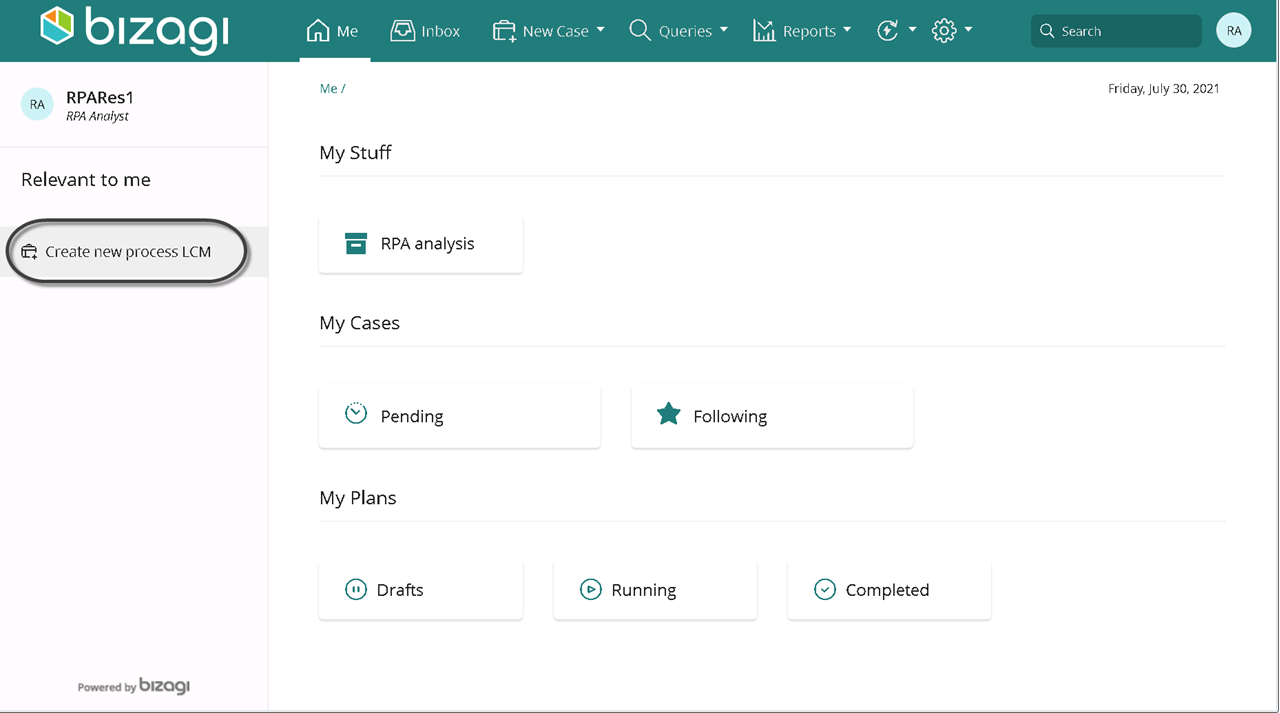
This starts the Create new process LCM process, and the form for the task Create new LCM appears.
Starting the process enables the Cancel request event.
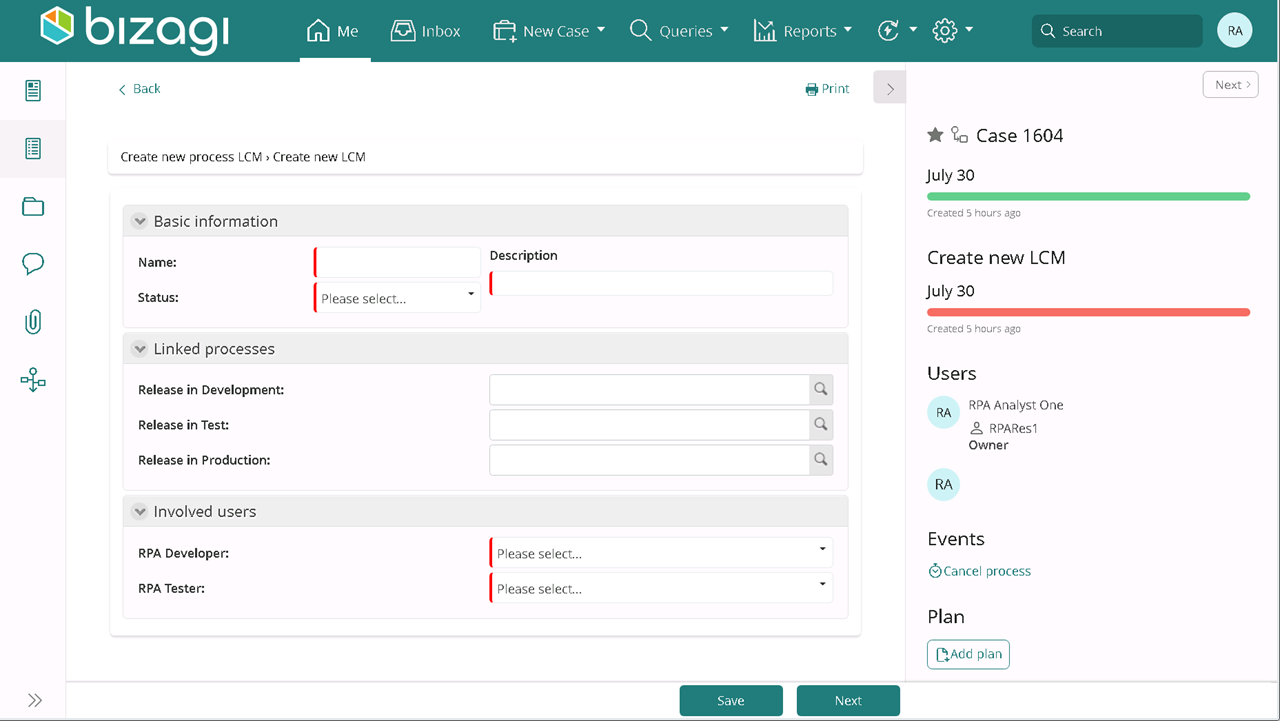
You have to add a name, a brief description and a status for the process. These are the available values for status:
•Development
•Test
•Production
•Bug
When you select a status that is not Development, you have to assign an RPA Tester to the process.
|
Keep in mind the following when selecting the process's status: •Make sure the status you select matches the environment in which you'll be releasing the process. •When you select Development as the process's status and assign an RPA Tester, when the process is sent to test, the process could be reassigned to another tester. |
Next, link any of the imported processes to an environment. To link a process, click the search icon and a search form appears. Fill out the filters and click Search.
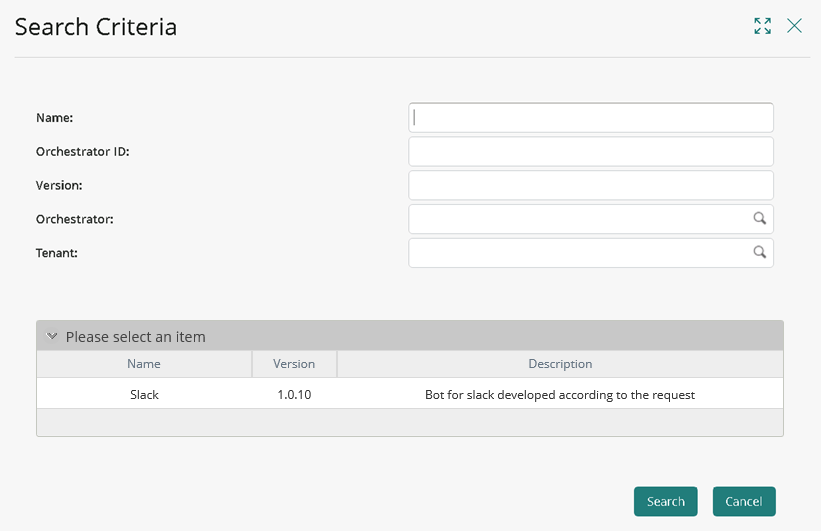
When you click the process you want to add, the window disappears and the process is added. You cannot continue unless you add at least one process to an environment.
|
Make sure that you select the same process when you are releasing it in more than one environment. |
Finally, assign an RPA developer and, when necessary, an RPA Tester to the process. Click Next to add the selected processes for life cycle management.
Last Updated 6/9/2023 3:18:56 AM