Overview
As part of the security mechanisms in Bizagi, you can define and manage the access of the Experience Matrices for Collaboration Teams.
Security configuration can be done at two levels: General level on the Experience Matrix menu or on each matrix.
The type of access assigned to each group determines the visibility and interaction a group can have with the Experience Matrix. In this article we explain how security works with its different types of access and how to configure it.
Types of Access to the Experience Matrix
The security configuration for the experience matrices allows to set three types of permissions or accesses for the collaboration teams as described below:
Type of permissions of the matrices according to the security level.
•Deny:
oGeneral: Disables the functionality.
oBy Matrix: Hides the matrix.
•Modify:
oGeneral: Allows editing or deleting new matrices.
oBy Matrix: Allows to edit the matrix.
•Full Control:
oGeneral: Allows to edit, create or delete new matrices and configure the security of all matrices.
oBy Matrix: Allows editing, creating or deleting new matrices and configuring the security of each matrix.
Display for each type of Permission
Depending on the permission assigned to a Collaboration Team, the visibility and available functions vary:
•Denied:
oGeneral: You will see a message stating “You are not authorized to create a new matrix. Please contact your project administrator”.
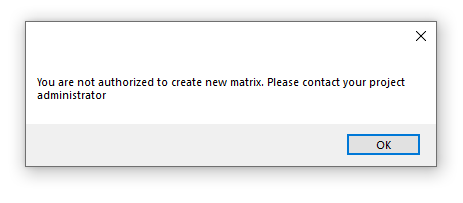
oBy Matrix: You will not be able to visualize the matrix.
•Modify:
oGeneral: You will see the Experience Matrices without the general security button.
oBy Matrix: You can edit, create and delete them but cannot modify their permission type.
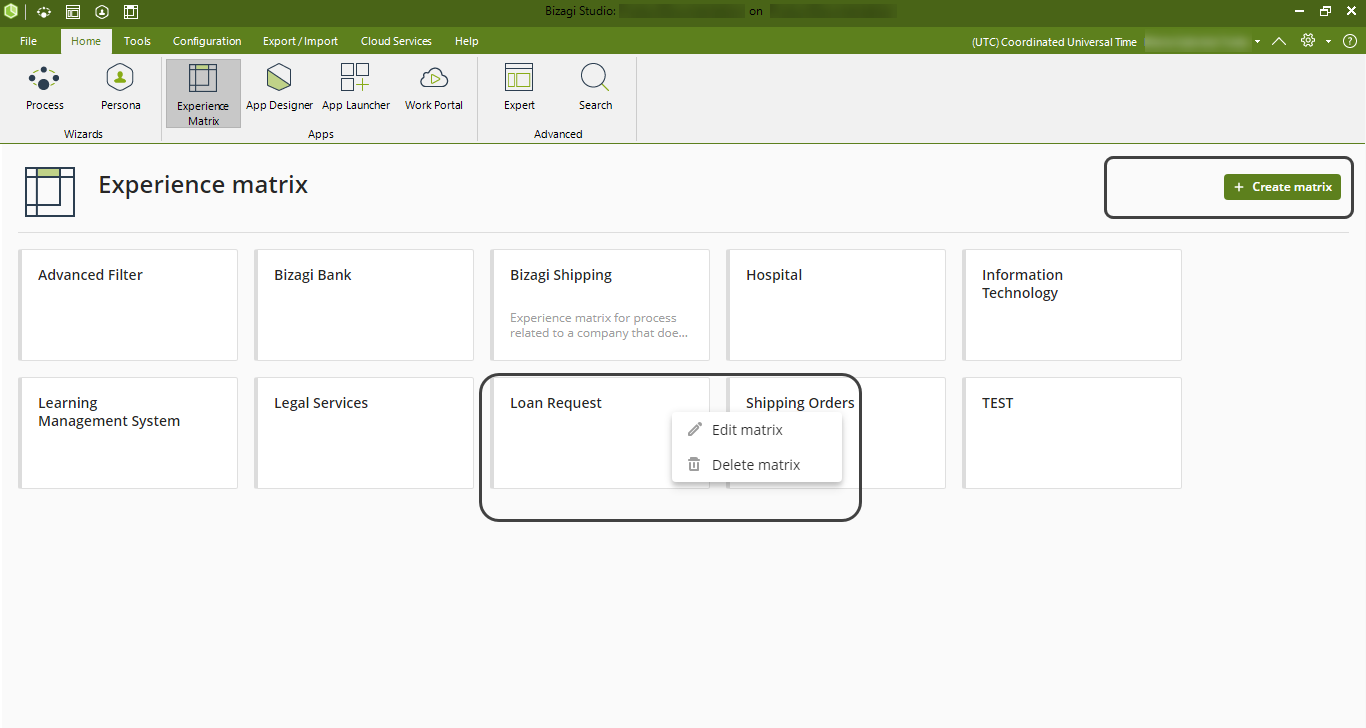
•Total Control:
oGeneral: You will see the Experience Matrices and the global level Security button.
oBy Matrix: You can edit, delete and edit the type of permission on each matrix.
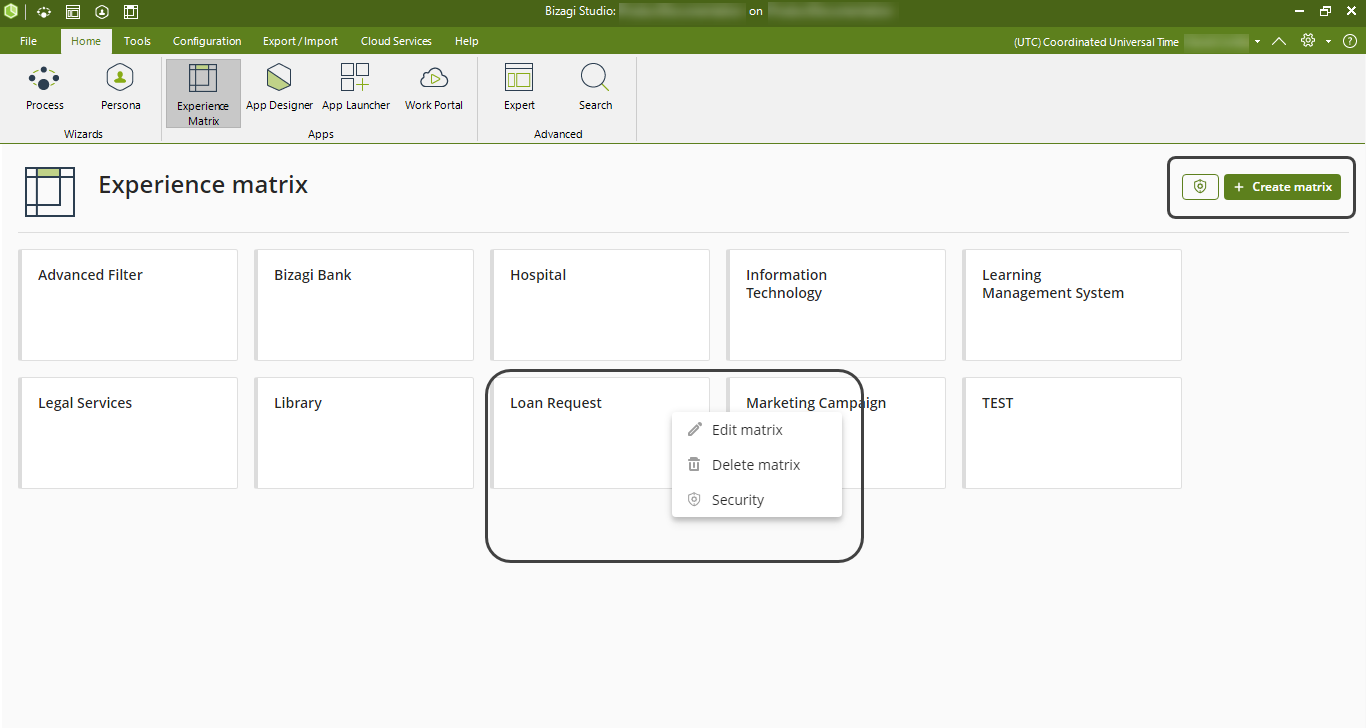
Experience Matrix security settings
Since security management for Experience Matrices applies to Collaboration Teams, you need to create a Collaboration Team or use an existing one. To create a Collaboration Team and configure access permissions, follow these steps:
1.Within Bizagi Studio, access the File menu and select the Collaboration Teams option.
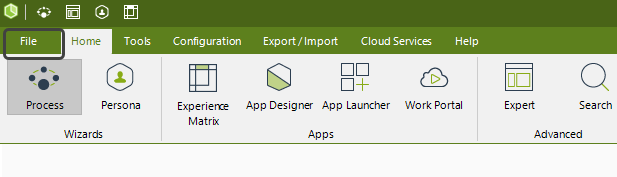
2.In the Collaboration Teams view, select the Create a new item button. In the Add a new team window, add the following information: Name of the team and the Users of the subscription that you can select from the drop-down list. Once you want to save the changes, click the OK button.
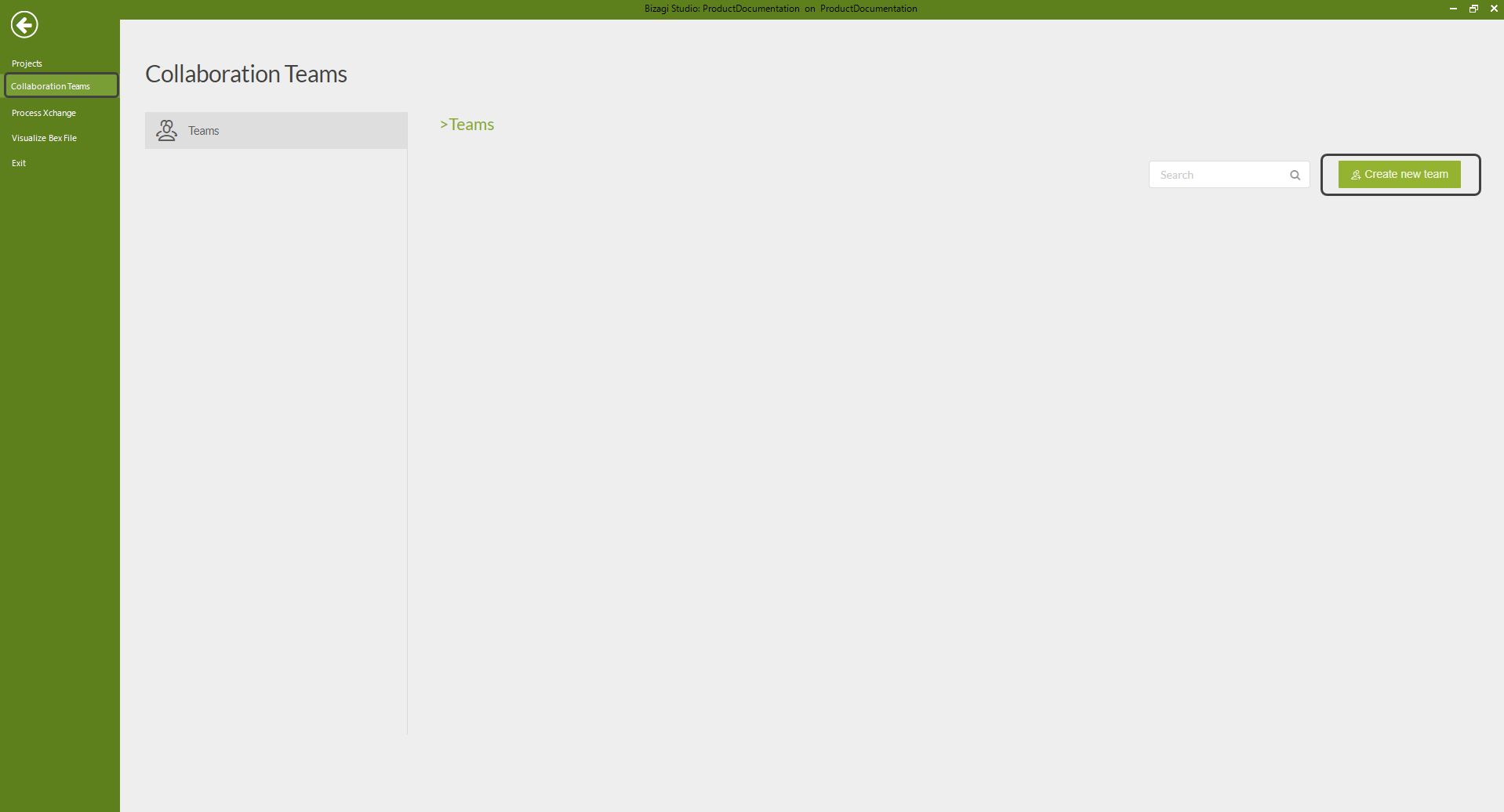
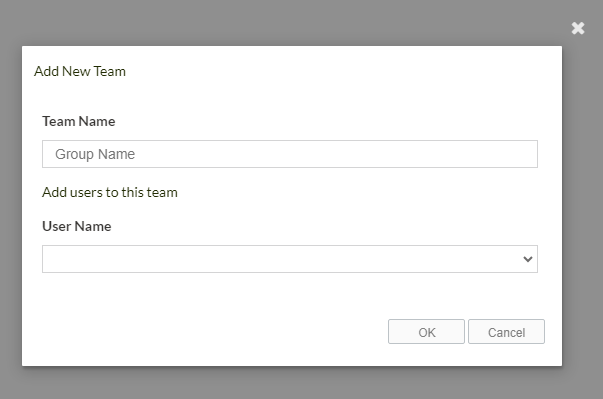
3.Once you have an existing collaboration team, you can continue with the configuration of the access permissions. Go to the Experience Matrix menu located in the top ribbon of Bizagi Studio.
4.Depending on the security level desired, follow these steps:
a.General: Select the Security icon button located on the upper right side. In the Configure Permissions window you must select the collaboration team and then the access permission between: Denied, Modify or Full Control. Click OK to apply changes.
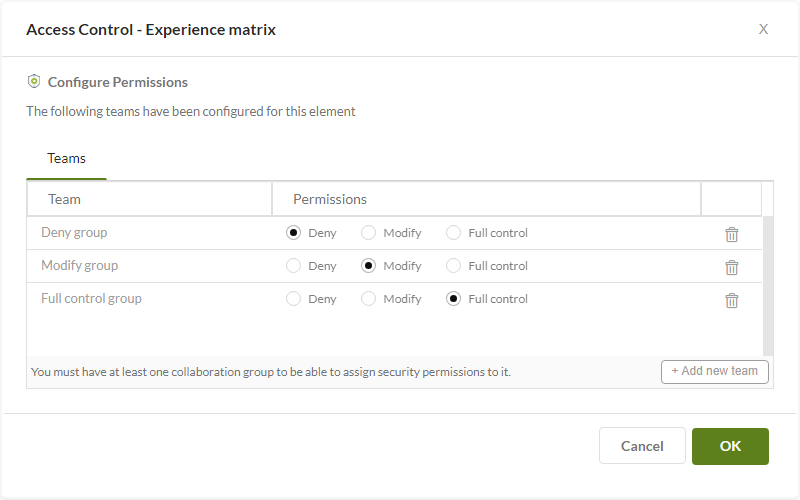
b.By Matrix: Select the three-dot menu of an Experience Matrix and then click the Security option. In the Configure Permissions, select the Collaboration Team and then, choose the access permission between: Denied, Modify or Full Control. Click OK to apply changes.
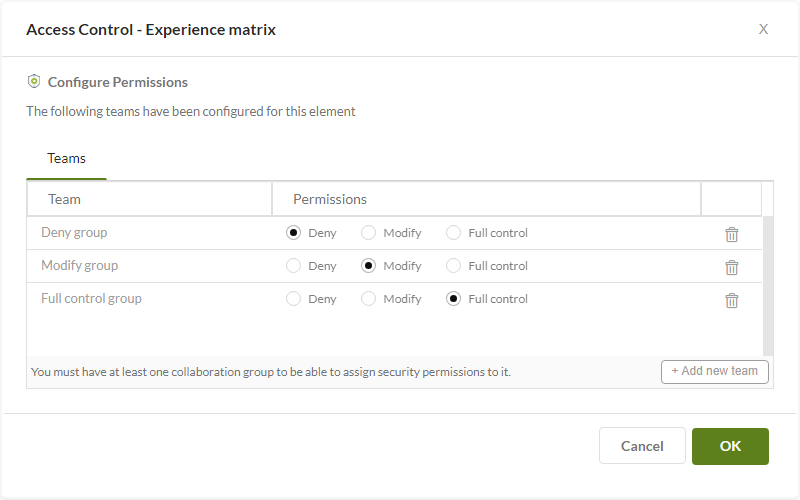
Considerations
For security to be effectively implemented on Collaboration Teams, users within the subscription must have a Contributor role. The permission they have configured in the project does not affect the permissions assigned to them for the Experience Matrix.
Last Updated 10/31/2024 11:18:27 AM