Overview
The Ask Ada tab provides detailed information on BPU consumption by Bizagi apps across all time scales.
A BPU is a unit that measures the performance (processing capacity) of an Automation Service environment. In the case of Bizagi apps, one BPU may be consumed by the following metric:
•2,500 Prompts per month. A Prompt refers to an instruction made within the Cloud Services, expressed through language, images or code, that direct the Artificial Intelligence (AI) on what task to perform.
BPU consumption report per Bizagi Apps
The BPU consumption report per Bizagi Apps provides detailed information on BPU usage for the selected time period. It lists all Bizagi Apps that used BPUs during that time. If the time period is less than a month, usage is shown daily; if it's longer than a month, usage is displayed as a total for each month within the selected range.
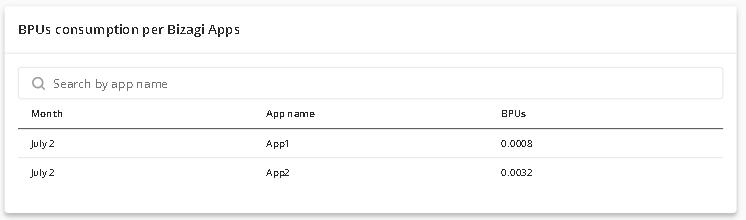
Table components
1.Month: This column indicates the date when the BPU consumption was generated.
2.App name: This column shows the name of the app that generated the BPU consumption.
3.BPUs: his column represents the total BPU expenditure for the Bizagi App. If the time scale is less than 30 days, the consumption is shown daily; otherwise, it is accumulated monthly.
Additional features
These consumption tables offer you additional features that will make it easier for you to interpret the data they contain.
Search Filter
To filter a search in a table, select the Search by... name field and input one of the listed names of the Bizagi apps. If no matches are found, the table will be displayed empty.
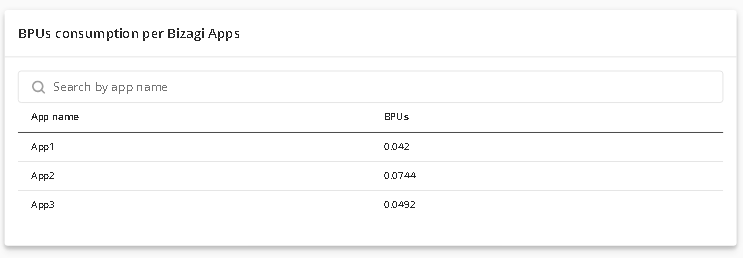
Sort by column
Each column can be sorted in either ascending or descending order. To sort a column, simply click its header, and an arrow will appear on the right side. When the arrow points up, the column is sorted in descending order; when it points down, it’s sorted in ascending order:
•Date columns: Sorted by the most recent dates.
•Alphanumeric columns: Sorted alphabetically or numerically.
•Numeric columns: Sorted by number.
You can only sort one column at a time.
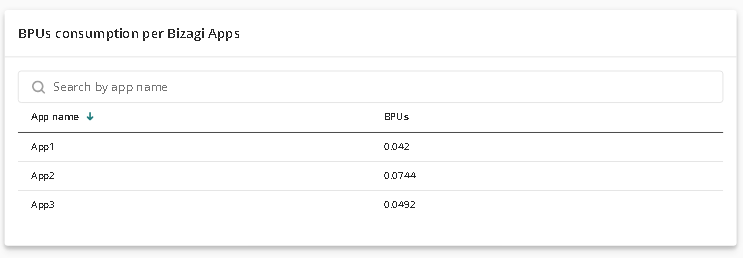
Navigation Menu
This option becomes available only when the report has 10 or more records. You can adjust the number of rows displayed per page in the "Items per page" field and navigate through pages using the arrow icons.
![]()
Download Report
For more information refer to the Consumption Detail Download Report.
Last Updated 9/6/2024 3:53:21 PM