Overview
Once you have a saved scenario as described at Recording a scenario, note you may modify its underlying information.
When modifying underlying information, you may edit:
•The users who are performing each one of the tasks in the scenario.
•Add extra information to the scenario as dynamic data that the automatic testing will need to ignore (referred to as Data assertions).
Procedure
To modify a scenario, follow these steps:
1. Open the Auto Testing tool and click Load Scenario to browse for the scenario test file you want to modify.
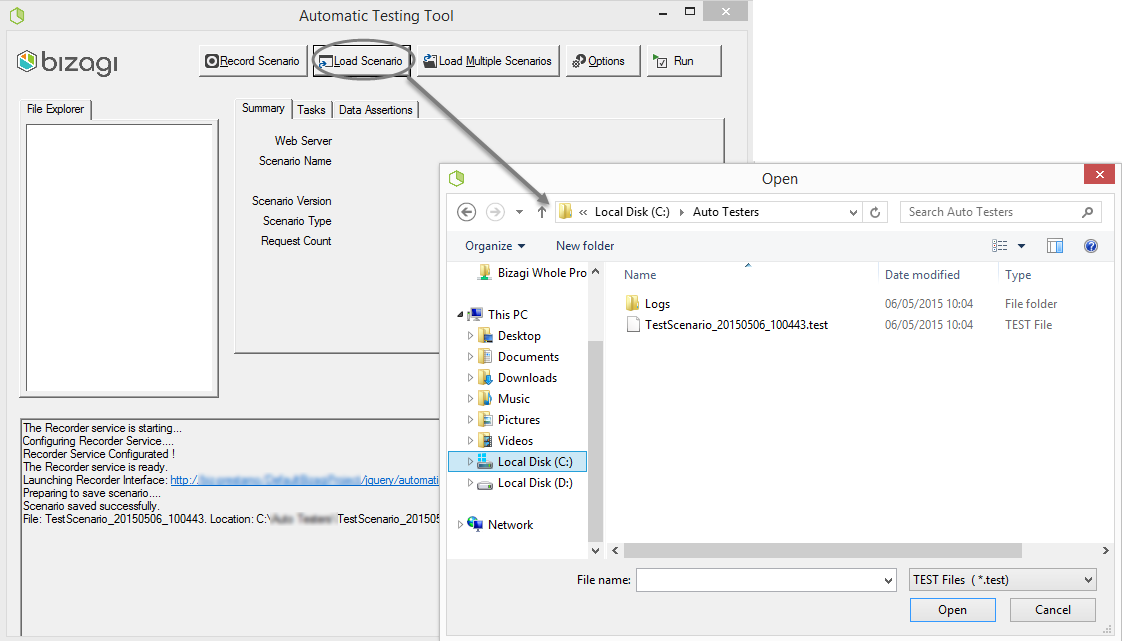
2. Notice that the name of the loaded scenario appears in the File explorer and its information will show up under the summary, tasks and data assertions tabs.
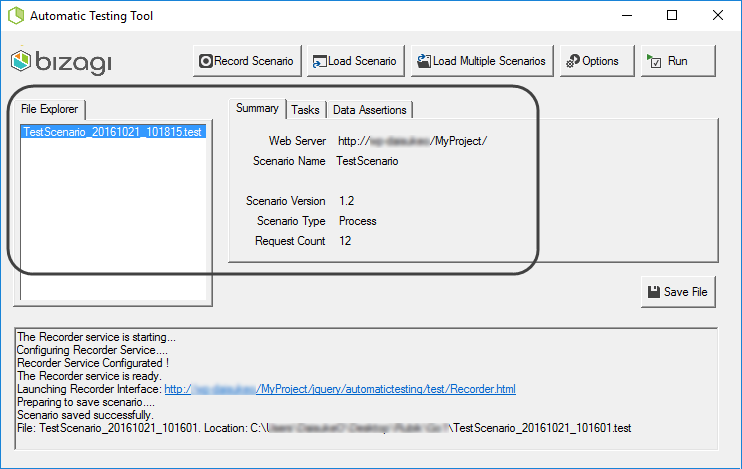
Detail on how to modify the different information is specified below:
•Modifying the performers (work allocation).
Notice this option is an alternative to using the Change user button during recordings.
Instead, by modifying performers you may record everything with the domain\admon user and then establish work allocation.
•Including data assertions (to ignore dynamic data).
To modify the performers, follow these steps:
1. Click on the Tasks tab, to view the full list of allocated users per task.
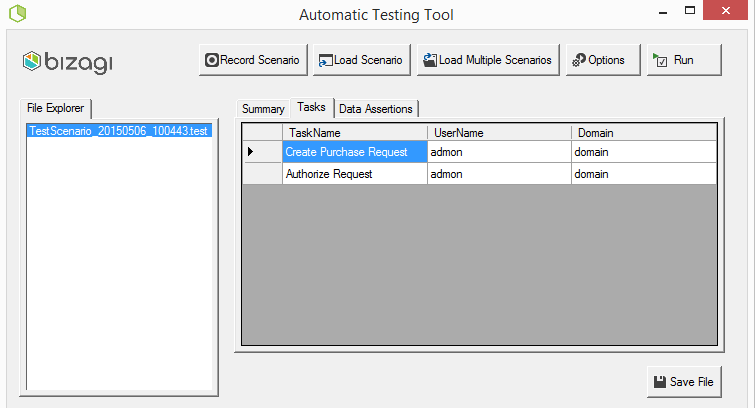
2. Edit the UserName (and domain) so that you specify which user should be performing which task.
3. Click Save File to save your changes either in the same original scenario, or in a new file if desired.
|
Keep in mind that if the user is NOT eligible for assignation for the chosen task, then running the scenario will result in an error. |
To include data assertions, follow these steps:
1. Click on the Data Assertions tab, to view the full list of manual tasks along with all the business data these involve, as specified during the recording of the scenario.
Notice that business data is presented as Xpaths.
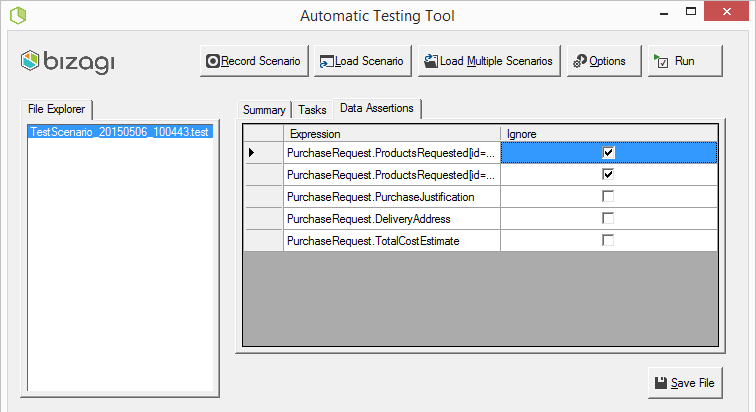
2. Tick the checkboxes of those Xpaths that you want the automatic testing to ignore.
Ideally these Xpaths are the ones containing dynamic information.
3. Click Save File to save your changes either in the same original scenario, or in a new file if desired.
|
Data assertions are useful to avoid issues while executing your scenarios. Recall that scenarios must be deterministic and are run with fixed data (the same sample business data used over and over), and therefore, any data that is variable (e.g, subject to be incoming from a web service's response, a random information, etc) needs to be included as a data assertion.
For example and in a Vacation request process, you may want to ignore the incoming information of the number of vacation days available and a payroll system code if these values are generated differently within each invocation. Since this information is not the same within each case and it will not be the one expected by Bizagi as per the saved scenario, ignoring it works best to make sure your automatic tests are successful. |
Controls supported for Data assertions are:
grid money offlinemoney querymoney number offlinenumber |
querynumber text offlinetext querytext userpassword querycaseid |
querycasenumber querycreatorfullname queryuserfullname queryuserusername queryprevioususerfullname queryprevioususerusername |
Last Updated 10/9/2023 11:43:16 AM