Overview
Process Queries are customized search forms that you can execute in the Work Portal, to search for active or closed cases, with specific business or process data. The result of these queries is a list of cases that comply with the search criteria.
In the Process Queries you can include three types of controls as searching criteria:
•Data Model: Controls associated to attributes of the business data model.
•Process Filters: Allows you to include searches by a specific Application, specific Process, Tasks related information and Cases related information.
•Users: Allows you to include searches for information about the Creator, Current and Previous users.

Create Process Queries
Process Queries can be created through the Expert View.
Entities module or the Processes module can access the Queries creation and edition. We recommend using the Processes module.
In the Processes module go to the process where you want to create the Query. Right-click the process name and select the option Show Related Queries.
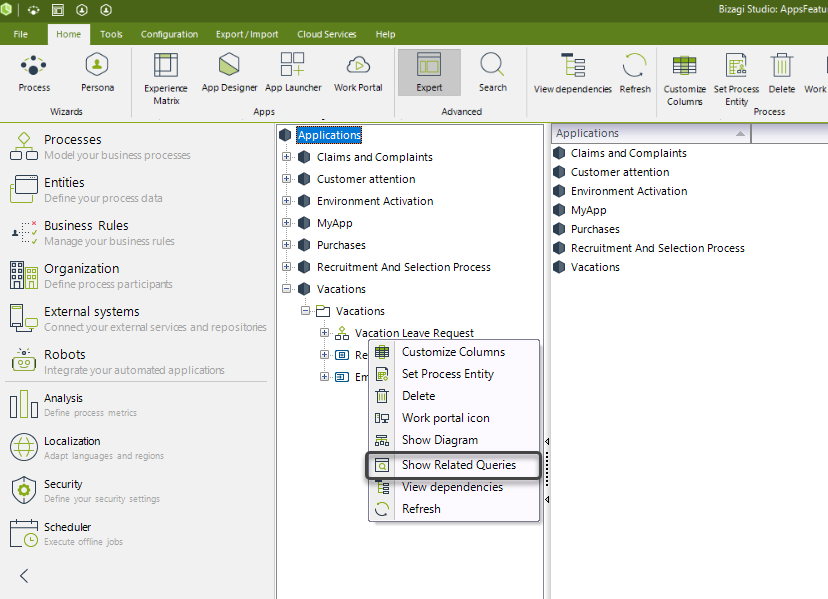
A new window will display where you can see all Queries that belong to the Process Application.
To create a new Query, click the New button on the upper right corner.
The Query will be automatically checked for the process where it is created.
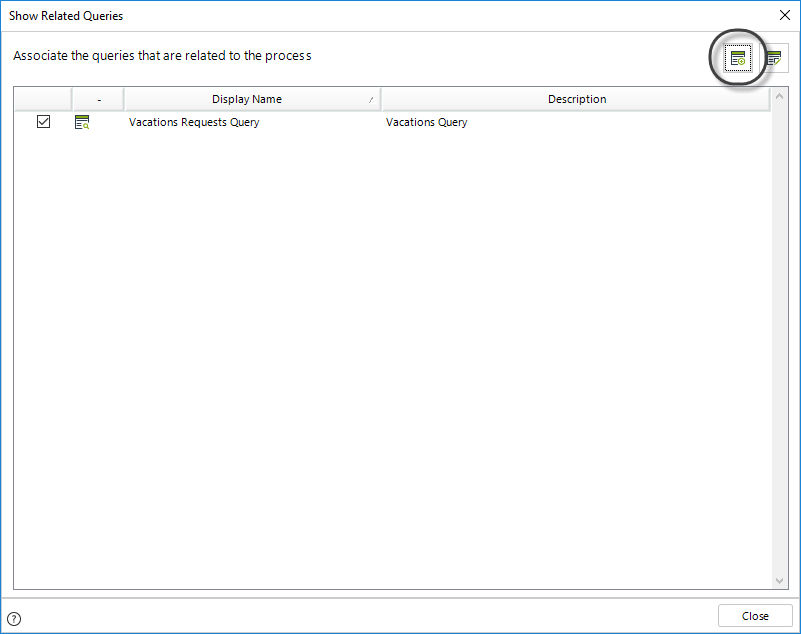
The Forms designer will display. In it you will be able to drag and drop all controls required, using the desired layouts, groups and tabs as needed.
|
Note that the same field or Xpath cannot be used more than once in the form. |
Note when you create a new Form, the context entity is the application entity.
Click to learn about special controls: Process Filters and Users.
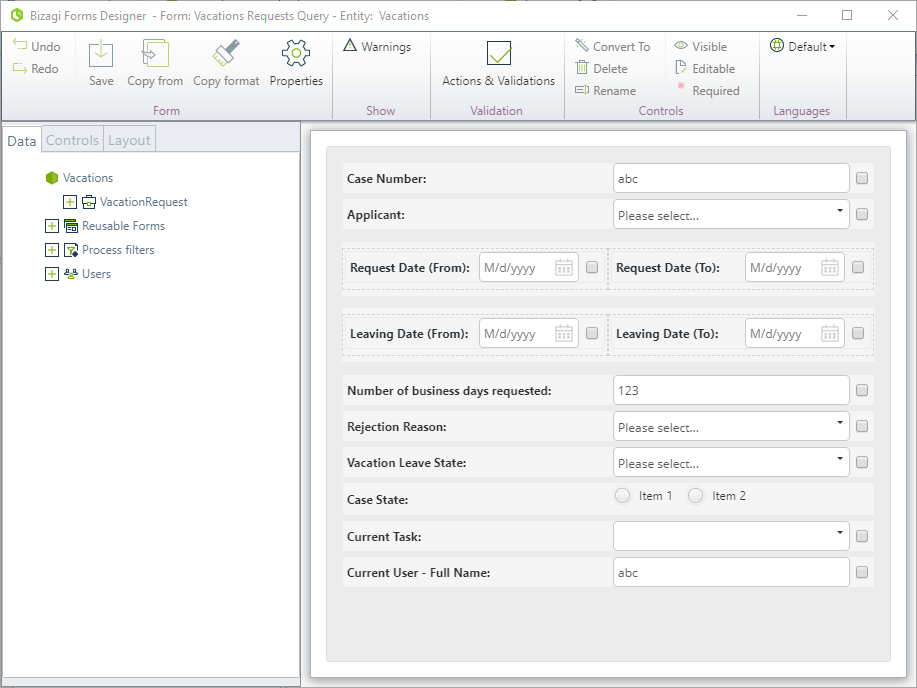
Go to the Properties of the Query Form and give it a name. The Display name will be shown in the Work Portal to end users.
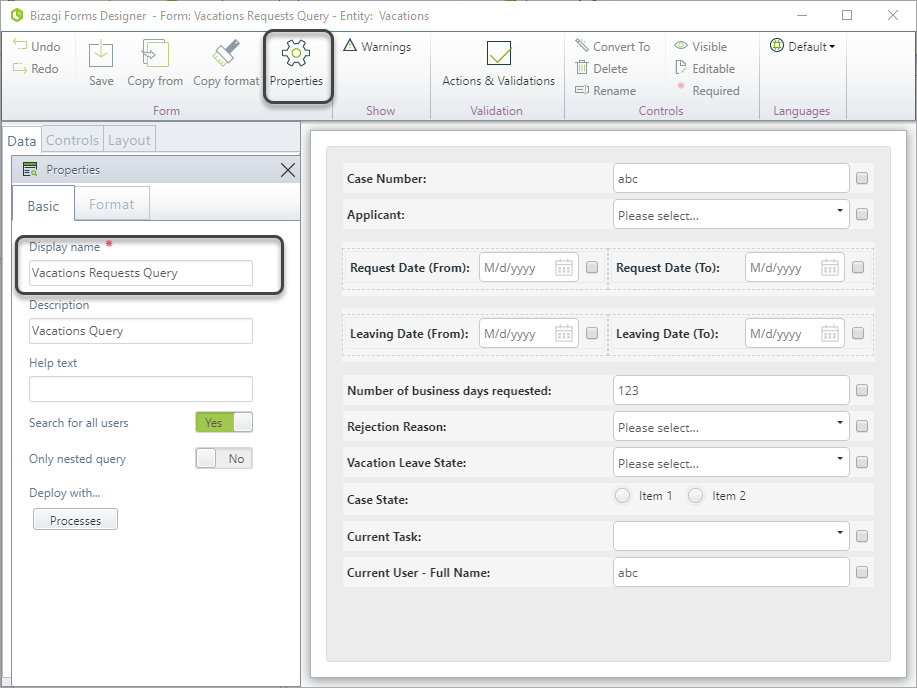
In the Properties tab, you can define whether Bizagi should display search results for all existing Cases that meet the specified criteria or only for those Cases in which the logged-in user has pending activities. This behavior is controlled by the Search for all users property.
oSearch for all users (enabled): The Process Query search results will display all cases that meet the criteria, regardless of the user to whom they are allocated. The results will include all types of Tasks and Events associated with all users and the system, such as Tasks, Timer Events, messages, and other system-executable Events. However, if the Process has Private Case Security enabled, only users who have interacted with the Tasks in that Process can view the Case in the search results, even with the Search for all users option enabled. Additionally, if a user has no prior interaction with any Cases, they will not see any results, even if the Search for all users option is enabled, because the user must have some form of association with the Cases for them to appear in the search results.
oSearch for all users (disabled): The Process Query search results will display only the Cases that meet the criteria and are allocated to the logged-in user. The results will include only those elements that the user can perform, such as Manual Tasks or Non-intermediate Events, excluding other types of Events.
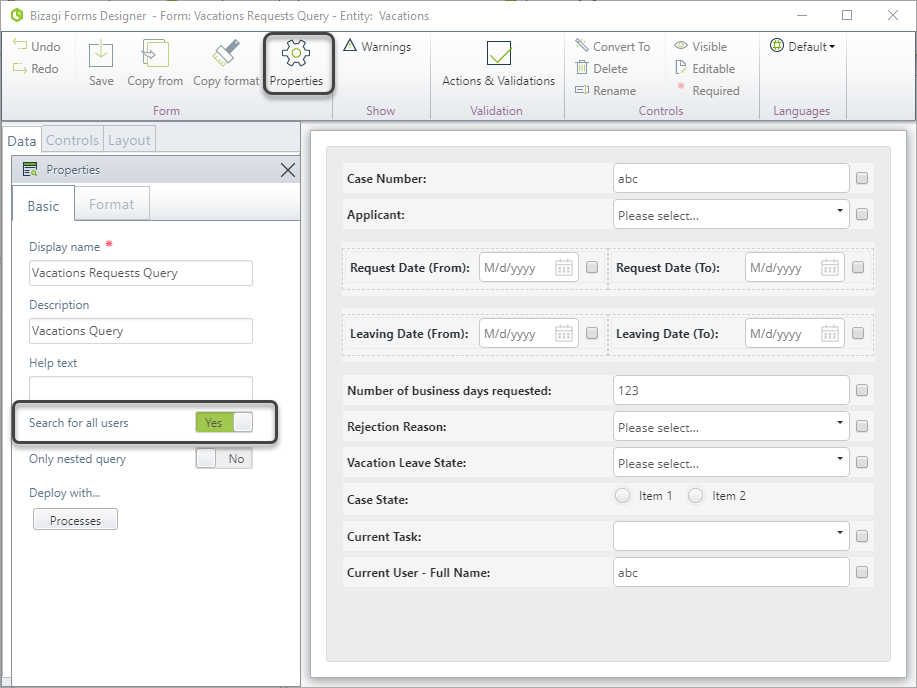
We recommend using the Process control as a filter to define each Query for a specific process.
To do so, include the Process control. In the Advanced tab select the default value. This way you are defining a filter to search for that specific process chosen.
Define the control as not editable to avoid users from changing the filter.
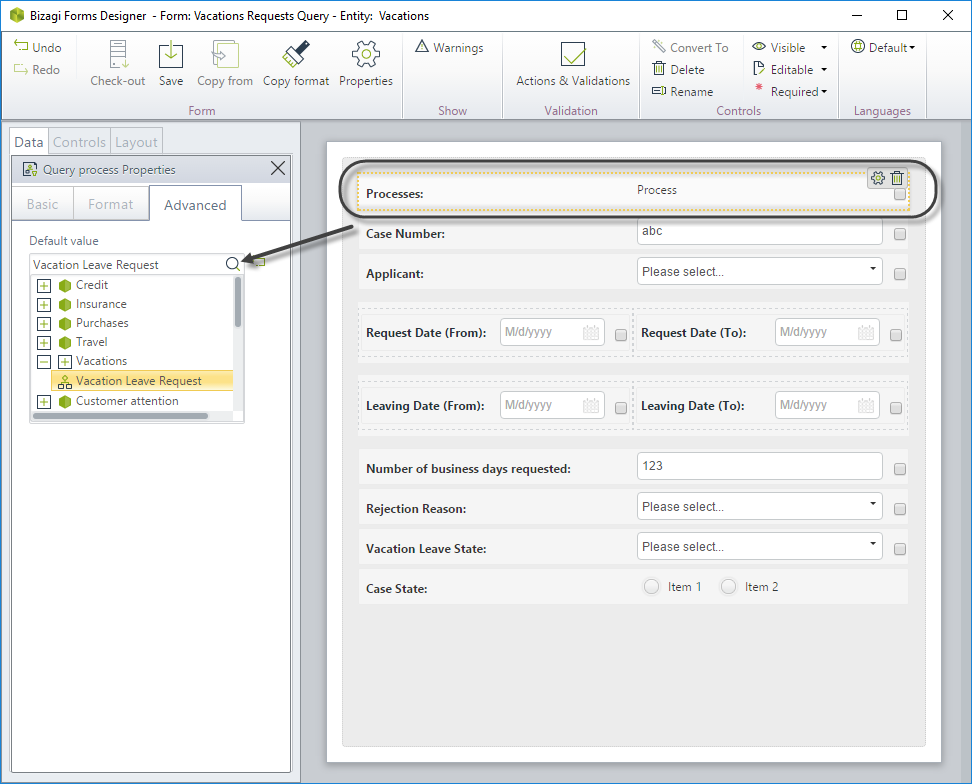
When you are done creating your Query save it and close it.
Create Process Queries (Second option)
The Process Queries can be created through the Expert View, in the Entities module.
In the Entities module go to the Application entity where your process belongs to.
Go to the Queries option. In here you will see all the Queries that have been created for all the processes of the Application.
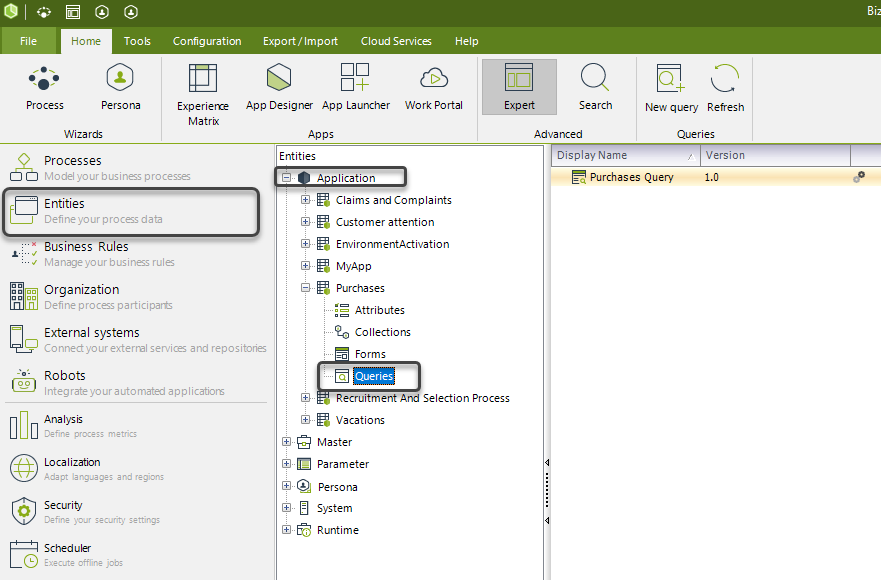
To create a new Query, right click Queries and select New Query. The Query Form window will display. Follow the same steps described above.
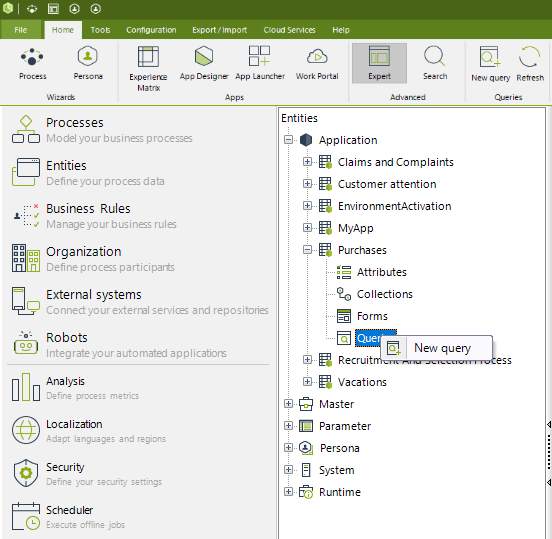
Process Queries: information and tips
•By default, all Queries created are shown in the Work Portal. If you need to hide a Query Form, you can change the Authorization settings and select a role that no user has. For more information refer to Queries' Work portal security.
•Controls included in Queries serve as search criteria. When end users select a value for a control, Bizagi will look for cases where the attribute related to that control contains that value.
•Controls included in Queries can also be used as result criteria. Every control in a Query has a checkbox in front. If end users select the checkbox, the control will display in the search results as a column.
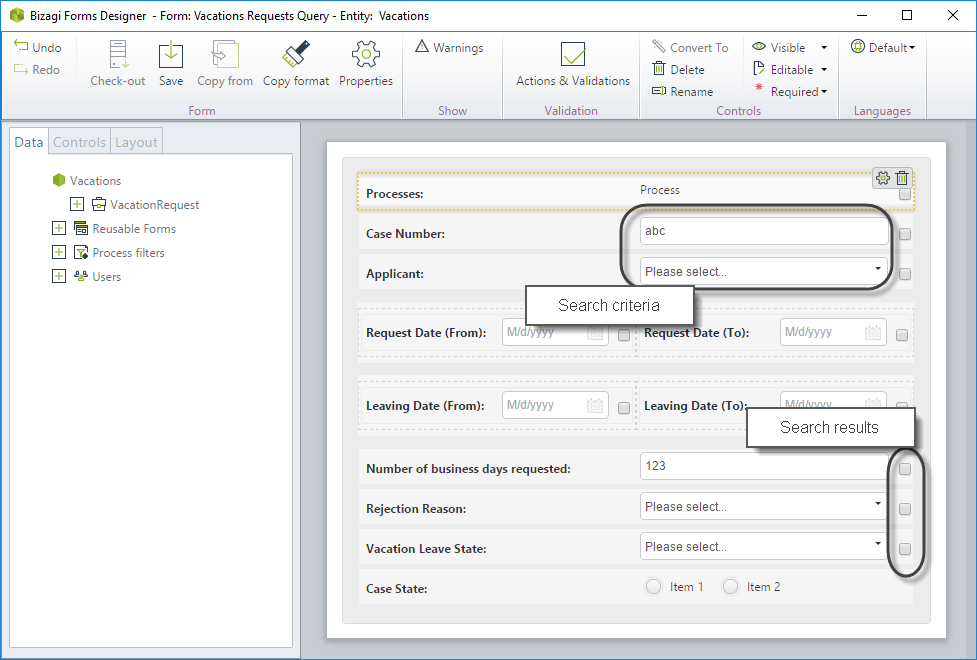
•There are some controls that are not allowed in the query form. Therefore, they will not be displayed when a new control is selected for the Form.
These following are the controls that ARE SUPPORTED: Cascading combo, Combo, Date, Label, List, Money, Multiselect combo, Number, Radio, Suggest, Table, Text box, Yes/No.
•Query Forms can include search criteria from tables (Collections). The actual table will not be available to be included. You can drag and drop the collection's attributes as regular attributes. These controls will be available as searching criteria exclusively. That is, the collection's information is used to filter the information, and is not included because of the query. Note in the image below that the control from the table has no checkbox in front to select as result.
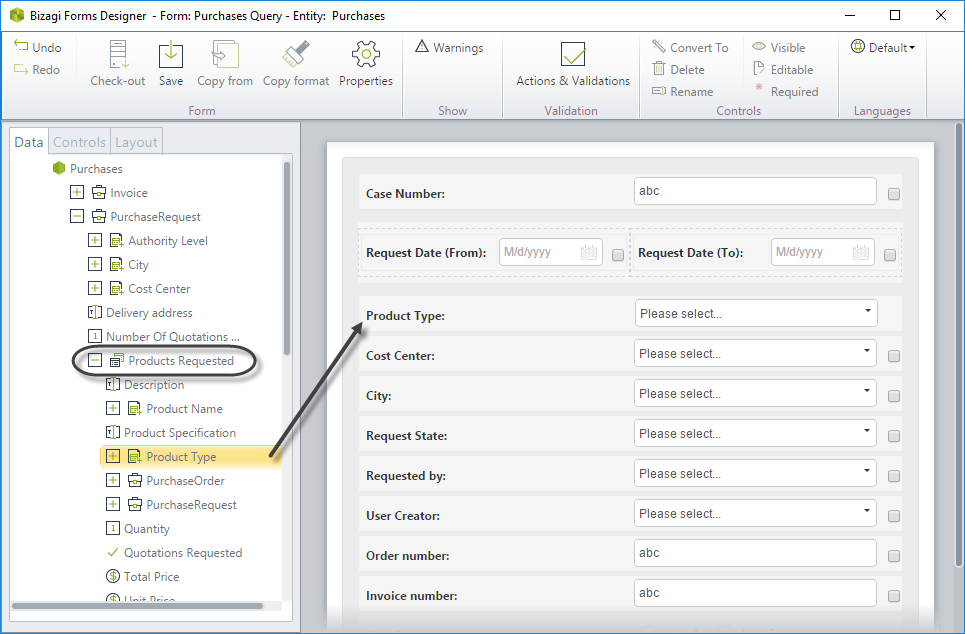
•You can use nested (or reusable) Query Forms, if the form you are nesting is also a Query form. That is, in order to include a nested form in a Query it is necessary for that from to be also a Query form.
Since all query forms are displayed in the Work Portal by default, the Query forms that are used ONLY as nested queries can be hidden selecting the Only nested query property.
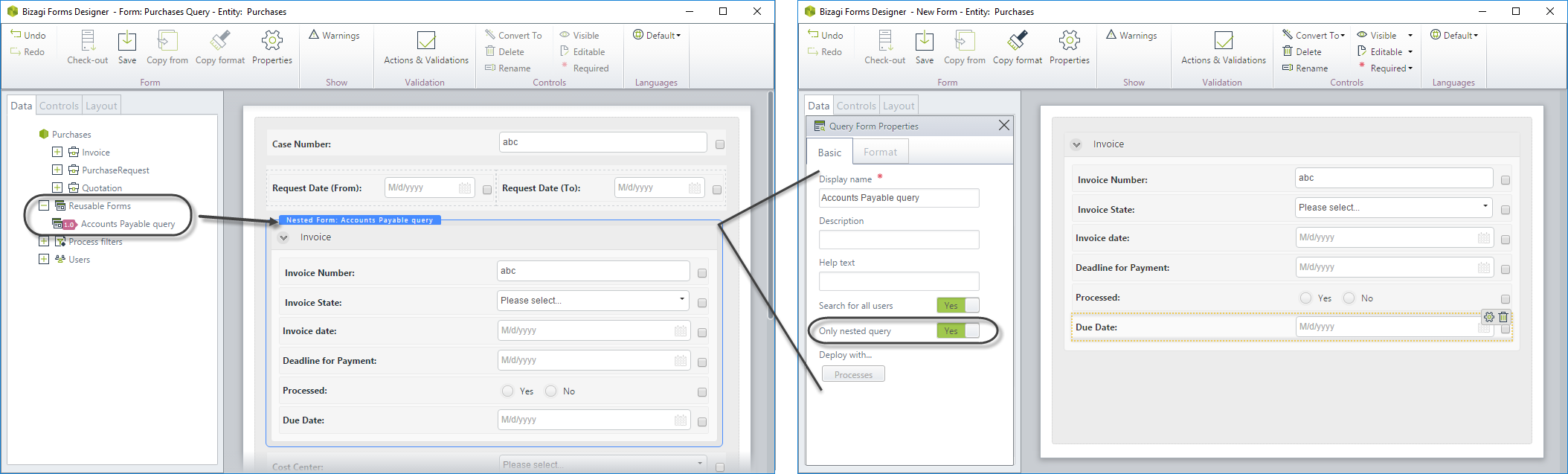
•We recommend using the Process control as a filter to define each Query specific on a process.
To do so, include the Process control. In the Advanced tab select the Default value. This way you are defining a filter to search for that specific process chosen.
Define the control as not editable to avoid users from changing the filter.
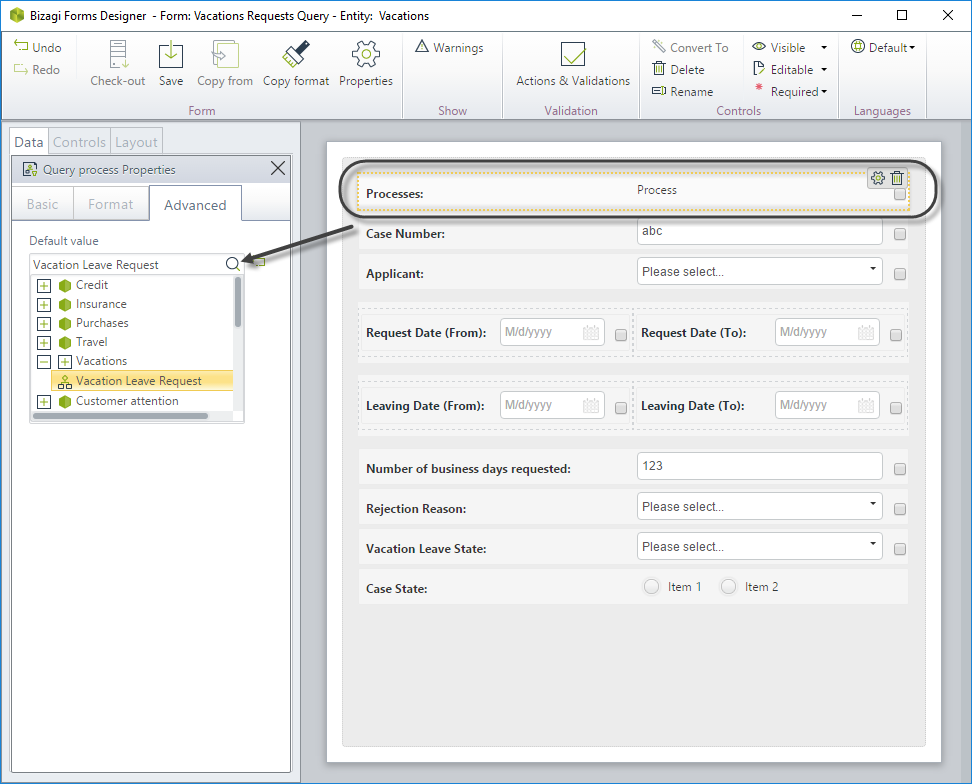
•Text Controls can be defined to be searched with an approximate or an exact match.
oExact: The text has to be written exactly as it was entered for Bizagi.
oApproximate: End users can type a part of a string and Bizagi will display all cases containing it.
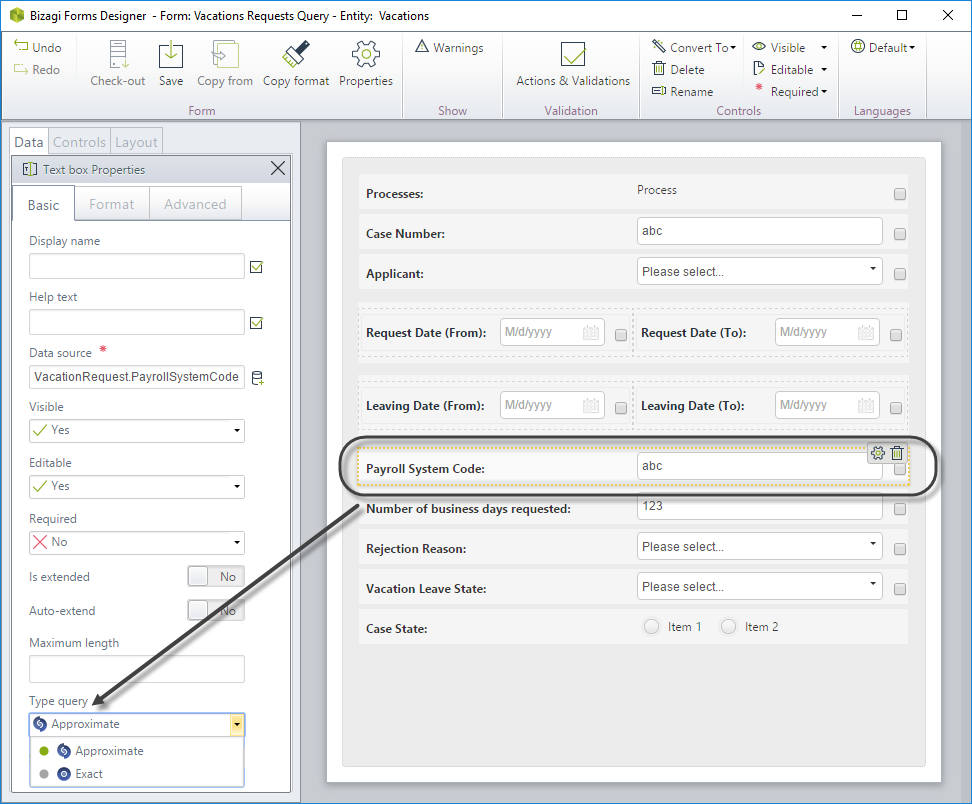
•Numerical and Date controls can have lower and upper limits to search for ranges.
Select whether the control is the lower limit (from) or upper limit (to). In this case, the same field is called on twice in the same form, and the display name is changed to indicate the initial and final range, respectively.
When setting date-time controls with time enabled, the query will be able to fetch results correctly if the attribute was formatted as date-time in the original form where end users enter information.
Specific times are not available to fetch results for dates that are not entered by end users nor the default ones (case creation date, expected solution date).
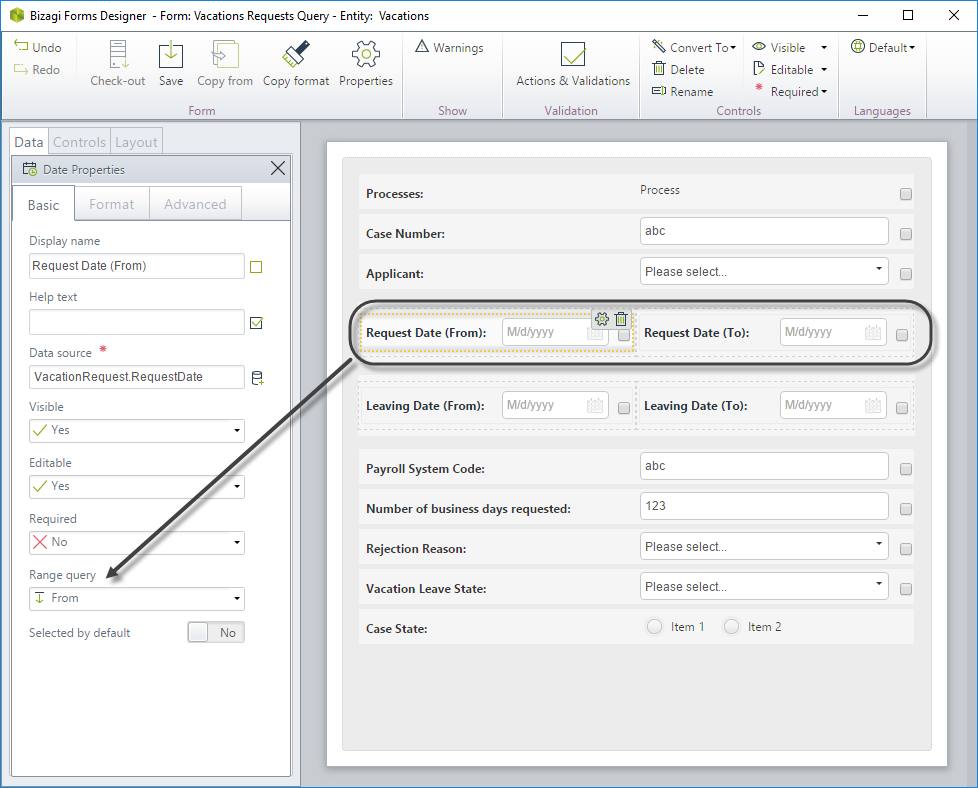
•Records in entities can be disabled, for example, in parameter entities. If you use the following controls, they are going to show ALL the disabled records of an entity:
oList
oRadio
oMultiselect (with and without filters)
oCombo
•When you change the query's name it will not be automatically updated. To see it click the Refresh button on the ribbon.
•When a process is cloned the new process will be related to THE SAME query, not a new one. That is, queries are inherited, not duplicated.
Edit a Process Query
Access the Entities or Processes module. Select the Query that you want to edit.
In the Entities module double click the Query to open and edit it.
In the Processes module select it and click the edit button on the upper right corner.
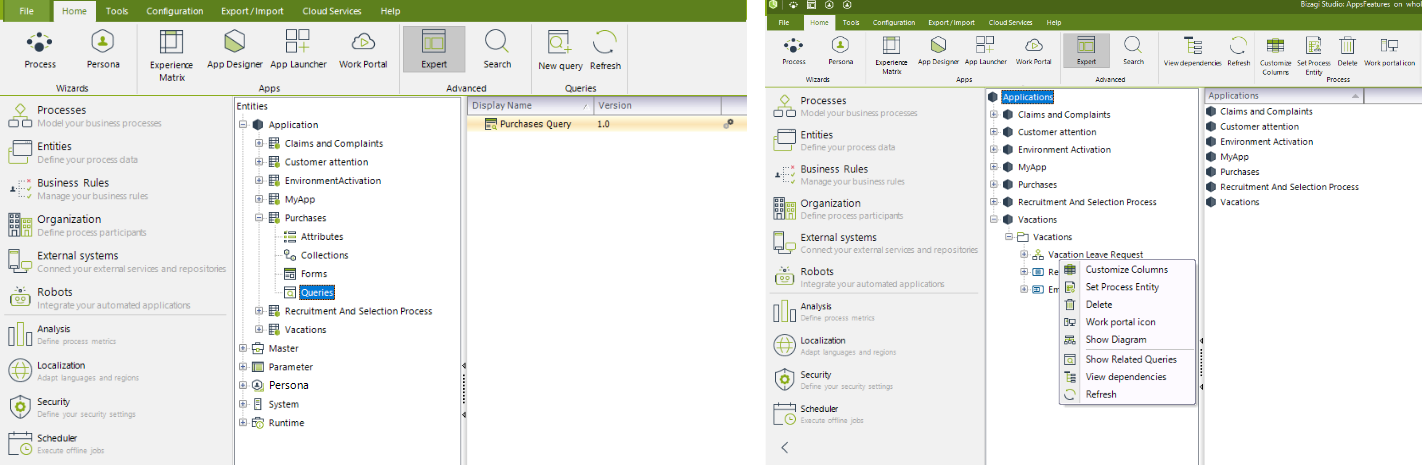
Delete a Process Query form
Go to the Entities module and select the Application Entity where the query was created. Click on the Queries option.
In the corresponding work area, the list of Query forms will be displayed. Right- click the query to be deleted and select the Remove option.
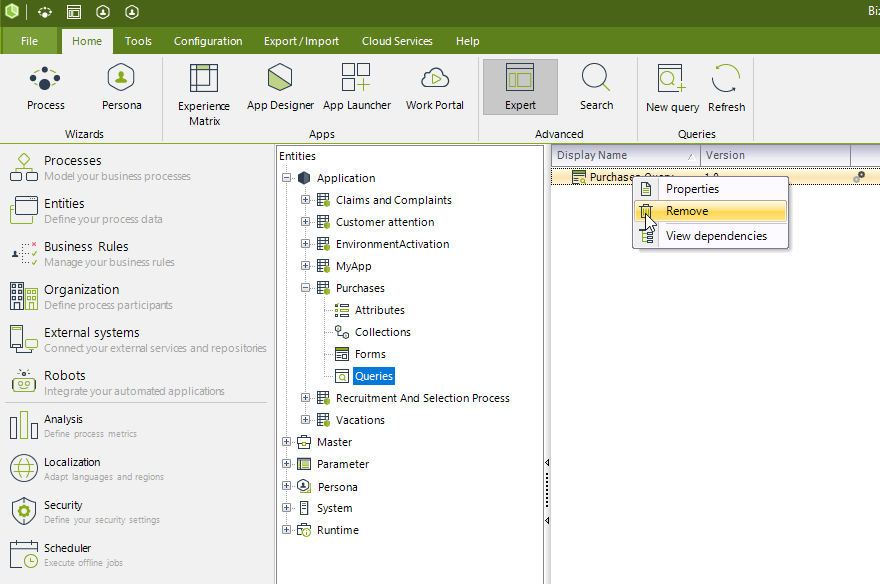
Select Yes option in the confirmation window displayed. The user can carry out a dependency analysis if he/she would like to. If the query form has no dependency, it can be deleted.
Process Queries for deployment
When you create the Query through the Process module you will be relating it to a Process and ensuring that it will be taken with the next deployment as part of the process.
On the first window, the ones that are checked are the ones related to the process. This check mark is for deployment purposes only, it will not affect your results in any way. This check will guarantee that the Query is taken to the Production environment when a deployment is performed.
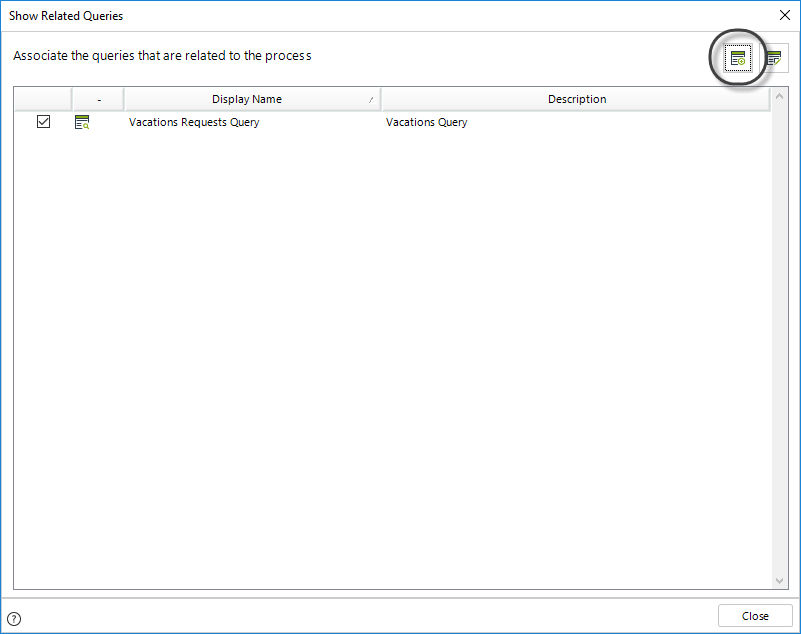
You can relate the Query to more than one process (or Sub-Processes) within the same Application using the Deploy with... property.
This is useful when a Query is used for more than one process.
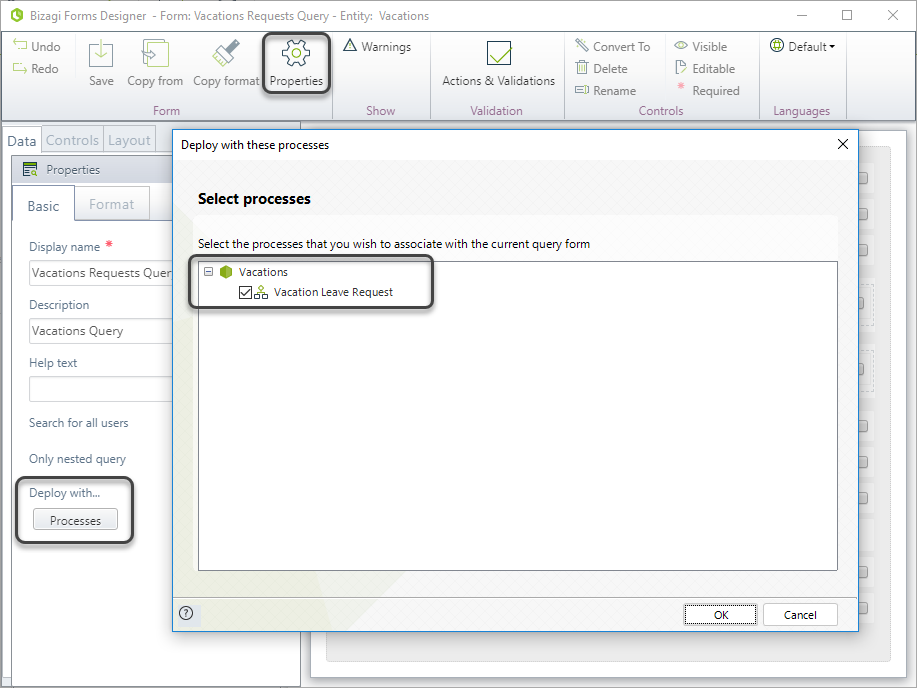
|
Only users who have permissions established from the security of Bizagi Studio or the Management Console can access and view the queries. |
Last Updated 3/20/2025 3:15:23 PM