Overview
To access the App Launcher you can either use the App Designer, use Bizagi Studio or enter the URL manually in your browser.
You can access it when your automation project has been deployed and authentication to the Work Portal has been configured.
If there are no published apps, the Persona logging in will see the access to the Work Portal.
Access using the App Designer
In the App Designer, in the left Side menu you can click the Go to App Launcher link in the App Launcher section as follows.
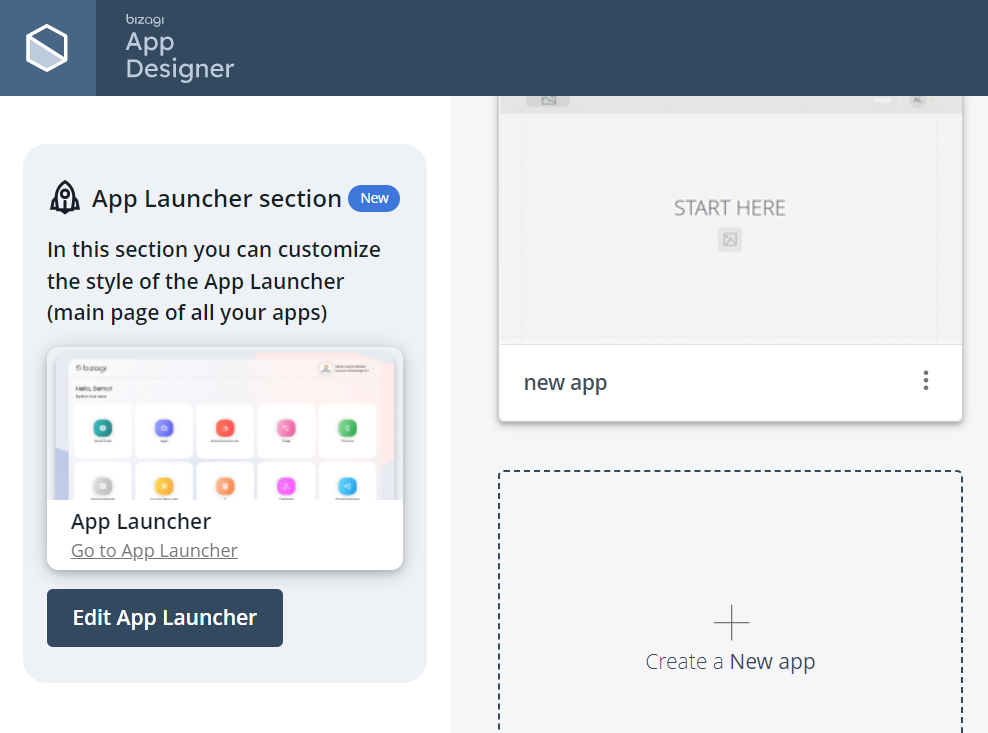
Access using Bizagi Studio
You can access the App Launcher by clicking the App Launcher icon located in the Apps group of the Home tab.
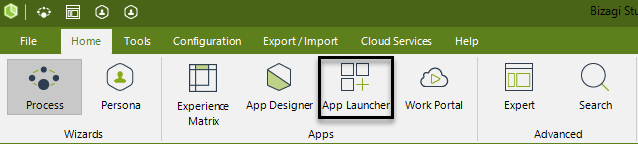
Access using App Launcher's URL
The App Launcher’s URL may change depending on the environment being used. Visit Bizagi Apps for more detail.
|
When entering the App Launcher’s URL, be careful to type AppLauncher, using capitalization and without spaces. If you use a different capitalization or include spaces, the URL won’t work. |
Considerations
The App Launcher uses the same authentication session for the following automation portals: Work Portal, and each individual app.
So, if you are already logged in Apps or your Work Portal, you will be automatically logged in. Likewise, if you log out from any of these portals, you will be logged out from the App Launcher as well.
Last Updated 6/8/2023 12:31:34 PM