Overview
The Persona Page Layout feature allows you to design Persona Pages that display related information using Control Buttons, Text, Media, and Collections. It has an integration with My Stuff, allowing for more contextualized information in Collection controls when configured.
You can organize and visualize information in a way that better reflects how it is used, offering more flexibility in how content is structured and accessed within the app.
Creating a Persona Page Layout in App Designer Editor
To create a Persona Page Layout:
1.Open App Designer editor. In the left panel, click Add new.
2.Select Add new page.
3.Click Persona.
4.Write your Page name (the Page slug will be auto-filled), select the Persona type, and select Layout as the Page type.
5.Click Add page.
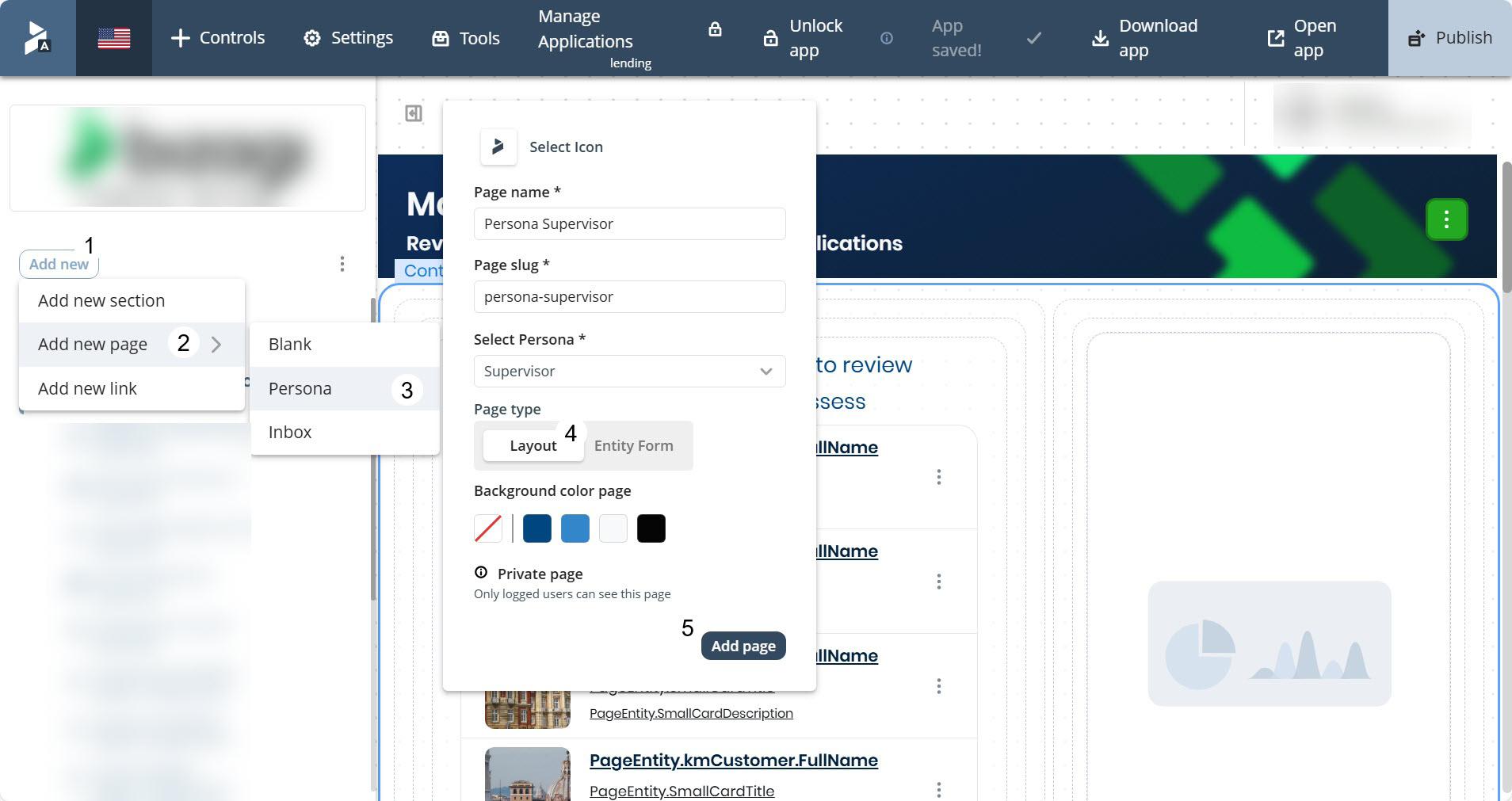
|
Remember that the name of the Persona page and its page slug supports English, Spanish, German, French, Hungarian, Polish, Japanese, and Chinese characters. |
The Persona Page appears listed on the left panel.
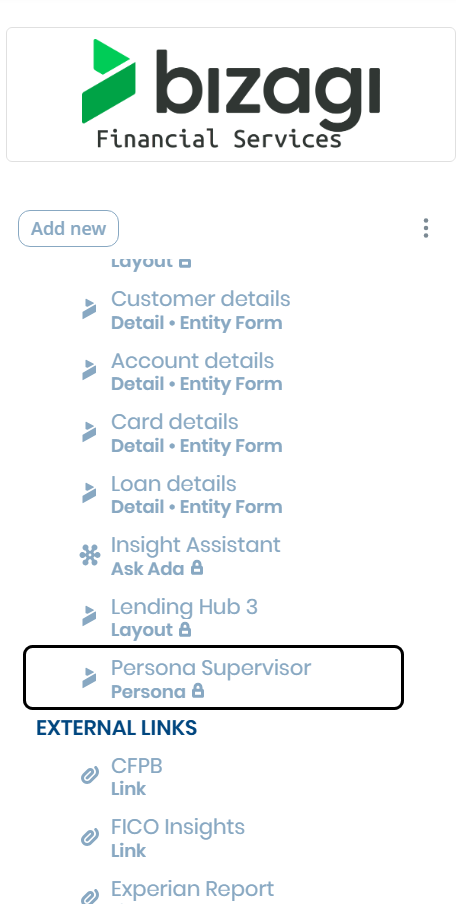
Adding Controls to Persona Page Layout in App Designer Editor
You can add Text, Media (images), Buttons and Collections Controls to the Persona Page.
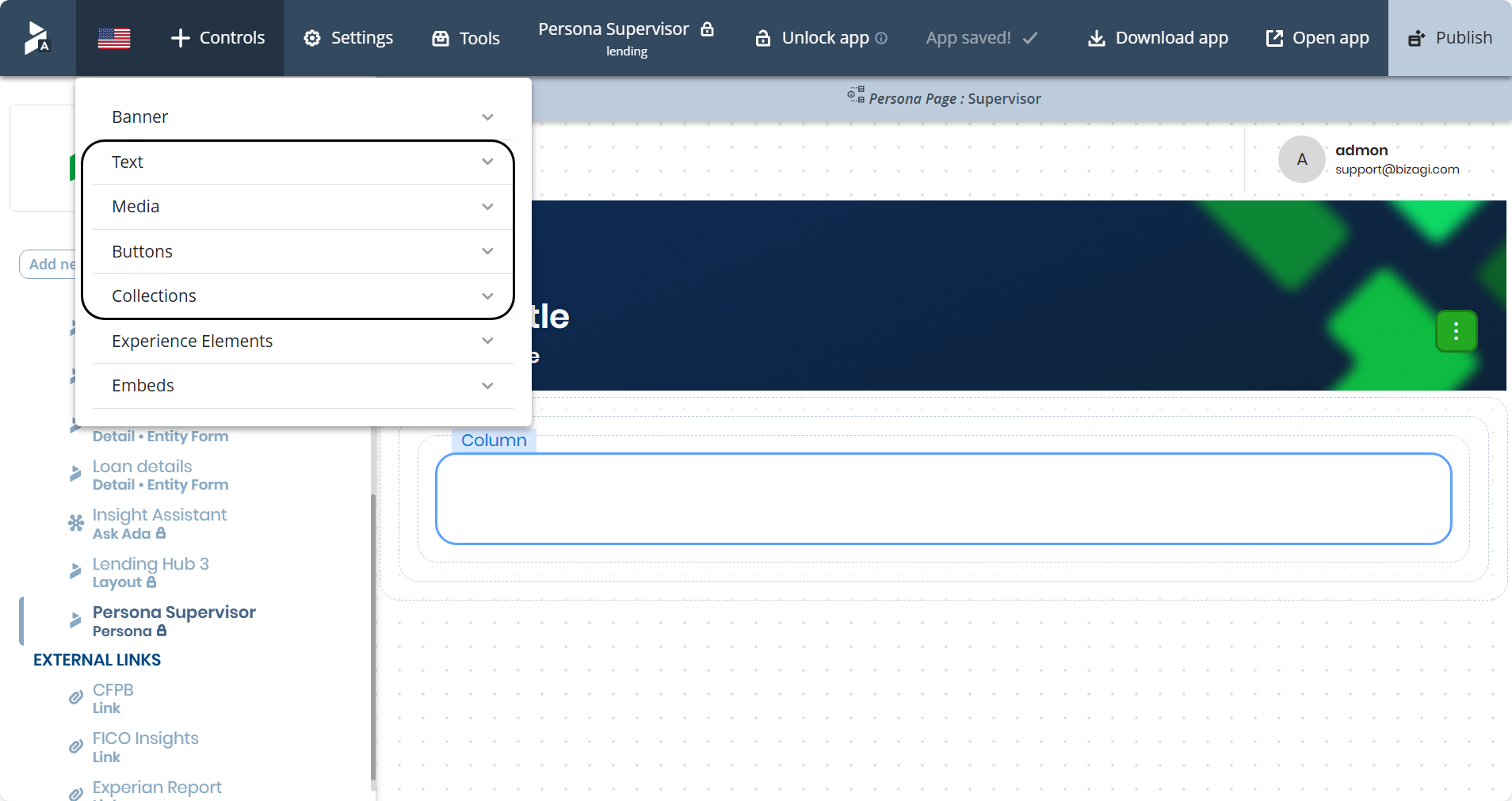
1.Select the type of Control.
2.Drag the option needed and drop it in the container you desire inside the Layout.
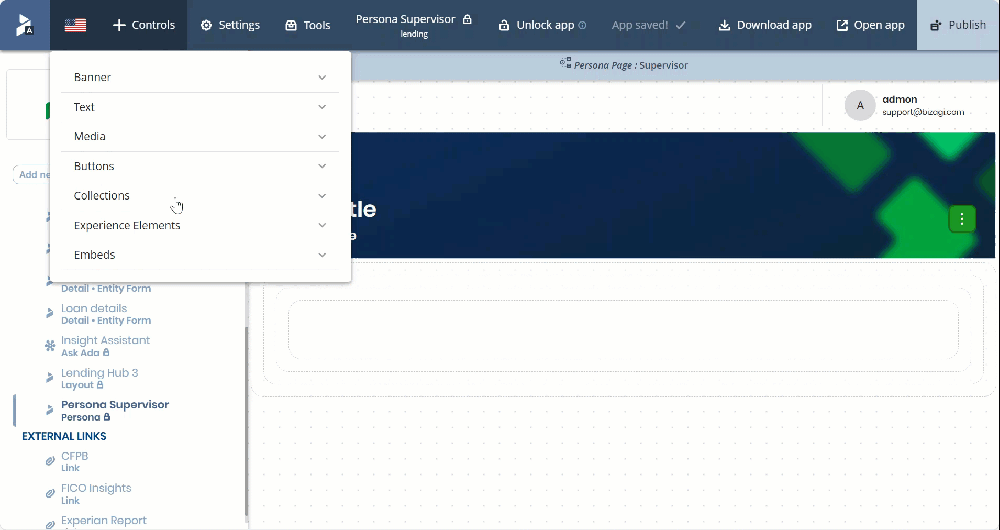
To edit the controls:
1.Select the control you desire to change.
2.Click the Edit button, labeled Settings.
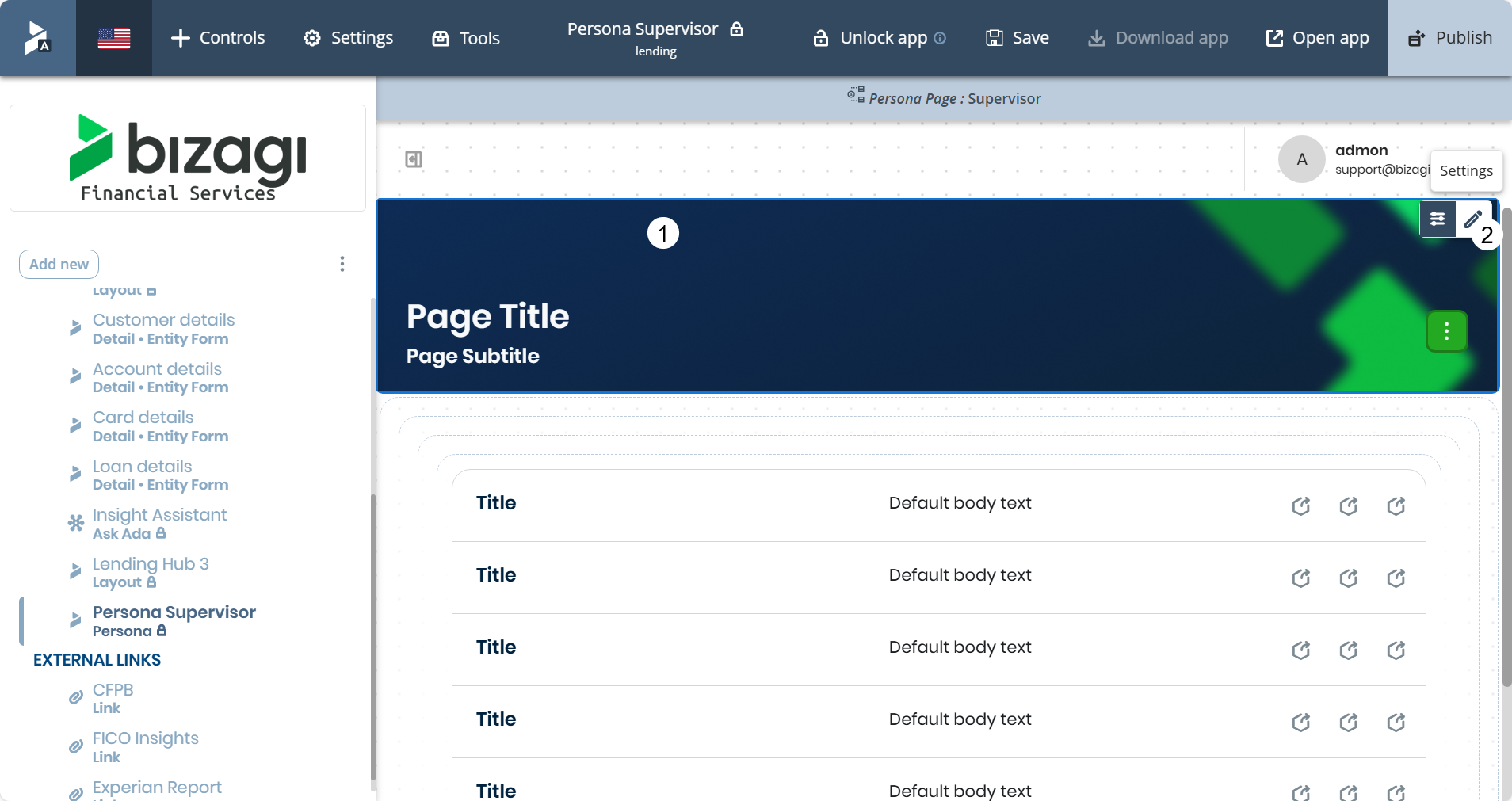
3.In the Manage Tab, you will find the General configurations.
4.After making the needed adjustments, click Apply.
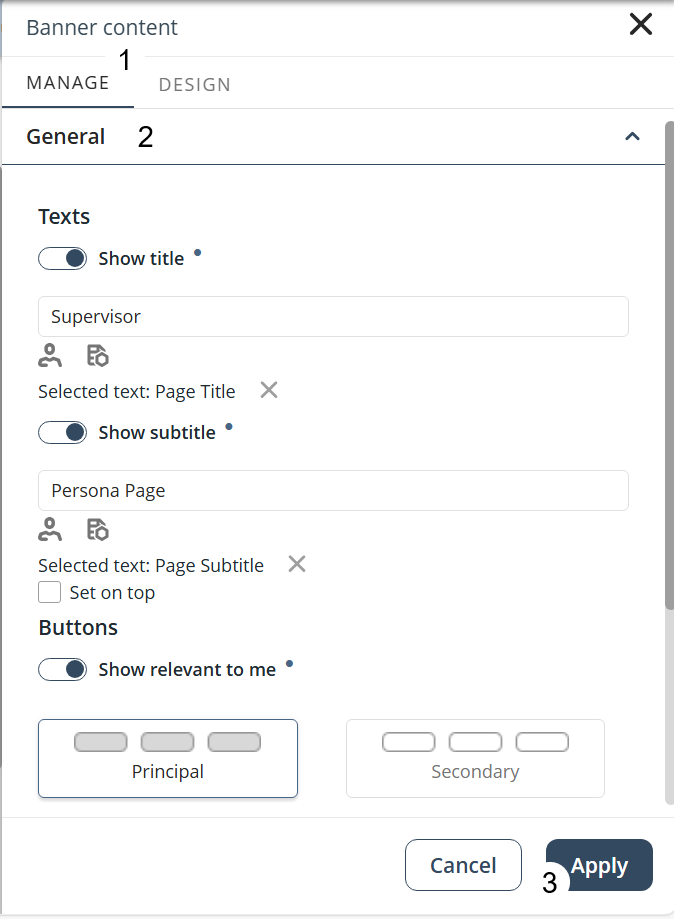
Integration with My Stuff
Persona Page Layout is integrated with My Stuff. To access these settings:
1.Select the collection you desire to change.
2.Click Manage Content.
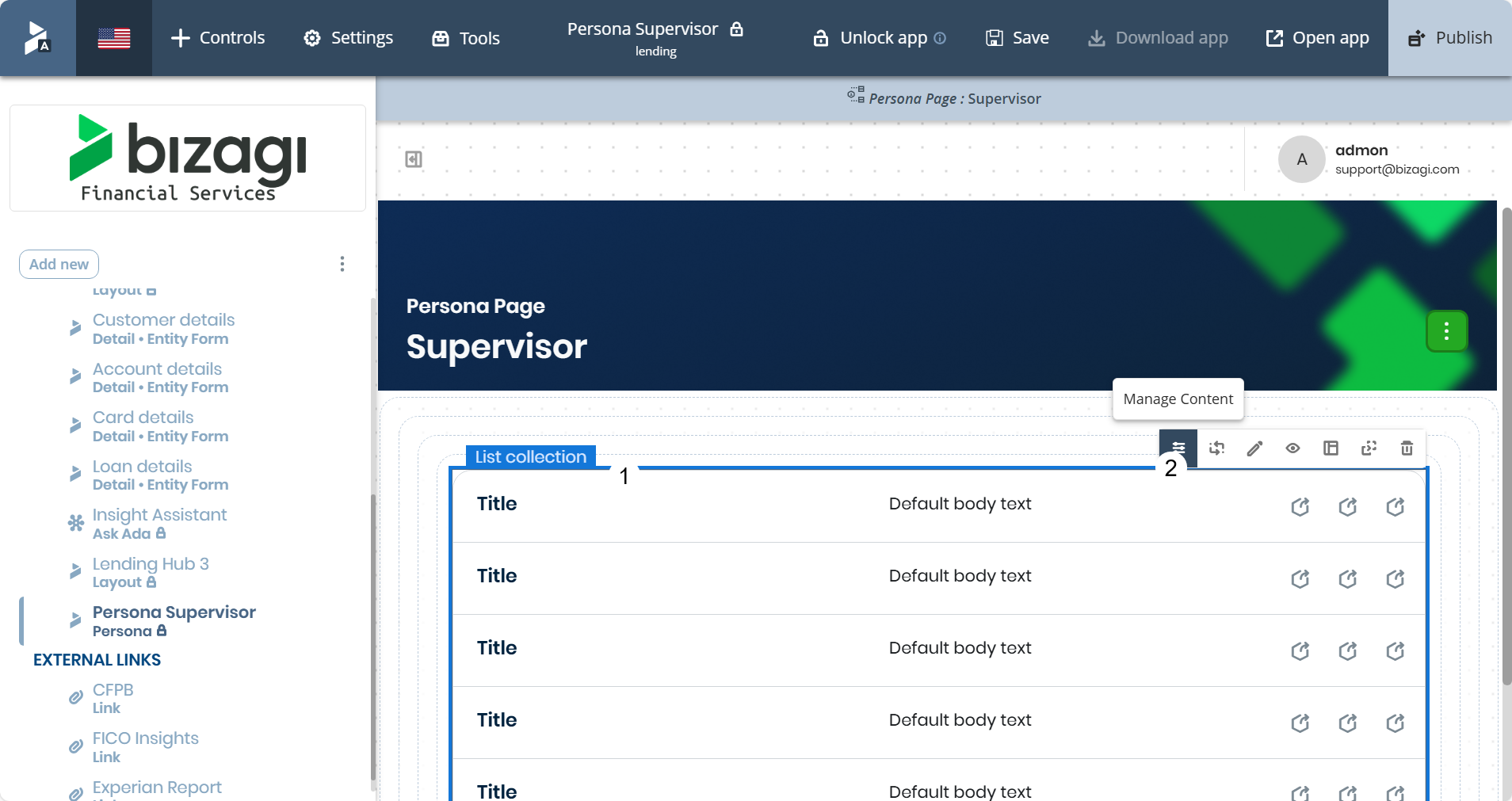
3.In the Manage Tab, you will find the Dynamic configurations.
4.If you select the My Stuff radio button, you will be able to configure the data to be used and shown in the Persona Page.
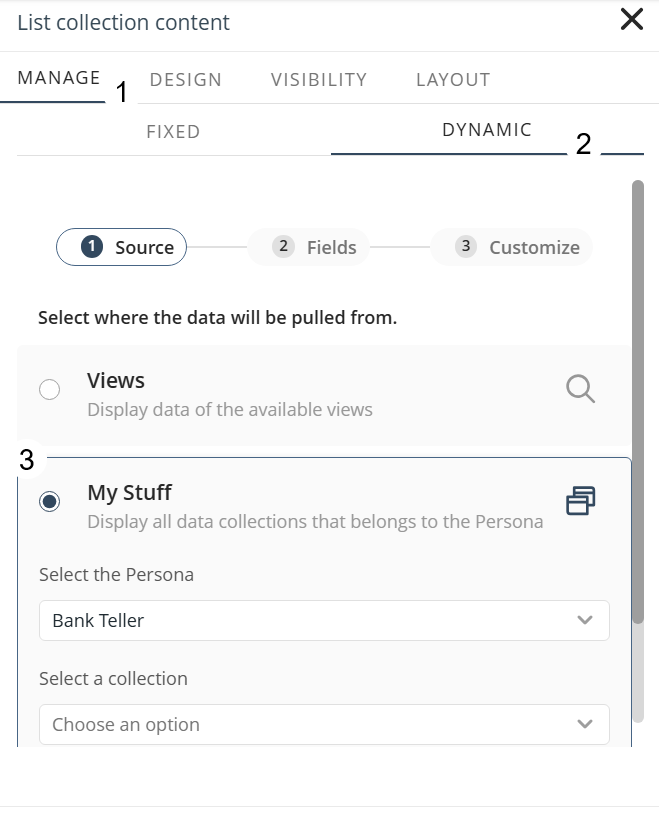
Publishing a Persona Page Layout
After publishing the app, users linked to the Persona can access the page and view the configured controls and collections.
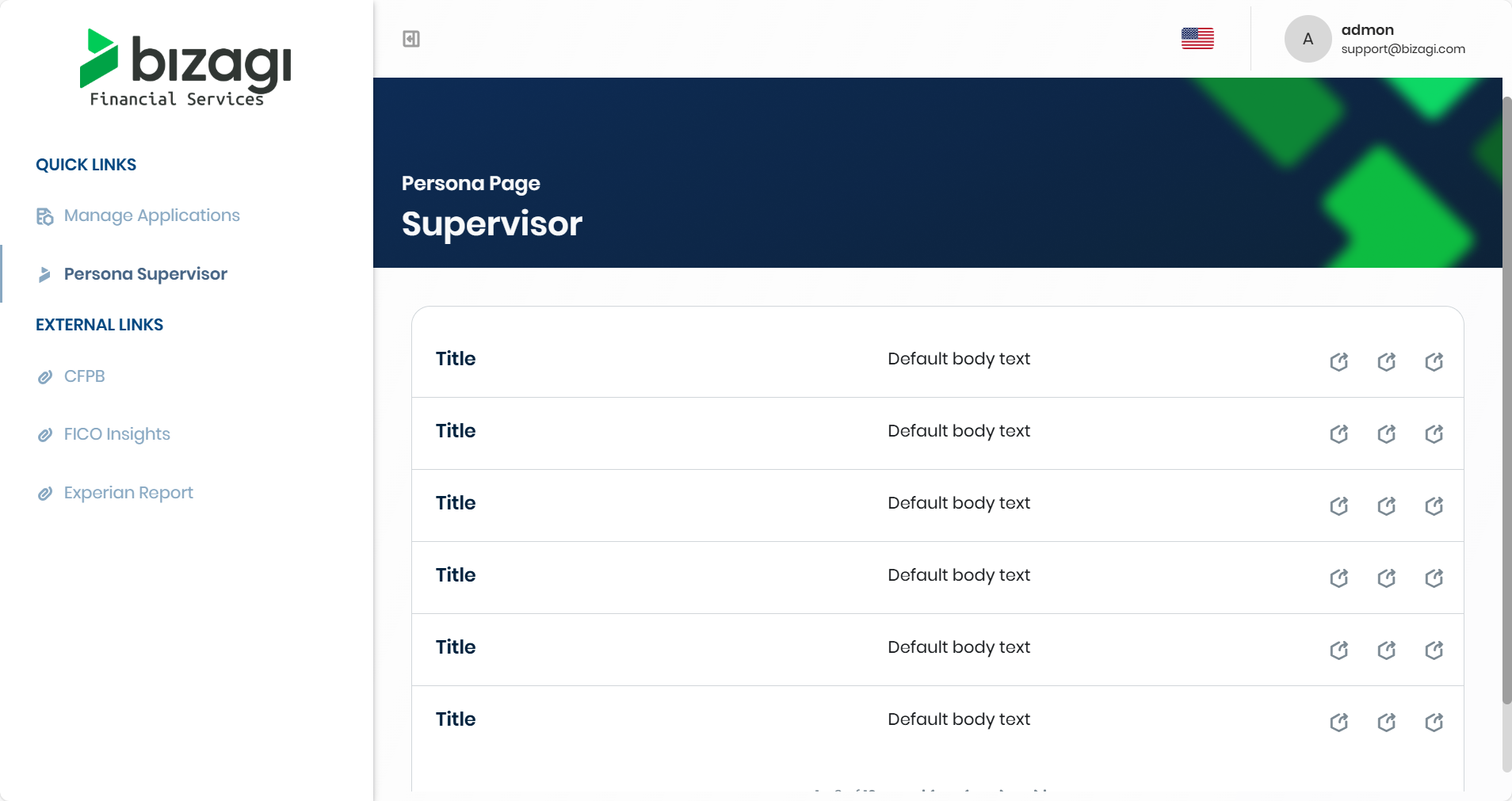
|
Note that: •Only users associated with the Persona will be able to view and interact with its page, either directly or through a link located on another page. •Collections in My Stuff will only display data relevant to the associated Persona. •Any changes to the layout or controls must be republished for them to take effect. |
Last Updated 11/20/2025 9:53:09 AM