Overview
Once you have created and configured a Create Record Action, an Update Record Action and/or a Business Action, you will see them reflected in the app in the following ways.
Visualization of a Create Record Action in an app
The Create Record Action appears in the app as a ![]() button located in the bottom-right corner of the table.
button located in the bottom-right corner of the table.
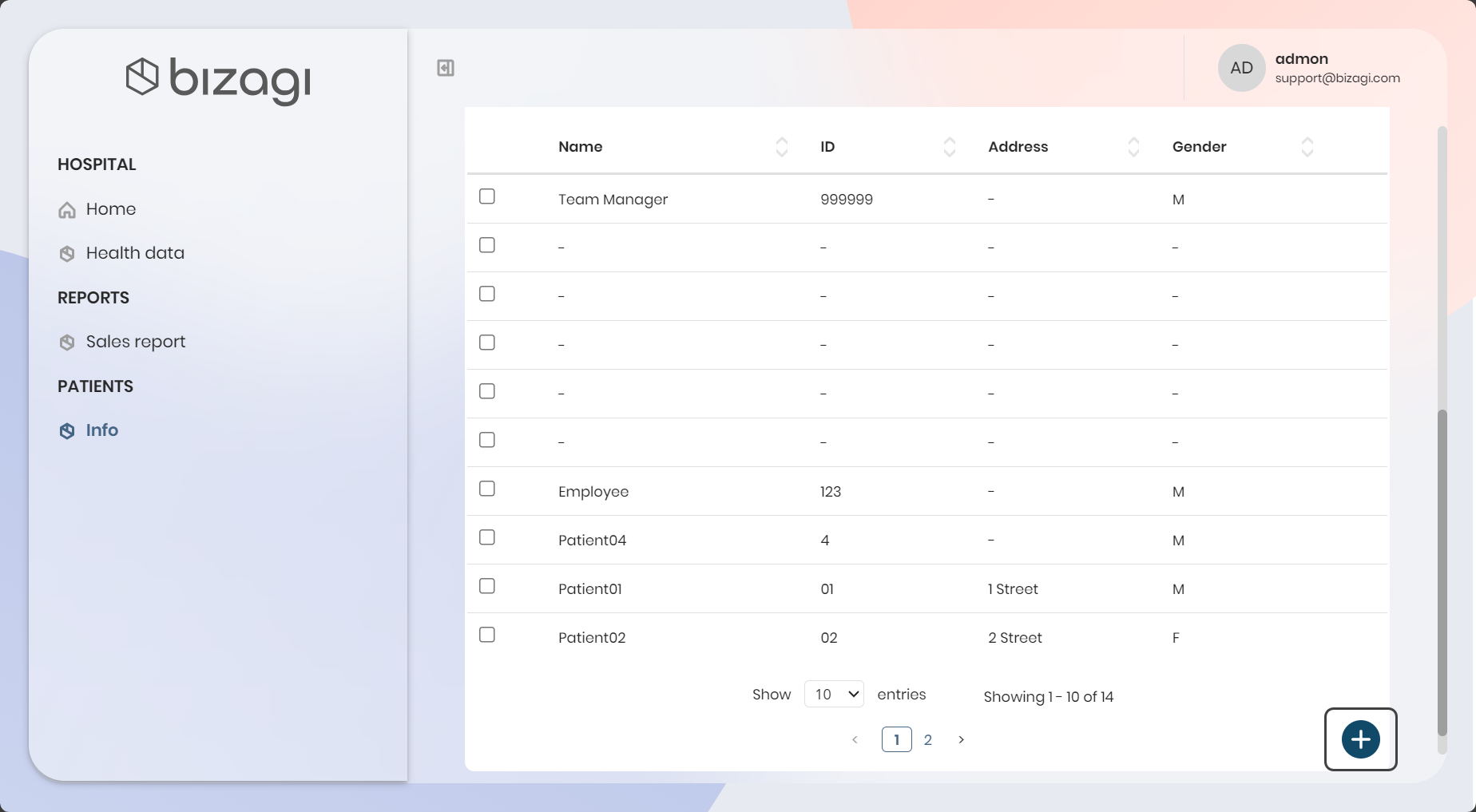
Once you click this button, the Form that you selected for the Create Record Action will be displayed in a pop-up window.
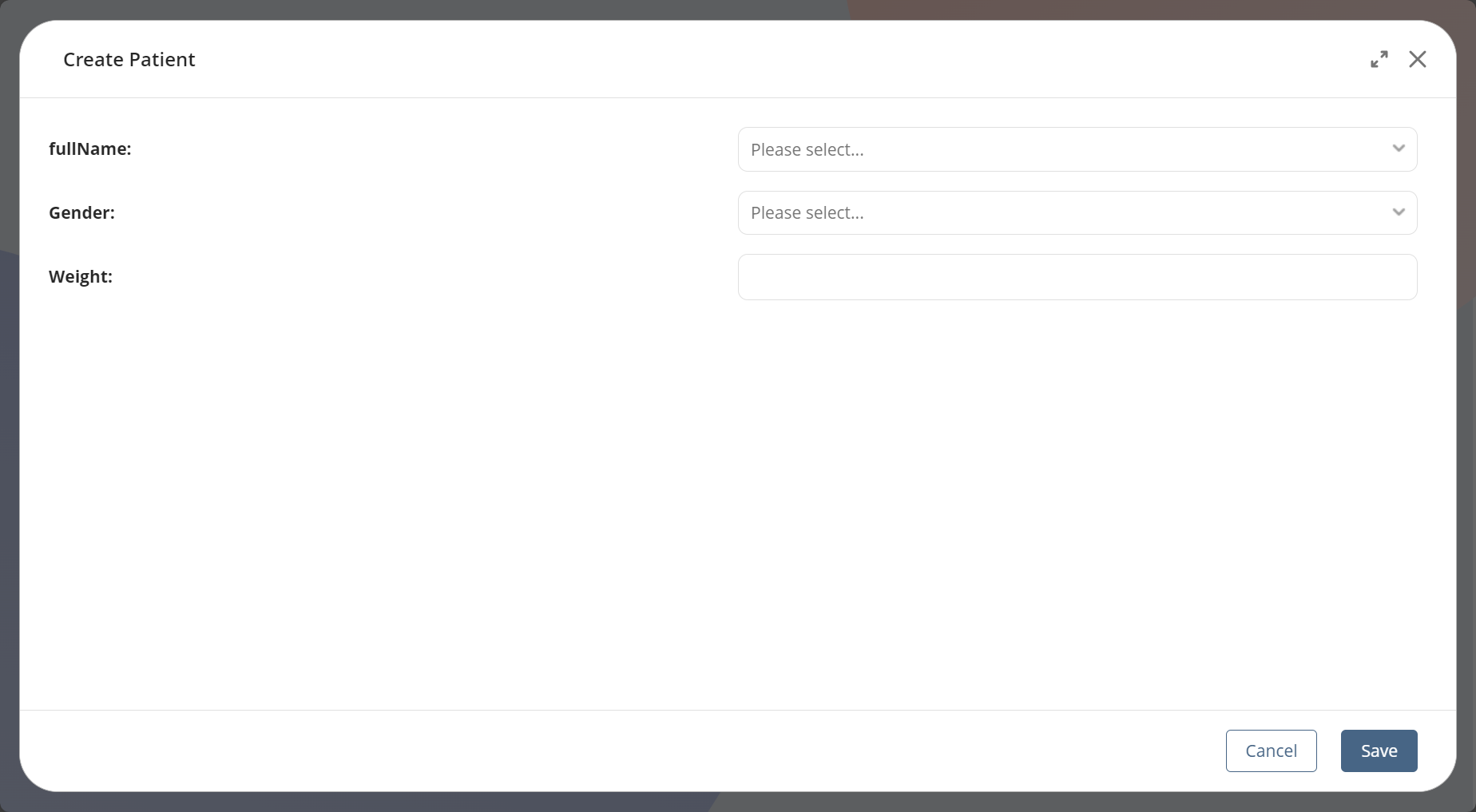
Fill in the information and click Save to use the Create Record Action.
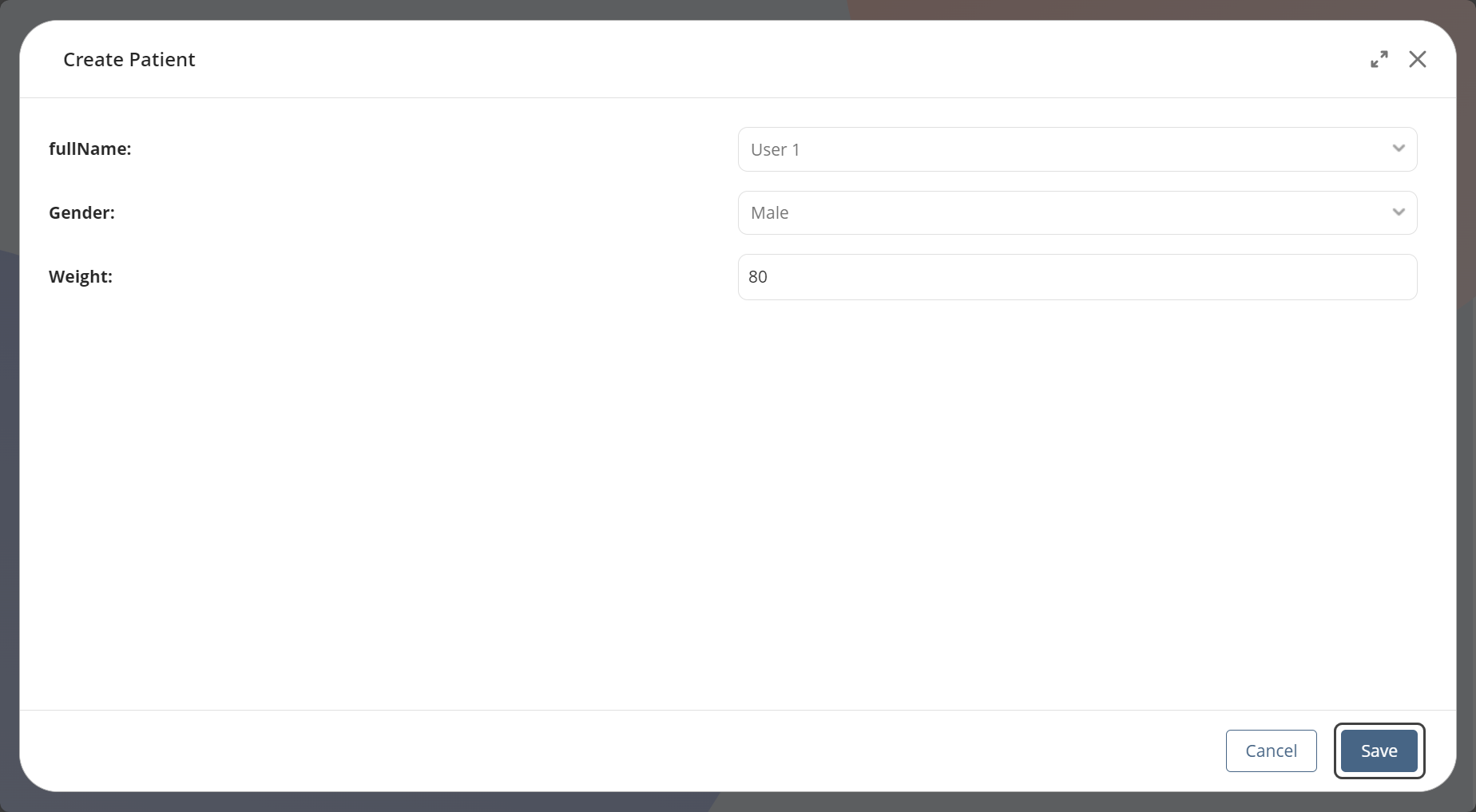
You will see that a new record was added to the table.
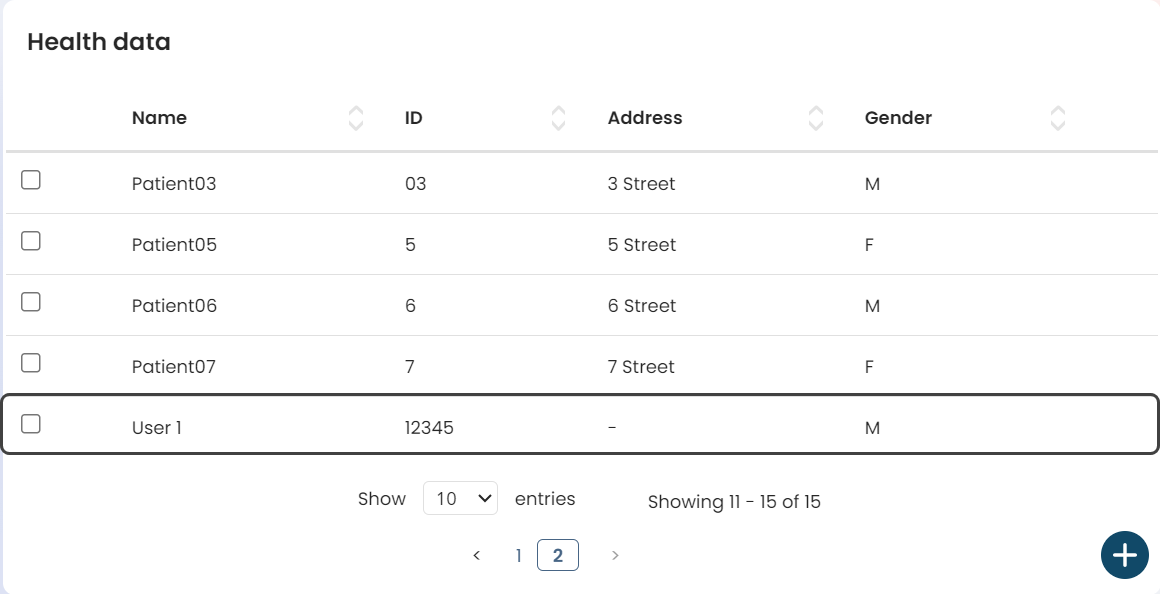
For the Create Record Action to appear in the app, it must be included in the interaction between the Business Object and the Persona that uses the View serving as the Data Table’s data source.
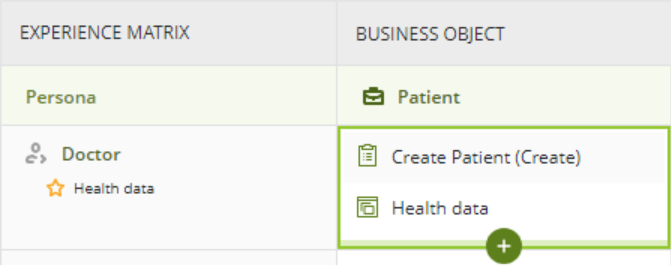
|
There is no need to click the Update app button in Studio to see changes made to a Create Record Action. When you modify the value in Studio, the change will automatically appear in the app. |
Refer to the Create Record Action documentation to revisit how to create a Creation Record Action in the Experience Matrix.
Visualization of an Update Record Action in an app
The Update Record Action appears in the app as an option in the overflow button (three-dot menu) to the right of the record you want to apply the Update Record Action on.

Once you click this button, the Form that you selected for the Update Record Action will be displayed in a pop-up window.
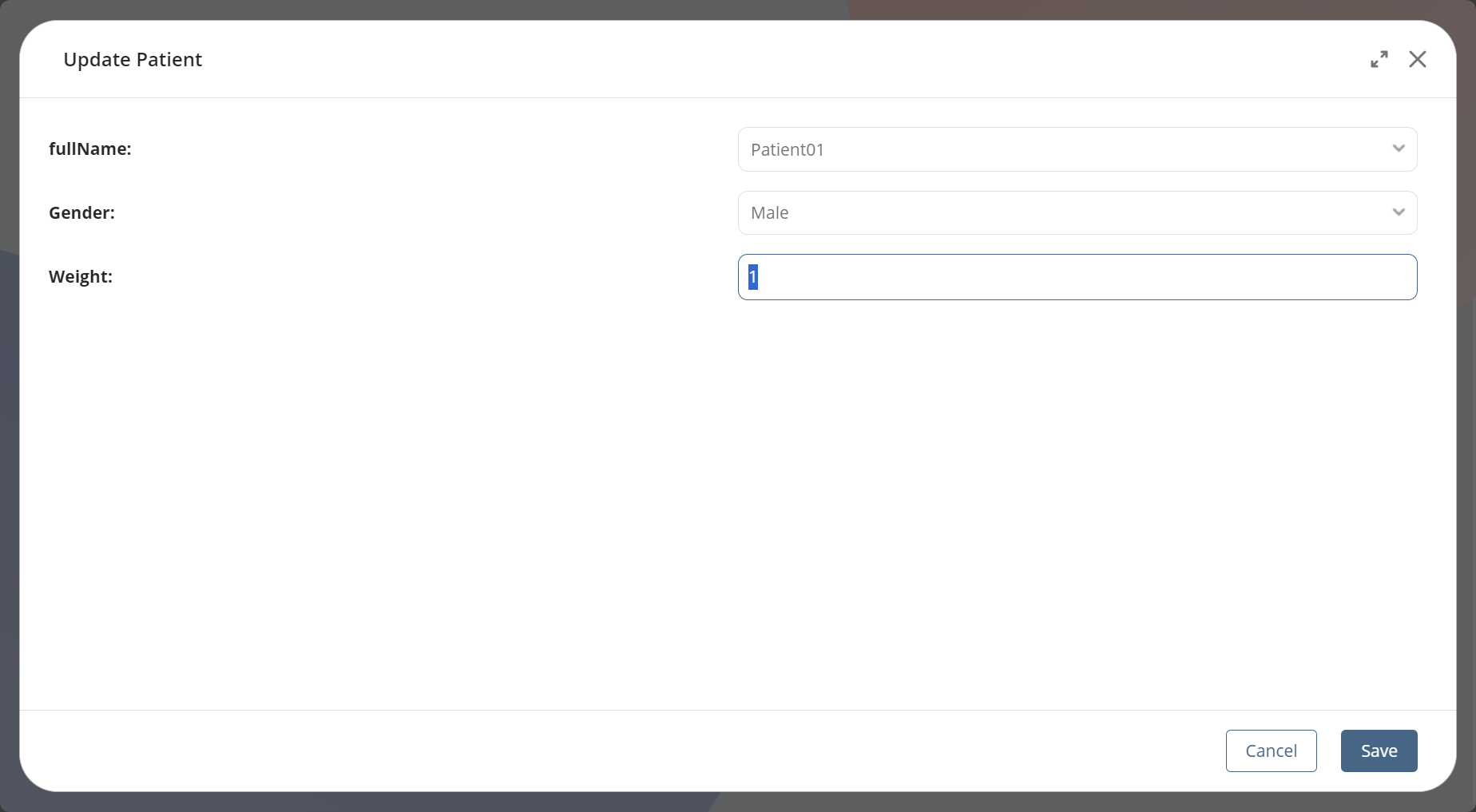
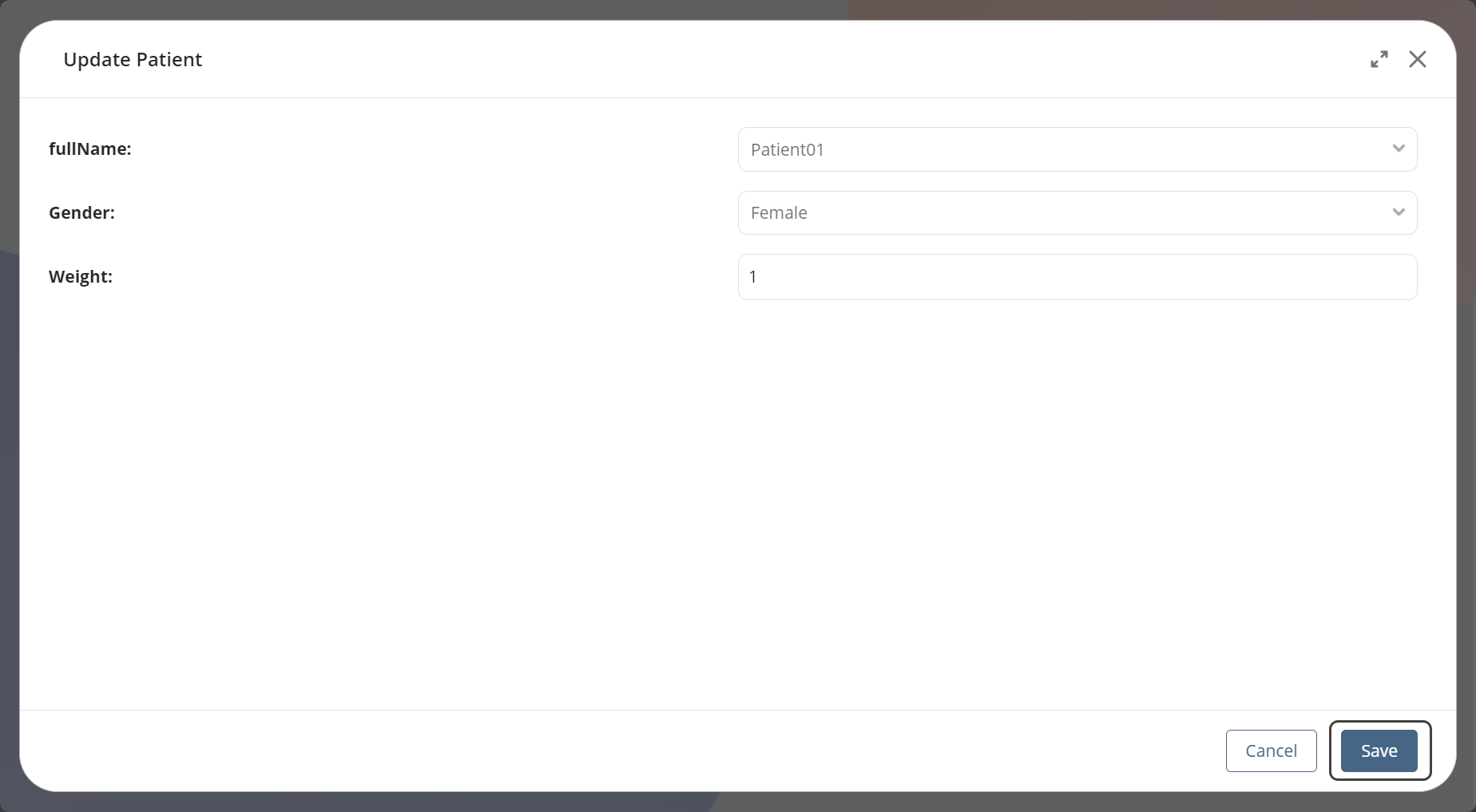
You will see that a new record was modified in the table.
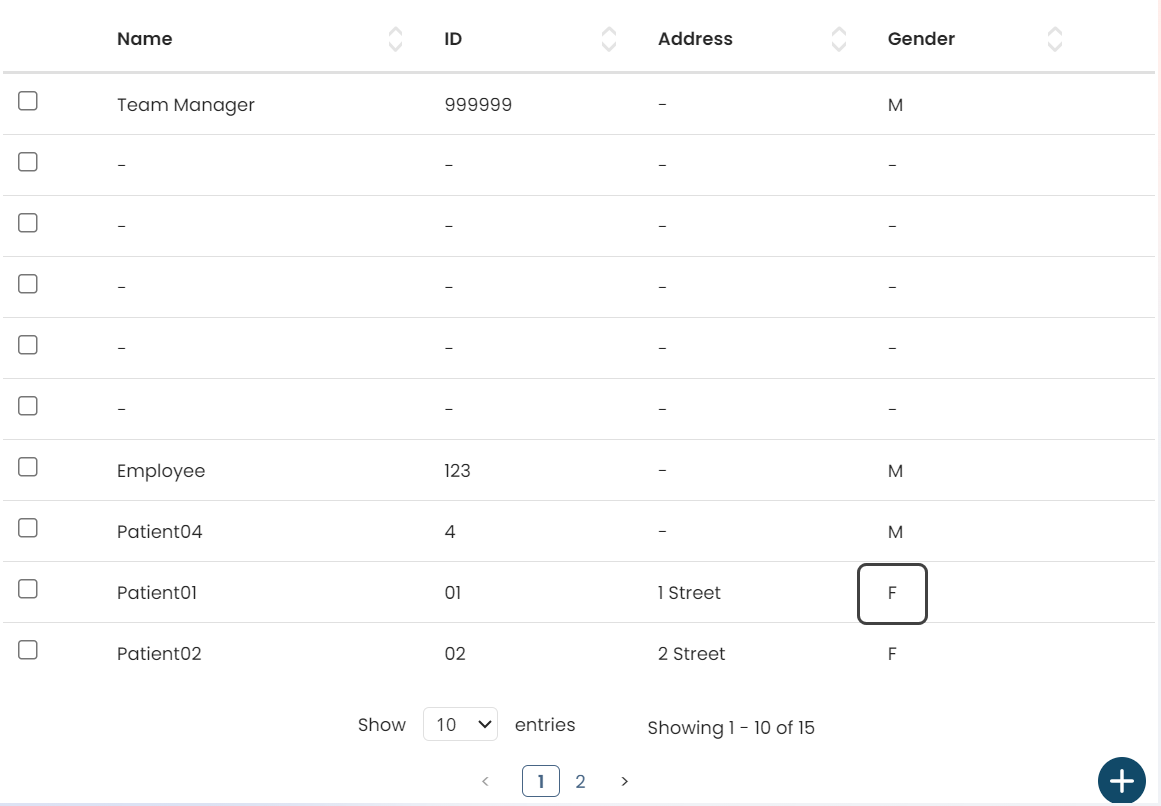
For the Update Record Action to appear in the app, it must be included in the interaction between the Business Object and the Persona that uses the View serving as the Data Table’s data source.
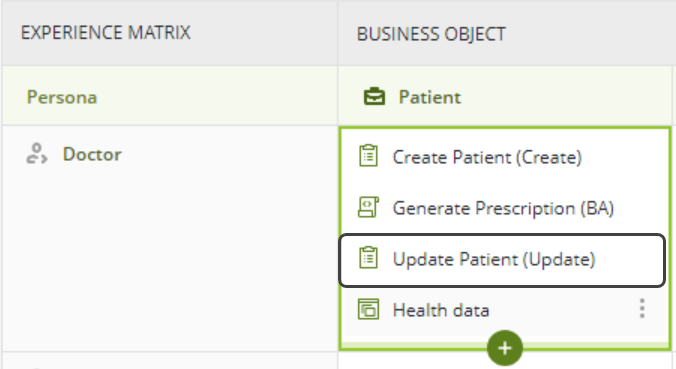
|
There is no need to click the Update app button in Studio if you wish to see a change made on an Update Record Action in the app. By modifying the value in Studio, you will see the change in the app automatically |
Refer to the Update Record Action documentation to revisit how to create an Update Record Action in the Experience Matrix and additional considerations when choosing to enable them via Process.
|
You can hide Update Record Actions using the Show Actions feature. |
Visualization of a Business Action in Apps
A Business Action appears in the app as an option in the overflow button (three-dot menu) to the right of the record you want to apply the Business Action on.
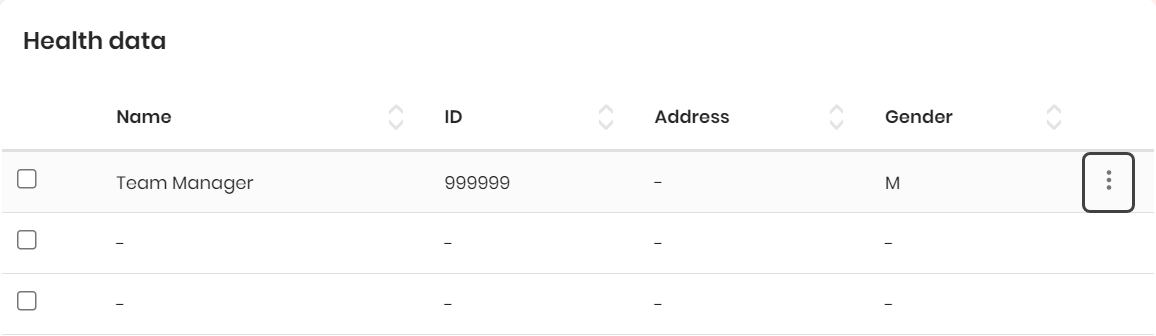
When you click this button, the Business Action(s) you have in the Interaction between a Business Object and a Persona and that are related to the View used as the Data source in the Data Table for them to appear in the app.
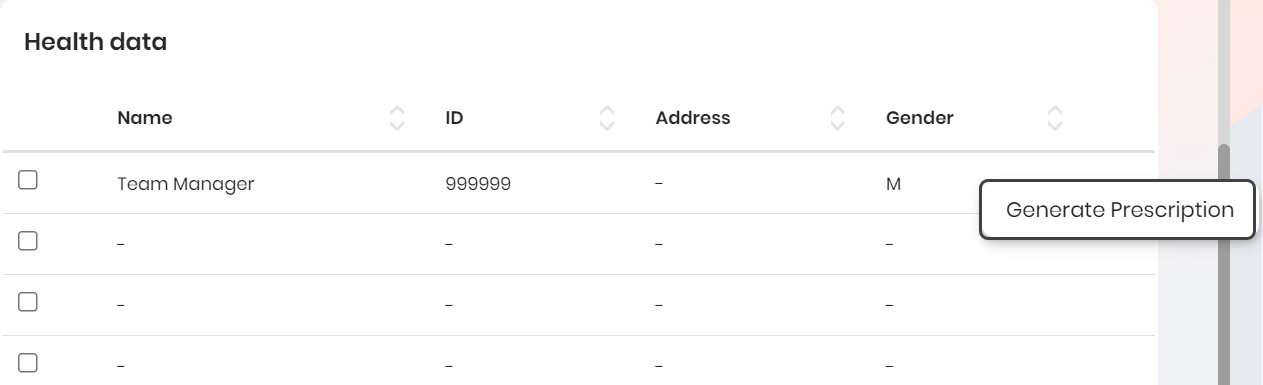
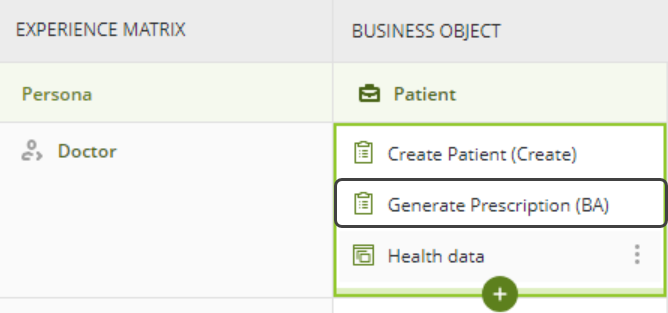
|
There is no need to click the Update app button in Studio if you wish to see a change made on a Business Action in the app. By modifying the value in Studio, you will see the change in the app automatically |
Refer to the Business Action documentation to revisit how to create a Business Action in the Experience Matrix and additional considerations when choosing to enable them via Process.
|
You can hide Business Actions using the Show Actions feature. |
Last Updated 11/26/2025 3:43:31 PM