Overview
You can upload and manage custom override files (.css and .js) directly from an intuitive interface, allowing you to personalize published Apps, the App Designer and Forms easily and centrally. This feature empowers you to apply unique styles and custom scripts to tailor the user experience to your needs.
If you wish to know in detail how to build/construct the css / js files according to you needs go to the documentation you wish to depending on your needs:
•Javascript customizations for apps
•CSS Customizations for Forms.
Use Case Scenarios
Uploading files
You can upload files by clicking the designated container or dragging a file into it. Once selected, the system processes the upload and provides visual feedback. Successful uploads display relevant information such as file name and size for transparency and control. Follow these instructions if you wish to upload files:
1.Click the three-dot menu in the bottom-right corner of the app you want to customize.
2.Click the Customizations button.
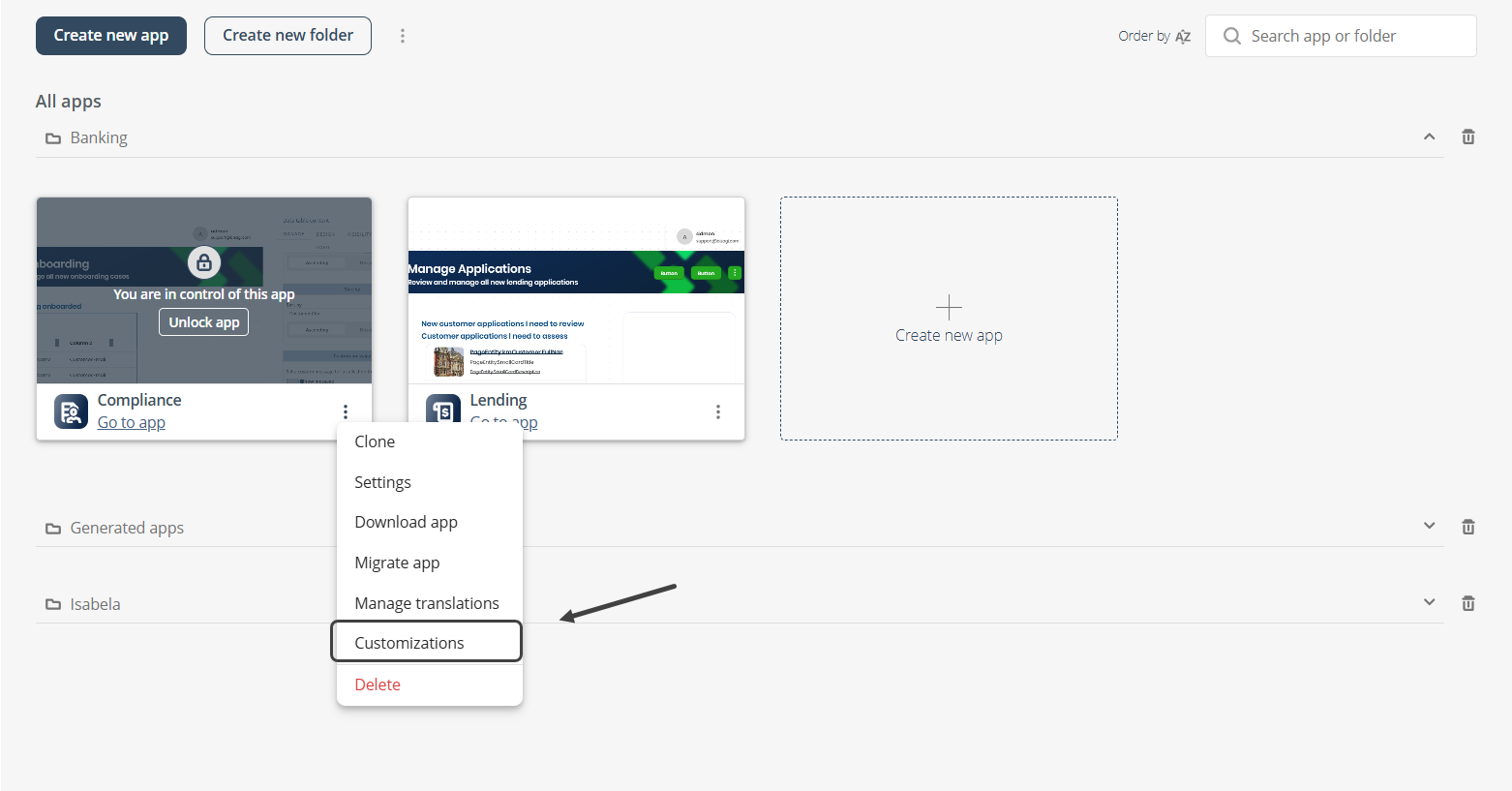
3.The Customization file loader window will appear. In this window you will see the different customization options that are available to you.
a.App designer:
i..css file: Upload a custom CSS file to override or extend the visual styles of the app.
ii..js file: Upload a custom JavaScript file to add or modify client-side behaviors in the app.
b.Forms:
i..css file: Upload a CSS file to customize the appearance of the forms used within the app.
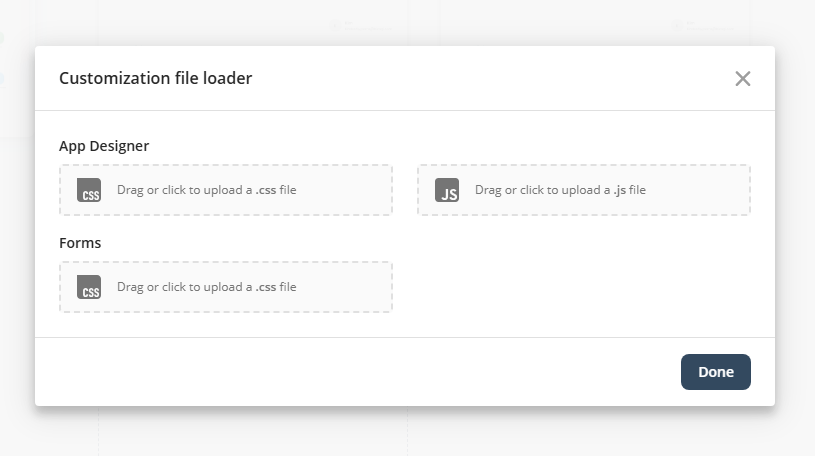
4.Drag or click the different spaces within the Customization file loader to upload your files.
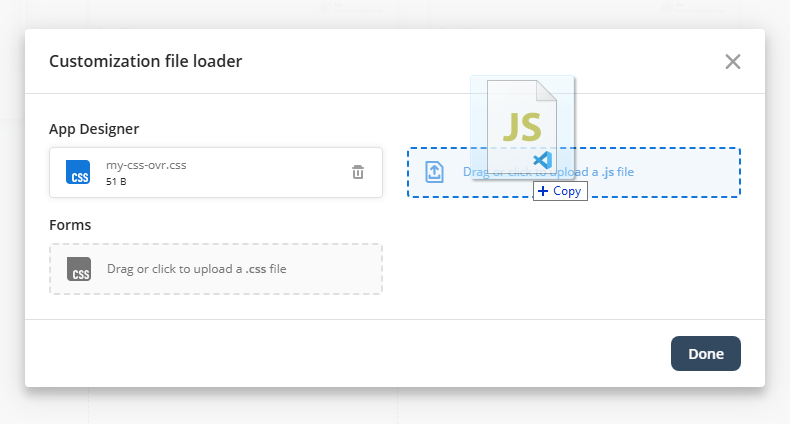
|
Note that if you drag and drop a file with the wrong extension the system will not allow your file to load and will show you a warning. |
5.Click Next.
Deleting files
Once a file is uploaded, you can easily remove it using the delete button available in the file container. The system confirms the deletion to ensure smooth file management.
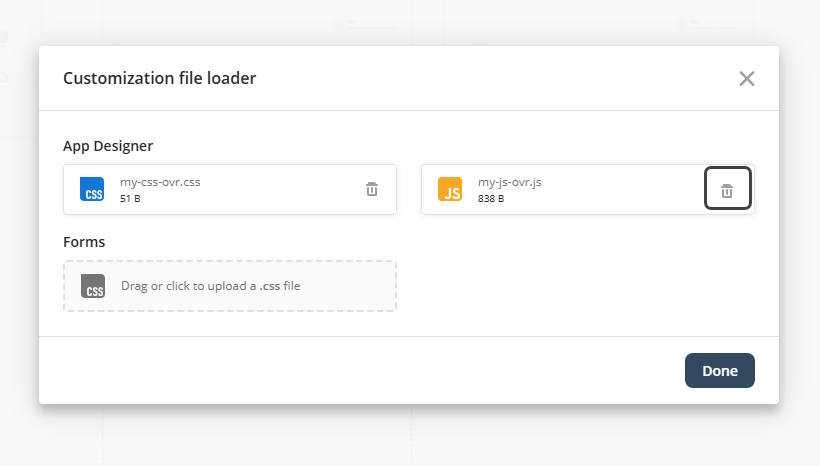
Considerations
•The system does not validate the syntax or functionality of the uploaded file content.
•No technical support is provided for issues caused by custom overrides.
•Overrides may affect product performance or functionality, depending on implementation.
•The maximum file size for uploads is 10 MB. Files exceeding this limit will be rejected.
Responsibilities
•File content: You are fully responsible for the content, quality, and functionality of the .css and .js files you upload.
•Impact on products: Any effects—positive or negative—of your overrides on the App Designer, App Launcher, or Forms are entirely your responsibility.
•Compatibility: You must ensure your custom files are compatible with both current and future product versions.
•Maintenance: It is your responsibility to update, fix, and maintain your override files.
Last Updated 12/2/2025 3:13:42 PM