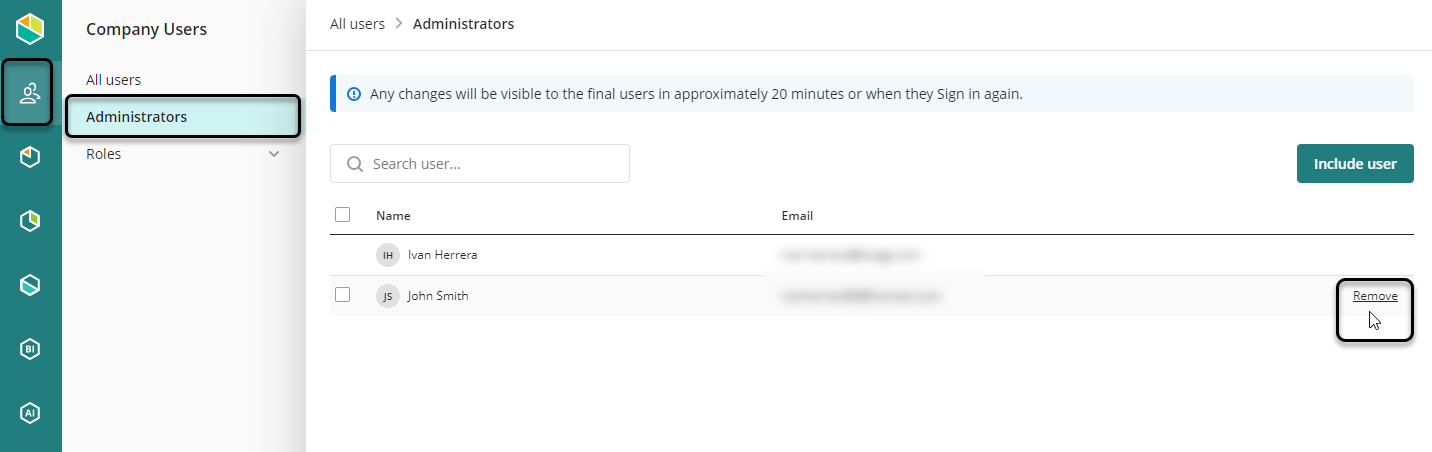Overview
The Customer Portal encompasses all the users of your company of all services in the Bizagi cloud offering. When you create users inside the company, these users can be entitled to the different roles of each service. Each user can be added to any of the services that the company holds.
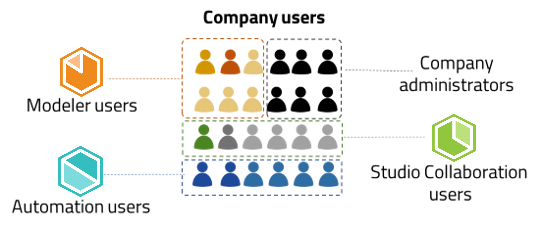
At the company level, the company owner can perform any of the following actions:
•Create company users in batches
•Remove company administrators
To add a user in the company user’s pool, log in as a Customer Portal administrator, then click the user management icon at the bottom left corner, and then select the All users module. Click the Create new user button:
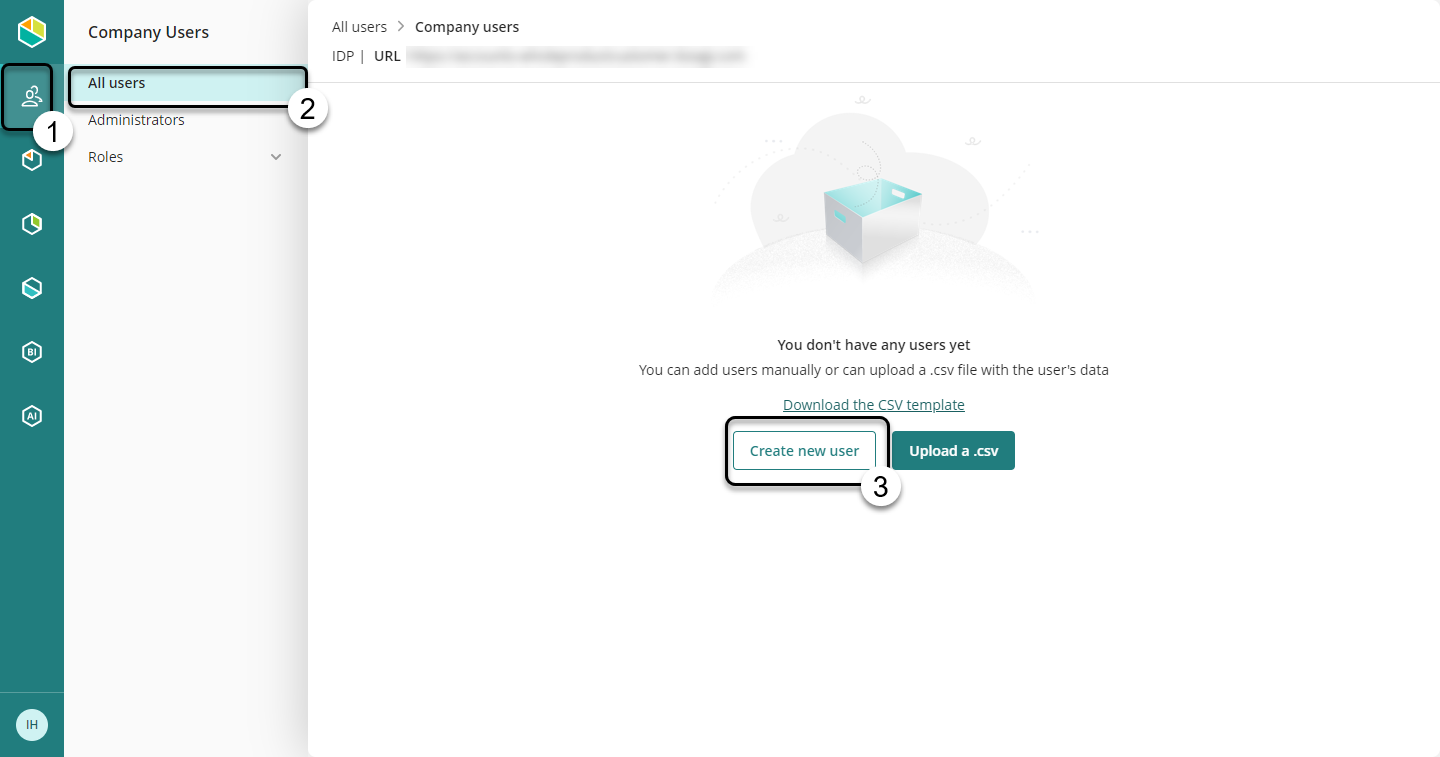
Register the information of the user:
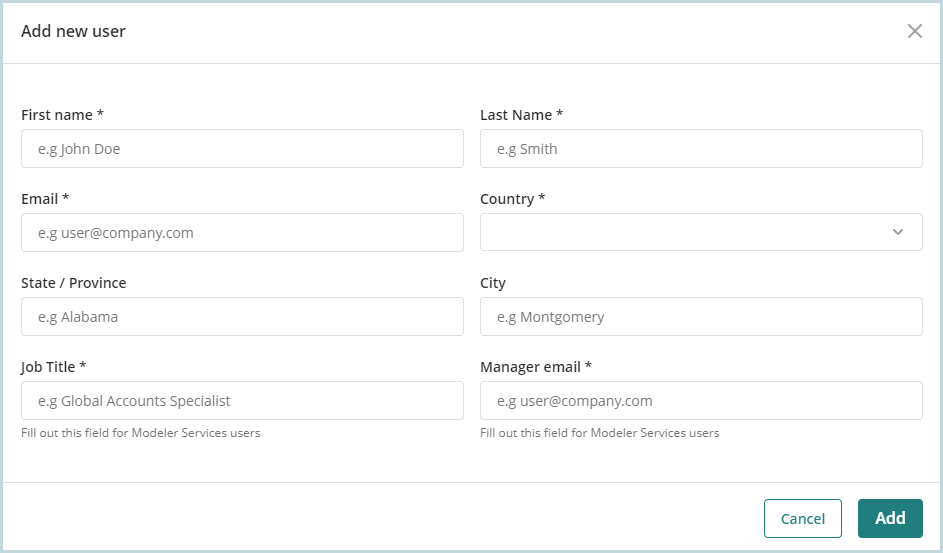
|
The User Email is considered as the user identifier. You cannot have two or more users with the same email. Additionally, Job title and Manager email are mandatory to register a user. however, these fields can be edited anytime. |
Create company users in batches
When you need to add a considerable number of users in your company, you can add them in batch using a comma-separated file. This section explains how you can do that.
Click the Company user menu on the left-side menu. Select All Users, and click the three-dots menu at the top-right corner:
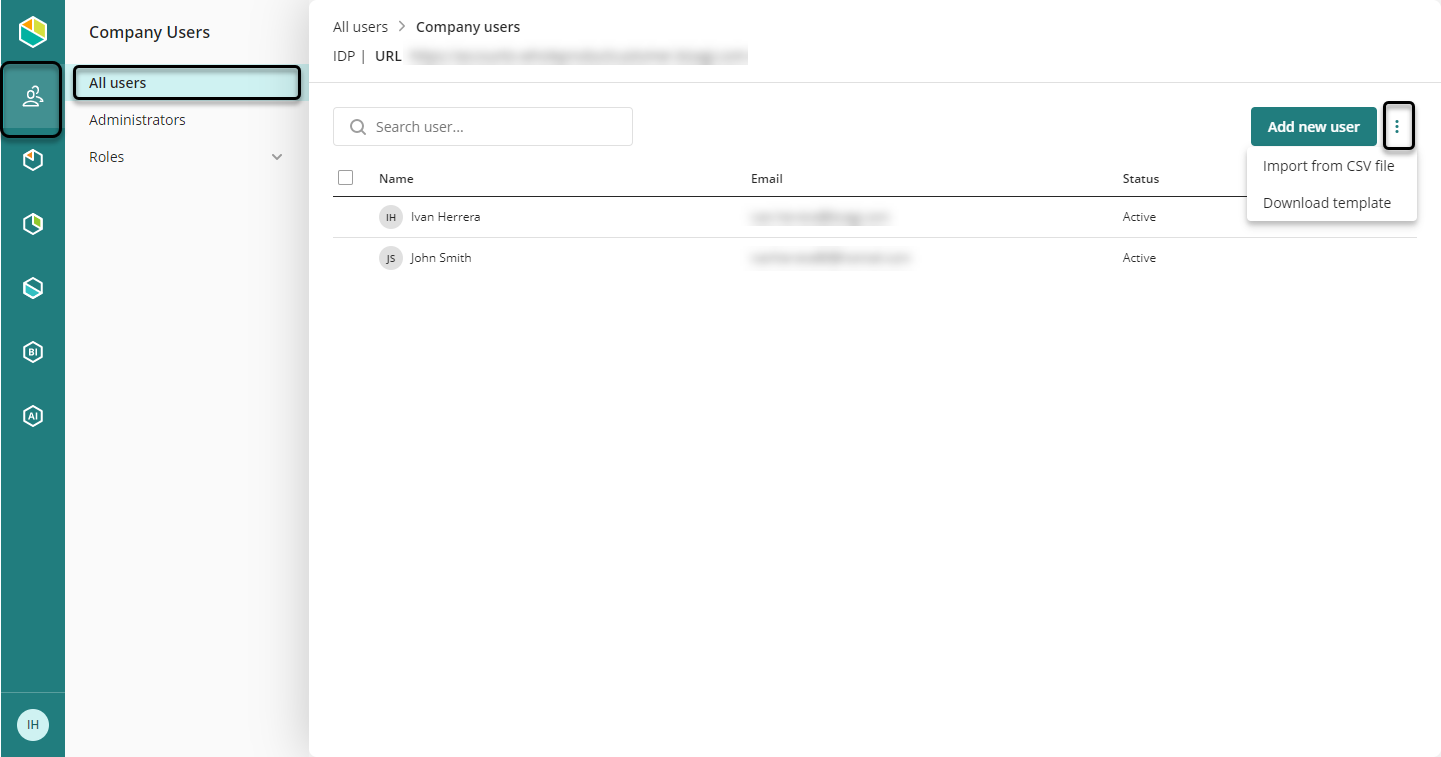
Select Download template. The portal downloads an Excel file as follows:
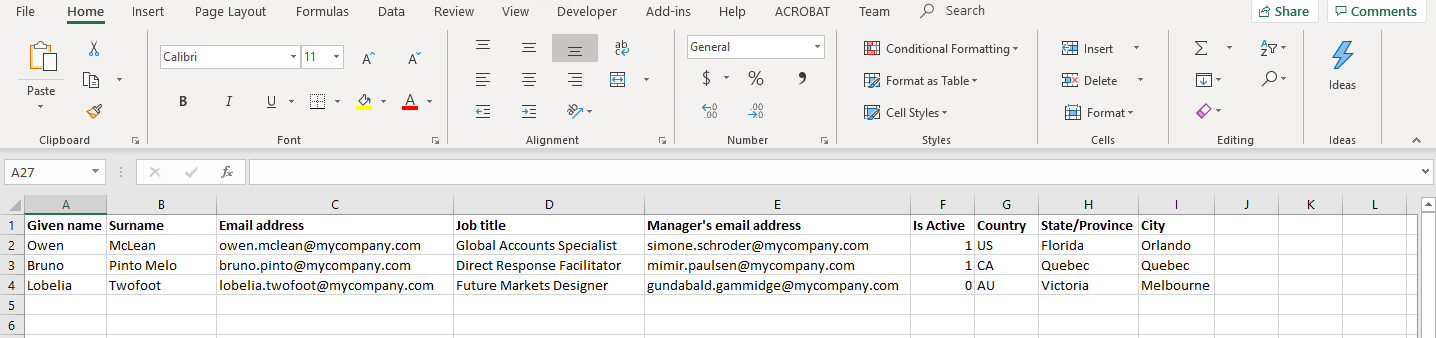
The file already contains some examples. However, consider as follows:
•You cannot add more columns to the file.
•Do not leave empty cells on mandatory fields. If you need to delete a user from the file, delete the whole row from the left side.
•You cannot have two or more users with the same email. Bizagi displays warnings and errors when the file contains an email of an existing user.
•The following fields are mandatory:
-Given Name
-Surname
-Email address
-Job title
-Manager's email address
-Is Active (1 for active or 0 for non-active)
|
You can find the list of countries in the Countries tab within the Excel file. |
Save the file as CSV UTF-8, Make sure that the UsersAccounts sheet is active:
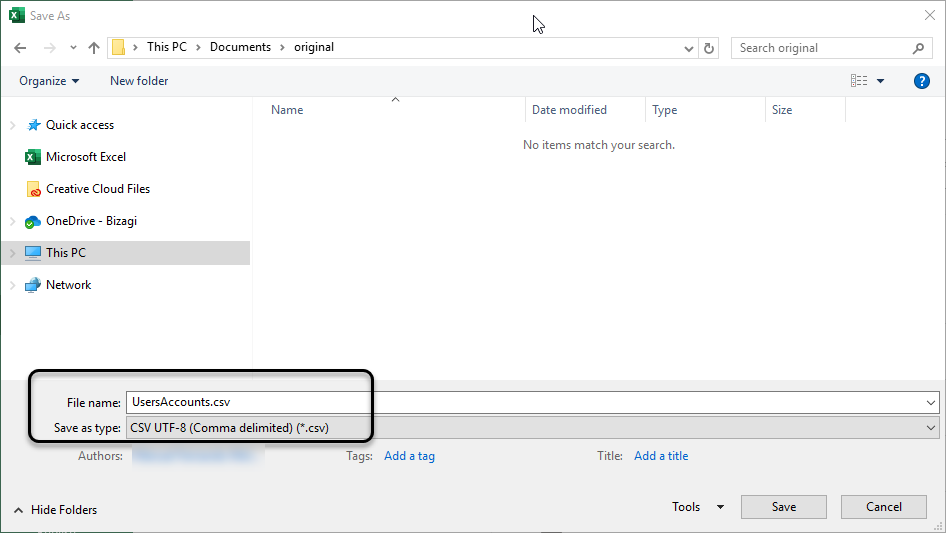
Excel displays an alert because CSV files cannot contain multiple sheets. Click OK if the UsersAccounts sheet is active.

Click the three-dots menu again, in the top-right corner, and select Import from CSV file:
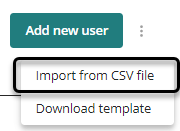
Upload the CSV file:
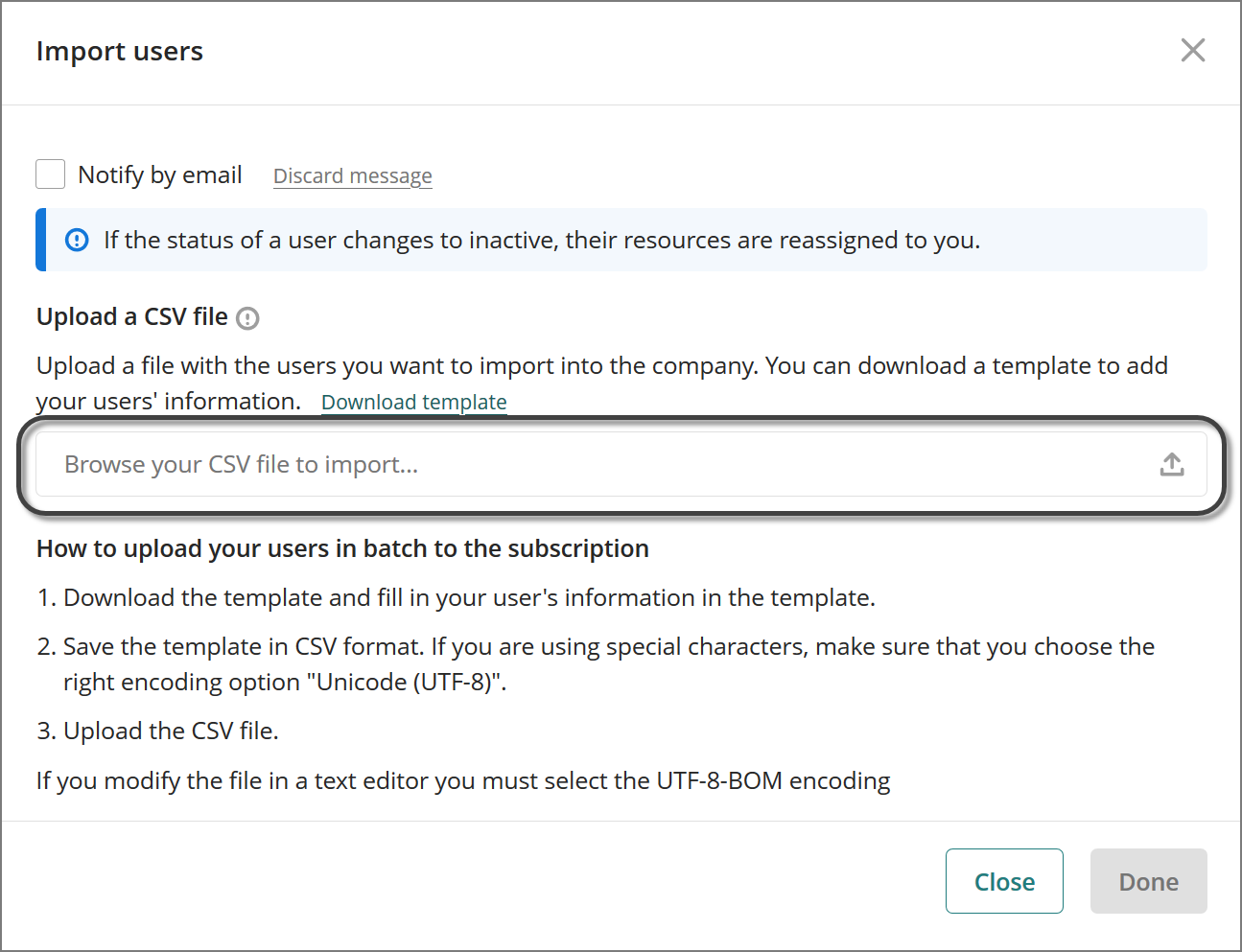
Before creating the users in the company user's pool, Bizagi validates if the users do not exist or that there are no issues with the information of any user. If there are no errors with the file, Bizagi displays a completion message.
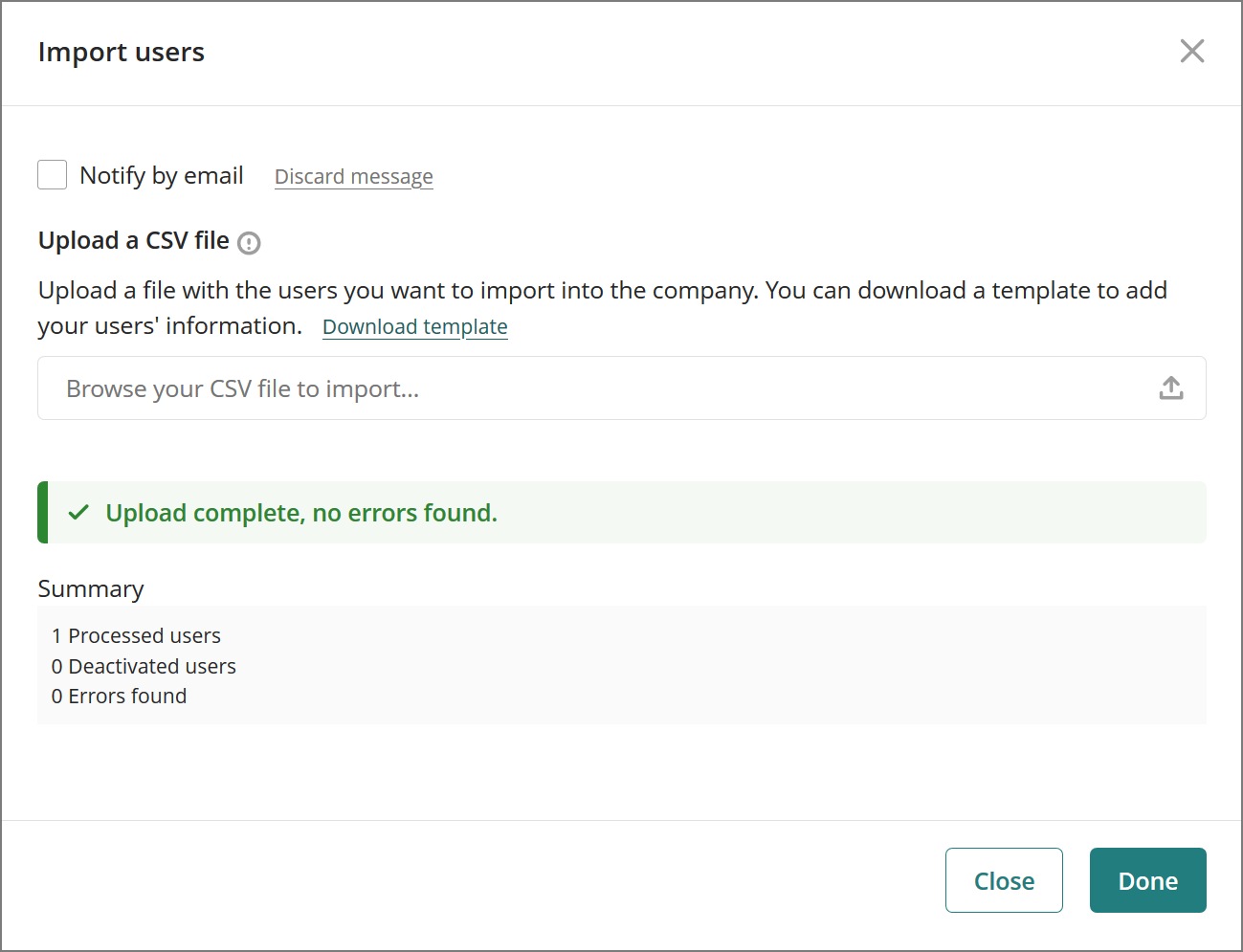
However, if the wizard finds errors, it displays a warning, and you can download an error log:
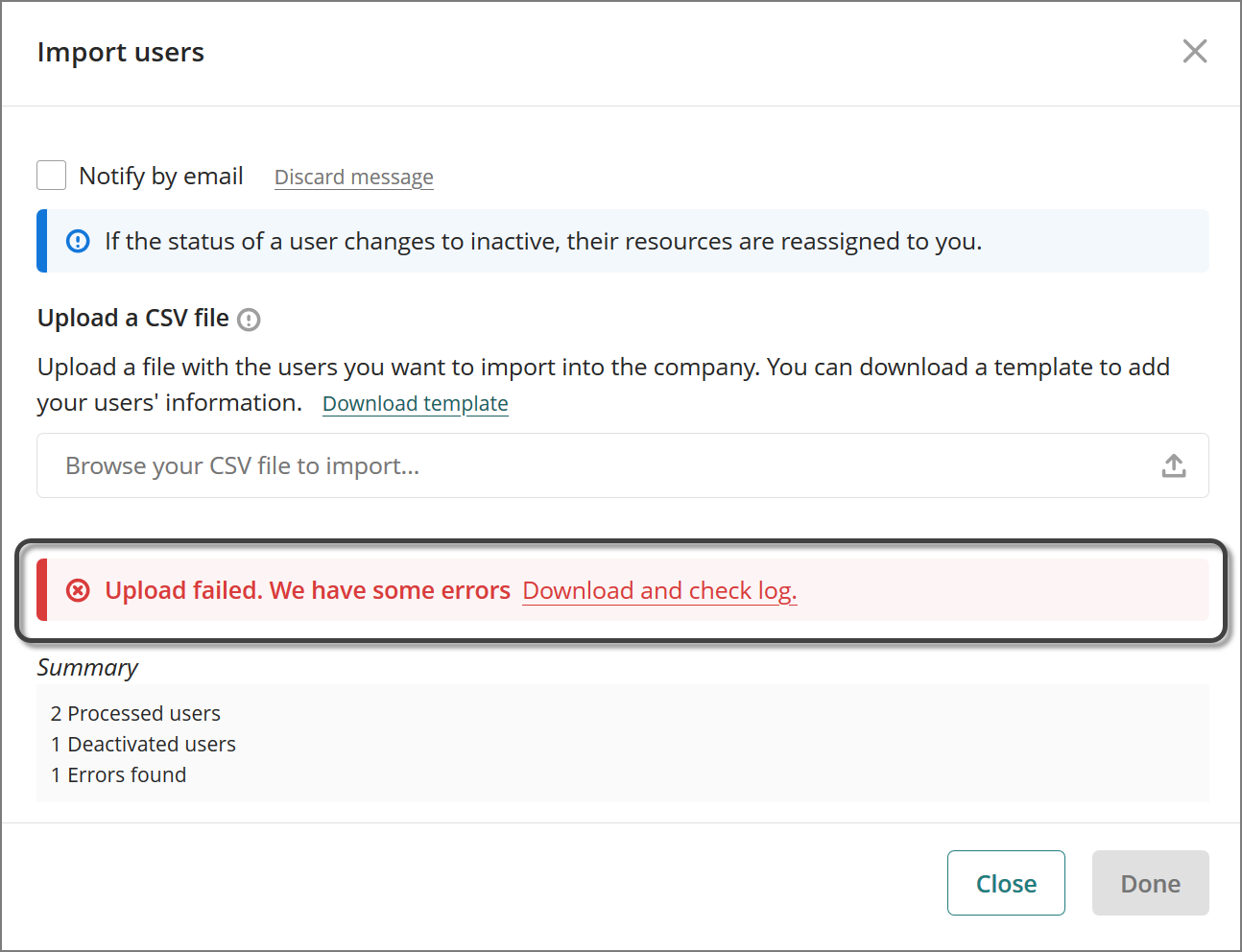
For example, it shows when mandatory fields are empty:

To set a company administrator, you must include the user in the company. See Create company users. Select the users' icon, and open the Administrators module. Click the Include User button.
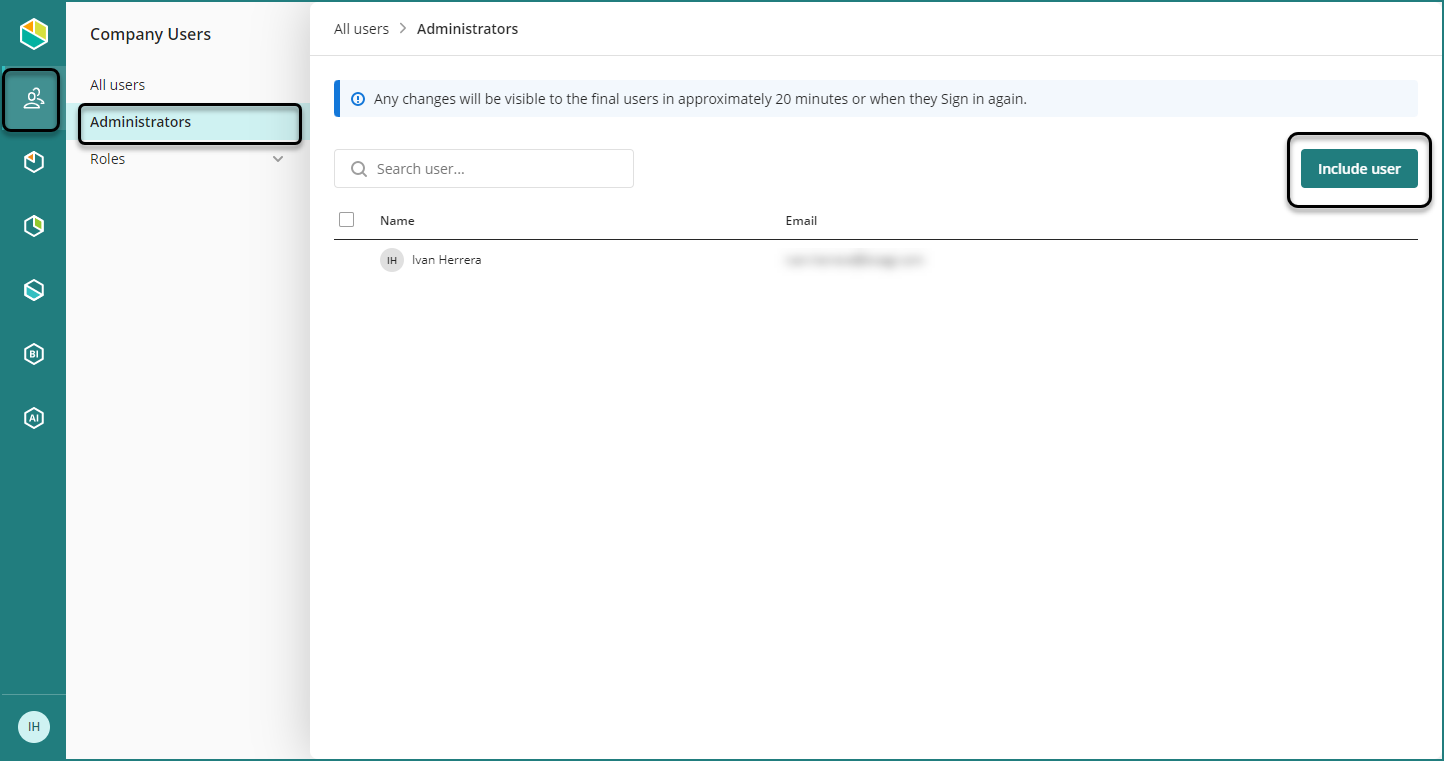
Search the user name or email, an click it:
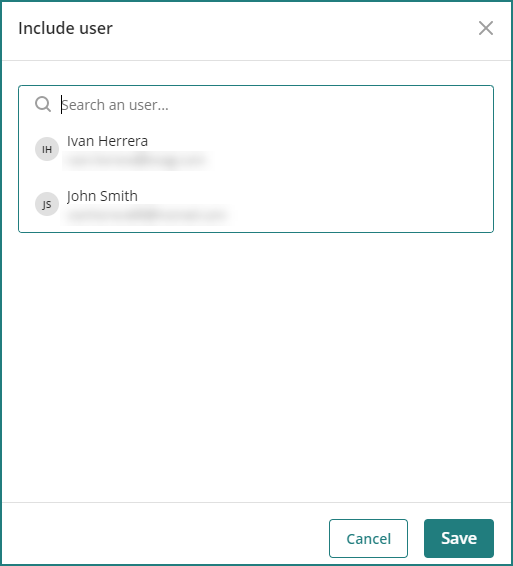
Click the Save button when you are done.
As a company administrator you can deactivate users. Click the User icon and access the All users menu.

As a Company administrator is not possible to delete an user directly from the customer portal. You need to create a support ticket with the request.
Remove a Company Administrator
Access the Administrator module and click the Remove link next to the user you want to remove as an administrator.