Overview
The Voice recognition Widget for Bizagi is available for download at Bizagi Widget Xchange.
Through this Widget, you will be able to use your microphone to fill out forms.
Enabling Voice recognition capabilities will allow you to either dictate into text fields (voice/speech to text), or instruct commands typically needed to complete work in a Bizagi form (e.g, instruct clicking Next, Save, going back or using the Print option).
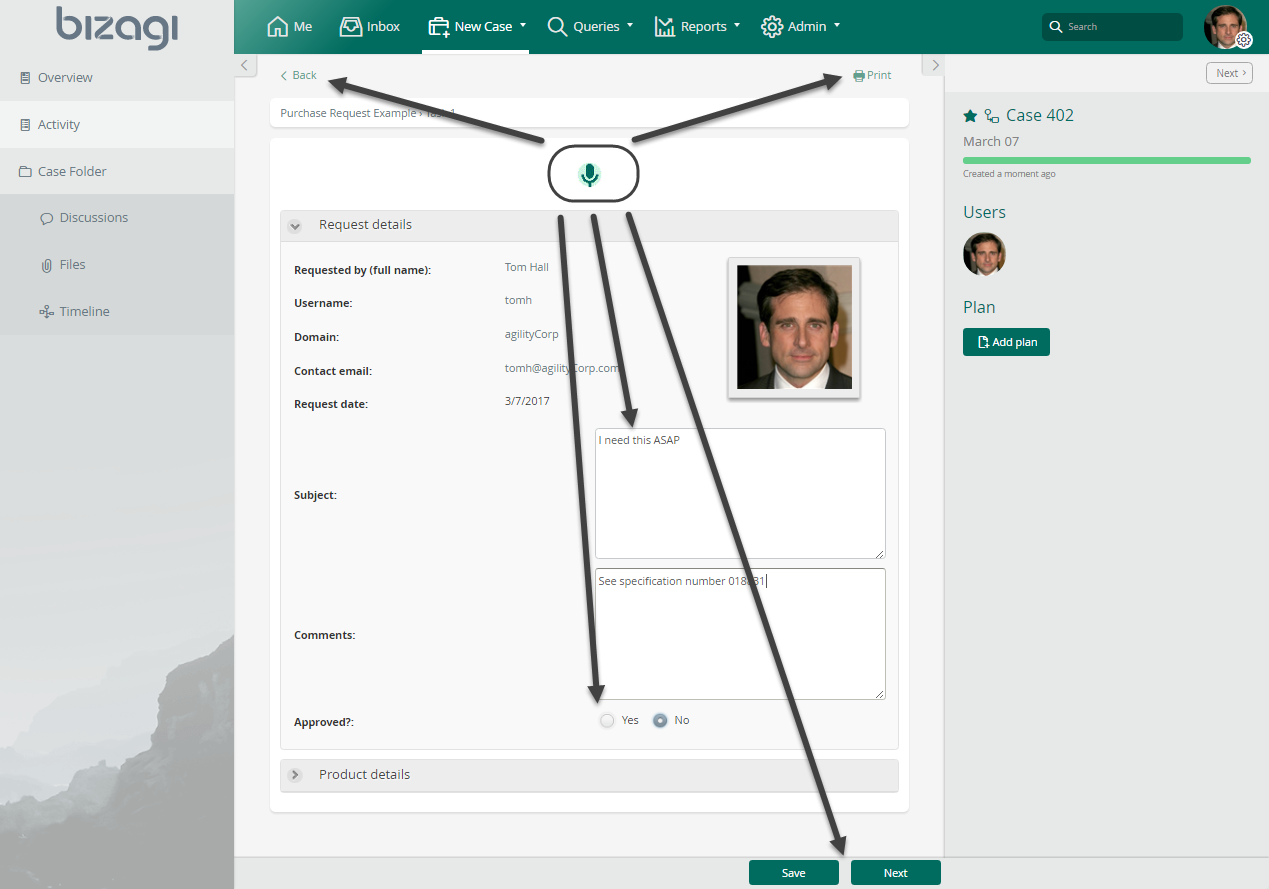
|
This Widget relies on the Web speech API. Consider the following: 1. The Widget requires access to the Internet (to this API). 2. It is currently supported only when using Google Chrome. Therefore, mobile devices and tablets may rely on this Widget as well but while using Google Chrome. |
Before you start
In order to test and use this Widget, you will need:
1.Bizagi Studio previously installed.
2.This specific Widget previously installed, either as described at https://help.bizagi.com/platform/en/index.html?widget_xchange.htm, or as described at https://help.bizagi.com/platform/en/index.html?widgets_manualinst.htm.
Data model considerations
In order to use this Widget, you do not need anything in particular in your data model (no attributes required).
However, this Widget leverages best, those forms which use one or more Text box controls (to either capture text or numbers).

Properties configuration
In order to configure this Widget once it is installed in your project, include it in any form and set it properties in the Forms designer, just as you would do with any other type of Bizagi control.
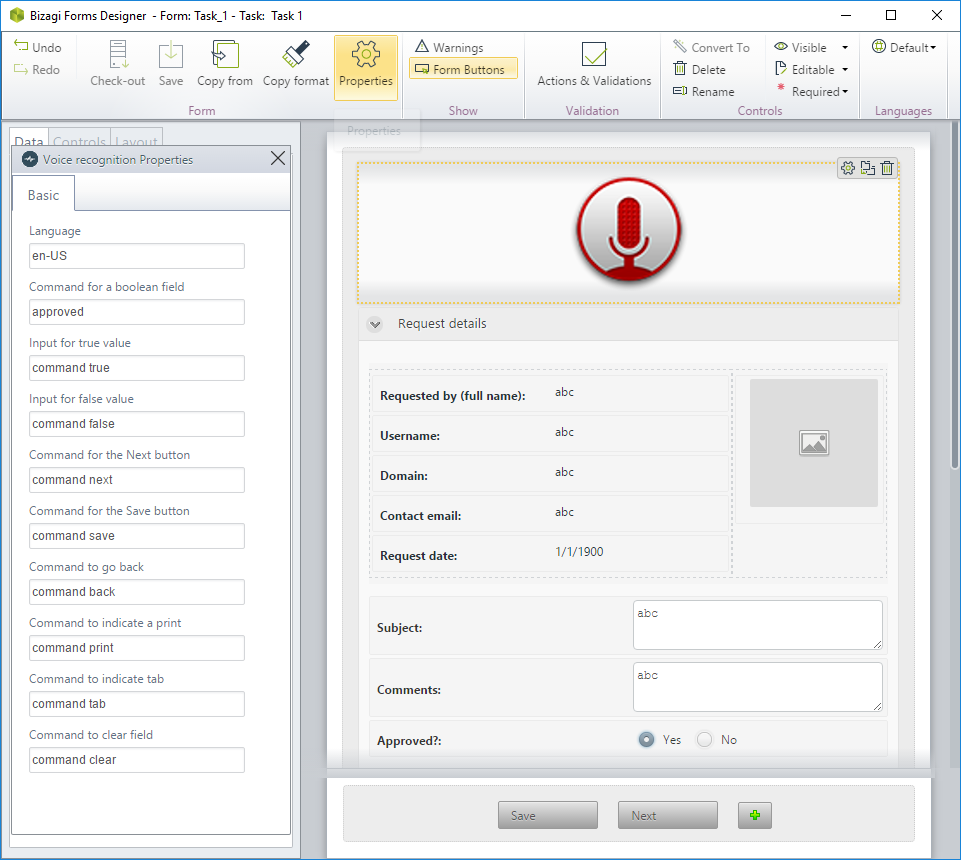
Consider the following properties.
PROPERTY |
POSSIBLE VALUES |
DEFAULT VALUE / SUGGESTED |
|---|---|---|
Language |
The language and culture to be interpreted during speech. Currently supports English or Spanish, with these possible values:
•en-AU •en-CA •en-GB •en-US •en-IN •en-ZA •es-AR •es-BO •es-CL •es-CO •es-CR •es-EC •es-SV •es-ES •es-GT •es-HN •es-MX •es-NI •es-PA •es-PY •es-PE •es-PR •es-DO •es-UY •es-VE |
Not applicable. |
Command for a boolean field |
Keyword to indicate that you will be assigning a value to a given boolean field (i.e, use the name of that field). |
Not applicable. |
Input for true value |
Keyword to assign the boolean field as defined above with a true value. |
Not applicable. |
Input for false value |
Keyword to assign the boolean field as defined above with a false value. |
Not applicable. |
Command Next |
Keyword to instruct clicking the Next button. It is required that such button is labeled Next (form buttons are not supported). |
Not applicable. |
Command Save |
Keyword to instruct clicking the Save button. It is required that such button is labeled Save (form buttons are not supported). |
Not applicable. |
Command Back |
Keyword to instruct going Back from the form and into the Inbox. |
Not applicable. |
Command Print |
Keyword to instruct the Print option as provided by the form in Bizagi. |
Not applicable. |
Command Tab |
Keyword to instruct a Tab command that switches to the next Text box field in the form. |
Not applicable. |
Command Clear |
Keyword to instruct clearing the Text box field you are filling out. |
Not applicable. |
|
Notice all Bizagi controls and Widgets, enable a visible property which allows you to set if that control should be displayed in a given form or not (e.g, by using a business rule).
This Widget is designed (makes the most of its feature) when used as editable. |
For complete documentation or more information about how the plug-in that this Widget uses (e.g, if you wish to test and demo it), refer to https://developers.google.com/web/updates/2013/01/Voice-Driven-Web-Apps-Introduction-to-the-Web-Speech-API.
Last Updated 10/28/2022 10:07:53 AM
