Overview
The Tiles layout Widget for Bizagi is available for download at Bizagi Widget Xchange.
Through this Widget, you will be able to present records of a collection in a tile-based layout, while displaying an previewing image.
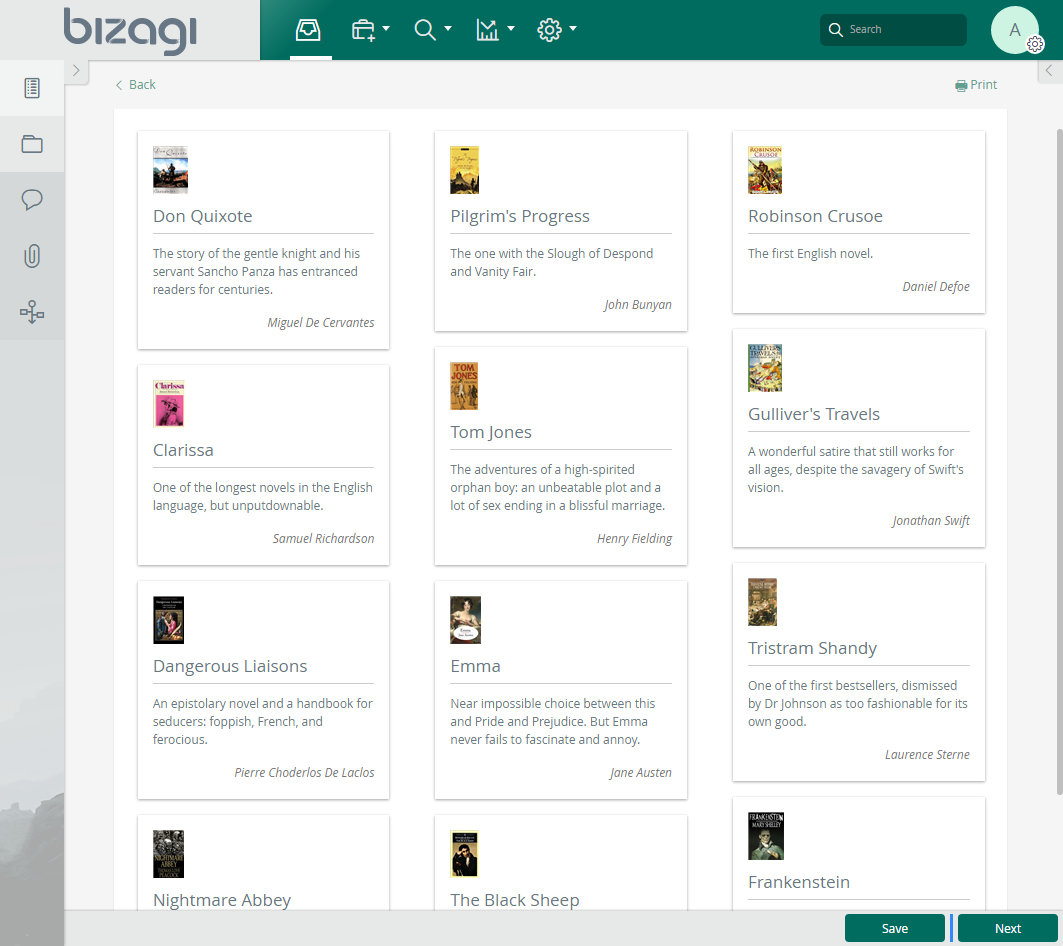
This Widget's flexibility allows configuration of the layout so that you can define the number of columns in it:
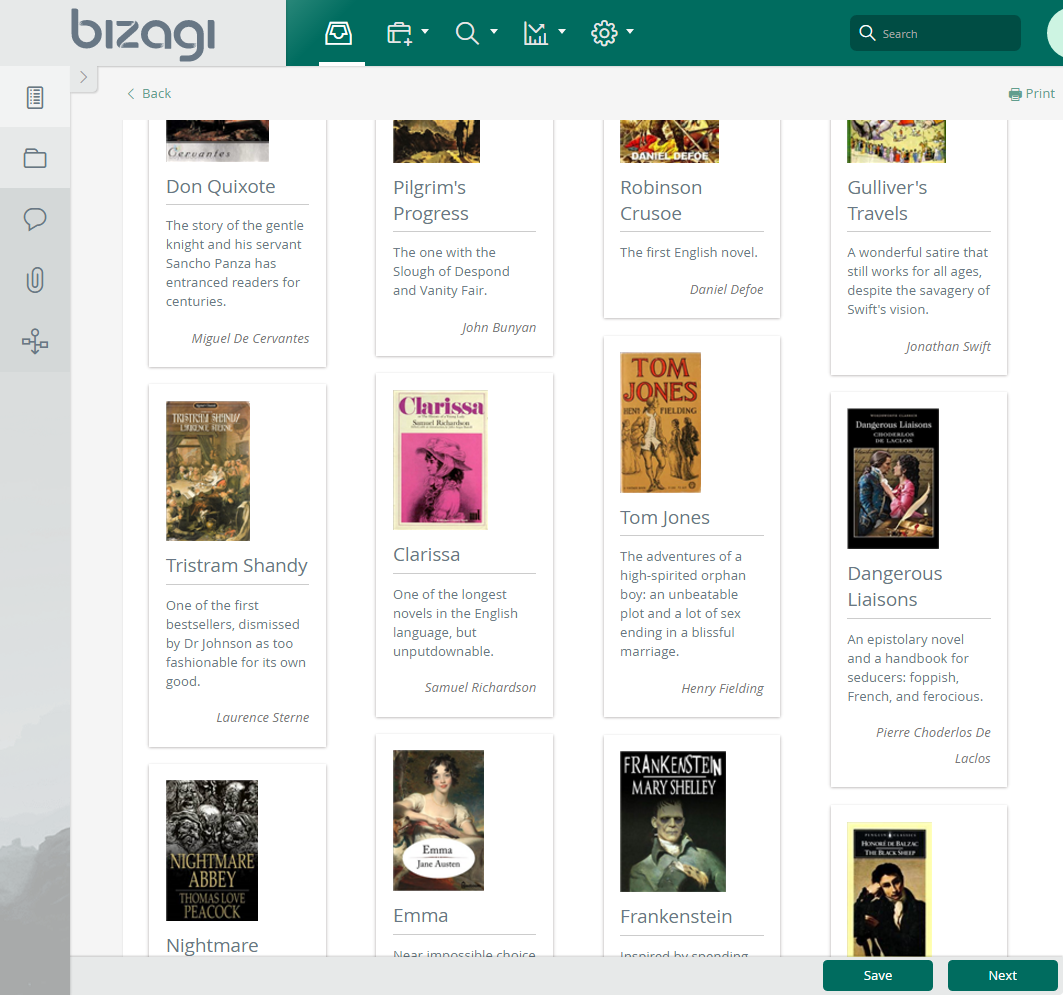
Before you start
In order to test and use this Widget, you will need:
1.Bizagi Studio previously installed.
2.This specific Widget previously installed, either as described at https://help.bizagi.com/platform/en/index.html?widget_xchange.htm, or as described at https://help.bizagi.com/platform/en/index.html?widgets_manualinst.htm.
Important
In order to use this Widget, you will need to make sure that you include a standard table control as well within the same form (furthermore, you need to include it before, in an upper part of the form).
This means that you will need to include as well the collection in the form, even though it will not be set to be displayed (either you explicitly set it as visible=false, or the Widget will also hide it for you).
Through this table:
1. You should include information that you need to display in the Widget.
2. You will be able to define the size employed by the image in the Widget, by choosing a format from the options presented by the table:
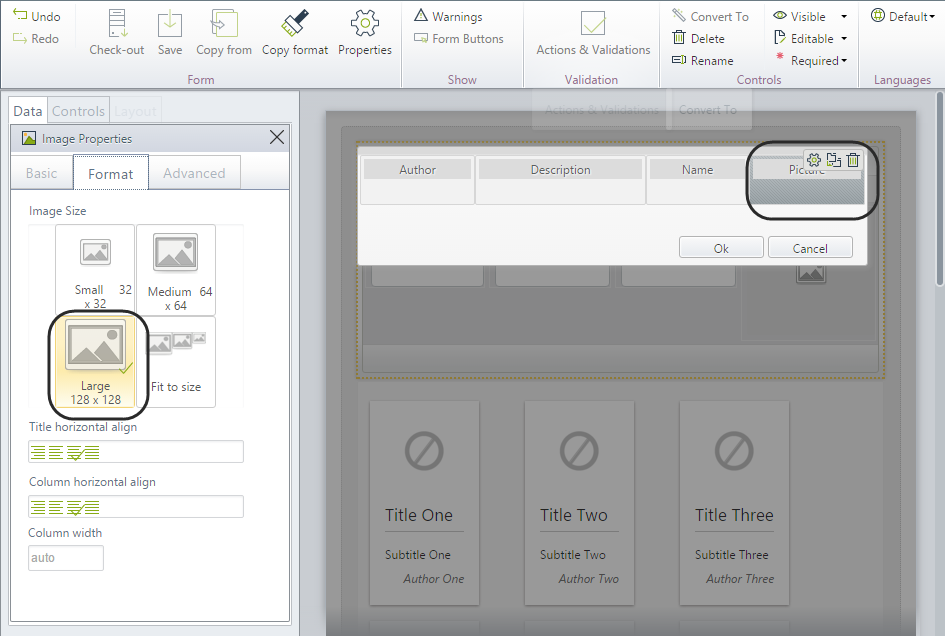
Data model considerations
In order to use this Widget, you need in your data model a Collection type attribute which holds the multiple records to display.
Such collection should include these attributes:
•One Image type attribute.
•Three string type attributes, one holding a full description, another holding a summarized title (e.g, name, subject, summary) and another to be shown as complementary information (i.e, an author, additional caption, or anything that goes as a foot note).
The sample image below shows the use of a MyItems collection, while relying on the Name, Picture, Author, and Description attributes.
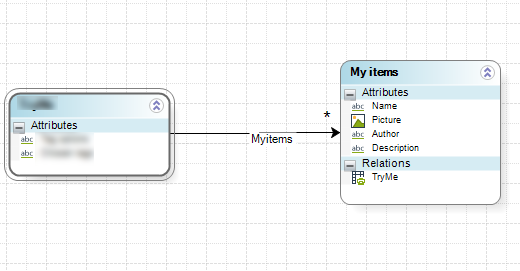
Properties configuration
In order to configure this Widget once it is installed in your project, include it in any form and set it properties in the Forms designer, just as you would do with any other type of Bizagi control.
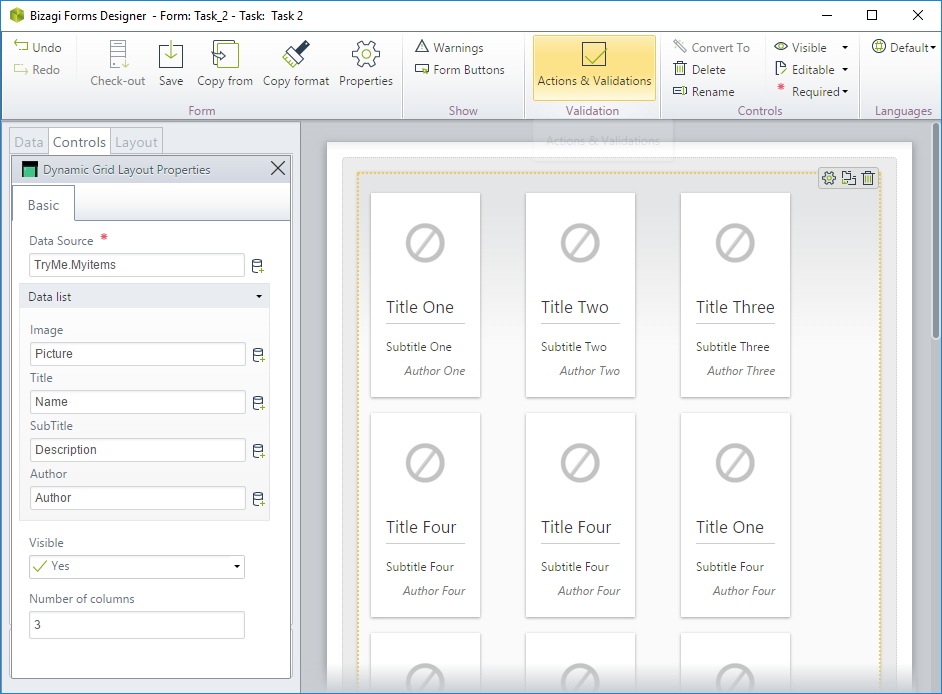
Consider the following properties.
PROPERTY |
POSSIBLE VALUES |
DEFAULT VALUE / SUGGESTED |
|---|---|---|
Data Source |
A collection type attribute holding the records and set of attributes to show for each of them. |
Not applicable. This property is mandatory. |
Image |
An image type attribute holding a picture you want to display for each record. |
Not applicable. This property is mandatory. |
Title |
An string type attribute holding the main identifying characteristic you want to display for each record. |
Not applicable. This property is mandatory. |
Subtitle |
An string type attribute holding complementary information you want to display as detail of each record. |
Not applicable. This property is mandatory. |
Author |
An string type attribute holding some information you want to display for each record as a foot note. |
Not applicable. This property is mandatory. |
Number of columns |
Any integer defining a number of columns in the layout. It is recommended to use 2 to 5. |
5 |
|
Notice all Bizagi controls and Widgets, enable a visible property which allows you to set if that control should be displayed in a given form or not (e.g, by using a business rule).
This Widget is designed as read-only. |
Last Updated 10/28/2022 10:04:33 AM
