Overview
The SurveyMonkey connector for Bizagi is available for download at Bizagi Connectors Xchange.
Through this connector, you will be able to connect your Bizagi processes to a www.surveymonkey.com account in order to use its API services.
For more information about this connector's capabilities, visit Bizagi Connectors Xchange.
Before you start
In order to test and use this connector, you will need:
1.Bizagi Studio previously installed.
2.This connector previously installed, via the Connectors Xchange as described at https://help.bizagi.com/platform/en/index.html?Connectors_Xchange.htm, or through a manual installation as described at https://help.bizagi.com/platform/en/index.html?connectors_setup.htm
3.An account at www.surveymonkey.com, with a registered and authorized app.
Configuring the connector
In order to configure the connector (i.e its authentication parameters), follow the steps presented at the Configuration chapter in https://help.bizagi.com/platform/en/index.html?connectors_setup.htm
For this configuration, consider the following authentication parameters:
•Authentication method: Custom.
•Access token: The access token of your specific SurveyMonkey app (as managed at https://developer.surveymonkey.com/apps/[Your_app_ID]/settings/).
•API Key: The API key of your specific SurveyMonkey app (as managed at https://developer.surveymonkey.com/apps/[Your_app_ID]/settings/).
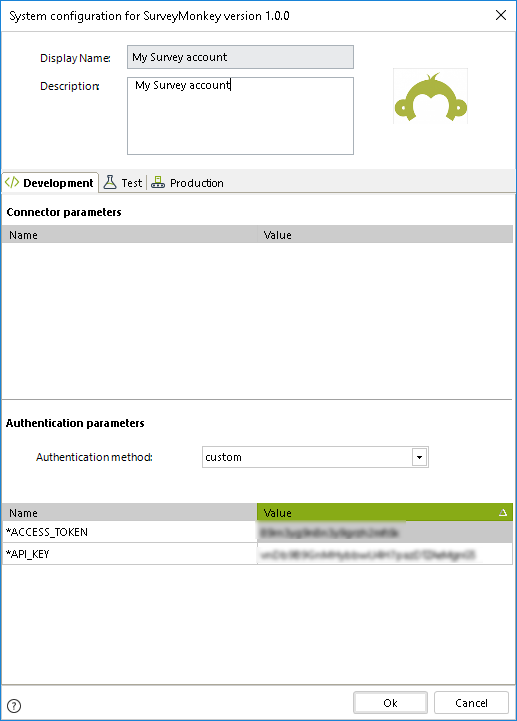
|
Note that the Access token and API key are provided by SurveyMonkey upon explicit request and registration of your app at https://developer.surveymonkey.com/apps/. |
Using the connector
This connector features an available method of SurveyMonkey services, which allows creating a new contact.
To learn overall how/where to configure the use of a connector, refer to https://help.bizagi.com/platform/en/index.html?Connectors_Studio.htm.
When using the connector, make sure you consider the following details for the available method.
Create contact
Submits new information to your SurveyMonkey address book.
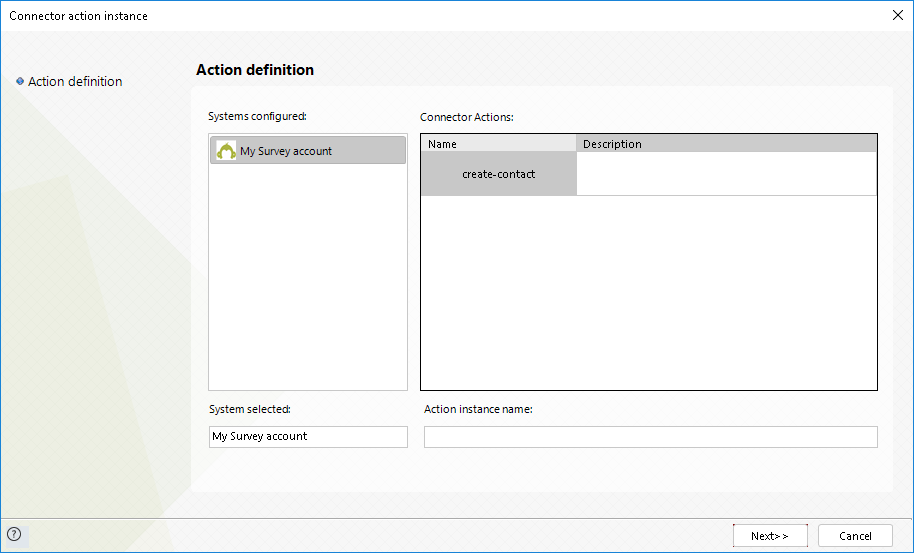
To configure its inputs, consider:
•First_name: The first name of your address book contact.
•Last_name: The last name of your address book contact.
•Email: The e-mail address of your address book contact.
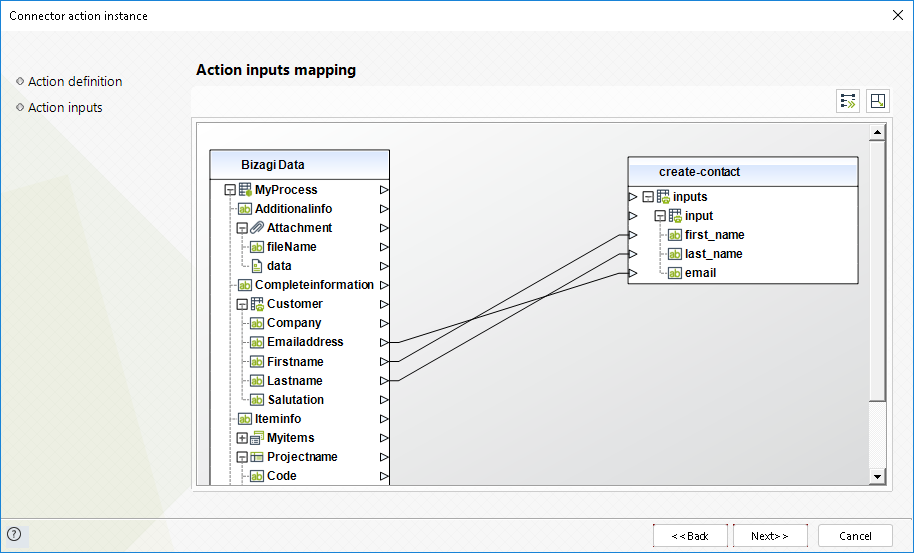
To configure its outputs when getting started and testing, you may map the response Id from output:
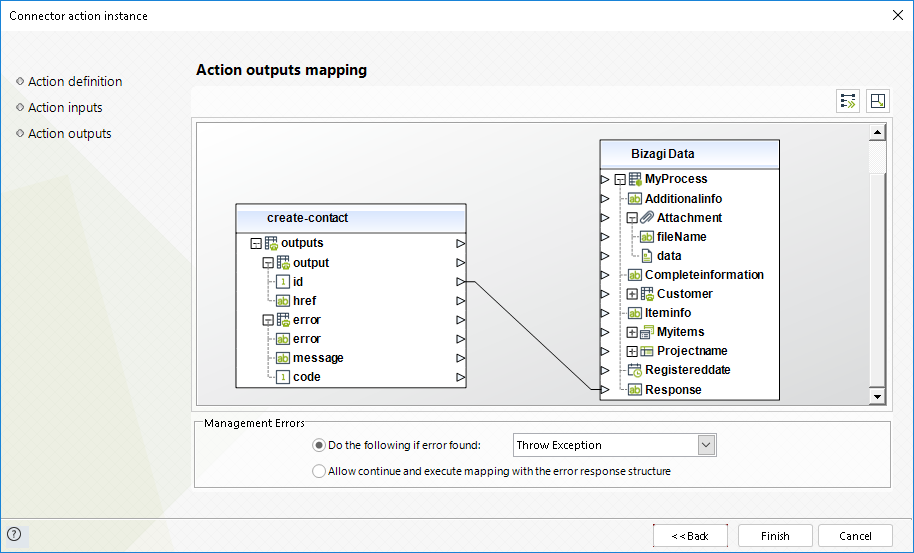
For more information about this method's use, refer to SurveyMonkey's official documentation at https://developer.surveymonkey.com/api/v3/.
Last Updated 10/27/2022 2:27:34 PM
