Overview
The Smartsheet connector for Bizagi is available for download at Bizagi Connectors Xchange.
Through this connector, you will be able to connect your Bizagi processes to your corporate Smartsheet account and services.
For more information about this connector's capabilities, visit Bizagi Connectors Xchange.
Before you start
In order to test and use this connector, you will need:
1.Bizagi Studio previously installed.
2.This connector previously installed, via the Connectors Xchange as described at https://help.bizagi.com/platform/en/index.html?Connectors_Xchange.htm, or through a manual installation as described at https://help.bizagi.com/platform/en/index.html?connectors_setup.htm
3.An account at www.smartsheet.com and a valid API token.
Configuring the connector
In order to configure the connector (i.e its authentication parameters), follow the steps presented at the Configuration chapter in https://help.bizagi.com/platform/en/index.html?connectors_setup.htm
For this configuration, consider the following authentication parameters:
•Authentication method: Custom.
•Token: The generated API Access token of your Smartsheet system (as requested and managed by an admin account, through API access options).
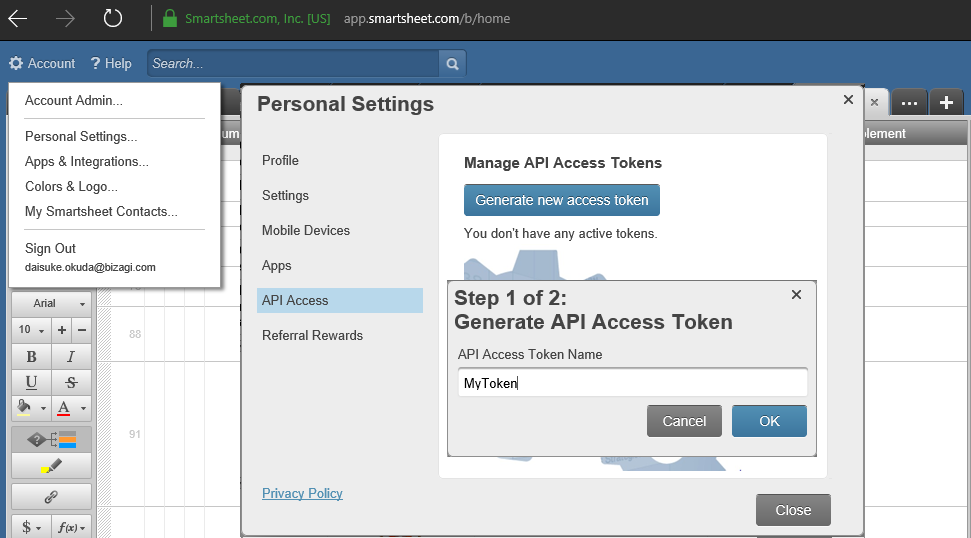
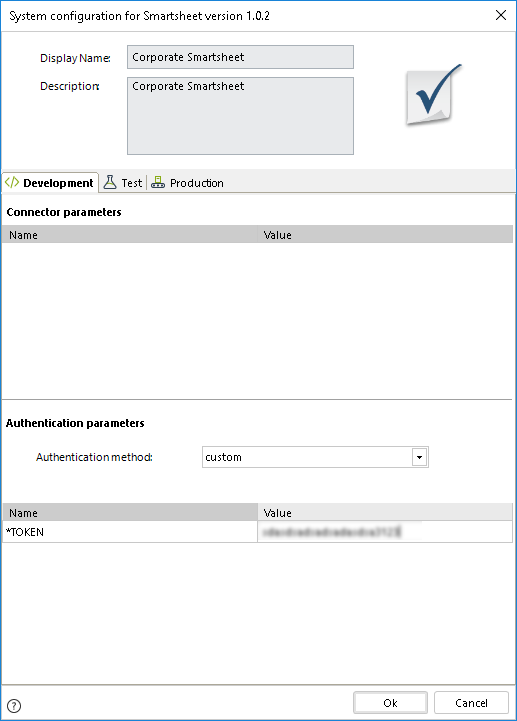
Using the connector
This connector features an available method of Smartsheet services, which basically allows you to directly create sheets in your account.
To learn overall how/where to configure the use of a connector, refer to https://help.bizagi.com/platform/en/index.html?Connectors_Studio.htm.
When using the connector, make sure you consider the following details for the available method.
Create new sheet
This action allows you to dynamically create a new sheet in your Smartsheet workspace.
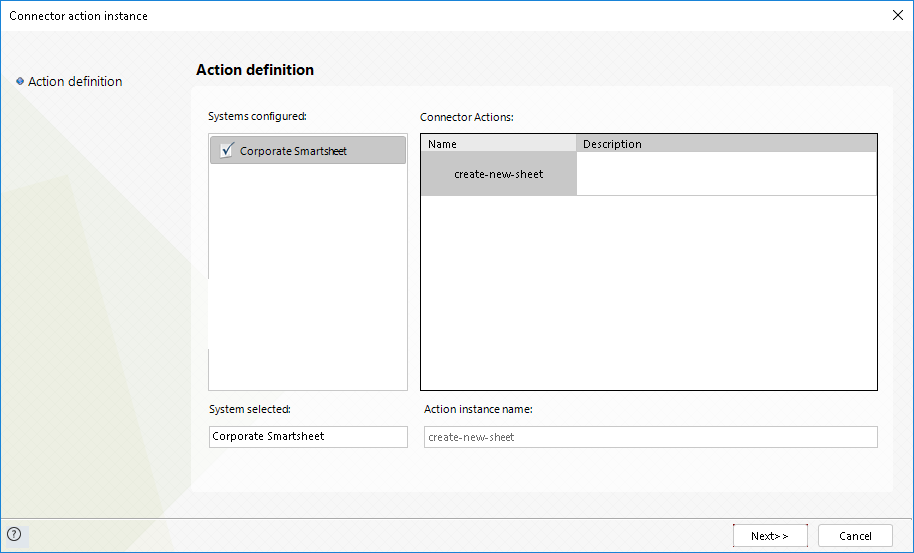
To configure its inputs, consider:
•Name: The name given to the new sheet.
•Columns[], title: Make sure you map a collection of your Bizagi data model into columns. Similarly, specify which attribute of that collection holds the different names for your multiple columns created in the sheet.
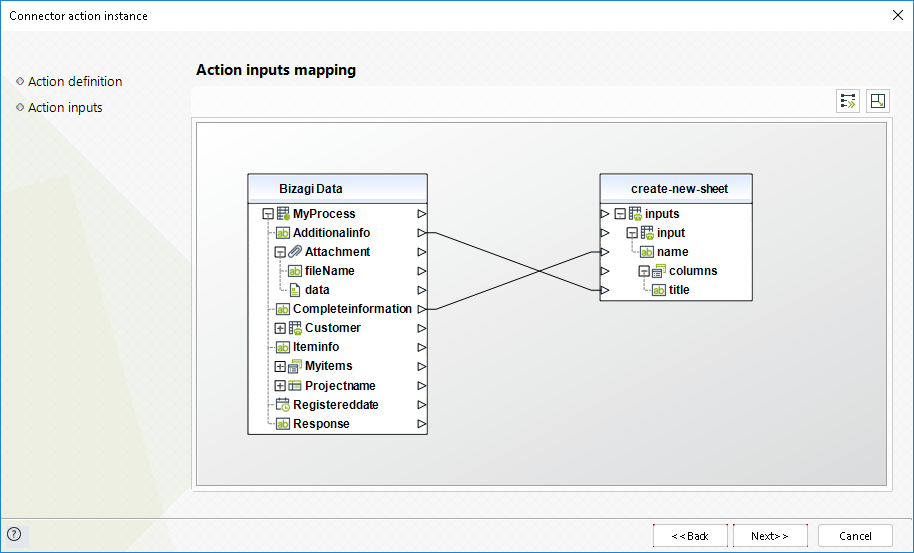
To configure its outputs when getting started and testing, you may map the response Permalink from output (which stores the direct link to the new sheet):
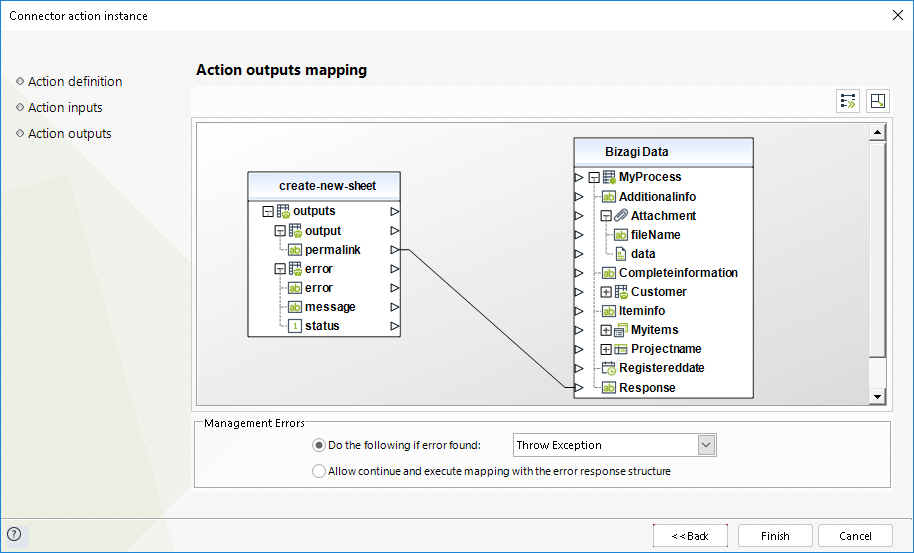
For more information about this method's use, refer to Smartsheet's official documentation at http://help.smartsheet.com/customer/portal/articles/1072100.
Last Updated 10/27/2022 2:26:07 PM