Overview
The Plivo connector for Bizagi is available for download at Bizagi Connectors Xchange.
Through this connector, you will be able to connect your Bizagi processes to a www.plivo.com account in order to use Plivo's SMS.
For more information about this connector's capabilities, visit Bizagi Connectors Xchange.
Before you start
To test and use this connector, you will need:
1.Bizagi Studio previously installed.
2.The connector installed, either through the Connectors Xchange or via manual installation as outlined in the Installing and managing connectors article.
3.Add Azure AI services to your Azure subscription.
Configuring the connector
In order to configure the connector (i.e its authentication parameters), follow the steps presented at the Configuration chapter in the Connectors Setup documentation.
For this configuration, consider the following authentication parameters:
•Authentication method: custom.
•auth_id: Your Plivo's account Auth ID (as provided in Plivo's account dashboard).
•auth_token: Your Plivo's account Auth Token (as provided in Plivo's account dashboard).
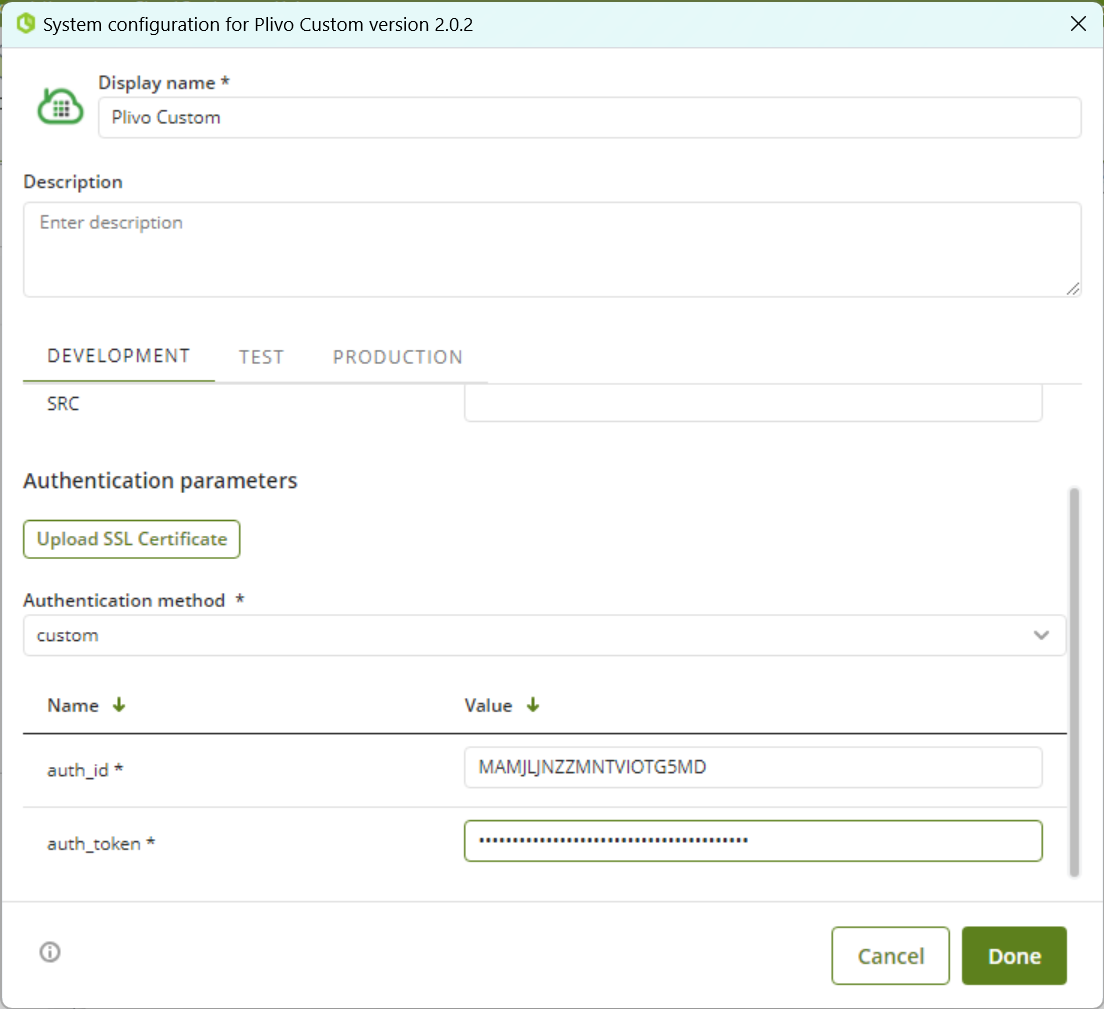
|
Use policies and use fees may apply according to your type of account as per Plivo's policies. For testing purposes in a trial account, you will need to previously authorize/verify the phone numbers involved in your tests (at least 2 different phone numbers: one to send and one to receive). |
Using the connector
This connector features Plivo's service of sending an SMS.
To learn overall how/where to configure the use of a connector, refer to the Connectors Studio documentation.
When using the connector, make sure you consider the following details for each of the two available methods.
Sending an SMS
Send an SMS to a given phone number in any country.
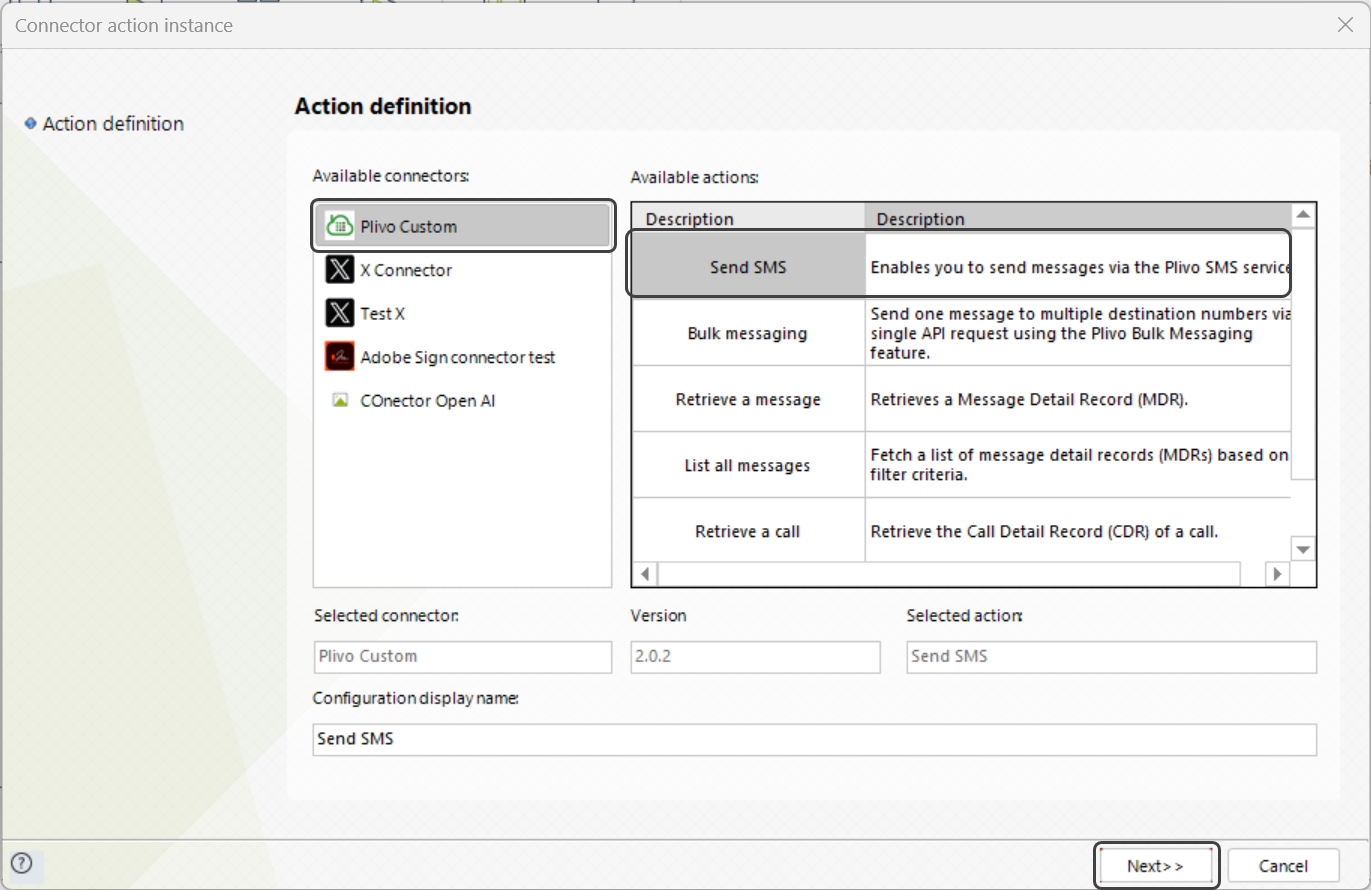
To configure its inputs, consider:
•Src: The sender's phone number. Recall that for testing purposes in a trial account, this number you may need to previously authorize/verify.
•Dst: The recipient's phone number. Recall that for testing purposes in a trial account, this number you may need to previously authorize/verify.
•Txt: The actual message sent, composing the body of the SMS.
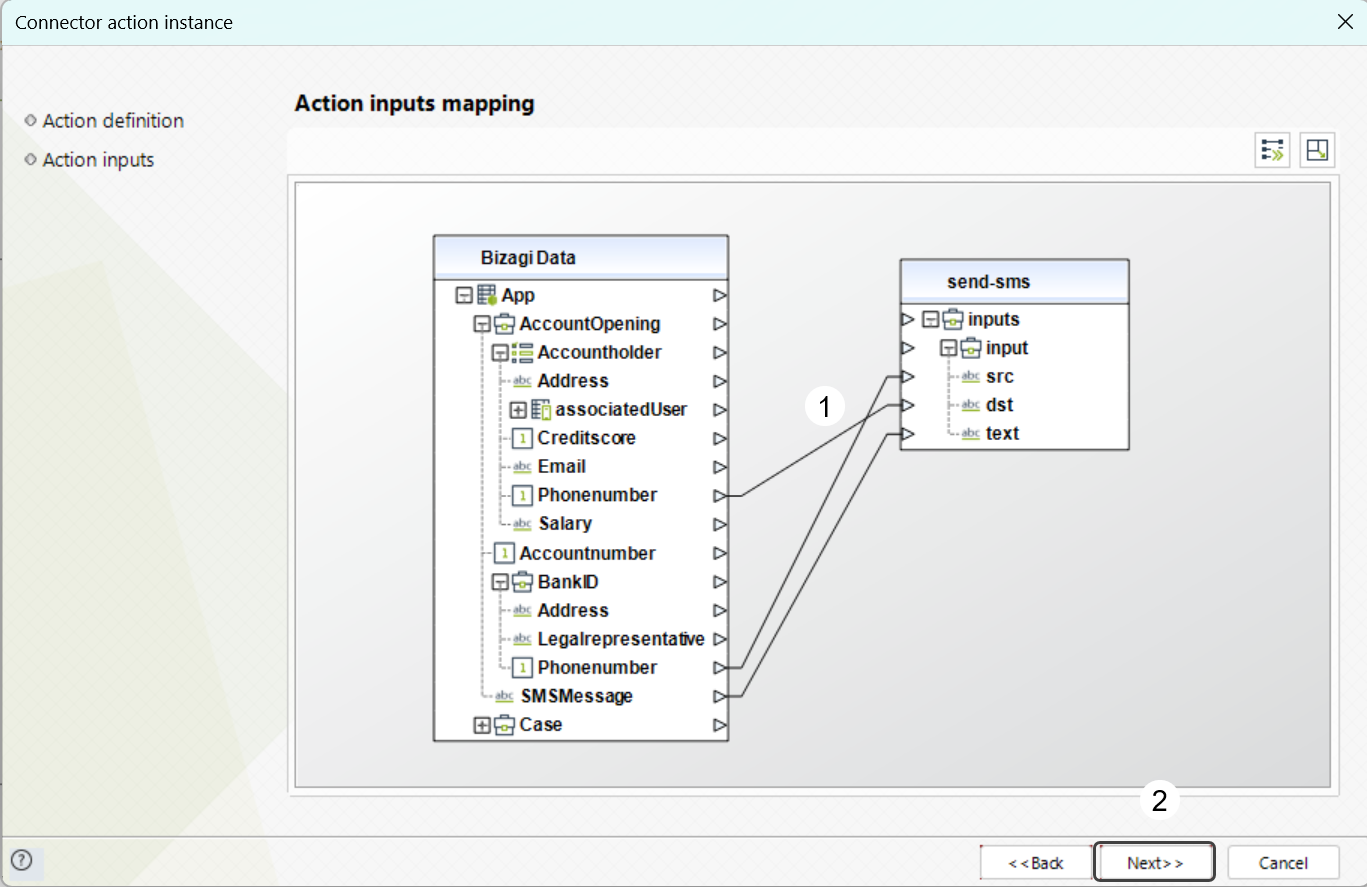
To configure its outputs when getting started and testing, you may map only the message item which is part of the output structure.
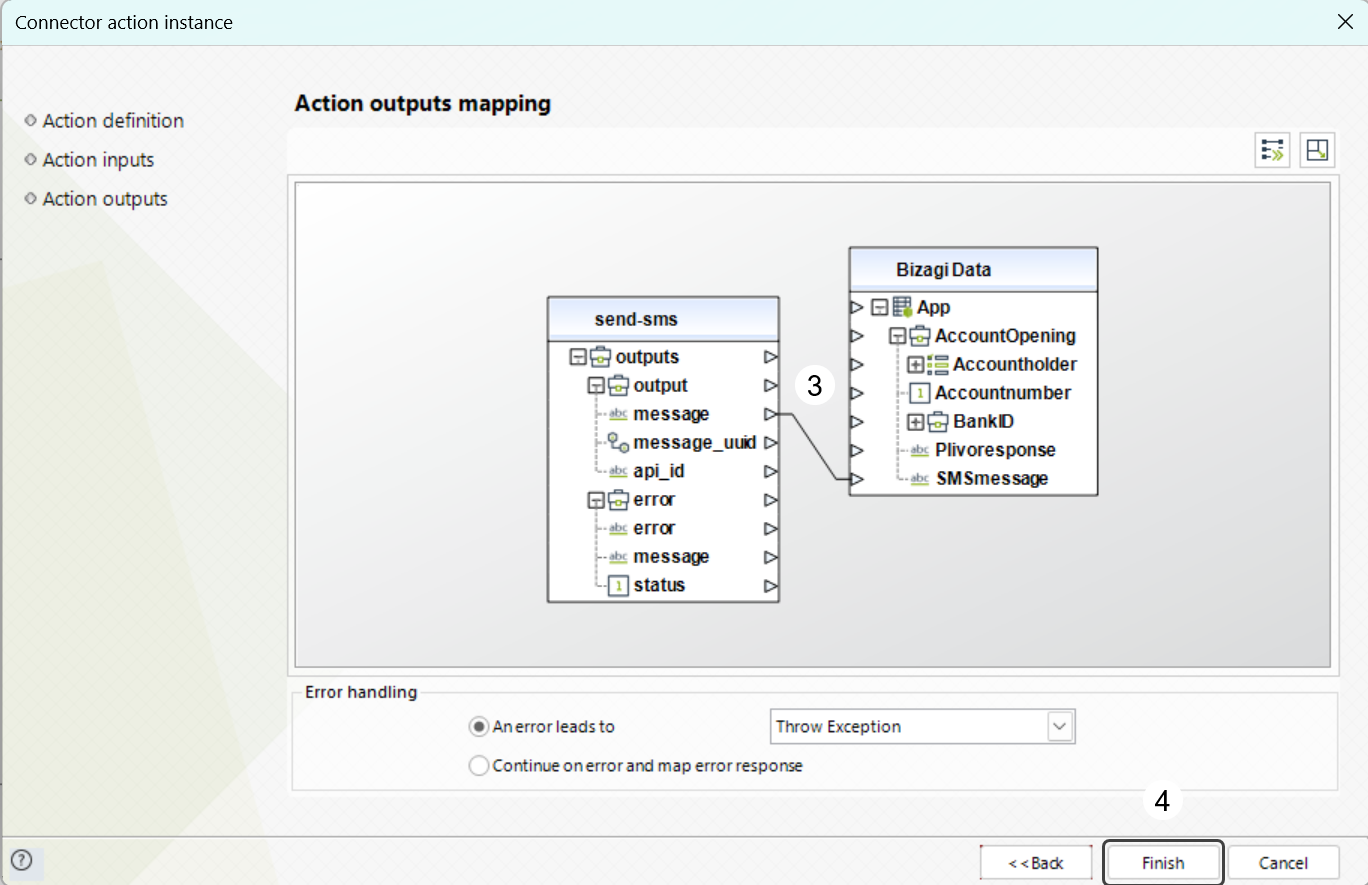
Last Updated 9/26/2024 4:13:17 PM
