Overview
The IBM Bluemix connector for Bizagi is available for download at Bizagi Connectors Xchange.
Through this connector, you will be able to connect your Bizagi processes to a https://console.ng.bluemix.net/catalog/services/visual-recognition/ account in order to use the Visual recognition services (AI) API.
For more information about this connector's capabilities, visit Bizagi Connectors Xchange.
Before you start
In order to test and use this connector, you will need:
1.Bizagi Studio previously installed.
2.This connector previously installed, via the Connectors Xchange as described at https://help.bizagi.com/platform/en/index.html?Connectors_Xchange.htm, or through a manual installation as described at https://help.bizagi.com/platform/en/index.html?connectors_setup.htm
3.An account at IBM Bluemix with access to the Visual recognition services API (trial or enterprise subscription).
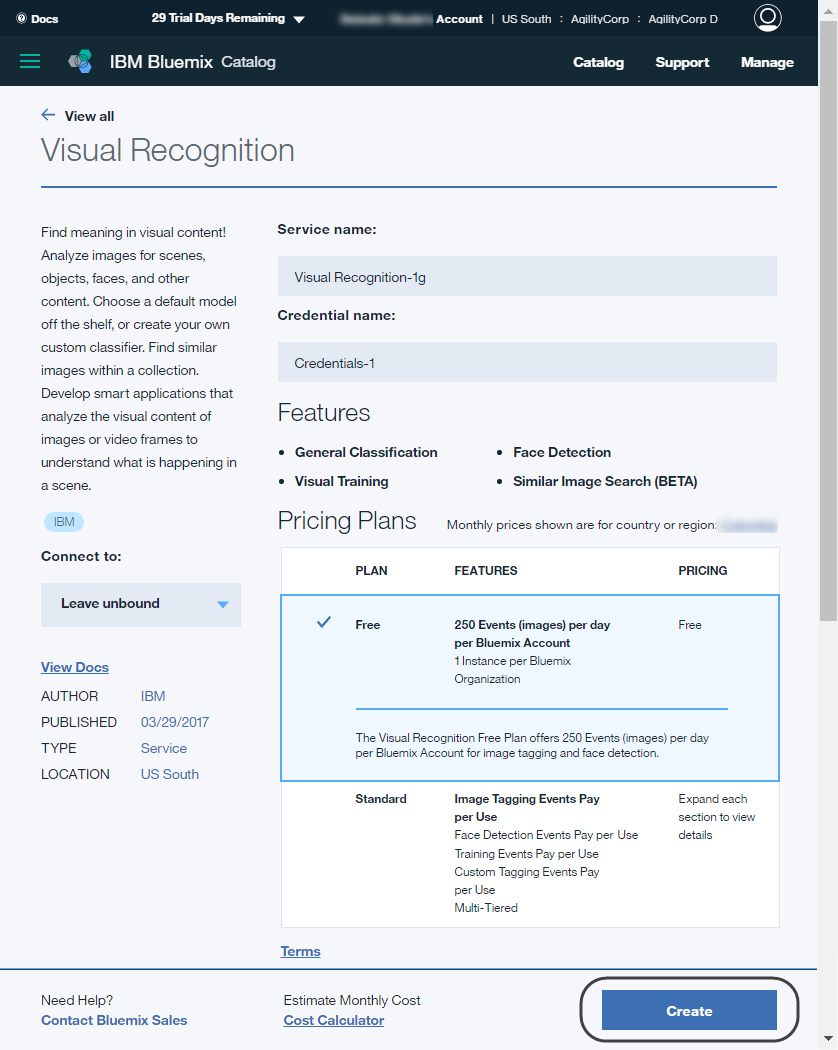
Configuring the connector
In order to configure the connector (i.e its authentication parameters), follow the steps presented at the Configuration chapter in https://help.bizagi.com/platform/en/index.html?connectors_setup.htm
For this configuration, consider the following authentication parameters:
•Authentication method: custom.
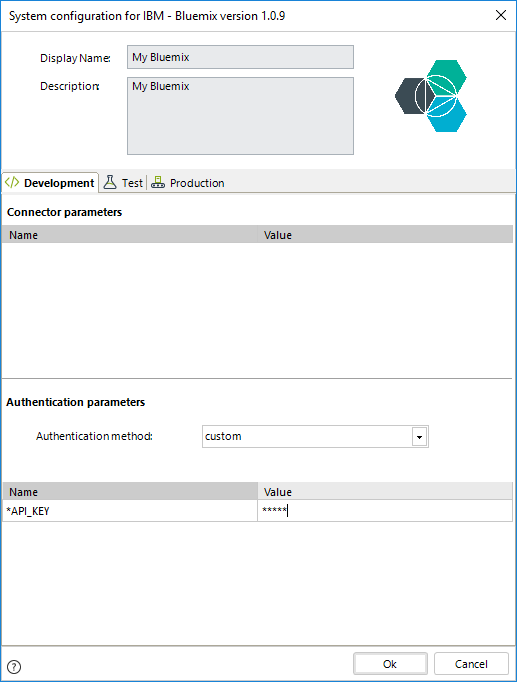
•API key: Use the text key provided to you when creating an instance of the Visual recognition service (AI).
You go to Manage (https://console.ng.bluemix.net/dashboard/watson?paneId=connectedObjects) and into the Service credentials tab, and you may use either the New credentials button or the View credentials drop-down to view this key:
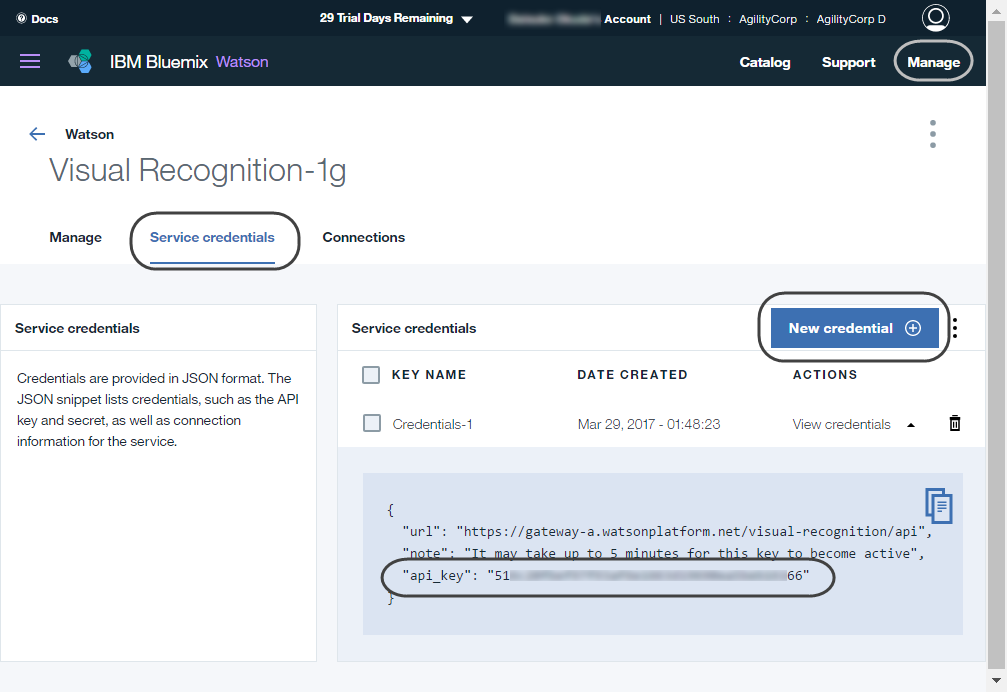
Using the connector
This connector features an available method of IBM Bluemix Visual recognition services oriented to machine learning: to have artificial intelligence interpret any photo by responding back with categories (classes) and face-recognition descriptions applicable to the image.
To learn overall how/where to configure the use of a connector, refer to https://help.bizagi.com/platform/en/index.html?Connectors_Studio.htm.
When using the connector, make sure you consider the following details for two available method.
Visual recognition
This method lets you send an image so that the service interprets what is the image about -or describe people in it (faces).
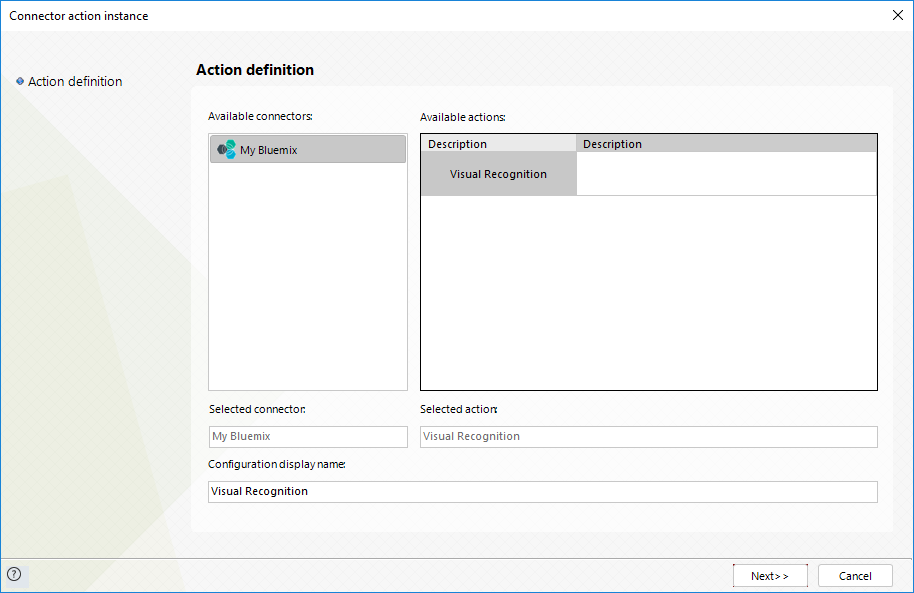
To configure its inputs, consider:
•image: Map the data field of either an Image attribute (recommended) or File attribute (as long as it has an image in it) in Bizagi.
Bizagi automatically sends the array of bytes representing the image, as expected by the service.
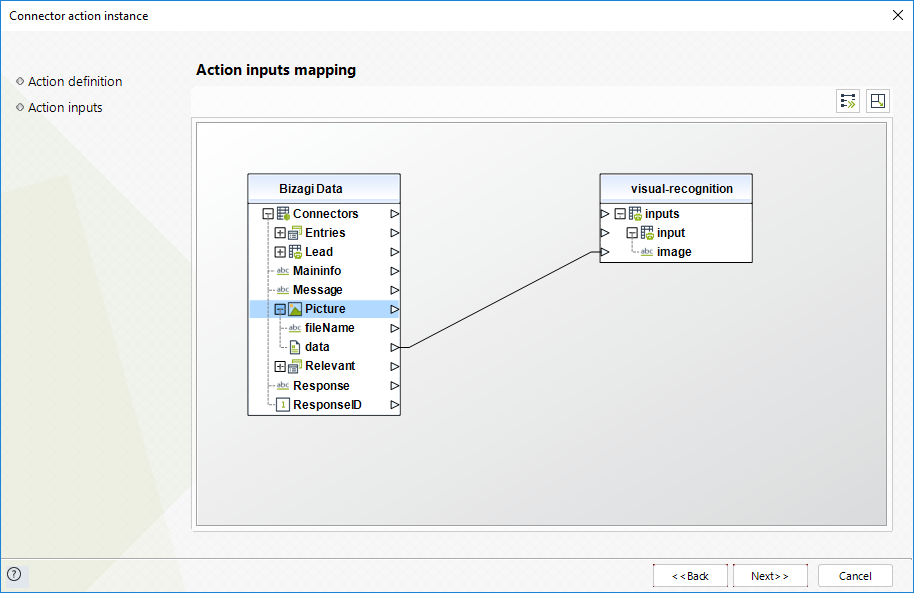
To configure its outputs when getting started and testing, you may map:
•classes (related): Map this into a collection in your data model.
This way and by mapping as well its inner class and score elements, you can store the list of relevant categories (words) that the cognitive services find applicable in the image, with a certain degree of certainty given by the score.
•faces: Map this into a collection in your data model.
This way and by mapping as well its inner min age, max age and score elements, you can store the information relevant to faces (i.e people) in the image (i.e, the service predicting the range of age of a person appearing in the image, along with the gender).
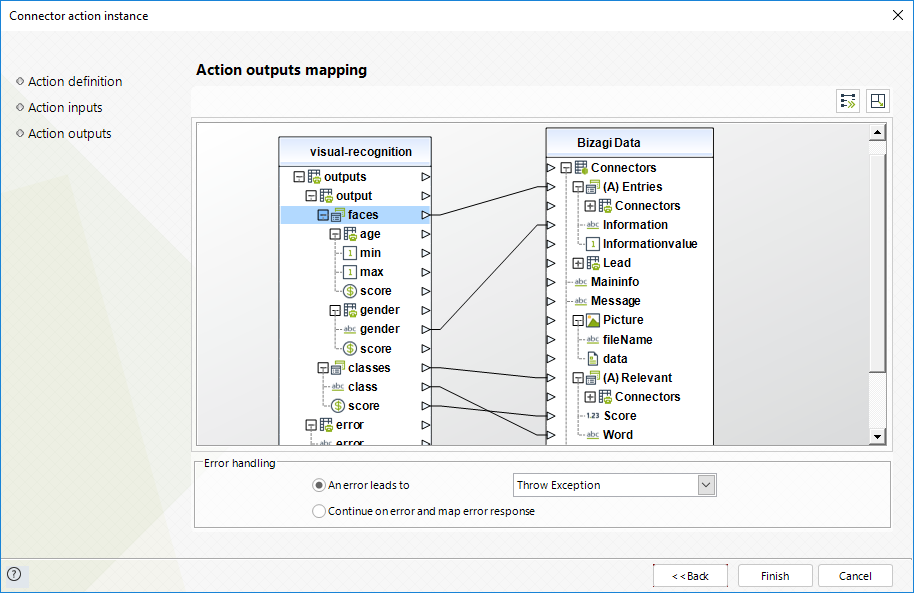
For more information about this method's use, refer to IBM's official documentation at https://www.ibm.com/watson/developercloud/visual-recognition.html.
Last Updated 10/27/2022 11:02:04 AM