Overview
The Amazon EC2 connector for Bizagi is available for download at Bizagi Connectors Xchange.
Through this connector, you will be able to connect your Bizagi processes to your account at Amazon Web services (https://aws.amazon.com/account), in order to use specifically services from its Elastic Cloud Computing feature.
For more information about this connector's capabilities, visit Bizagi Connectors Xchange.
|
This Connector was developed according to the contents of the API and the information about it provided by Amazon EC2. Bizagi and its subsidiaries will not provide any kind of guarantee over the content or error caused by calling the API services. Bizagi and its subsidiaries are not responsible for any loss, cost or damage consequence of the calls to Amazon EC2's API. |
Before you start
In order to test and use this connector, you will need:
1.Bizagi Studio previously installed.
2.This connector previously installed, via the Connectors Xchange as described at https://help.bizagi.com/platform/en/index.html?Connectors_Xchange.htm, or through a manual installation as described at https://help.bizagi.com/platform/en/index.html?connectors_setup.htm
3.An account at https://aws.amazon.com/, with Virtual machine instances in EC2.
Configuring the connector
In order to configure the connector (i.e its authentication parameters), follow the steps presented at the Configuration chapter in https://help.bizagi.com/platform/en/index.html?connectors_setup.htm
For this configuration, consider the following connection parameters:
•Region: The server's name which is hosting your VM instance. This is configured by you, and verified from a browser as https://[server_name_and_region].console.aws.amazon.com/ec2/v2/home.
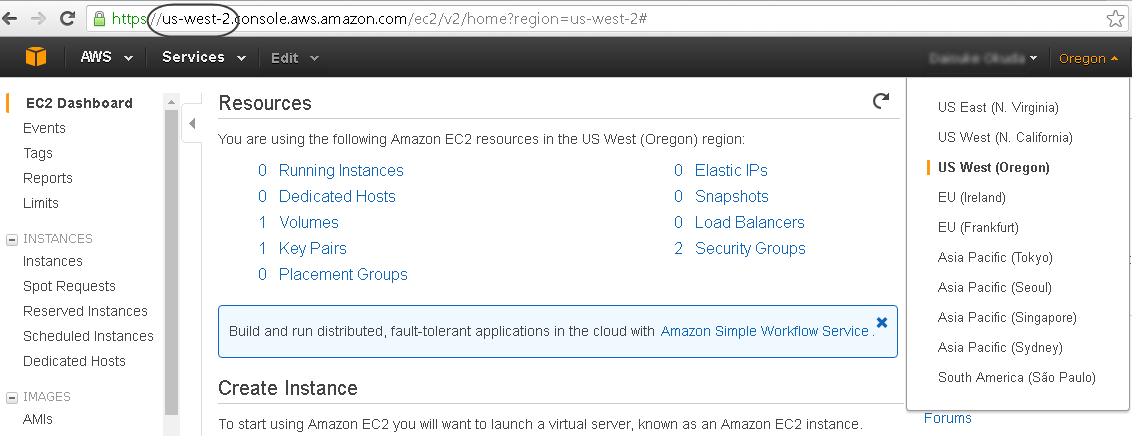
For this configuration, consider the following authentication parameters:
•Authentication method: Custom.
•Access_Key: The access key as requested and managed at https://console.aws.amazon.com/iam/home?#security_credential.
•Secret_Access: The secret access for the access key, as requested and managed at https://console.aws.amazon.com/iam/home?#security_credential.
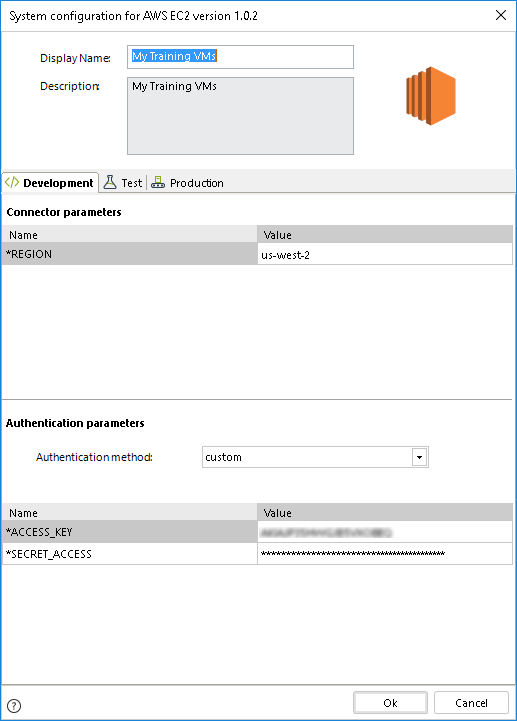
Using the connector
This connector features two available methods of Amazon web services regarding EC2 features to manage virtual machine instances.
To learn overall how/where to configure the use of a connector, refer to https://help.bizagi.com/platform/en/index.html?Connectors_Studio.htm.
When using the connector, keep in mind they may need input or output configurations. The following images show examples of how to map the inputs or outputs of a method.
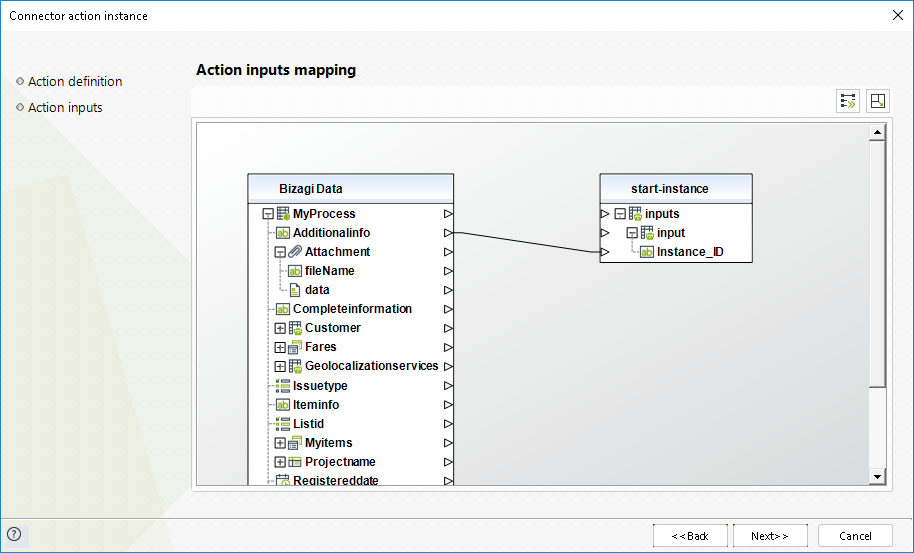

Available actions
Start instance
This action allows you to start a given virtual machine instance.
To configure its inputs, take into account the following descriptions:
•Instance_ID (String - Required): unique identifier for the given VM, as displayed in AWS console.
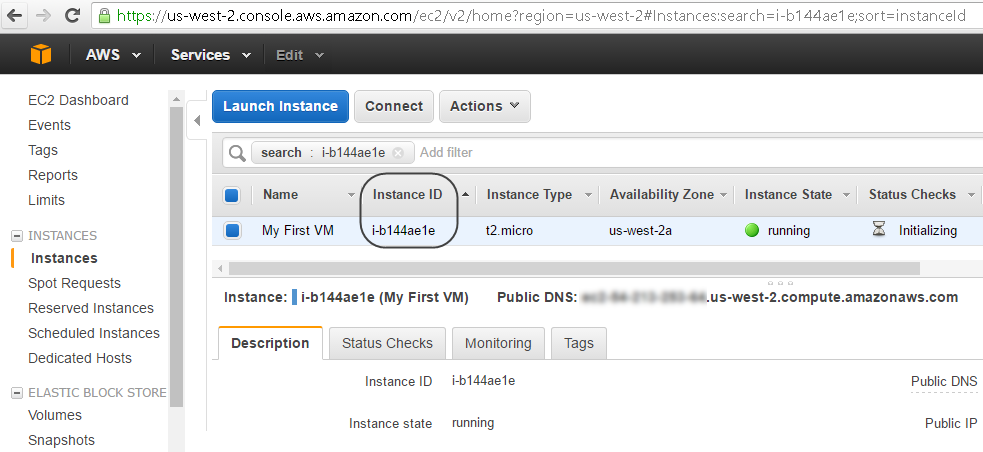
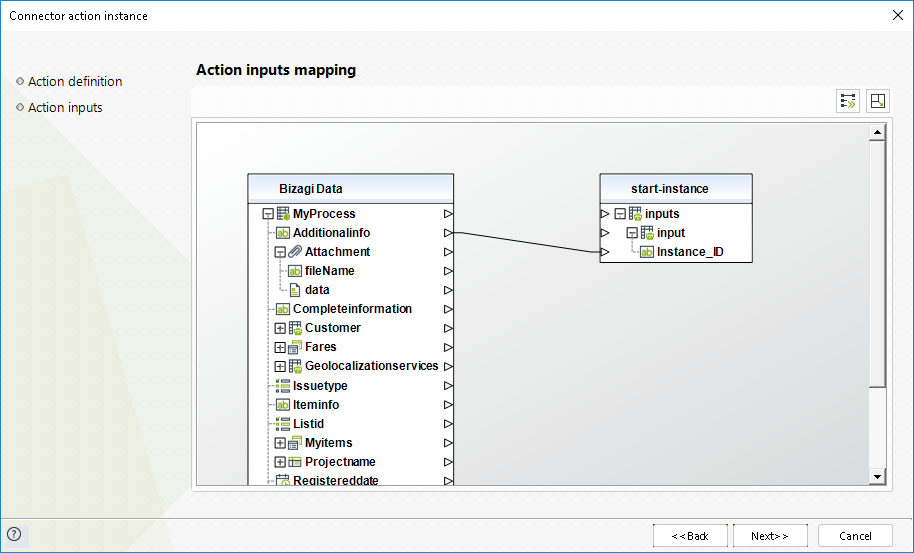
To configure the outputs of this action, you can map the output object to the corresponding entity in Bizagi. Make sure you map the attributes of the entity appropriately.
•message (String): status message received after the method is called (e.g, success, pending, etc).
For more information about this method's use, refer to AWS official documentation at https://aws.amazon.com/documentation/ec2/.
Stop instance
This action allows you to stop a given virtual machine instance.
To configure its inputs, take into account the following descriptions:
•Instance_ID (String - Required): unique identifier for the given VM, as displayed in AWS console.
•Forced_stop (Boolean - Required): assign true when wanting to force shutdown the VM, and false if not.
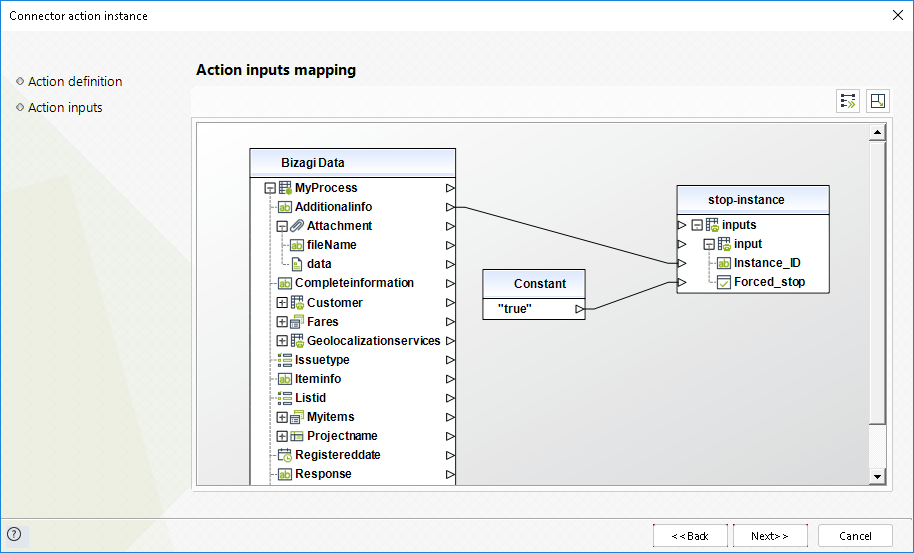
To configure the outputs of this action, you can map the output object to the corresponding entity in Bizagi. Make sure you map the attributes of the entity appropriately.
•message (String): status message received after the method is called (e.g, success, pending, etc).
For more information about this method's use, refer to AWS official documentation at https://aws.amazon.com/documentation/ec2/.
Last Updated 10/27/2022 9:53:20 AM
