Overview
Bizagi has a RESTful API to integrate external systems using the OData standard. Although OData itself is a standard, systems expect the specification of APIs in a single language. One of those languages is OpenAPI. This open-source descriptor provides a format that both the API provider and consumer can use.
OpenAPI descriptor of the OData layer
This descriptor contains the following OData methods. See our Services index:
•Cases
•Cases(Id)
•Cases/Workitems
•Cases/Workitems(ID)
•Cases/Workitem(Id)/Next
•Processes
•Process(ID)
•Processes(ID)/Start
•Processes(ID)/Cases
|
Before using the OpenAPI Odata descriptor we recommend understanding the OData layer first. See getting started. |
Download the Odata OpenAPI descriptor
Click here to download the ZIP file containing the Bizagi Odata OpenAPI descriptor.
Using the Bizagi OData OpenAPI layer
To show how to use the Bizagi OData OpenAPI layer, we will use Postman as an example. However, you can use any middleware that supports OpenAPI.
1.Import the downloaded descriptor into Postman.
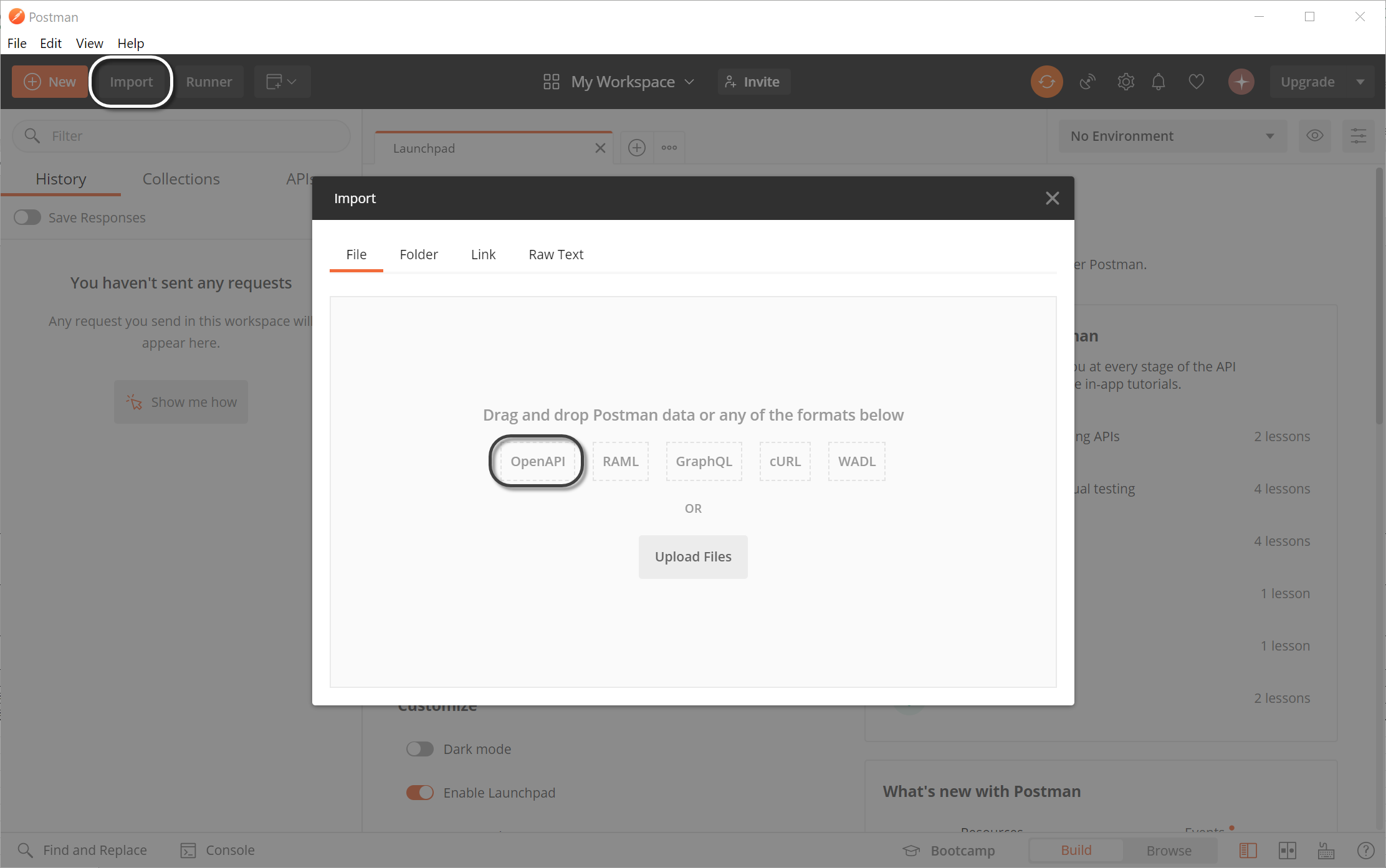
2.Once the descriptor is imported, you can see the available methods in the left column under the Collections tab.
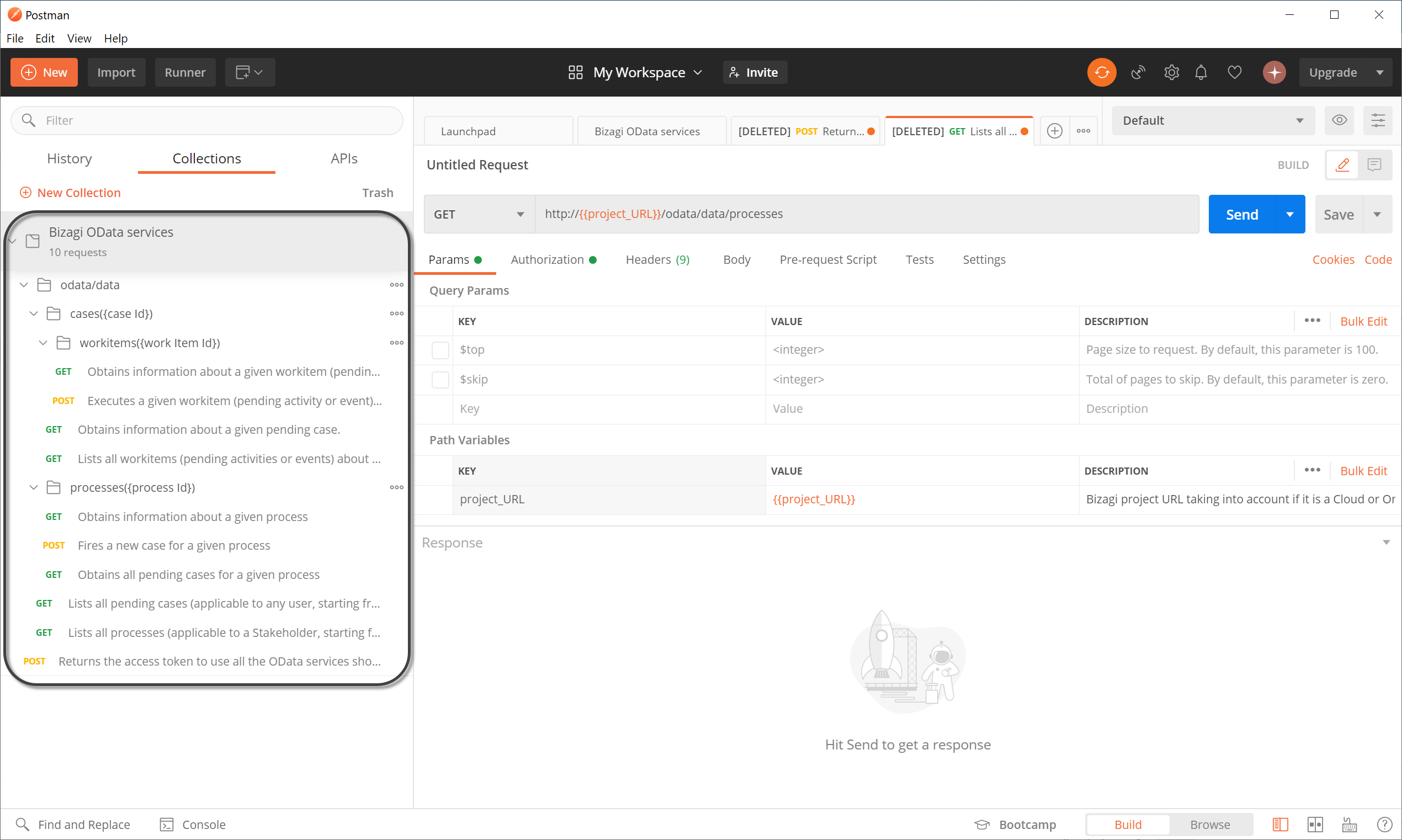
3.Select the method that you want to invoke. Go to the Authorization tab and click Get New Access Token.
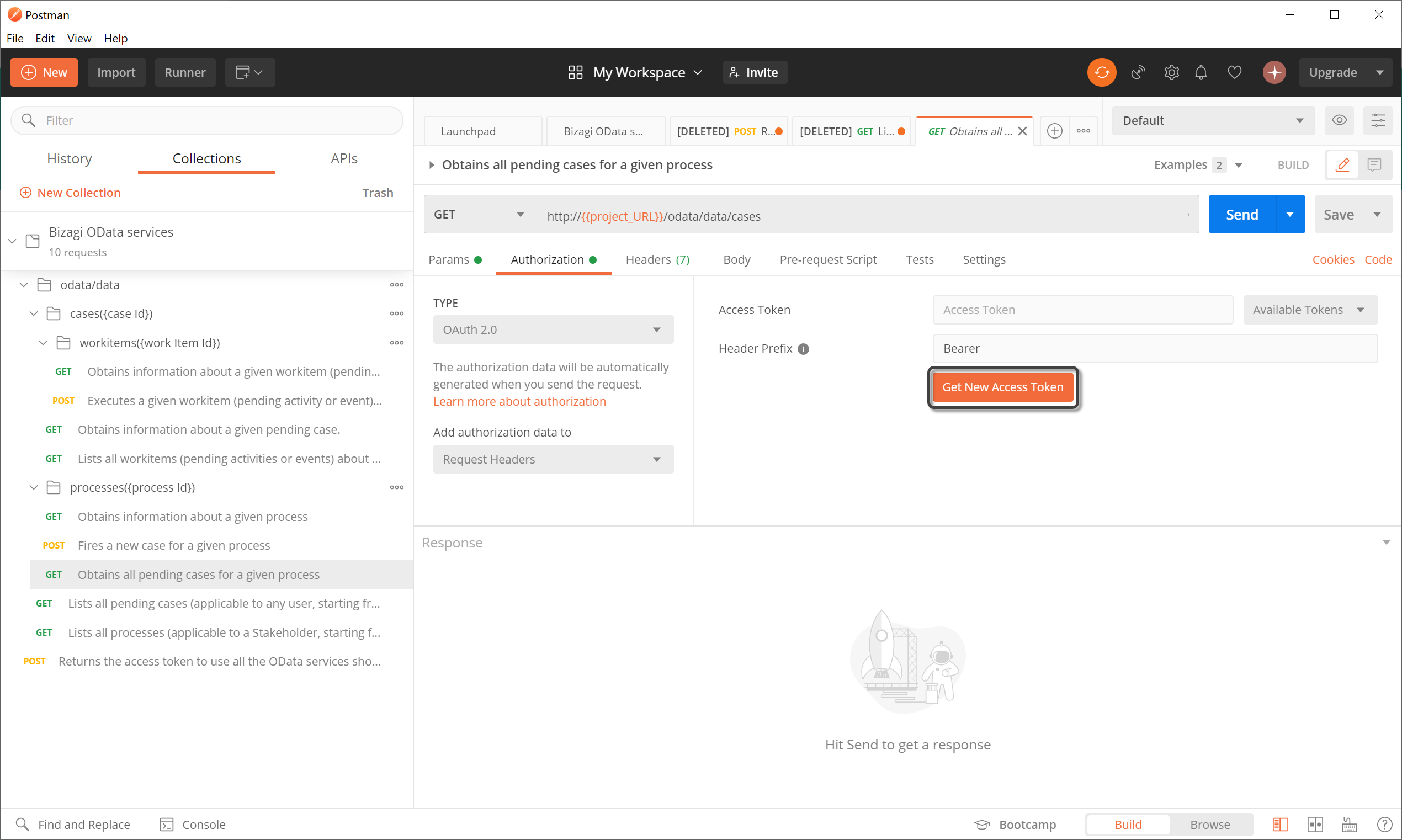
4.Complete the information requested to generate a new token. This token will be used for all the methods that you invoke.
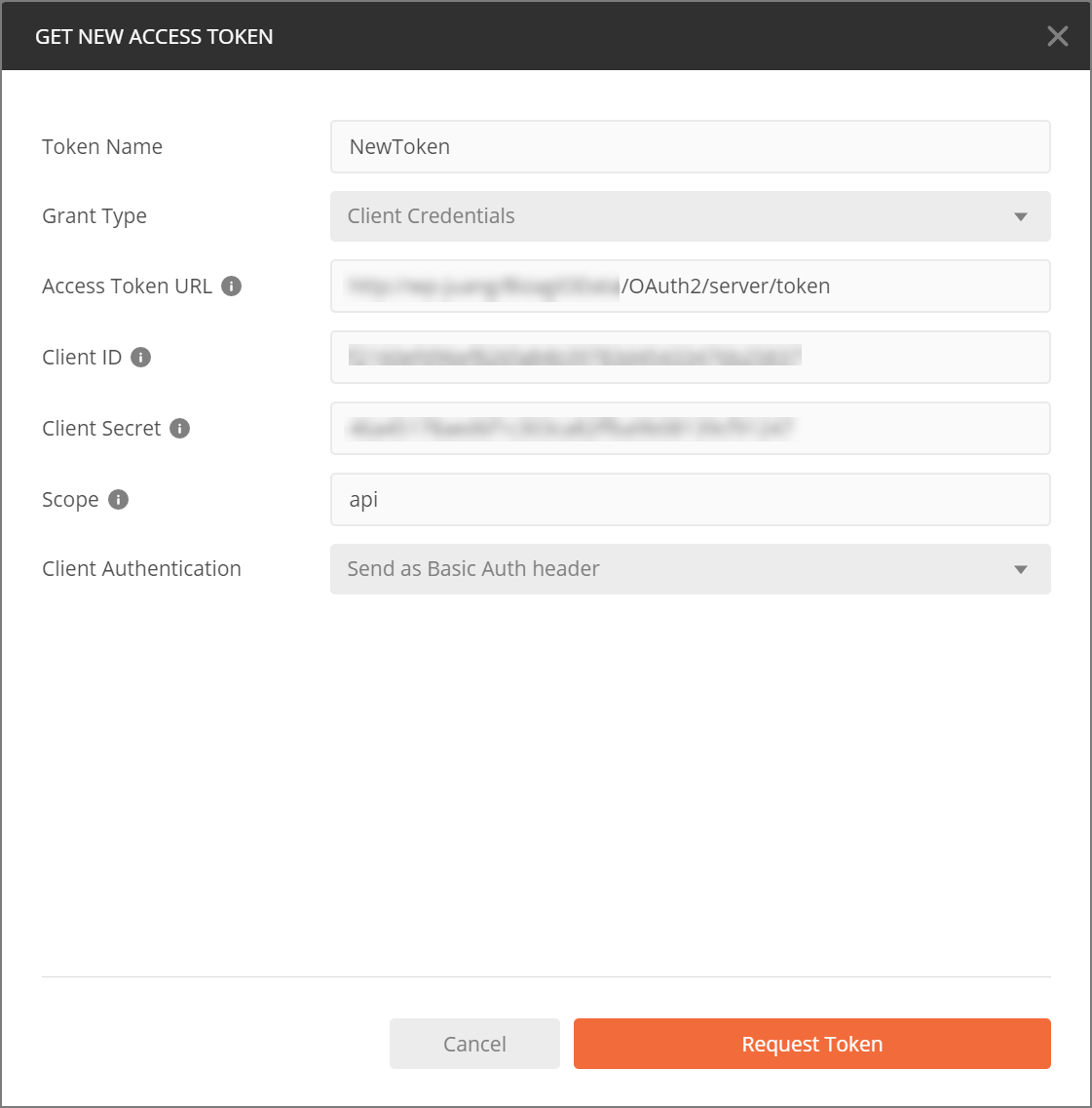
The parameters should be filled as follows:
Token Name: name of the token.
Grant Type: Client Credentials
Access Token URL: URL of the service for your specific Bizagi project. Make sure that it is the URL where end users access the Bizagi Work portal.
For Automation Service projects, the URL would be: https://[project_environment]-[your_project]-[your_company].bizagi.com/oauth2/server/token
Client ID & Client Secret: access keys for your application. To learn how to get the Client ID and the Client Secret, see getting started.
Scope: api
Client Authentication: Send as Basic Auth header
5.Click Send to invoke a method and wait for the response.
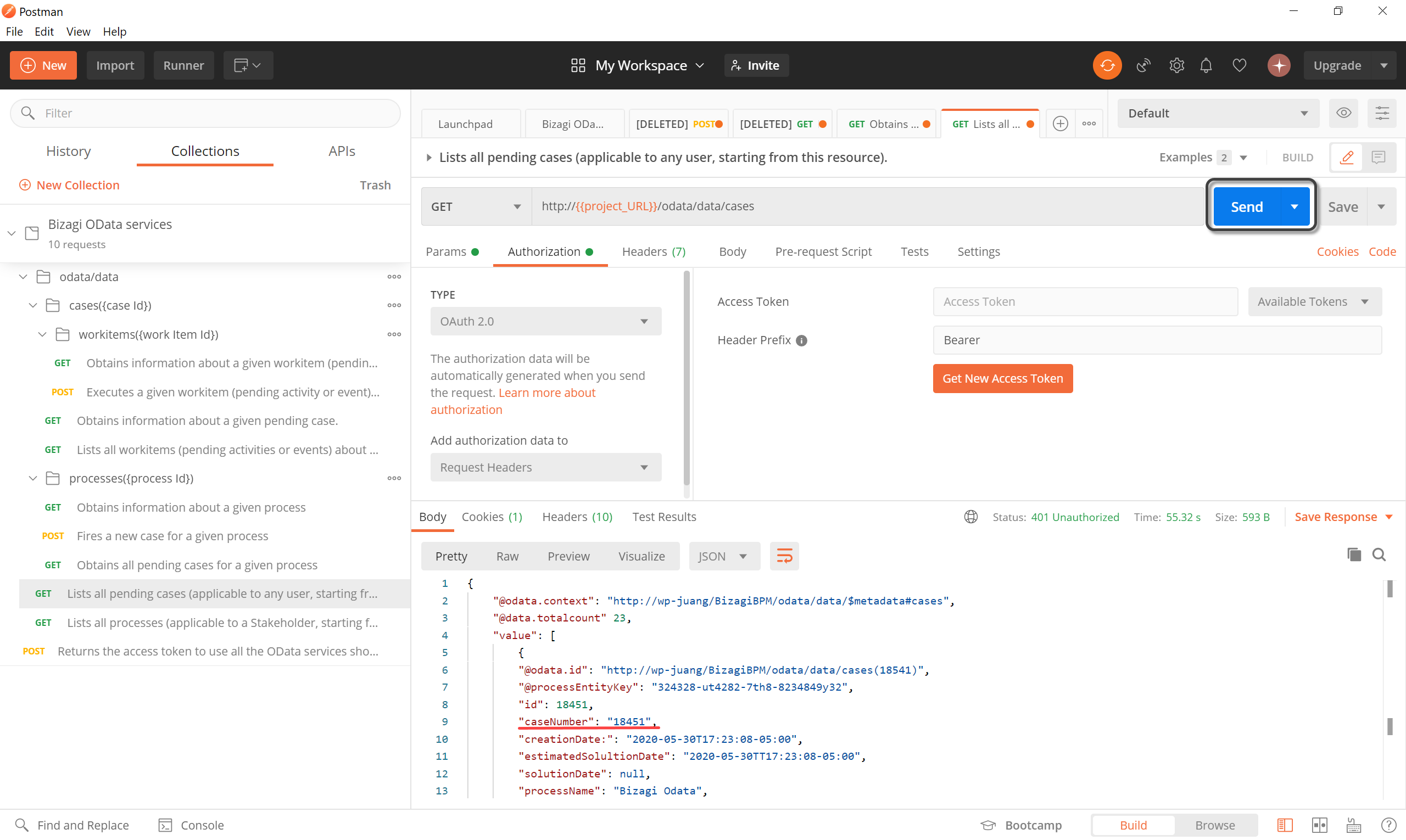
In this example, you can see that the case 18451 is listed as a pending case. When going to the Work Portal, the same case is shown in the inbox.
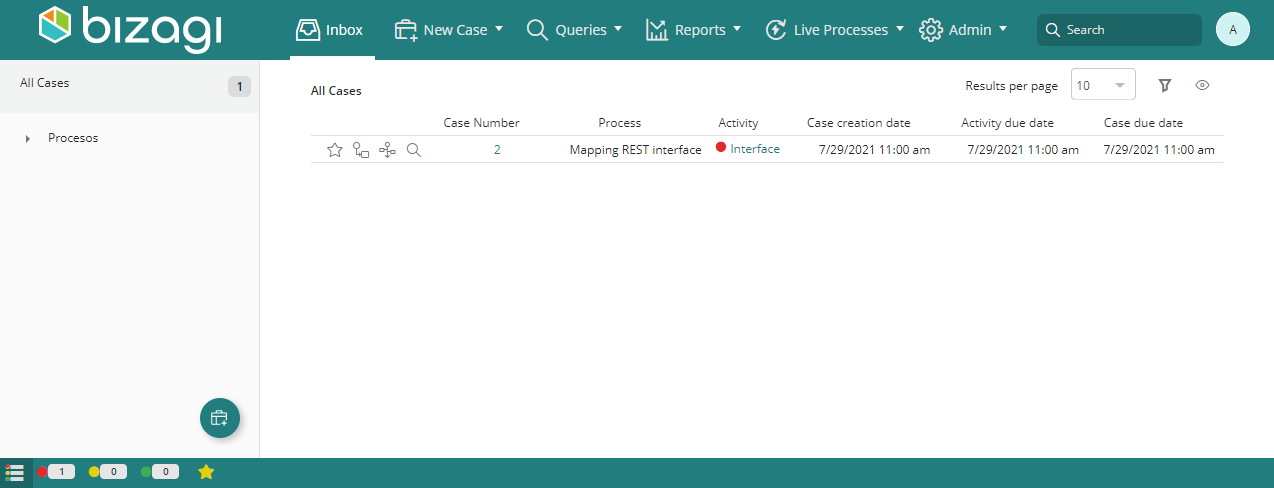
Last Updated 2/26/2024 2:45:24 PM