Overview
Bizagi Work portal is shipped with more than 10 languages as an out-of-the box feature, but it also supports any other language as well, as described at Language configuration and localization.
When enabling a language for Bizagi Work portal which is not shipped in with the product, the difference is that you will need to include translations for those menus, options, and labels in general.
Or similarly, modify and customize the built-in translations for an out-of-the-box language if desired.
To include or modify such translations, there are 2 options:
1. By using Bizagi Studio (from the development environment) to include translations
This first option is especially useful when modifying or customizing only a few specific translations.
The following content will illustrate how to use this option from Bizagi Studio.
2. By using language settings options at the Work portal to massively load all translations
This option is especially helpful for a live production environment, since it allows you to manage directly these translations at anytime.
To learn about the latter option, refer to Translate default interface labels from the Work portal.
Prerequisites
Recall that at this point, you should have already enabled the language or set of languages you want to support.
This step is done as described at Enabling languages and choosing the default one.
Work Portal translations
Work Portal menu, options and labels in general (default interface labels) are classified and presented by Bizagi as Internal Objects.
Recall that these are the ones used in every single Bizagi project, such as: menus in the upper ribbon, labels for the Inbox and different panels, and messages that are displayed upon validations, progress, etc.
To translate Internal objects from Bizagi Studio go to the Expert View and access the Localization Module. Click on the Internal option.
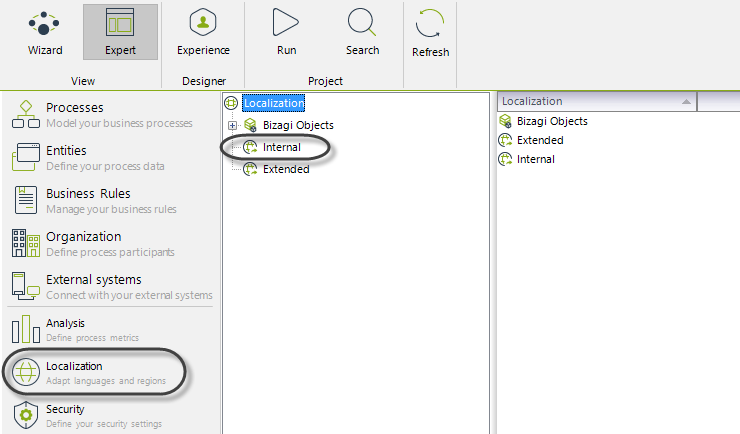
On the right panel Bizagi will display all its internal objects. Note that a column is available for each language enabled.
Enter the translation of the object in the column of the corresponding language. Follow this process for all the elements on the list.
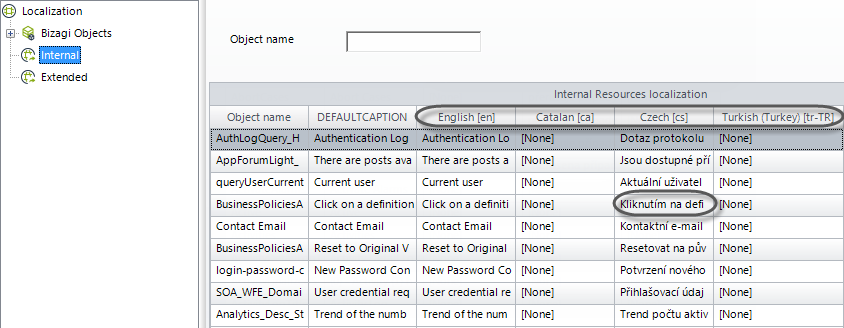
You can search a specified object by entering its name in the Object Name field.
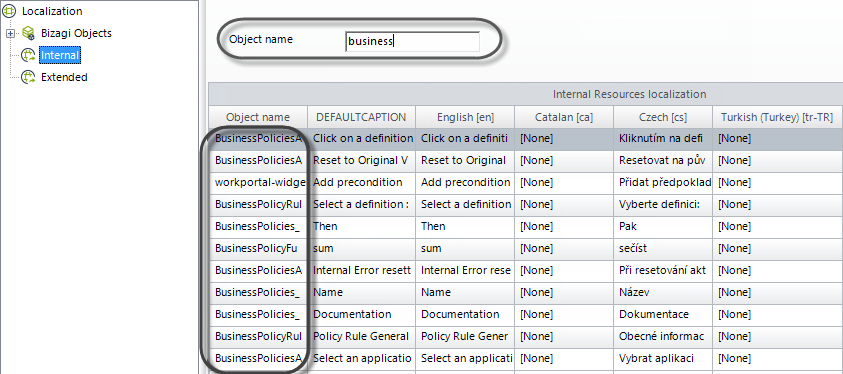
|
In case you want to start off by translating a few Internal Objects which are the most representative and commonly shown in the Work portal (and afterward, incrementally translate other objects), refer to the Internal Objects quick start reference. |
Last Updated 1/31/2023 4:49:05 PM