Overview
During process automation, you may find yourself in a situation where you need to share your processes with other Studio users. Bizagi helps you share your processes along with their business rules, parametric values, forms, and other settings, with the options available in the Import/Export menu, in your development environment.
What you need to do
To share your processes, you need to follow these steps.
1.Export the processes in a .btex file.
2.Import the .btex file contents to your project.
Once your processes are ready to share, head to the Export/Import menu and select the Share Processes option.

A window appears where you can select the processes with the respective version that you want to share. Select the processes you want to share.
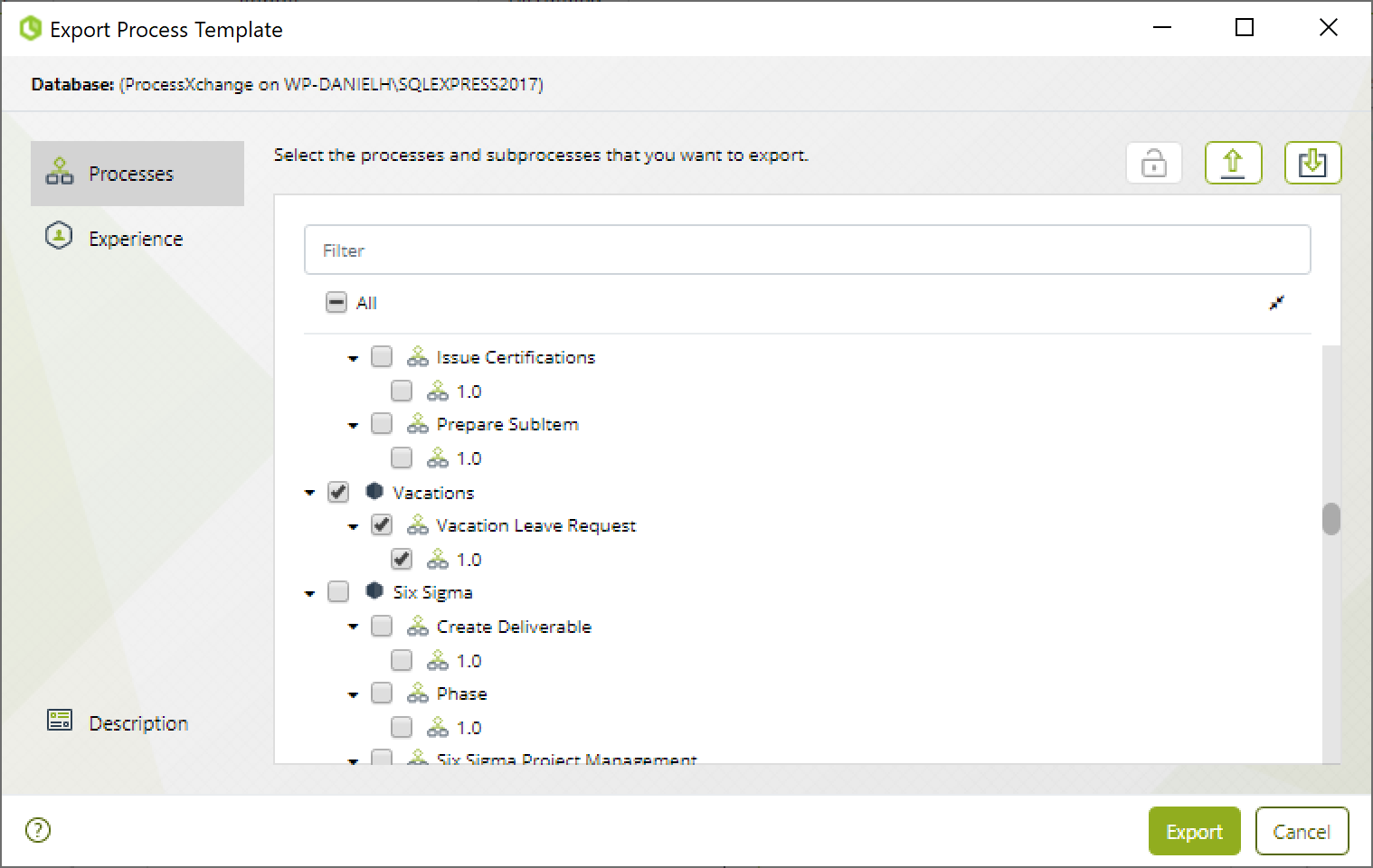
In the Experience tab, you can select the experience components you want to include in the .btex file.
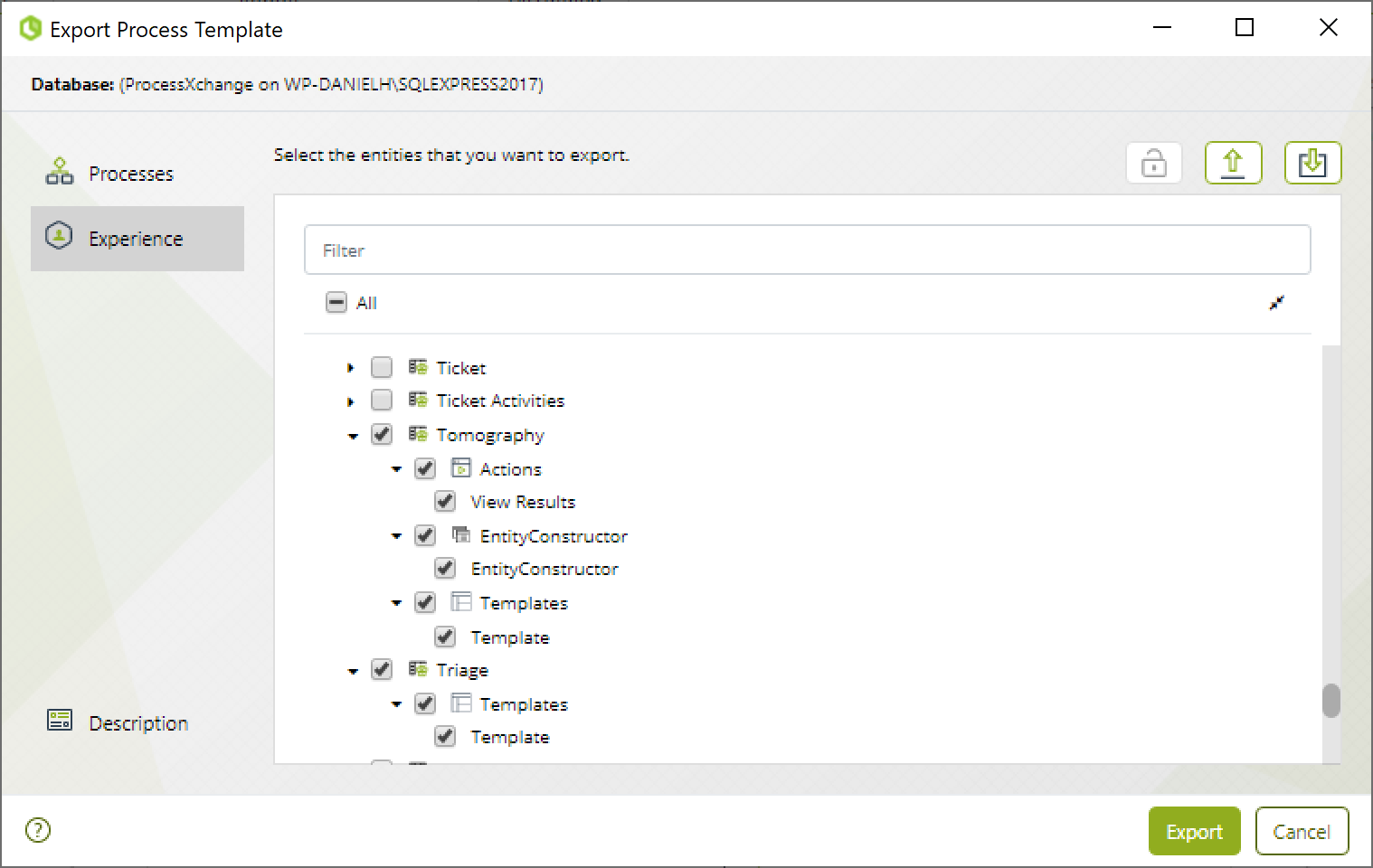
To add an optional description, click Description and type in a brief description for the shared package.
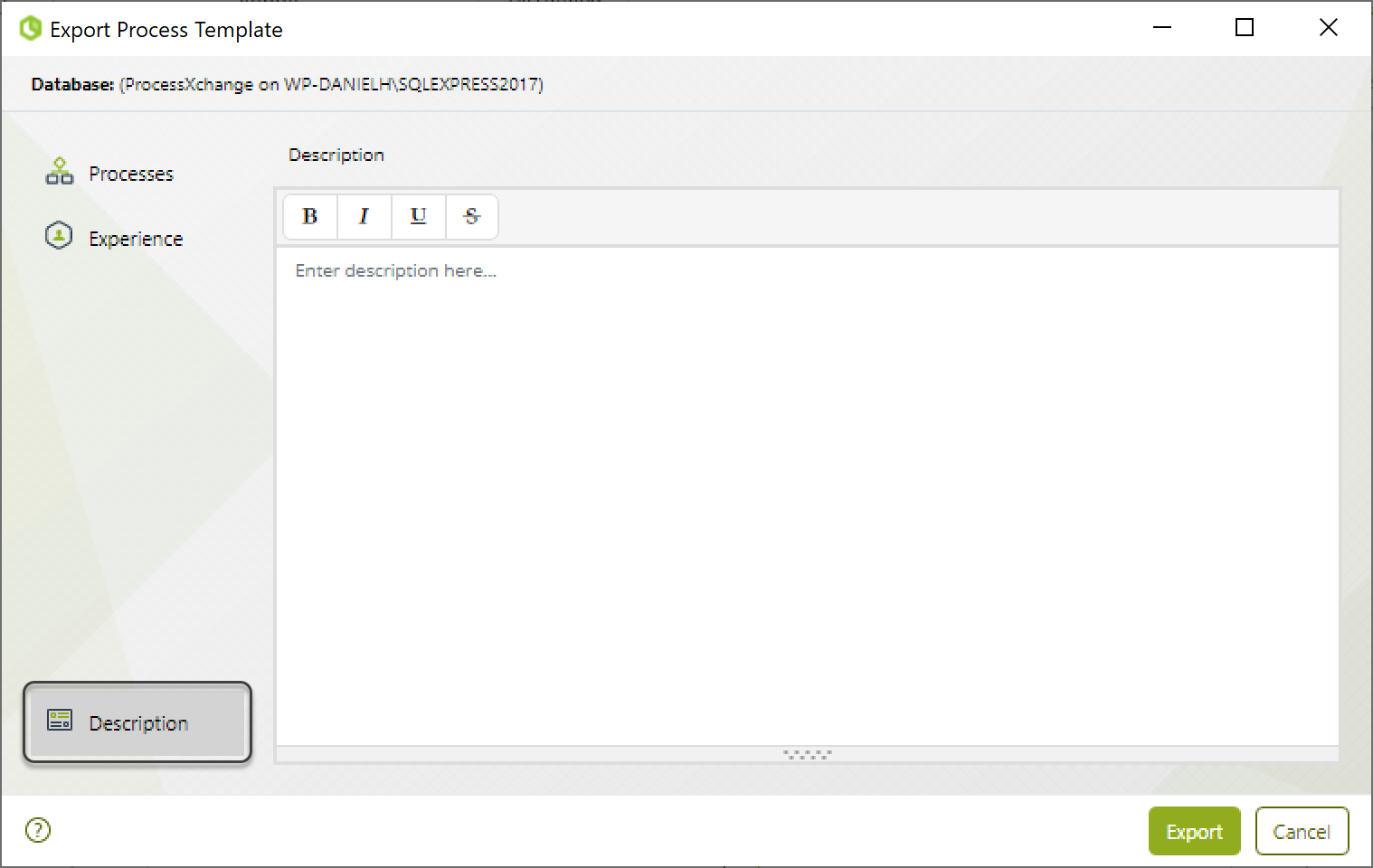
Once finished, click Export to generate the .btex file. If you selected the add password option ![]() , a window will appear asking for the password to be assigned to the package, it must comply with the mentioned conditions.
, a window will appear asking for the password to be assigned to the package, it must comply with the mentioned conditions.
When a package with a password is generated, it is encrypted.
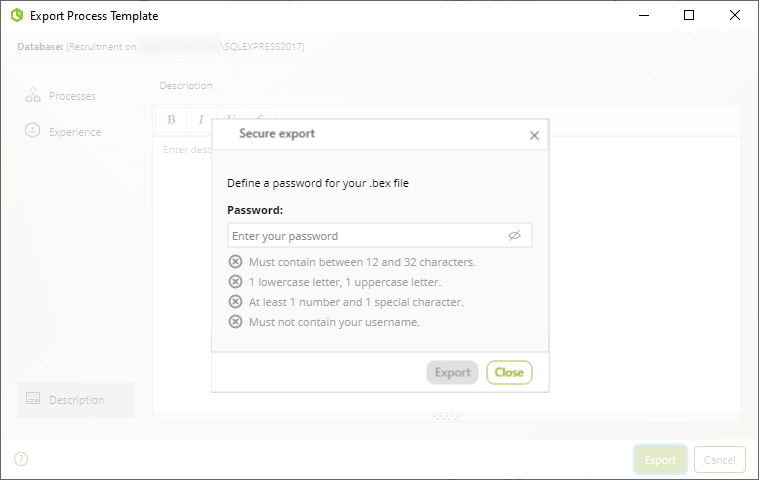
Select a name and location for the generated file.
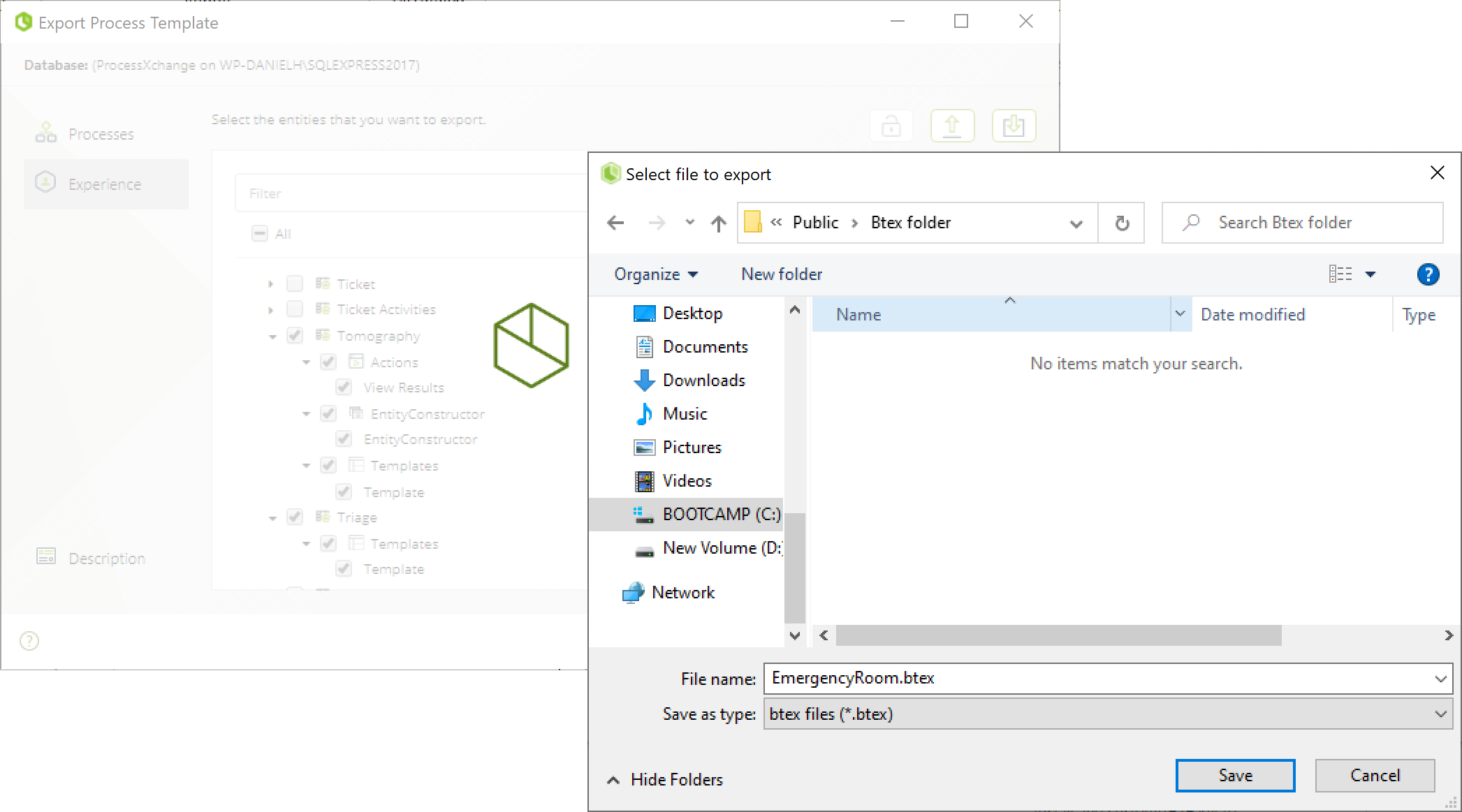
When the export finishes, a window appears showing that the procedure was successful.
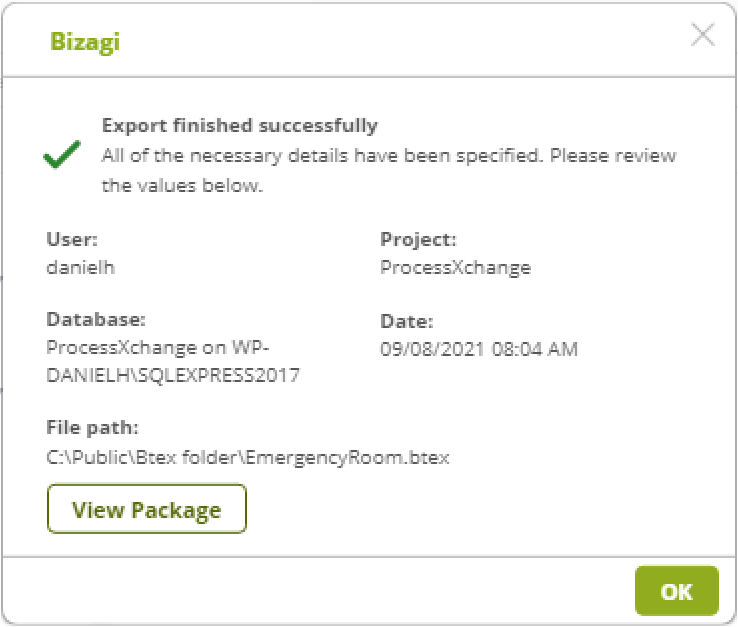
You can check the contents of the exported package by clicking View Package. Another window appears where you can navigate the contents.
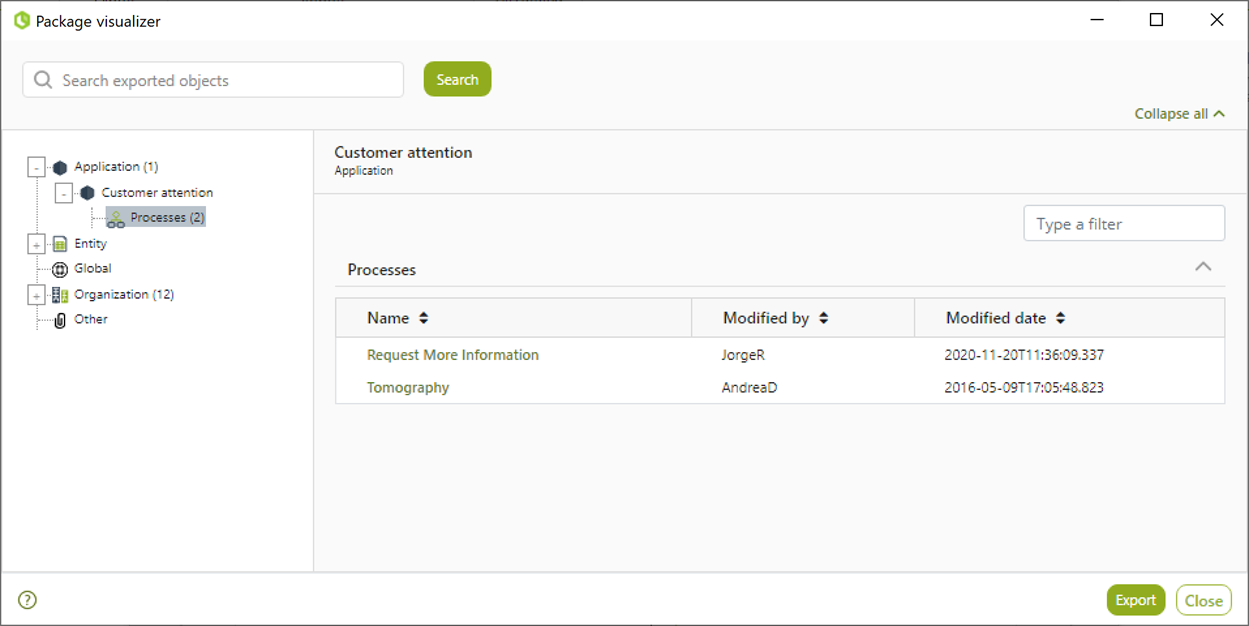
To finish, close all the windows.
You can now share your processes through the .btex file you've just created.
|
The export package also includes global information not shown in the interface, such as: • System entity values (Time zone and Language) • Custom Jobs • Dimensions • Sub-processes • User properties |
Importing the shared processes
When you receive the shared package file, head to the Export/Import menu and select the Processes option under the Import category.

A window appears with the import wizard. Click the Browse button to navigate to the shared .btex file.
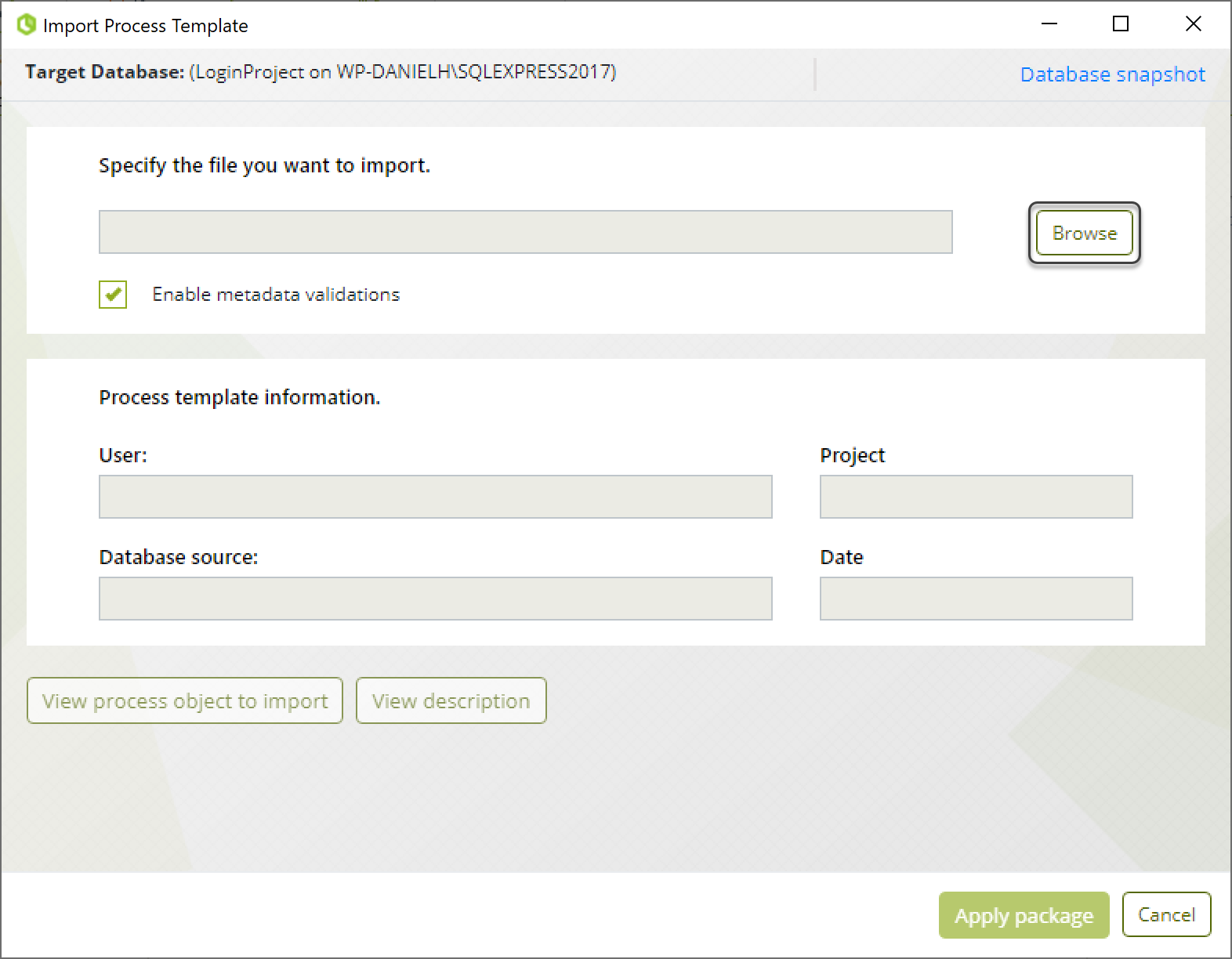
Select the package you want to import and click Open.
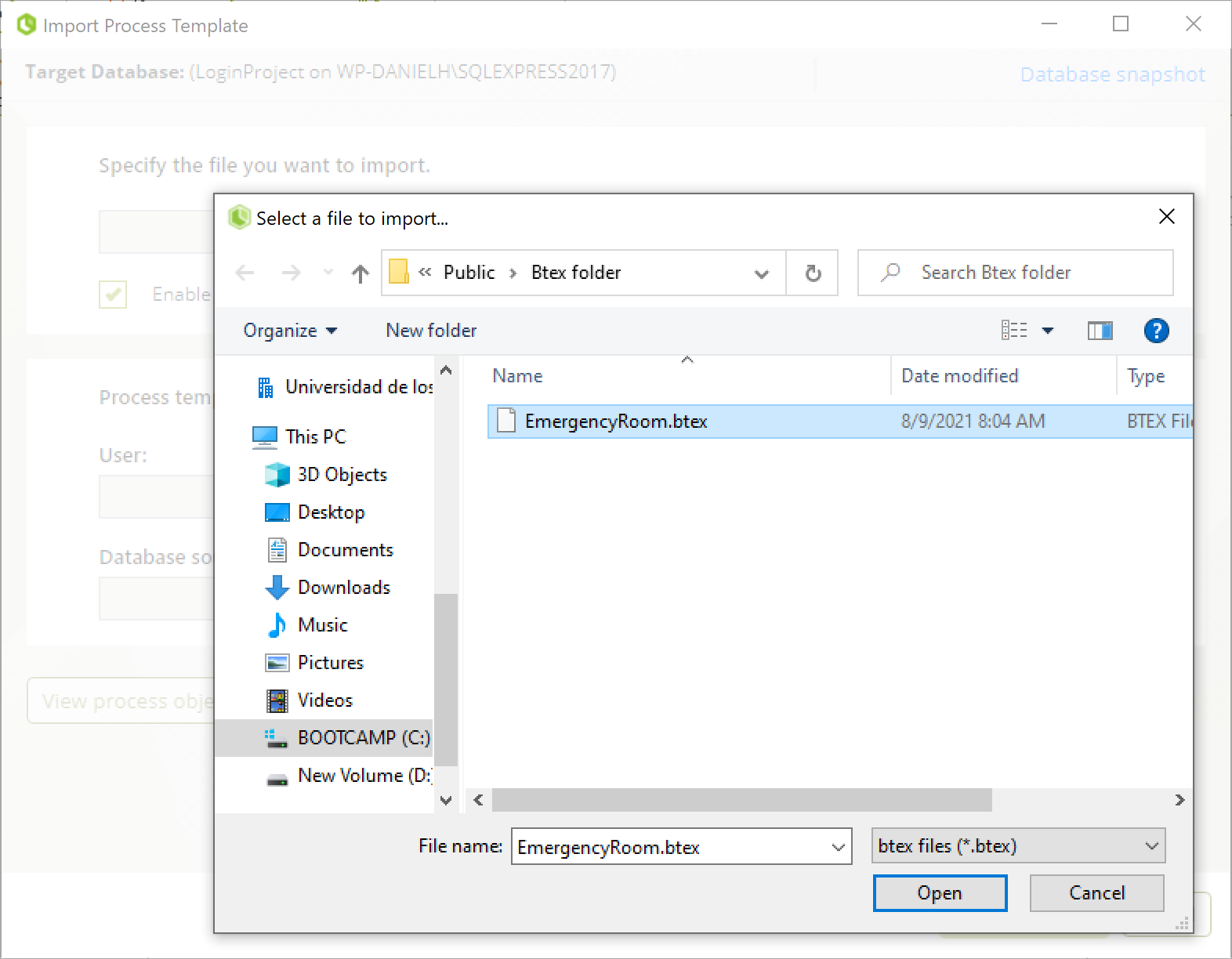
If the .btex file was generated with a password, a window will appear requesting it.
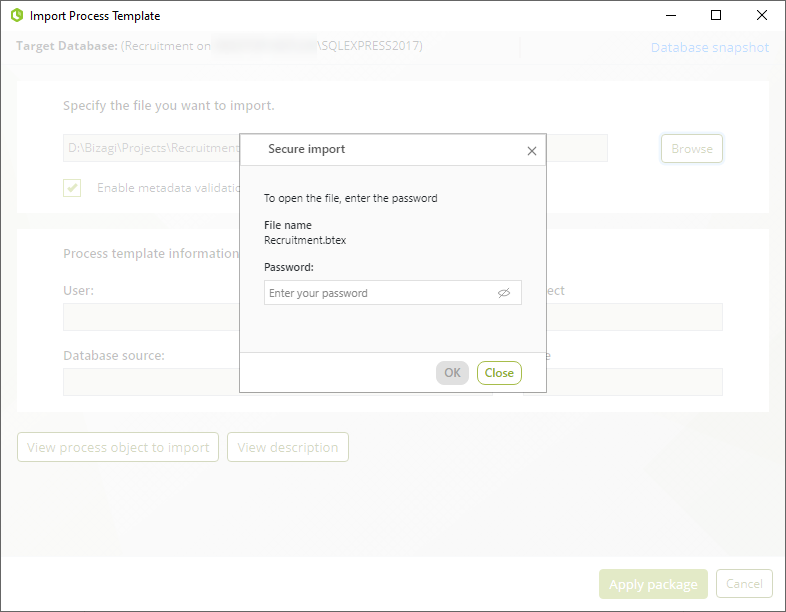
With this, all the process information is displayed on the window.
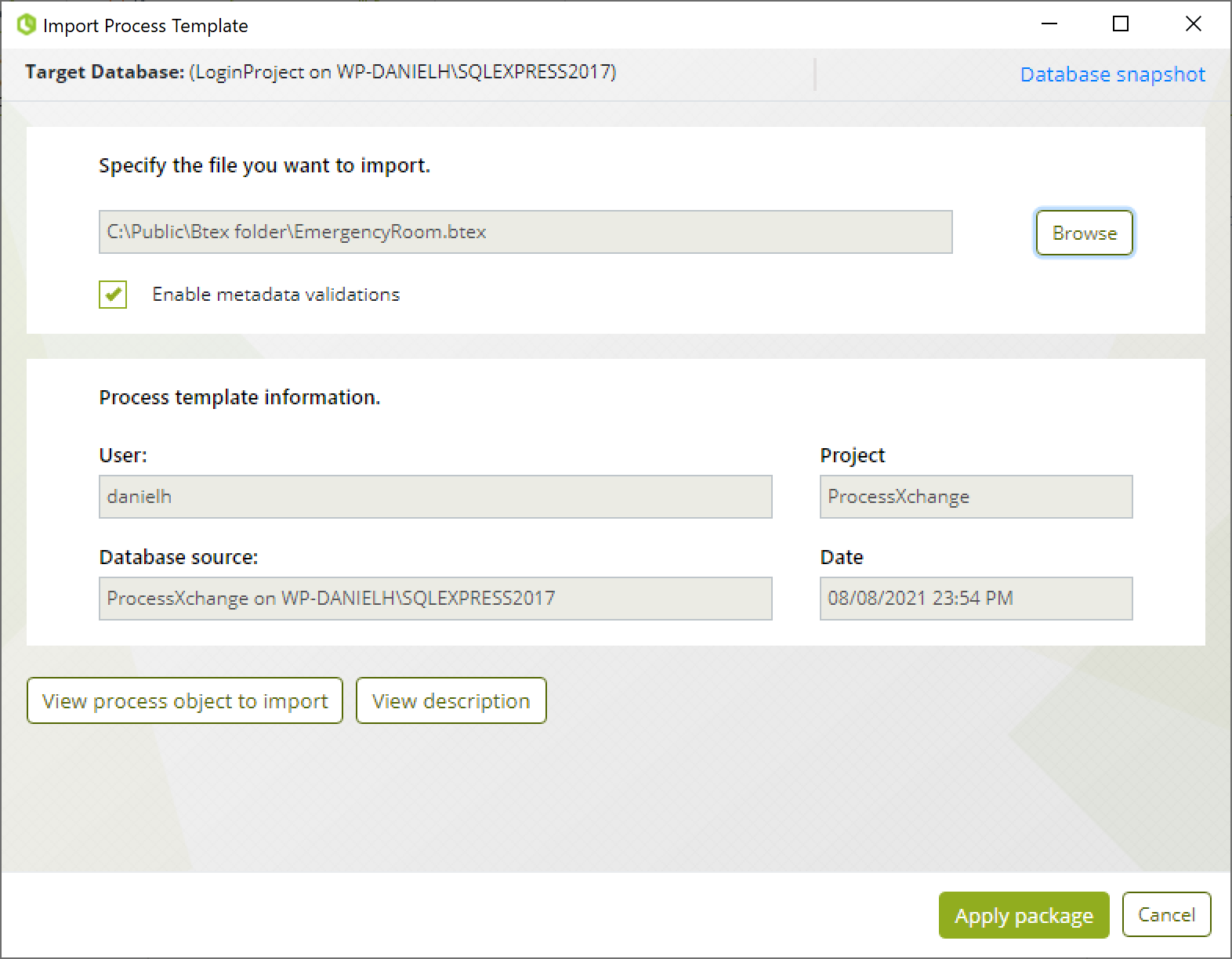
You can view the objects you are importing by clicking View process object to import. A window appears with all the objects inside the file.
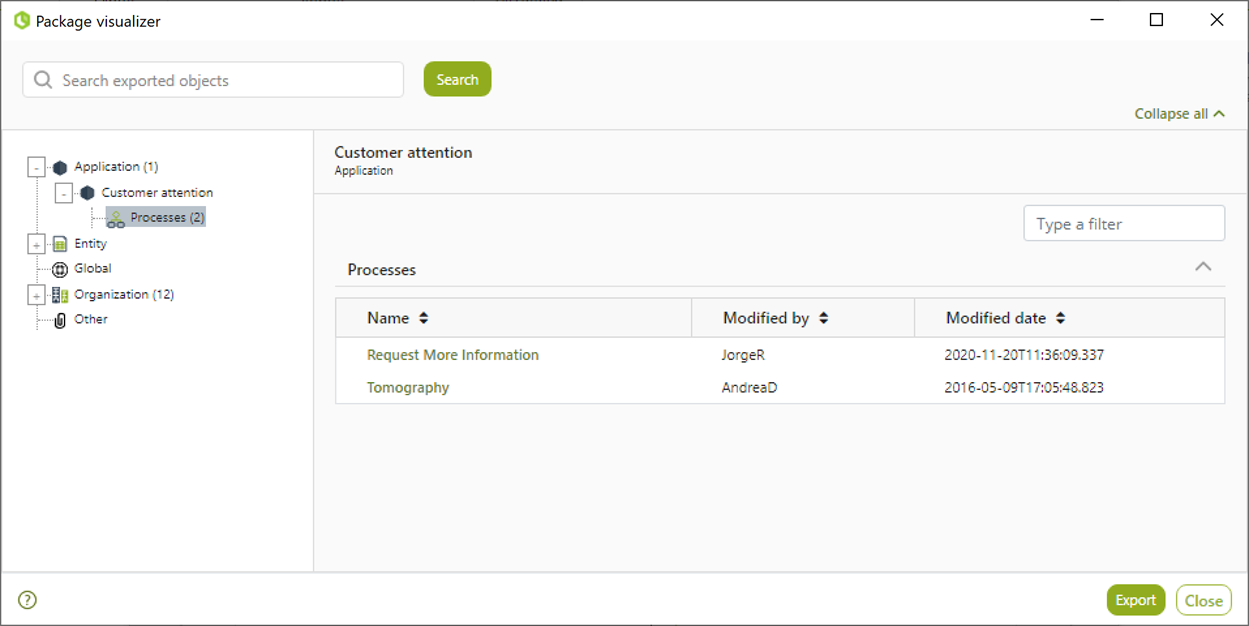
Additionally, you can view the package description when you click View description. A window appears with the package's description.
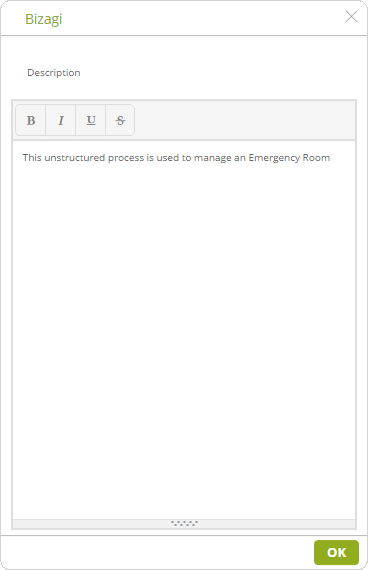
After you've checked the package's information, click Apply package to import it. Once Bizagi is done importing, a message appears informing so.
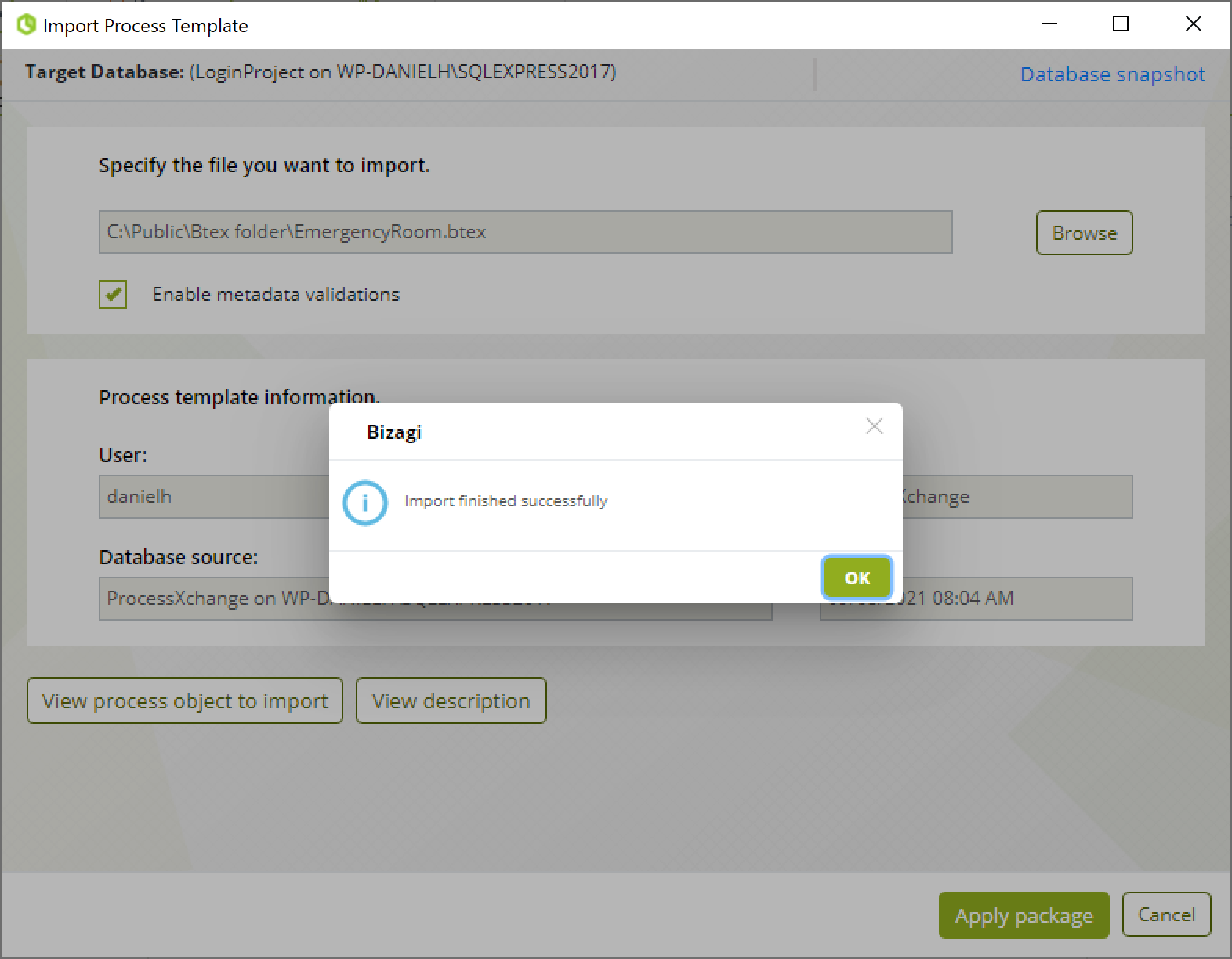
To finish, close all windows.
After this, the shared processes are part of your project.
Last Updated 6/4/2025 11:23:24 AM