Overview
When a project runs in a production environment and multiple deployments have been made, it is important to review and analyze the new packages to make sure that the package to deploy is correct. It is also important to check what is going to be deployed before generating the file, that is, whether you want to deploy a project for the first time, perform a deployment for improvement of a project or explore a deployment package.
Bizagi knows this and provides an interface called Package Visualizer. Through this section, we describe how it can be used, the information it provides, and some other important details.
When can you use it?
The Package Visualizer is useful when you are going to create or import a .bex file. This means that this feature is available either when there is a deployment for the first time, or to review previous deployments.
•Importing a .bex file using the Bizagi Studio: is available an option to explore the .bex file in the file menu in the main ribbon to visualize a .bex file.
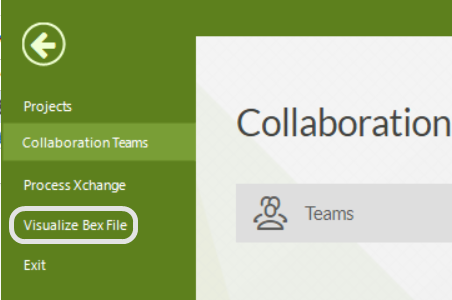
How to use it
The Package Visualizer lets you graphically explore and analyze all the components and objects taken into account in a deployment. However, it does not let you change, add or delete any information, components and objects. In this part of the article, we describe the details of the features which are available when launching the Package Visualizer either from any of the three options mentioned before.
There are four components in the visualizer:
1. Tree View
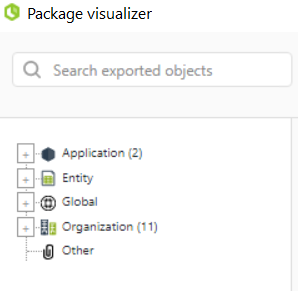
The Tree View is a hierarchical representation of the objects. It is presented on the left panel of the Package Visualizer and splits the deployment's objects into four main groups: Application (Business Processes), Entities, Global and Organization. The Bizagi structure is not completely represented in the tree since it would be too big, only a prioritized group of Bizagi's elements is shown. Such group considers:
•Application
oApplication
oProcesses
oProcess Version
oBusiness Rule
•Entity
oEntity (And subtypes)
oAttribute
oValues of entities
oRelevant
oPersona Context
oCollections | My Stuff
oPersona Actions
oMy search
•Global
oAgent Configuration
oHolidays
oUser Properties
oUser Groups
oDocument Templates
oEmails
oRules
•Organization
oArea
oLanguage
oLocation
oRole
oSkill
oTimezone
oWFUSER
•Other
oSystem Entities
2. Context view
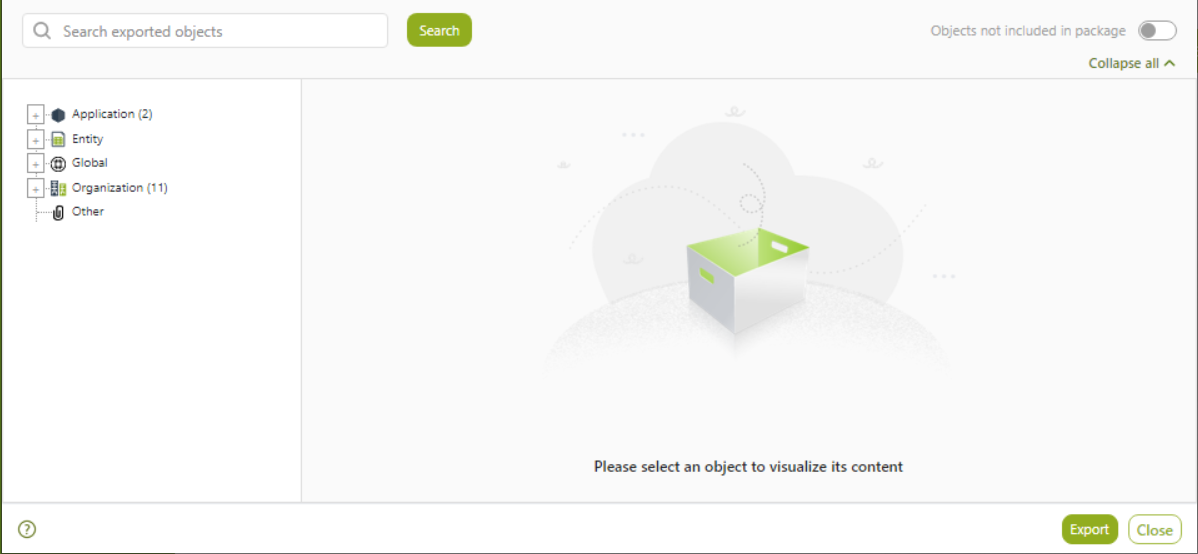
The Context View shows the members of the selected node in the Tree View. When a selected node has subcategories, the Context View shows tables containing the information of the elements of every subcategory. In this table, you can see the name of the object, the last person who modified it, and the last modification date.
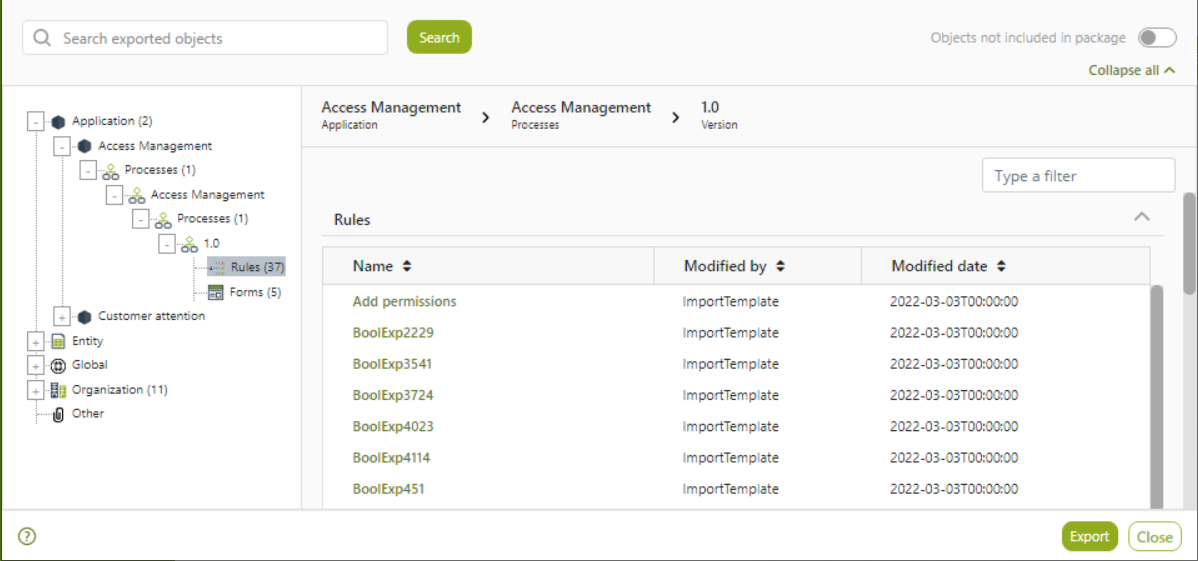
When you select a node from the Tree View, the Context View shows the context path in the title and several tables with the objects of the node grouped by the type of element. Each element in the table shows its name, the last person who modified and the date of the last modification for each attribute.
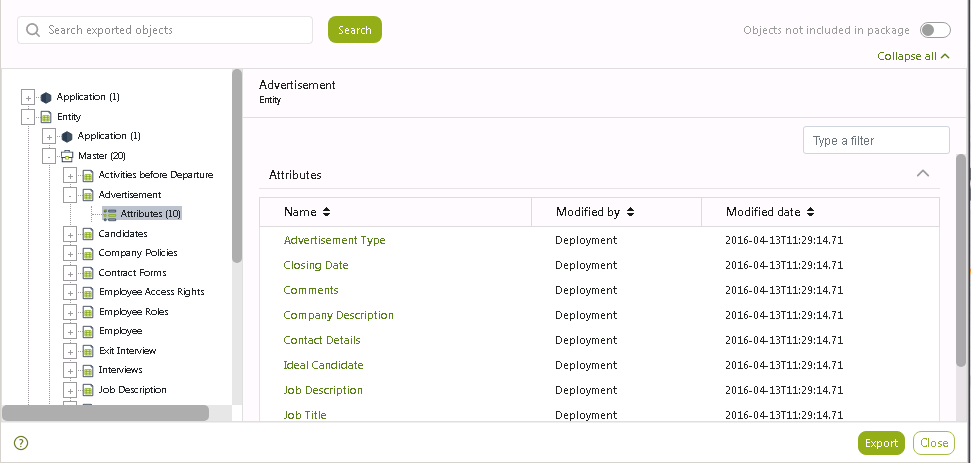
Objects not included in the package
You can activate a feature to compare the bex package with your development environment, and identify the objects that are not included in the package. This feature lets you identify a particular element of your project, that must be included in a deployment package. It is very important to understand that this is comparison between the package generated, and the development environment, therefore, depending on the size of your development database, it takes some time to fetch all the information.
To get the objects not included in the package, activate the switch located at the top-right corner of the Package Visualizer:
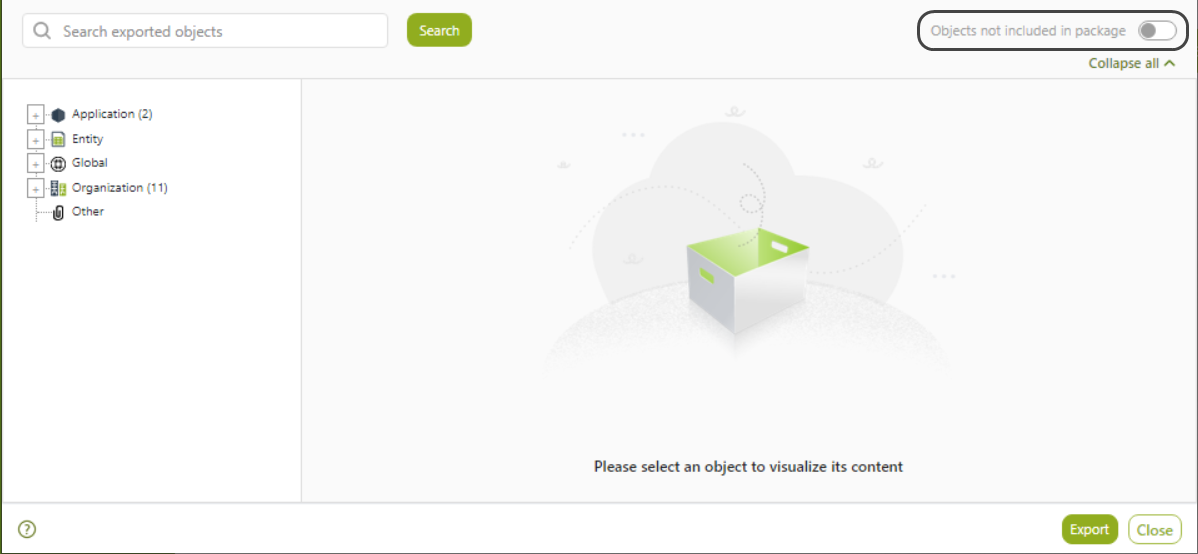
|
This feature is only available when you have a connection with the Development environment database. If you are using the Package Visualizer in the createImport.exe of the deployment, or with microdeployments, this option is not displayed.
If you are visualizing the bex file from the Management Console, the bex must belong to the same project you are opening in the console, and you must open the development environment. |
Bizagi loads up all the information of from the development environment. Now you can see the objects that are not included in grey color, as a disabled-like appearance:
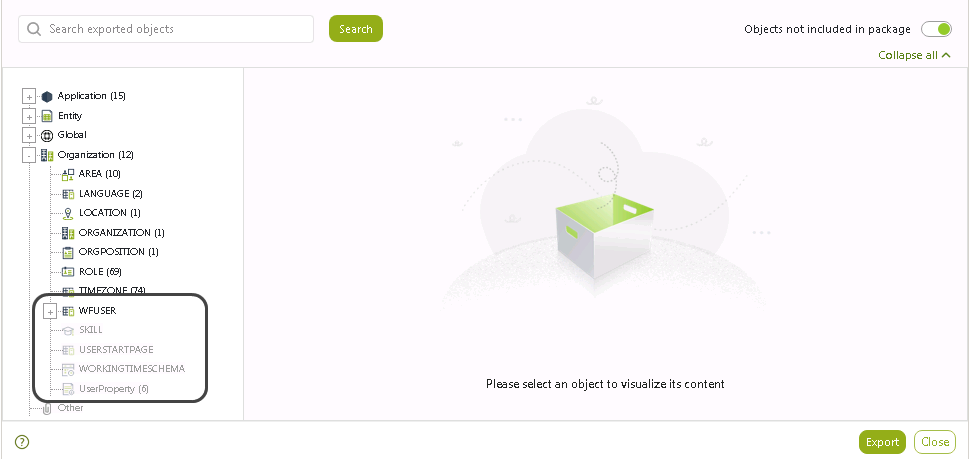
Global objects
When you do not include global objects in the package, and you activate the Objects not included in package, Global elements are show in four categories:
Rules: Global business rules defined from the Expert view.
Holidays: Holidays schemas created in the Organization module.
User Groups: User Groups created in the Organization module.
Emails: Notifications configured in Business configuration.
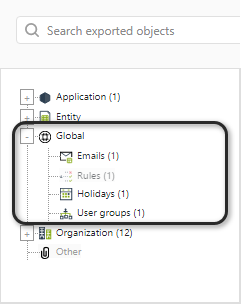
3. Search bar
At the top of the window a search bar is available so you can input object names or query for people (those who modified the objects).
The following image shows a search performed by object name:
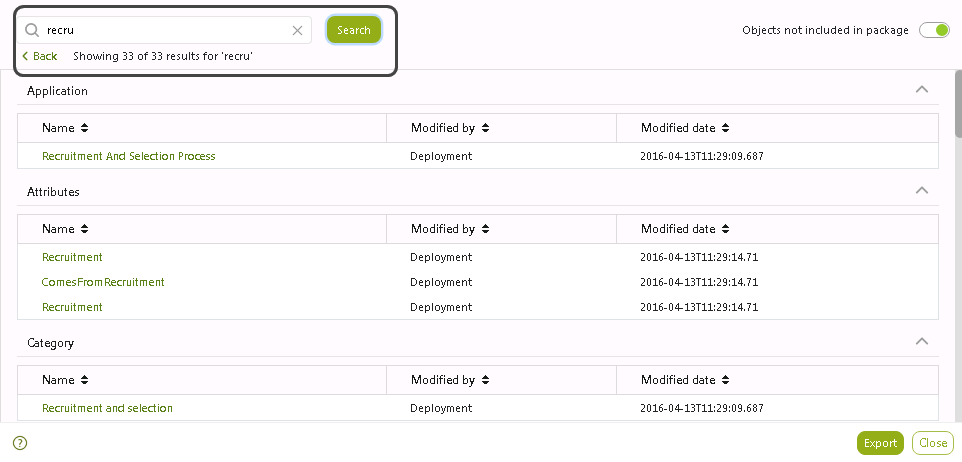
The following image shows the search results of a person's name query:

The search results are grouped by the type of object, and can be collapsed or sorted (on an ascending or descending fashion) by any of the columns. To collapse a group, click the icon shown next to the group's title. To sort a table by a column, click the column's name to cycle between ascending, descending.
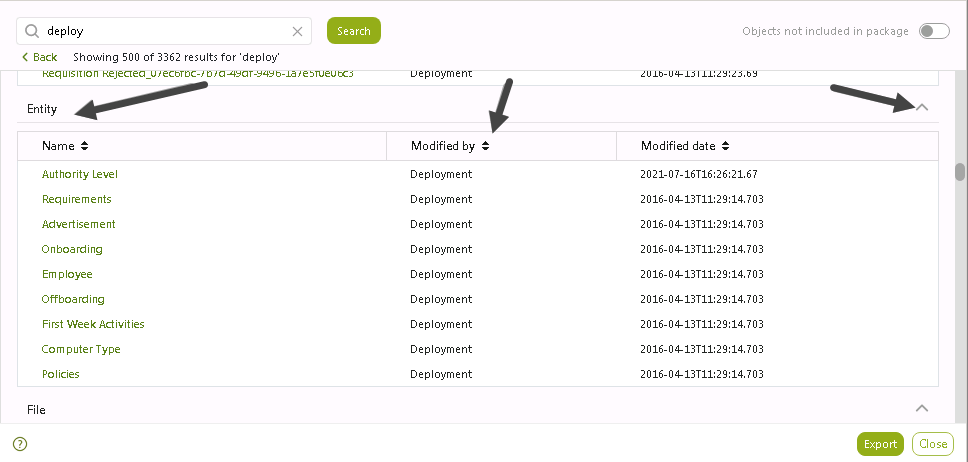
|
Note that you can view custom jobs in the Package Viewer through the search bar. To find a specific job, search for it by name. |
4. Dependency Viewer
When you select a node from the Tree View, you can click the element name to display the dependency viewer. The dependency viewer lets you identify the elements involved in the deployment package and the relation between them.
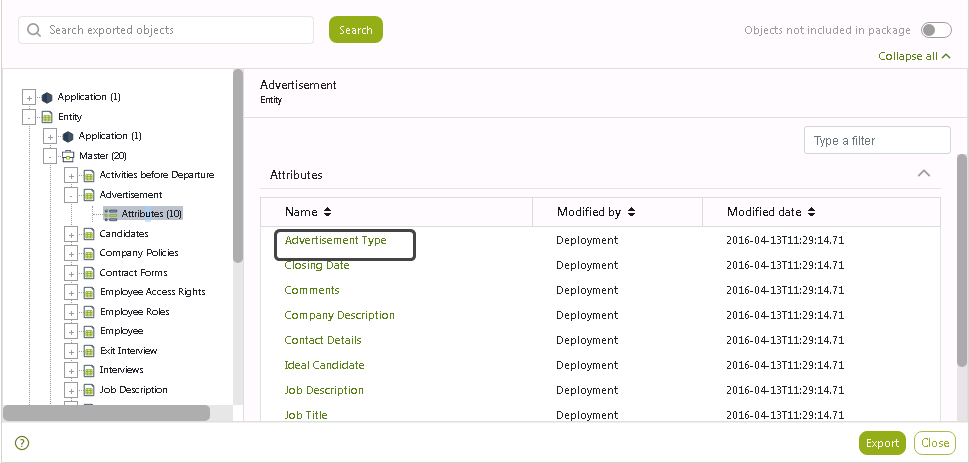
Once you select the element, the Dependencies view shows you a map with the information of the elements which have a relation with the selected element.
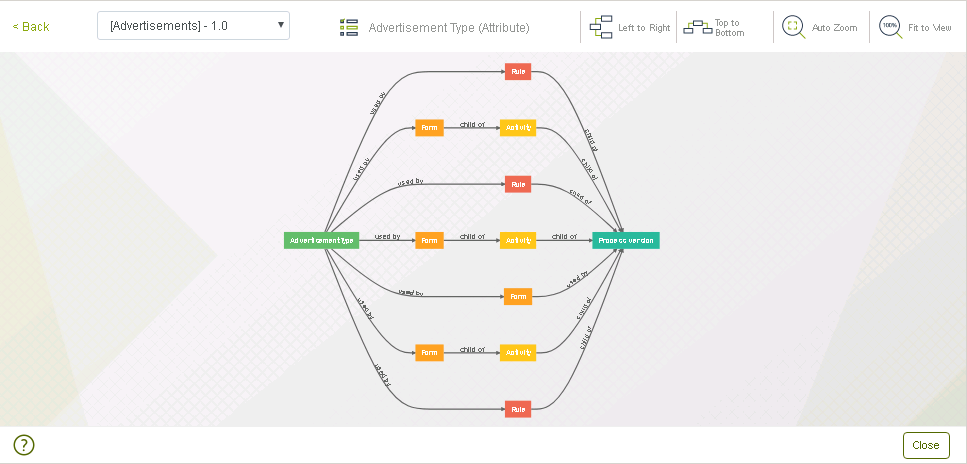
An element can be used by several objects in the deployment packages and can have several dependencies. To change the object where the dependencies are analyzed, select the object from the drop-down list displayed at the top of the view.
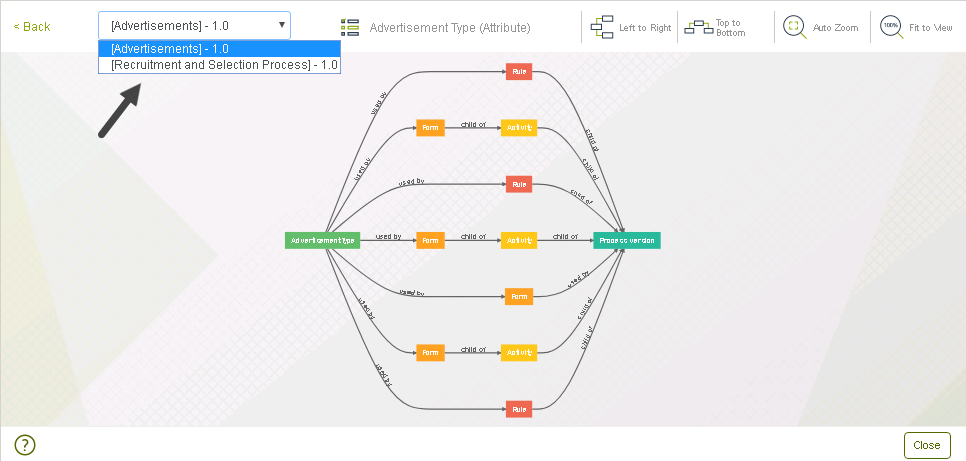
Hover the mouse pointer over any of the elements of the map to show its name.
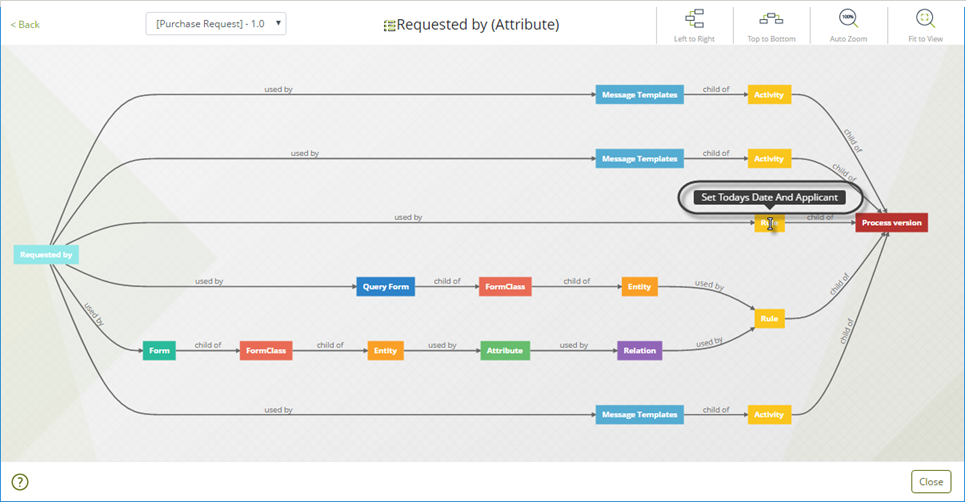
You have the following options available when using the dependency viewer.
Icon |
Name |
Description |
|---|---|---|
|
Left to right |
Shows the map oriented from left to right. This is the default view |
|
Top to bottom |
Shows the map oriented from top to bottom |
|
Auto zoom |
Shows the map with a 100% zoom |
|
Fit to view |
Fits the map to the current view size |
5. Export the package visualizer report (optional)
You can export the package visualizer report in a Comma Separated file. Click the Export button, and select a path where to save the file:
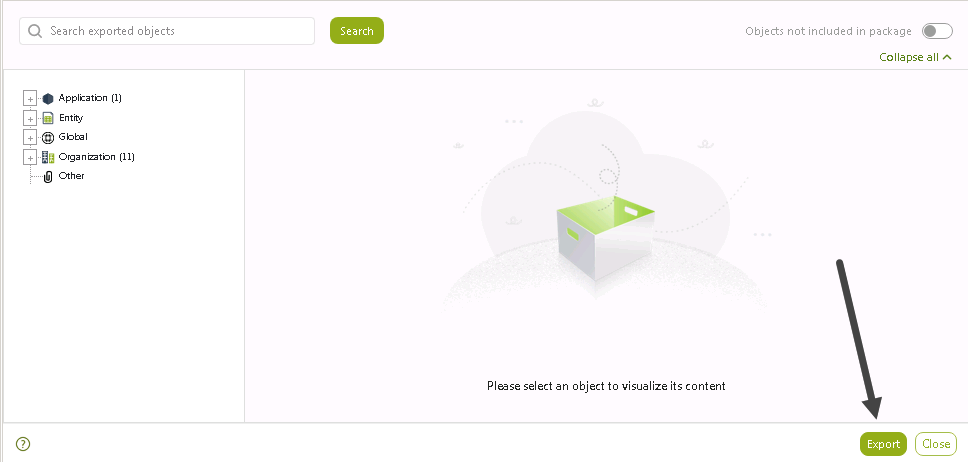
You can import the CSV data into an Excel file, or other software compatible with CSV files. You can see the following columns:
•Type: Type of element, like process, entity, attribute, rule, or others.
•Name: Name of the element.
•Is in package: If the element is contained in the BEX file or not.
•Modified by: Who modified the element in the Bizagi Studio project.
•Modified date: When was last modified.
•Path: How to get to the element.
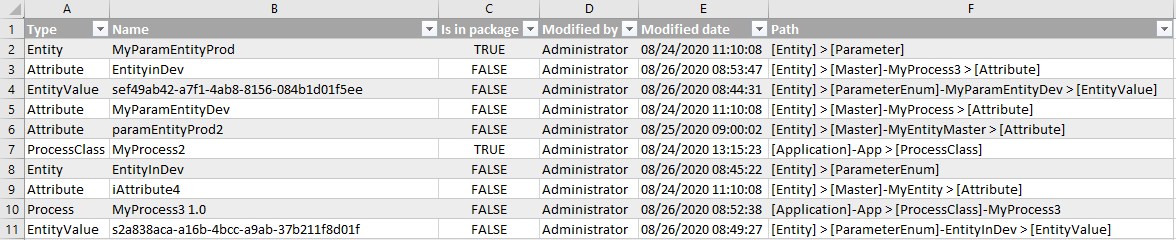
Important considerations
•With the package visualizer you can explore .bex files generated using a version of Bizagi higher than or equal to 11.0.
•Some of the files generated in Bizagi 11.0 may show an error when trying to visualize it. This error may also occur when the .bex file has problems with its metadata.
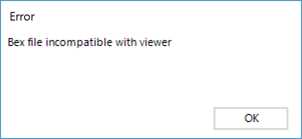
|
It is not available a Save option since the .bex file is not editable when you navigate the objects to be deployed using the Package Visualizer. |
Last Updated 11/18/2025 11:52:53 PM