Overview
Bizagi Modeler allows simulation your business processes under the BPSim (Business Process Simulation) to support decision making and boost their continuous improvement.
To start using simulation in Bizagi you need to a complete Process model. Otherwise, it will not be able to be simulated.
Likewise, you must check two element properties for the tasks pertaining to the Process model you are going to simulate. These properties are Start Quantity and Completion Quantity, and are found under the Advanced tab of the task's Element Properties.

Start Quantity corresponds to the number of tokens that must arrive to the task before it can begin, while Completion Quantity refers to the number of tokens that the task must generate to finish its execution. The default value for this two element properties is 1, meaning that 1 token must arrive to the task to begin its execution, and 1 token must be generated by the task to complete it. As both properties are token related, these must be revised before starting any simulation analysis.
For a complete simulation analysis we recommend using four levels:
Each subsequent level incorporates additional information that adds more complexity, providing a coherent analysis of your processes. Levels are not interdependent, you may start at any level if you hold the required process data.
By default the Simulation mode will start at Level one, the first time a Simulation is run for the process model. It is best practice to start simulation at level one, and progress one level at a time. However. it is possible to move between levels at any time.
Certain options will be available in the context menu of the ribbon according to the level selected. For more information about these options, please refer to examples for each level.
For each simulation level follow these steps:
•Collect process data for the simulation.
•Add the data to the relevant shapes in the diagram.
•Interpret and present the outcomes.
How to create and run simulation models?
1. To simulate your process model, click the Simulation View button in the ribbon. If your diagram does not have any errors your process will display in read-only simulation mode.
|
If your process model is stored in the Bizagi Modeler cloud repository, and you want to run a simulation, your Model must be locked for edition (checked-out). Refer to Editing Cloud Models for more information. |
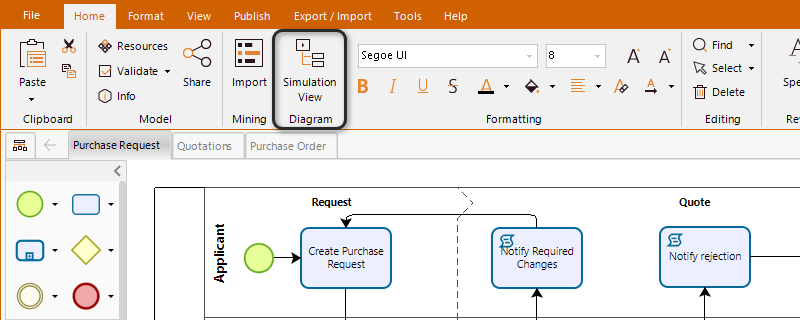
2. The shapes that require information will be highlighted according to the simulation level in scope.
Note Bizagi will retain the level you are currently running once you save the model returning to the Process Model view.
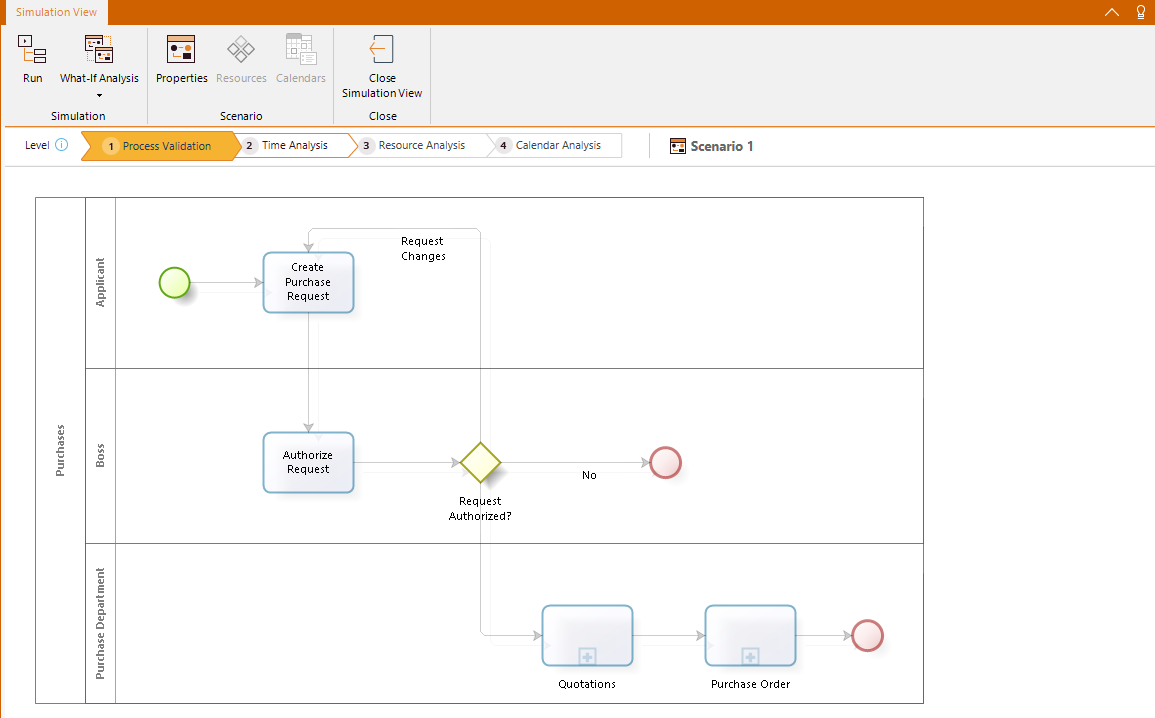
3. Select each highlighted shape in turn and enter the information.
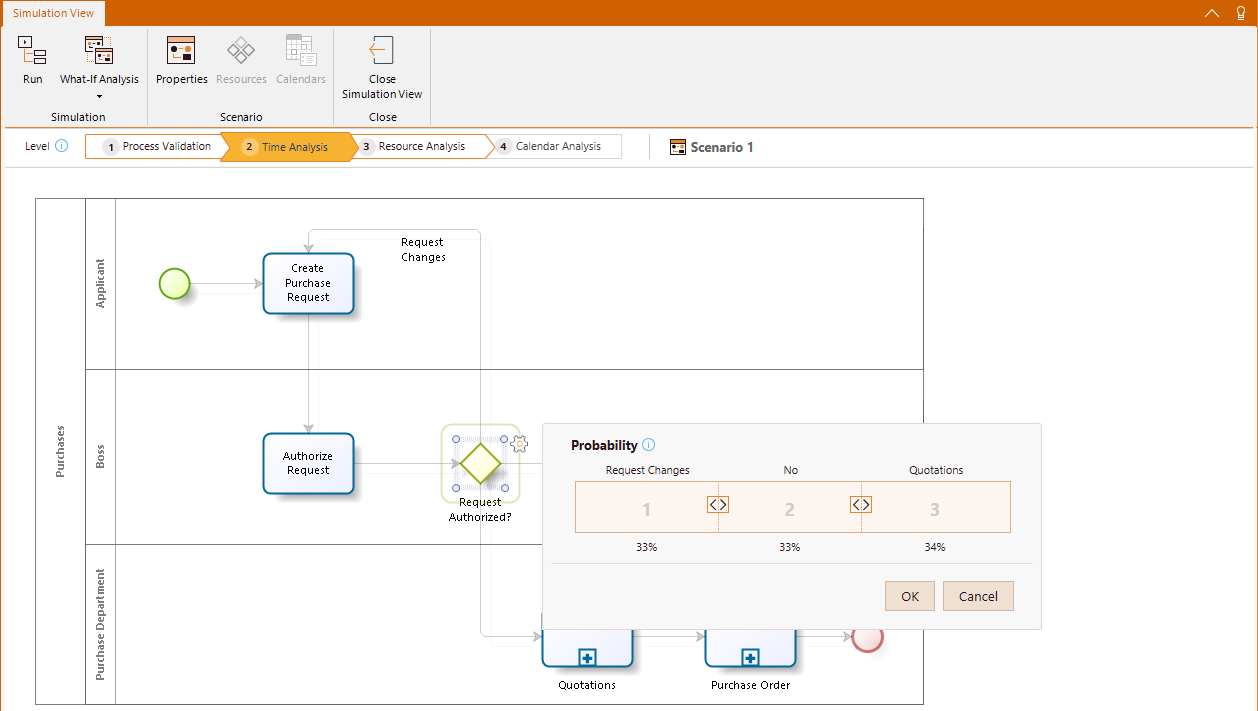
4. Once all the data has been added, click Run to launch the Process Simulation window.
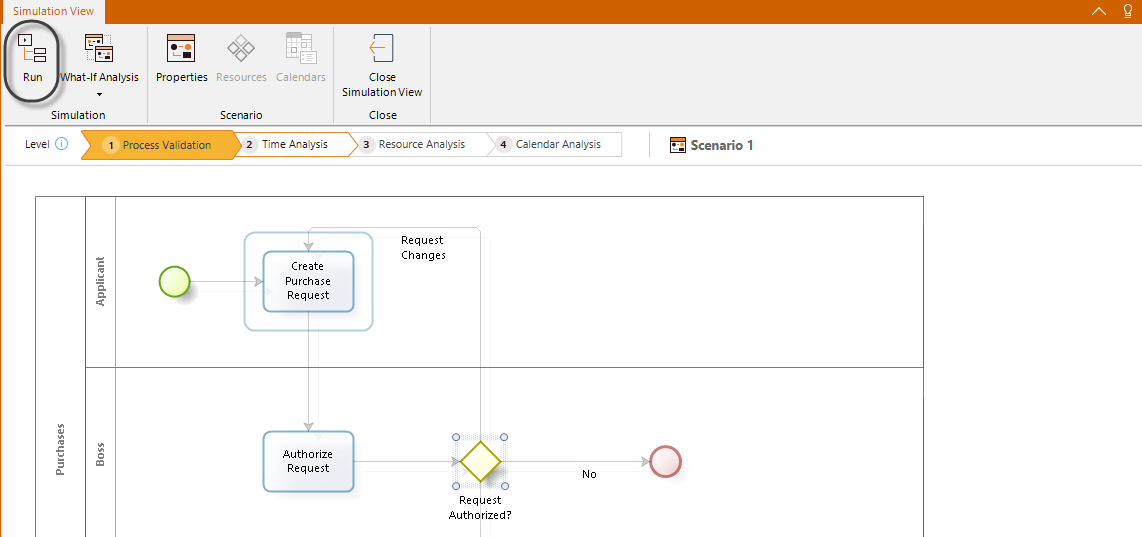
5. Click Start to run the simulation. When you run a simulation, it will show an animated view of the process in execution and the flow of tokens between the activities.
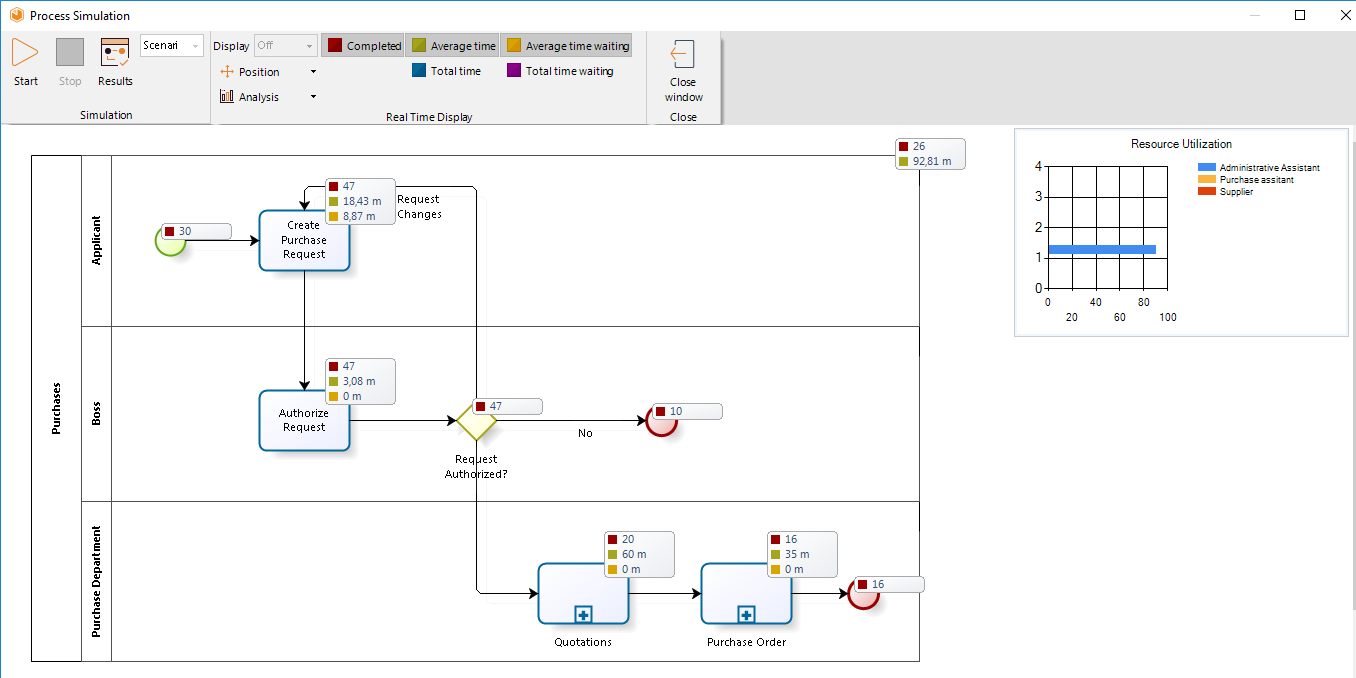
You may click the Stop button at any time to end the simulation.
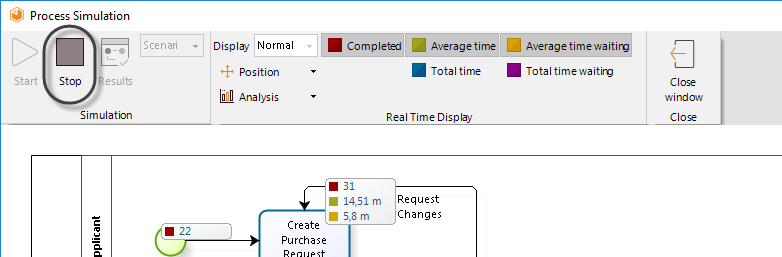
6. Once the simulation has run, the outcomes will display.
Click Results to view the outcomes.
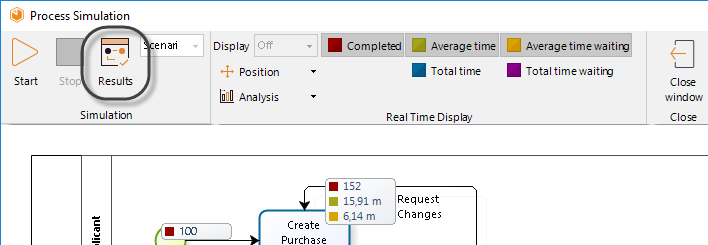
7. Click the Export to Excel button, located at the bottom left, to transfer the Results chart to Excel.
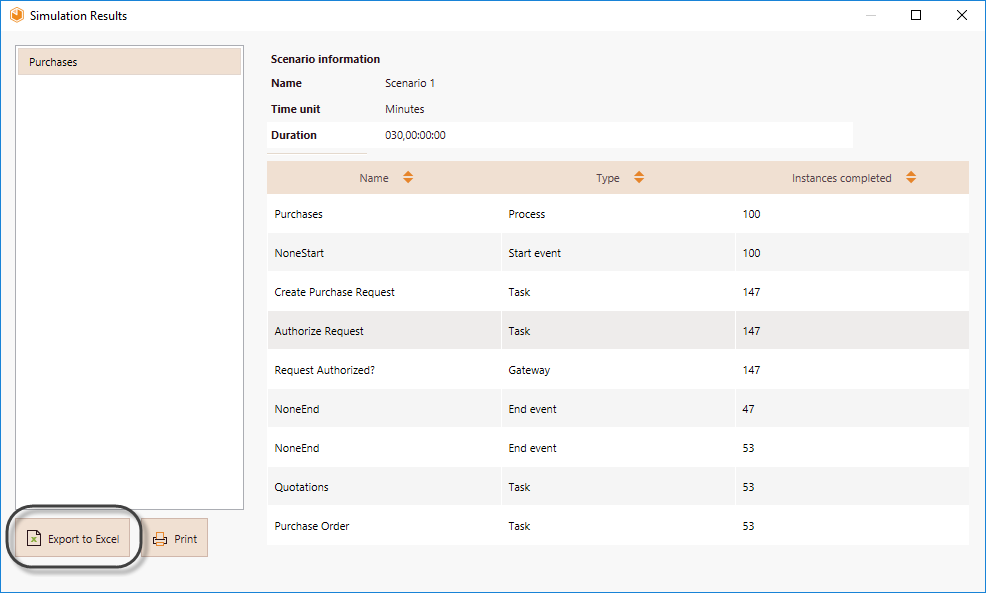
8. Process to the next level of simulation and repeat step 2-8.
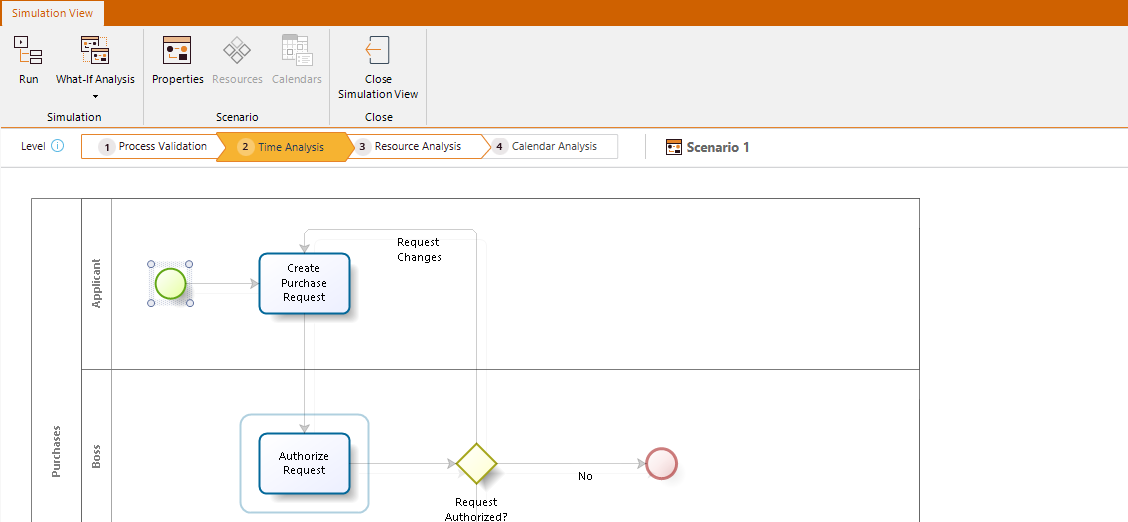
9. To return to the Process Model view, click Close Simulation View.
Save your model for Bizagi to retain the current simulation level, returning to the Process Model view.
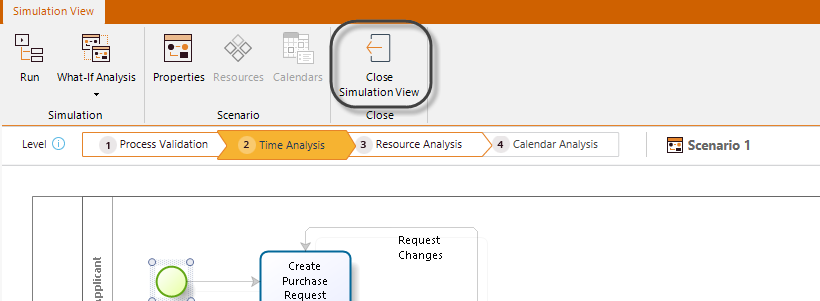
For information about how to manage scenarios, please refer to Scenarios.
Considerations
Before creating a simulation model take into account the following considerations:
•The following BPMN elements are not supported by the simulation engine:
oMultiple events: Start, Intermediate and End.
oComplex gateways.
oEvent based gateways followed by none intermediate events or tasks.
oMultiple instance tasks.
oMultiple instance Sub-processes.
•The following diagrams are not supported by the simulation engine:
oBPMN Choreography diagrams.
oBPMN Conversation diagrams.
oTransactional process.
oAd Hoc process.
•Elements contained in Reusable Sub-processes are not simulated. If you include a Reusable Sub-process in your model you will have to set a overall processing time for the shape. If you want to simulate the logic included within a Sub-process, use Embedded Sub-processes.
•Tokens have not data associated, this affects the mapping of message, signal and link events:
oMessage events require message flows to map tokens. Download an example.
oLinks and Signal events are mapped based on their names. Make sure that throw and catch events share the same name.
Last Updated 7/7/2022 4:43:25 PM