Overview
This analysis shows the potential effect of resource constrains on process performance. Remember that a Resource is defined as a person, equipment, or space necessary for the execution of a specific task.
In the previous level, Time Analysis, we assumed infinite resource capacity, that is, activities are able to process infinite quantity of tokens at the same time. However this assumption is not practical at all. In real terms there are always resources constraints.
The most common issue arising from introducing resources constraints is that tokens need to wait to be processed at a given moment. This results in bottlenecks and increase in cycle time, thereby reducing the capacity of the process.
Money is another resource directly or indirectly involved in a process. Consequently, this level also allows you to analyze your business operation in terms of costs.
The purpose of this analysis is to identify and minimize the impact of these constraints in terms of cycle time and costs.
The resource analysis results will allow you to evaluate the following performance measures:
•Sub- or over-utilization of resources.
•Total resources costs.
•Total activity costs.
•Delays (time an activity waits for a resource).
•A more accurate expected cycle time.
Defining the input Data required for this level
By default the Performers defined in the process documentation are defined as resources. In the Resources Analysis level you need to define the following parameters:
Resources
Remember that a resource is a person, equipment or space necessary for the execution of a specific task.
To define a Resource click the Resources option found in the ribbon.
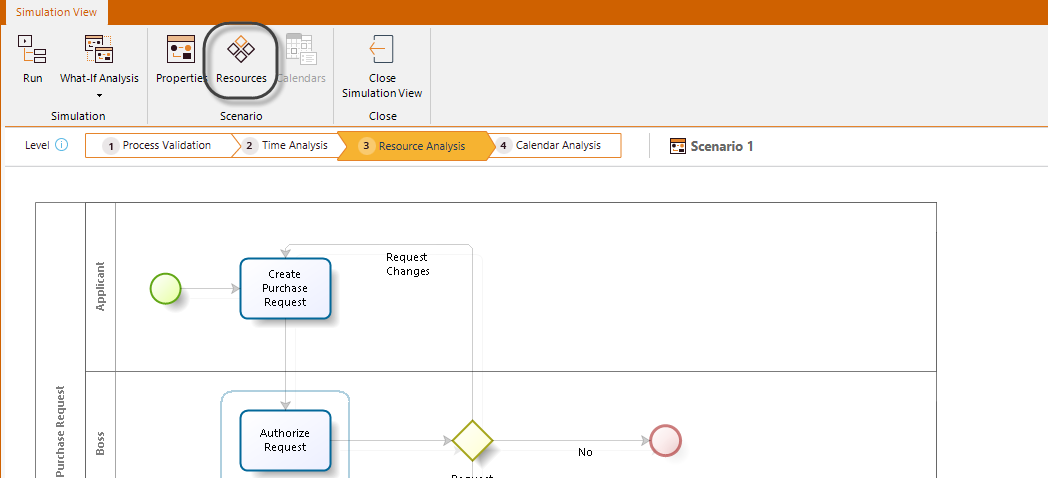
A new window will display the available resources.
To add a new resource, click on Resources.
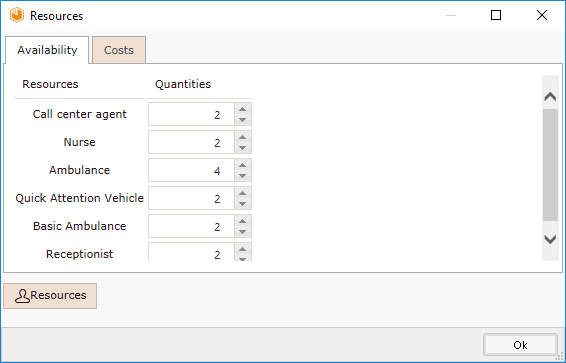
Select Add performer.
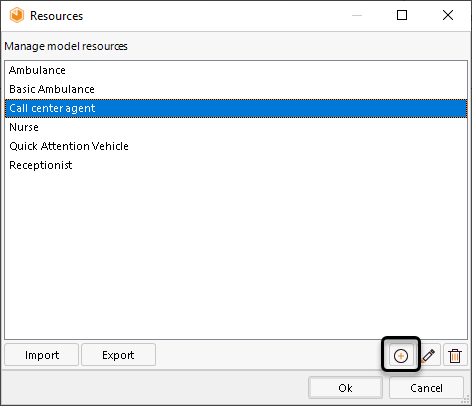
Enter the name, description and type of the new resource. Click OK.

Availability and costs of resources
To define availability and costs of resources, select the Resources option found in the Ribbon. The availability of Resources determines how many resources of a given type you have as a whole (not for a particular activity).
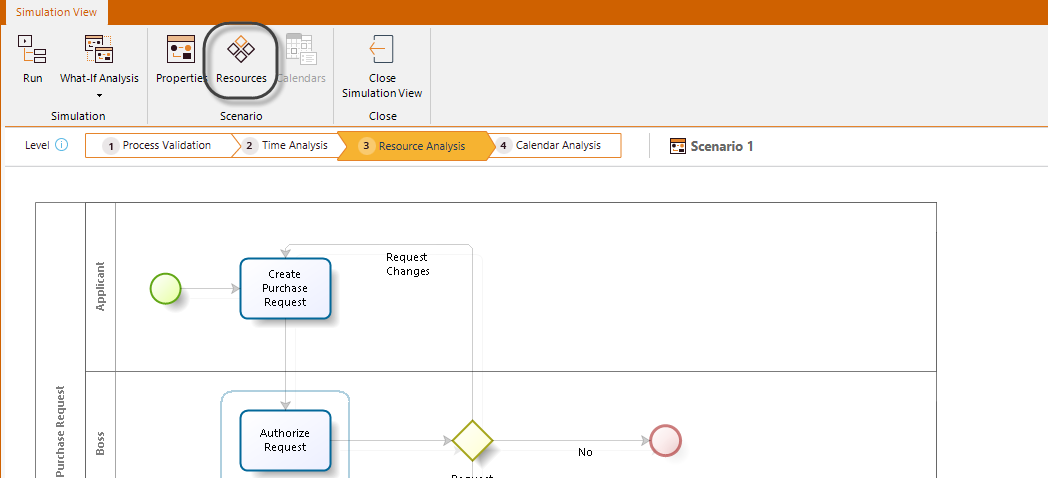
A new window will display the available resources. In the Availability tab, enter the value for each Resources available.
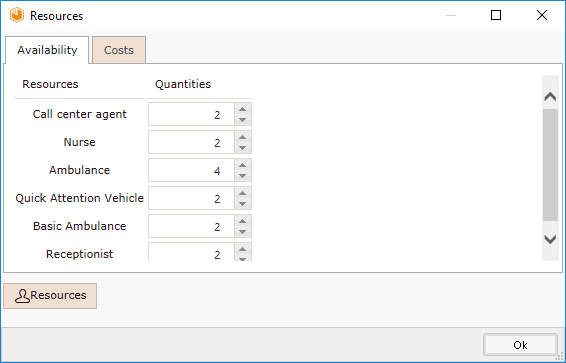
To define the costs of Resources, proceed to the Costs tab.
You can define the fixed and per hour costs for each Resource.
•Fixed cost: This cost is generated each time a resource processes a token in a task regardless the time consumed.
•Per hour cost: This cost is generated for each hour a resource is used in a task regardless the number of tokens processed.
The cost units are defined in the scenario's configuration.
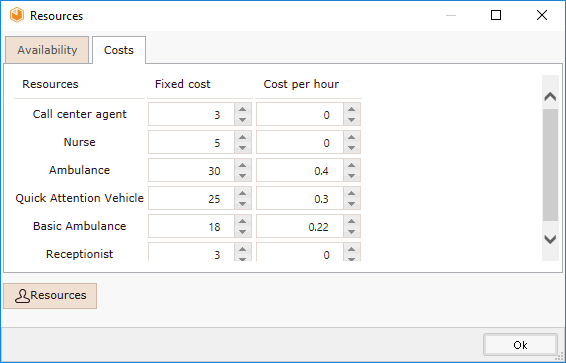
Resources requirements
Tasks require resources to be performed. Once you have defined the process' resources, you have to define how many are required to perform a task.
To define the Resources requirements for a task, click the task and select the Resource icon in the pie menu.
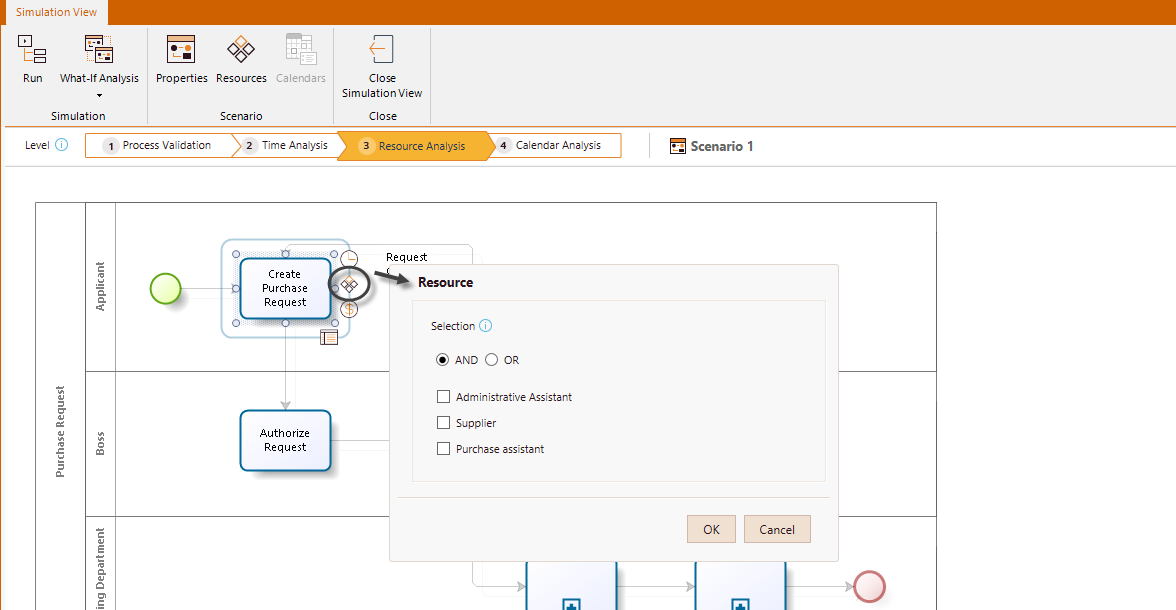
Select the desired resources from the list available in the Resource window.
You can select one or more resources. The AND/OR selection mode is available to define if all the selected resources are required by the task at the same time or only one at a time.
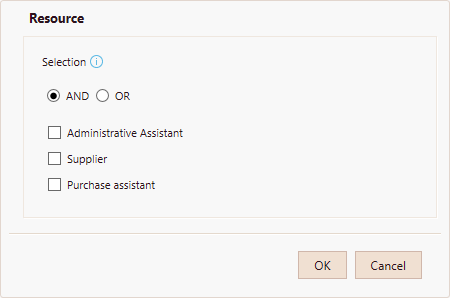
For each resource selected you must define how many of them are used in the task.
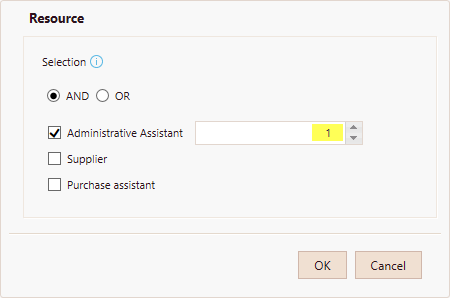
Activity costs
The cost of performing an activity, that is, how much an activity costs once executed.
To define the cost of performing an activity, select the Activity and click Cost on the pie menu.
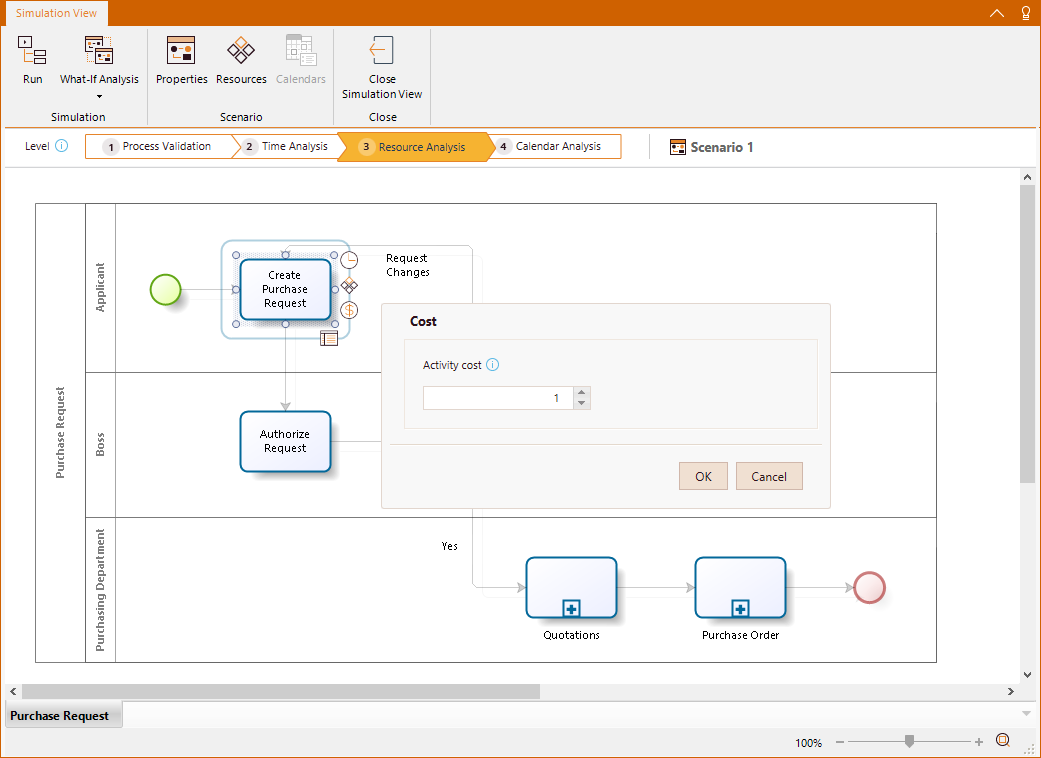
Set a fixed cost amount. The cost units are defined in the scenario's configuration.
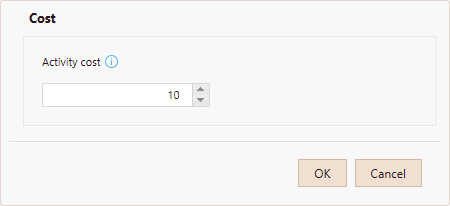
Running the simulation
Once the required data has been entered, click the Run button to execute the simulation.
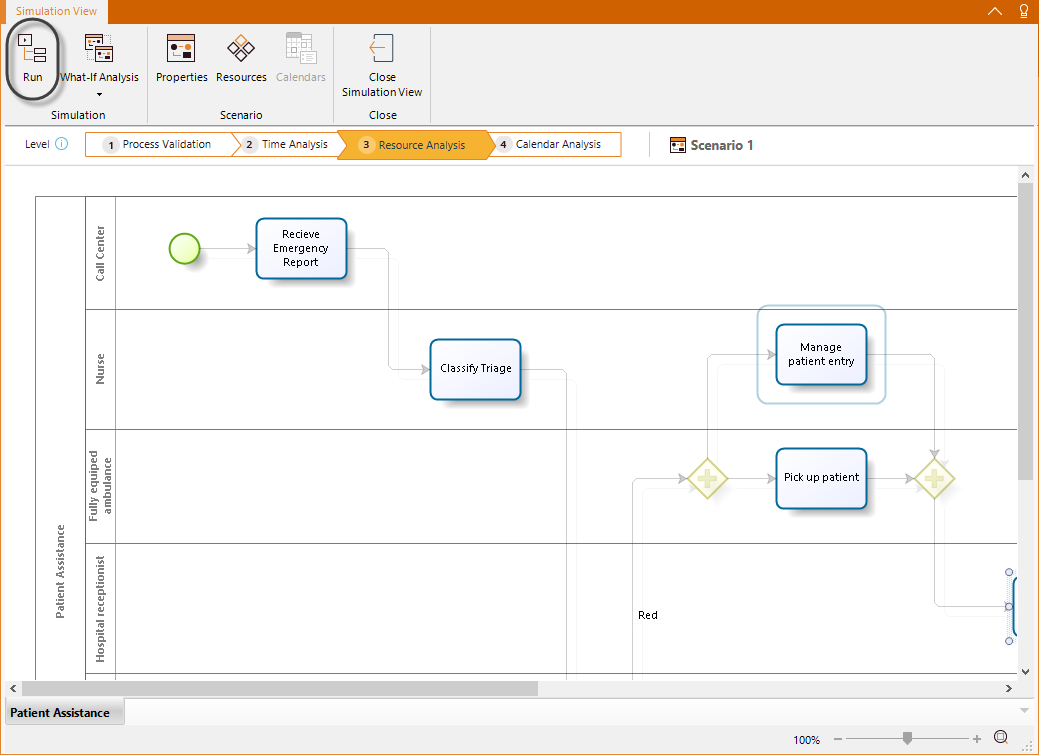
In the new window, click Start to run the simulation.

When running a simulation, the following analysis data will display.
•Resource usage status.
•Number of instances completed.
•Average time per activity.
•Total processing time per activity.
•Average waiting time per activity.
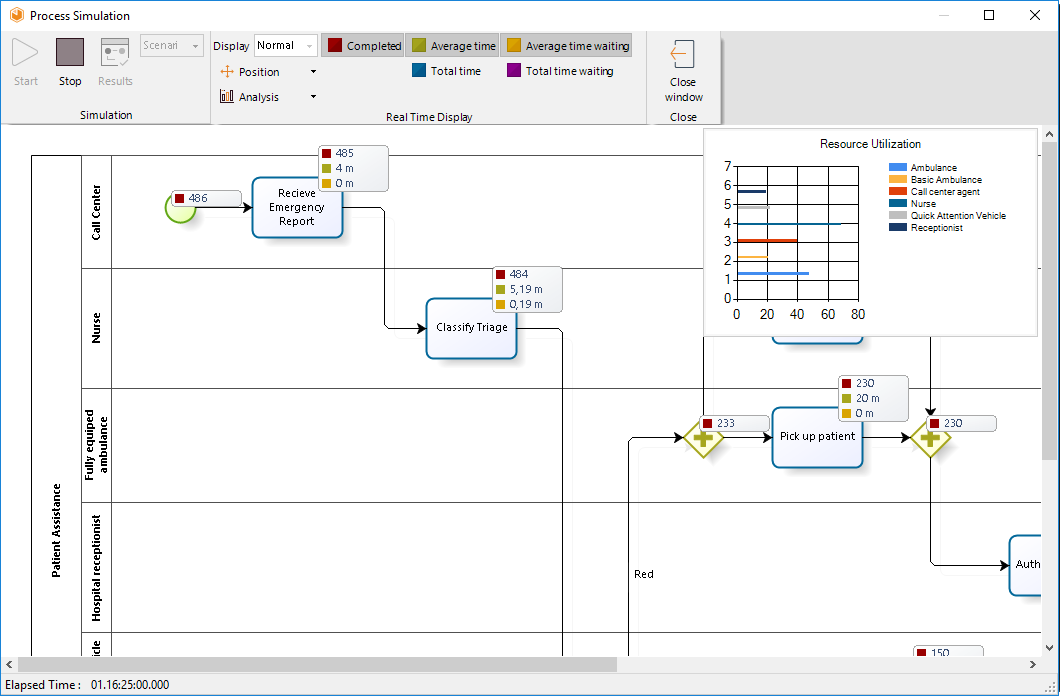
Results
When the simulation is complete, select Results to view the outcome.
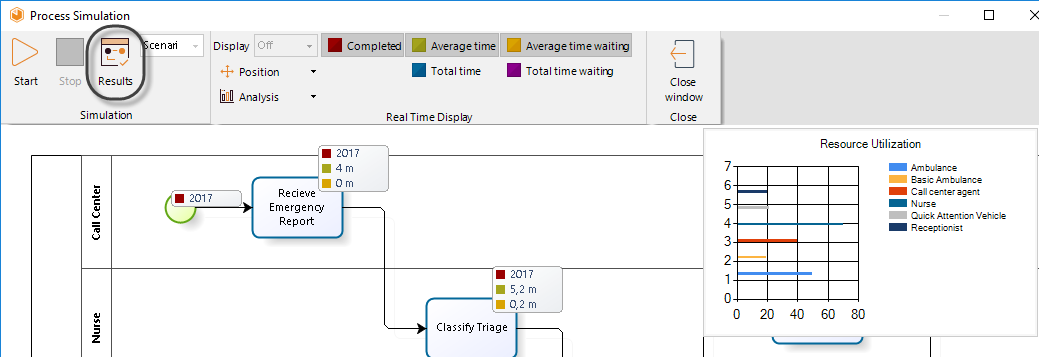
For the Resource Analysis level, the results of the simulated outcome will contain the following information for Process and Resources:
For Process and its elements
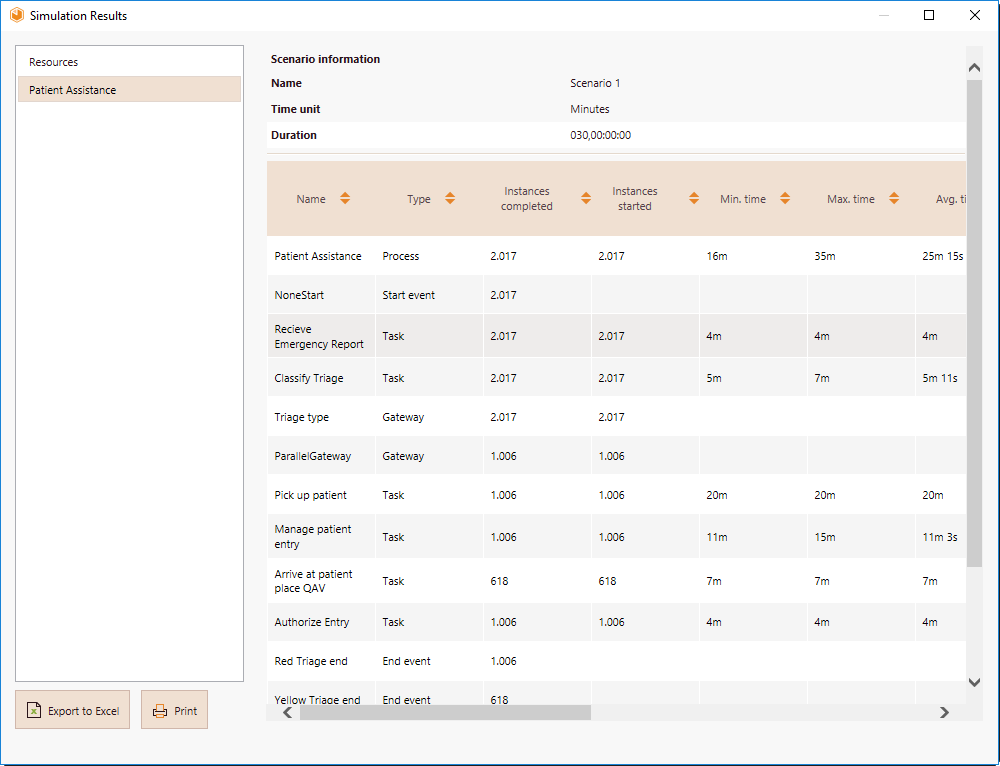
•Name: Identifies the specific BPM shape for which the results are displayed.
•Type: Identifies the element type of the BPM shape.
•Instances completed: Indicates the number of tokens that were processed during the simulation.
•Instances started: Indicates the number of tokens that arrived at the shape.
•Minimum time: Indicates the minimum amount of time that any of the simulated tokens lasted inside the BPM shape before its processing.
•Maximum time: Indicates the maximum amount of time that any of the simulated tokens lasted inside the BPM shape before its processing.
•Average time: Indicates the average amount of time that any of the simulated tokens lasted inside the BPM shape before its processing.
•Minimum time waiting resource: Indicates the minimum amount of time any of the simulated tokens had to wait inside a task for a resource to be available.
•Maximum time waiting resource: Indicates the maximum amount of time any of the simulated tokens had to wait inside a task for a resource to be available.
•Average time waiting resource: Indicates the average amount of time any of the simulated tokens had to wait inside a task for a resource to be available.
•Standard deviation waiting resource: Indicates how dispersed are the waiting time values from the average amount of time any of the simulated tokens had to wait inside a task for a resource to be available.
•Total time waiting resource: Indicates the amount of time that all the simulated tokens had to wait inside a task for a resource to be available.
•Total fixed cost: Indicates the total cost of performing a task during the simulation.
For Resources
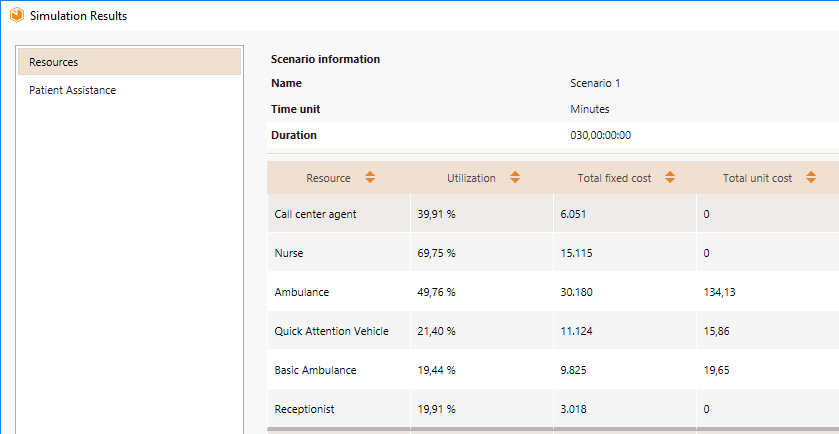
•Utilization: Indicates the percentage of time the resource was busy during the simulation.
•Total fixed cost: Indicates the fixed component cost of using the resource.
•Total unit cost: Indicates the variable component cost of using the resource.
•Total cost: Indicates the total cost of using the resource.
Interpreting the results
To comprehend the Resource analysis' results, use the simple process created for the Throughput time analysis.
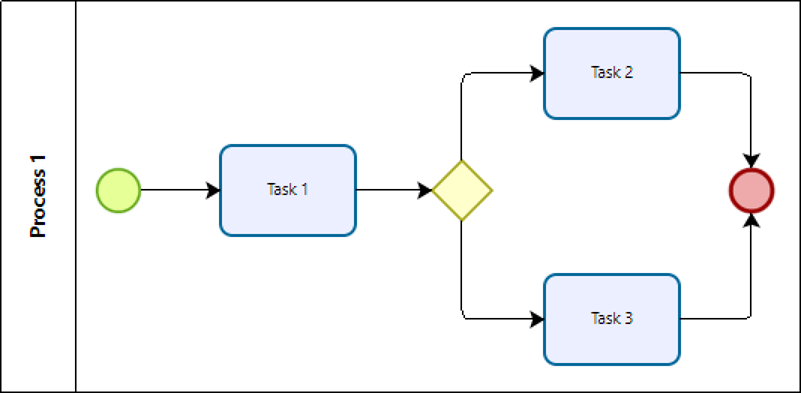
Correspondingly, maintain in the Exclusive Gateway the same activation probabilities for Task 2 and Task 3, that is:
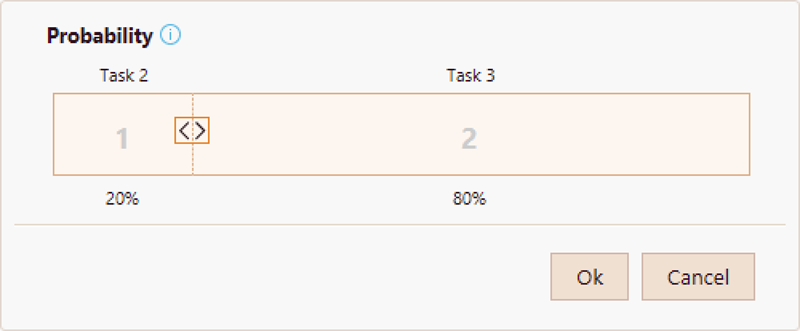
Now, build a simulation scenario with the following parameters:
•Number of tokens created (Max. arrival count configured in the Start event): 2 tokens.
•Processing time for Task 1: 1 hour.
•Processing time for Task 2: 2 hours.
•Processing time for Task 3: 3 hours.
Additionally, define the scenario properties as follows:
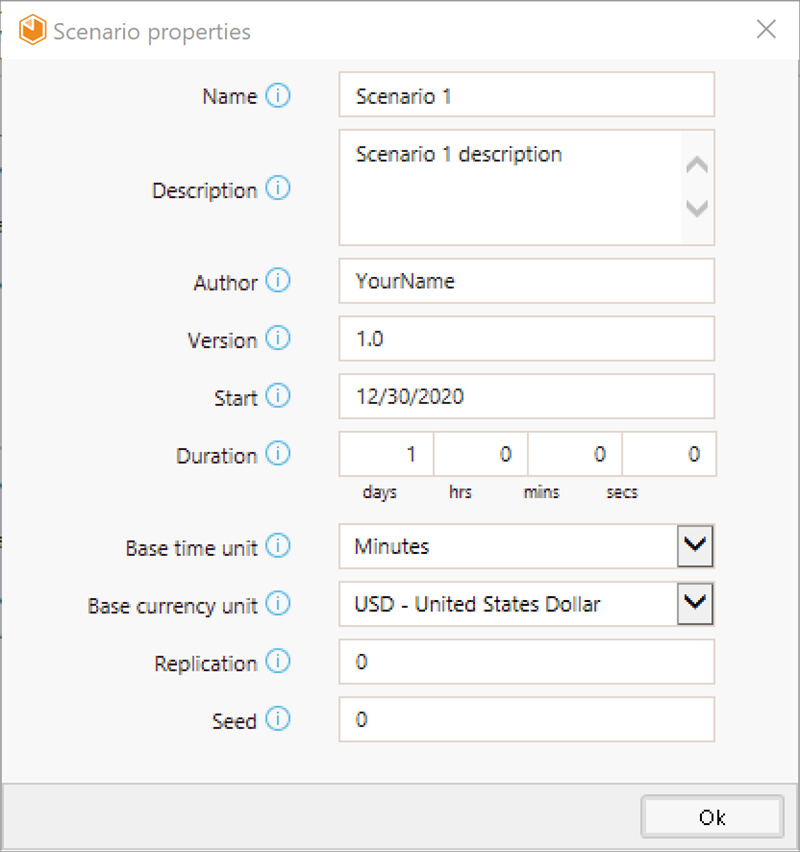
Subsequently, configure the Resources. Remember that you must define the availability and related costs (Fixed cost and Cost per hour) for each resource. For this process model, add a single resource with a Business Role type and name it Person.
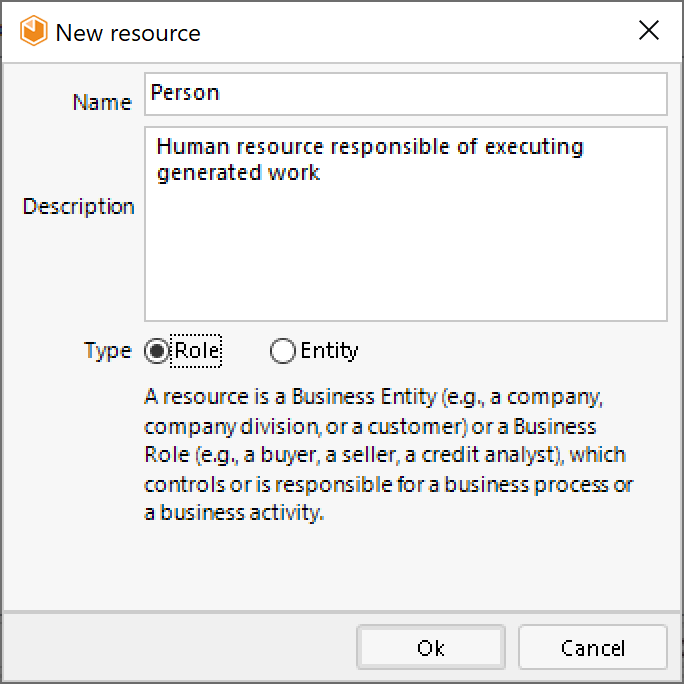
Assign to the recently created resource an available quantity of 1. This means that you will have only 1 Person available to allocate the work generated by the simulation throughout its duration (in this case, the 2 tokens that are created within the simulated day).
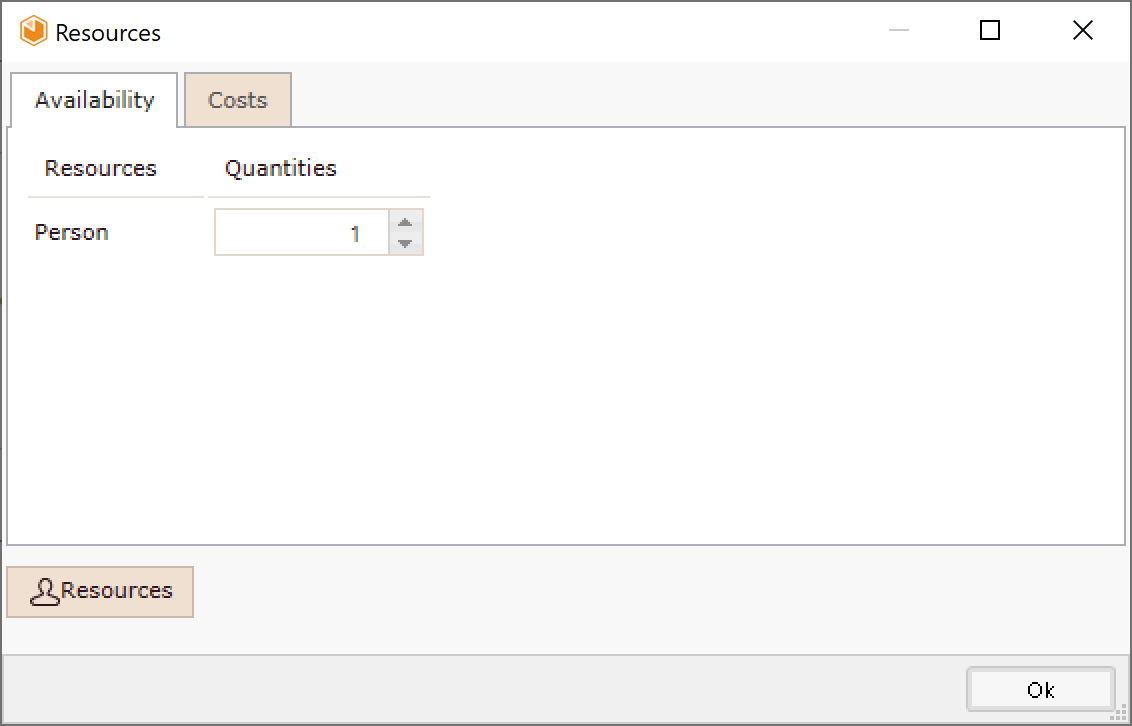
Designate as resource costs a Fixed cost of 100, and a Cost per hour of 1. This means that for each token the resource Person processes, you will have a cost of 100 USD (considering the base currency unit defined in the scenario properties), and for each hour the resource Person spends processing a token, you will have a cost of 1 USD.
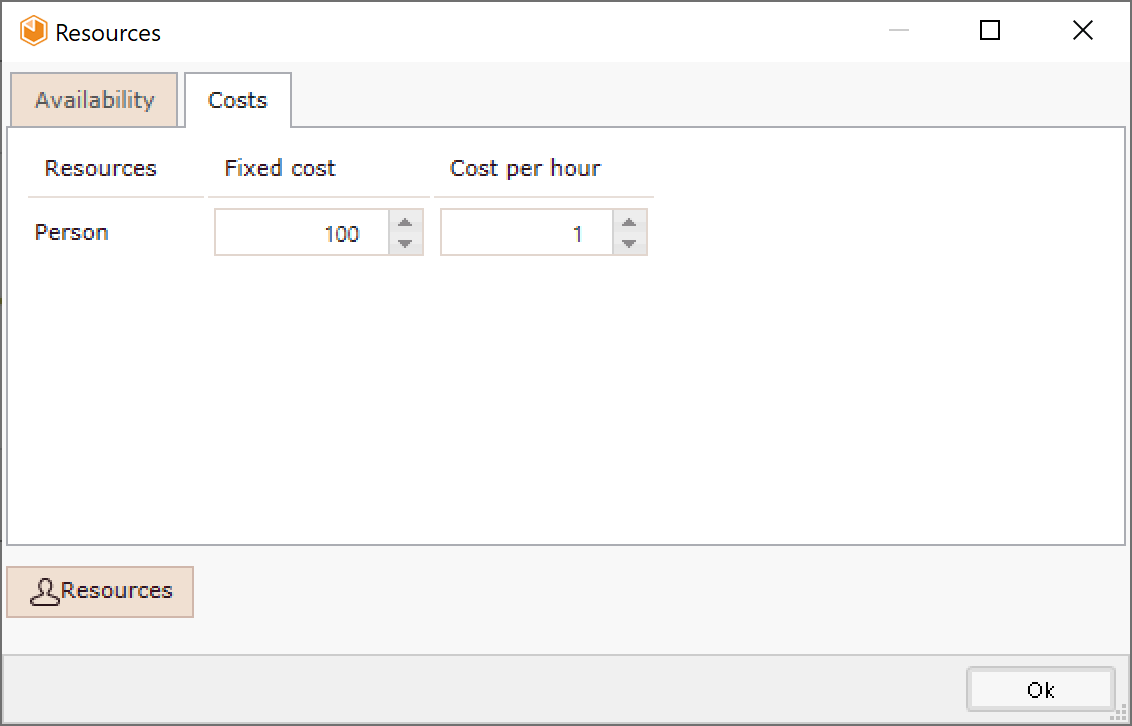
Finally, for Task 1 assign an Activity cost of 5 (which means that you will have a cost of 5 USD each time Task 1 is executed) and select 1 Person as the resources needed to perform the task.
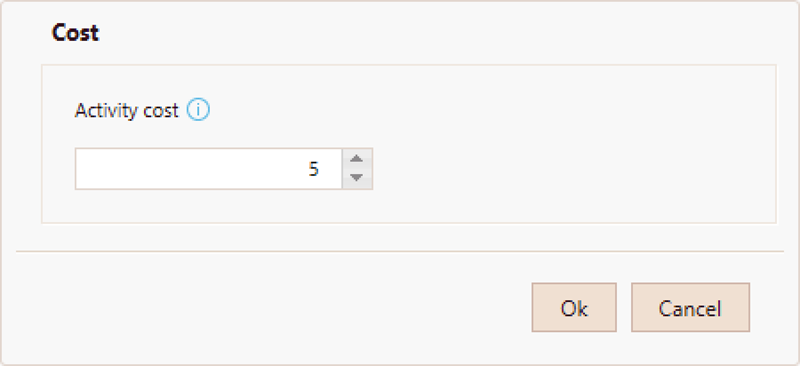
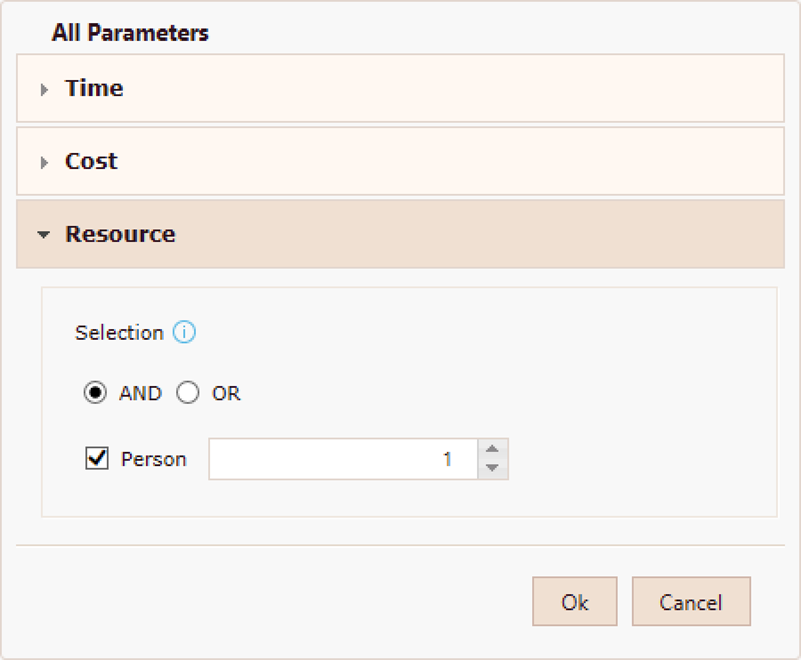
Once the simulation scenario is run, the following results are obtained.
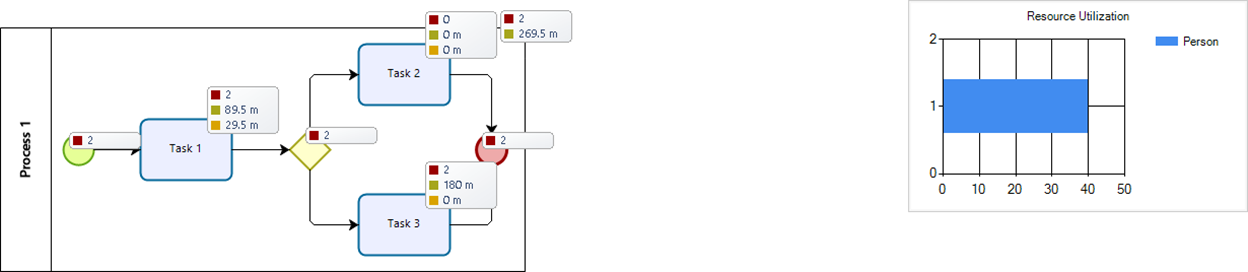
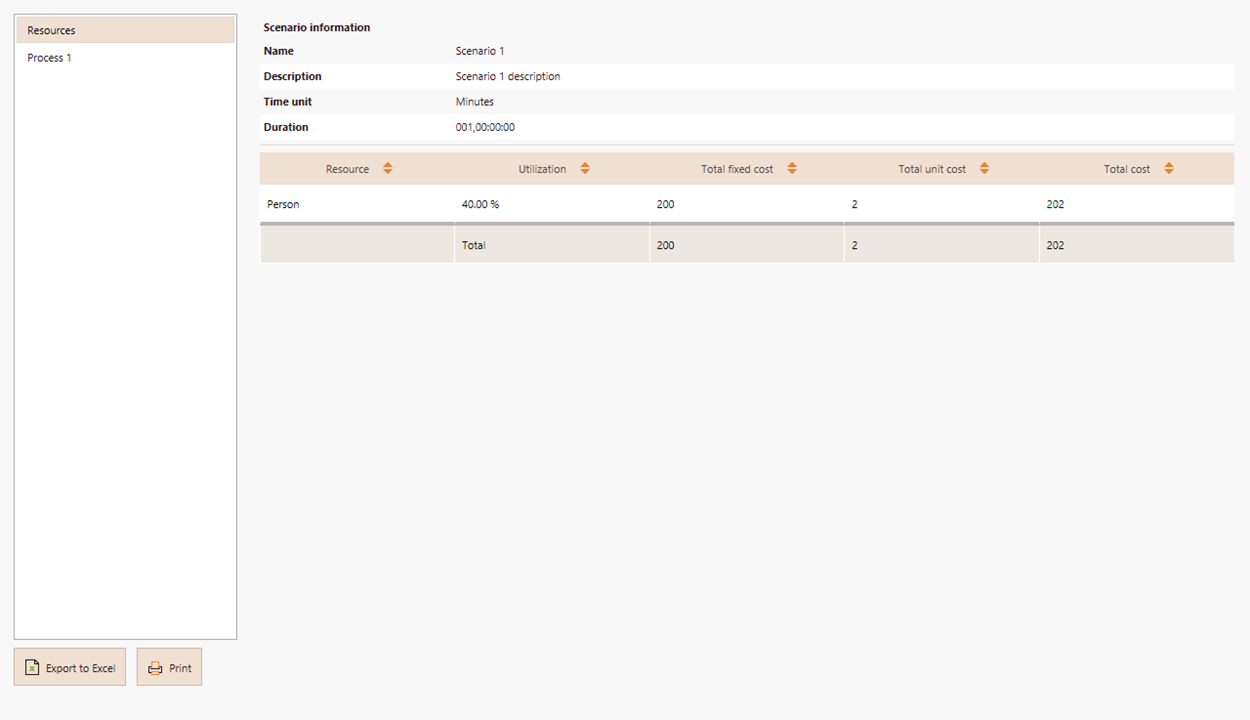
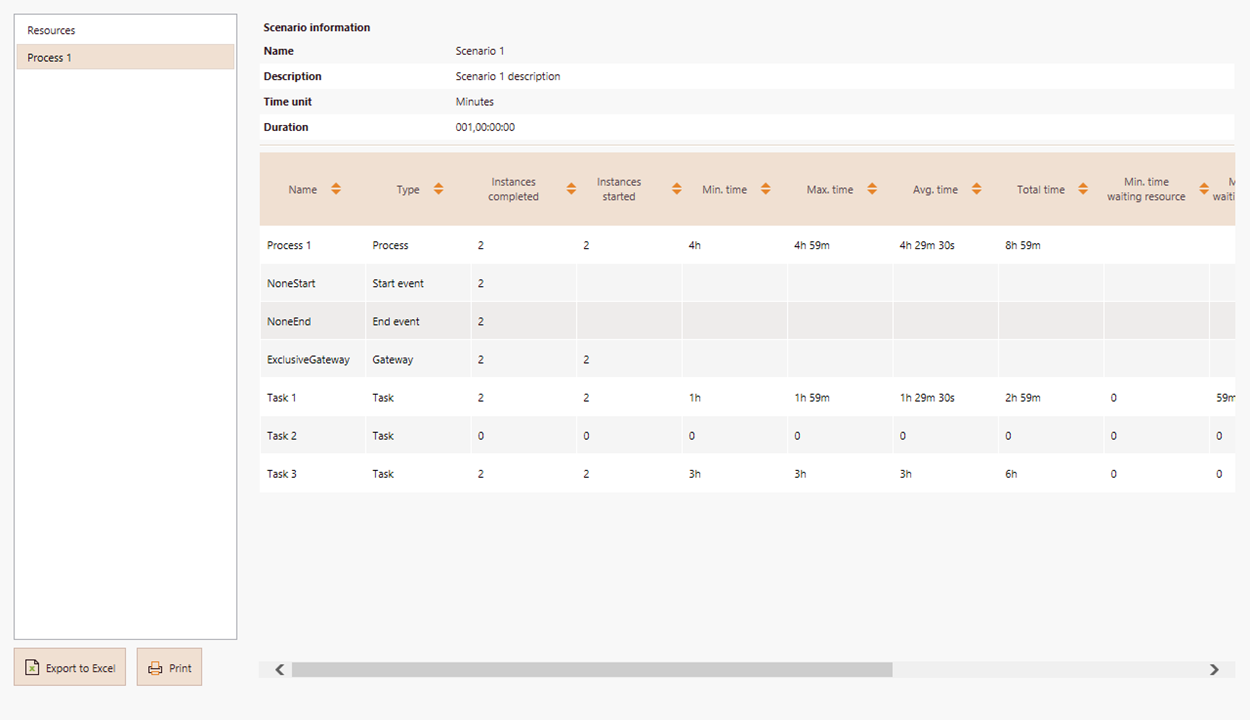
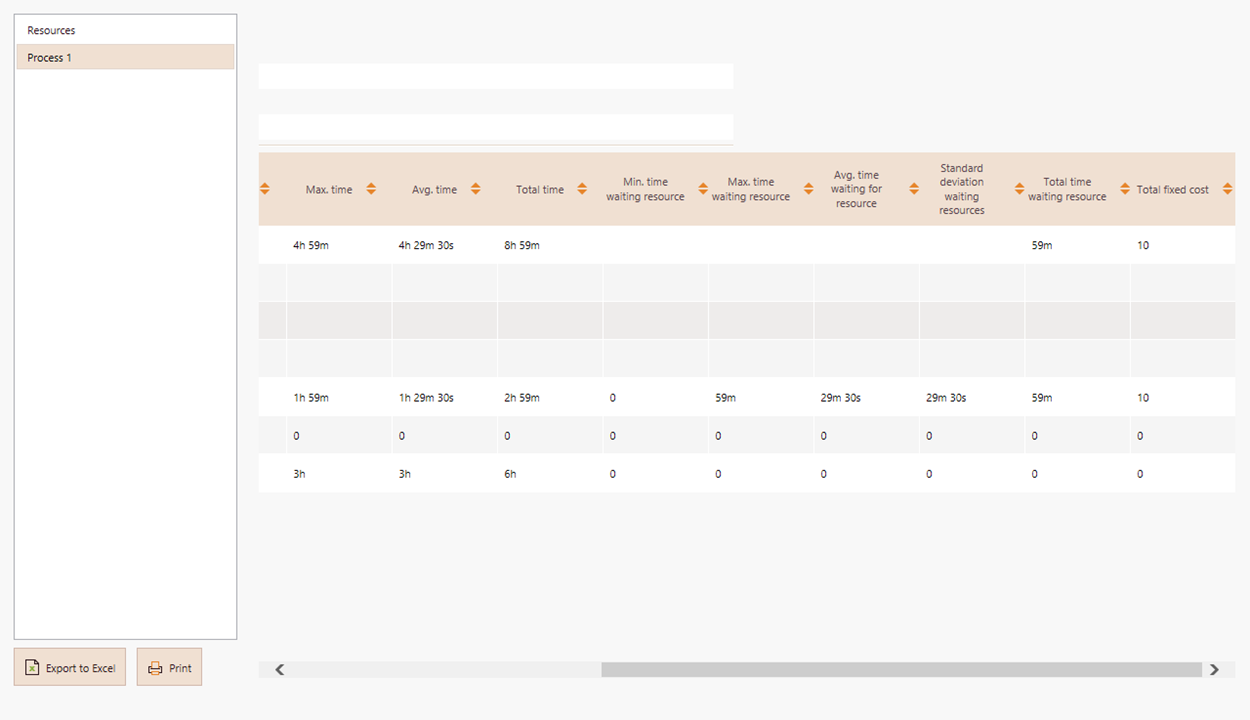
Examine first the results obtained for the process (Process 1). As you may have noticed, there are 6 additional columns from the results obtained for a Throughput time analysis. These are Min. time waiting resource, Max. time waiting resource, Avg. time waiting resource, Standard deviation waiting resources, Total time waiting resource, and Total fixed cost. Now, focus solely on Task 1 results and call to mind the definition of each column.
Min. time waiting resource indicates the minimum amount of time that a token waits inside Task 1 for a resource to be available for token processing. Consequently, think about the first token that arrives to Task 1. This token is processed immediately by the resource Person you assigned to Task 1, and hence the value of 0 for Min. time waiting resource, as the token does not have to wait inside Task 1 for a resource to be available.
Visualize now what happens to the second token that arrives to Task 1. Regarding the base time unit defined in the scenario properties, this second token arrives a minute later (1 minute) than the first token (which arrives at the beginning of the simulation, 0 minutes). If you build a timeline that contemplates token arrival to Task 1 and the task's processing time (in this particular case, 1 hour x 60 minutes/hour = 60 minutes), you will figure out that the second token needs to wait 59 minutes inside Task 1 before it is processed by the same resource Person you assigned (60 minutes the resource Person takes to process the first token - 1 minute that elapsed between the arrival of the first and the second token).
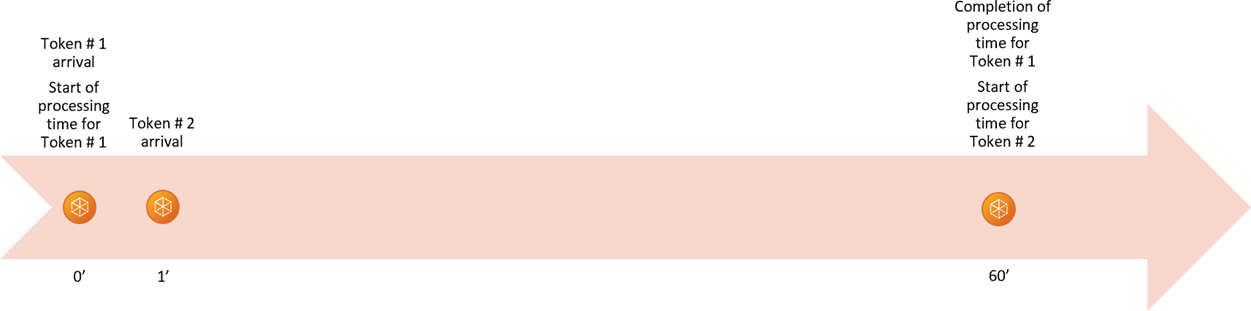
Thus, the value of 59 minutes for the column Max. time waiting resource, as it is the maximum amount of time a token waits inside Task 1 for the resource Person to be available again for token processing.
Bearing in mind the previous results, the next three columns are calculated as follows:
•Avg. time waiting resource indicates the average amount of time that a token waits inside Task 1 for a resource to be available for token processing. Therefore, the Avg. time waiting resource is the average of the Min. time waiting resource and Max. time waiting resource: (0 minutes + 59 minutes)/2 = 29 minutes 30 seconds.
•Standard deviation waiting resources indicates how dispersed are the waiting time values from the average calculated before. As only two tokens were simulated, there are two waiting time values: 0 minutes (first token) and 59 minutes (second token). Recalling that the Avg. time waiting resource is 29 minutes 30 seconds, this same value coincides with the Standard deviation waiting resources as the entire waiting time values are enclosed by 29 minutes 30 seconds (average) ± 29 minutes 30 seconds (standard deviation).
•Total time waiting resource indicates the amount of time that the two simulated tokens wait inside Task 1 for a resource to be available for token processing. As there are only two waiting time values, the Total time waiting resource is the sum of these two values: 0 minutes (first token) + 59 minutes (second token) = 59 minutes.
Finally, the column Total fixed cost indicates the total cost of performing Task 1 during the simulation. Since an Activity cost of 5 USD was assigned to Task 1 in the simulation parameters, and the two simulated tokens were processed by it, the Total fixed cost of Task 1 is 5 USD/token processed x 2 tokens processed = 10 USD.
Once reviewed the process results, direct your attention to the Resources results. As only one resource was created for this simulation scenario, this results depict the utilization and associated costs for the resource Person.
The Utilization column indicates the percentage of time the resource Person was busy processing tokens. For each token, the resource Person employs 1 hour to process it. Therefore, the time this resource was busy processing tokens is 1 hour/token x 2 tokens = 2 hours. Now, from the Max. time column in the process results, you know that the maximum amount of time that any of the simulated tokens lasted inside the Process 1 is 4 hours 59 minutes (in this case, the second token: 59 minutes waiting to be processed by Task 1 + 1 hour while Task 1 processes it + 3 hours while Task 3 processes it). If you divide the 2 hours that the resource Person was busy processing tokens at Task 1 by the process Max. time, you will obtain a Utilization of 40% for the resource Person: (2 hours x 60 minutes/hour)/(4 hours x 60 minutes/hour + 59 minutes) = 120 minutes/299 minutes = 40%.
Regarding the resource Person cost columns, these are calculated in a straightforward manner considering the resource fixed and per hour costs defined in the simulation parameters:
•The Total fixed cost column is calculated as: 100 USD/token processed (fixed cost defined for the resource Person) x 2 tokens processed = 200 USD.
•Similarly, the Total unit cost column is calculated as: 1 USD/token processed (cost per hour defined for the resource Person) x 2 tokens processed = 2 USD.
•Lastly, the Total cost column corresponds to the sum of the Total fixed cost and the Total unit cost: 200 USD + 2 USD = 202 USD.
Example: Performing a resource analysis for the Emergency attendance process
To analyze the impact of resources constraints in the Emergency attendance process, the emergency department has decided to perform a resource analysis.
For this analysis the following assumptions have been made:
•The expected time between reports is 5 minutes.
•The simulation will evaluate a period of 1 week.
•Resources can be shared between activities.
The following tables respectively show:
•The resources involved in this process, the current available quantity and the related costs.
Resource |
Quantity |
Fixed Cost (US) |
Unit Cost (US) |
|---|---|---|---|
Call center agent |
2 |
3 |
0 |
Nurse |
2 |
5 |
0 |
Ambulance |
4 |
30 |
0,4 |
Basic ambulance |
2 |
25 |
0,3 |
Quick attention vehicle |
2 |
18 |
0,22 |
Receptionist |
2 |
3 |
0 |
•The necessary quantity of resources for each activity.
Activity |
Resource |
Quantity |
|---|---|---|
Receive emergency report |
Call center agent |
1 |
Classify Triage |
Nurse |
1 |
Manage patient entry |
Nurse |
1 |
Pick up patient |
Fully equipped ambulance |
1 |
Arrive at patient place QAV |
Basic ambulance |
1 |
Arrive at patient place BA |
Quick attention vehicle |
1 |
Authorize entry |
Receptionist |
1 |
•The cost associated with the performance of each activity.
Activity |
Cost (US dollars) |
|---|---|
Receive emergency report |
2 |
Classify Triage |
1 |
Manage patient entry |
1 |
Pick up patient |
0 |
Arrive at patient place QAV |
0 |
Arrive at patient place BA |
0 |
Authorize entry |
1 |
•The estimated processing times for each of the activities
Activity |
Processing time (min) |
|---|---|
Receive emergency report |
4 |
Classify Triage |
5 |
Manage patient entry |
11 |
Pick up patient |
20 |
Arrive at patient place QAV |
7 |
Arrive at patient place BA |
10 |
Authorize entry |
4 |
Define the required input data for this level: Resources, requirements and costs.
1. Define the resources involved in the process. Create the necessary resources from the Resources option.
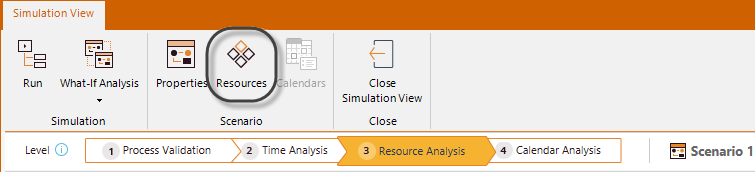
2. For each resource define the available quantity, fixed cost and unit cost.
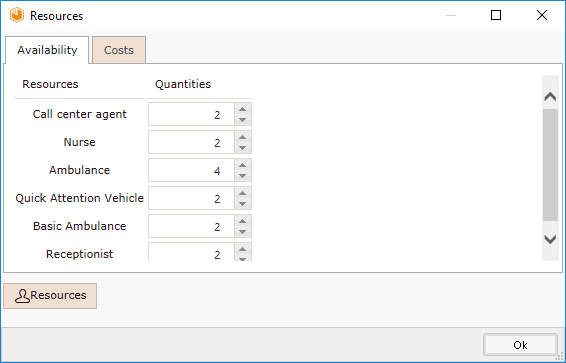
3. Define the resources requirements for each activity. Click the activities and then the Resources icon. Define each resource and its availability quantities, that is, how many resources are available to perform activities.
For example, here we are defining that the second activity requires 1 nurse to be performed.
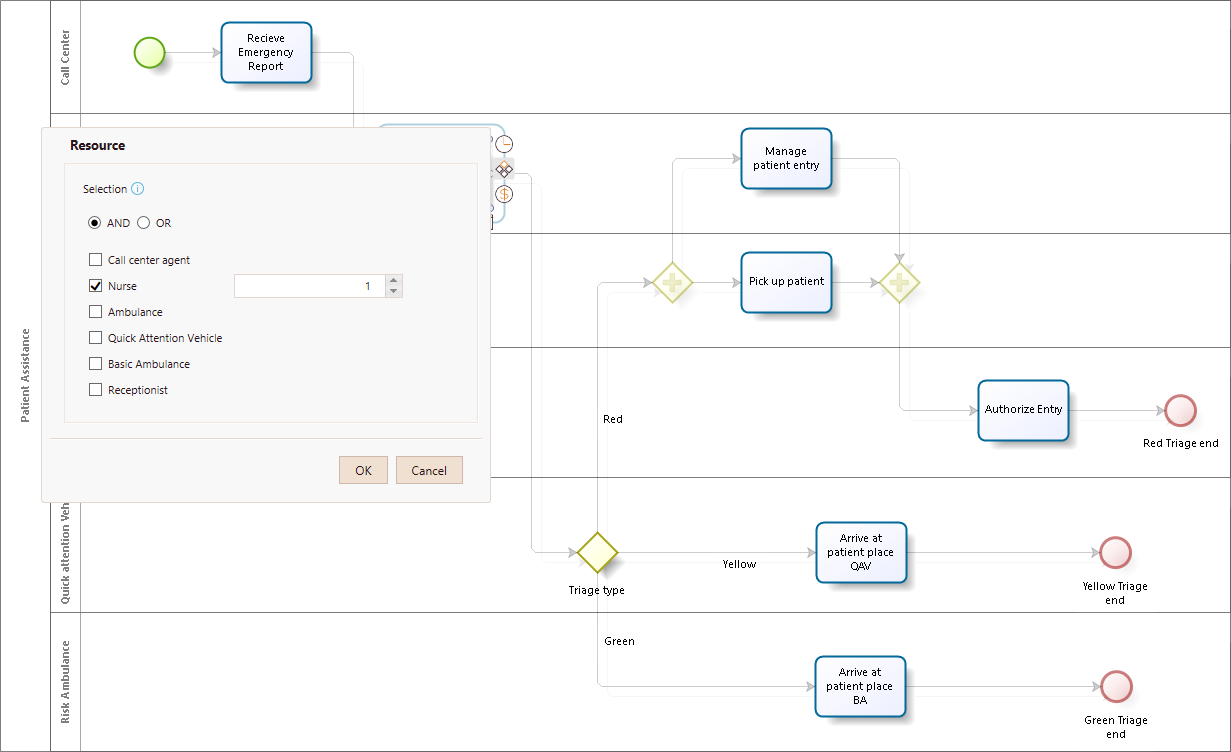
4. Finally, define the cost of performing each activity. Click the activity, select Cost and enter the corresponding cost.
Here we are defining the cost of performing the Manage patient entry activity is 1 dollar. This cost is related to paperwork and calls.
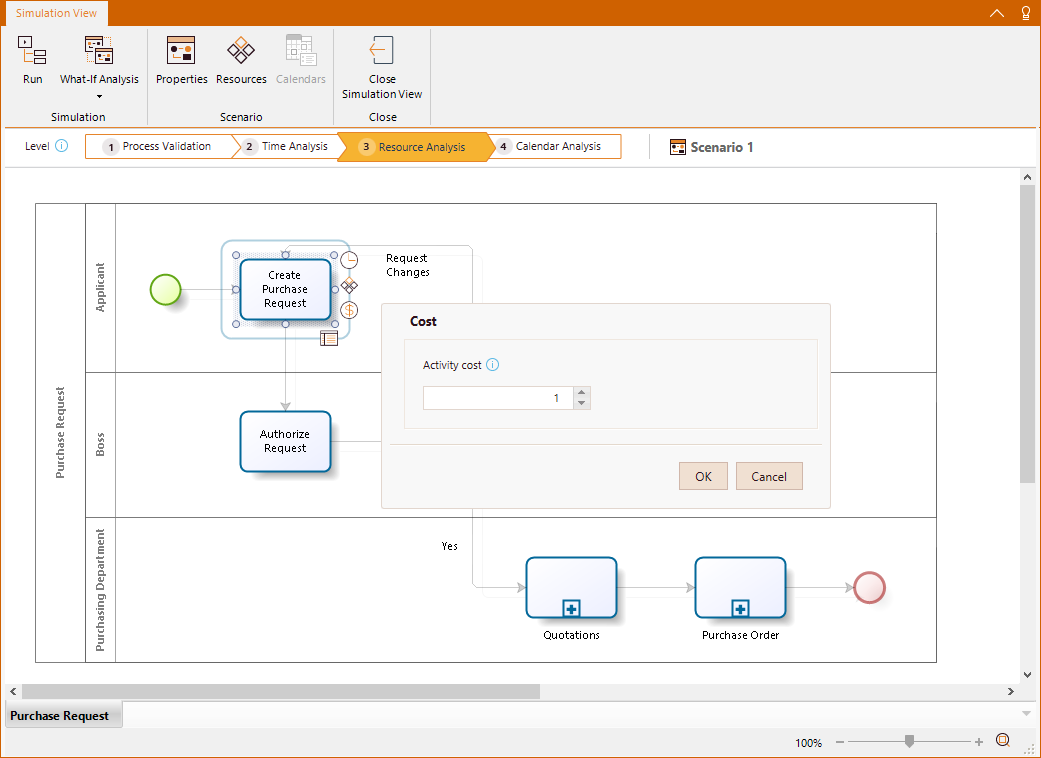
5. Click Run, then select Start in the new window to execute the simulation. Note the number of completed Events are displayed. When the simulation is finished, select Results to view the outcome.
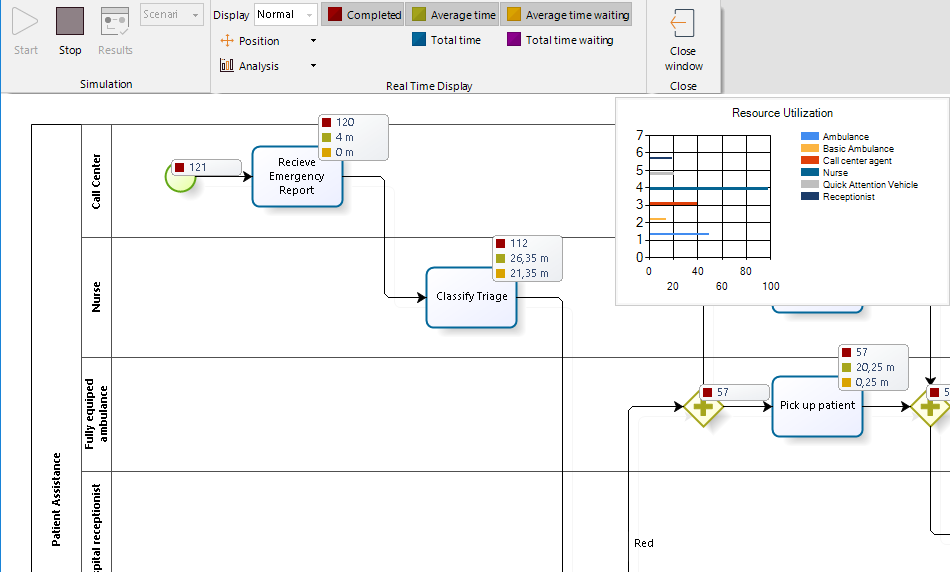
Analyzing the results
As we mentioned before, the results of a resource analysis give us a general insight into the cycle time of the process. Consequently, we can identify how the cycle time is affected.
First we analyze the process results.
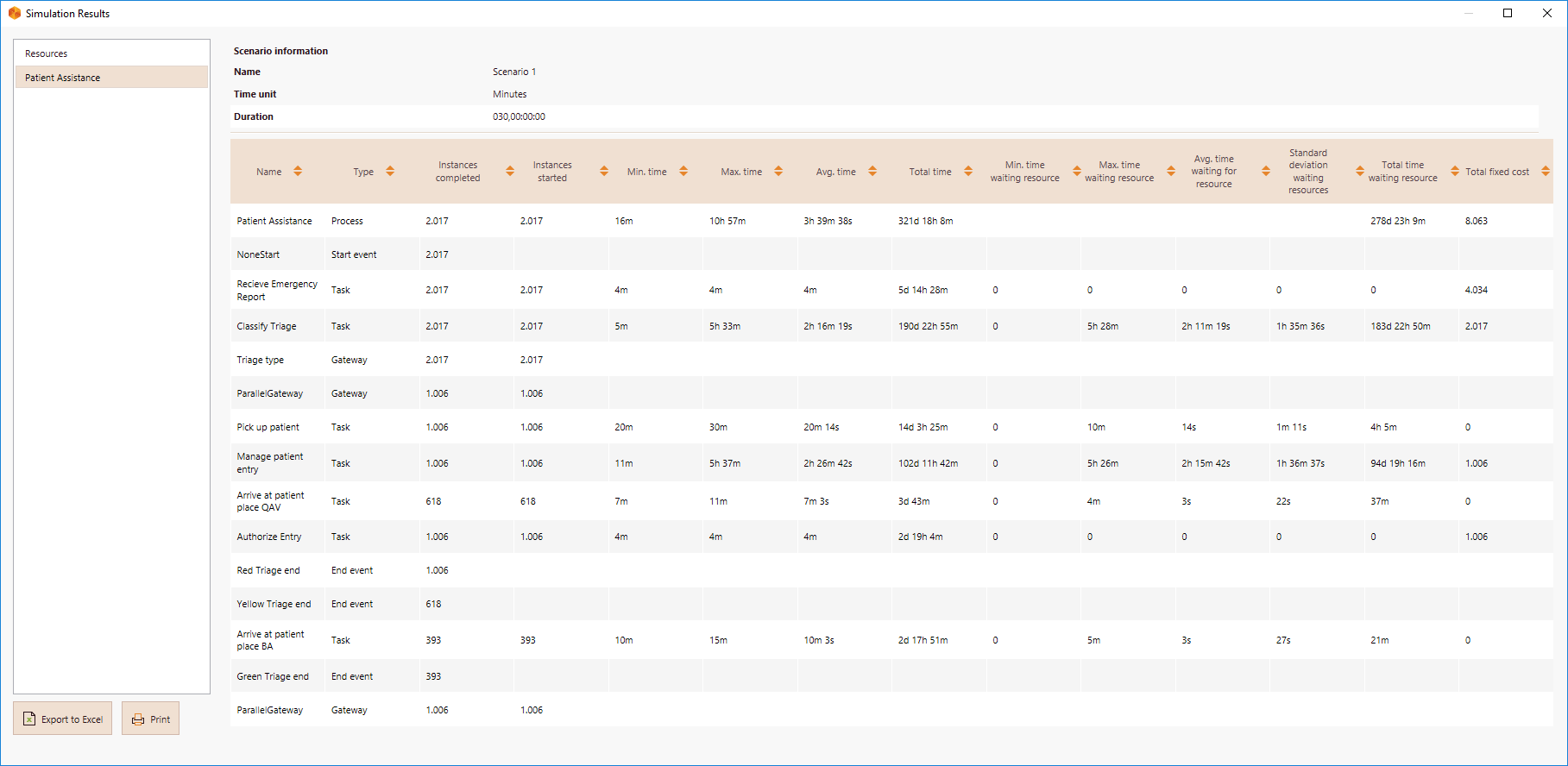
Compared with the best case scenario achieved in the previous level, the inclusion of resources constraints has significantly increased the cycle times.
•The minimum time remains at 16 minutes but the maximum increased to 10 hours and 57 minutes and now the average is 3 hours, 39 minutes and 38 seconds. The previous results only had an average waiting time of 25 minutes and 3 seconds.
•As is evident, the processing times for each activity have changed. Now, they reflects delays. The highest average processing times are recorded at Classify triage and Manage patient. The average waiting times confirm there is a problem in those activities. Possibly, resources used in them are not enough.
Now lets analyze the resources results.
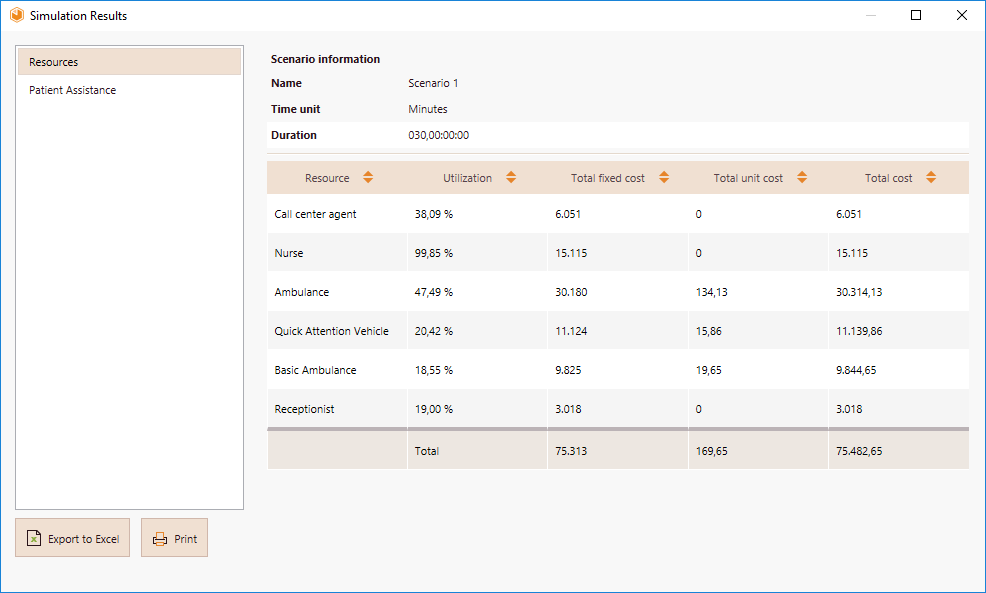
•The usage of the resources indicates some sub and over-utilization.
•For this case we confirm our hypothesis about a possible problem of resources capacity.
•The nurse who performs the Classify triage and Manage patient reception has a usage of 99,85%. This means she is utilized at full capacity and tokens have to wait until she becomes available. The emergency department should consider increasing the number of triage nurses to reduce service and waiting times, and thereby reducing the cycle time.
We'll see if the situation gets better including a new nurse in the available resources. Now we would have three nurses.
Click Run to simulate the new scenario.
Analyze the new results:
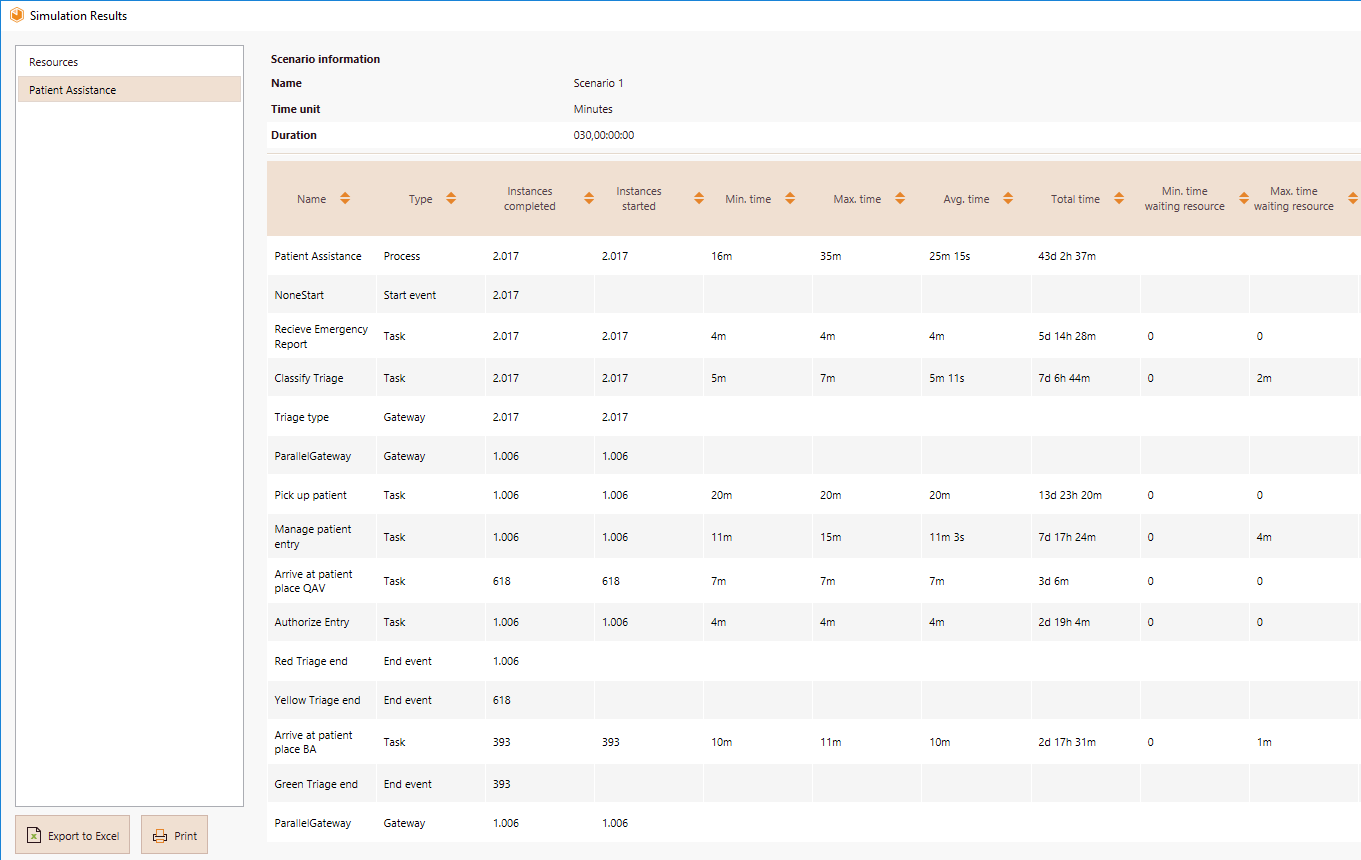
•Introducing another resource brings us closer to the best case scenario with no process delays. The minimum time remains at 16 minutes, the maximum now becomes 35 minutes and the average 25 minutes and 15 seconds.
•The results also show waiting times close to 0 in the activities where they exist. The current resources are sufficient to avoid critical delays.
The above can be confirmed from the resources results.
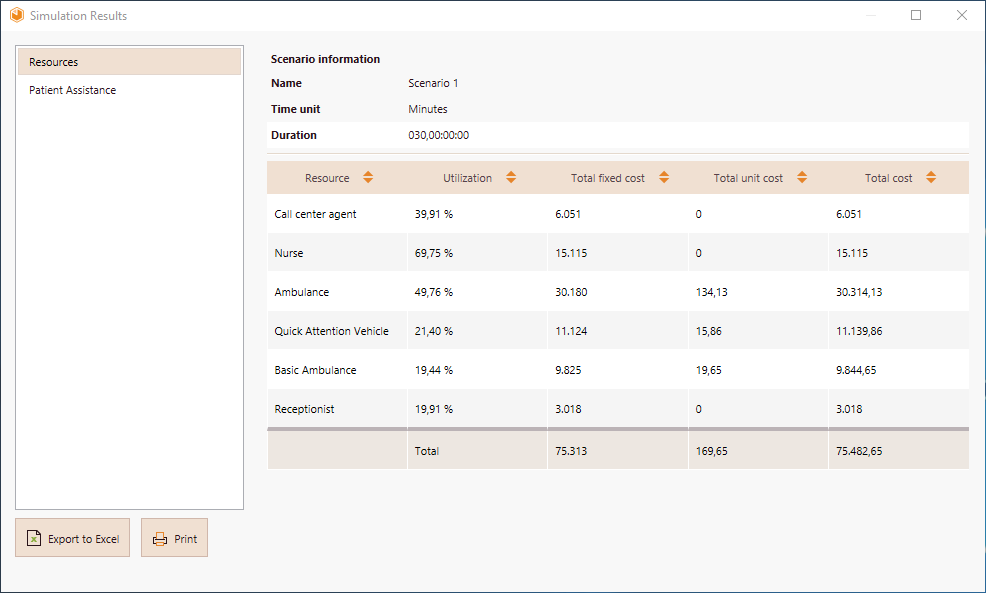
•Usages are acceptable. Nurses now have a utilization of 69,75%.
•There may be other ways to reduce the cost even further and to improve resource utilization, but for now we can accept the state of affairs.
Last Updated 1/7/2022 2:14:14 PM