Overview
To configure the SCIM user synchronization in the Customer Portal, follow the next steps:
Customer Portal configurations
Log in to the Customer Portal, generate the access point and API token information. To do so:
1.Go to the Settings section.
2.Select the Security menu and then the API Token Management option. This creates a new access point for the Customer Portal.
3.The access point information appears on your screen. Copy the URL Service Connection and the API token, and save their values in a separate text file.
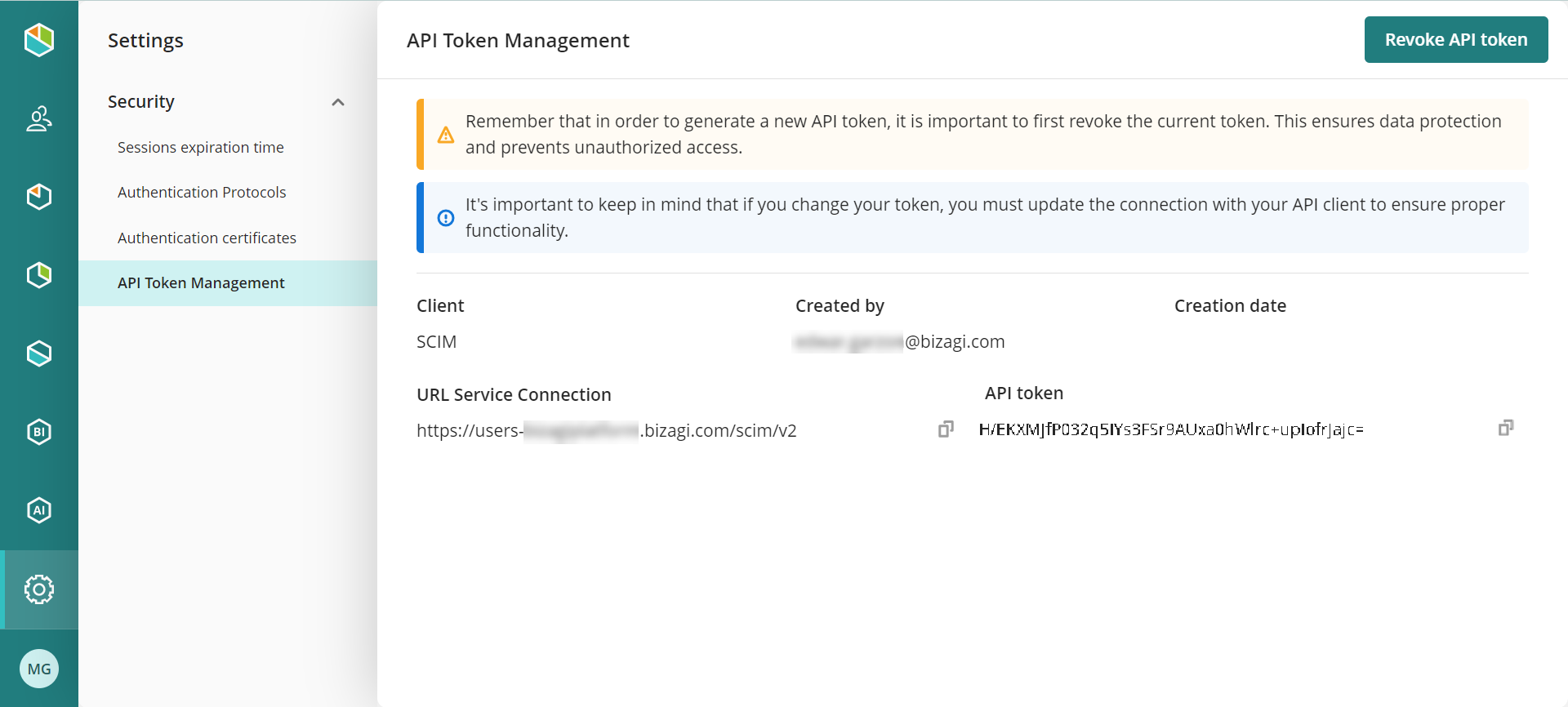
|
The URL Service Connection Structure is the following: http://users-subscriptionName. bizagi.com/scim/v2 |
Then, continue with the Entra ID configurations for the Customer Portal.
Testing the user synchronization in the Customer Portal
After configuring the user synchronization in Azure, you can test the result in the Customer Portal.
Log in to the Customer Portal, and go to the Users section. Verify that the new users appear in the user list.
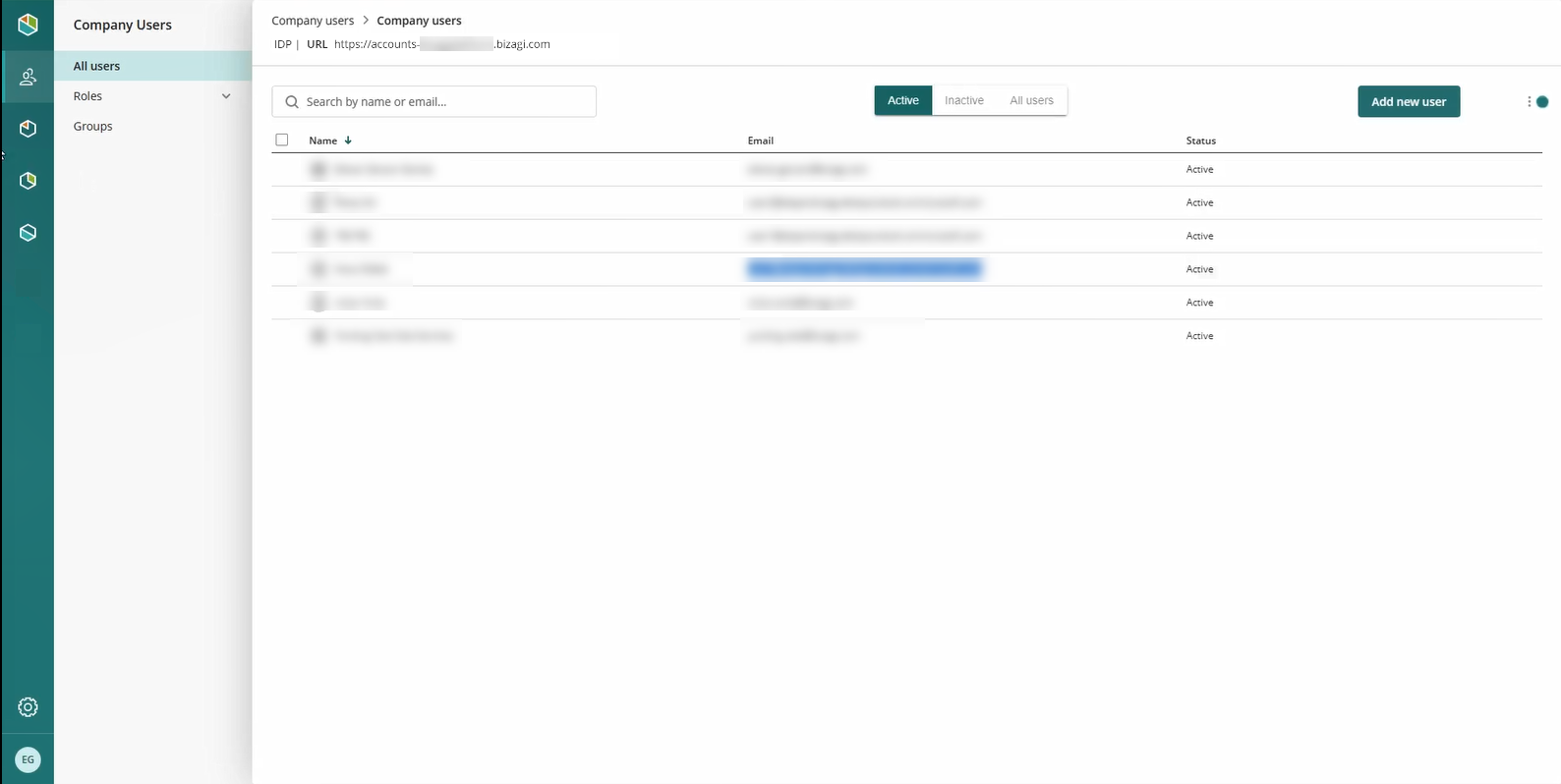
|
The synchronization can take up a few minutes, so the users may not appear right away.
SCIM manages cycles, which means that the information of users updates automatically in batches and in a certain amount of time. This is why it might take some minutes to see the changes on the Customer Portal.
Bear in mind that the first 50 users that are provisioned will have a Bizagi Modeler license. The remaining users will have reading permissions for Modeler. |
Last Updated 9/11/2024 10:24:54 AM