Overview
The Projects option lets you manage your project’s configuration and audit objects based on your needs. To access this option, click the Projects button in the Build Page side menu.
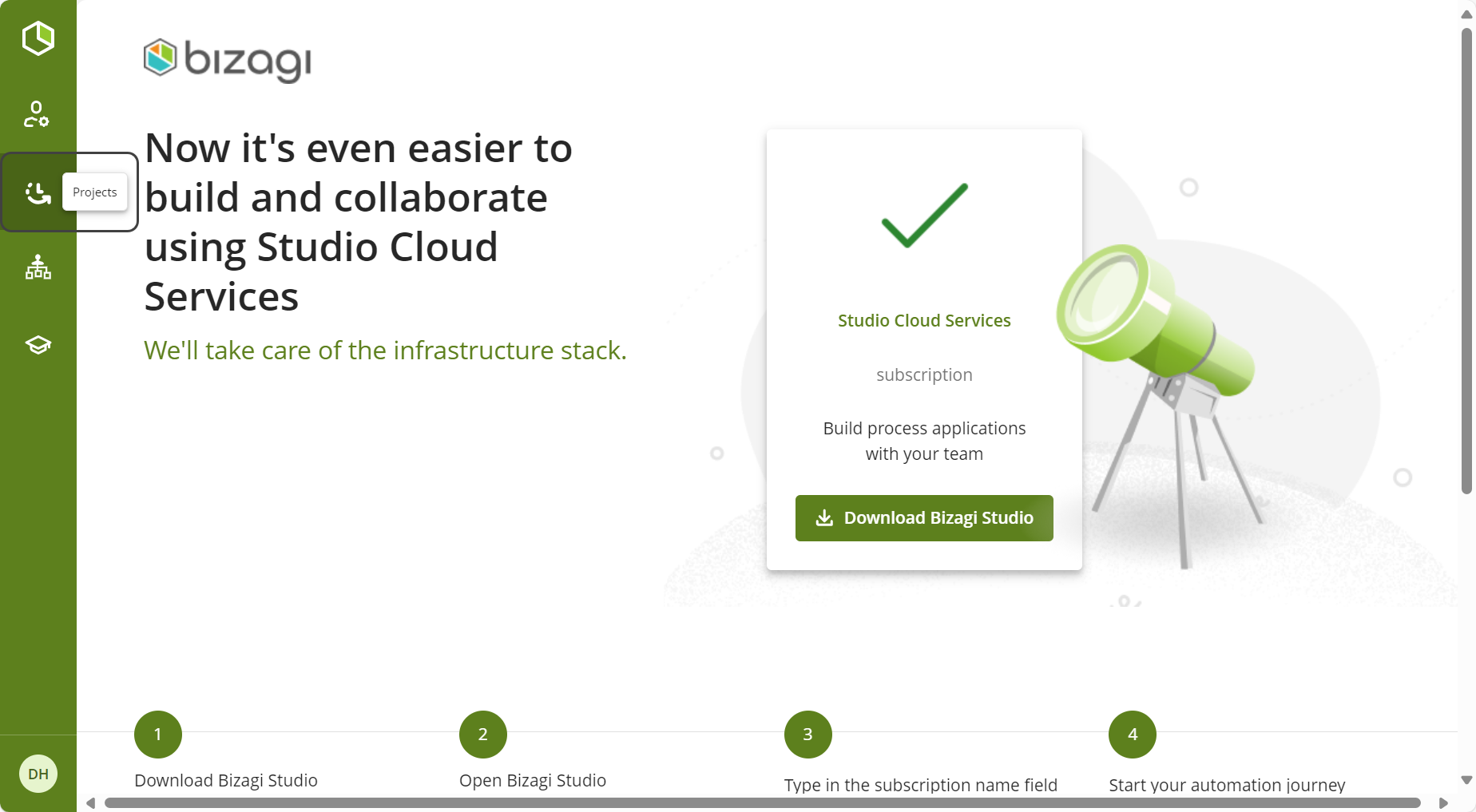
Configuration
In the Configuration section, you can establish a Default assignment method for the Performers in a project.
Setting a Default assignment method
To define a Default assignment method, select your preferred assignment method from the Select assignment method drop-down menu.
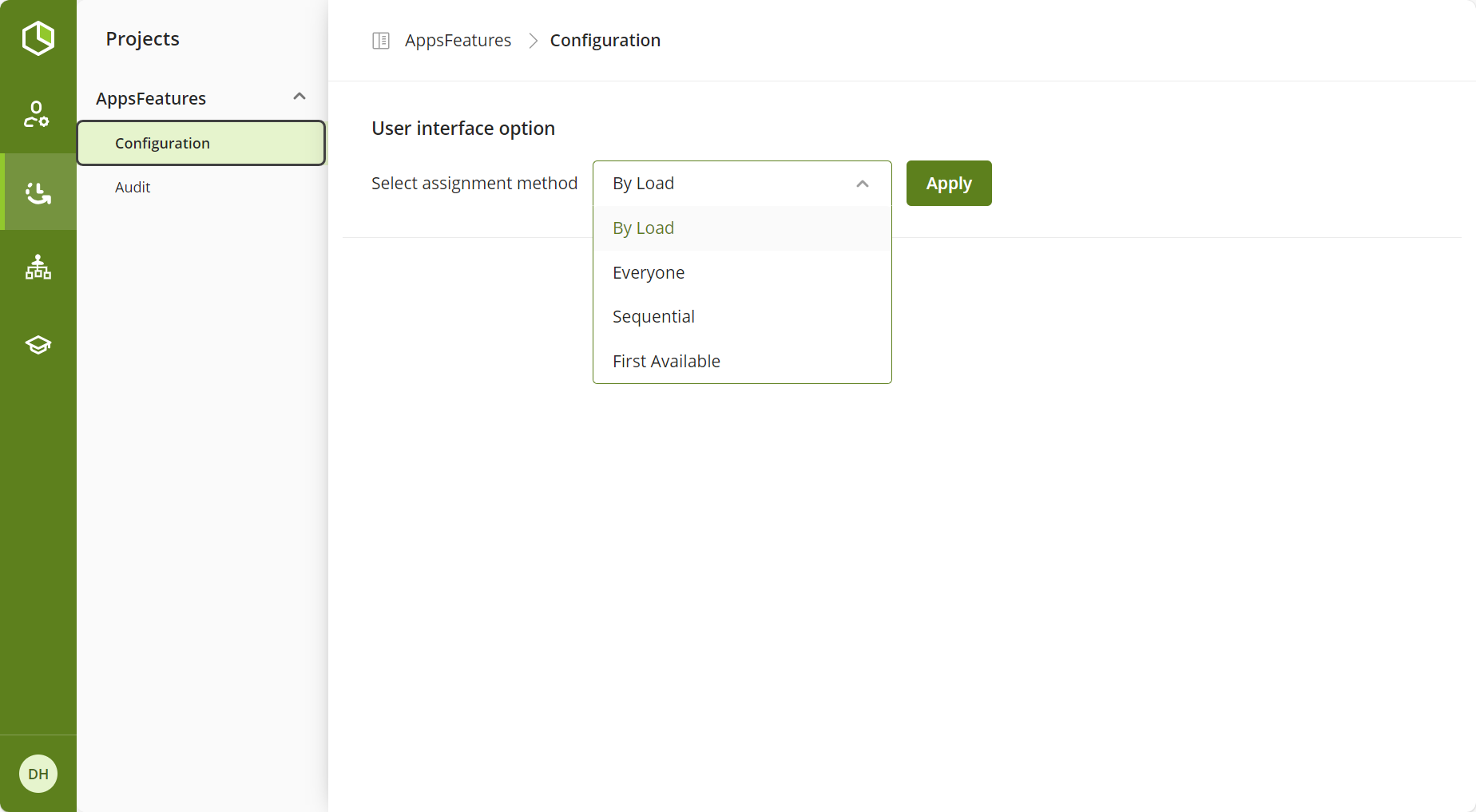
|
Note that this option is available for the Subscription Owner and the Project Owner.
Additionally, bear in mind that the value you configure from the Build Page is automatically reflected in Bizagi Studio. |
If the project metadata does not exist, the Default assignment method is By load.
Audit
The Audit feature lets you compare the current and past versions of objects in Bizagi in a graphic and clear way. To use the Audit feature, follow these steps:
1.Go to the Build Page of your project.
2.Click the Projects section.
3.Navigate to DevProject>Configuration>Audit in the left menu.
b
A view listing all objects appears. The top section lets you filter the objects by Modification date, Display Name, Name, Type, and Modified by. You can reset and apply the filters as needed.
The bottom section contains a table showing all the records of your objects in Bizagi.
To compare two versions, click the three-dot button to the right of the desired row and select the View History option.
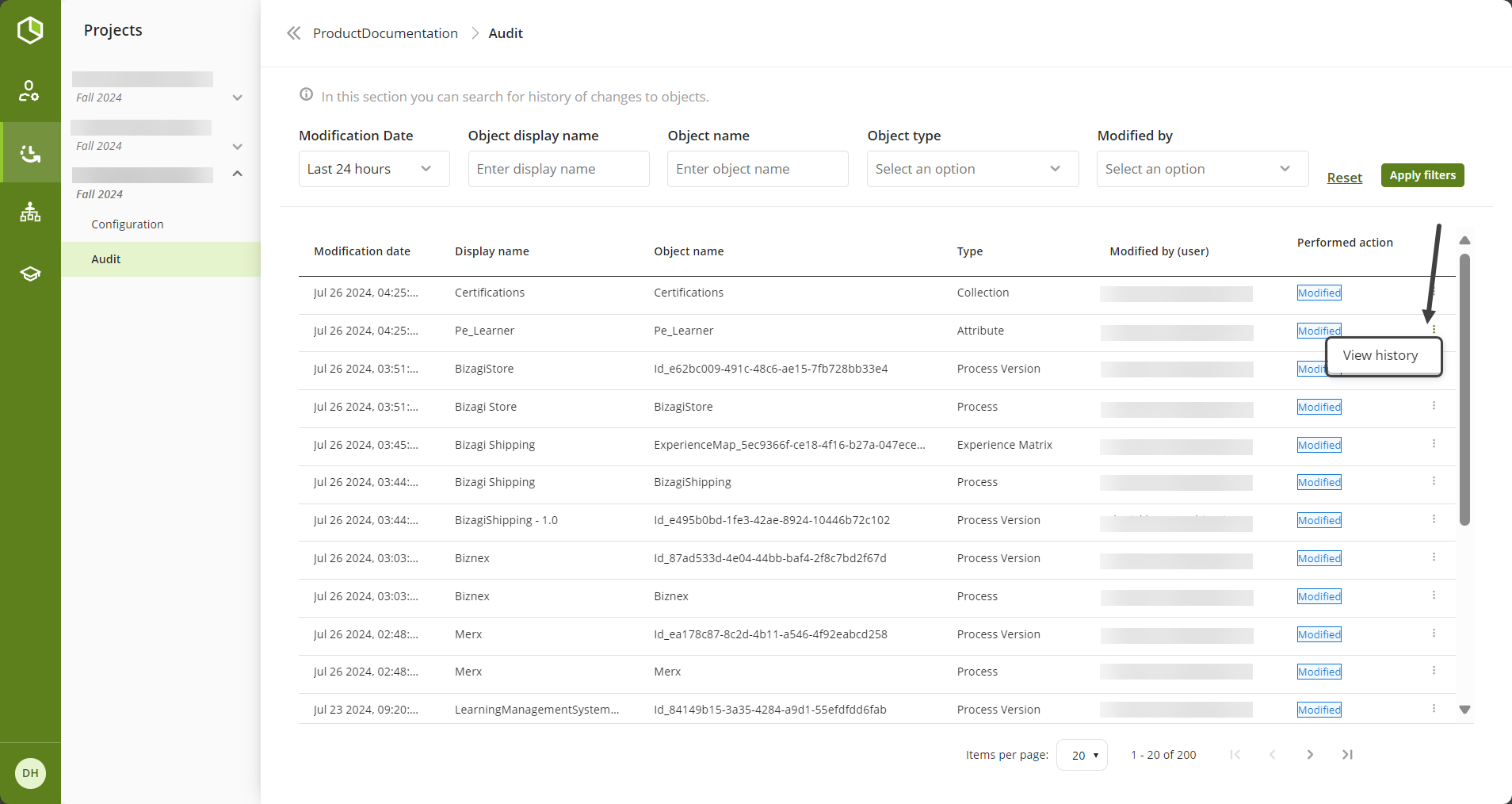
In the view that appears, check the checkboxes of the two rows of interest and then click the Compare content button.
A window appears, showing the .json files of the selected objects side by side. The respective dates of each file appear at the top for better understanding.
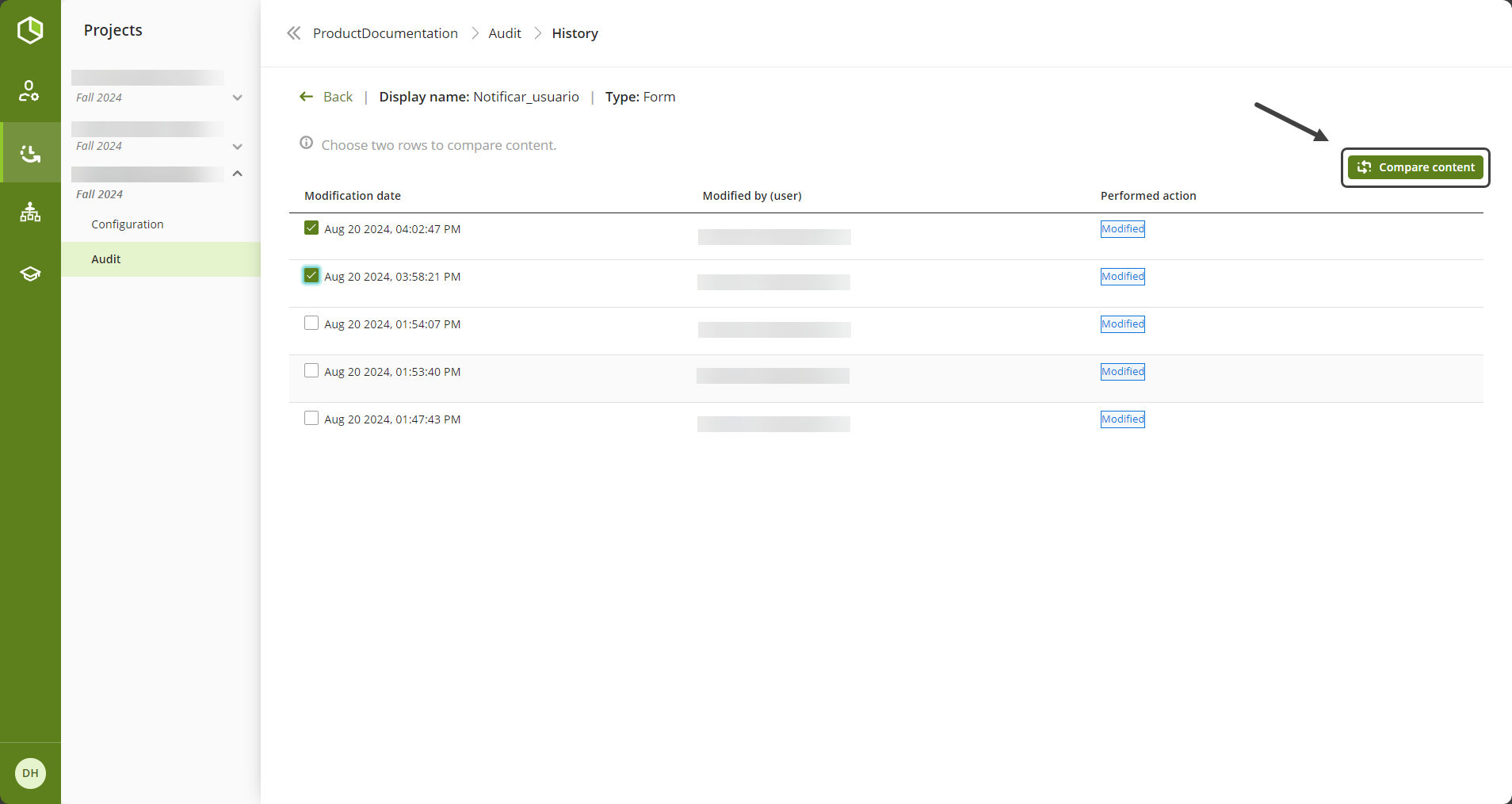
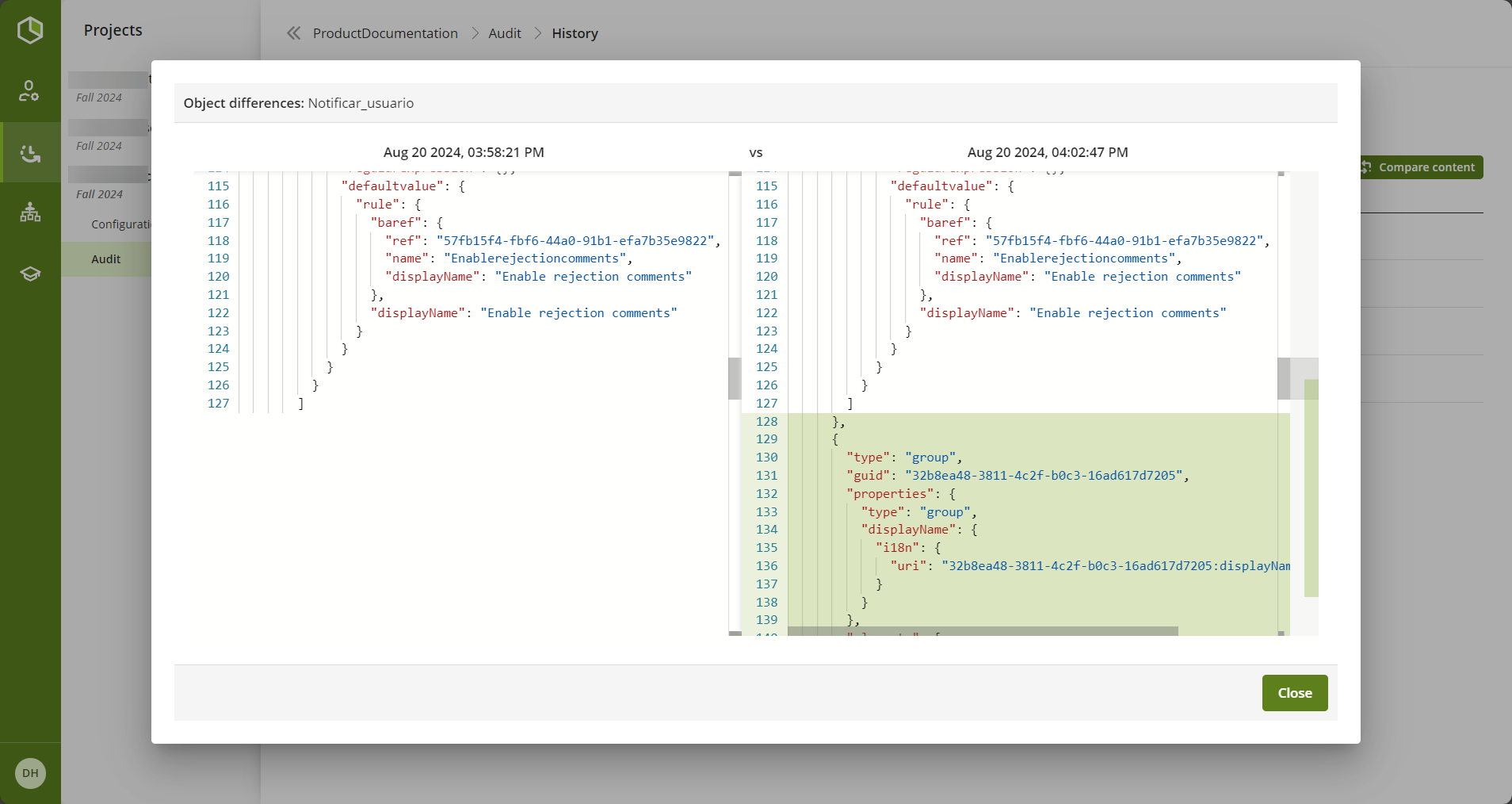
|
Remember that you can also perform an audit of objects in Studio. |
Last Updated 10/31/2024 2:37:39 PM