Overview
The Search button located in the home tab is a powerful tool that allow you to search in the project for objects such as entities, attributes, business rules and Processes. You can also search for expressions using specific parts of the code. When you click this option, a search panel is displayed on the left.
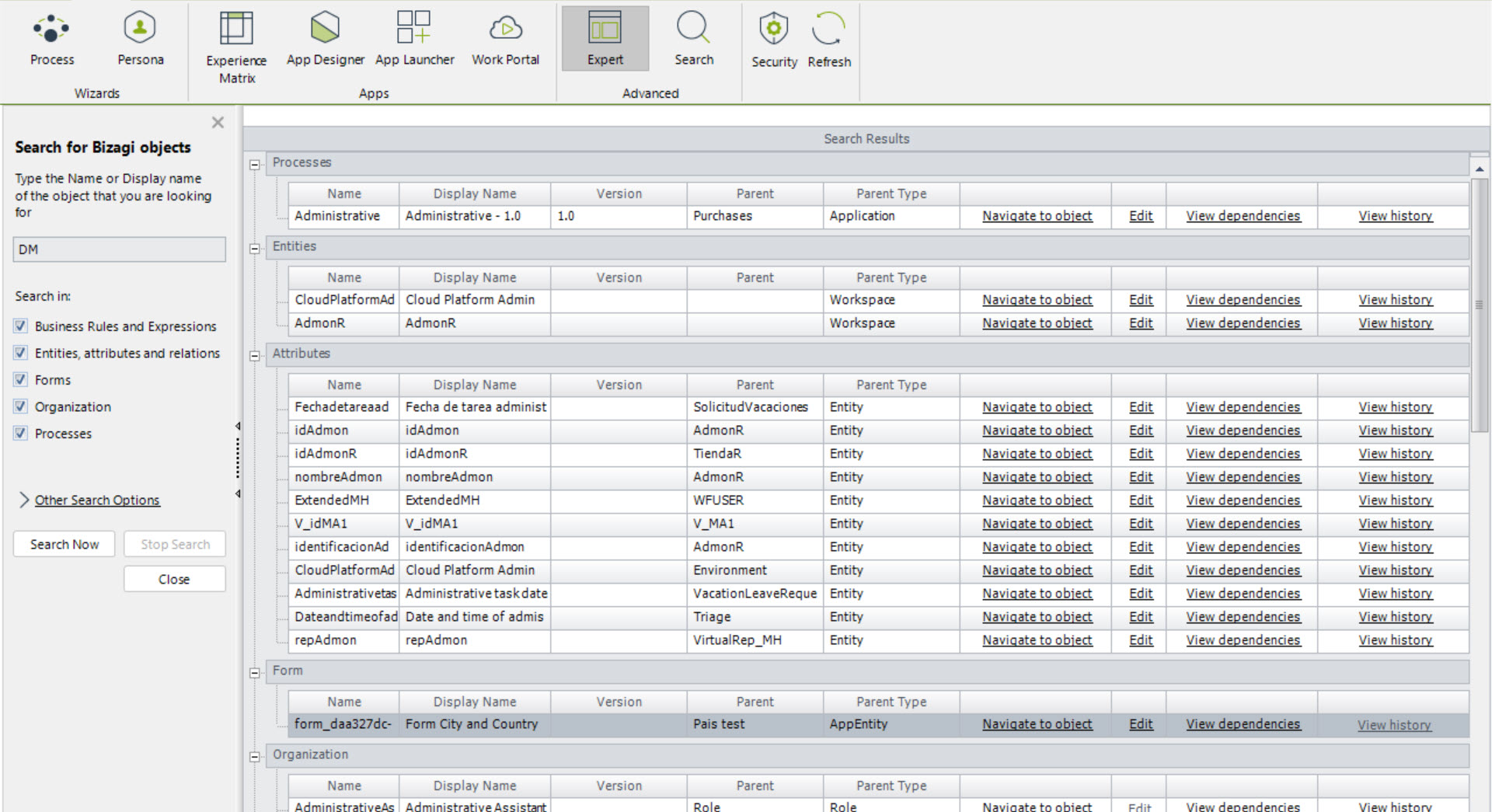
In the search panel, multiple check boxes are available. Selecting them allow you to filter where the search will be located. Be aware of this when searching, selecting all of them or searching certain terms could take some time as Bizagi is searching in lot of places.
When search results are retrieved, they are listed according to the object type. When objects are versioned, their version number is displayed. Their Parent process object and its type are listed. Developers can navigate directly to the object by clicking the Navigate to object button. Open it for direct edition by selecting the Edit or View dependencies option.
Audit Objects
To do an Audit of Objects in Studio, go to the Expert View and go to the Search for Bizagi Objects section. Click the hyperlink that says View History. Select the registers that you are interested in and then click the Compare content button.
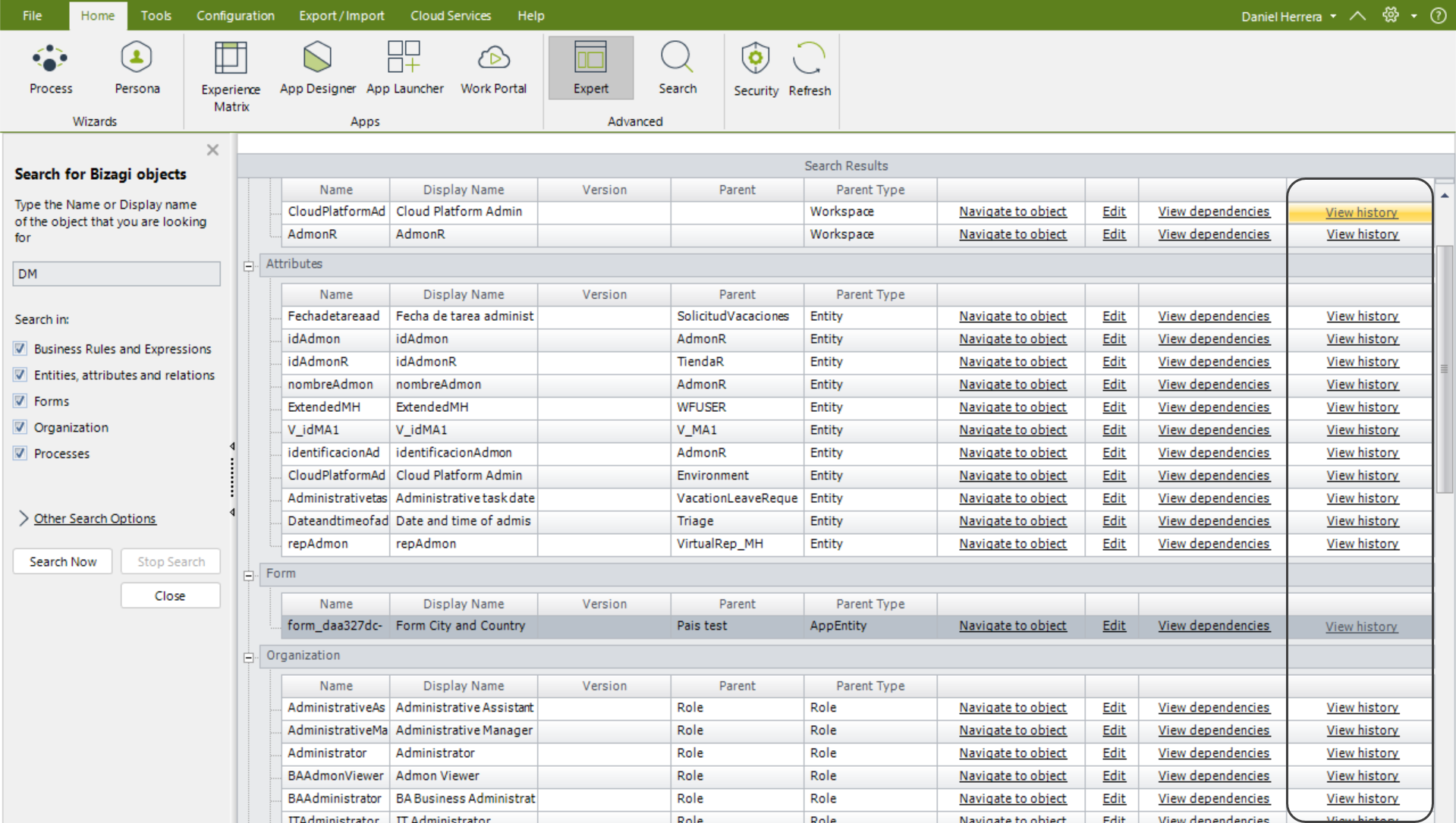
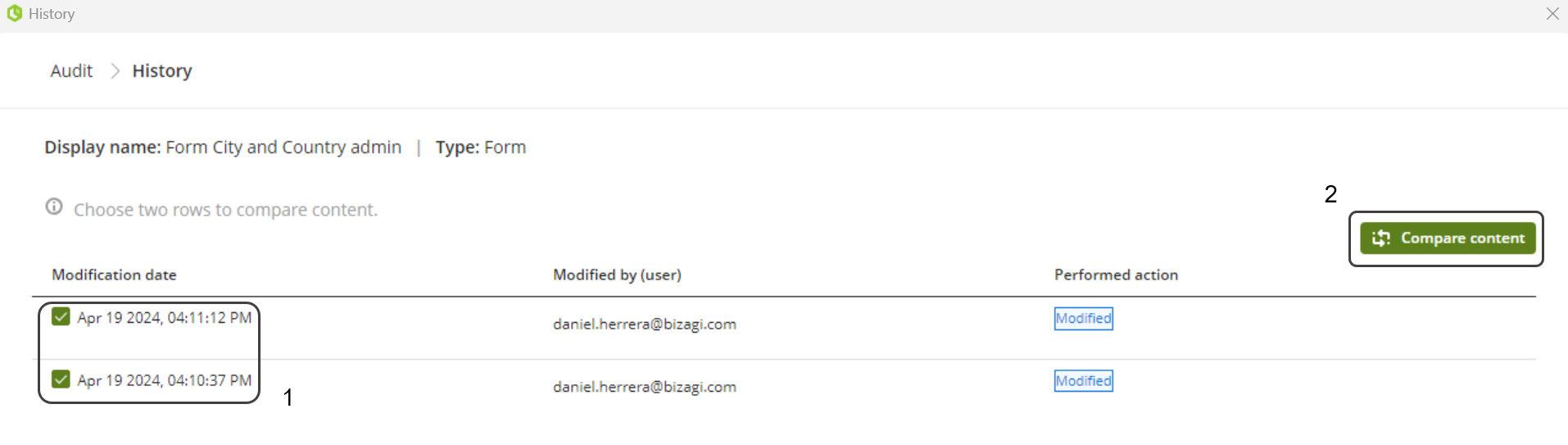
Last Updated 4/3/2025 3:24:32 PM