Overview
The Company Administrator can consult and manage users by their role. You can see who is in a particular role, and the permissions that they have with that role. You can also remove users from a role. This section explains how can you manage users by their role.
For more information about Bizagi cloud platform roles, refer to the Cloud services users and roles article.
Access the Customer Portal as the Company Administrator. Click the Users icon and open the Roles menu. You see the list of all cloud-based services that your company has. Click any of your services so you can see all the available roles for that service.

By clicking a role, for example, Automation Subscription Owner, you can see all users that hold that role:
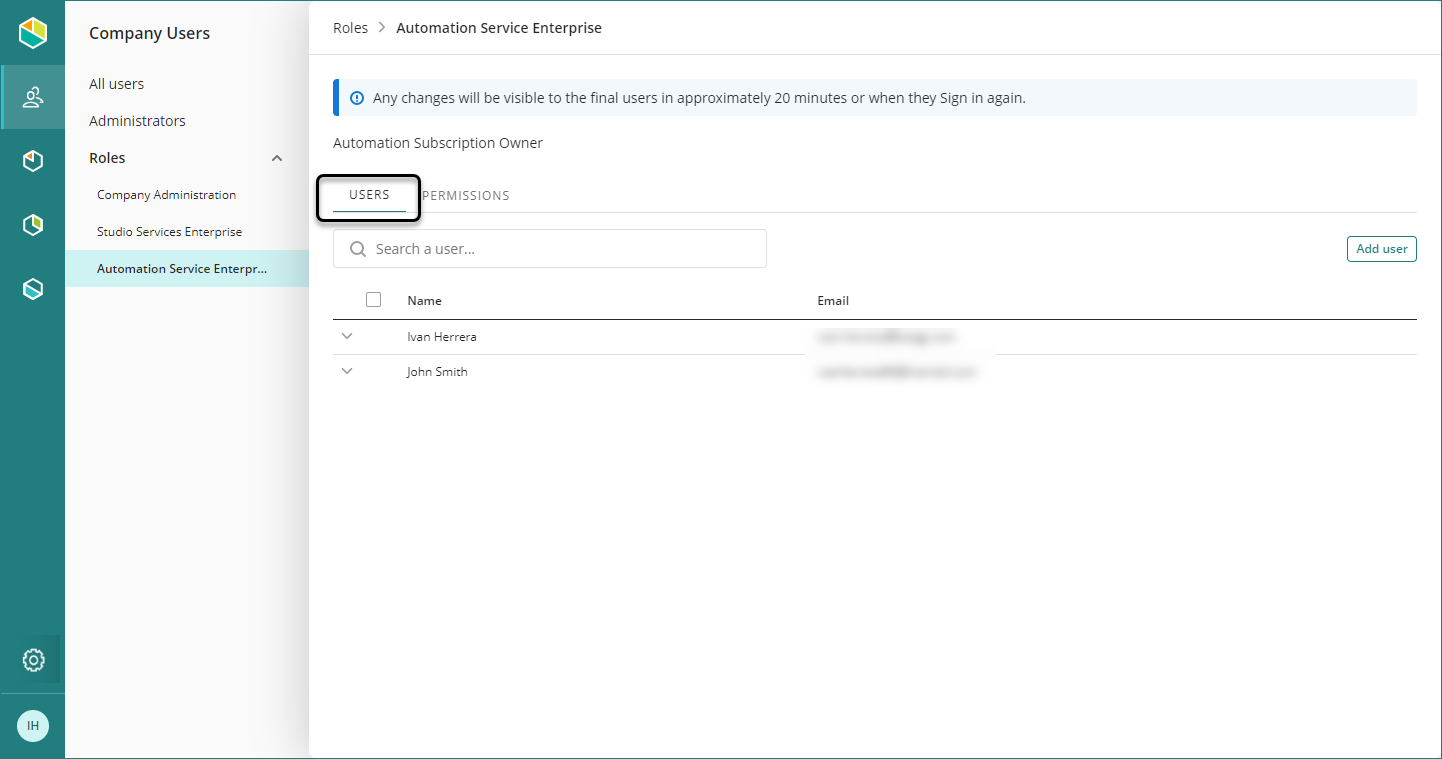
You can add users to the role clicking the Add user button, located on the right-hand side. Search the user(s) you want to add to this role and click Add to role. Users must be registered previously as company users. See Manage Company Users.
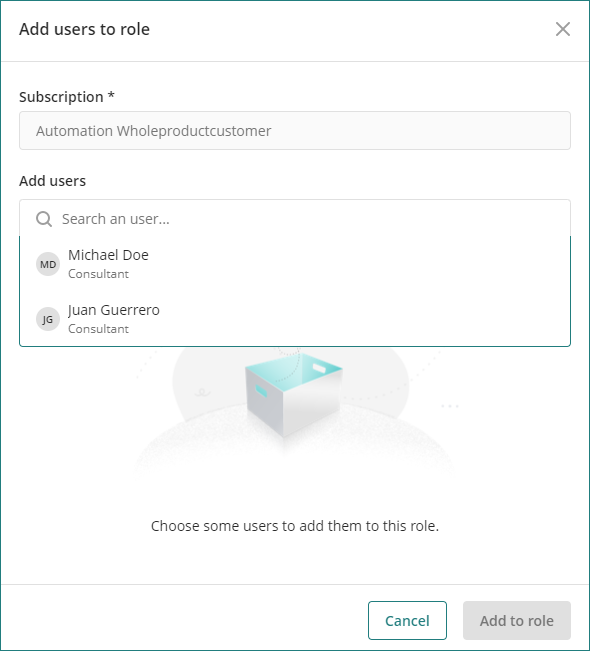
See the list of permissions per role
You can consult the list of permissions per role clicking the Permissions tab.
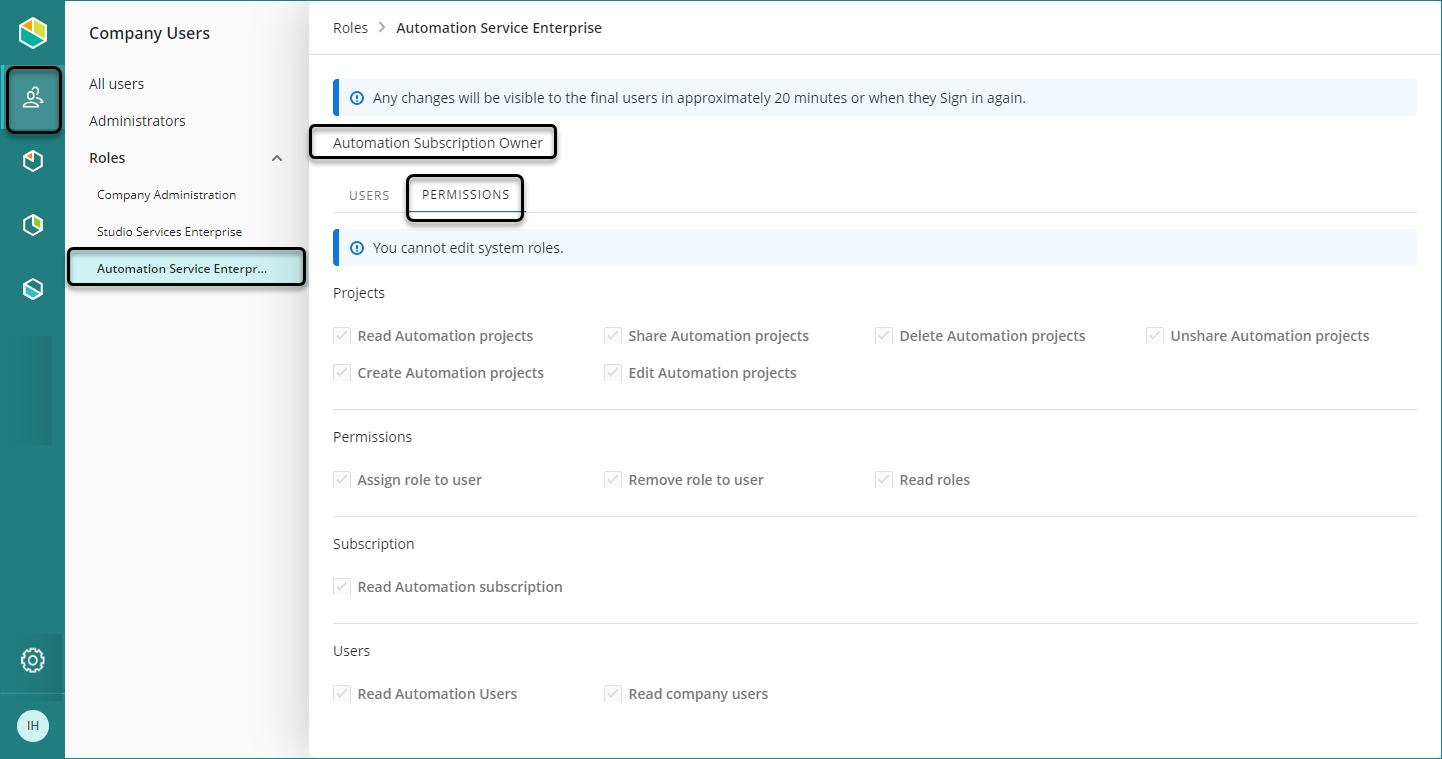
|
Permission cannot be edited by any role. These are predefined by the system. |
Last Updated 1/20/2025 11:34:00 AM