Overview
As a Subscription Owner you can manage the users and their roles at this level.
A Subscription Owner can:
•Add users to the service subscription
•Add users in batch to the service subscription
•Change the role or remove subscription users
For more information related to the Customer Portal, refer to the Understanding users in the Customer Portal article.
For more information about Bizagi cloud platform roles, refer to the Cloud services users and roles article.
Add users to the service subscription
To manage users of a service subscription you must be either a Company Administrator, or a service Subscription Owner.
If you are a Subscription Owner, log in to the Customer Portal, then access your service subscription clicking the icon of your service on the left menu. Then click Users:
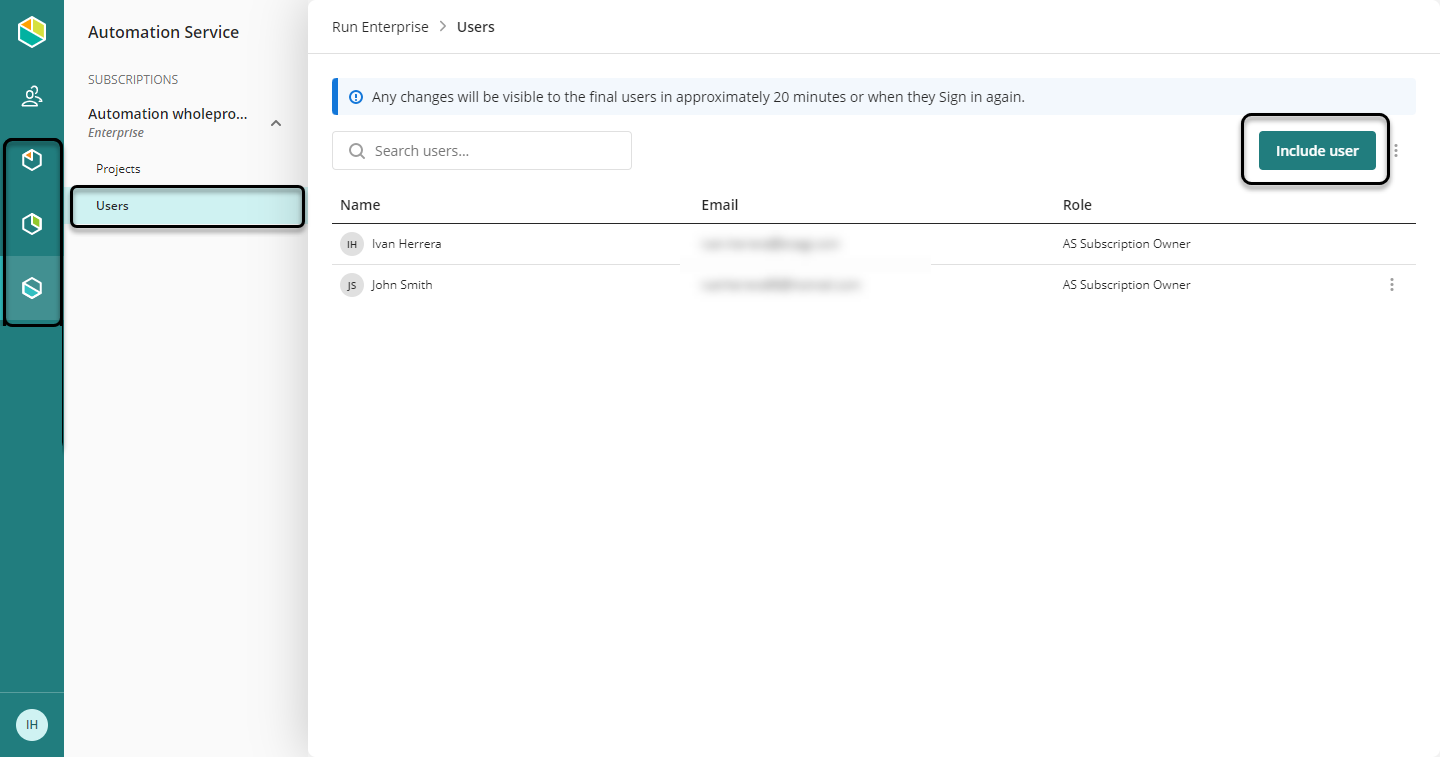
Click Include User. You can start typing the name or email of a user. The user that you want to include in the subscription must be already created as a company user.
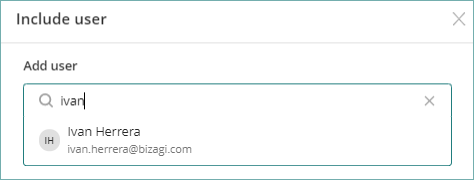
You can search and include multiple users at the same time. If needed, you can select the Notify by email check-box, and type a message that Bizagi sends to users included in the subscription. This message includes a link to activate the account. Click the Add button.
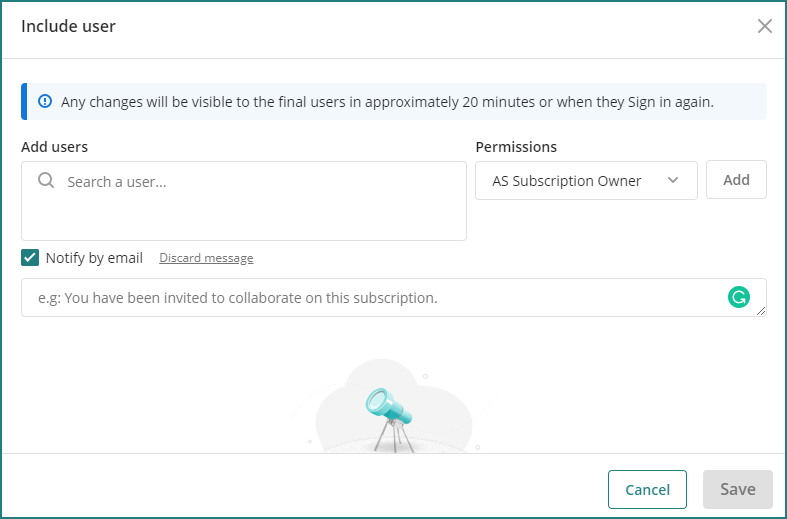
Finally click Save.
If the user is added to a subscription for the first time, they receive an email to activate the account.
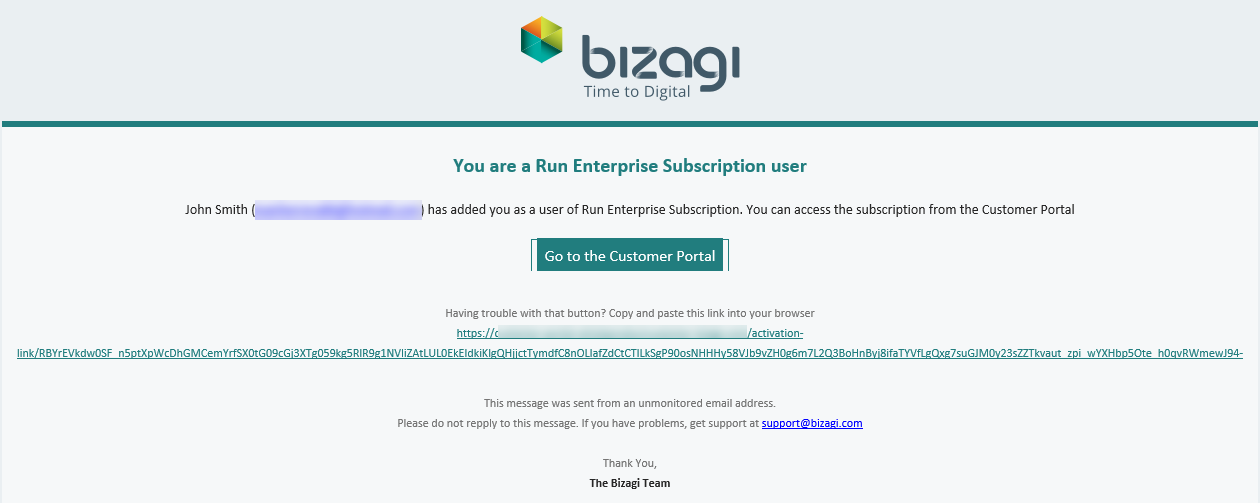
Add users in batch to the service subscription
|
This option is not available in Studio Cloud Services. |
Access the users' menu within your service subscription. Click the three-dot menu, and download the template.
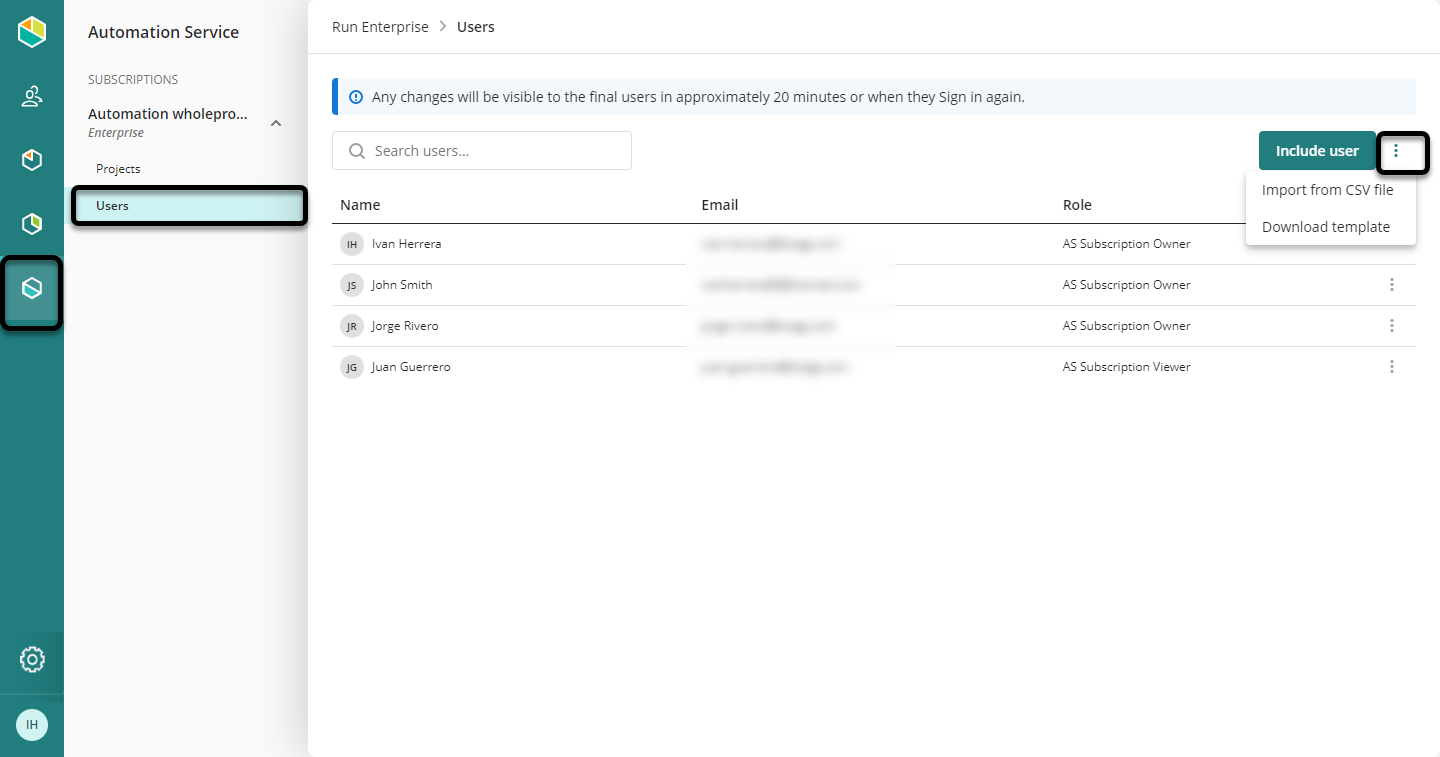
The file already contains some examples. However, consider as follows:
•You cannot add more columns to the file.
•Do not leave empty cells on mandatory fields. If you need to delete a user from the file, delete the whole row from the left side.
•You cannot have two or more users with the same email. Bizagi displays warnings and errors when the file contains an email of an existing user.
•The following fields are mandatory:
-Given Name
-Surname
-Email address
-Job title
-Manager's email address
-Is Active (1 for active or 0 for non-active)
|
You can find the list of countries in the Countries tab within the Excel file. |
Save the file as CSV UTF-8, Make sure that the UsersAccounts sheet is active:
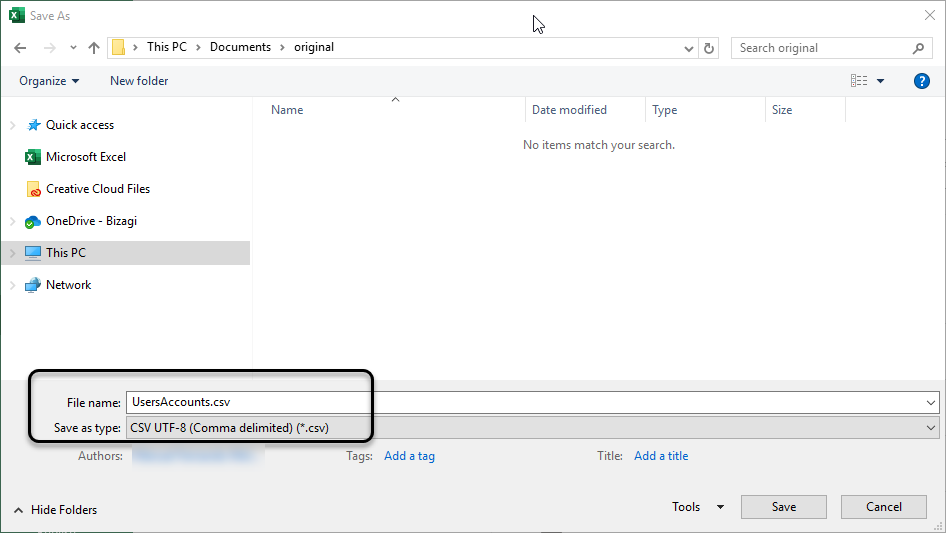
Import the file back using the Import CSV file option.
Set or change roles to users in the service subscription
If the subscription owner wants to change the role of a user in a subscription. Select your service and click the Users menu. Then click the three-dot menu to set the new role.
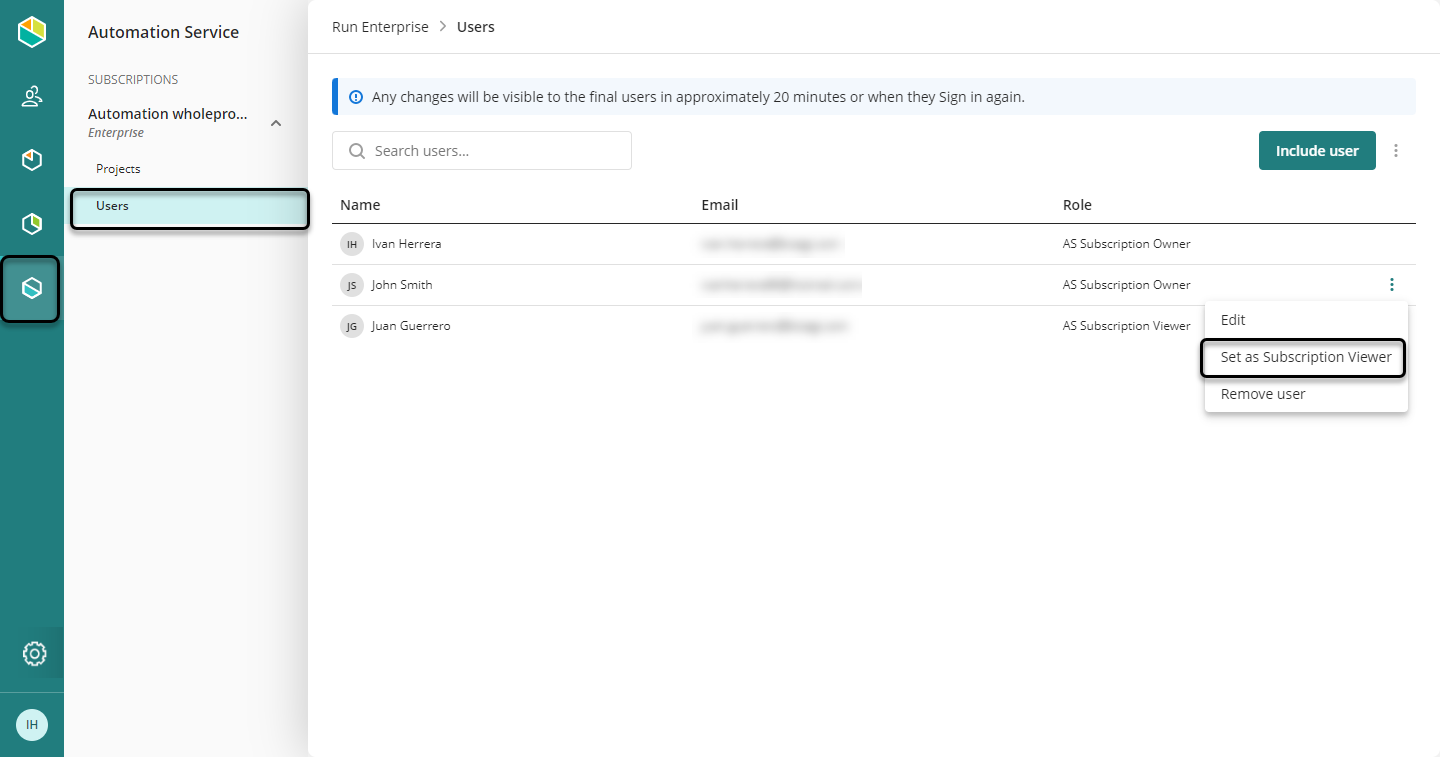
You can also edit the user's information or remove the user from the subscription.
Last Updated 1/20/2025 11:33:46 AM