Overview
Once the bot does not have any pending bugs, the user entitled as a RPA tester Persona who performed the tests can deploy the process to the production environment going through an approval process.
The approval process called Upload package to PRO, is invoked from the Processes in test collection located in My Stuff section. Click Send to production.
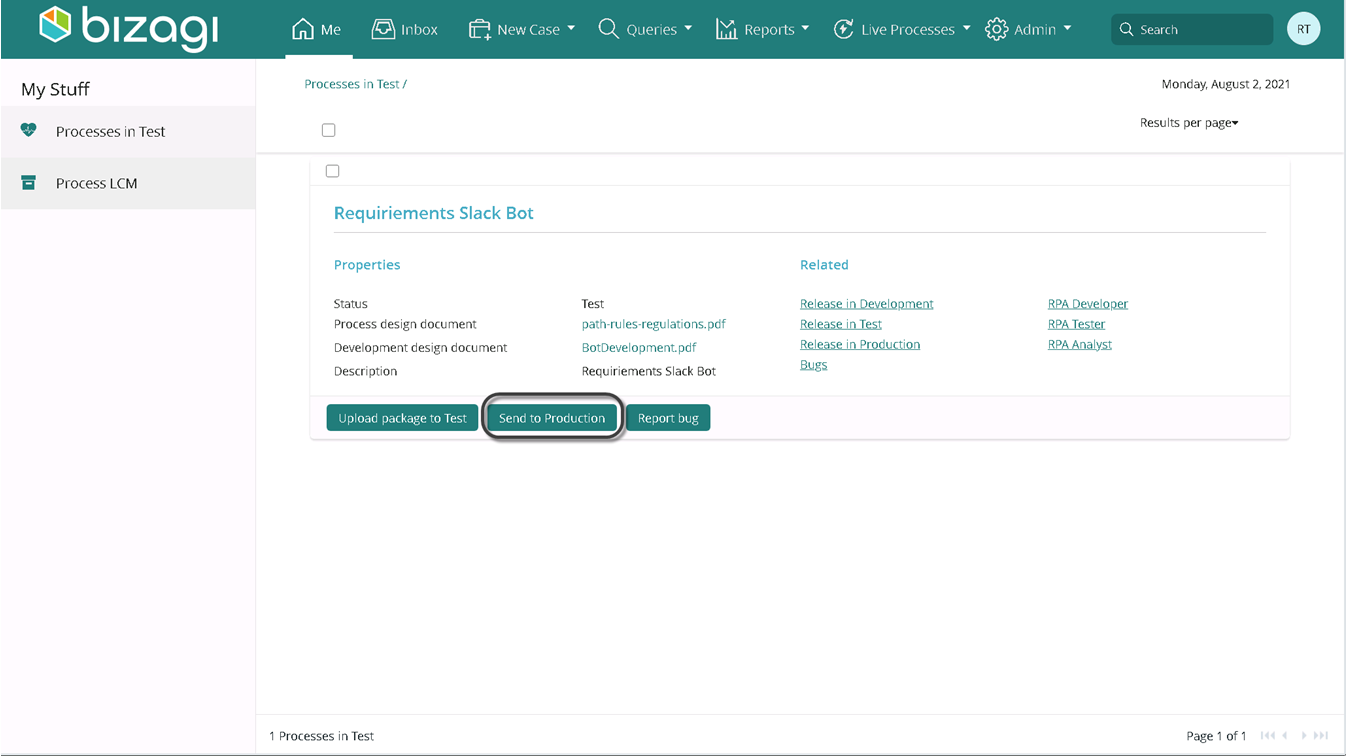
The process diagram is the following.
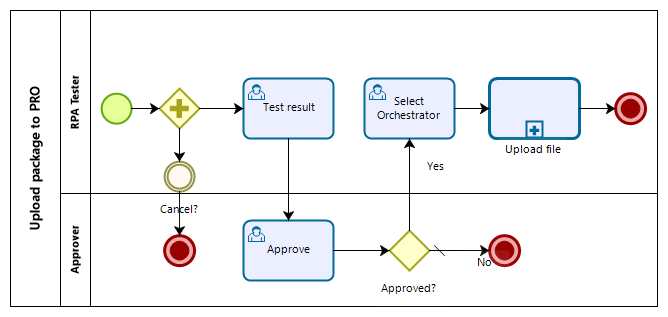 uploa
uploa
What you need to do?
When the user entitled as a RPA tester Persona clicks Send to production, the task Test result opens. in this task, the tester attaches the document of bot deployment and reviews whether there are not pending bugs
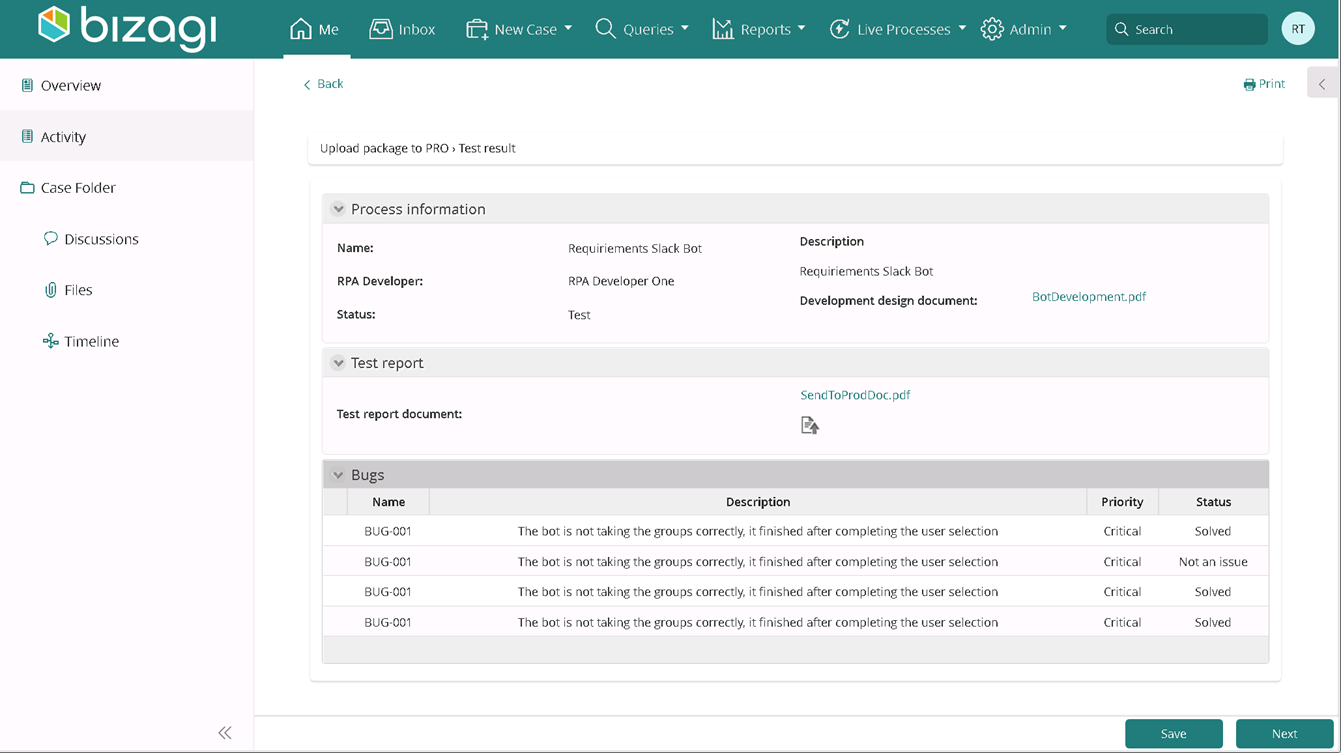
|
The process enables a task to cancel the process if required. |
Click Next when you have finished. If there are pending bugs to resolve, the procedure cannot continue.
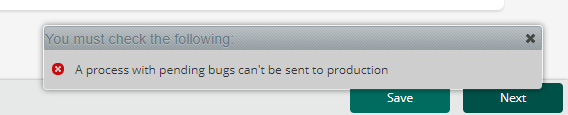
When the process continues, the task Approve is assigned to the tester's boss.

The boss decides whether the bot is approved to be deployed to production environment or not. If the boss rejects the deployment, the procedure finishes.
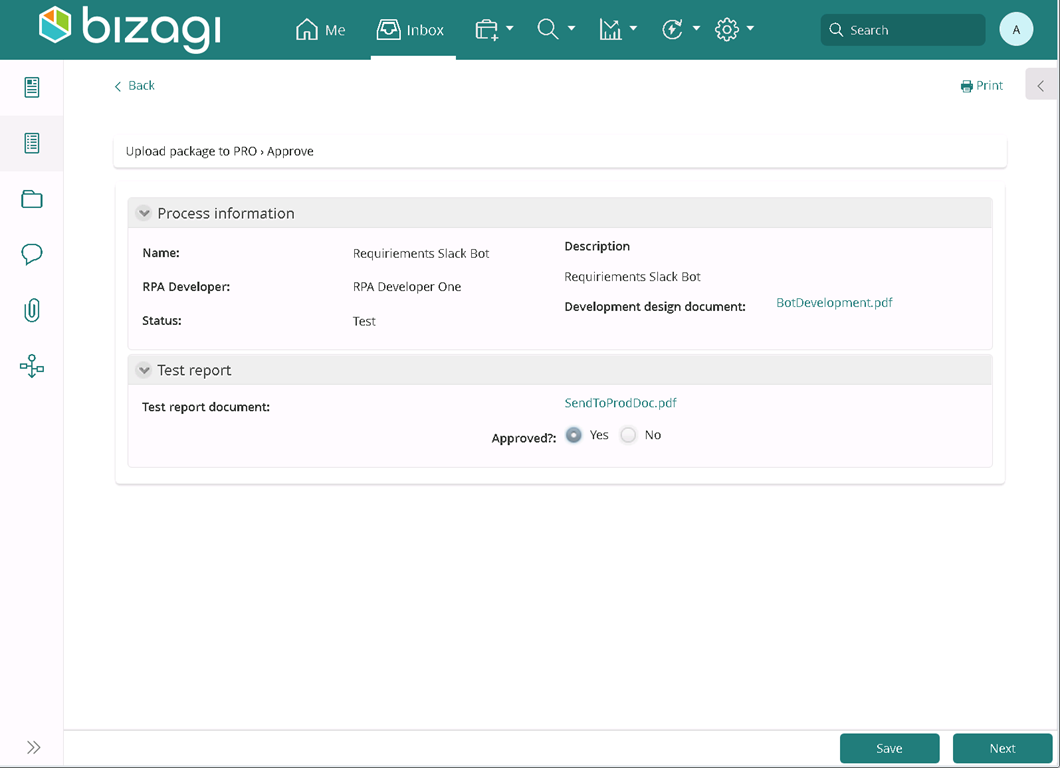
When the boss approves the deployment, the tester needs to upload the bot package to the Production environment. To upload the package, follow the same instructions explained in Upload a package in Bizagi from step 1.3. Take into account that the available Orchestrators, tenants and user names correspond to the production environment only.
Last Updated 6/9/2023 3:28:51 AM