Totalizers are aggregate functions applied to grouped table columns in order to obtain a unique value, which will shown at the bottom of the column.
They are only meant as a display option (storing the totalizer is not currently possible). To store the total value of a column please refer to: store the total value of a column using expressions.
These aggregate functions are:
•Count: Returns the total number of records in a column (row count).
•Max: Returns the largest value of a column.
•Min: Returns the lowest value of a column.
•Average : Returns the average (mean) for a column.
•Sum: Returns the sum of values of a column.
|
In general totalizers apply only to numerical type columns (integer, float, currency, etc). Only the Count totalizer can be applied to any kind of column. |
Totalizers are available in the Advanced tab of the columns properties.
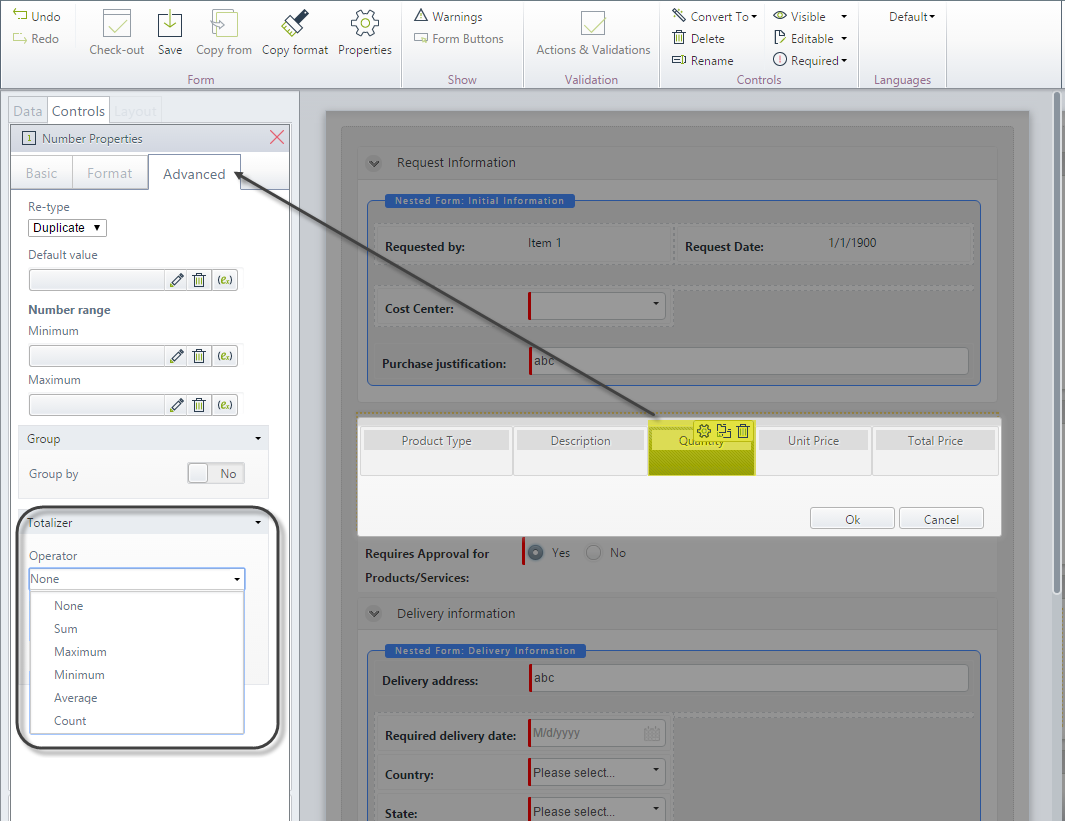
To perform an aggregation on a grouped table column, select the table control and click the Edit Columns button.
In the Columns edition window, select the column for aggregation and go to the Advanced tab in the column properties. Select the desired aggregate function under the Totalizer option.
Totalizers example
In a Purchase Request process, we would like to have the products table grouped by Product type, to know which products of each type we are requesting. Furthermore, we would like to know how many items we are buying and how much we are spending on each product type.
In order to do this, we will group the products table by Product type, and then use the totalize property for both Total Price and Quantity.
1. Go to the Activity Form and select the Products table; convert it into a Grouped Table following the instructions explained here.
If your original table had Add and/or Edit Form and Validations, these properties should be re-added.
You can also drag and drop a new Grouped table and include the desired columns to it.
2. Once the columns are added, select the Total Price column and go to its Advanced properties.
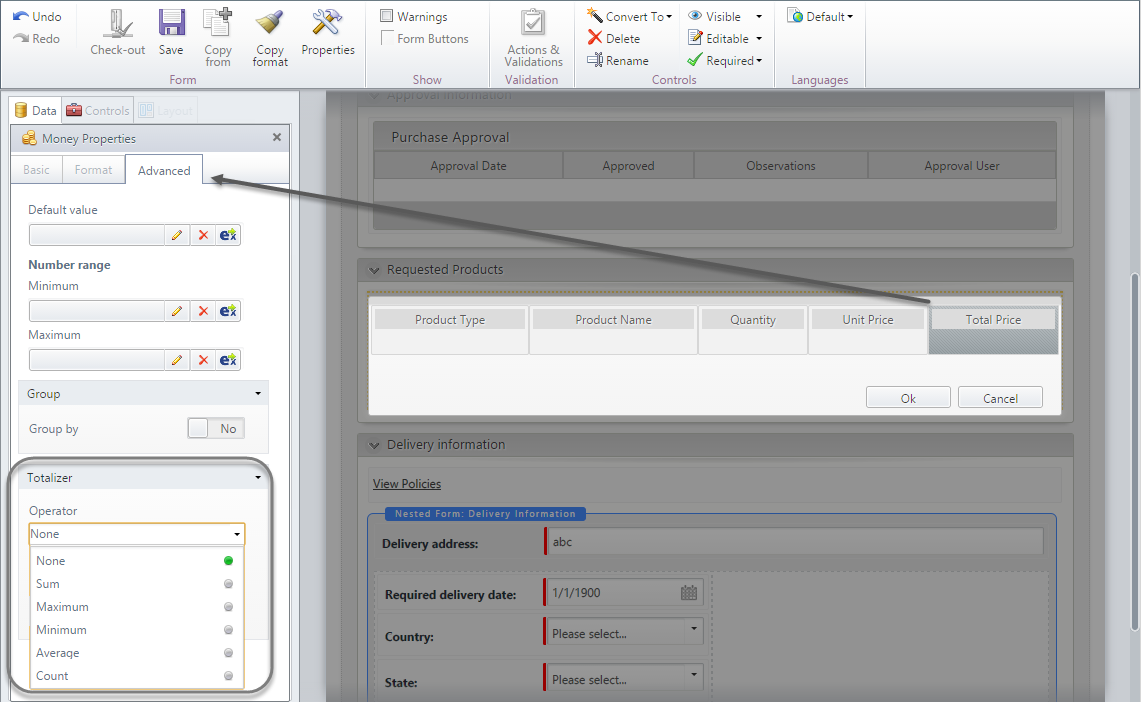
3. In the Totalizer section, go to the Operator drop-down list and select the function Sum.
This will allow the Total price of all products to be added, and shown in the grouped table.
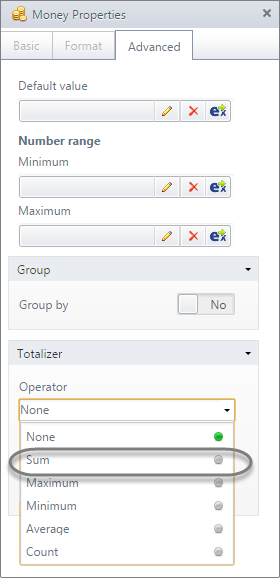
4. You can apply a custom format to the Sum value. Change it font size, color and background as you desire.
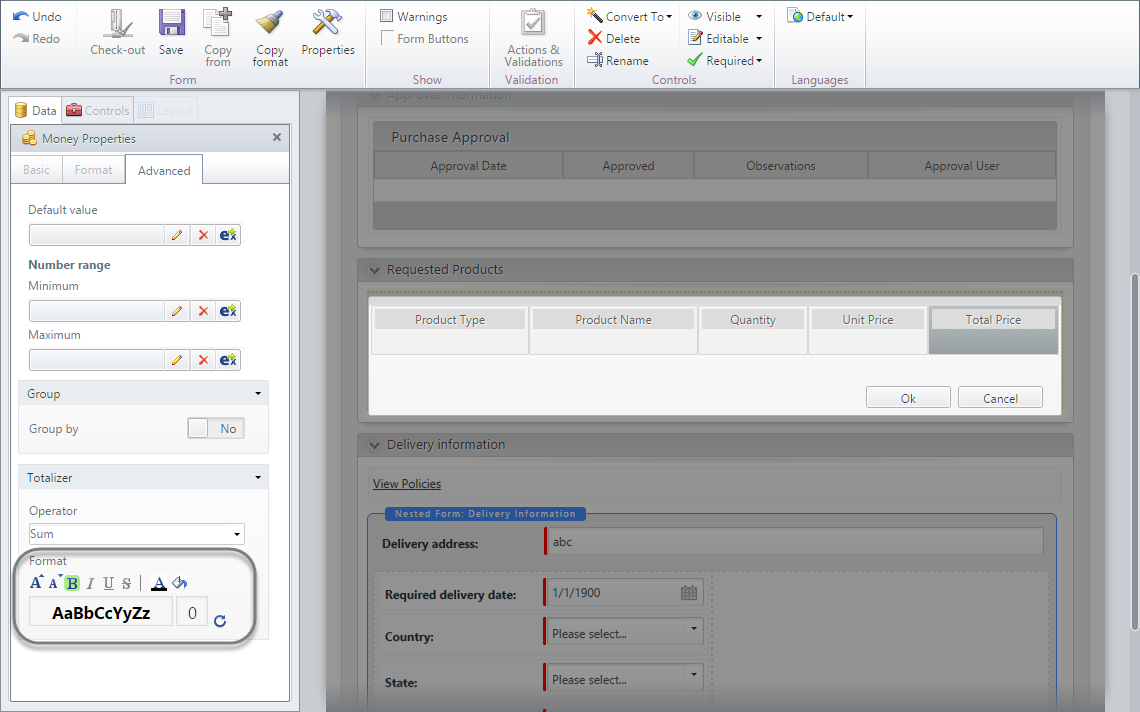
5. Repeat steps 2 to 4 using the Quantity column.
6. Test the Grouped Totalizers in the Work Portal.
Note how the table is grouped using the Product type attribute, and for each group a number is displayed adding all quantities and prices, to allow a general total price and a general quantity per group.
|
If you use totalizers for a grouped table, the general total will not be available. |
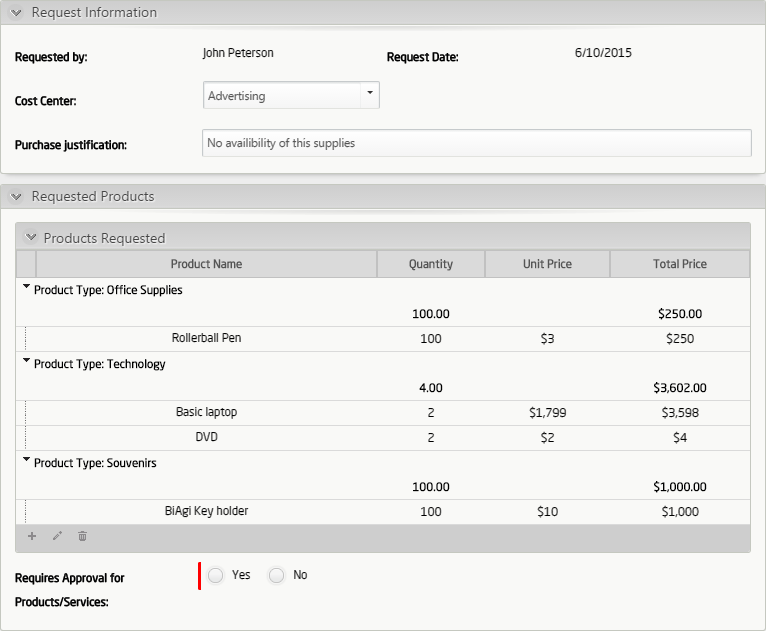
Last Updated 1/6/2022 11:25:52 AM