Use
The File print control is used to print multiple files related to a case, all at the same time, with just one click.
Considerations
•File-type attributes, document templates, images and ECM files can be included into this control in order to be printed at the same time.
•Included files can be printed or exported into a single PDF file. You need a PDF reader installed.
•It is possible to include any file from the data model, even if it is not visible in the form where the control is configured.
•The behavior of this control depends on the browser where it is executed. Firefox opens the generated PDF.
•Not supported formats are:
oMicrosoft Word 95 document - doc.
oSVG Image - svg.
oXml - PowerPoint XML 2003
oEncrypted Microsoft Word document doc/docx.
oEncrypted PowerPoint file Ppt/Pptx.
oEncrypted Excel file Xls/Xlsx.
oEncrypted or with open password PDF.
Properties
Every control has a set of properties that allow to customize its behavior in the Work Portal. However, some properties are exclusive to a specific control. The following are exclusive properties for the File print control:
Basic tab
PROPERTY |
DESCRIPTION |
|---|---|
Button caption |
The text entered in the Button caption will appear inside the button |
Source |
Defines the associated files (attributes of the data model) to be printed. |
Format tab
PROPERTY |
DESCRIPTION |
|---|---|
Value horizontal align |
Defines the button's alignment. Possible options are: right, left, justified and centered. |
Format |
Define the font size, font color and background color for the button. |
Example
In a Purchase Request Process, the Purchases department needs to keep a physical record of the supplier's selection processes.
Each time a purchase is requested, at least 3 quotations must be evaluated before selecting a supplier. At the end of the process, the purchases assistant should be able to print all the quotations made as well as the purchase order generated for the selected supplier.
Open and print each document at a time is not efficient. For this reason a File print control will be included in the last task of this process in order to print all the necessary documents just by clicking a button.
To configure this control follow the next steps:
1. Go to the form where the control has to be included. In this case, the last activity of the Purchase Request process.
Note in this form we have a file type attribute where the purchase order is stored. Also quotations are recorded in the quotations collection.
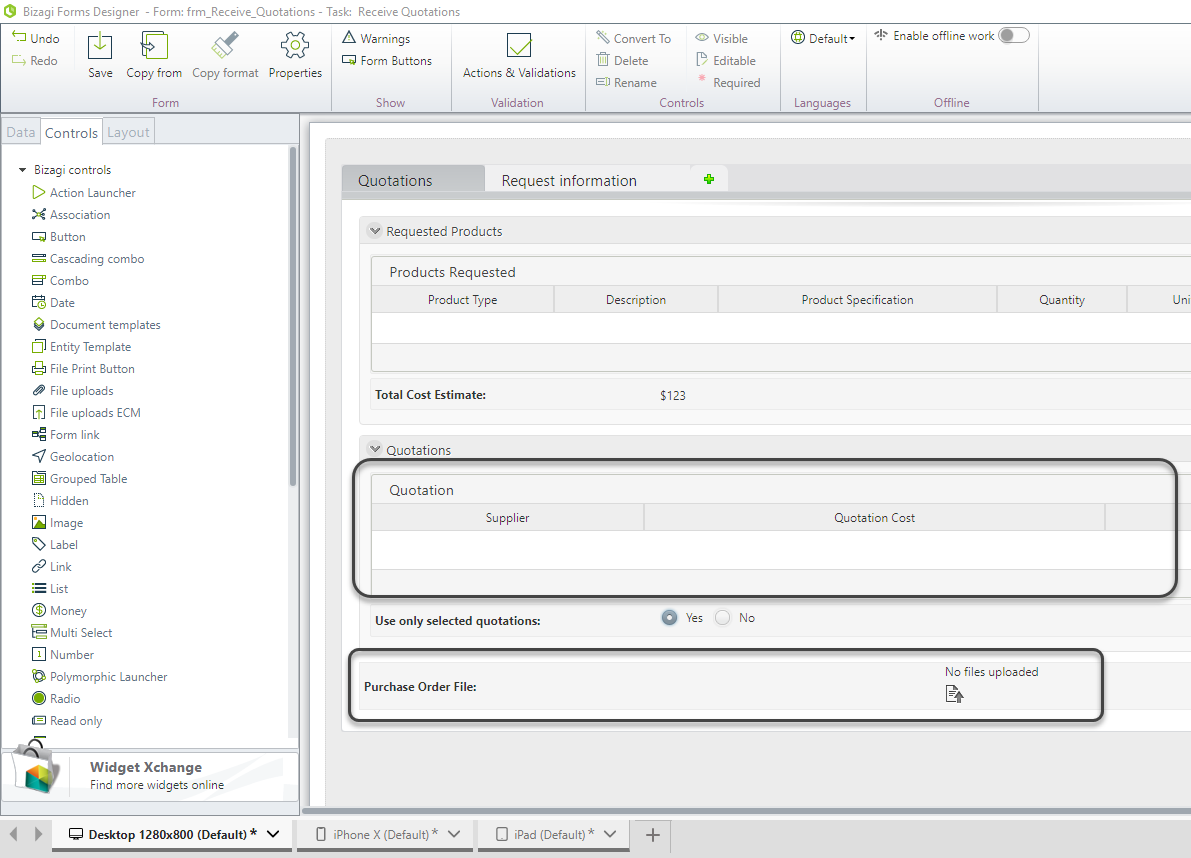
2. Drag and drop a File print button control from the controls tab.
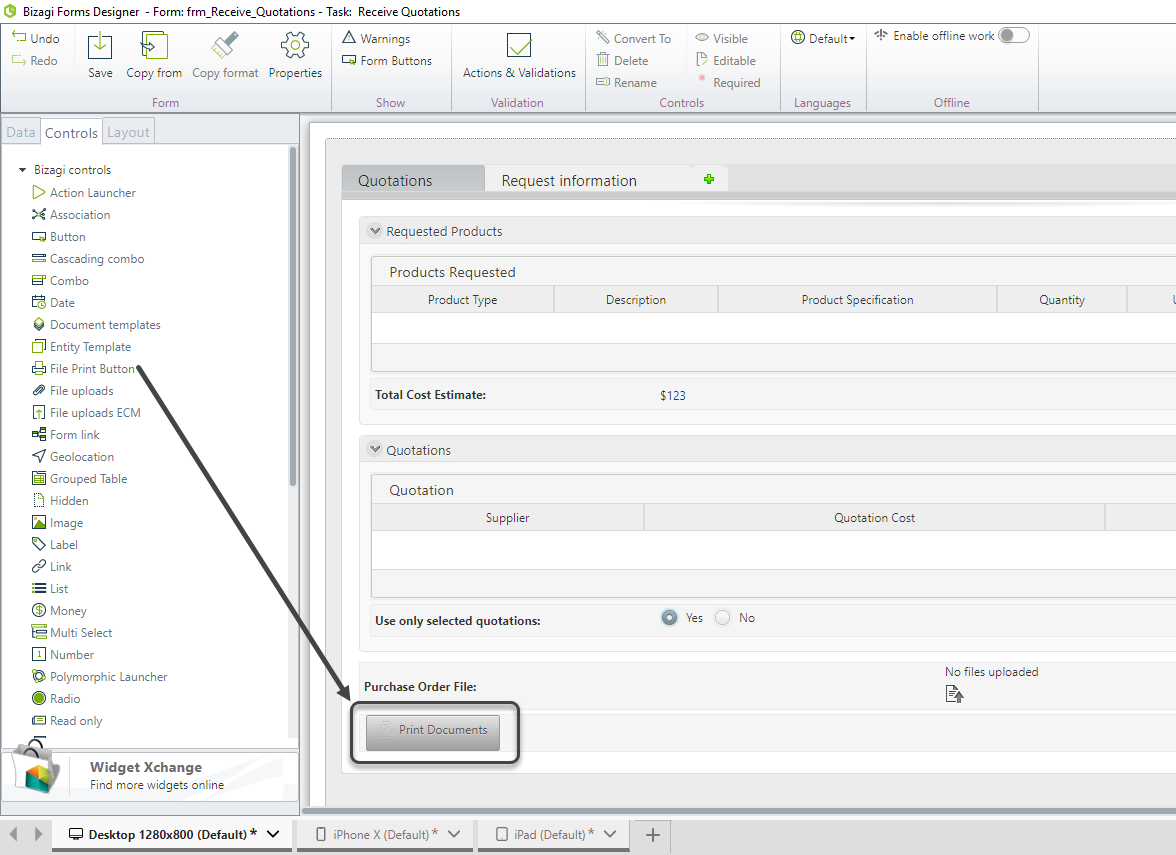
3. Click the control to display its properties and type a caption for the button.
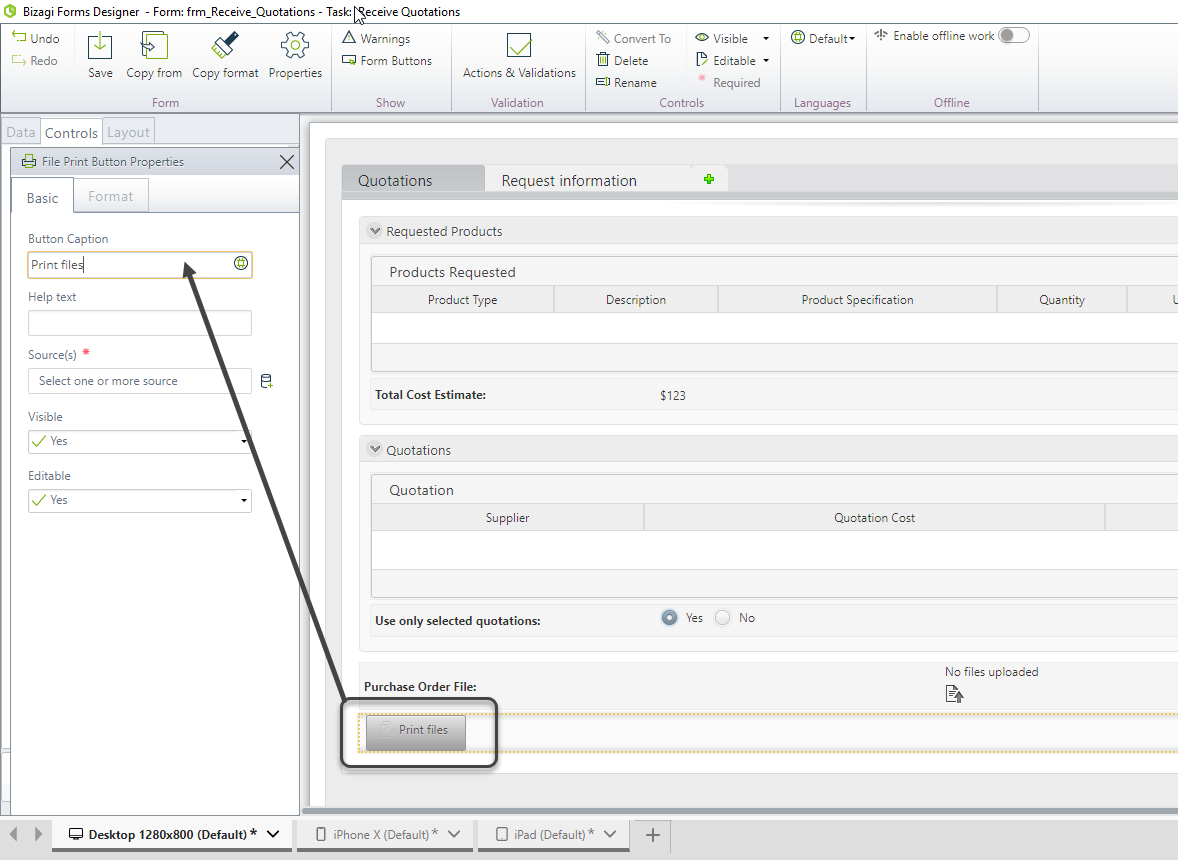
4. In the Source property click the Add icon on the right to associate files.
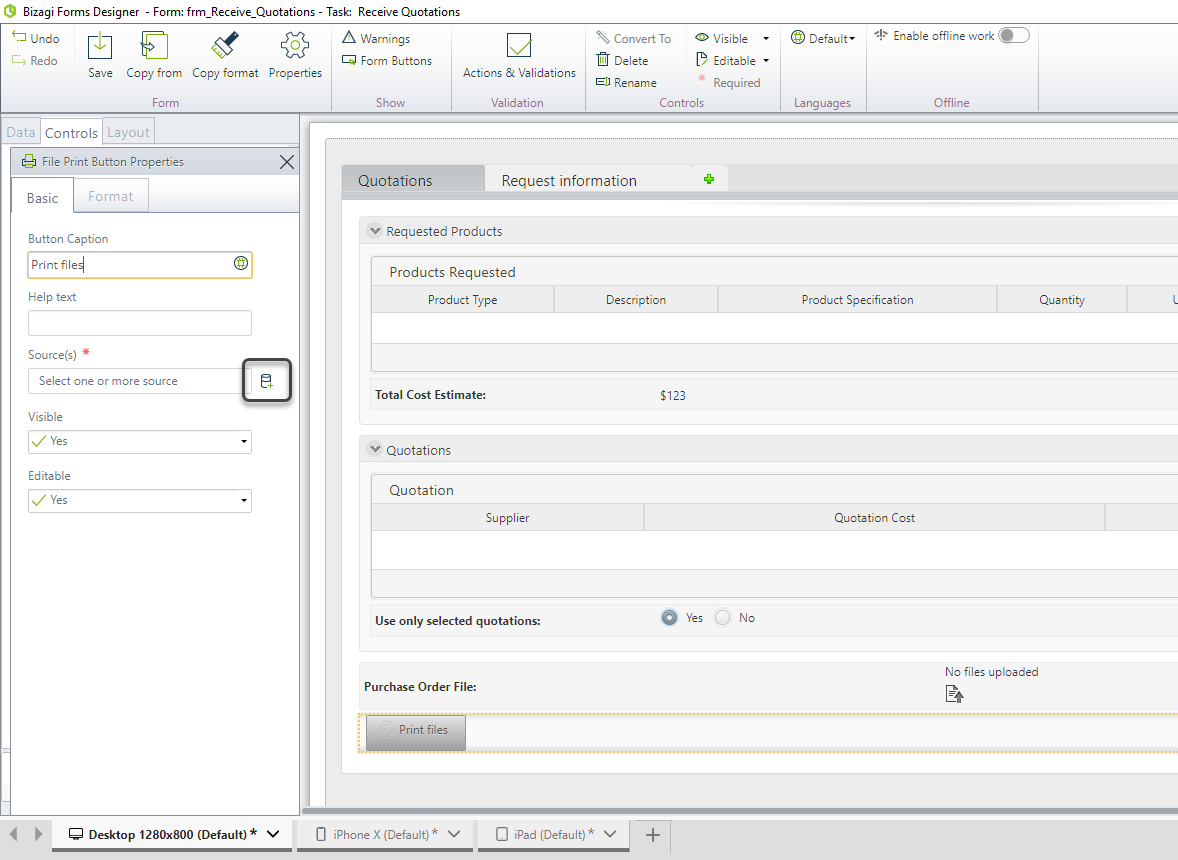
5. Navigate the data model and include as many files as you need to print, all at the same time. For this case, first include the purchase order file.
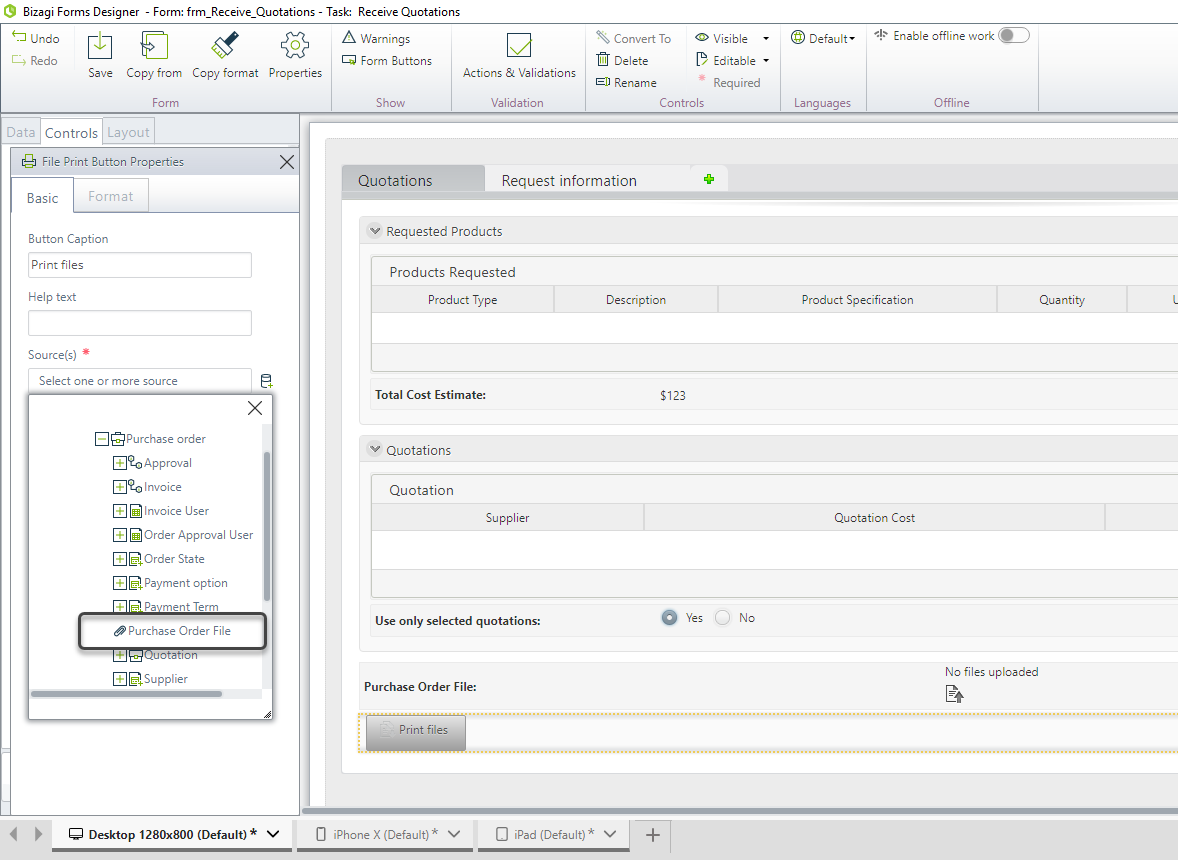
6. Now include the quotations file. Note they are found under a collection so the control will print as many files as records are found in the table.
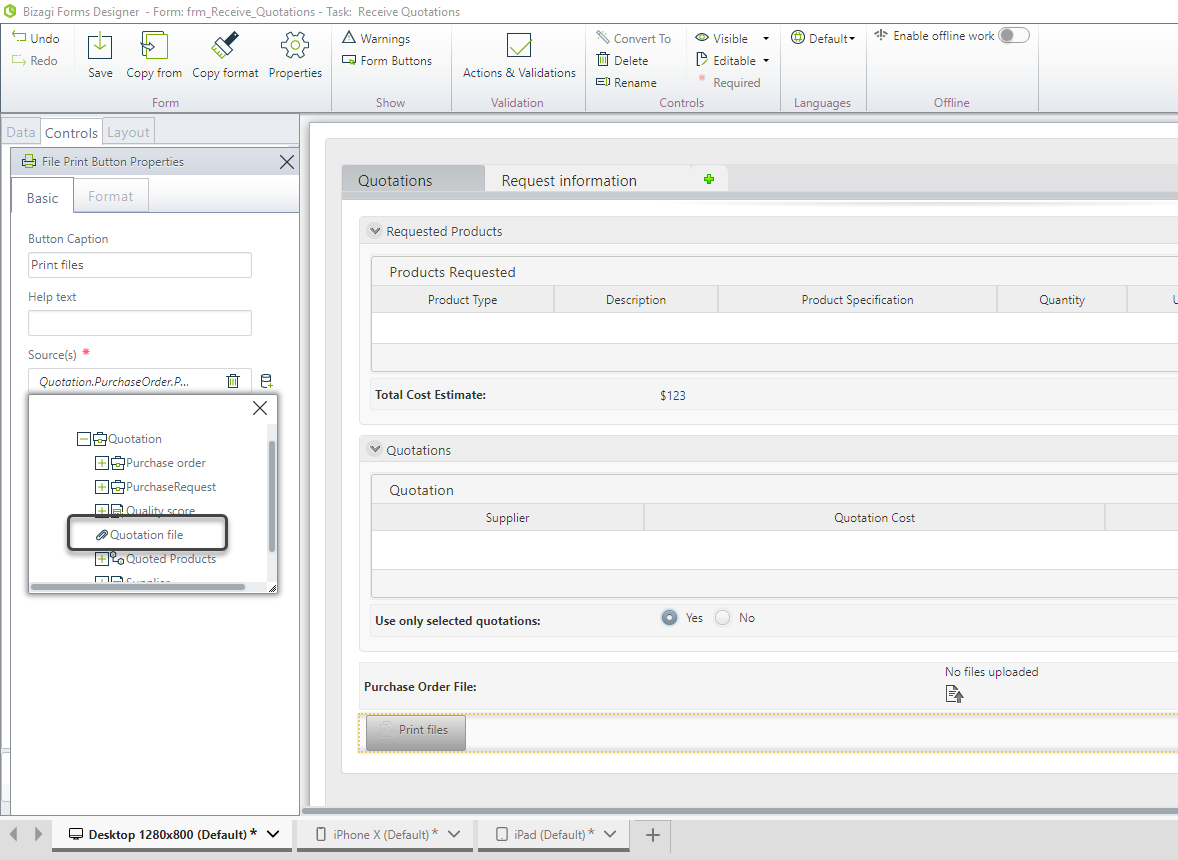
7. Save the form and go to the Work Portal to test the control.
Click the file print control.
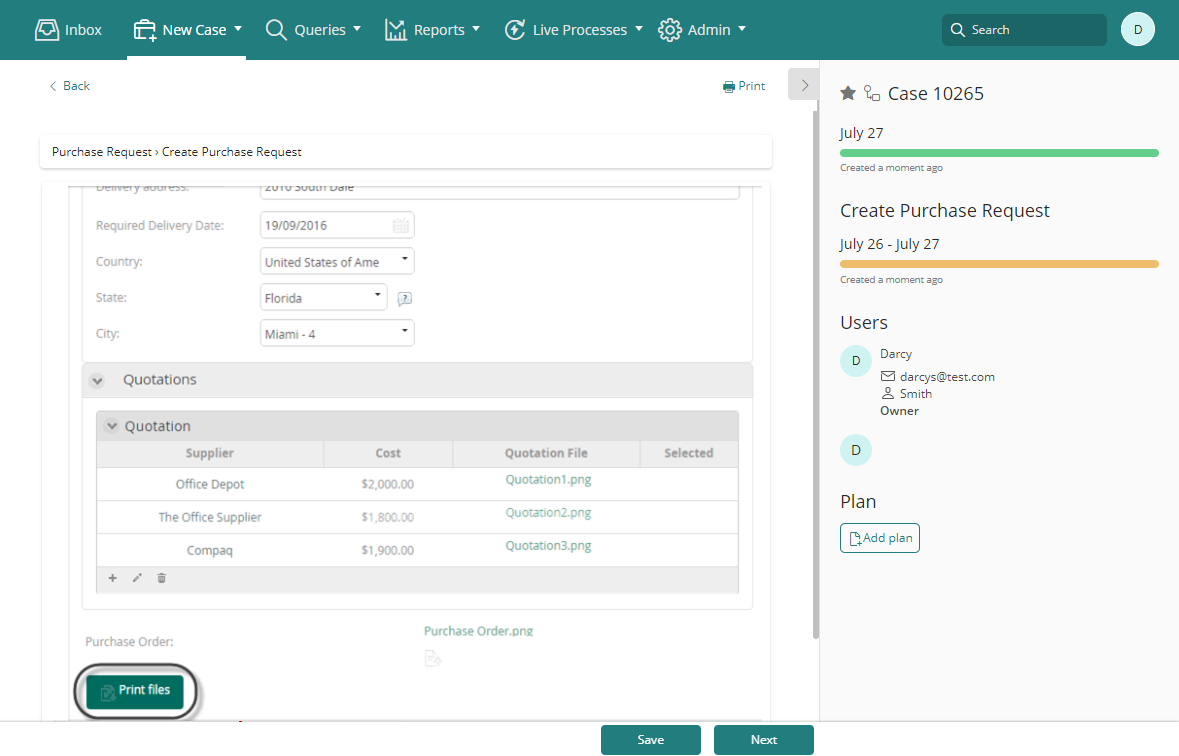
Bizagi generates a PDF consolidating every document and opens the print dialog to choose a printer.
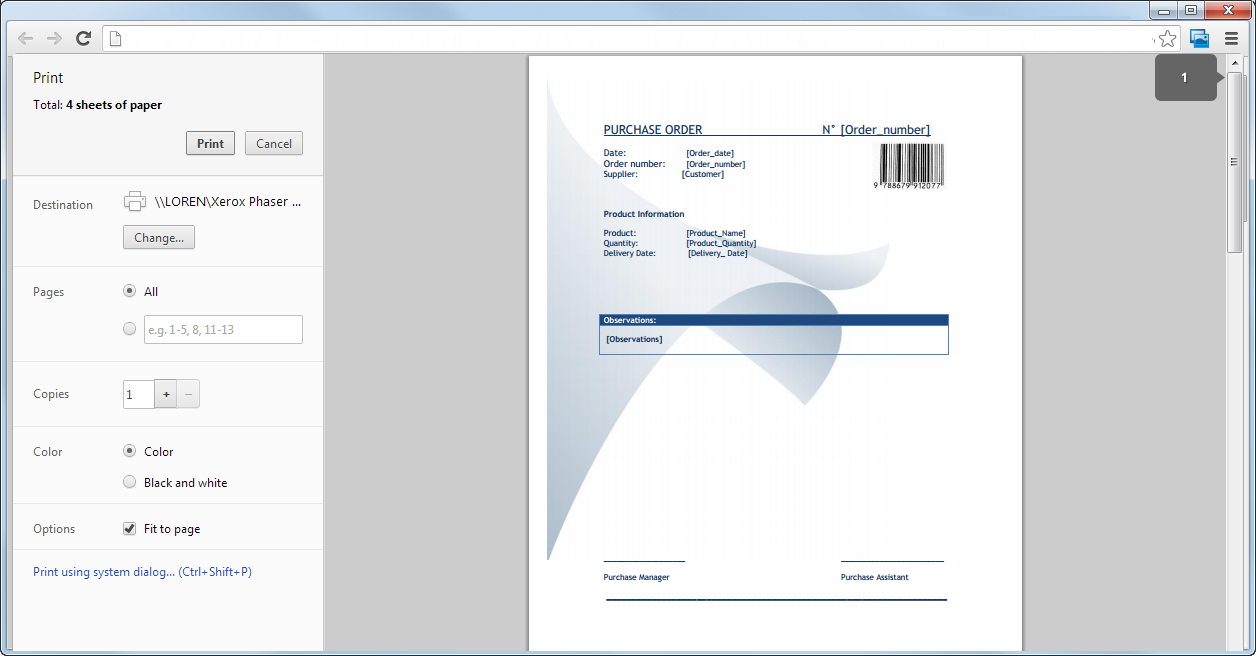
Last Updated 2/7/2022 10:46:36 AM