Overview
An important part of using the native Excel connector is to write information in the Excel file. To write individual attributes in your Excel sheet use this action.
If you want to write a collection in your Excel use the Write range action.
Action
The Write action allows you to input information from your Data Model into a specific cell of the spreadsheet. You can identify this action by its green border on the left panel.

Give this action a meaningful name and select the sheet where the action will take place.
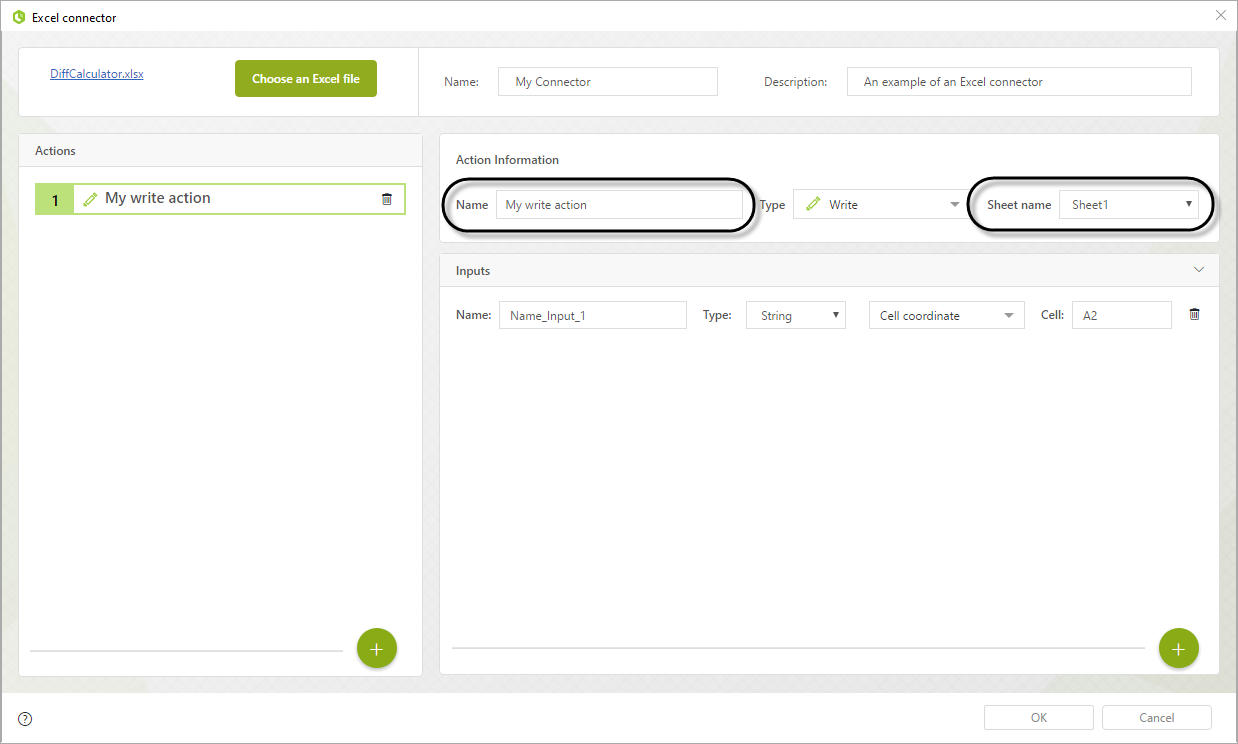
With one single Write Action you can configure multiple writing operations. You can add a new input by clicking the ![]() button.
button.
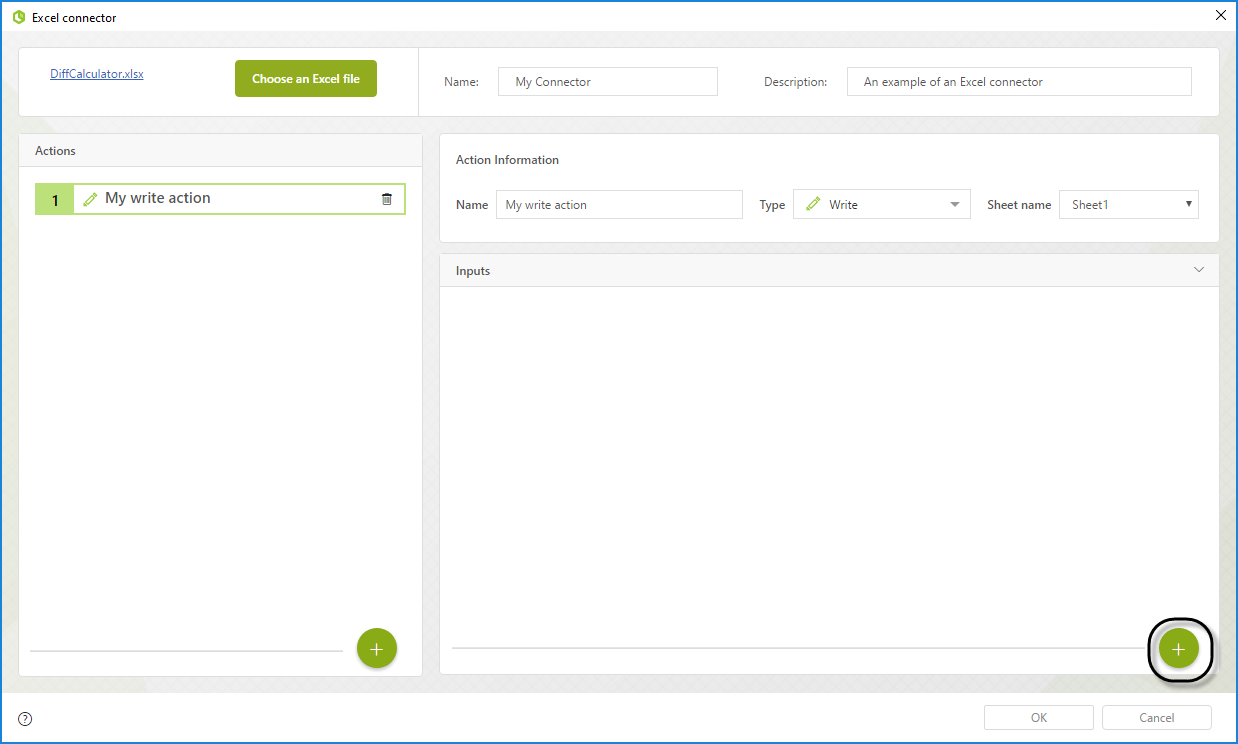
For each cell that you wish to write, you need to provide the following parameters:
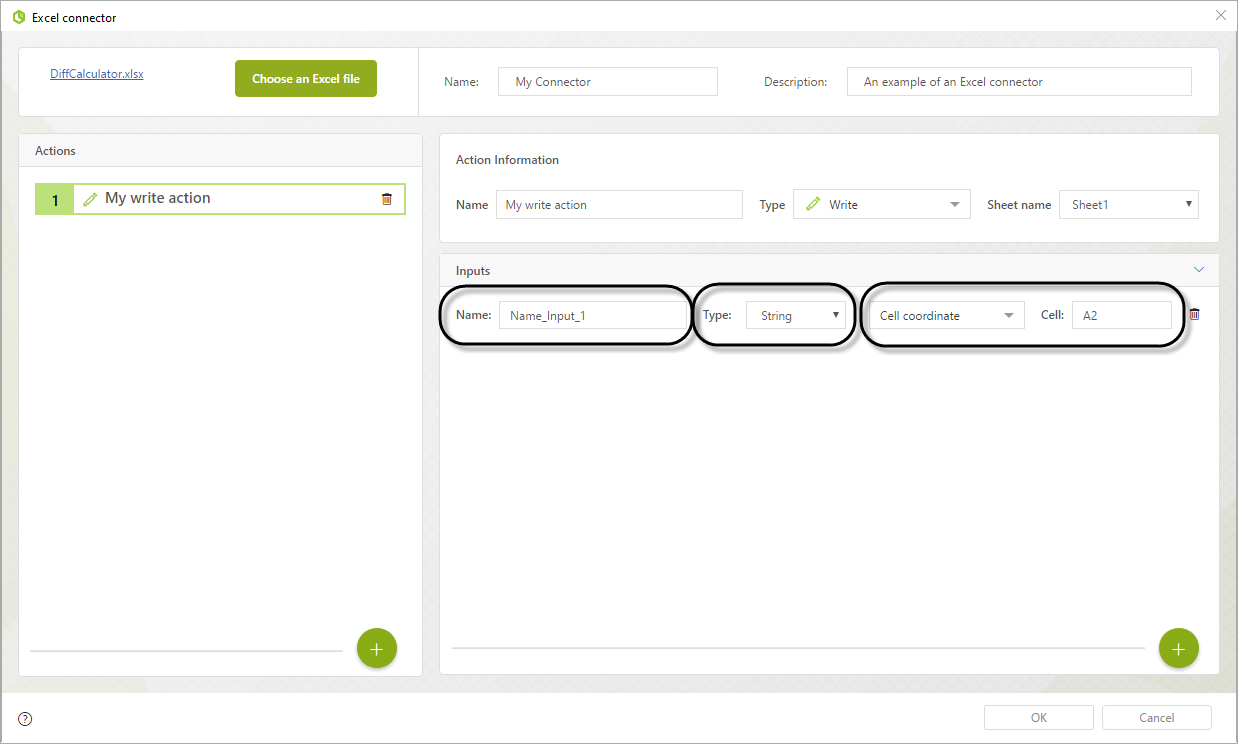
•Name: Name for the input. This name will let you identify this particular input in the mapping
•Type: .The data type of the input. Its possibles values are: String, Boolean, Byte, Date, Decimal, Double and Integer
•Cell: You must provide a single cell in which to write your value for each input. It can be identified either by its cell coordinate (For example A2, E3 or AB112) or its cell name.
To identify a cell with its name select the option Cell name from the dropdown list and select the name of your cell from the available options. The name must already exist in your Excel file to be shown in the options.
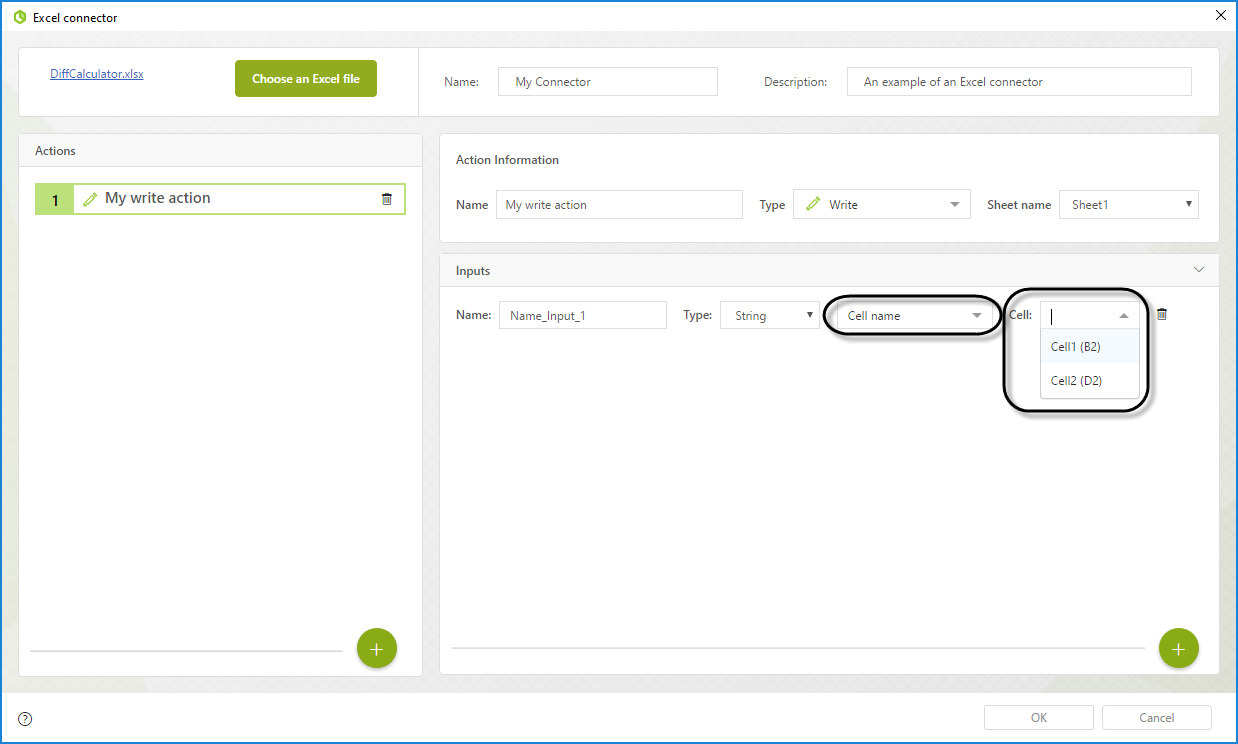
Advance Mapping
When you map the inputs of the connector using the advance view you can map the following properties for the write action:
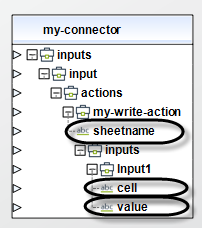
•Sheetname: With this field you can select your sheet where the action is executed dynamically. Use the name of the Sheet as it is shown in your Excel file.
•Cell: With this field, you can select the cell where you want to write the information. If the cell is configured to receive a coordinate, you must provide a coordinate. In the same way, if you configure it to receive a name, you must provide an available cell name.
•Value: The data you want to write in the cell.
Configuration example
In this example we will use the following Excel file:
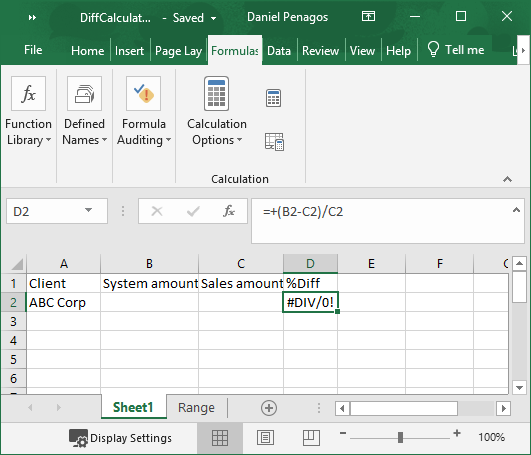
In this simple Excel file we have a name in the A2 cell two empty cells (B2 and C2) and a cell that calculates the percentage difference of the two cells. Finally cell B2 is named Sys Amount and cell A2 is named Client.
On this example, the connector will Write information into the B2 and C2 cells when executed.
Configure each cell as follows:
1.Name the cell as SystemAmount, make its type Decimal, select the cell identifier as Cell name and select the cell SysAmount(B2).
2.Name the cell as SalesAmount, make its type Decimal, select the cell identifier as Cell coordinate and write C2.
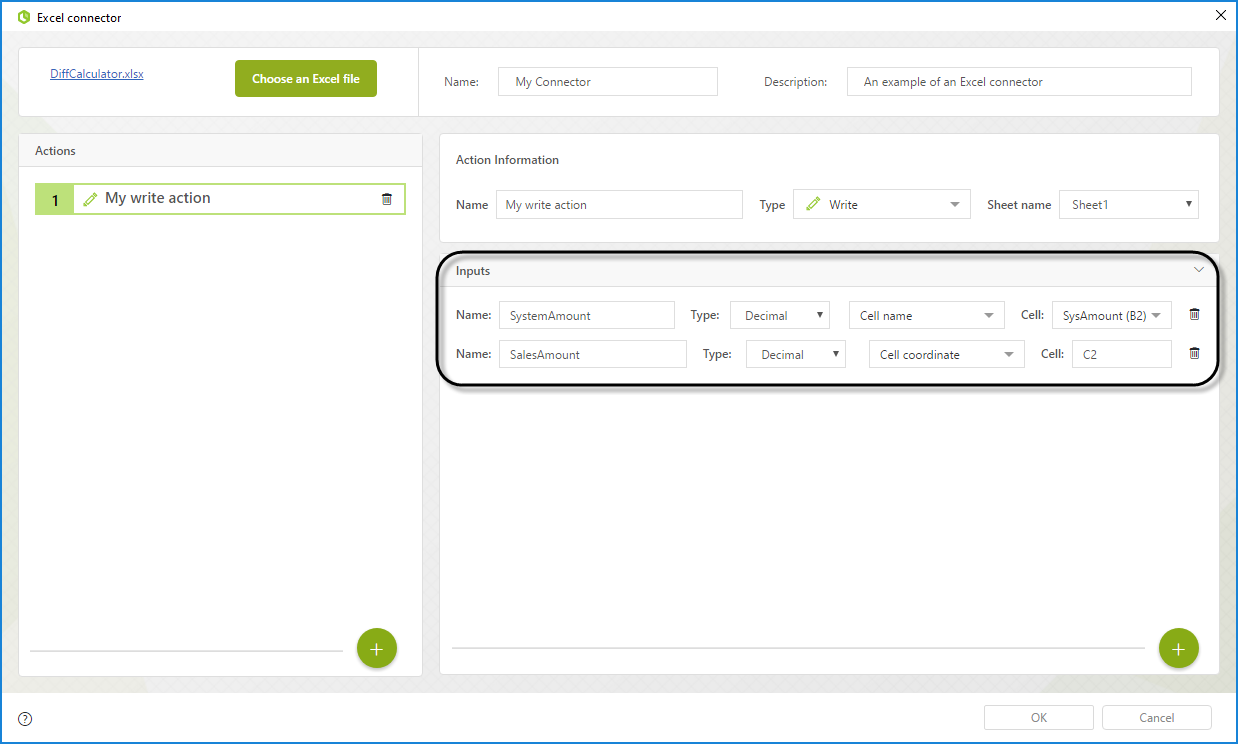
Last Updated 2/19/2024 11:17:04 AM