Overview
An important part of using the native Excel connector is to read information from the Excel file. To read a cell and save its value in an attribute in your Bizagi Model use this action.
If you want to read a range of cell from your Excel use the Read range action.
Action
The Read cell actions allows you to read the content of a specific cell of the file and store it in one of your Data Model's attribute. You can identify this action by its light-blue border on the third panel.
With a Read cell action you can only read the contents of one cell. If you want to read multiple cells, you have to configure an action for each cell.
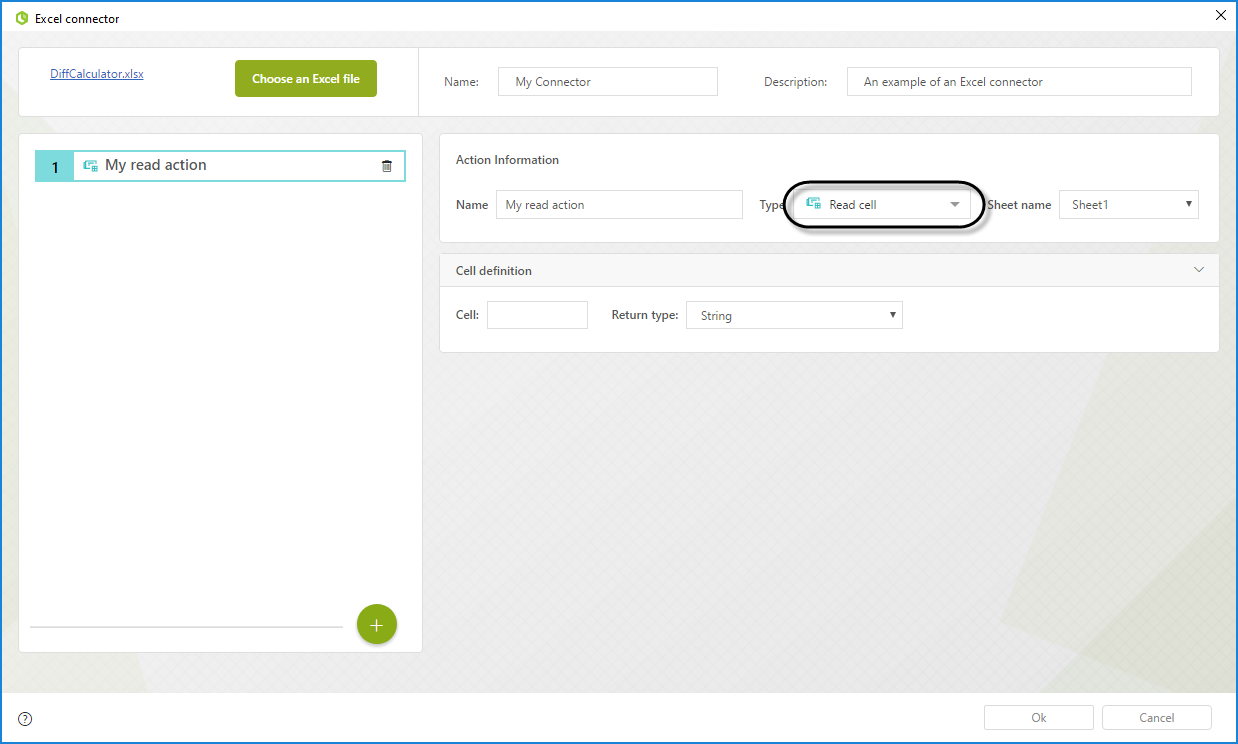
Give this action a meaningful name and select the sheet where the action will take place.
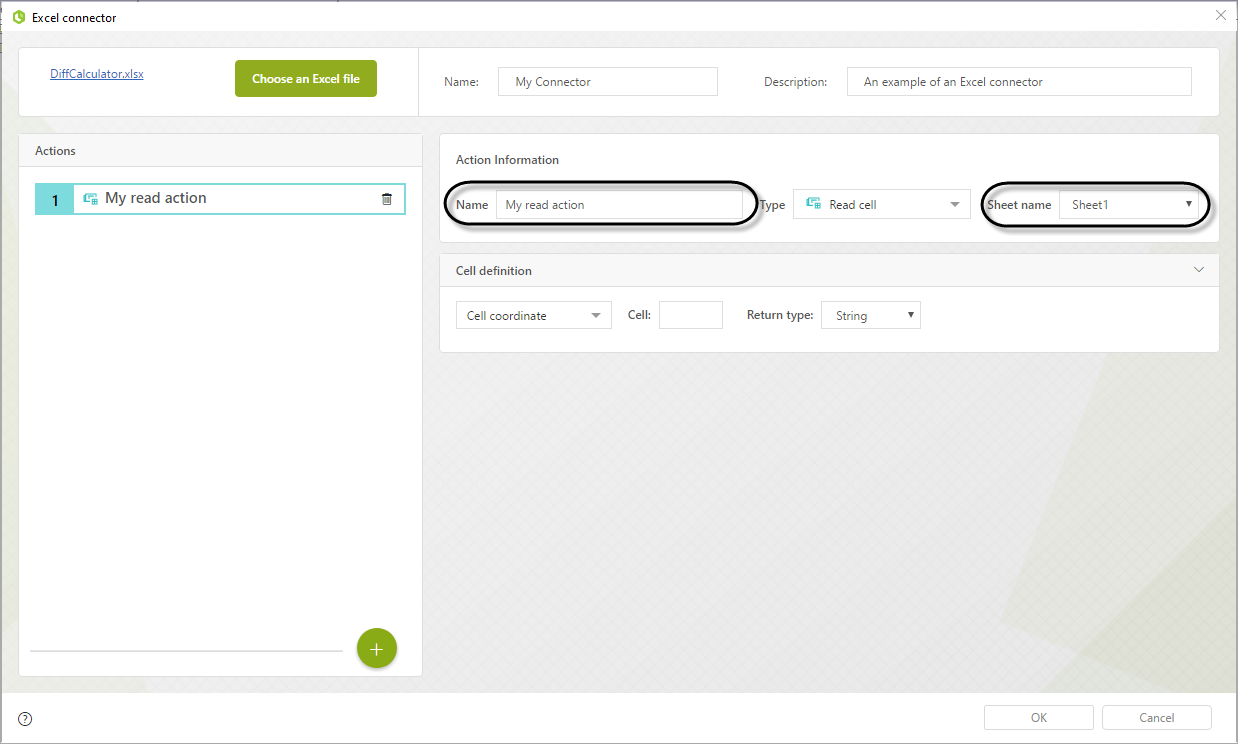
In the Cell definition panel, you need to configure the output of this action. This information is used to store the data of your Excel cell in the Data Model.
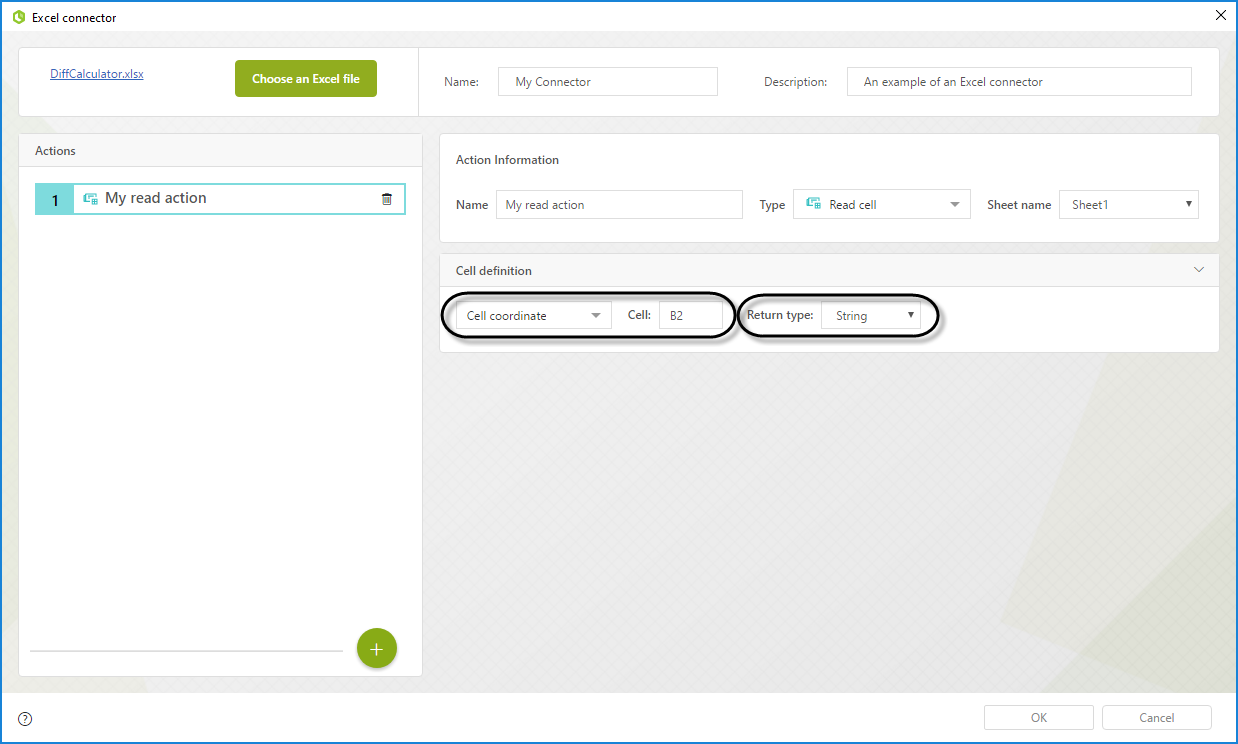
You must fill the following parameters to configure your output.
•Return type: The data type of the cell. Its possibles values are: String, Boolean, Byte, Date, Decimal, Double and Integer
•Cell: You must provide a single cell from which to read your value. It can be identified either by its cell coordinate (For example A2, E3 or AB112) or its cell name.
To identify a cell with its name select the option Cell name from the dropdown list and select the name of your cell from the available options. The name must already exist in your Excel file to be shown in the options.
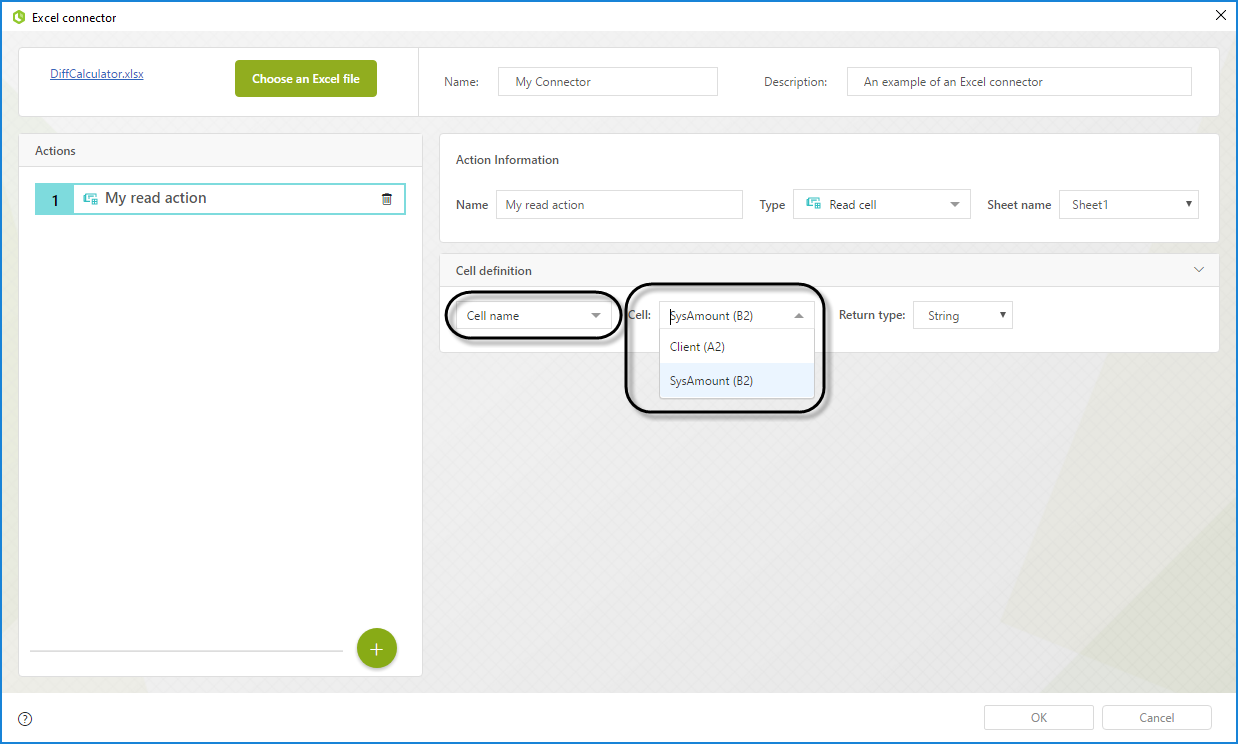
Advance Mapping
When you map the inputs of the connector using the advance view you can map the following properties for the Read action:
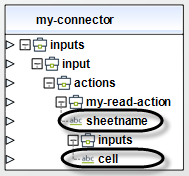
•Sheetname: With this field you can select your sheet where the action is executed dynamically. Use the name of the Sheet as it is shown in your Excel file.
•Cell: With this field, you can select the cell from which you want to read the information. If the cell is configured to receive a coordinate, you must provide a coordinate. In the same way, if you configure it to receive a name, you must provide an available cell name.
Configuration example
In this example we will use the following Excel file:
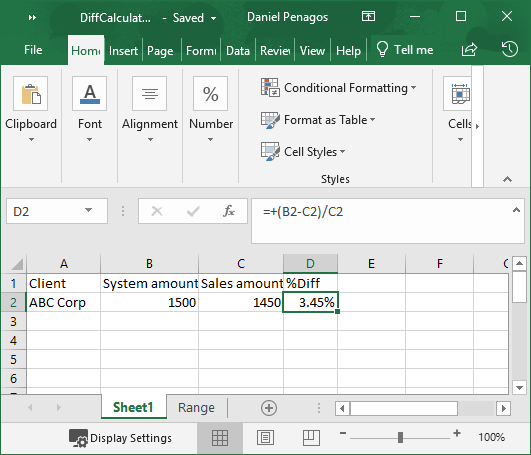
In this simple Excel file we have a name in the A2 cell two cells with data on them (B2 and C2) and a cell that calculates the percentage difference of the two cells. Finally cell B2 is named Sys Amount and cell A2 is named Client.
On this example, the connector will read the information into the A2 and D2 cells when executed.
We configure two read actions and one for each cell.
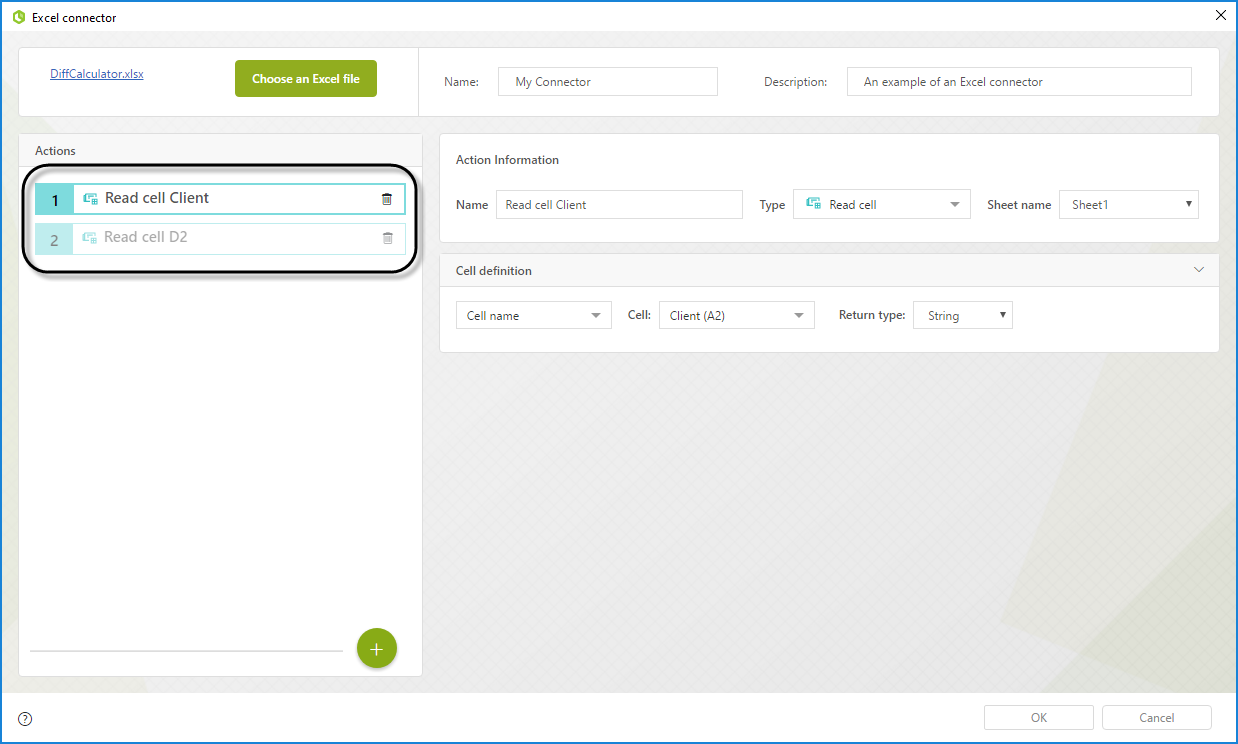
Configure the first action as follows:
•Set the return type Decimal, select the cell identifier as Cell name and select the cell Client(A2).
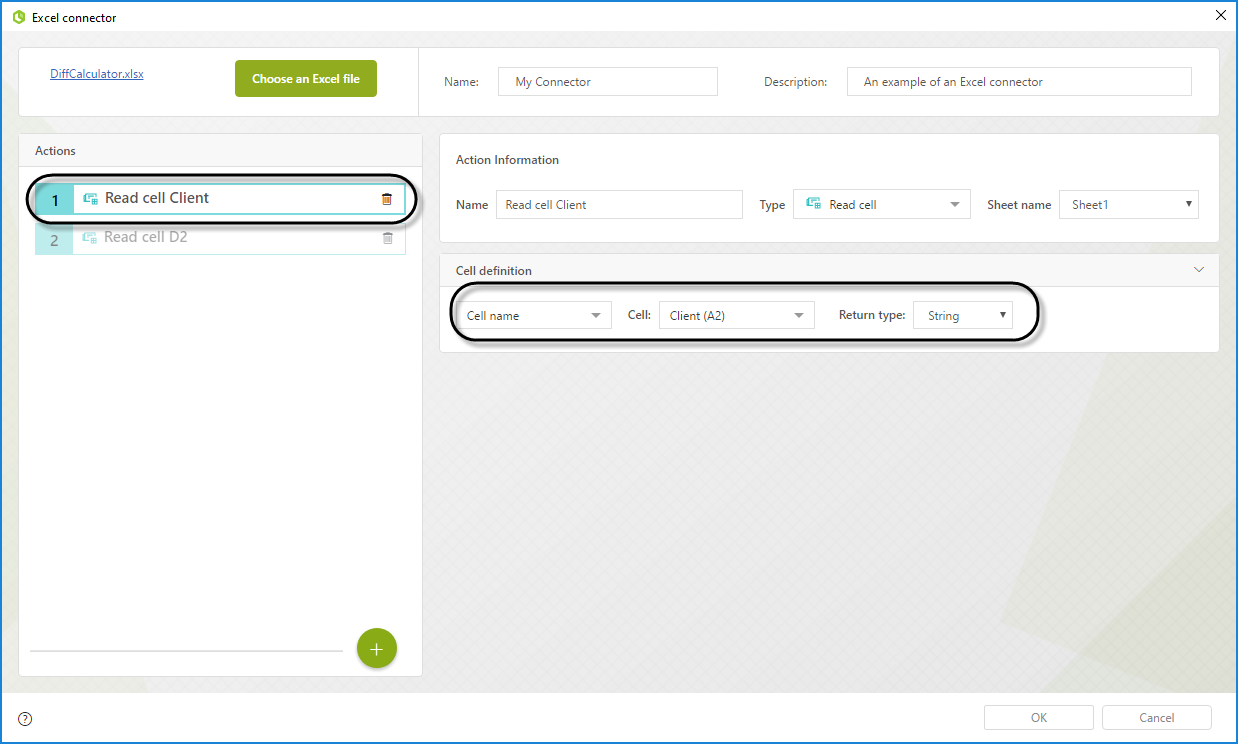
Configure the second action as follows:
•Set its type as Decimal, select the cell identifier as Cell coordinate and write D2.
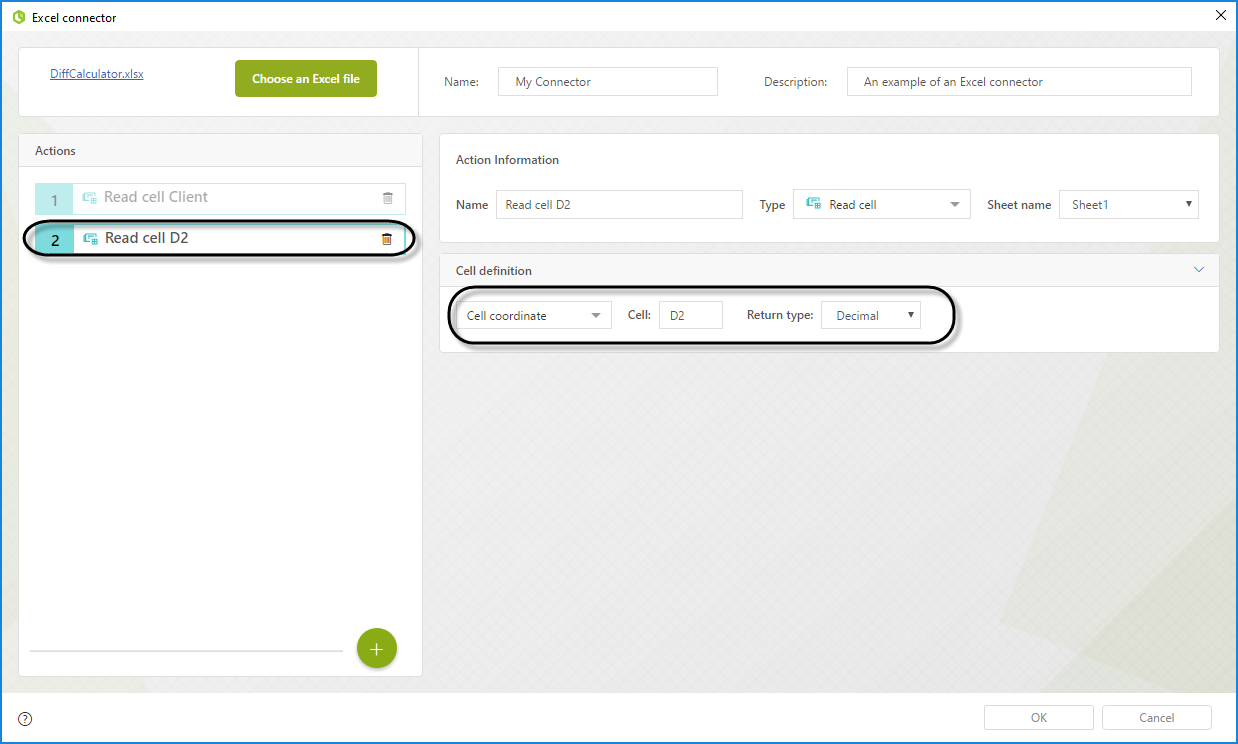
Last Updated 2/19/2024 11:21:14 AM