Overview
You need to define the Triggers and Actions in your authoring environment (Bizagi Studio) to configure the conditions that the content of an email must have if a case a process needs to be started. This section explains how to configure a Trigger and its action.
Configuration Steps
Open Bizagi Studio with a user with the Developer role in the Studio Cloud subscription. Open the External systems module, from the Expert view, and locate the Triggers option. Right click the Email trigger type node, and select Add Trigger.
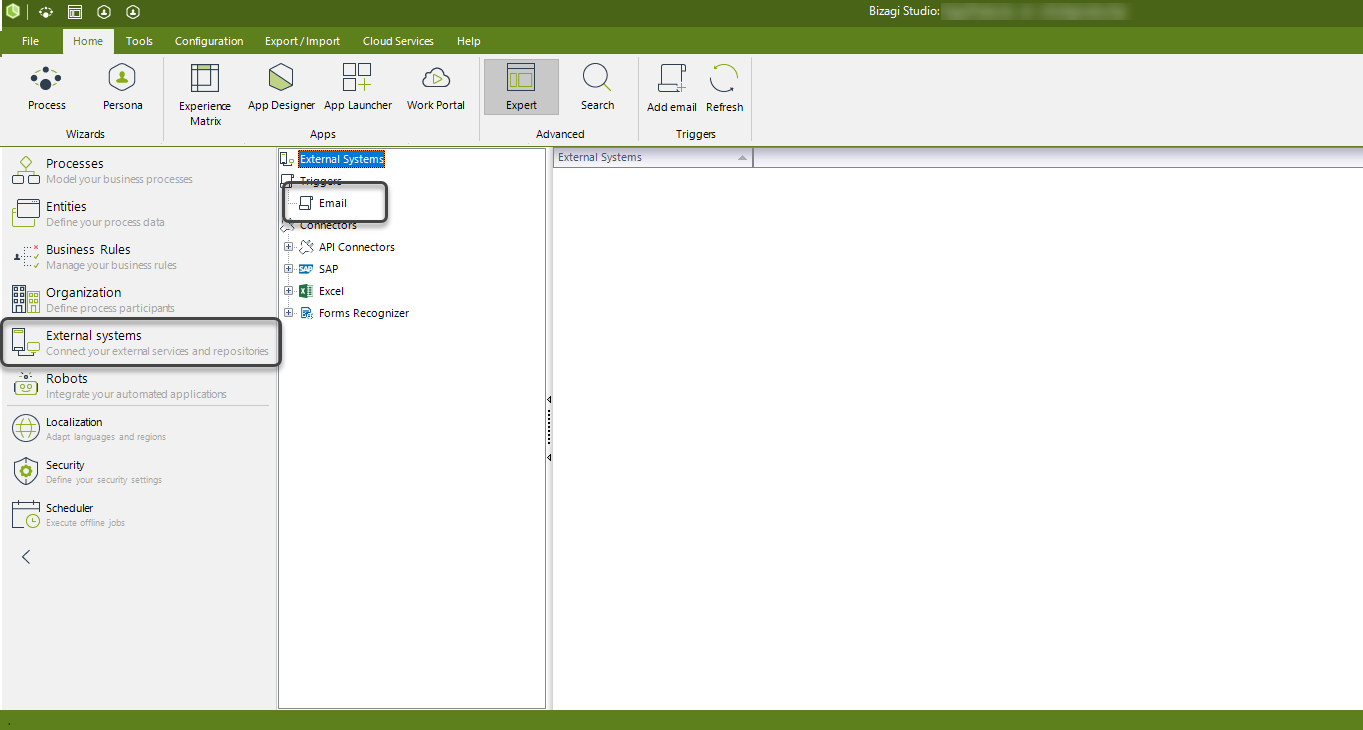
Click the Create Trigger button. Bizagi displays the configuration wizard.
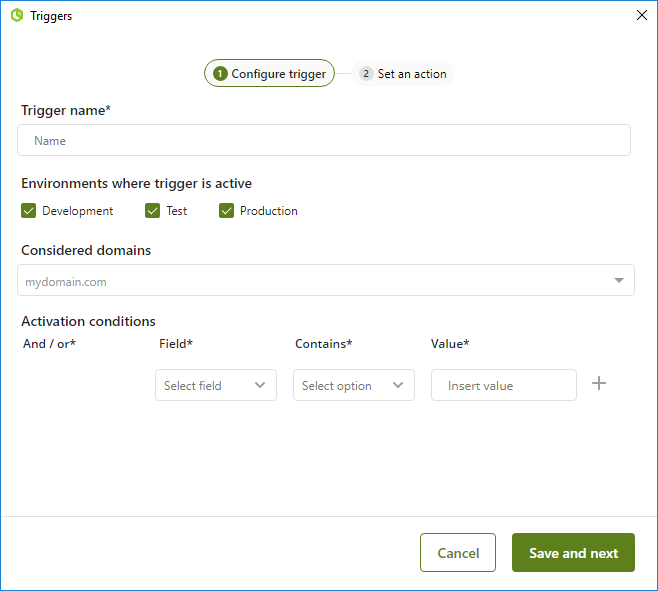
Where you can configure the following parameters.
Trigger name: display name of the trigger in Bizagi Studio.
Environments where trigger is active: Define in which environments the trigger will be active. For Test or Production, you must deploy the trigger. Refer to Trigger Deployment.
Considered domains: Set up the sender domains that will be considered by the Trigger. If this property is empty, the trigger considers all domains. Otherwise, if you register one or more domains, for example, mycompany.com, only emails coming from that domain are considered.
If you want to change a domain in Test or Production environments, it must be changed in development, and then deployed.
Activation conditions: These are the group of conditions that if met, activate the action associated with the trigger. You can create multiple conditions by clicking the ( + ) symbol. And use the AND /OR operator to define whether conditions are exclusive or not.
|
|---|
You must select at least one condition. |
You can select three containers from an email to get information from:
•From (sender of the email)
•Subject
•Body
Depending on the container, you can select the following operators:
•Contains: Evaluate if the container, for example, the body, contains the word you type in the value box. This is a broad search so any match with the value triggers the action.
•Not Contains (only for the subject): Evaluate if the subject does not include the value registered.
•Suffix: Assesses if the container starts with the value registered.
•Prefix: Assesses if the container ends with the value registered.
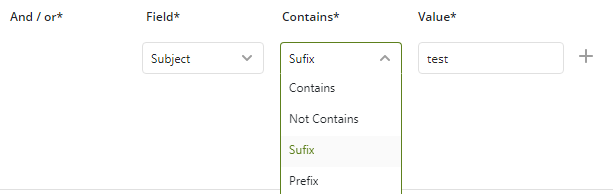
Once you configure the trigger options, click the Save and next button.
In the next step, you must select the process that the trigger must start. Only one Trigger can be triggered per email, meaning that you can only activate one process at a time. Refer to Considerations about Trigger execution. If you need to send information from the email to the process, when the case is started by the Trigger, click Map data.
|
|---|
The process MUST have a Start Form with the attributes that you are going to map in the step number two. If the process has no Start Form an error will be displayed when the trigger is going to start the case. Refer to Troubleshooting. |
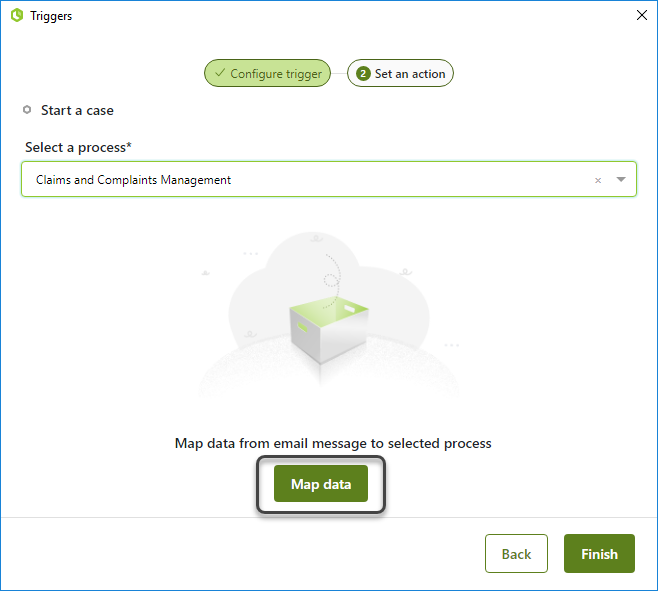
Map any of the containers of the email (from, to, subject or body) with attributes of your process.
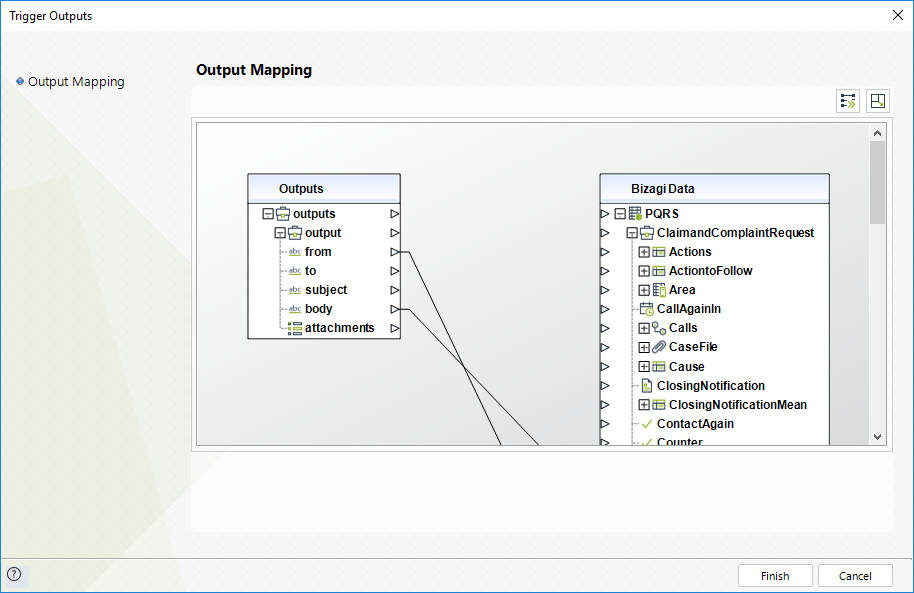
If you want to send attachments to the process, you must map the attachments node with the file type attribute (do not map the filename or data).

After mapping all the attributes click Finish to save the Trigger configuration. If you want to deploy this trigger to your Test or Production environments, refer to the next section.
To deploy a Trigger configured in Bizagi Studio to your Test or Production environments, you must open the Studio Wizard as a developer, and go to step number seven Execute. Select the Export option.
Select the Triggers section, and select the checkbox with the Trigger's name.
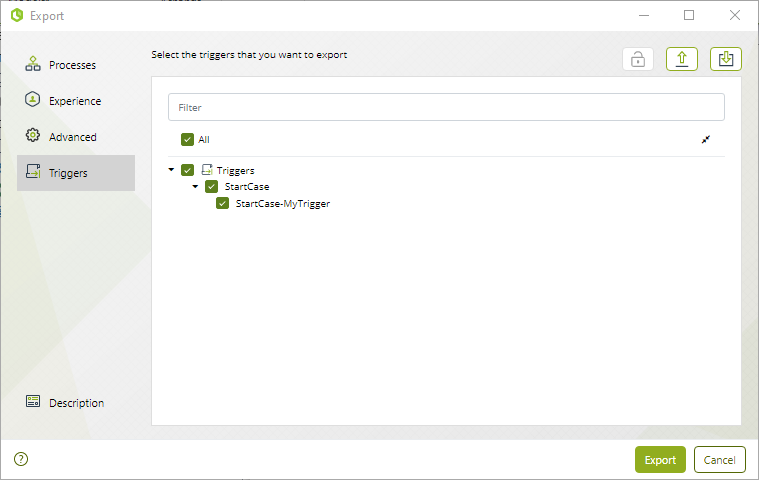
|
|---|
The process related to the Trigger must be already deployed or deployed in the same package (.BEX file). |
Deploying using Microdeployment
You can also use the Microdeployment capability to deploy a trigger. To do so, open the Export / Import tab in Bizagi Studio, and select Microdeployment.
In the first step of the wizard, select the Triggers' checkbox and the Include global objects option. Click Next.
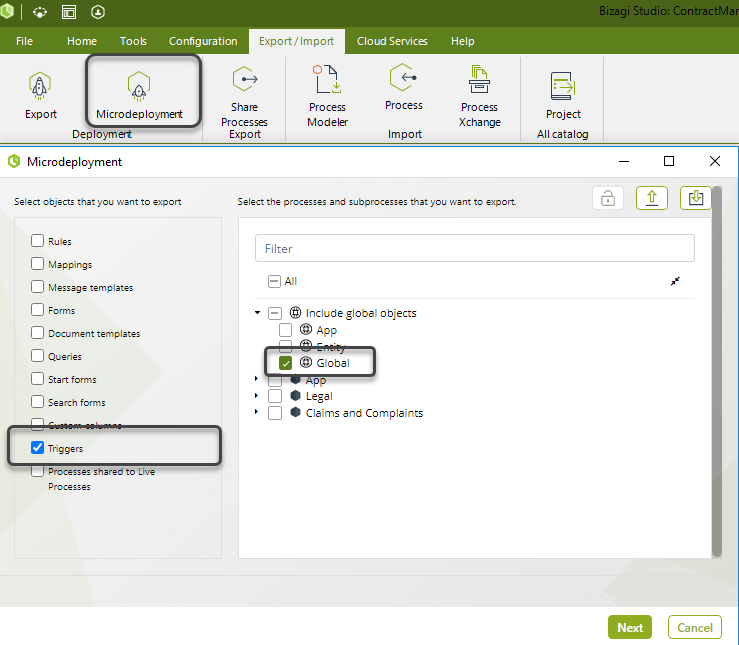
Select the Trigger(s) you want to deploy with the right-hand checkbox. And click Export to generate the deployment package.
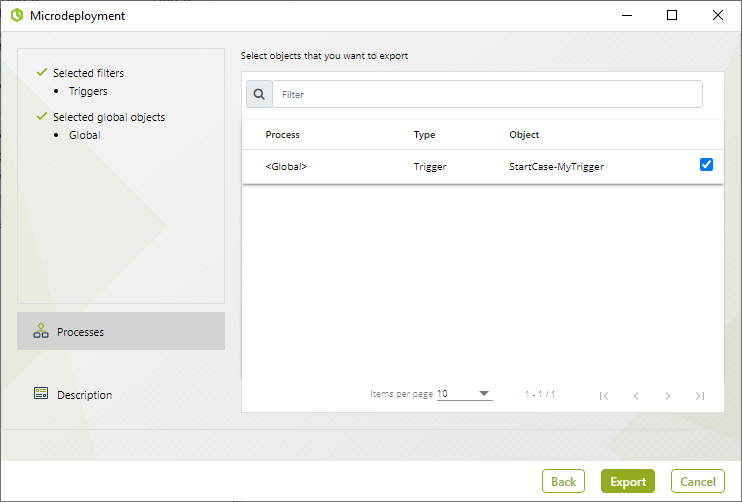
Environment Configuration
Bizagi uses internal cloud components that look for the queues of triggers' actions. Because the action implies case creation of your processes, you need to define a secure integration between Triggers and your Bizagi environment.
To do so you need to configure a set of OAuth keys in the environment Work Portal.
Open the Work Portal with a user who has access to the Admin menu and the Security section. and open the OAuth 2 Applications.
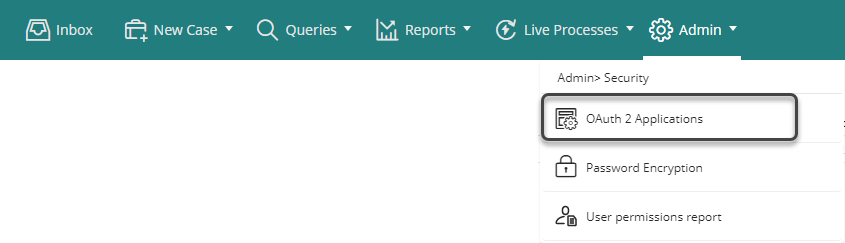
Add a new Application with the following characteristics:
•Name: Register the following name
bz:oauth:2.0:odata:activators:functions
Important!: Do not use another name or change it.
•Grant type: Client Credentials
•Web site: You can either include the URL of the Work Portal or leave it blank.
•Allowed Scope: API
•User Name: Select a user who has permission to create cases of ALL the processes related to Triggers.
•Token lifetime: We recommend setting this property as 0 (zero), so the token does not expire for your Trigger features.
•Life cycle type: Absolute.
•Description: Any description you want to add
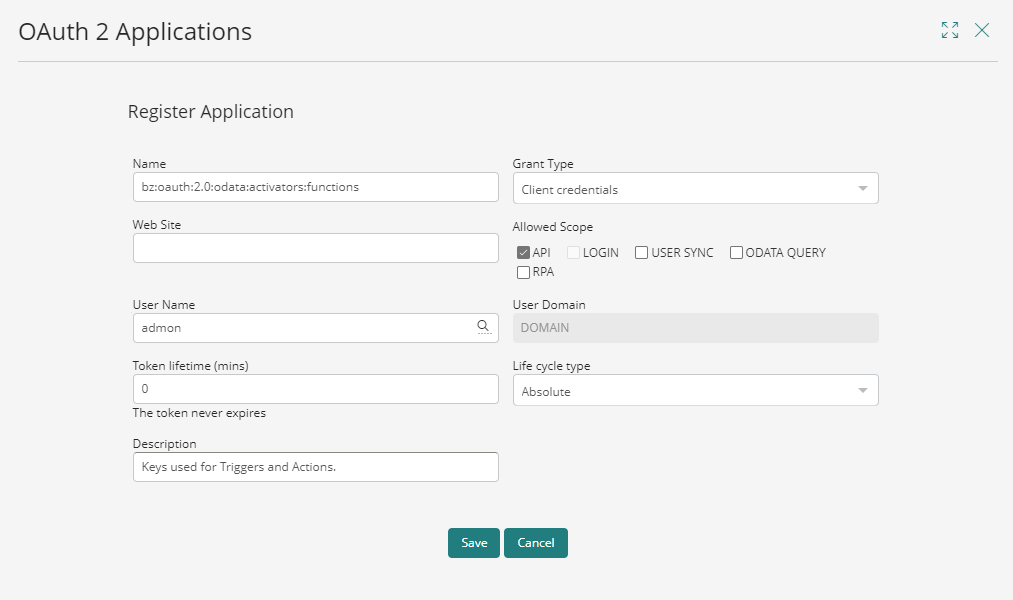
After you have deployed the Trigger and set the OAuth keys, your Trigger is ready to work in the environment.
Last Updated 5/9/2024 5:25:18 PM