Overview
To ease the creation of new Live Processes, you can rely on the default template, that allows you create a new Live Process based on an existing flow of a process approval.
This article explains how to set up to interact with the Live Processes template.
Setting up the template
To set up the default template, follow these steps:
1. From the Live Processes option in your Work Portal, select the New Live Process option:

2. Then an interface appears where you must write down the name of the process.
When creating a new Live Process, you have the option to select or not a template.
Select the option Use template: Basic approval.
Below the description you can find a link to the documentation to learn about tasks allocation:
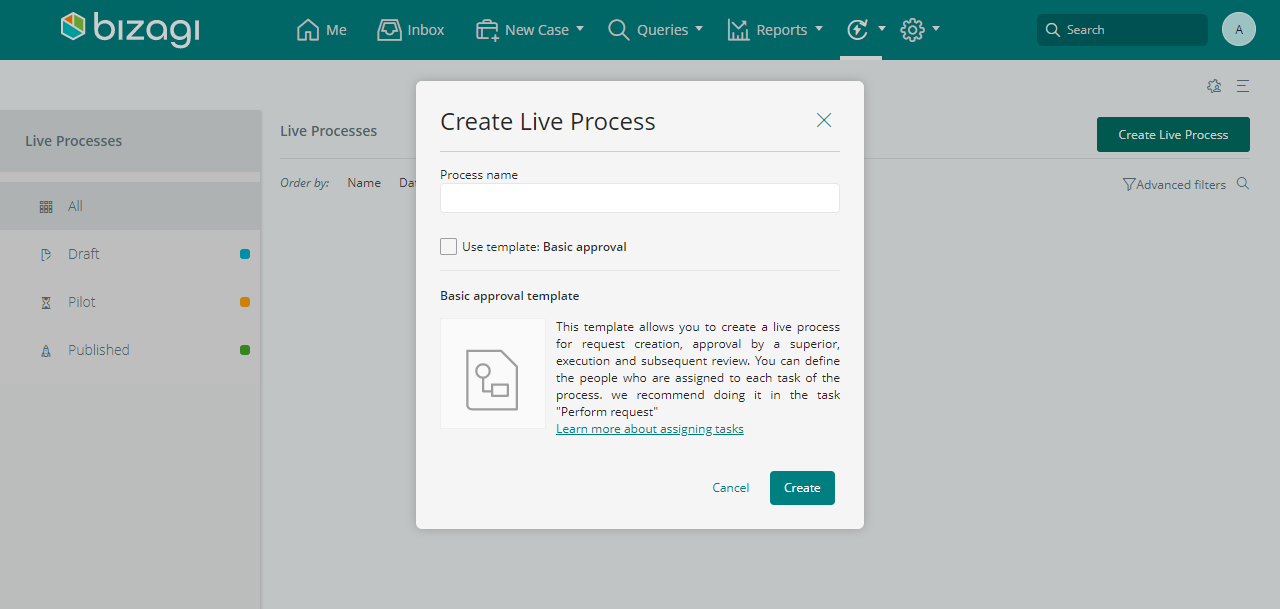
3. When the editor is launched, the process flow is already created based on the default template. A message prompts the process creation success message in the lower right corner.
4. You can customize the process to your own needs, by entering each shape.
•All shapes have a form already created.
•The Approve request task and Review request task have allocation configured.
•The gateway transitions are also configured by default.
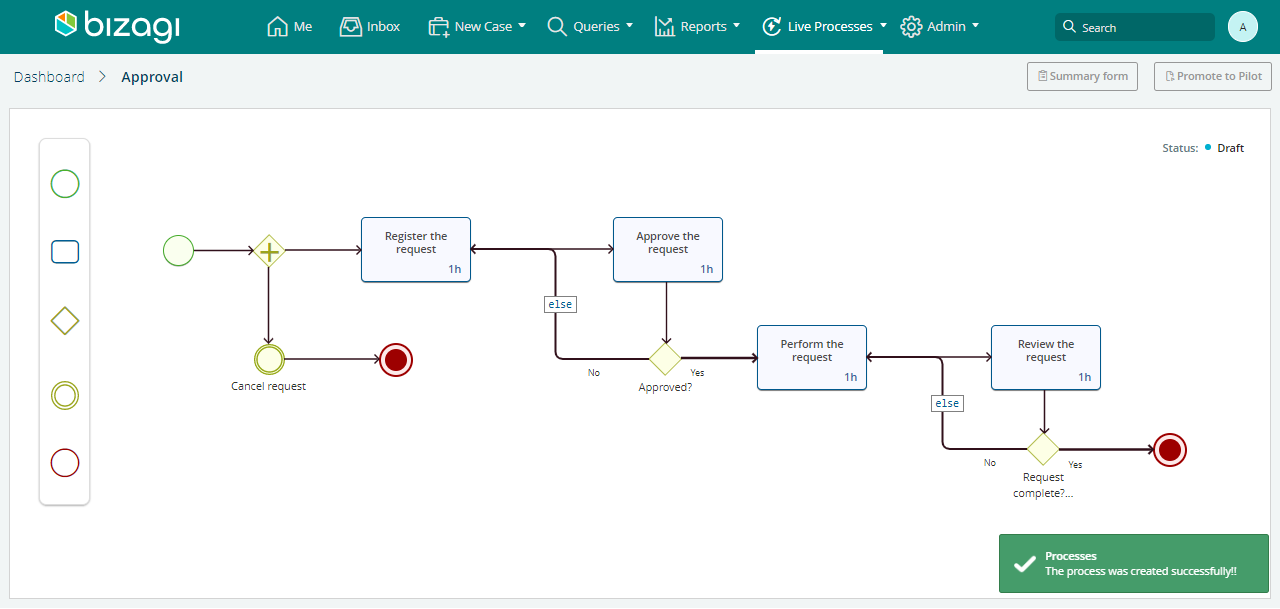
5. You should set the Process' general properties, such as Collaborators and Authorization permissions.
6. After the customization is complete you can proceed to promote your finished process to Pilot and Production.
Last Updated 2/17/2023 3:34:32 PM