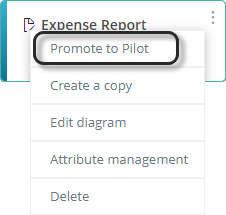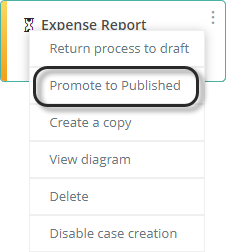Once you have created a process as described at Designing Live Processes, make sure you publish it when ready so that your end users can start working on it.
Live Processes have several states before becoming productive.
These states are DRAFT, PILOT and PUBLISHED and are described below.
State |
Next State |
Description |
|---|---|---|
DRAFT |
PILOT |
This is the initial state. When a process is in DRAFT state, the creator can perform any changes they require. In draft, you may not create new case instances. You can edit, delete, and copy the process and authorize users.
Click the Promote to Pilot option on the three dot menu to change the state to PILOT.
|
PILOT |
PUBLISHED |
When a process is in PILOT state, the process can be tested directly in the Work Portal and works as it would when published. You can create new case instances in the Work Portal, using the New Case option. In this state you can delete or copy the process and authorize users for testing purposes. You can also return your process to DRAFT so you can edit it. New case instances have a (Pilot) prefix in the case number displayed in the Inbox.
The process owner can click the Promote to Published option on the three dot menu to change the state to PUBLISHED.
|
PUBLISHED |
- |
When a process is in PUBLISHED state, it is officially in production and is available for every user within the organization who has appropriate access rights.
Once the process is PUBLISHED it cannot be edited or deleted. You may add a new version, copy the process, authorize users and create new cases. |
Invalidating Cases (Pilot to Published state)
Once a Live Process has been promoted from Draft to Pilot state, you can test the process creating pilot cases. Once the Live Process has been validated, it can be promoted to Published state to allow users to create real cases of that Live Process. If a Live Process that is promoted from Pilot to Published has test case instances, you see a prompt with the option to keep those cases active or to invalidate them (invalidates cases are dropped and their associated information is deleted).

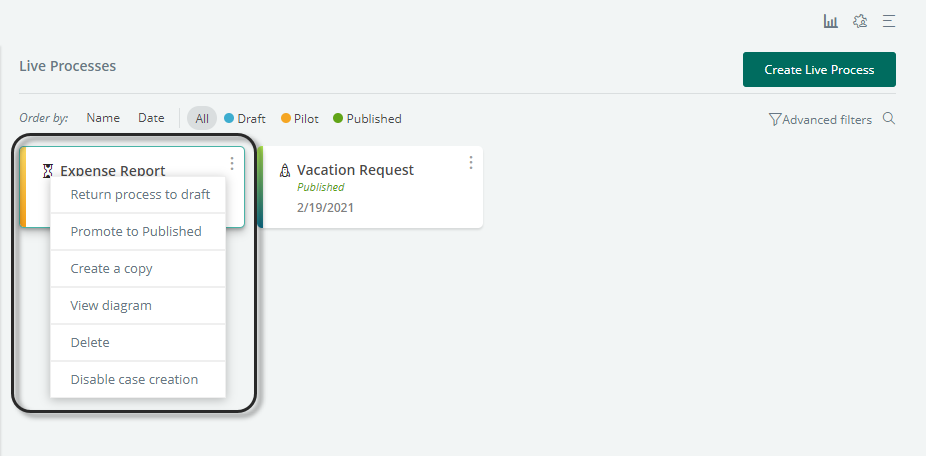
Once prompted, you have three options:
•Promote the Live Process canceling all ongoing test cases: Click Accept and keep the option checked.
•Promote the Live Process keeping all ongoing cases: Click Accept and leave the option unchecked.
•Cancel the operation: Click Cancel.
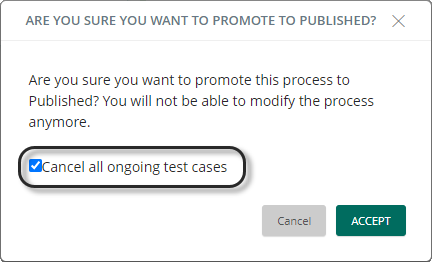
|
When a Live Process returns to Draft from Pilot state, all test case instances are invalidated. |
Last Updated 1/6/2022 5:24:45 PM