1. From the Theme Builder go to the Customize your theme section and click the Select your preferred color option.
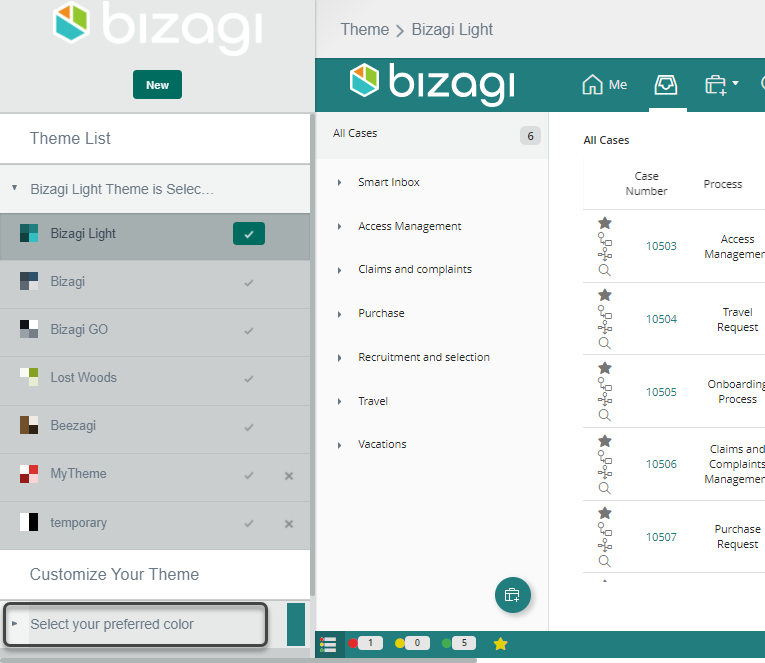
2. A color palette will open. Search and select your desired color by clicking on it or by entering the color code.
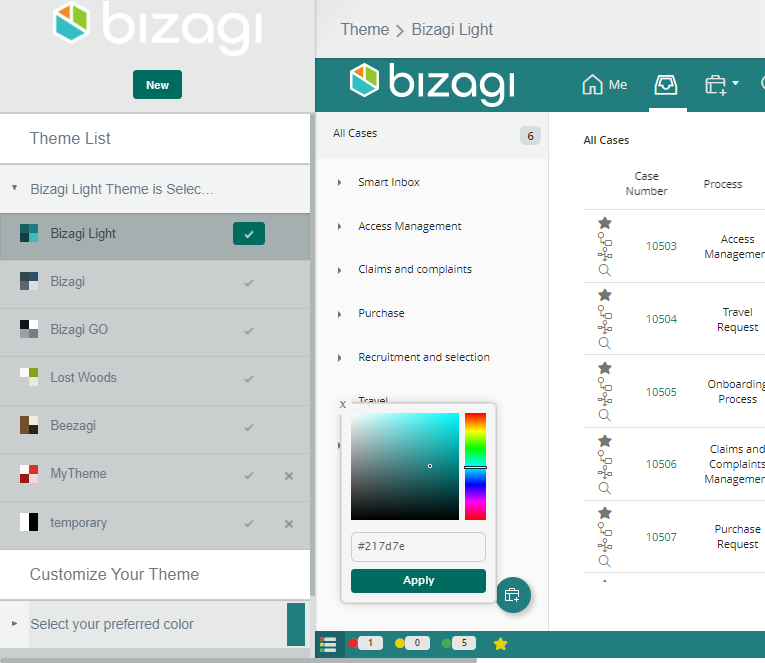
Click Apply to preview the changes. The Theme Builder is smart and will define default colors for the different components of the Work Portal to make contrast with the selected base color.
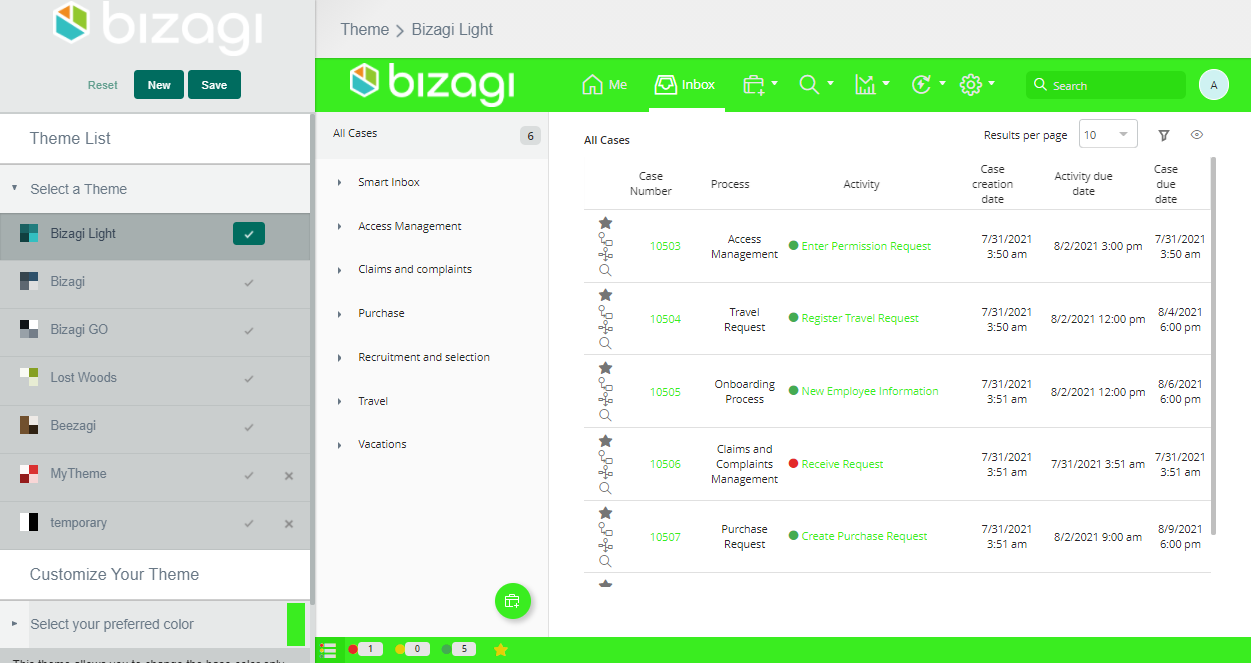
3. When you are satisfied with your theme, just click Save to store it in the Themes list.
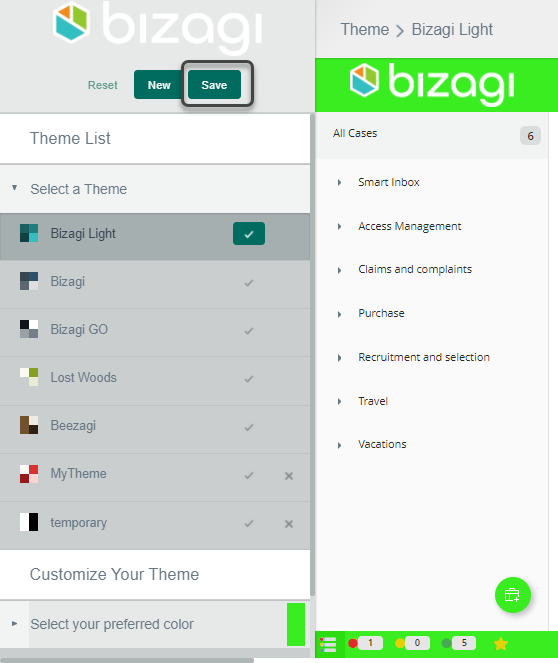
4. Replace the base theme or enter a new name to create a new one.
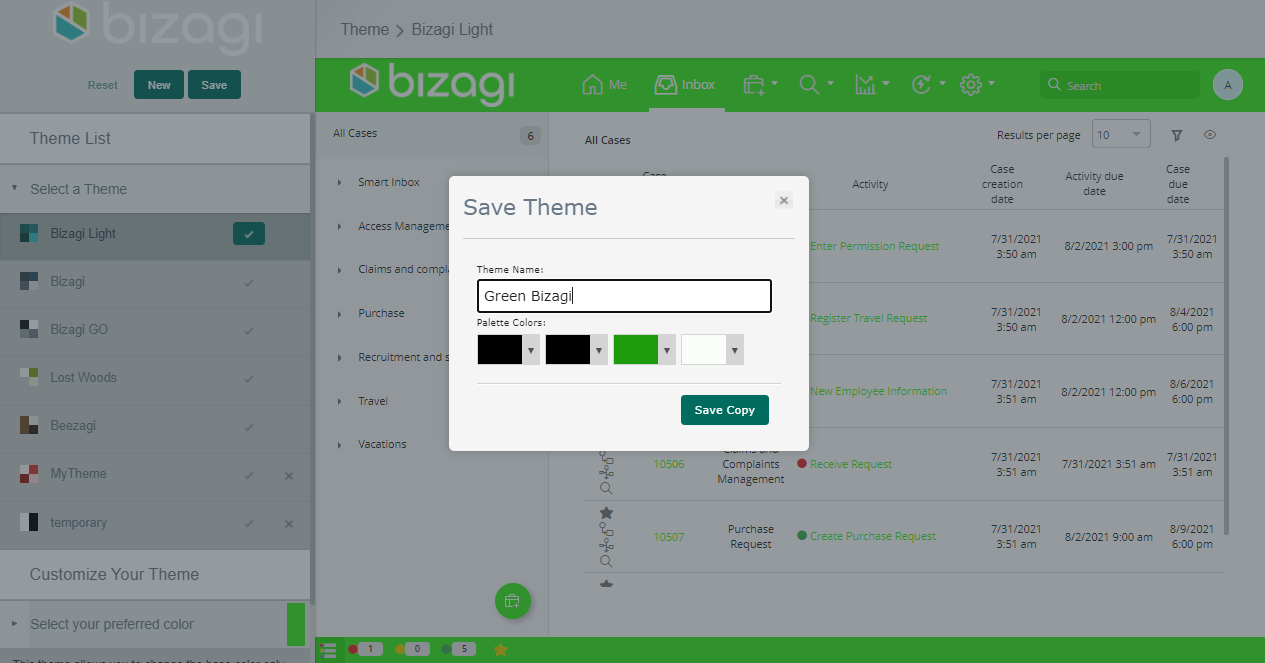
The new theme will be now available from the Theme List. Click the check mark to publish it.
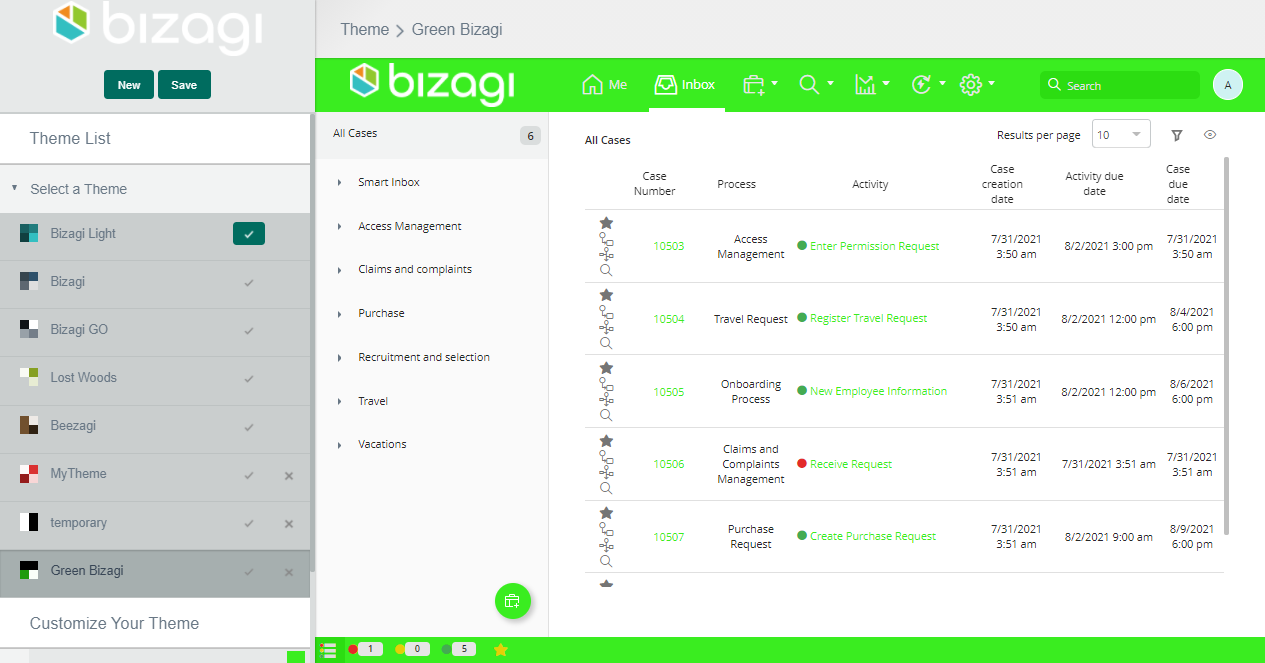
This will update the look and feel for all end user’s of the Work Portal.
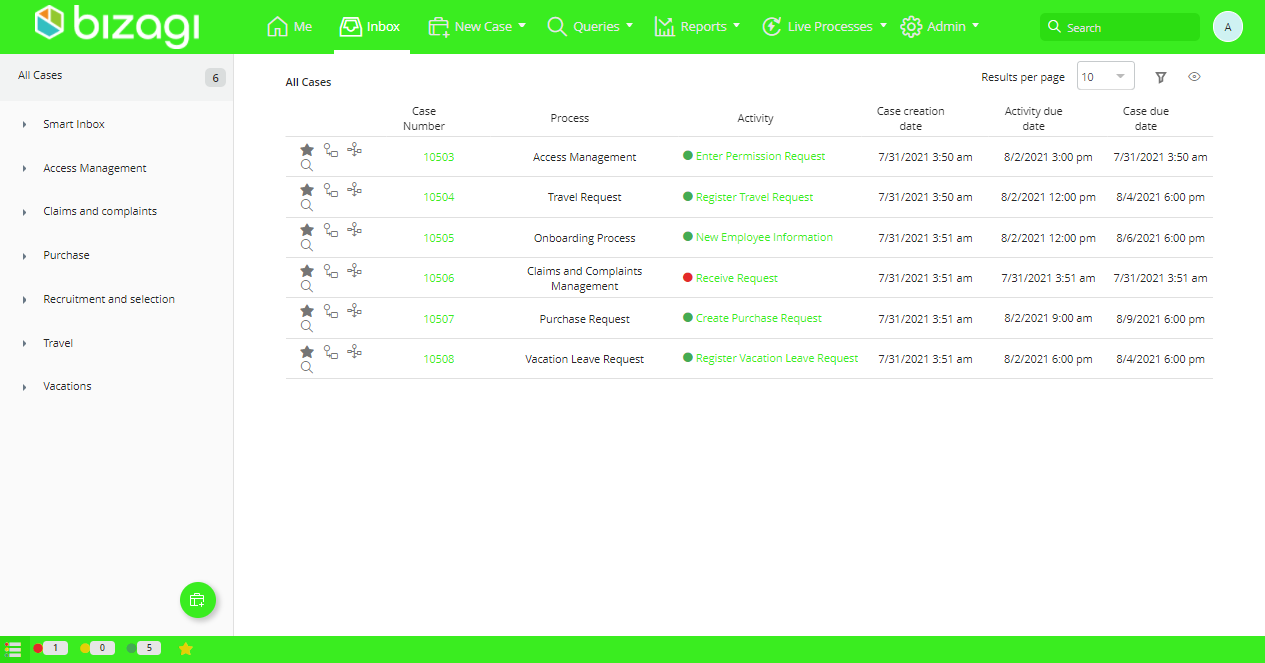
Last Updated 1/6/2022 5:28:02 PM