Overview
When recording a testing scenario as described at Recording a scenario, it may be necessary to enable the Auto testing tool to work with project using HTTPS protocol.
Considerations
It is strongly recommended to use Google Chrome to record your scenarios with the Auto Testing tool from your projects with HTTPS protocol.
What you need to do
In order to enable the use of the Auto Testing tool with HTTPS protocol, follow the described steps:
1. Download the Certificate Generator tool
2. Generate the Authority Certificate
Locate the folder where the Certificate Generator tool was unzipped and Run S01-CreateCA.bat as Administrator.
This script will request a password. You may use or not a password, nevertheless, it is strongly recommended to use one.
Once you set a password, it will be needed for the next steps.
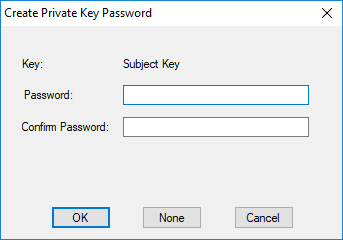
If you don't use a password for your certificate, click None.
Otherwise, click OK and enter the password in the windows displayed.
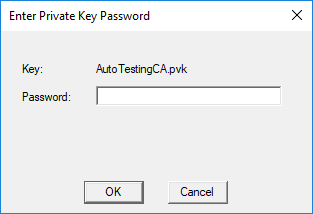
Click OK to finish and press any key to close the CMD window.
3. Generate the Application Certificate
Run S02-CreateCertServ.bat as Administrator. Enter the password generated in Step 2.
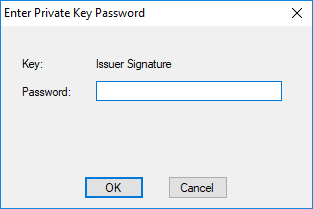
Click OK to finish this step and press any key to close the CMD window.
4. Register the port for secure communication
Run S03-RegisterPort8096.bat as Administrator. Finally, press any key to close the CMD window.
5. Enable secure access without validation from localhost
5.1 Open a new tab on Google Chrome and type the following URL: chrome://flags/#allow-insecure-localhost
5.2 Enable Allow invalid certificates for resources loaded from localhost.
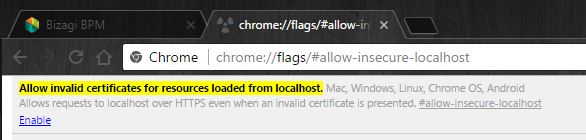
At this point, auto testing is enabled to record scenarios with Bizagi Projects using HTTPS.
Last Updated 9/29/2022 2:37:56 PM