Overview
Automatic Notifications are predefined messages sent by email without any user interaction. Each message has a default template that can be customized.
There are three types Automatic Notifications:
•Task Notification: These messages are sent as soon as a task has been allocated. Since a task can be allocated to several people, the notification is sent to everyone assigned to the activity. Task notifications contain basic information about the allocated task.
To activate the message, open the Process model on the first step of the Process Wizard. Right-click the Activity that requires a message and select Properties.
Mark the Notify option, to send a message automatically to all users assigned to the activity or event.
Repeat for all Activities that need this configuration and save the model.
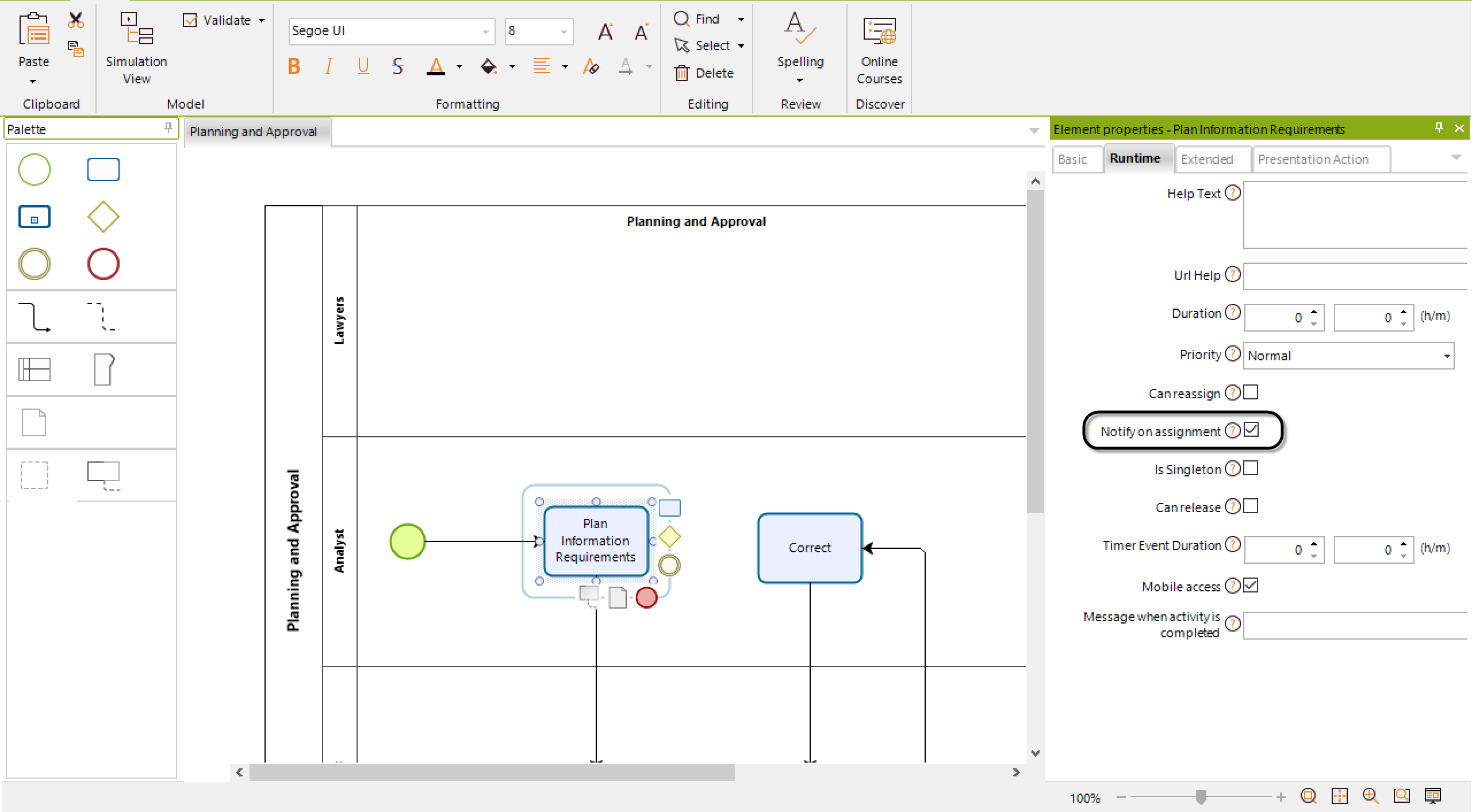
•Cancel Notification: these notifications are sent as soon as a case has been canceled to everyone that is currently allocated to an Activity of the case. Cancel notifications contain basic information about the canceled case.
•Task Alarm Notification: these notifications are sent when an Alarm has been configured for a specific task of the Process. When a task duration meets the Alarm's conditions it will be sent to the allocated user and the boss, according to its configuration.
It is important to define the duration of each task for the alarms to work correctly. If no duration has been configured Bizagi will not be able to determine when an alarm is to be sent.
|
In addition to this configuration, activate in the Work Portal the option Notify by Mail for every user to be allocated to this task, for them to be able to receive the email. For more information refer to Users Administration. |
Modifying Automatic Notifications template
Automatic Notifications have a default template that can be customized. Keep in mind that NO business information can be included since the template is global, that is, applies to all tasks of all Processes of a project.
1. In Bizagi Studio, go to the Configuration tab and click Business. Select the Notifications option on the left of the new window.
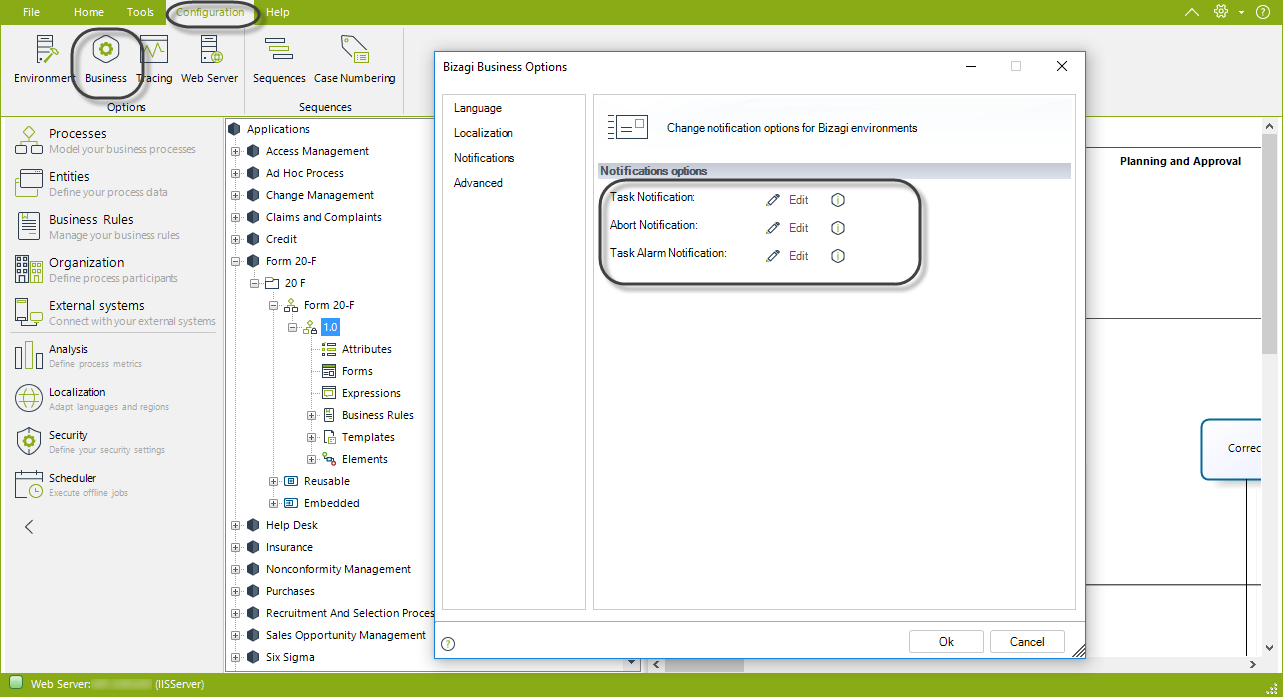
2. Click Edit to open the default message template.
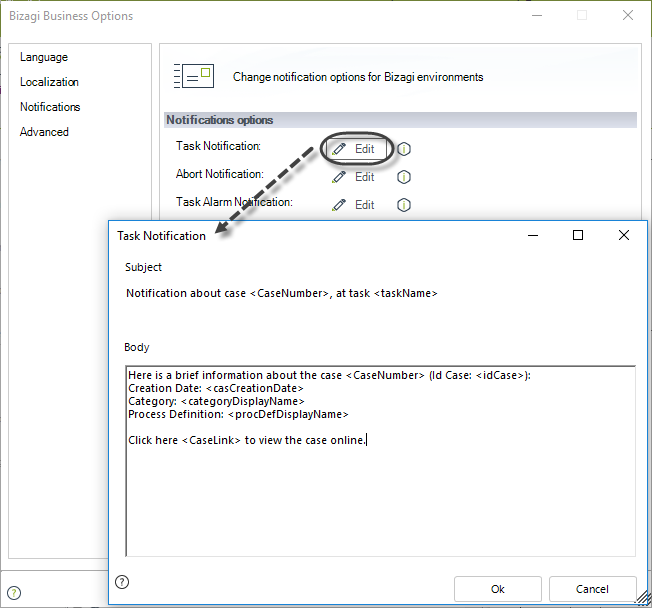
3. You can edit the Display Name and the Body.
You can type the open angle bracket "<" to access a list of options that can be included in the template like: a link to the case, today's date, the case creator's name, among others. If you use one of these variables remember to close it with the close angle bracket ">".
We recommend NOT to change the Name of the template. The Display Name is the one that the end user's will get when they receive an Automatic Notification.
When you are finished click OK.
Last Updated 1/25/2023 4:28:30 PM