Overview
The Zoho CRM connector for Bizagi is available for download at Bizagi Connectors Xchange.
Through this connector, you will be able to connect your Bizagi processes to an https://www.zoho.com/developer/rest-api.html account in order to use such CRM services.
For more information about this connector's capabilities, visit Bizagi Connectors Xchange.
|
This connector uses OAuth 2 code grant Authentication and is only available for Bizagi Studio Cloud versions. |
Before you start
In order to test and use this connector, you will need:
1.Bizagi Studio previously installed.
2.This connector previously installed, via the Connectors Xchange as described at https://help.bizagi.com/platform/en/index.html?Connectors_Xchange.htm, or through a manual installation as described at https://help.bizagi.com/platform/en/index.html?connectors_setup.htm
3.An account at https://www.zoho.com/developer/rest-api.html with a registered app in https://api-console.zoho.com/ that has access granted to the CRM API.
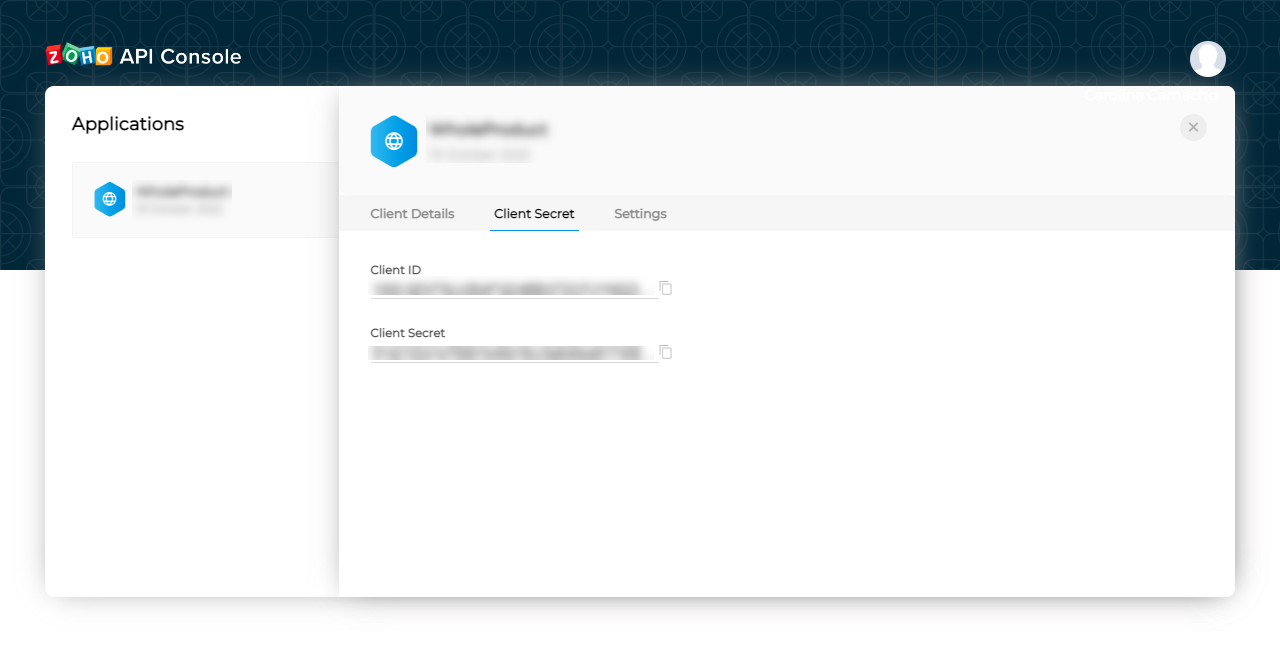
Configuring the connector
In order to configure the connector (i.e its authentication parameters), follow the steps presented at the Configuration chapter in https://help.bizagi.com/platform/en/index.html?connectors_setup.htm
For this configuration, consider the following authentication parameters:
•Authentication method: OAuth2 Authentication.
•OAuth2 flow: Authorization Code Grant.
•response_type: code
•redirect_uri: Bizagi sets it by default
•client_id: the one obtained in the API console in the creation of your application
•client_secret: the one obtained in the API console in the creation of your application
•auth_url: https://accounts.zoho.com/oauth/v2/auth
•token_url: https://accounts.zoho.com/oauth/v2/token
•scope: ZohoCRM.modules.ALL,ZohoCRM.settings.ALL,ZohoCRM.users.ALL,ZohoCRM.modules.leads.ALL,ZohoCRM.modules.contacts.ALL
•access_type: offline
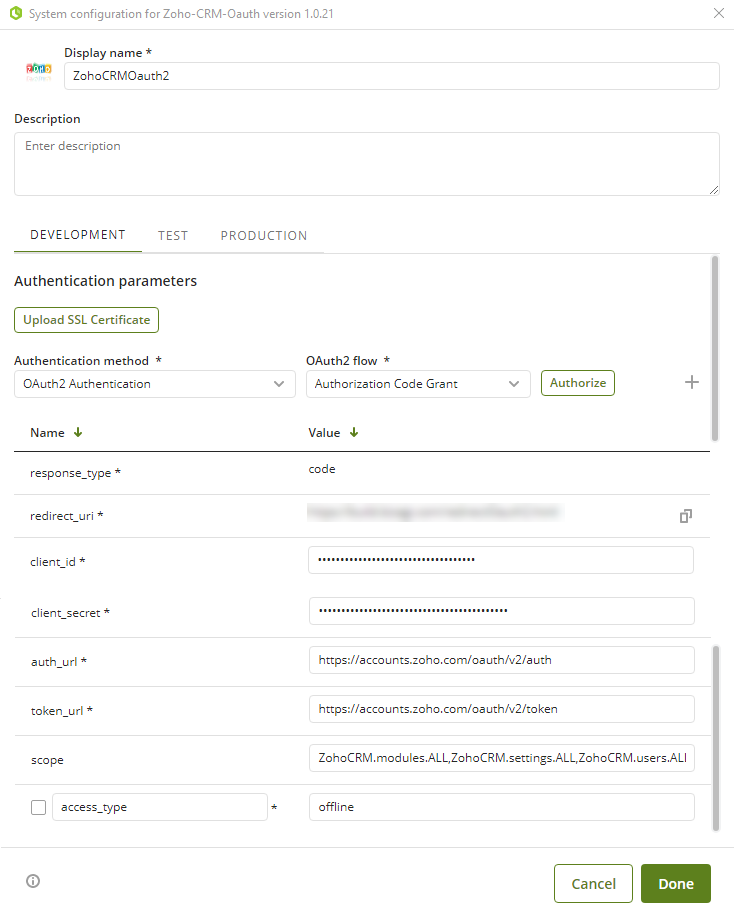
When you have entered the authentication parameters, press Authorize, and a pop-up window appears where you must enter your CRM account details.
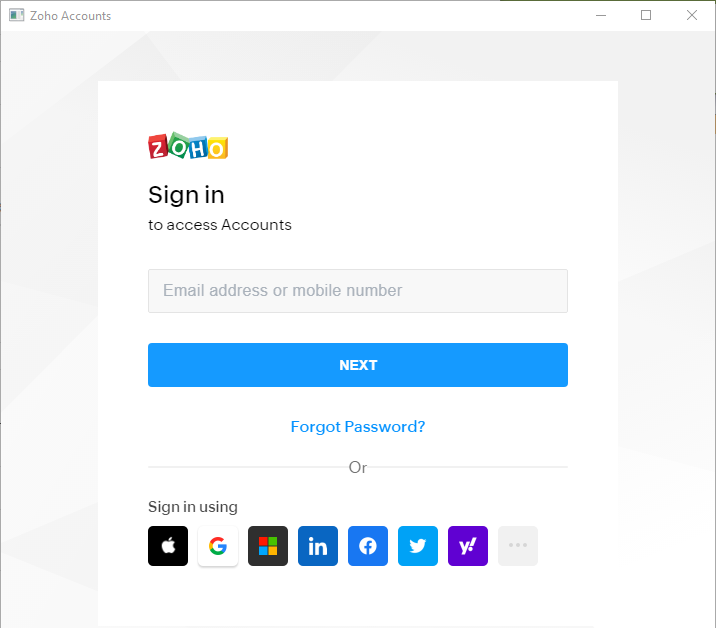
Using the connector
This connector features an available method of Zoho CRM services.
To learn overall how/where to configure the use of a connector, refer to https://help.bizagi.com/platform/en/index.html?Connectors_Studio.htm.
When using the connector, make sure you consider the following details for the available method.
For more information about the usage of these methods, refer to Zoho official documentation at https://www.zoho.com/crm/developer/docs/api/v2/.
Create Lead
This method lets you send information to be persisted as a new Lead.
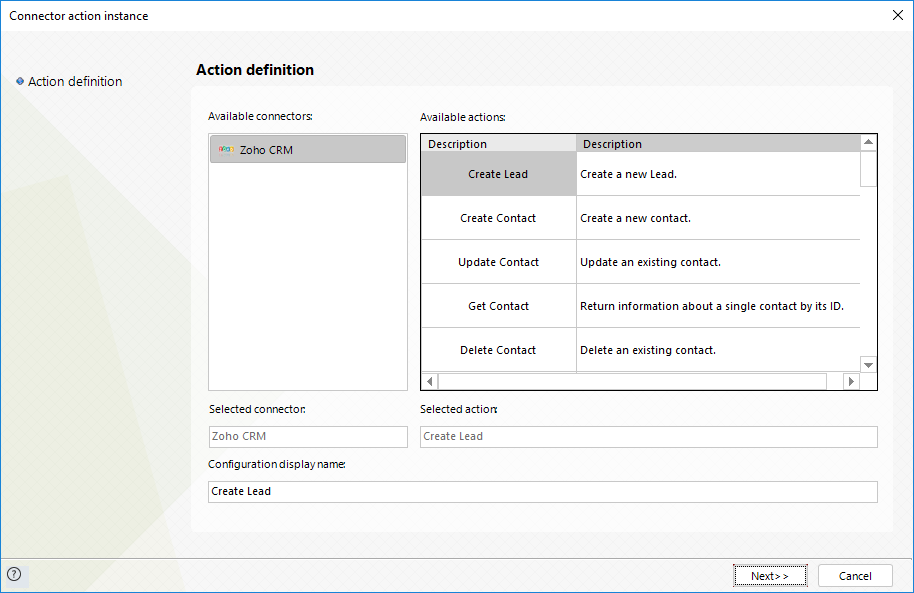
To configure its inputs, consider mapping the basic details of a new Lead, such as the First name, Last name, email, phone and company.
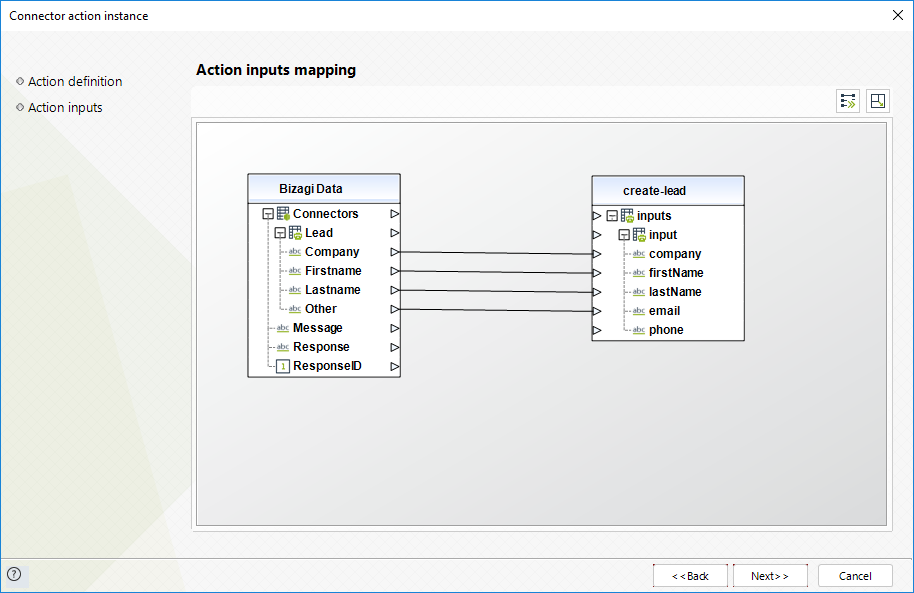
To configure its outputs when getting started and testing, you may map the id the service returns:
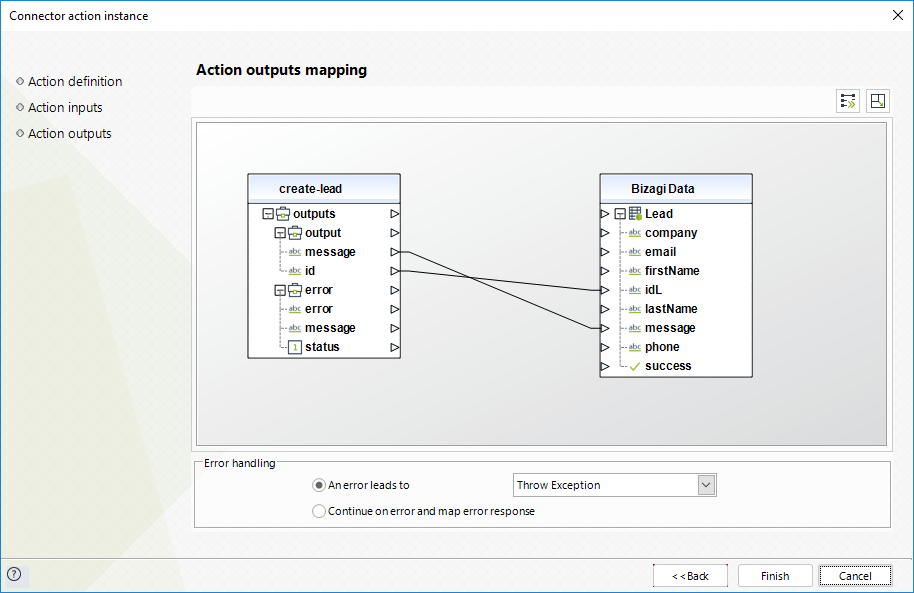
Create Contact
This method lets you send information to be persisted as a new Contact.
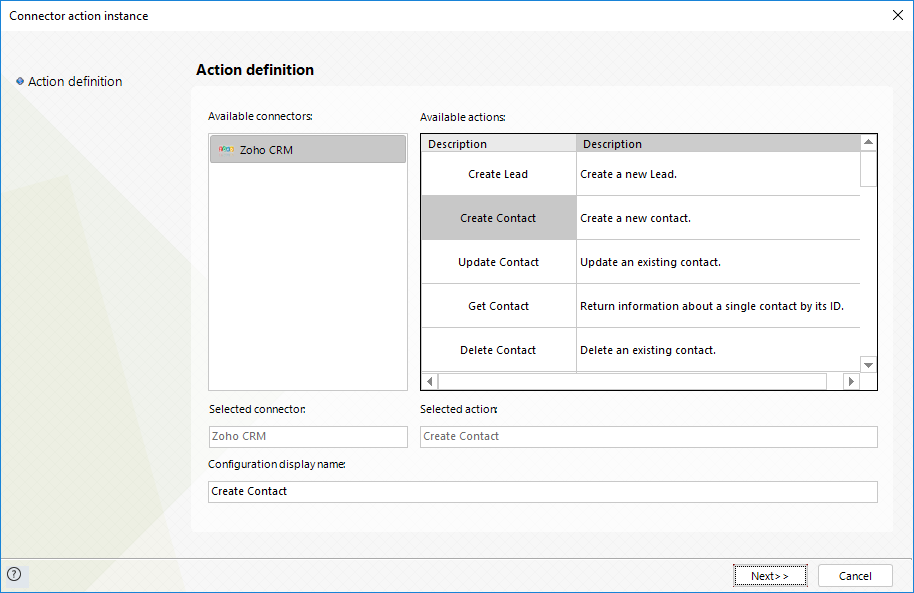
To configure its inputs, consider mapping the basic details of a new Contact, such as the First name, Last name, email, department, phone, fax, mobile and assistant.
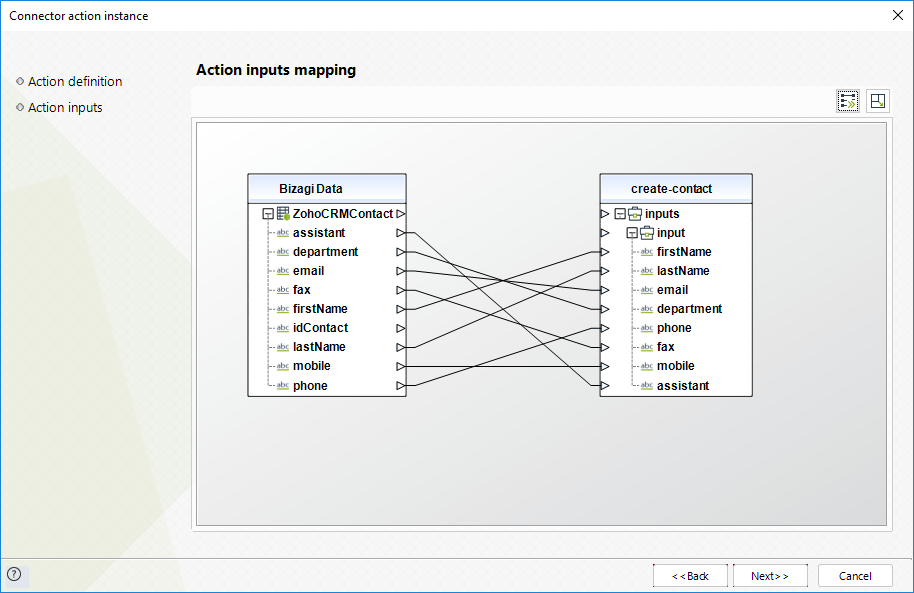
To configure its outputs when getting started and testing, you may map the id the service returns:
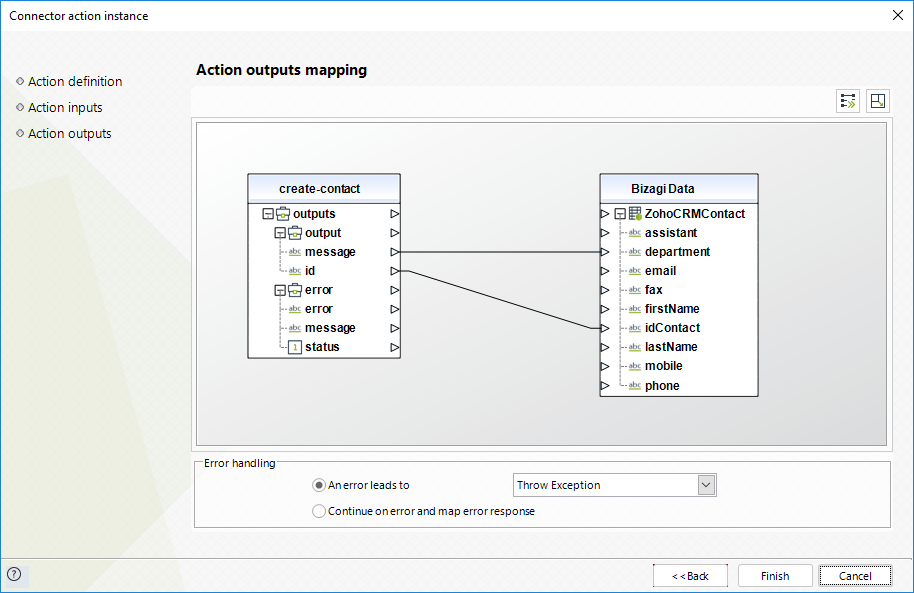
Update Contact
This method lets you send information to update a Contact.
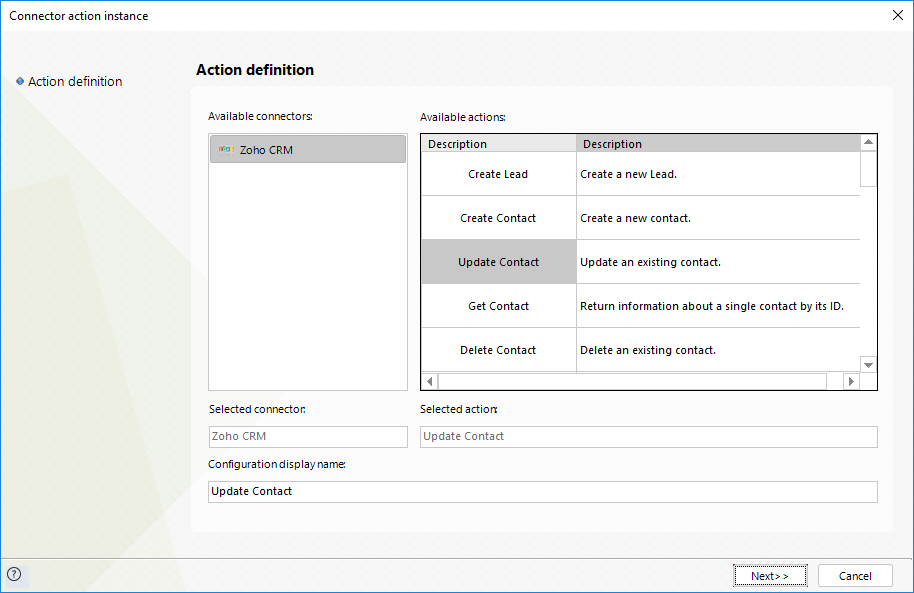
To configure its inputs, consider mapping the Id and the details to be updated of a Contact, such as the First name, Last name, email, department, phone, fax, mobile and assistant.
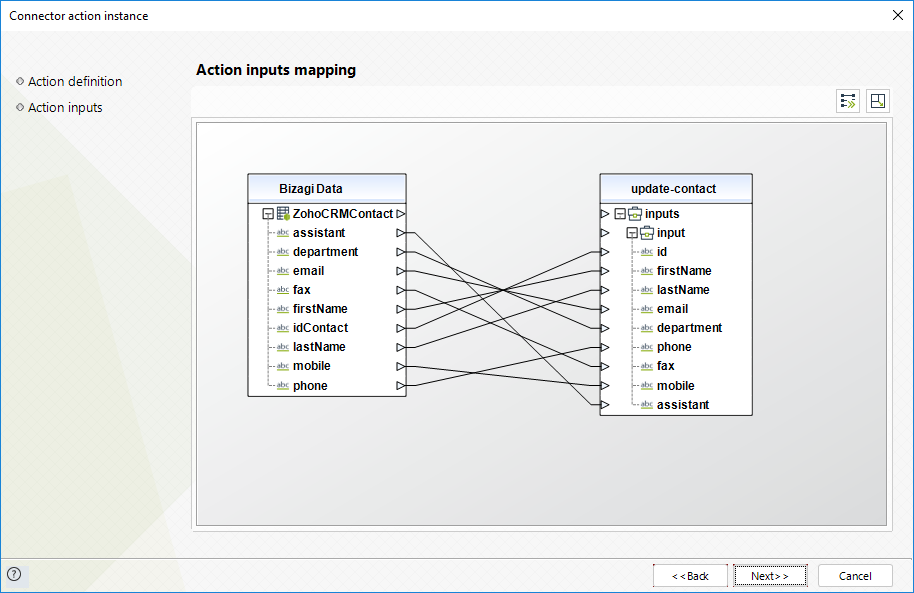
To configure its outputs when getting started and testing, you may map the message the service returns:
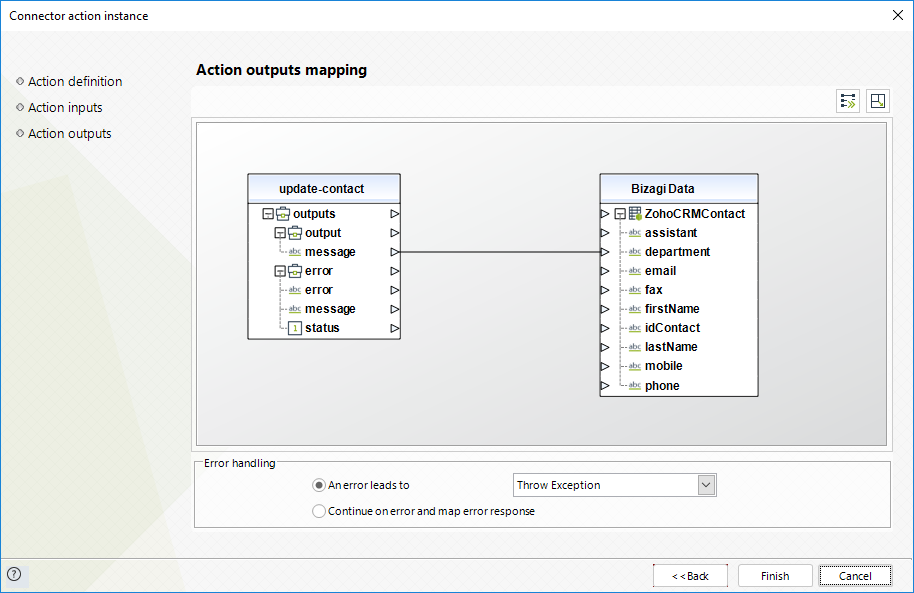
Get Contact
This method lets you retrieve the information of an existing Contact.
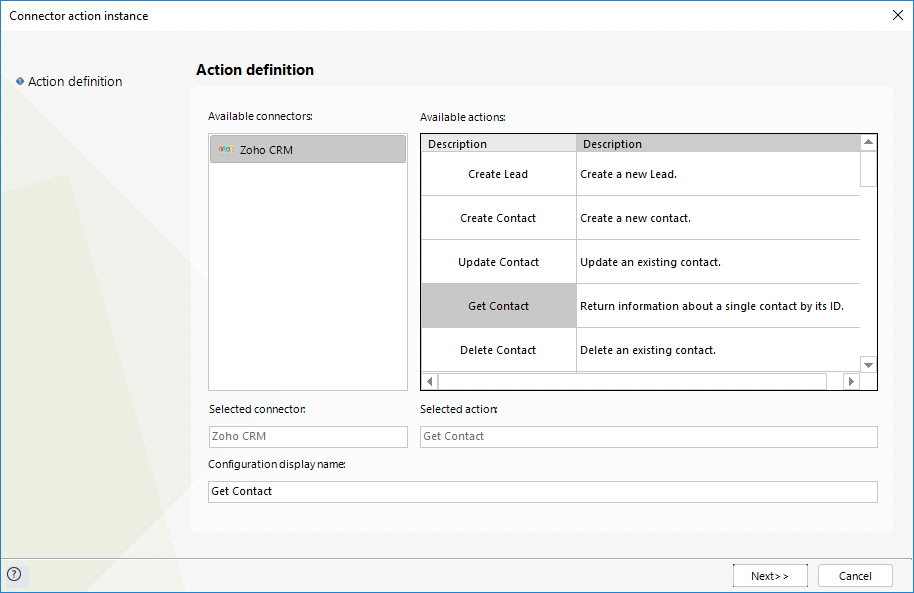
To configure its inputs, consider mapping the id of the Contact.
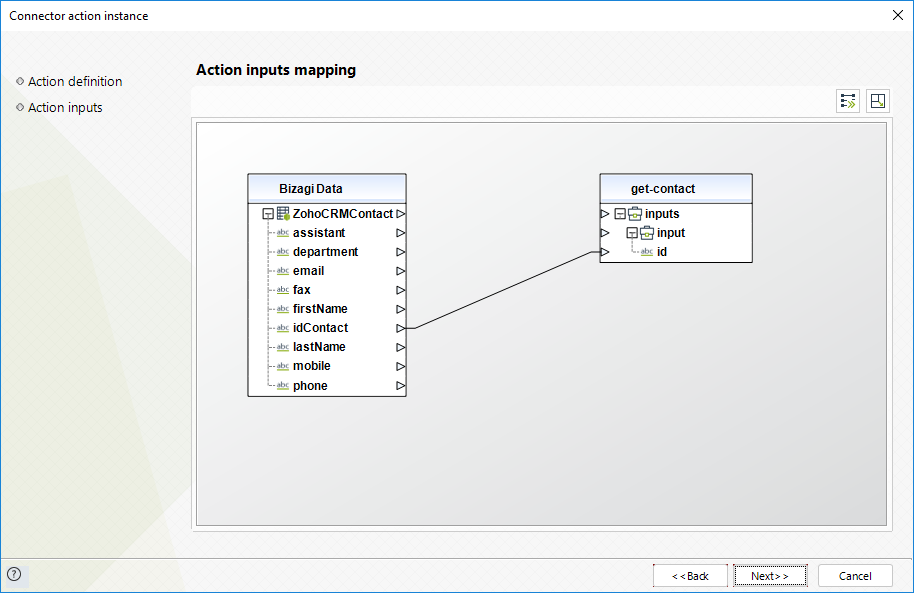
To configure its outputs when getting started and testing, you may map the Contact information, such as the First name, Last name, email, department, phone, fax, mobile and assistant:
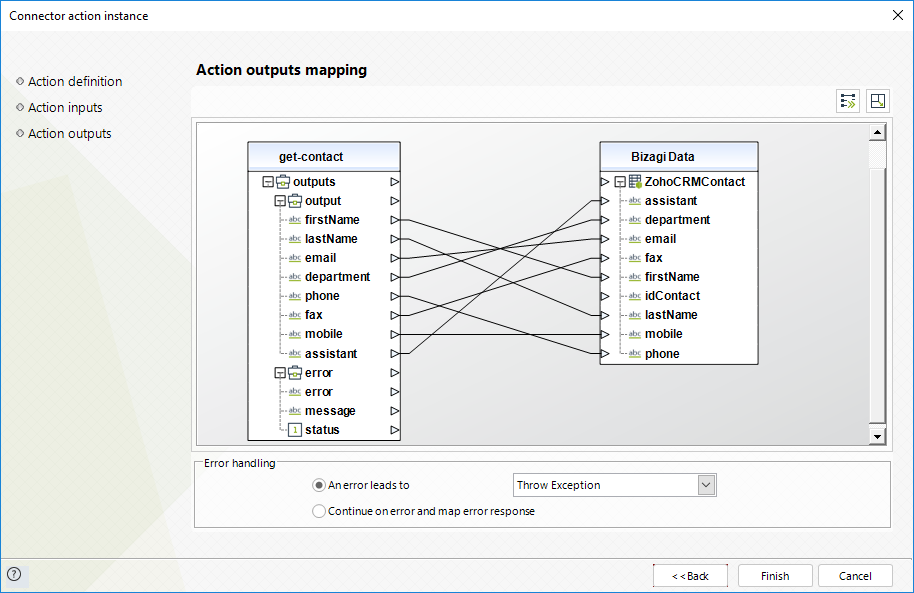
Delete Contact
This method lets you delete an existing Contact.
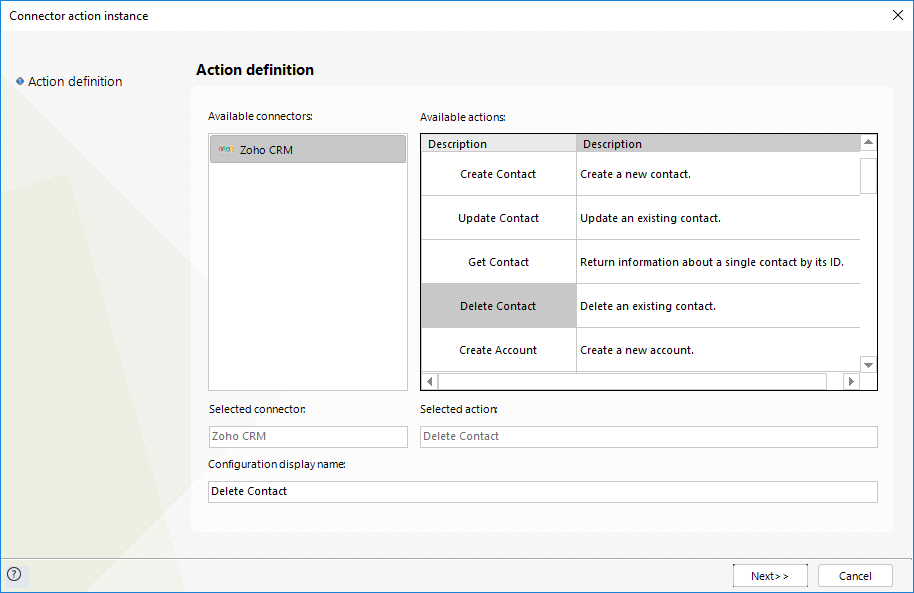
To configure its inputs, consider mapping the id of the Contact.
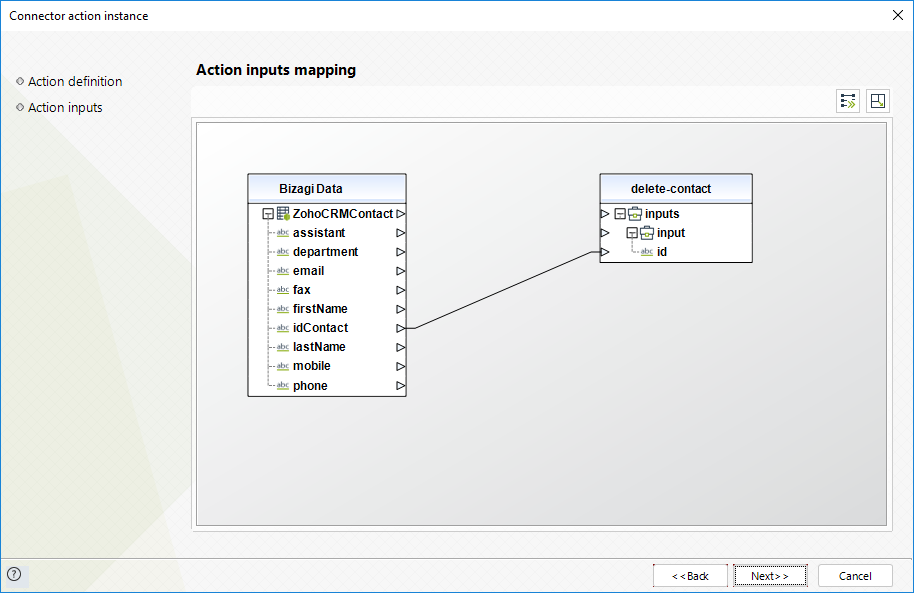
To configure its outputs when getting started and testing, you may map the message the service returns:
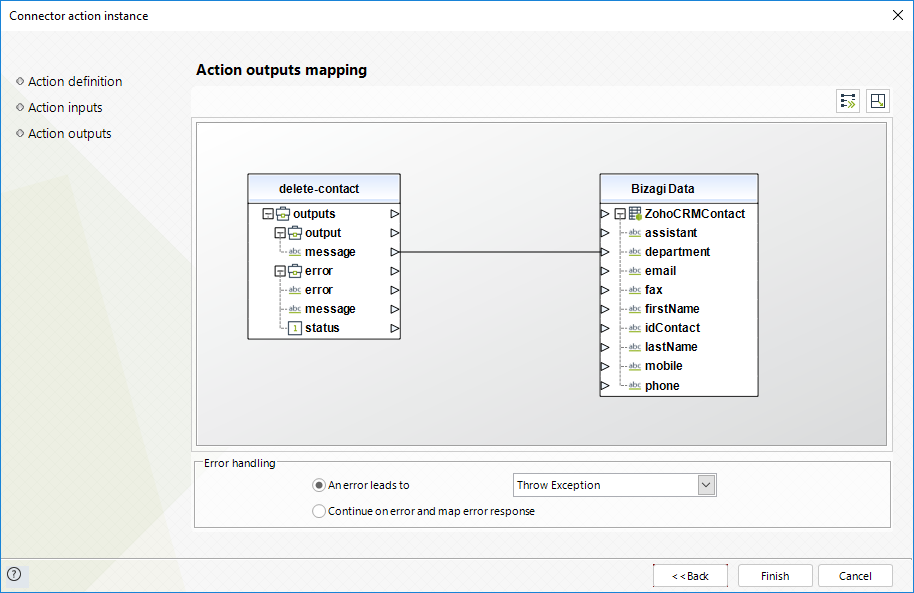
Create Account
This method lets you send information to be persisted as a new Account.
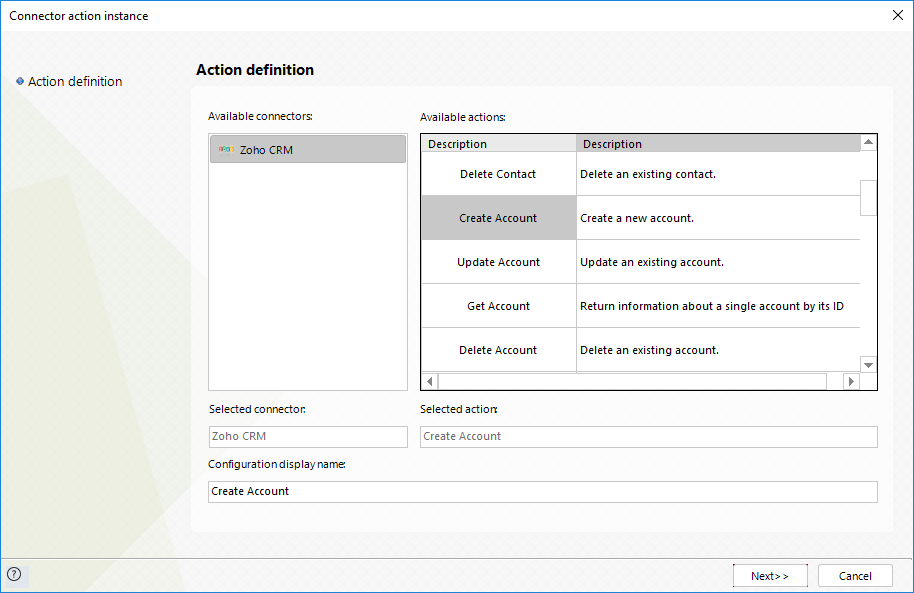
To configure its inputs, consider mapping the basic details of a new Account, such as the Name, website, Number of employees, ownership, industry, fax and annual revenue.
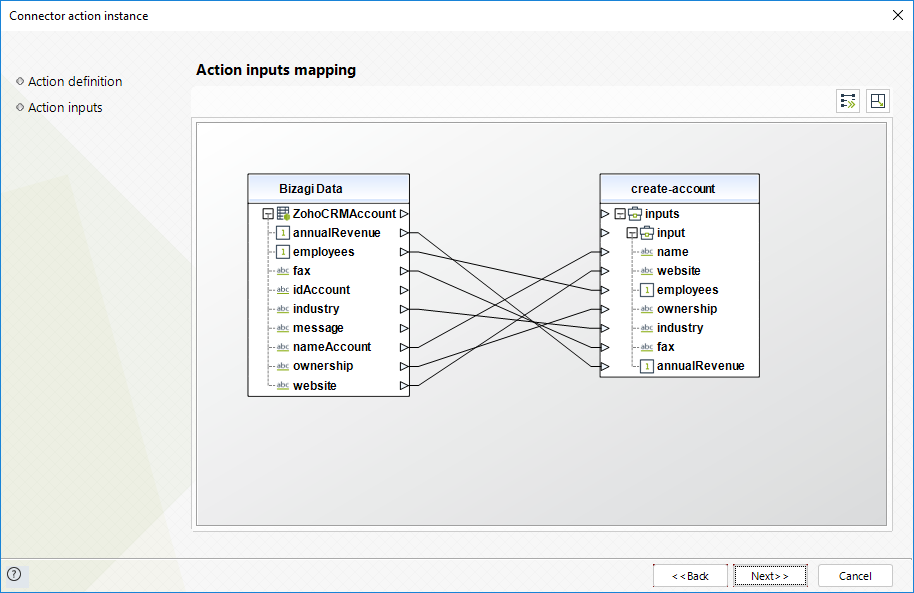
To configure its outputs when getting started and testing, you may map the id the service returns:
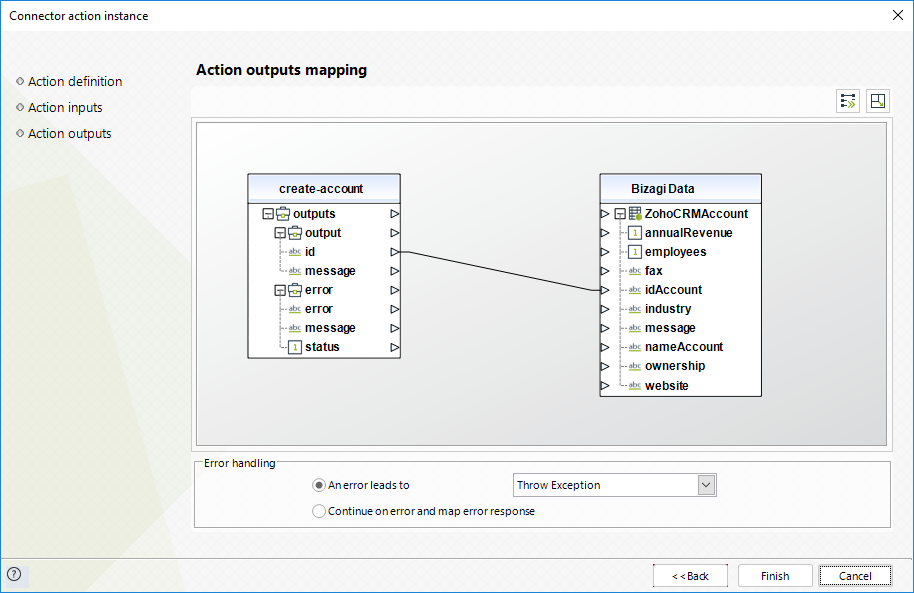
Update Account
This method lets you send information to update an Account
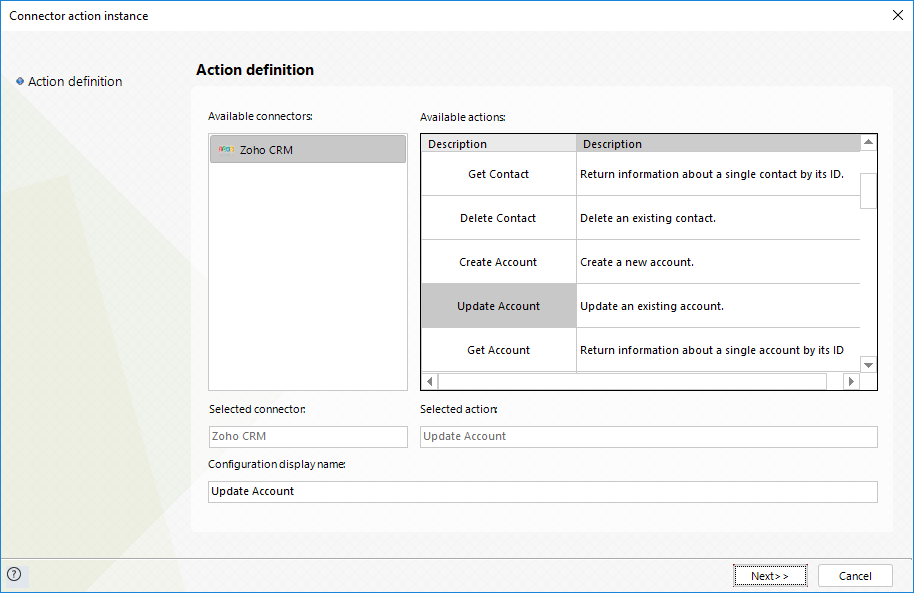
To configure its inputs, consider mapping the Id and the details to be updated of a the information to be updated in the Account, such as the Name, website, Number of employees, ownership, industry, fax and annual revenue.
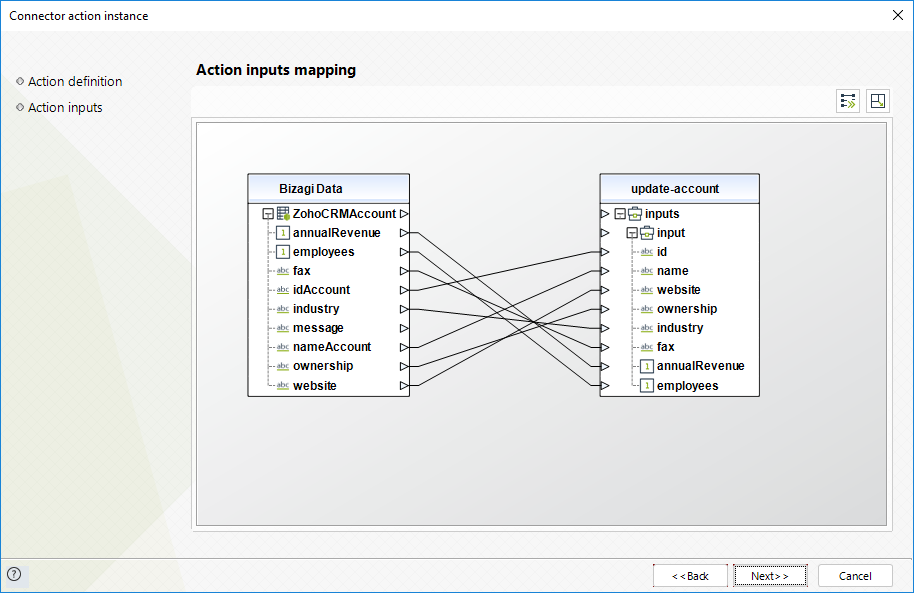
To configure its outputs when getting started and testing, you may map the message the service returns:
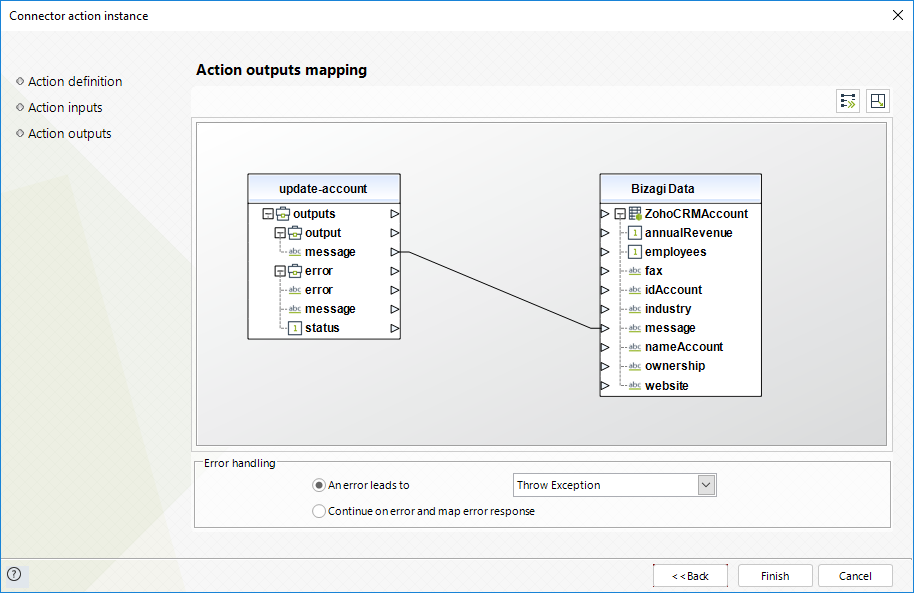
Get Account
This method lets you retrieve the information of an existing Account.
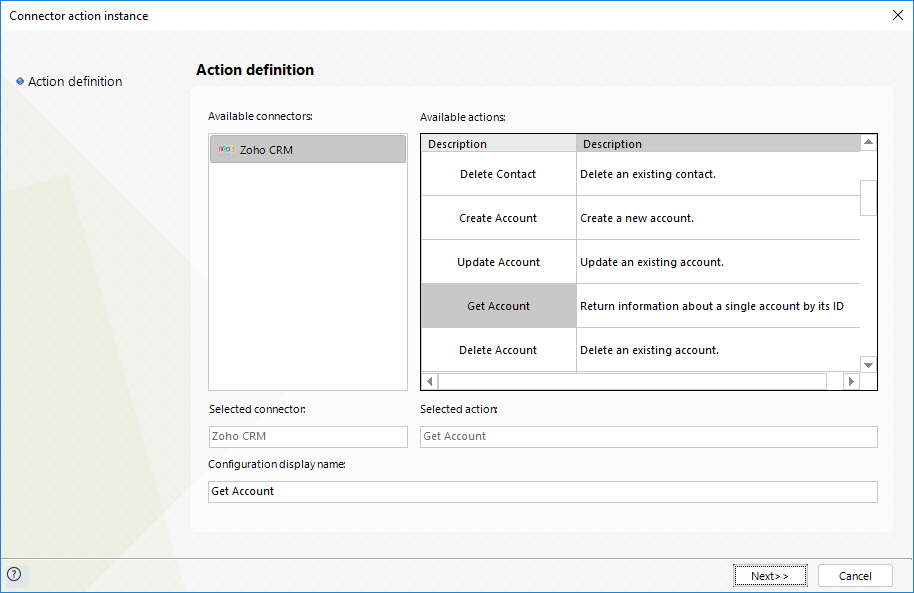
To configure its inputs, consider mapping the Id of the Account.
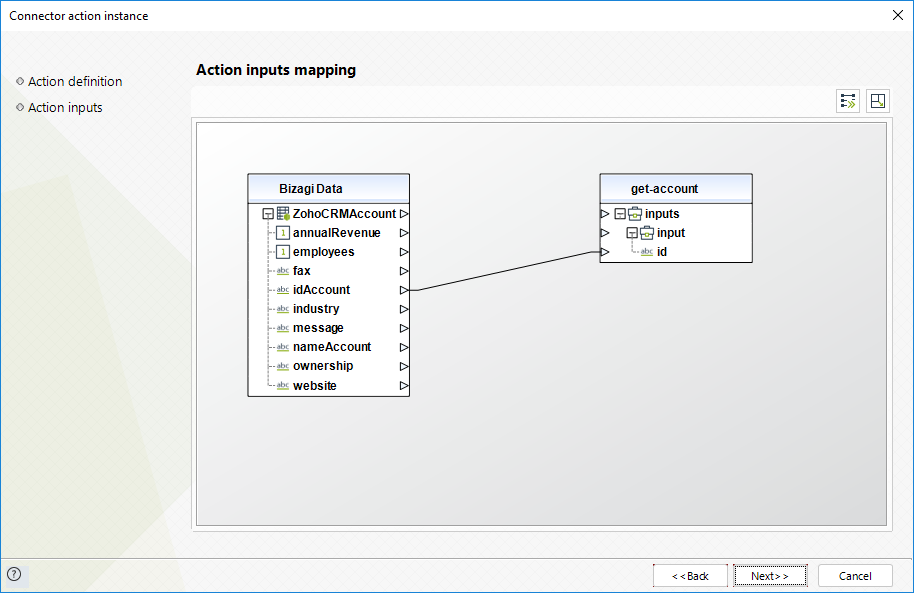
To configure its outputs when getting started and testing, you may map the information of the Account, such as the Name, website, Number of employees, ownership, industry, fax and annual revenue:
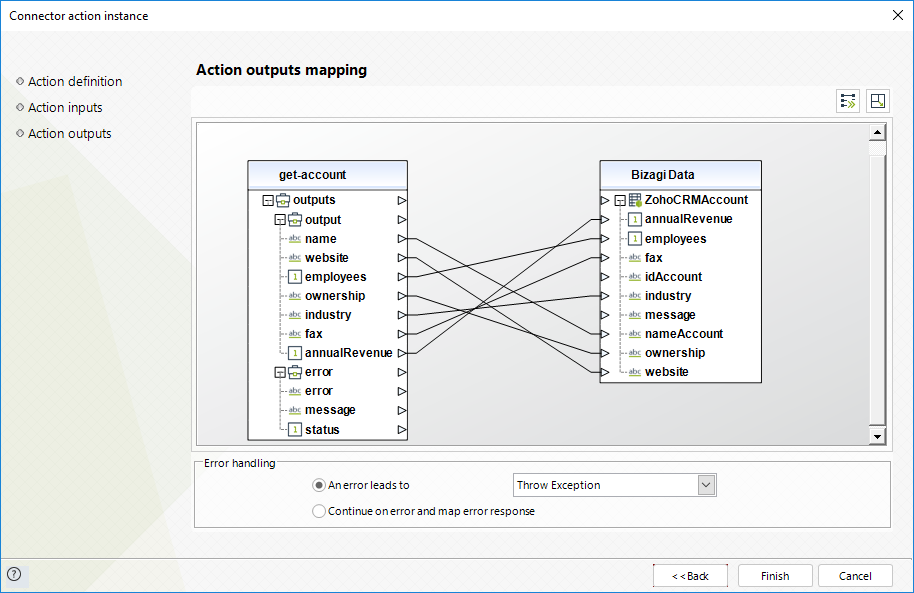
Delete Account
This method lets you delete an existing Account.

To configure its inputs, consider mapping the Id of the Account.
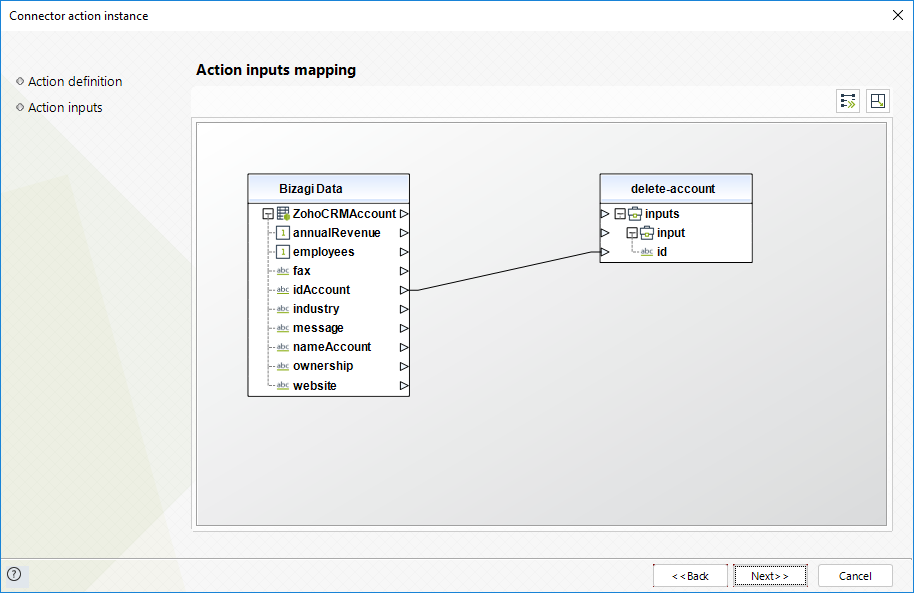
To configure its outputs when getting started and testing, you may map the message the service returns:
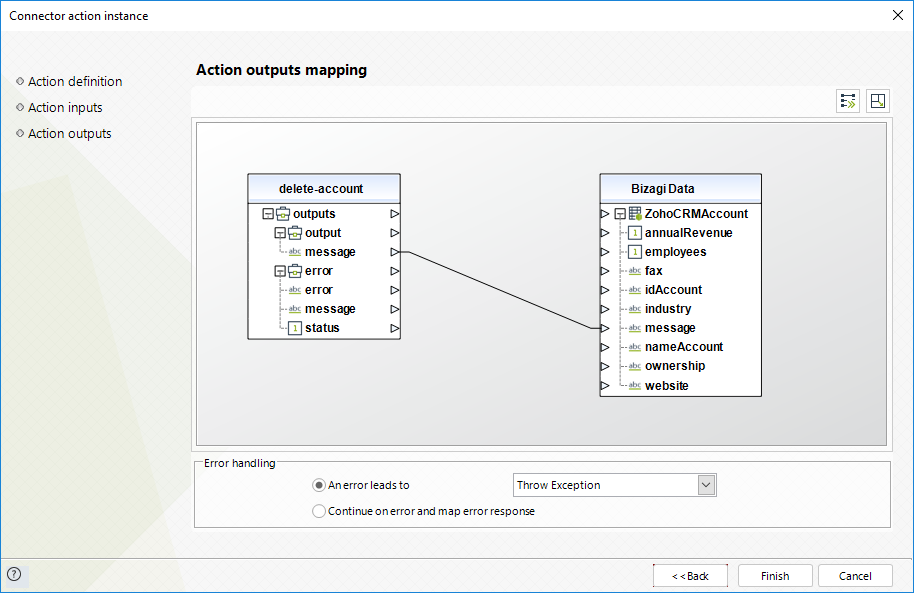
Update Lead
This method lets you send information to update an existing Lead.
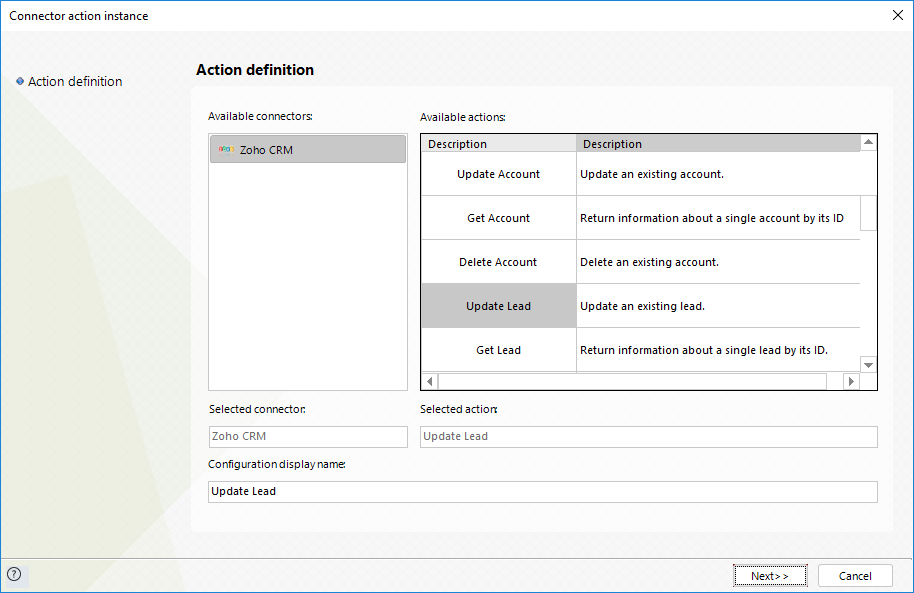
To configure its inputs, consider mapping the Id and the details to be updated of a the information to be updated in the Lead, such as the First name, Last name, email, phone and company.
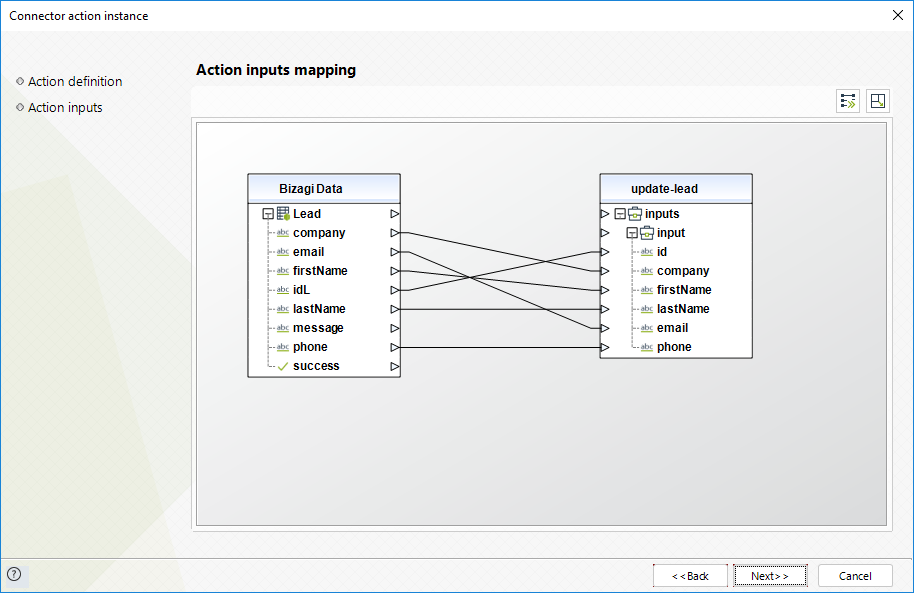
To configure its outputs when getting started and testing, you may map the message the service returns:
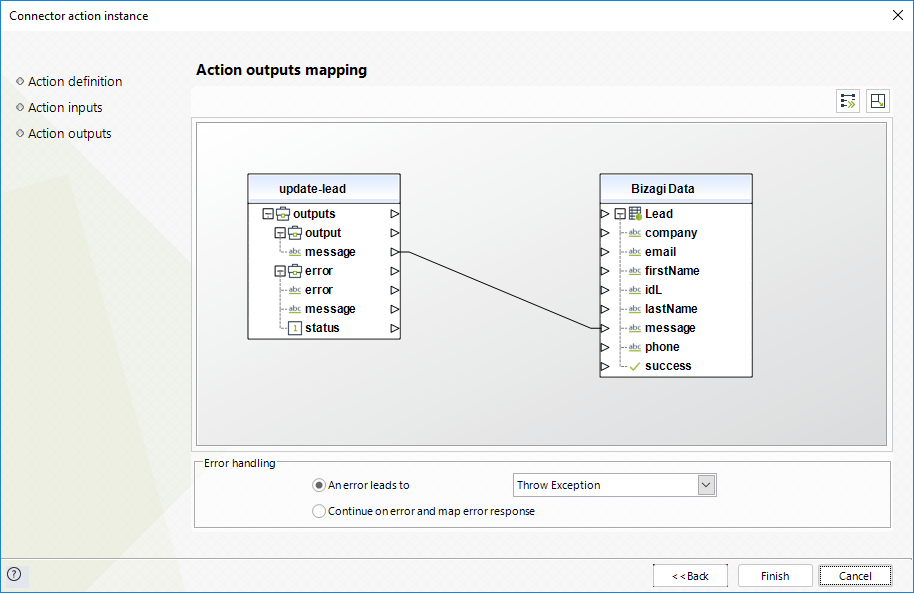
Get Lead
This method lets you retrieve the information of an existing Lead.
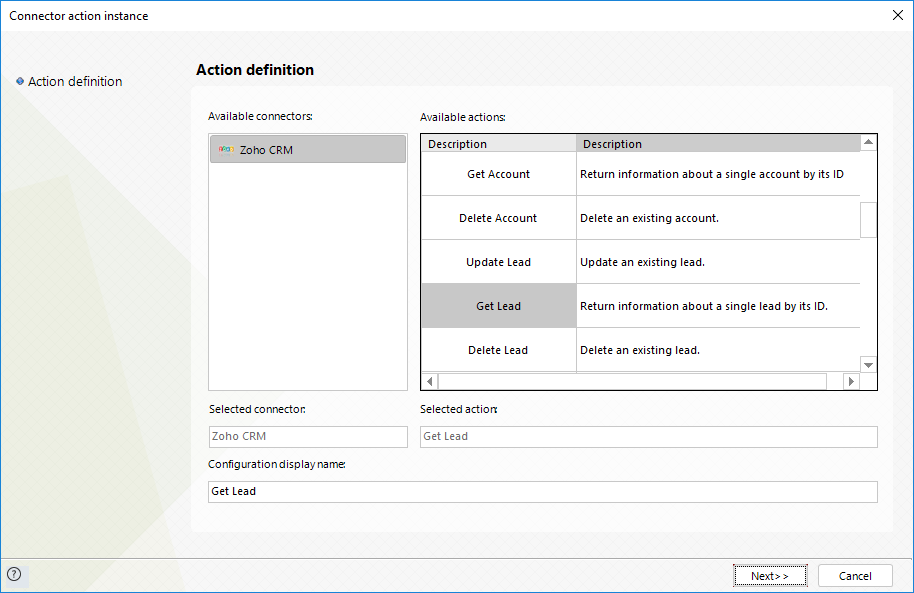
To configure its inputs, consider mapping the Id of the Lead.
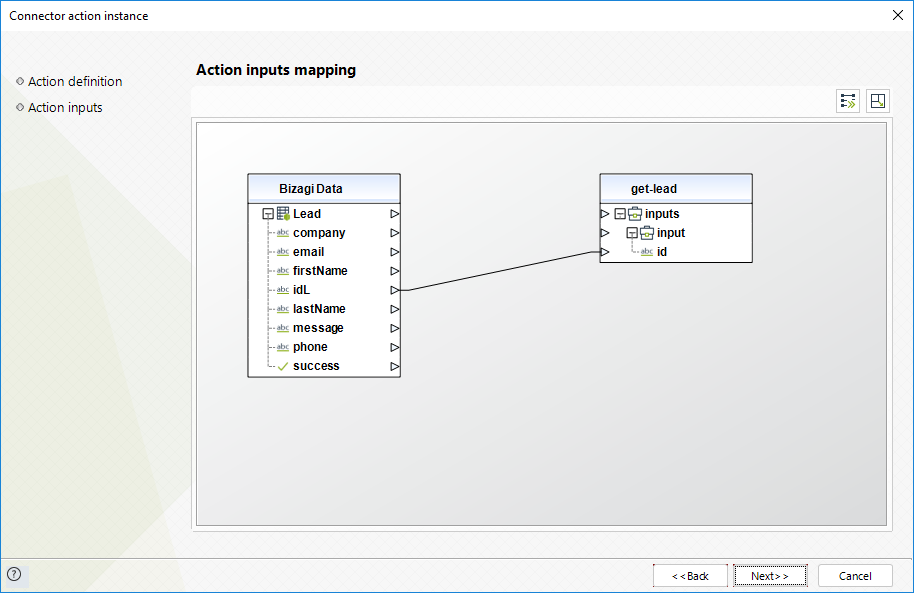
To configure its outputs when getting started and testing, you may map the information of the existing Lead, such as the First name, Last name, email, phone and company.
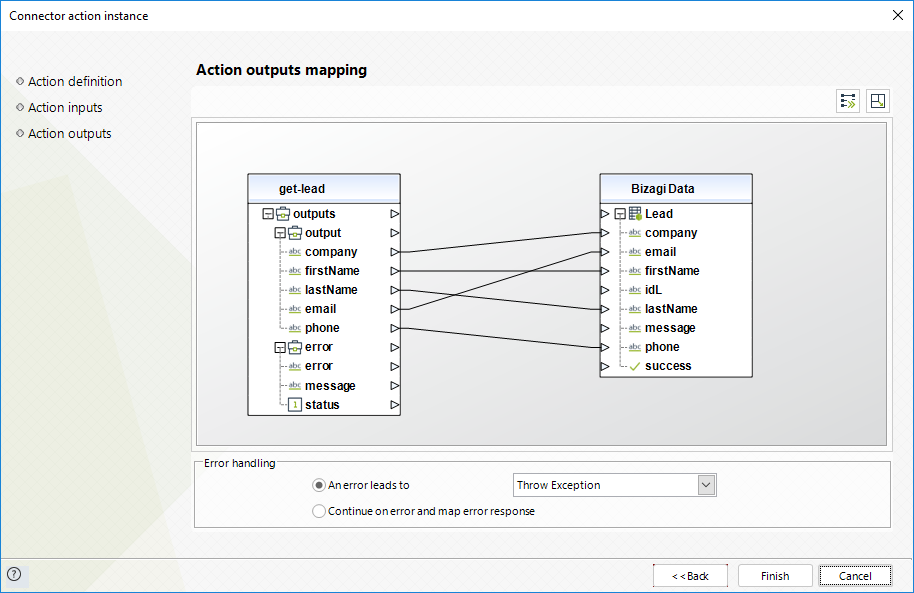
Delete Lead
This method lets you delete an existing Lead.
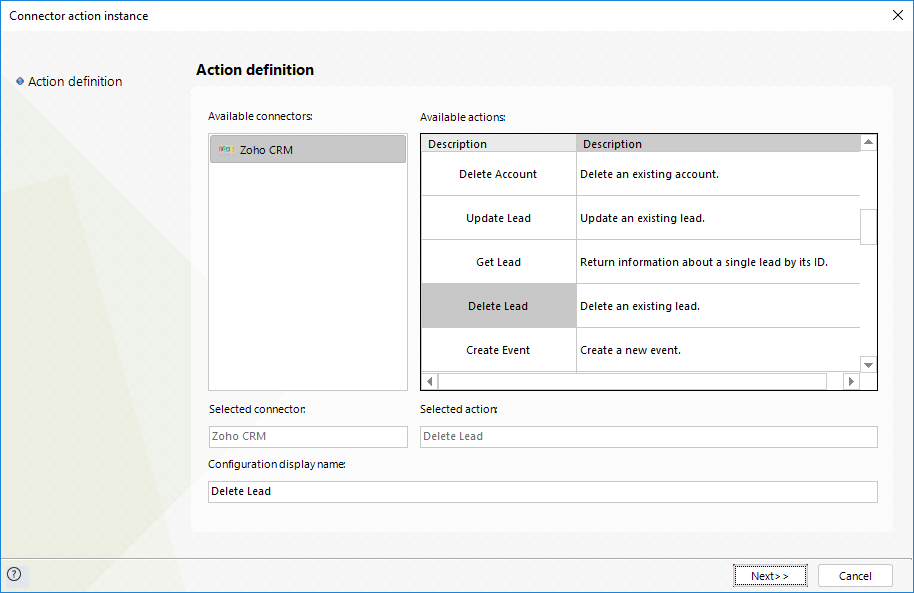
To configure its inputs, consider mapping the Id of the Lead.
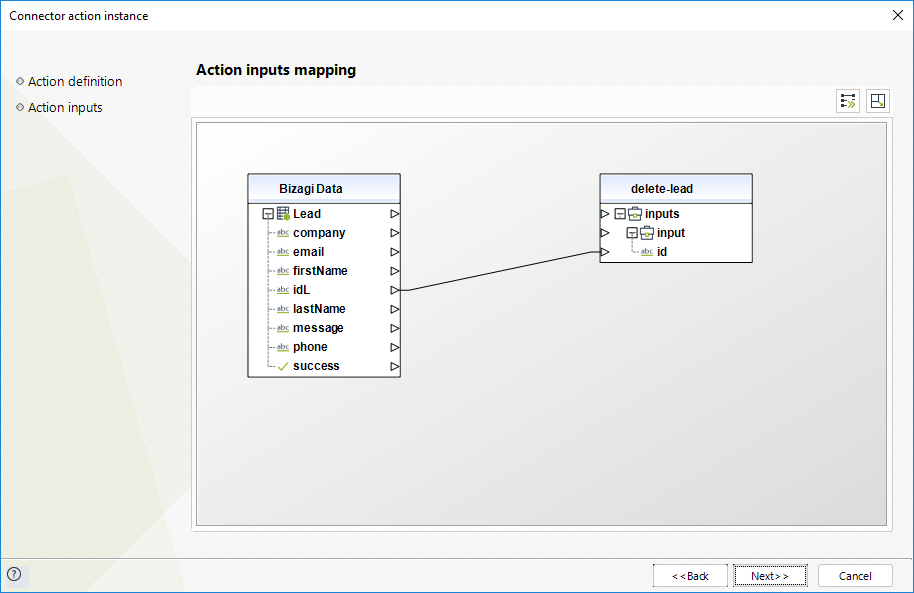
To configure its outputs when getting started and testing, you may map the message the service returns:
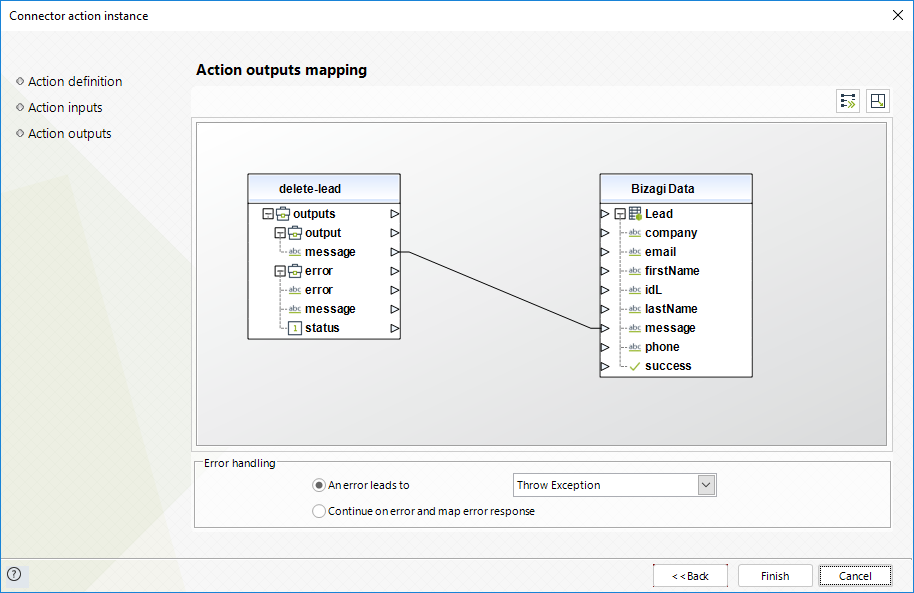
Create Event
This method lets you send information to be persisted as a new Event.
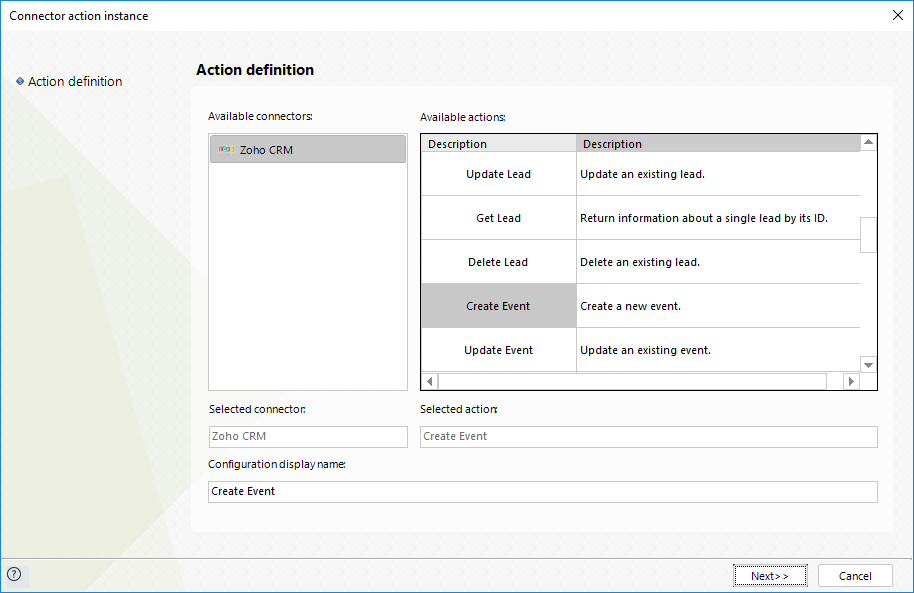
To configure its inputs, consider mapping the basic details of a new Event, such as the Subject, Start Date, End Date, Venue and Send Notification Email.
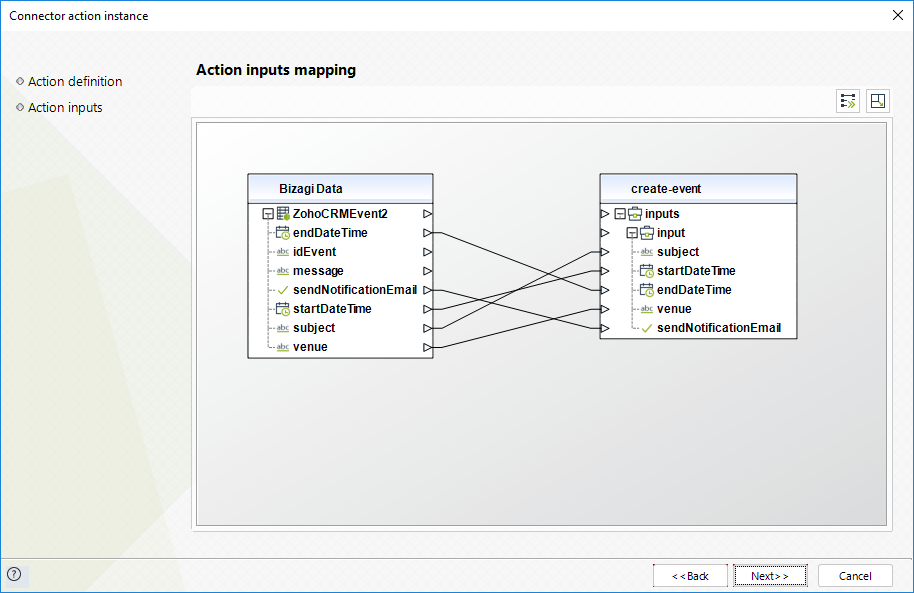
To configure its outputs when getting started and testing, you may map the id Event, and message the service returns:
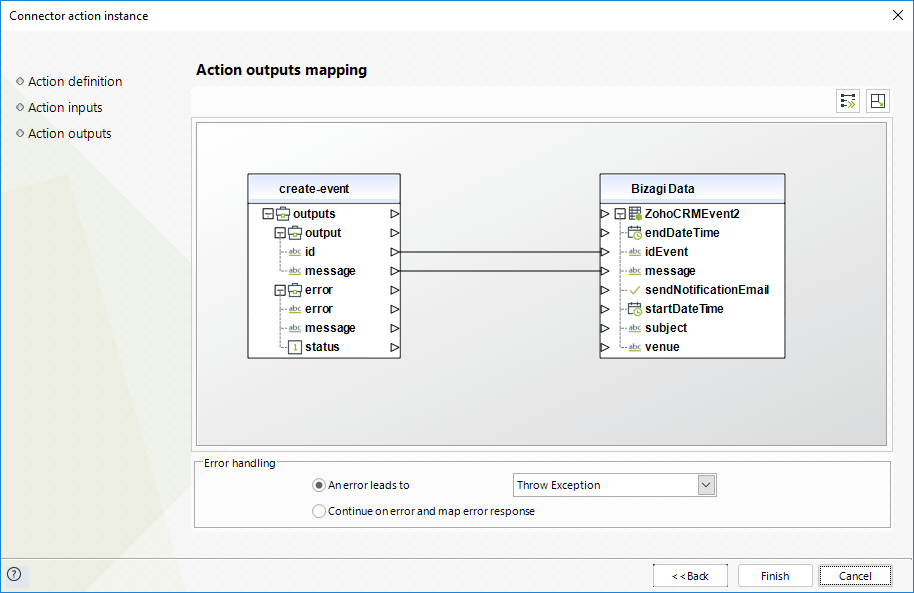
Update Event
This method lets you send information to update an Event.
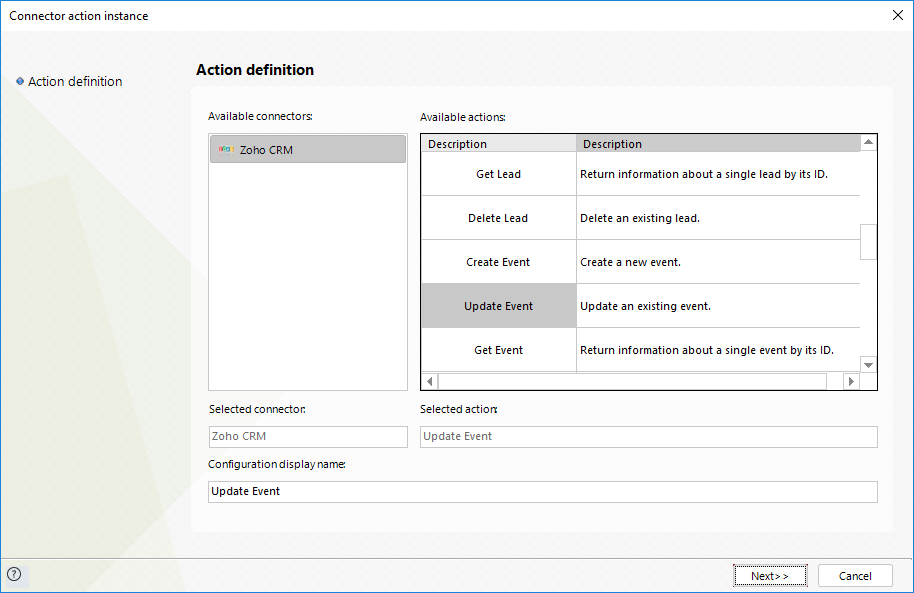
To configure its inputs, consider mapping the Id and the details to be updated of a the information to be updated in the Event Subject, Start Date, End Date, Venue and Send Notification Email
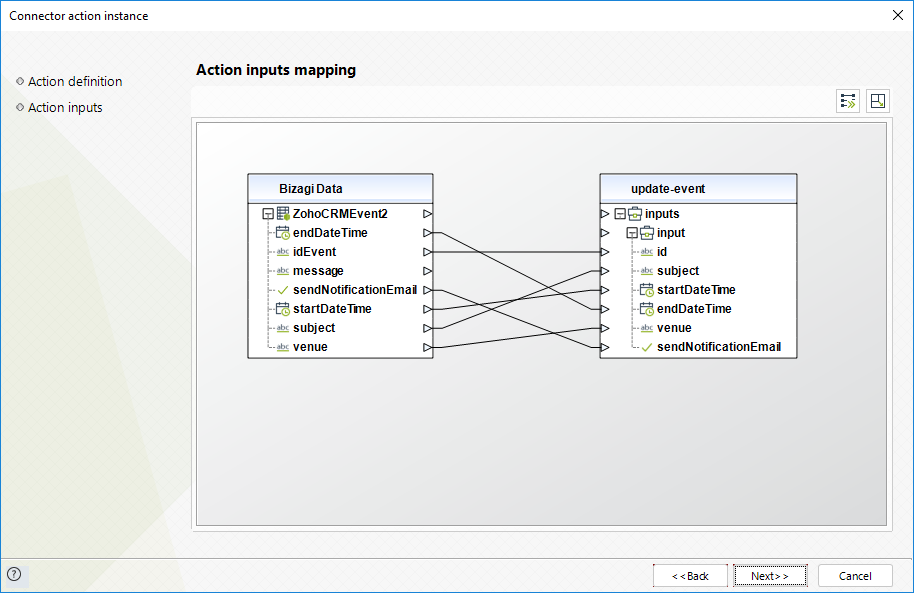
To configure its outputs when getting started and testing, you may map the message the service returns:
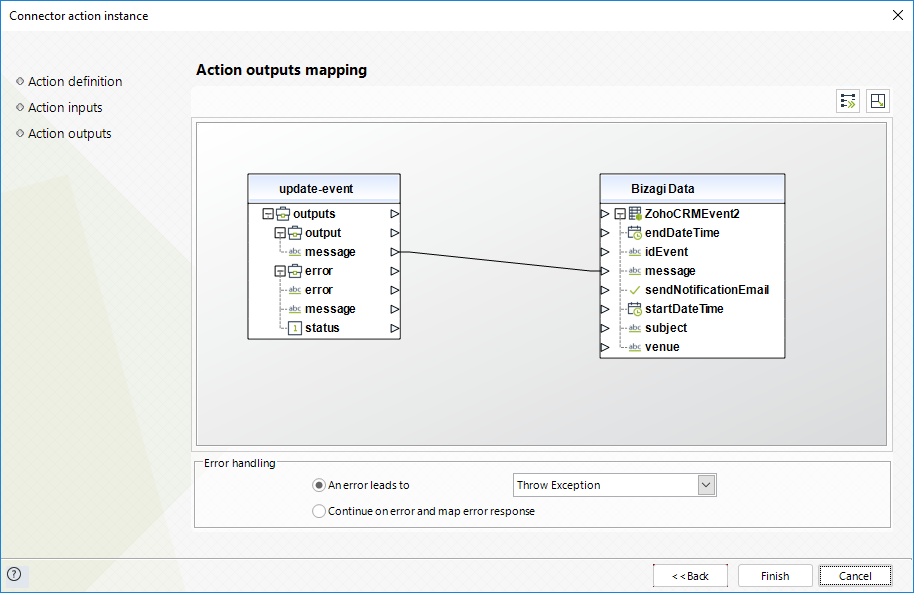
Get Event
This method lets you retrieve the information of an existing Event.
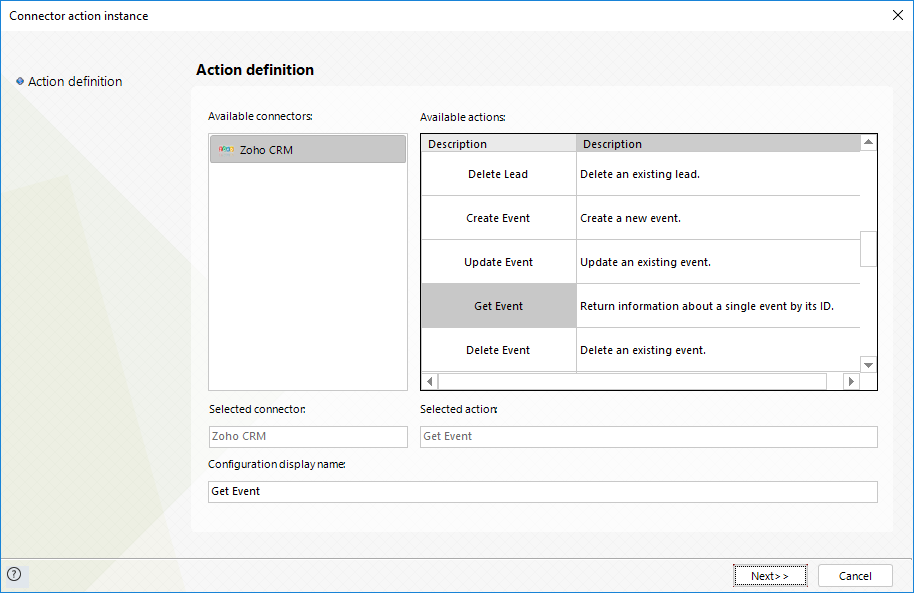
To configure its inputs, consider mapping the Id of the Event.
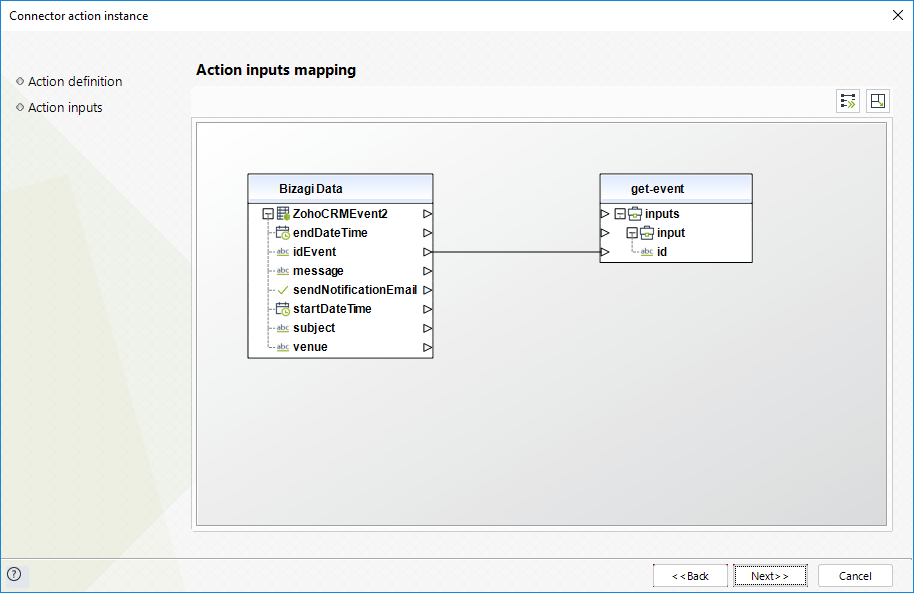
To configure its outputs when getting started and testing, you may map the information of the existing Event, such as the Subject, Start Date, End Date, Venue and Send Notification Email:
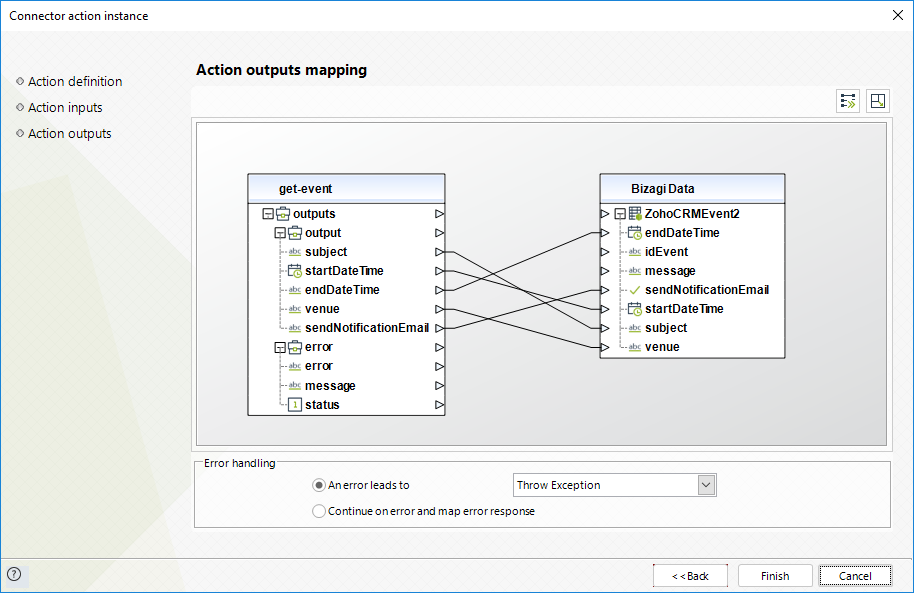
Delete Event
This method lets you delete an existing Event.
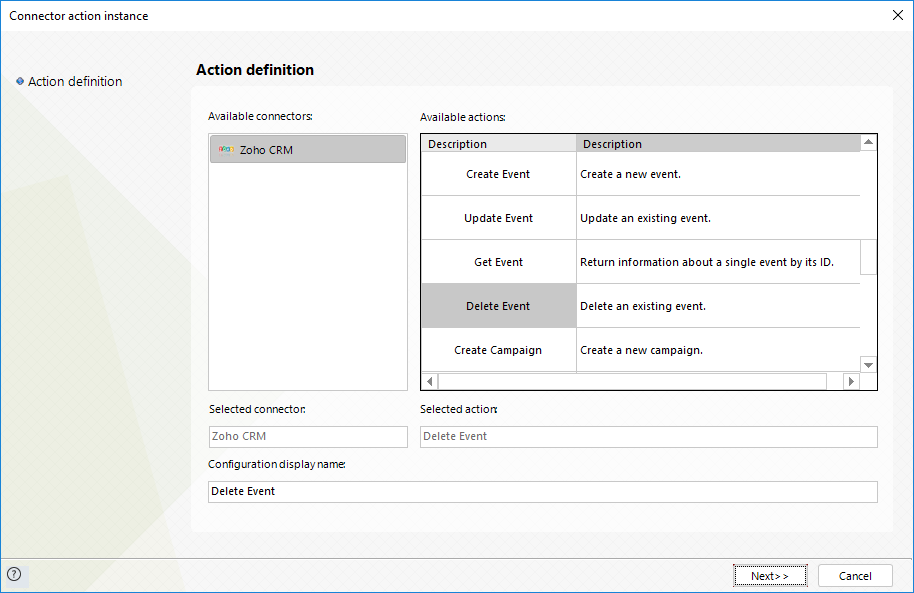
To configure its inputs, consider mapping the Id of the Event.
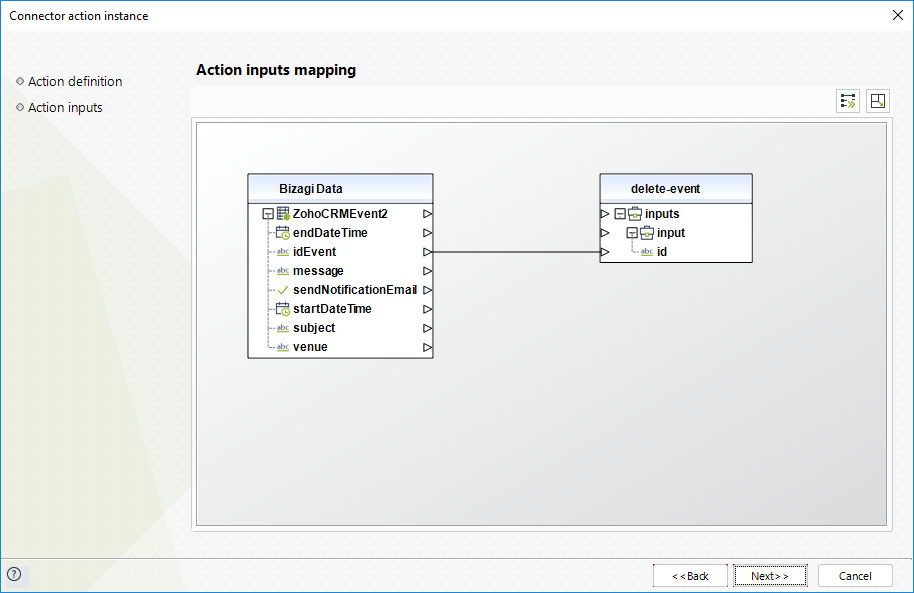
To configure its outputs when getting started and testing, you may map the message the service returns:
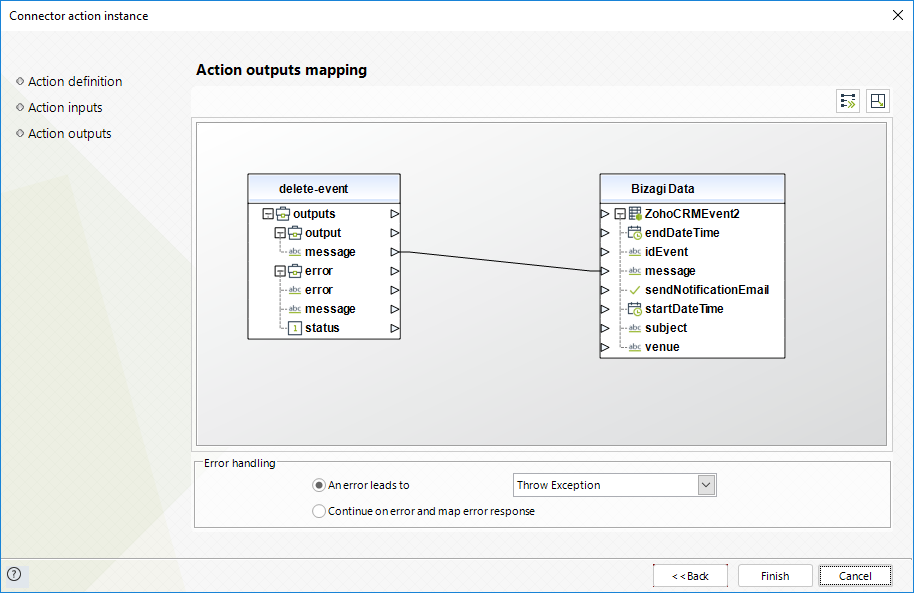
Create Campaign
This method lets you send information to be persisted as a new Campaign.
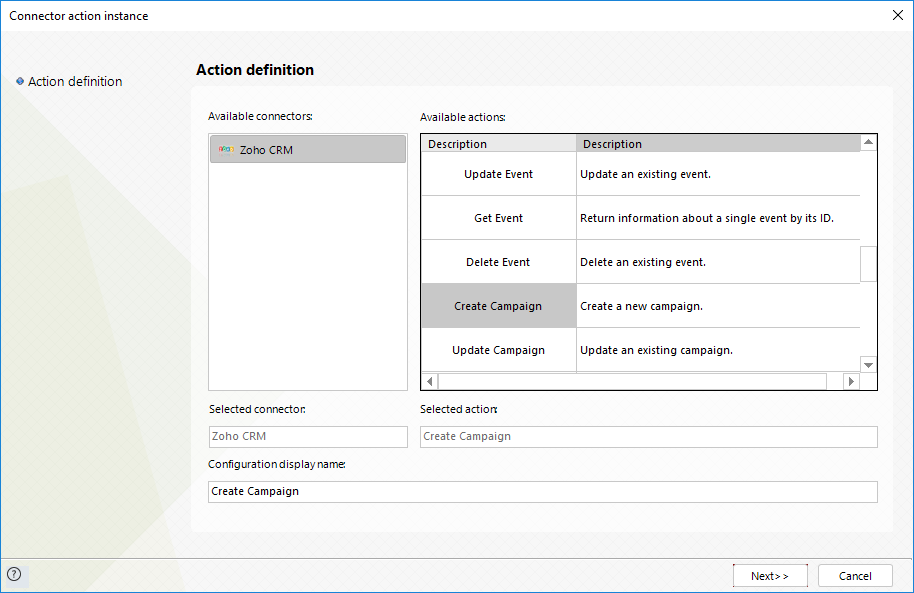
To configure its inputs, consider mapping the basic details of a new Campaign, such as the Type, Campaign name, Start Date, End Date, Expected revenue, Budgeted Cost, Actual Cost and description.
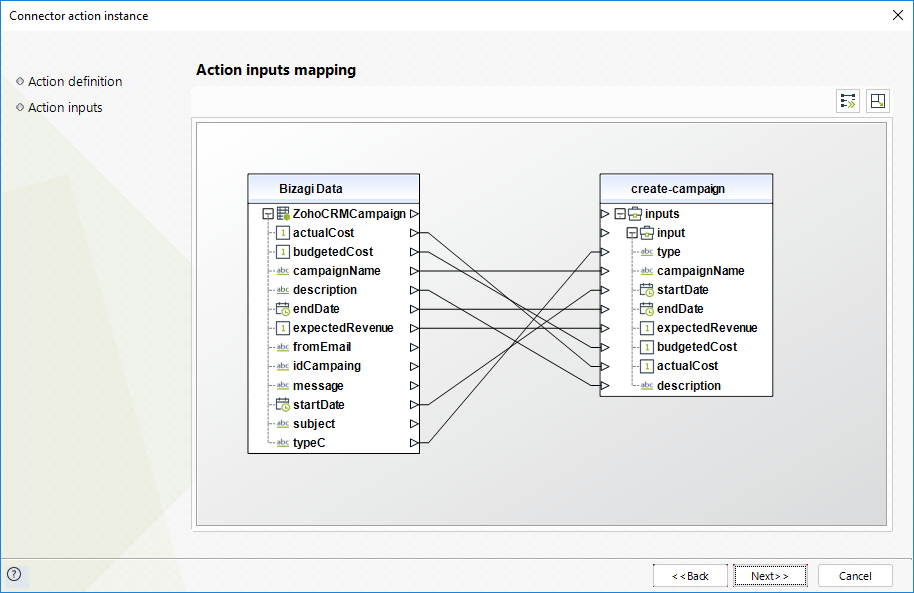
To configure its outputs when getting started and testing, you may map the id and message the service returns:
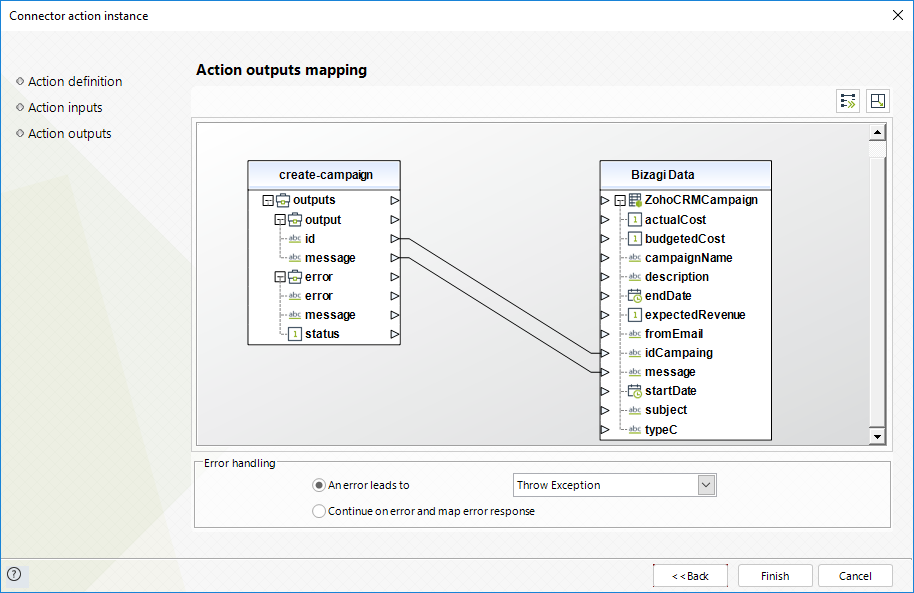
Update Campaign
This method lets you send information to update a Campaign.
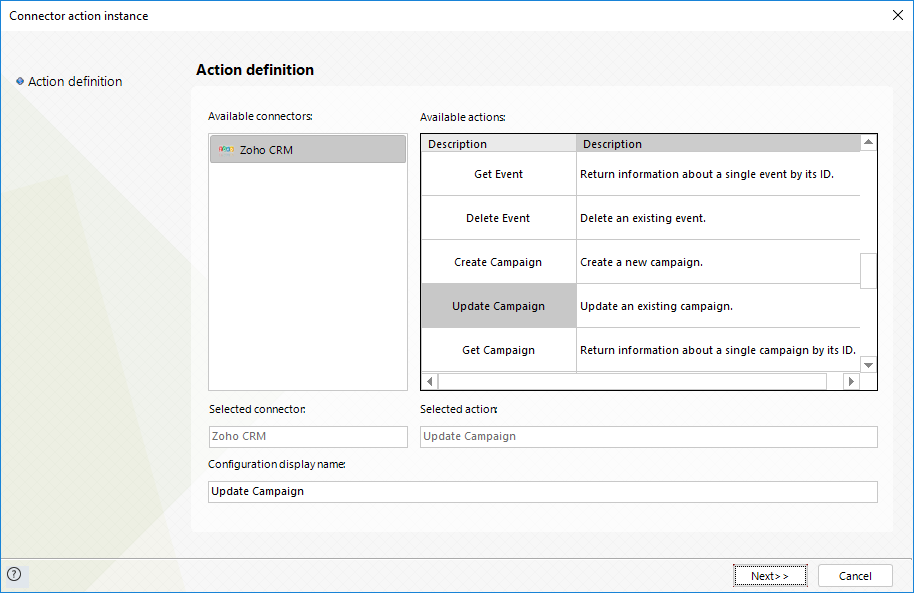
To configure its inputs, consider mapping the Id and the details to be updated of a the information to be updated in the Campaign, such as the Type, Campaign name, Start Date, End Date, Expected revenue, Budgeted Cost, Actual Cost and description.

To configure its outputs when getting started and testing, you may map the message the service returns:
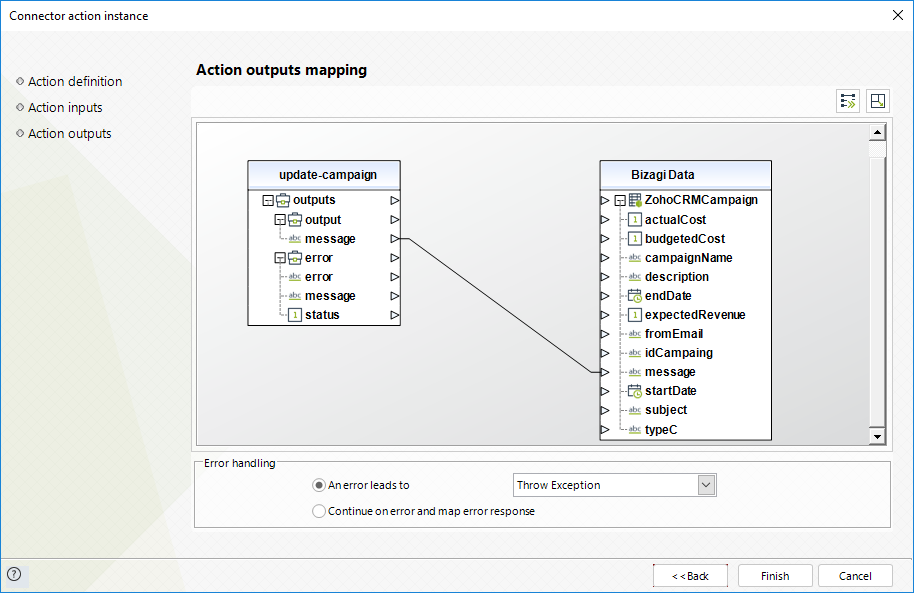
Get Campaign
This method lets you retrieve the information of an existing Campaign.
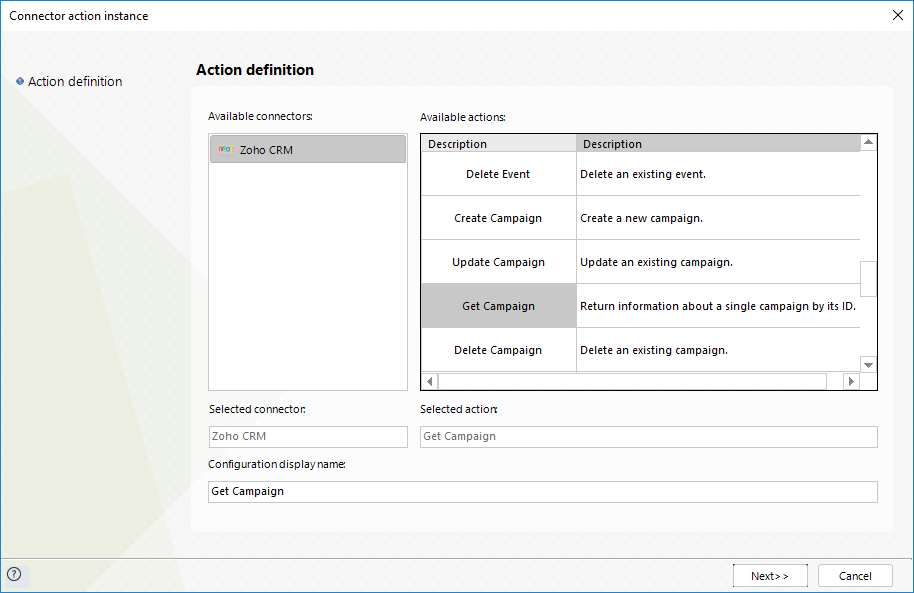
To configure its inputs, consider mapping the Id of the Campaign.

To configure its outputs when getting started and testing, you may map the information of the existing Campaign, such as the Type, Campaign name, Start Date, End Date, Expected revenue, Budgeted Cost, Actual Cost and description:
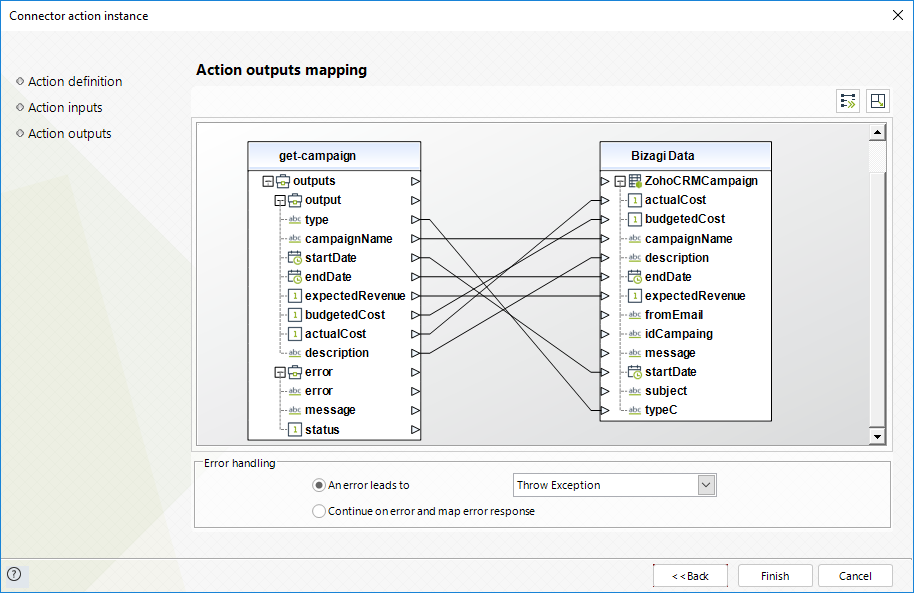
Delete Campaign
This method lets you delete an existing Campaign.
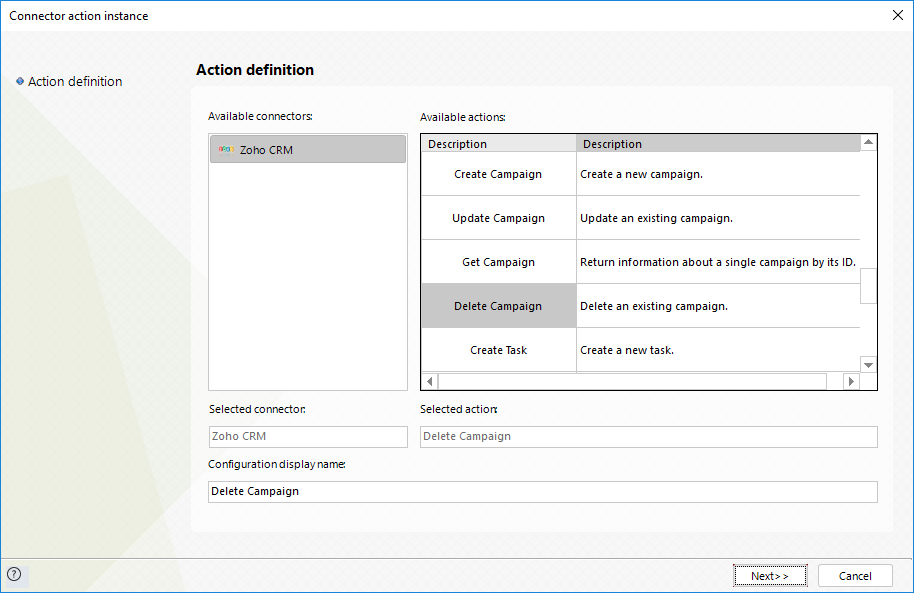
To configure its inputs, consider mapping the Id of the Campaign.
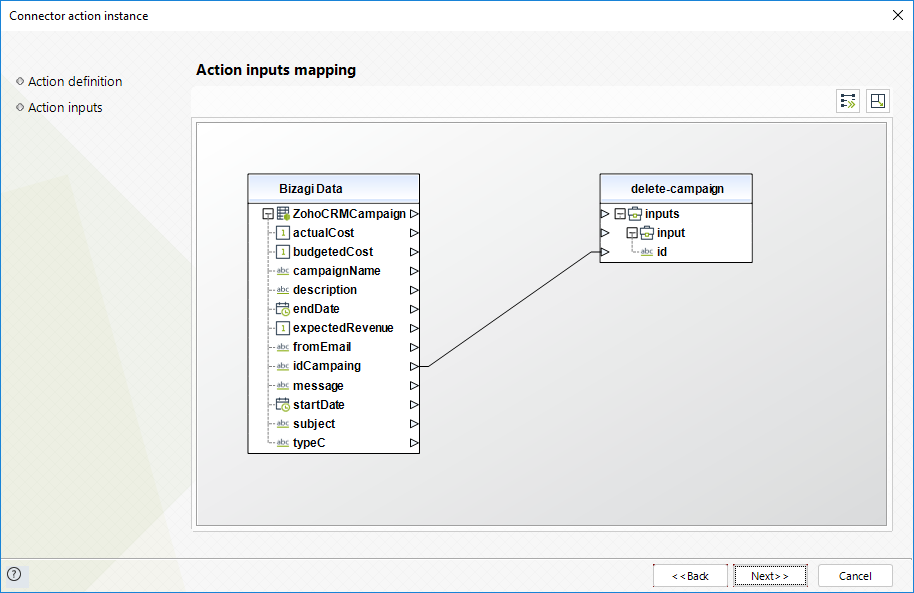
To configure its outputs when getting started and testing, you may map the message the service returns:
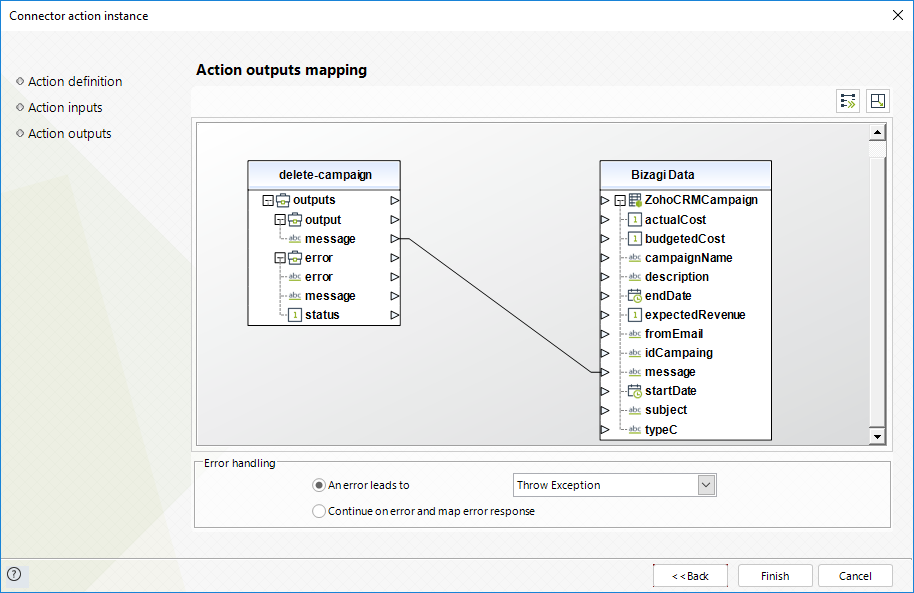
Create Task
This method lets you send information to be persisted as a new Task.
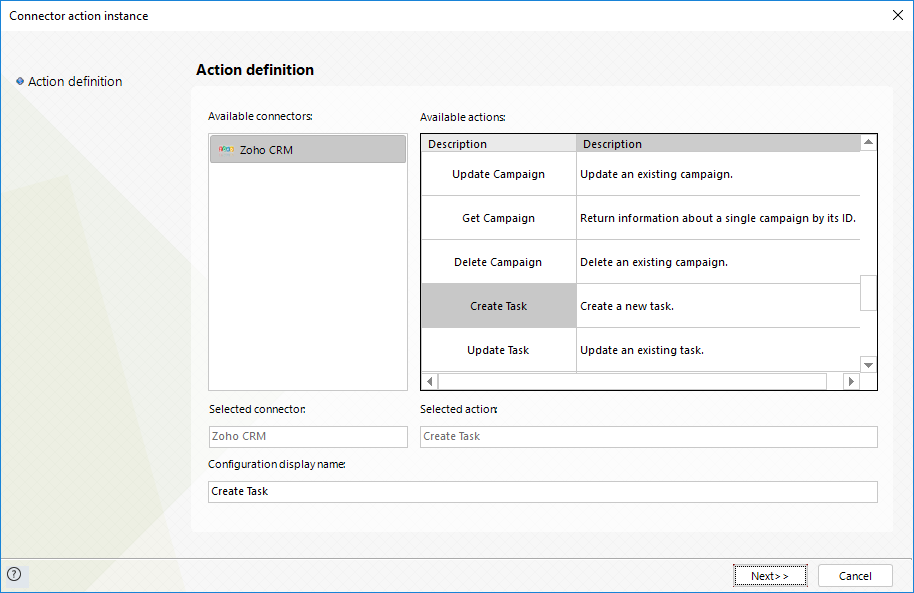
To configure its inputs, consider mapping the basic details of a new Task, such as the Subject, Due Date and Contact id.
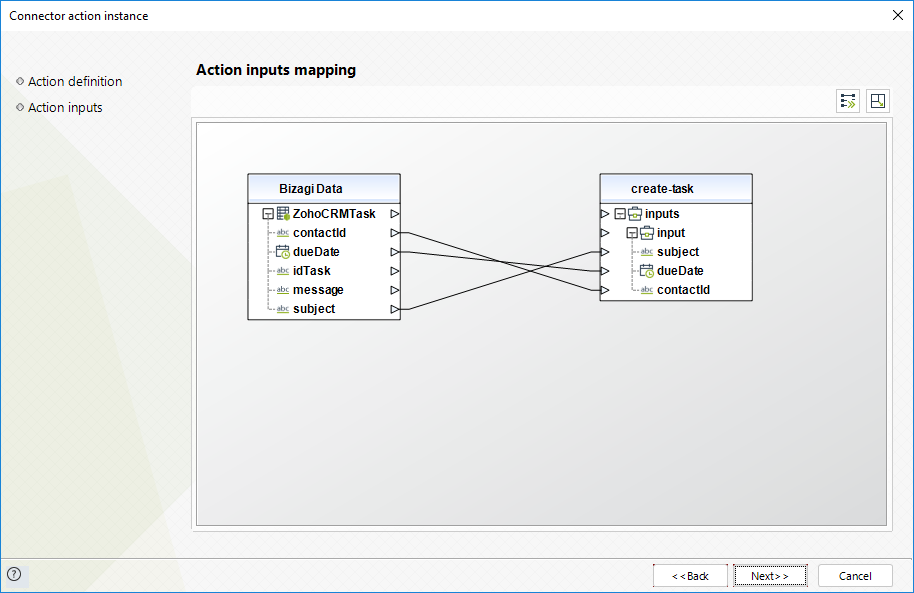
To configure its outputs when getting started and testing, you may map the id and message the service returns:
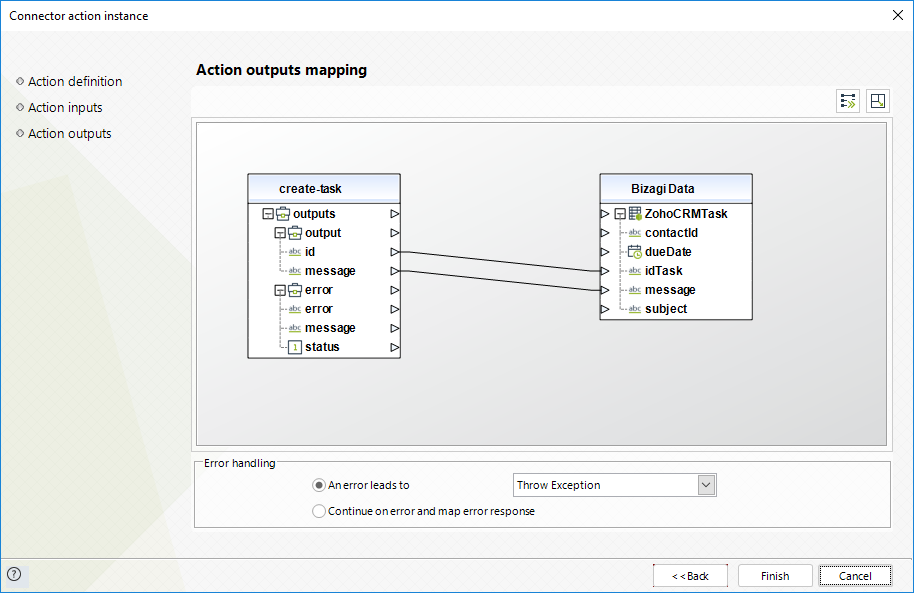
Update Task
This method lets you send information to update a Task.

To configure its inputs, consider mapping the Id and the details to be updated of a the information to be updated in the Task, such as the Subject, Due Date and Contact id.
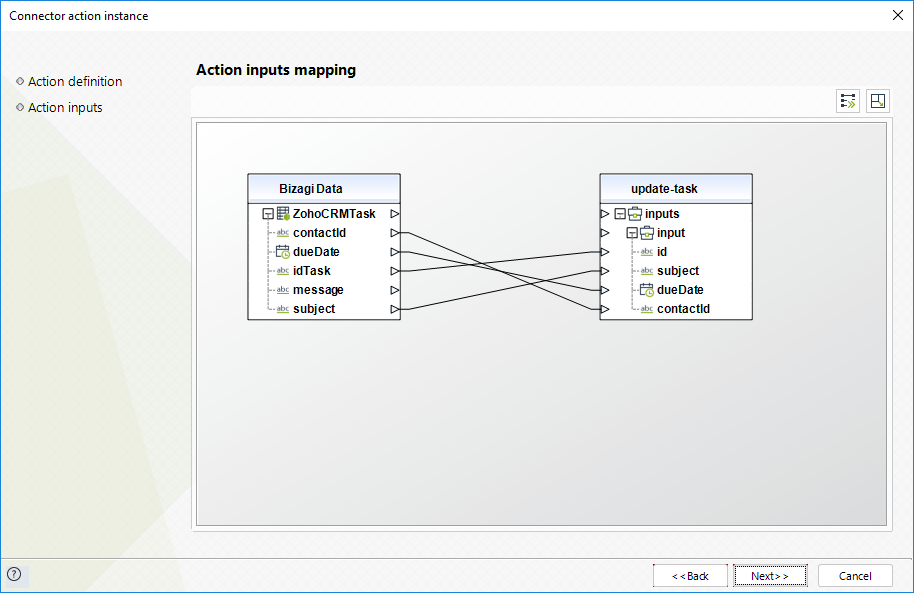
To configure its outputs when getting started and testing, you may map the message the service returns:
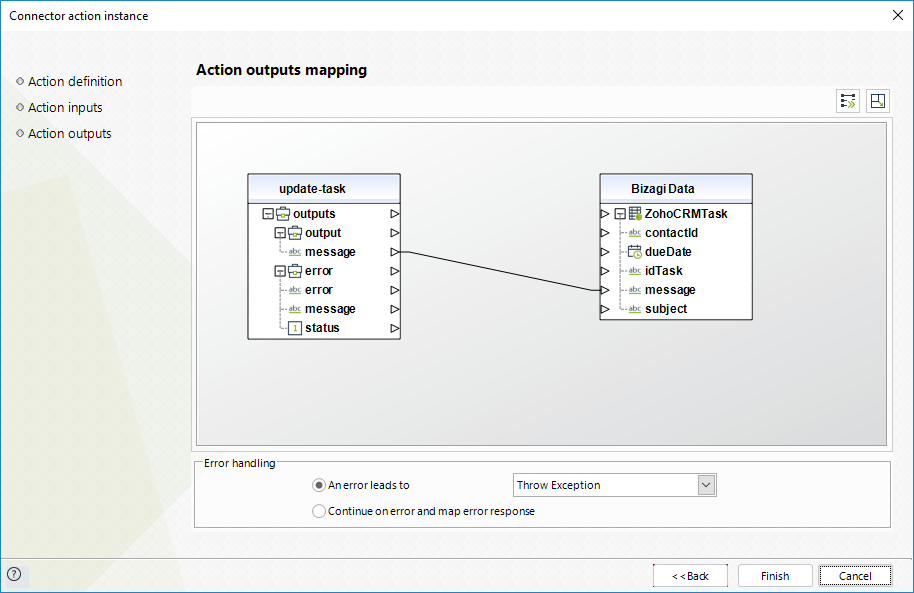
Get Task
This method lets you retrieve the information of an existing Task.
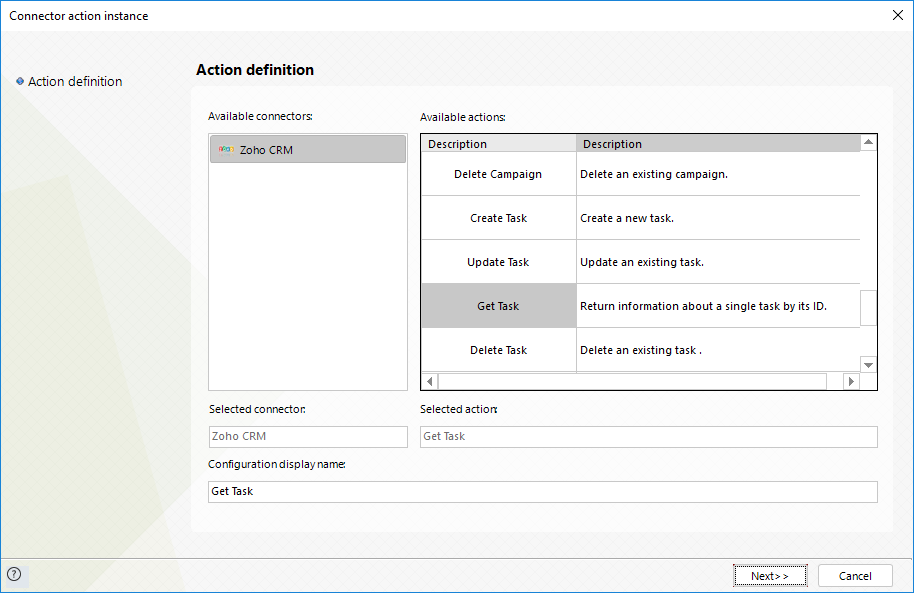
To configure its inputs, consider mapping the Id of the Task.
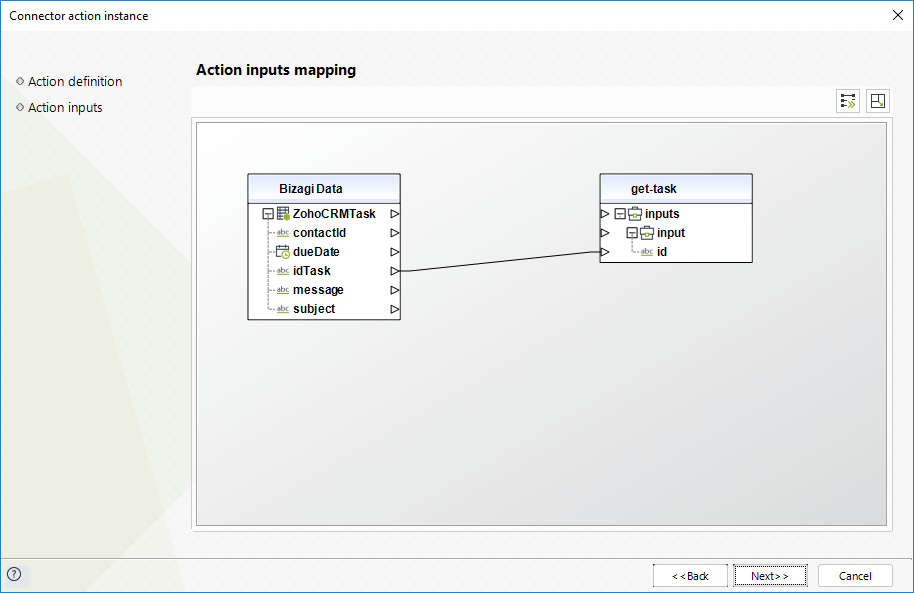
To configure its outputs when getting started and testing, you may map the information of the existing Task, such as the Subject, Due Date and Contact id.
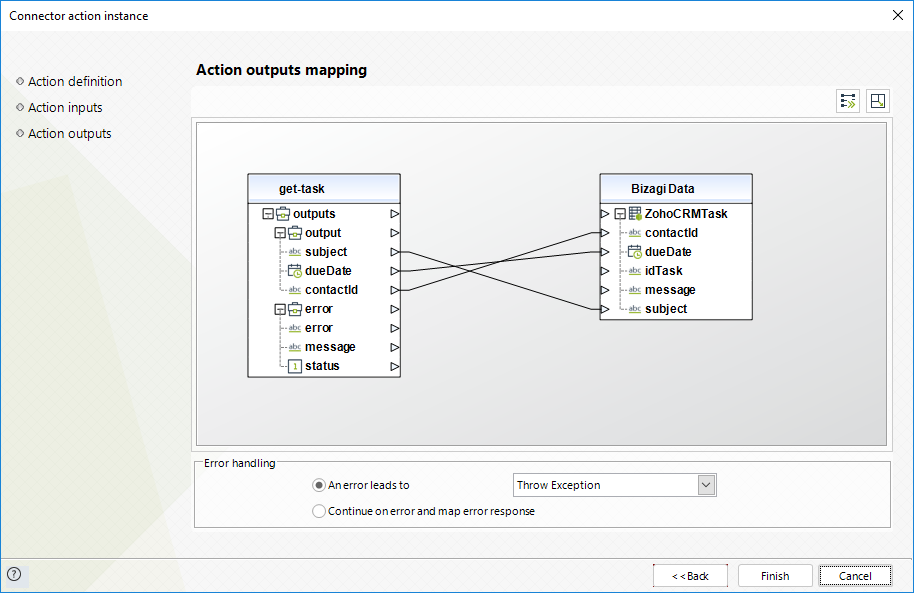
Delete Task
This method lets you delete an existing Task.
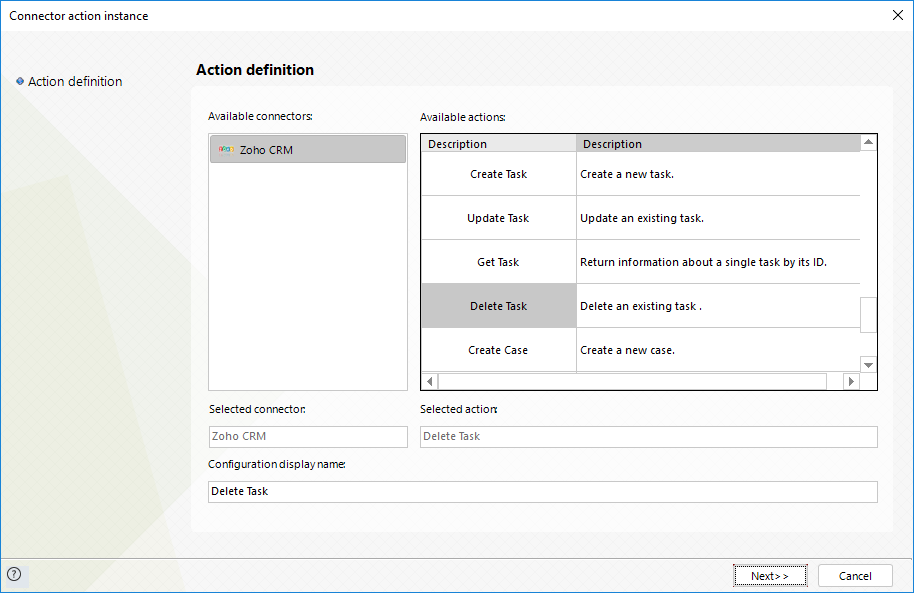
To configure its inputs, consider mapping the Id of the Task.
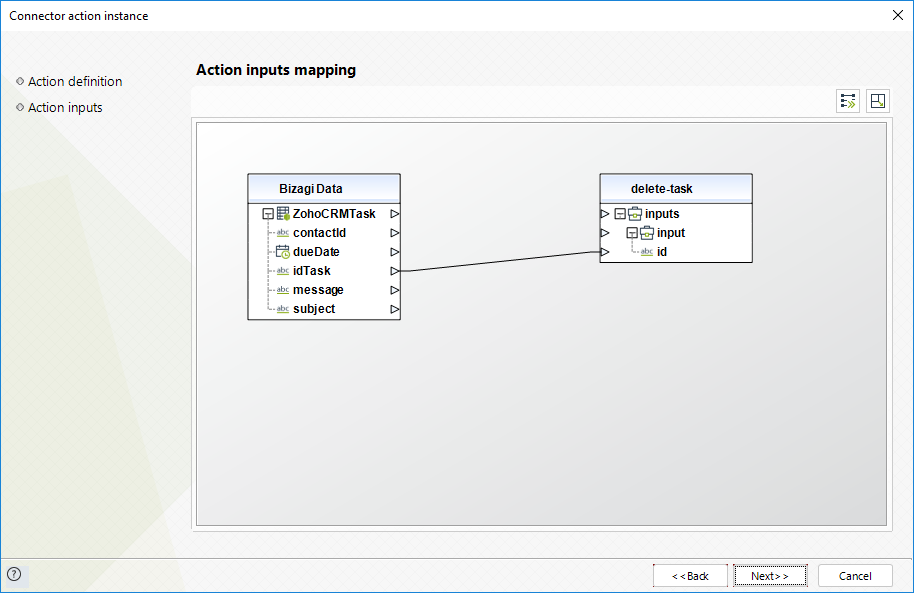
To configure its outputs when getting started and testing, you may map the message the service returns:
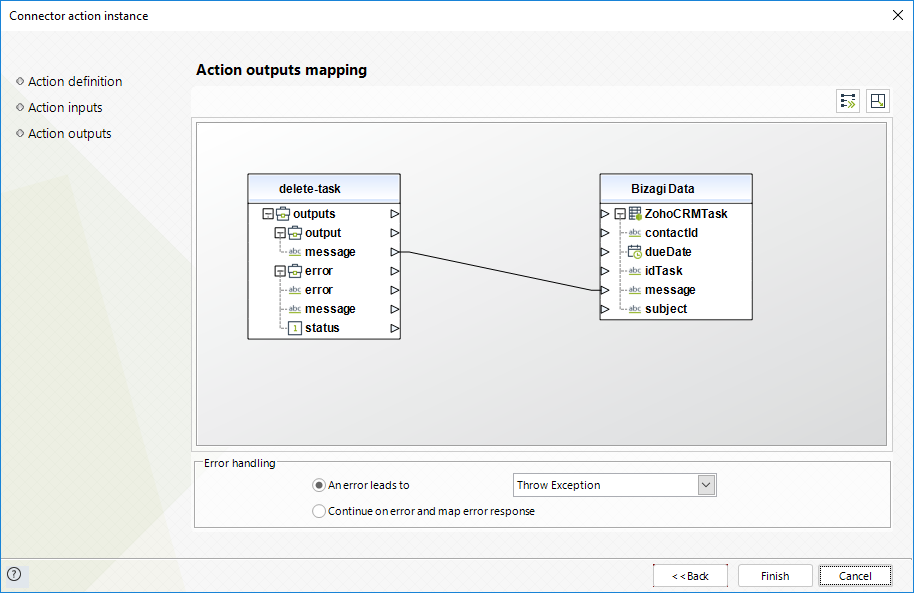
Create Case
This method lets you send information to be persisted as a new Case.
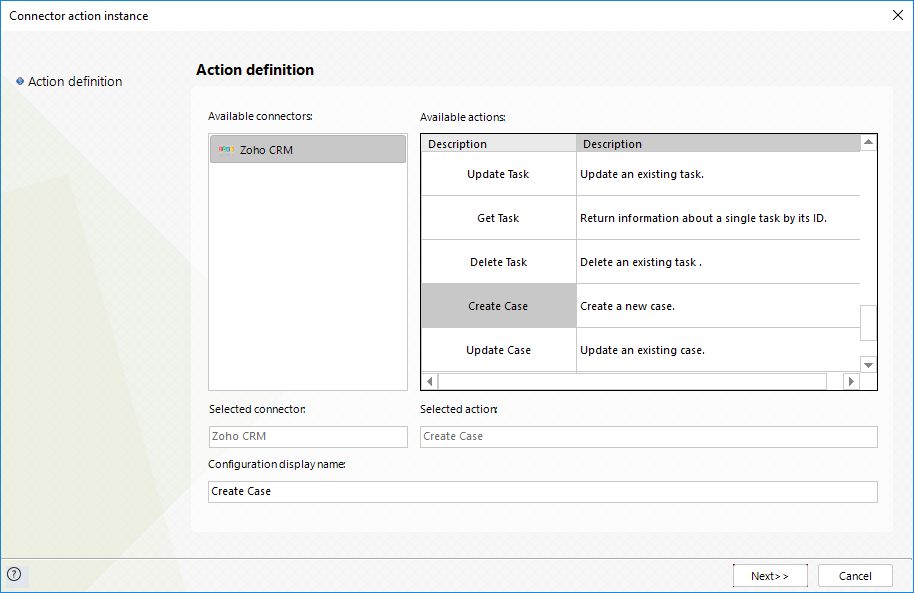
To configure its inputs, consider mapping the basic details of a new Case, such as the Case Origin, Subject, status, Account Name and Who Id.
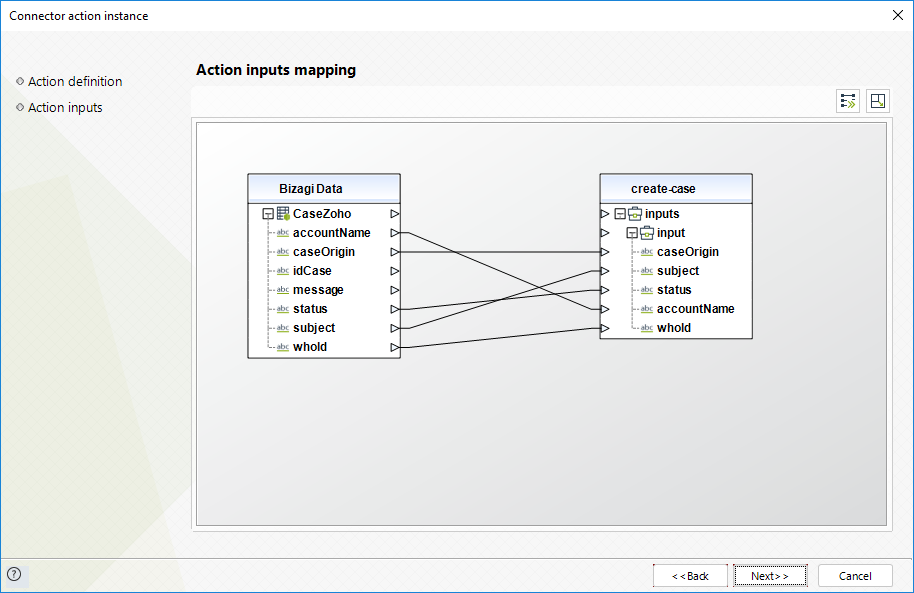
To configure its outputs when getting started and testing, you may map the id and message the service returns:
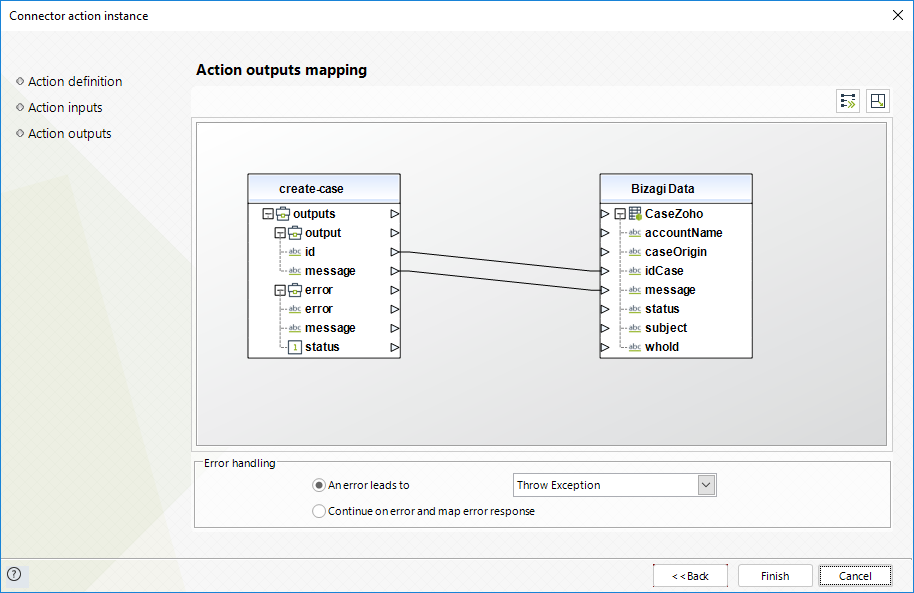
Update Case
This method lets you send information to update a Case.
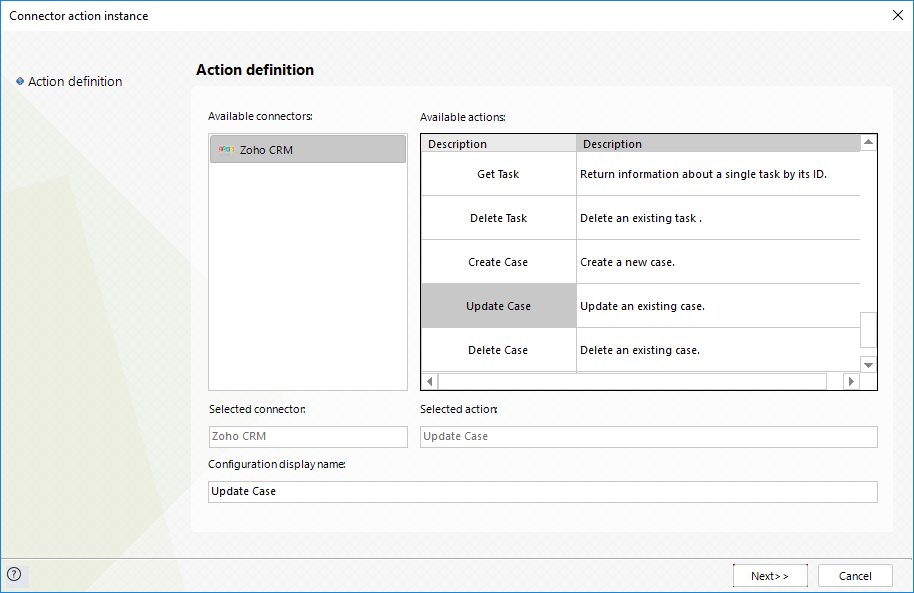
To configure its inputs, consider mapping the Id and the details to be updated of a the information to be updated in the Case, such as the Case Origin, Subject, status, Account Name and Who Id.
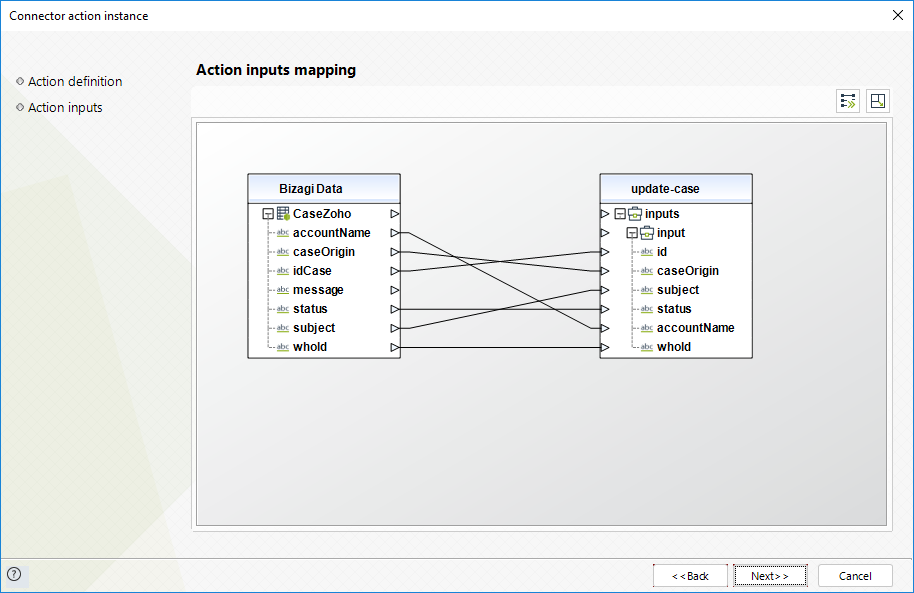
To configure its outputs when getting started and testing, you may map the message the service returns:
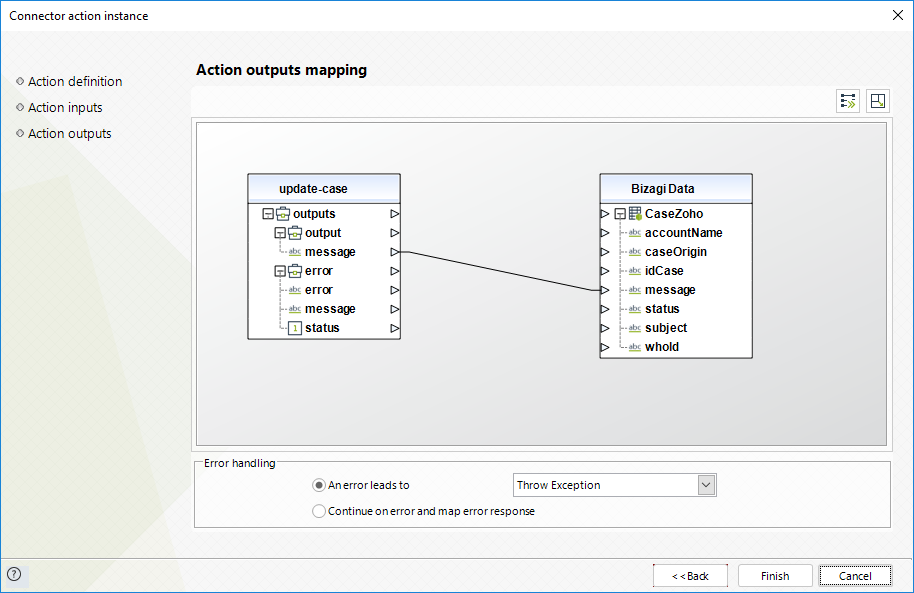
Delete Case
This method lets you delete an existing Case.
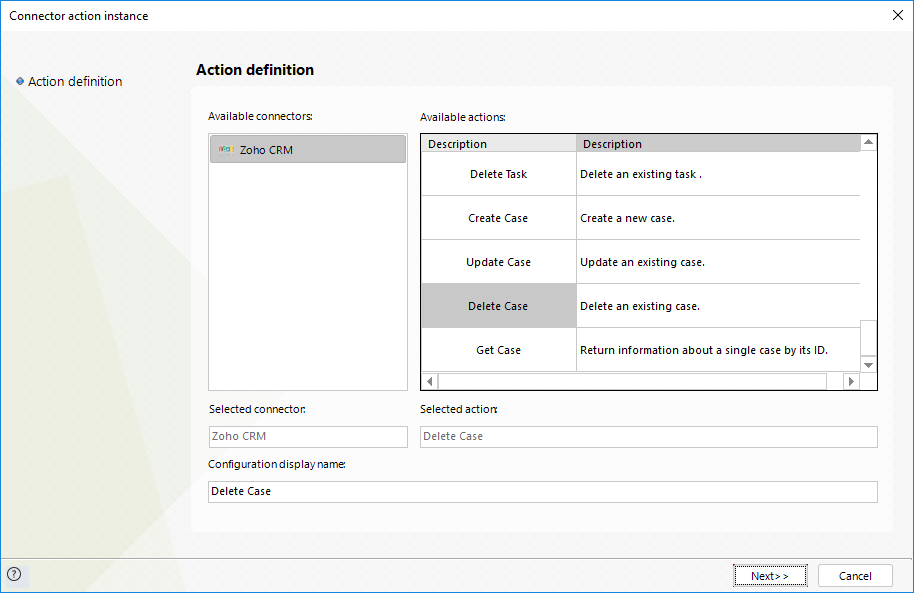
To configure its inputs, consider mapping the Id of the Case.
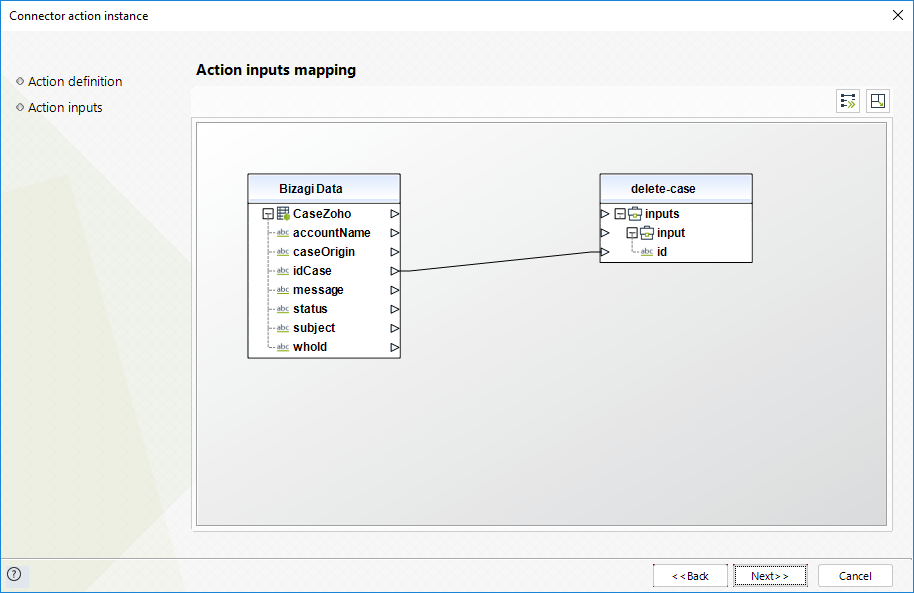
To configure its outputs when getting started and testing, you may map the message the service returns:
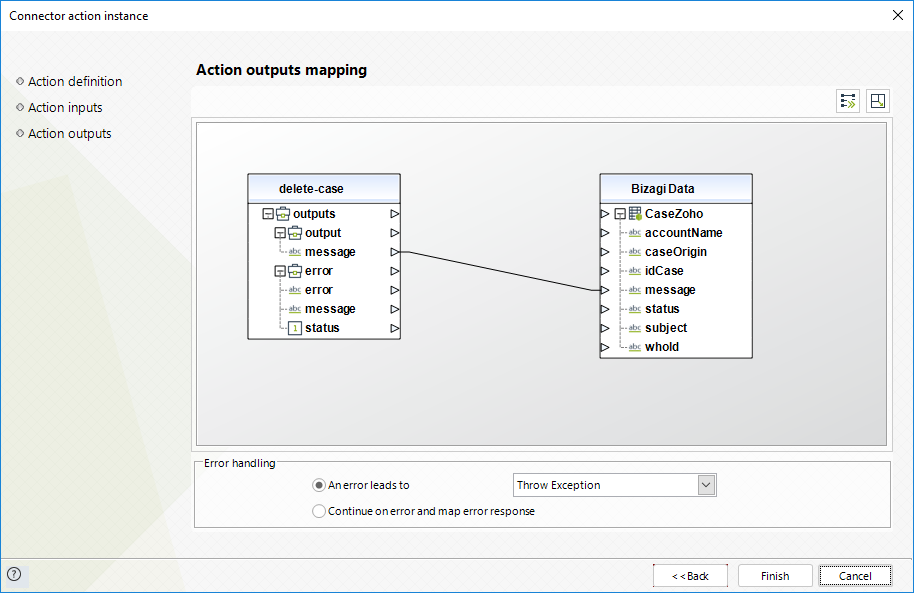
Get Case
This method lets you retrieve the information of an existing Case.
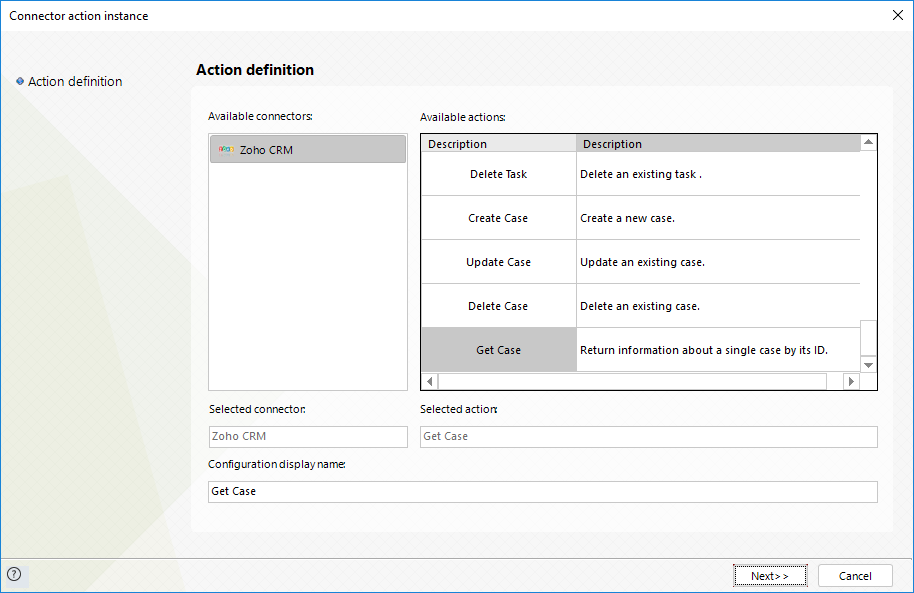
To configure its inputs, consider mapping the Id of the Case.
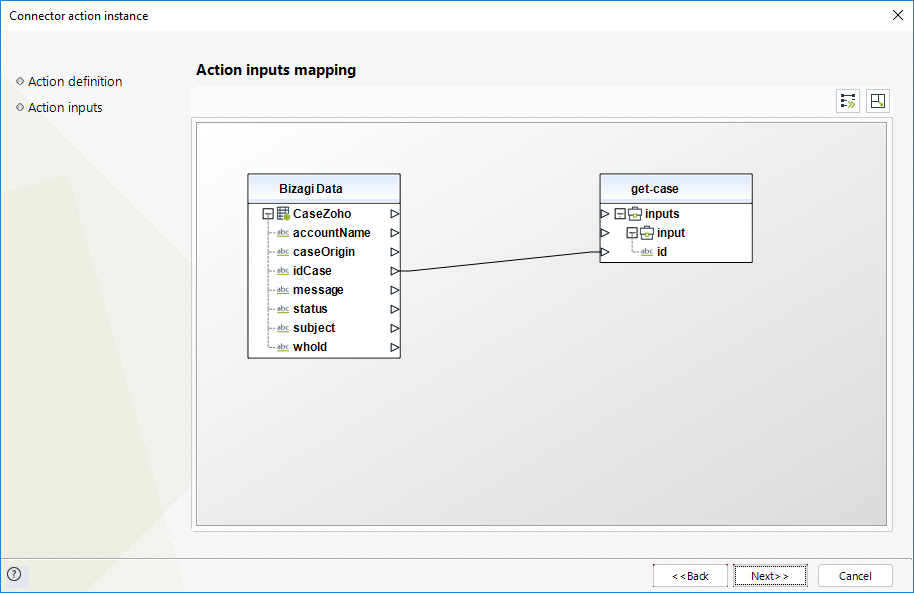
To configure its outputs when getting started and testing, you may map the information of the existing Case, such as the Case Origin, Subject, status, Account Name and Who Id:
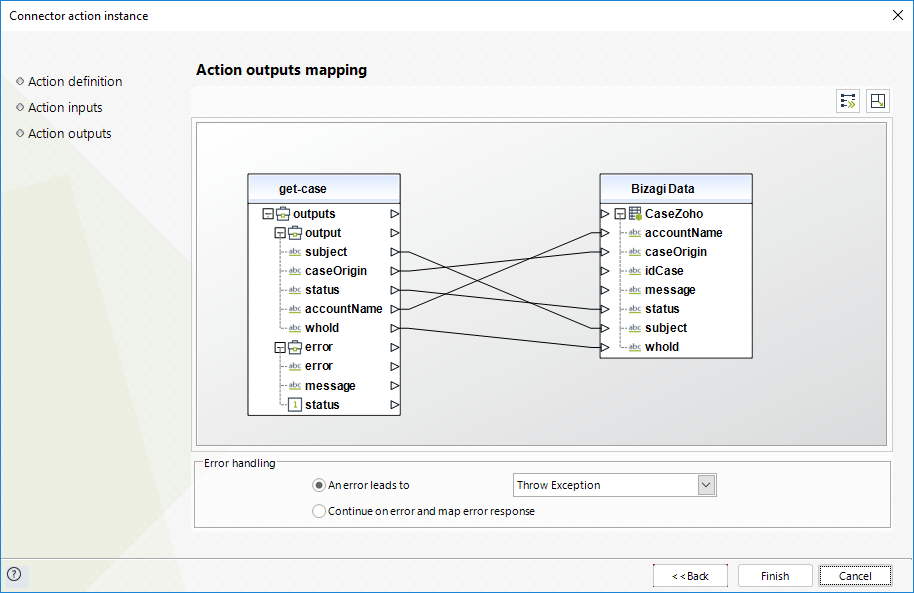
Last Updated 8/22/2023 9:23:55 AM
