Overview
The Zendesk connector for Bizagi is available for download at Bizagi Connectors Xchange.
Through this connector, you will be able to connect your Bizagi processes to an account at Zendesk services, in order to use its API for your online ticket subsite.
For more information about this connector's capabilities, visit Bizagi Connectors Xchange.
Before You Start
In order to test and use this connector, you will need:
1.Bizagi Studio previously installed.
2.The connector installed, either through the Connectors Xchange or via manual installation as outlined in the Installing and managing connectors article.
3.An account at www.zendesk.com, with a registered subdomain (e.g https://[your_subdomain].zendesk.com/).
Configuring the Connector
In order to configure the connector (i.e its authentication parameters), follow the steps presented at the Configuration chapter in the article Installing and managing connectors.
For this configuration, consider the following authentication parameters:
•Authentication method: Custom.
•User_Name: The credentials to log in to your Zendesk subdomain site (as a service account).
•Password: The password for that credential.
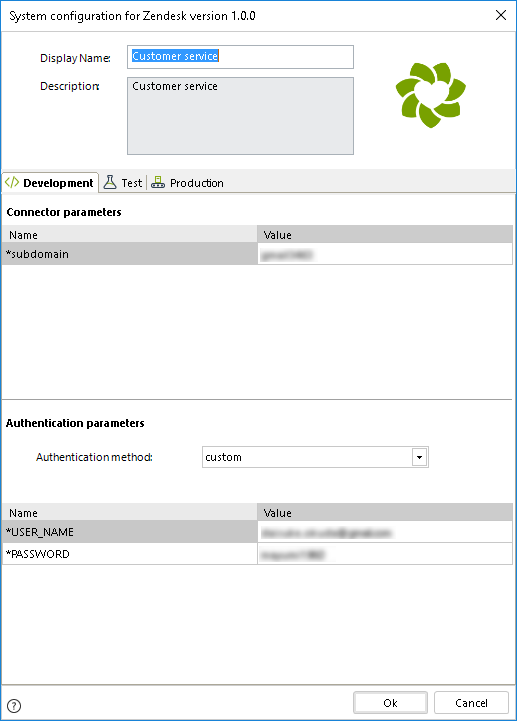
|
In order to be able to submit new tickets via API services, you will need to make sure your account allows for the use of username and passwords credentials (as set at https://[your_subdomain].zendesk.com/agent/admin/api) and that your registered customer accounts are authorized as well (as set at https://[your_subdomain].zendesk.com/agent/admin/customers). |
Using the Connector
This connector features 34 available methods to use Zendesk via its API.
To learn overall how/where to configure the use of a connector, refer to the article Using connectors.
When using the connector, make sure you consider the following details for the available methods.
Create New Ticket
This method allows you to create a new ticket on behalf of a customer registered in your Zendesk subdomain, while assigning it to a support engineer.
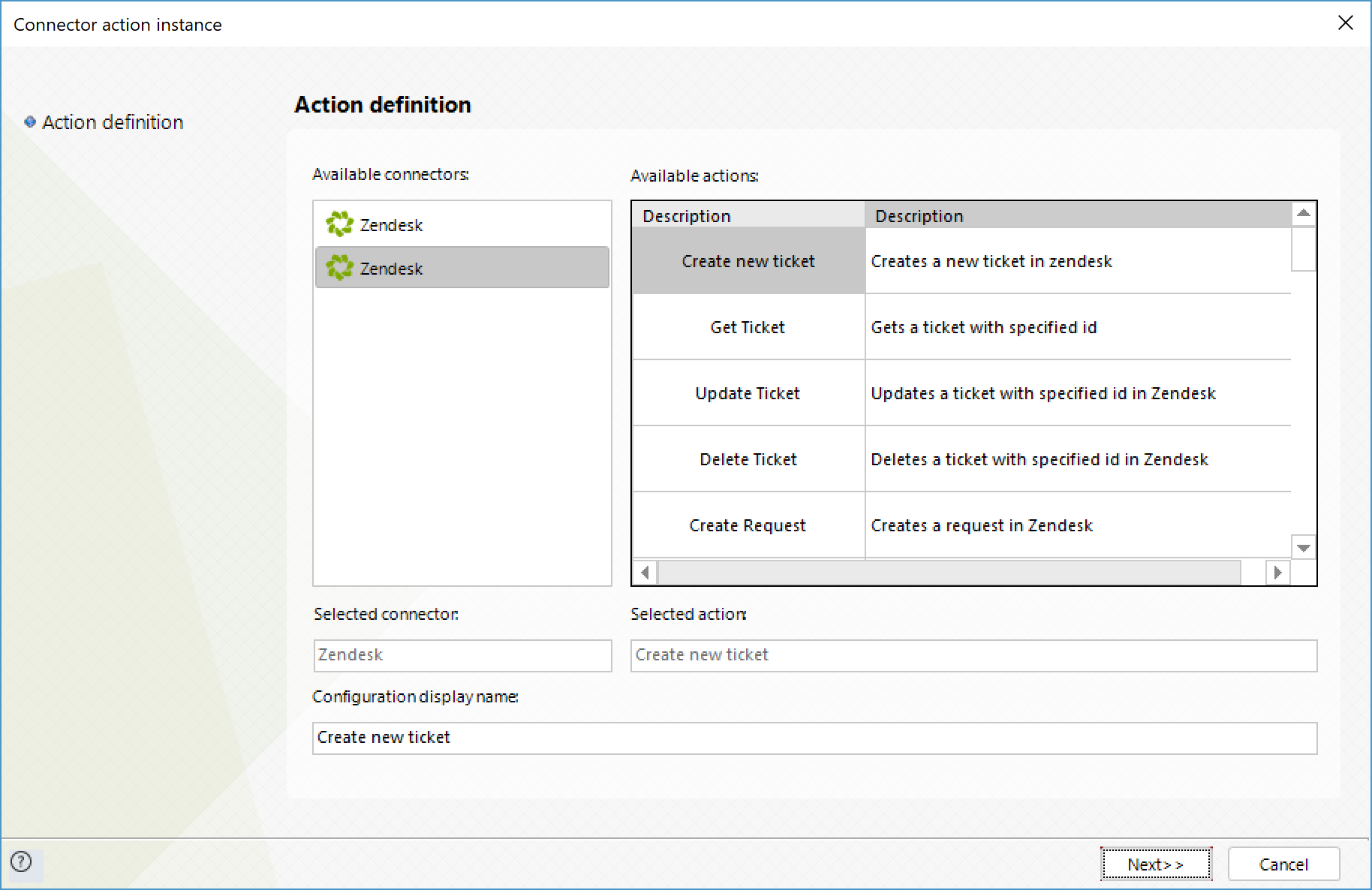
To configure its inputs, consider:
•Requester_name: The submitter's name in the new ticket.
•Requester_email: The submitter's e-mail address in the new ticket.
•Subject: The main header of the new ticket.
•Comment: The detail posted in the new ticket.
•Assignee_id: The id of the user who will be initially assigned to the new ticket.
Note: You can verify a given user's ID by editing their details (the edit link displays their unique ID).
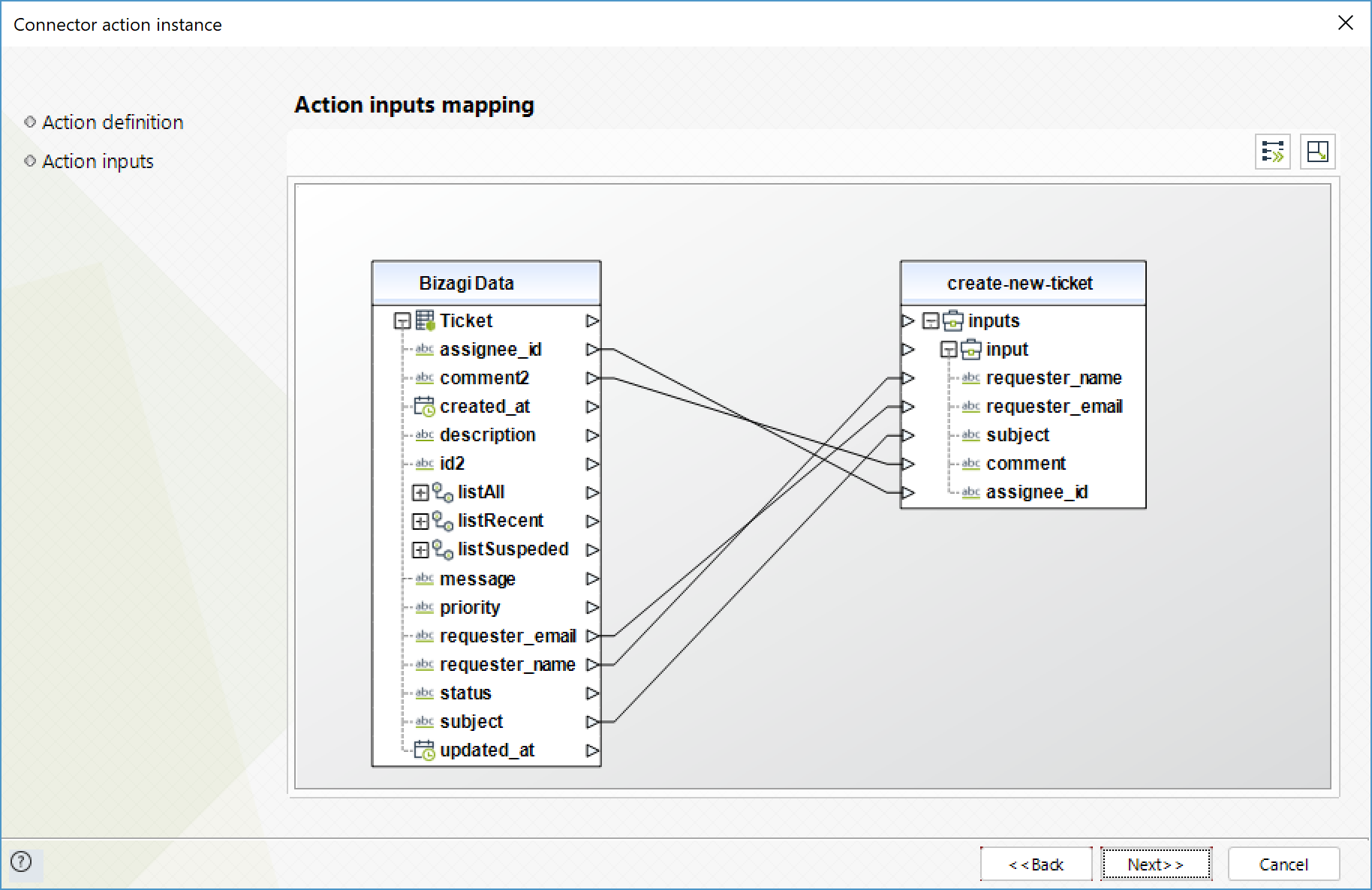
To configure your outputs and start testing, you can map the IDs of the created tickets:
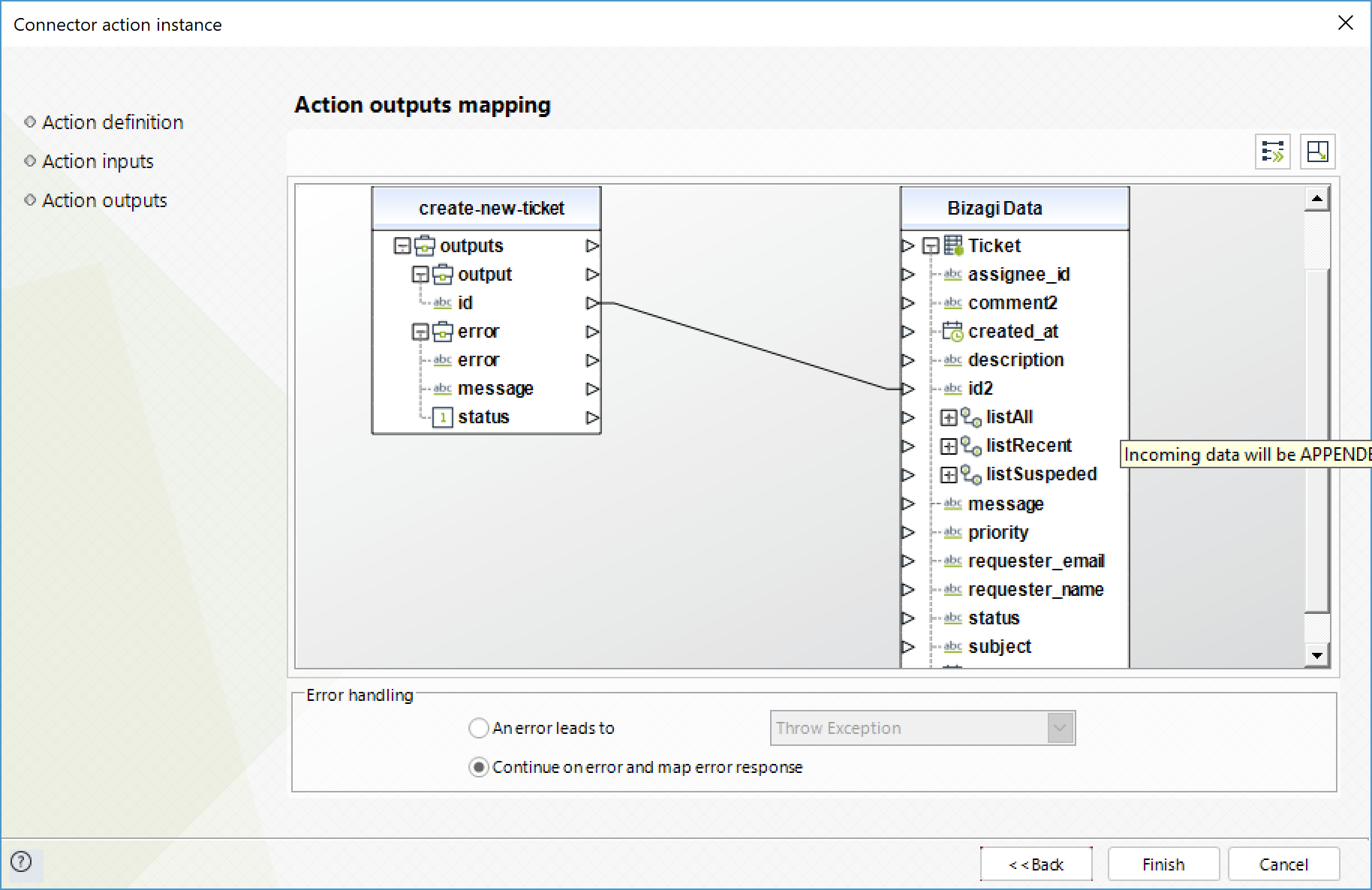
Get Ticket
Obtain a specific ticket.
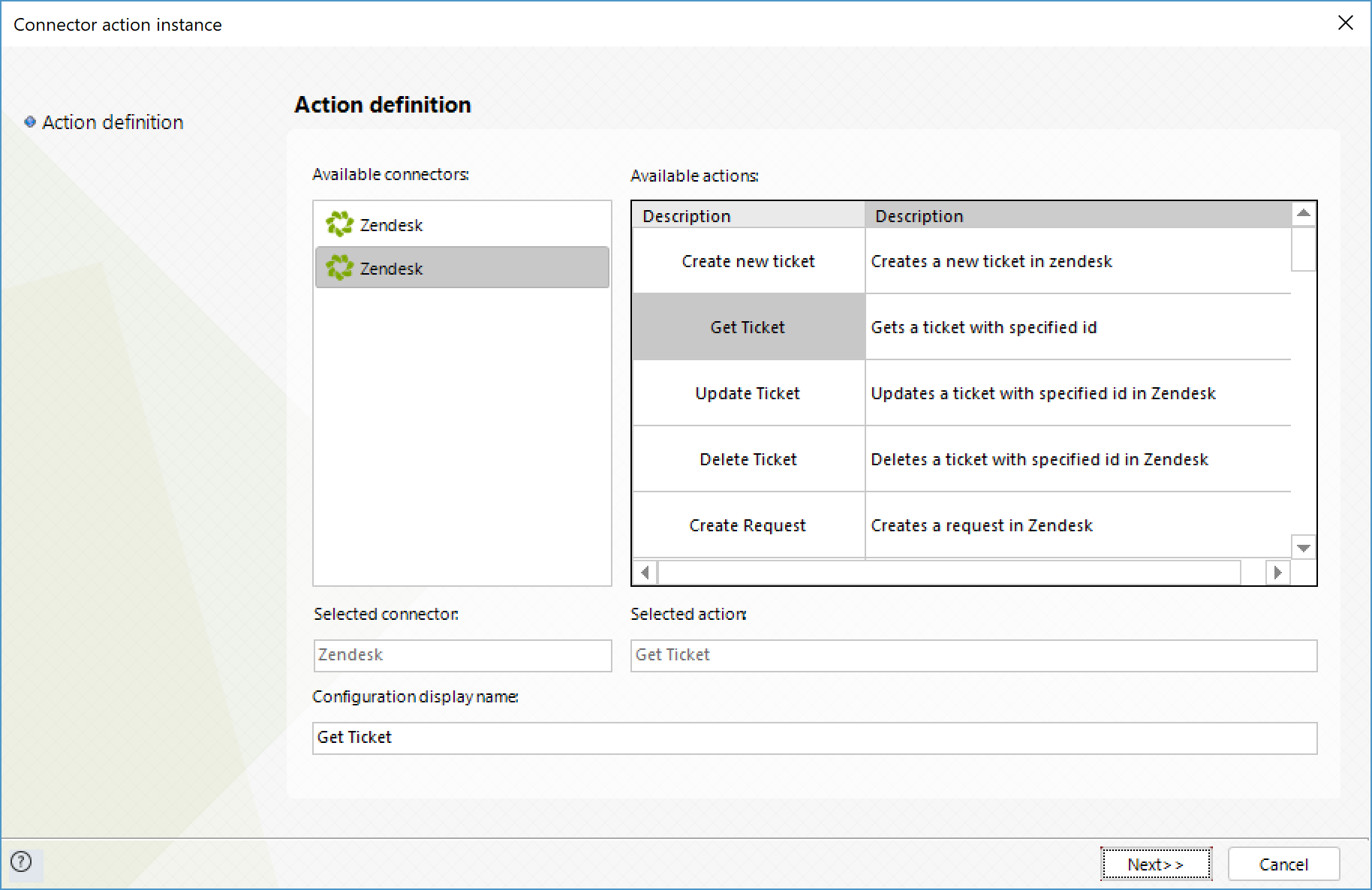
To configure its inputs, consider:
•id: ID of the ticket you want to obtain.
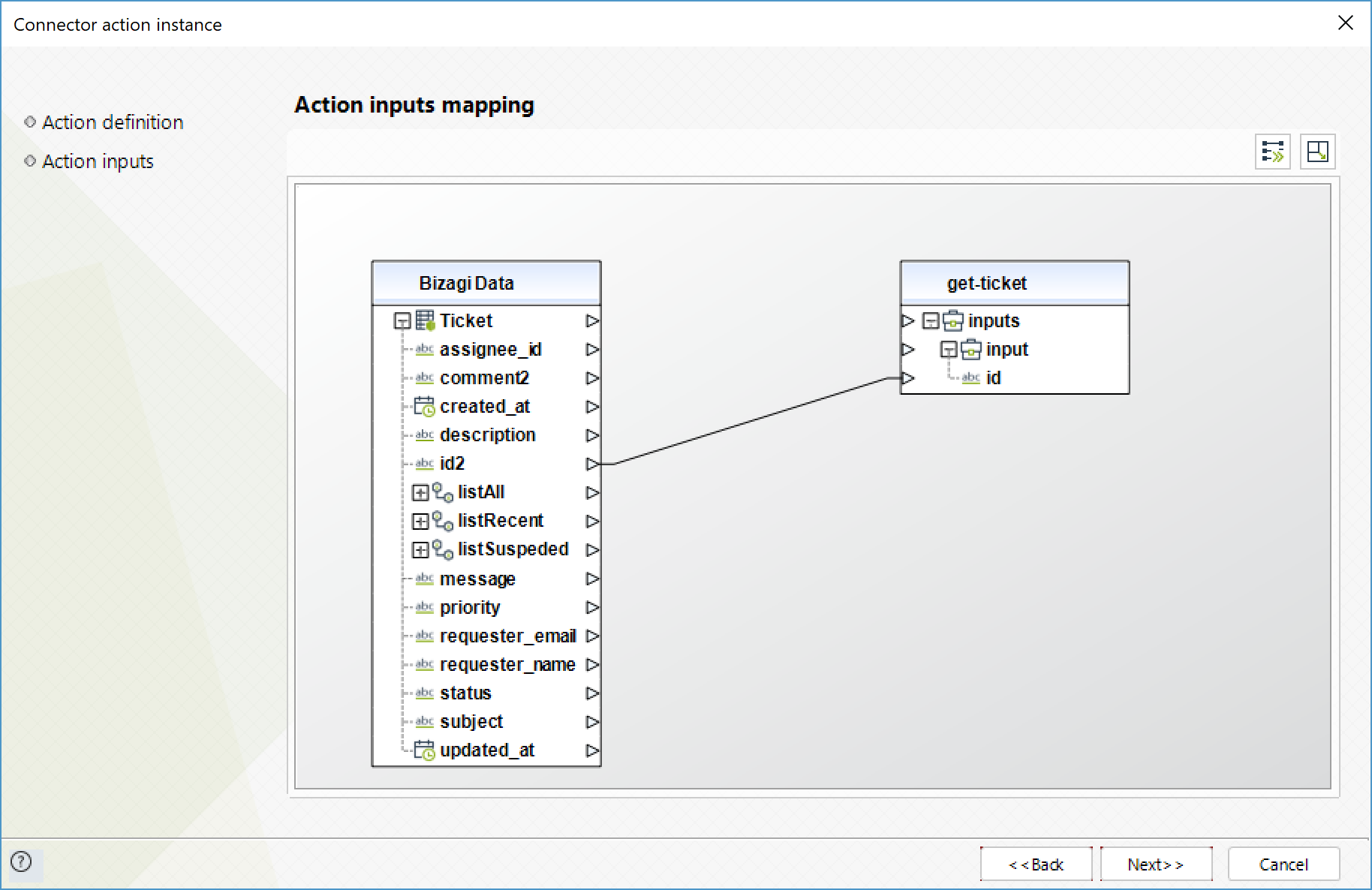
To configure its outputs, consider mapping:
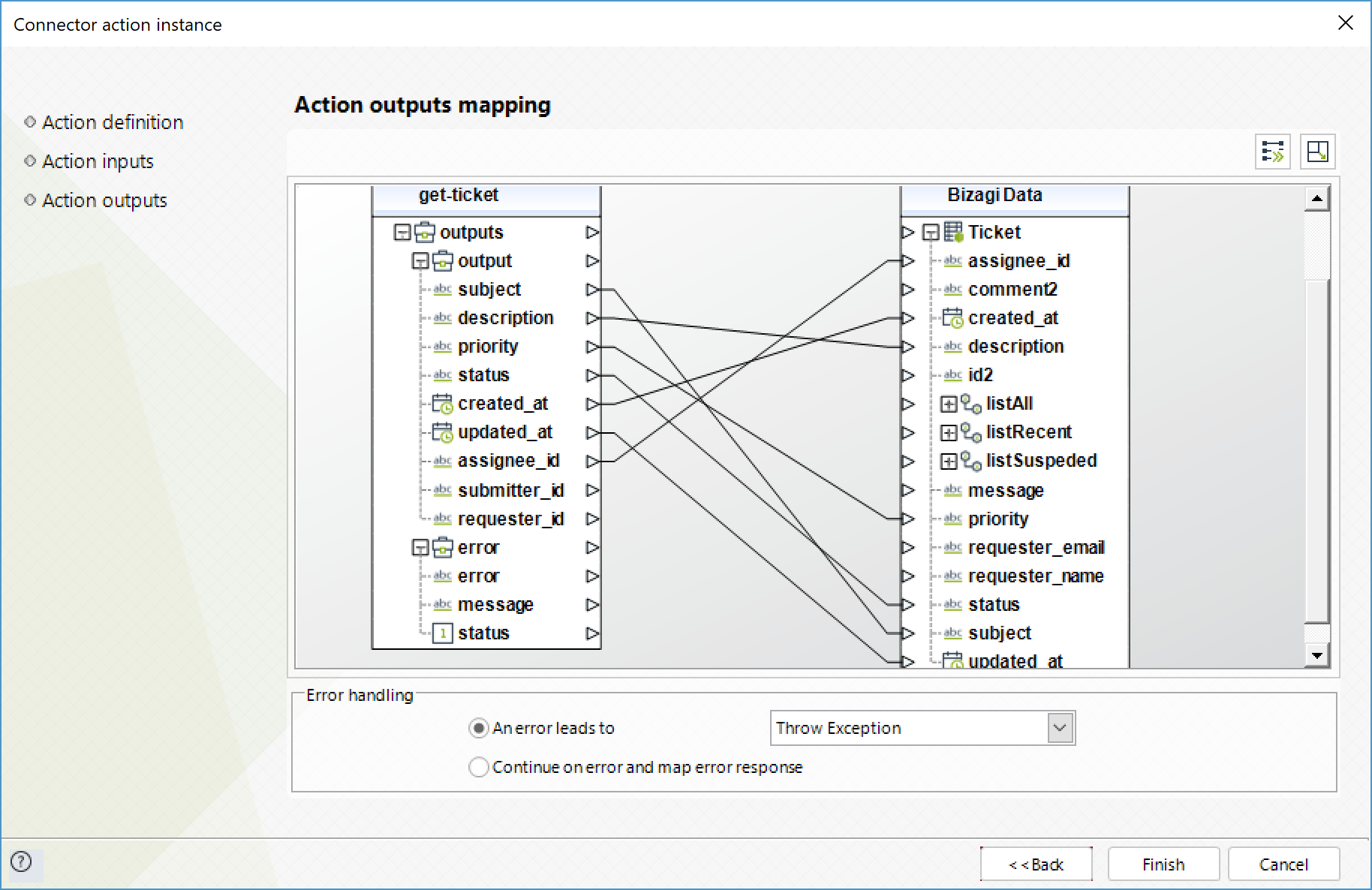
Update Ticket
Modify a ticket's information.
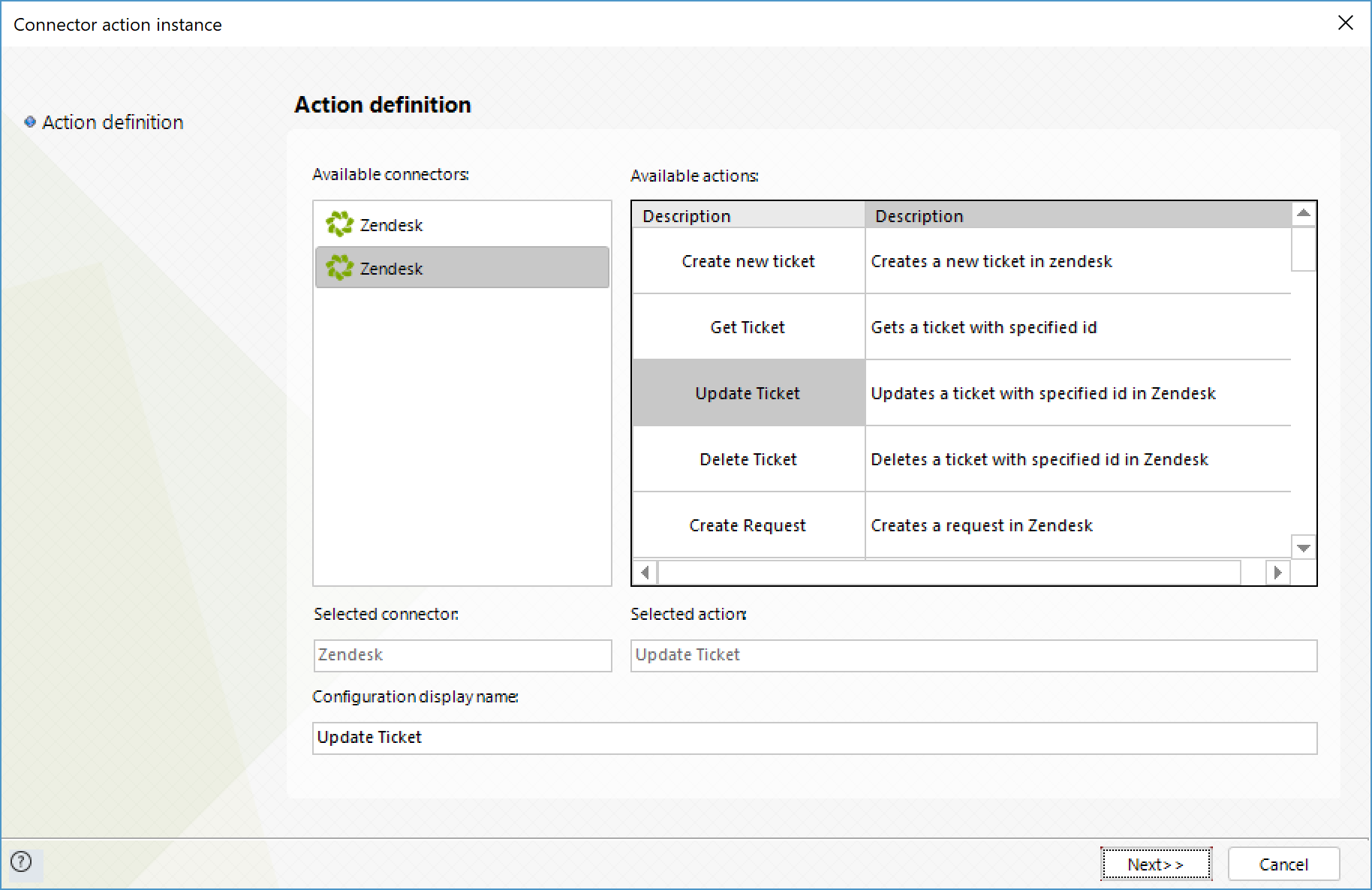
To configure its inputs, consider:
•id: ID of the ticket you want to modify.
•Requester_name: The submitter's name.
•Requester_email: The submitter's e-mail address.
•Subject: The main header of the ticket.
•Comment: The detail posted in the ticket.
•Assignee_id: The id of the user who will be assigned to the ticket.
•Status: Status of the ticket.
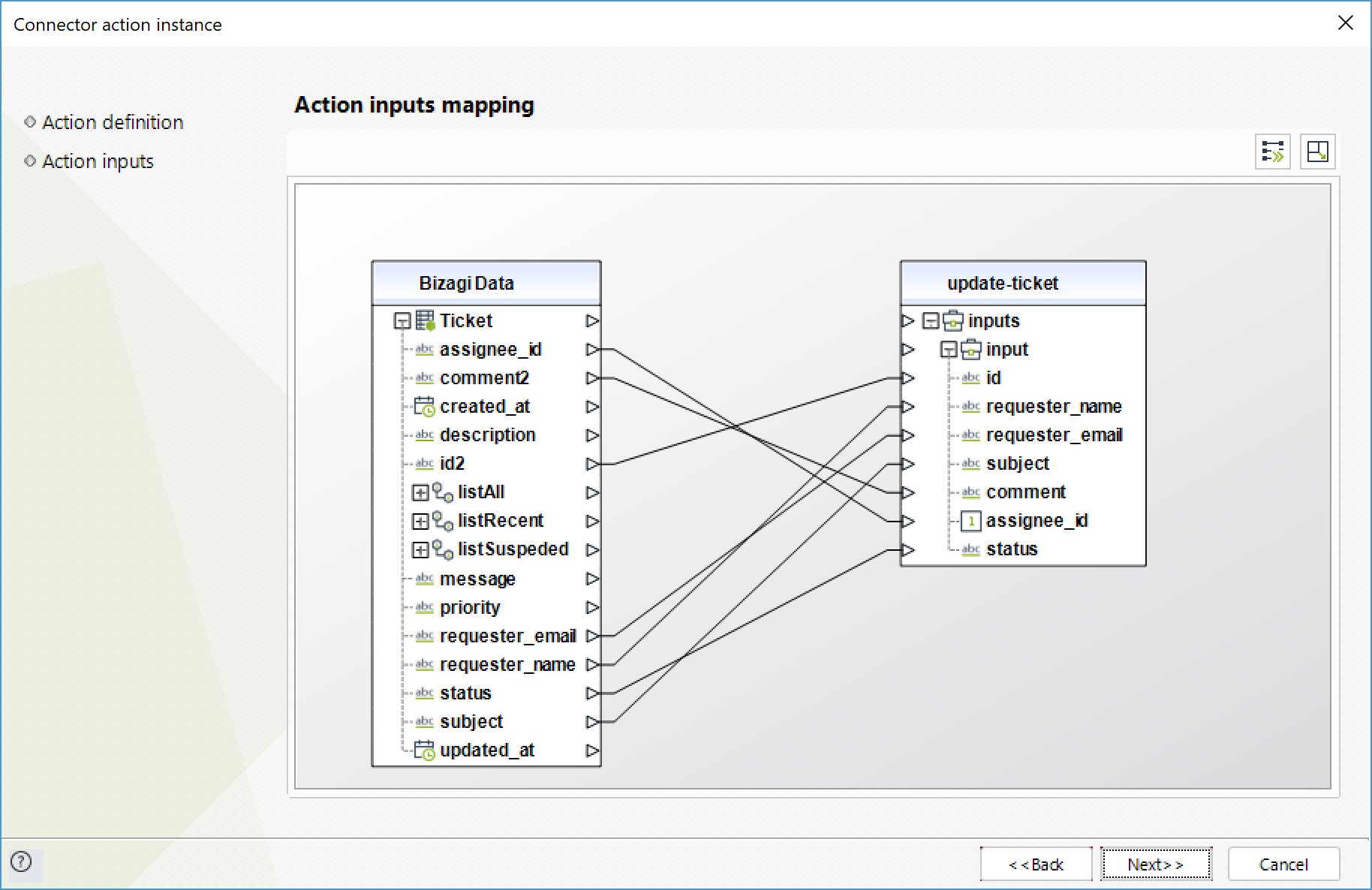
To configure its outputs, consider mapping:
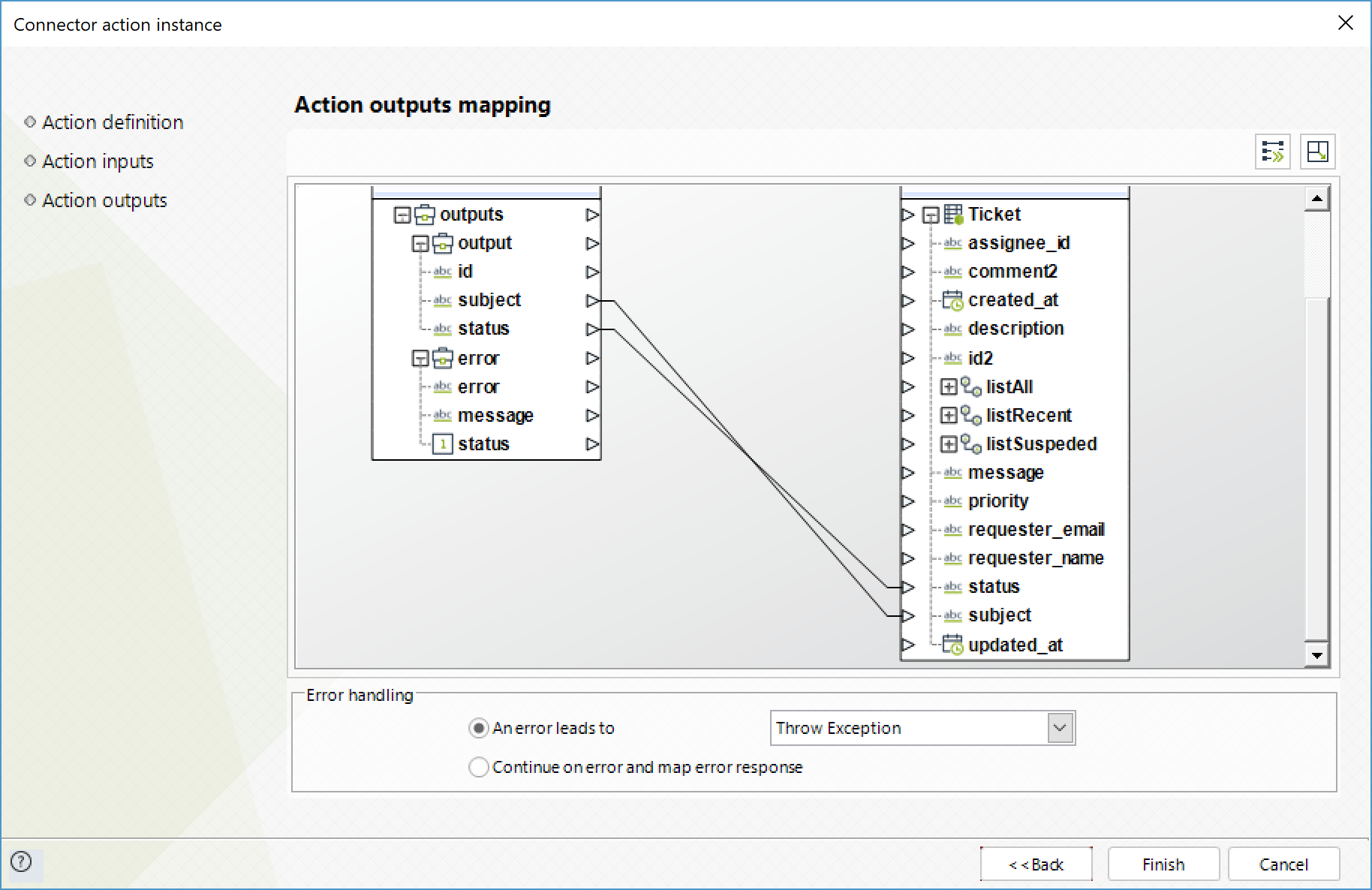
Delete Ticket
Deletes a specific ticket.
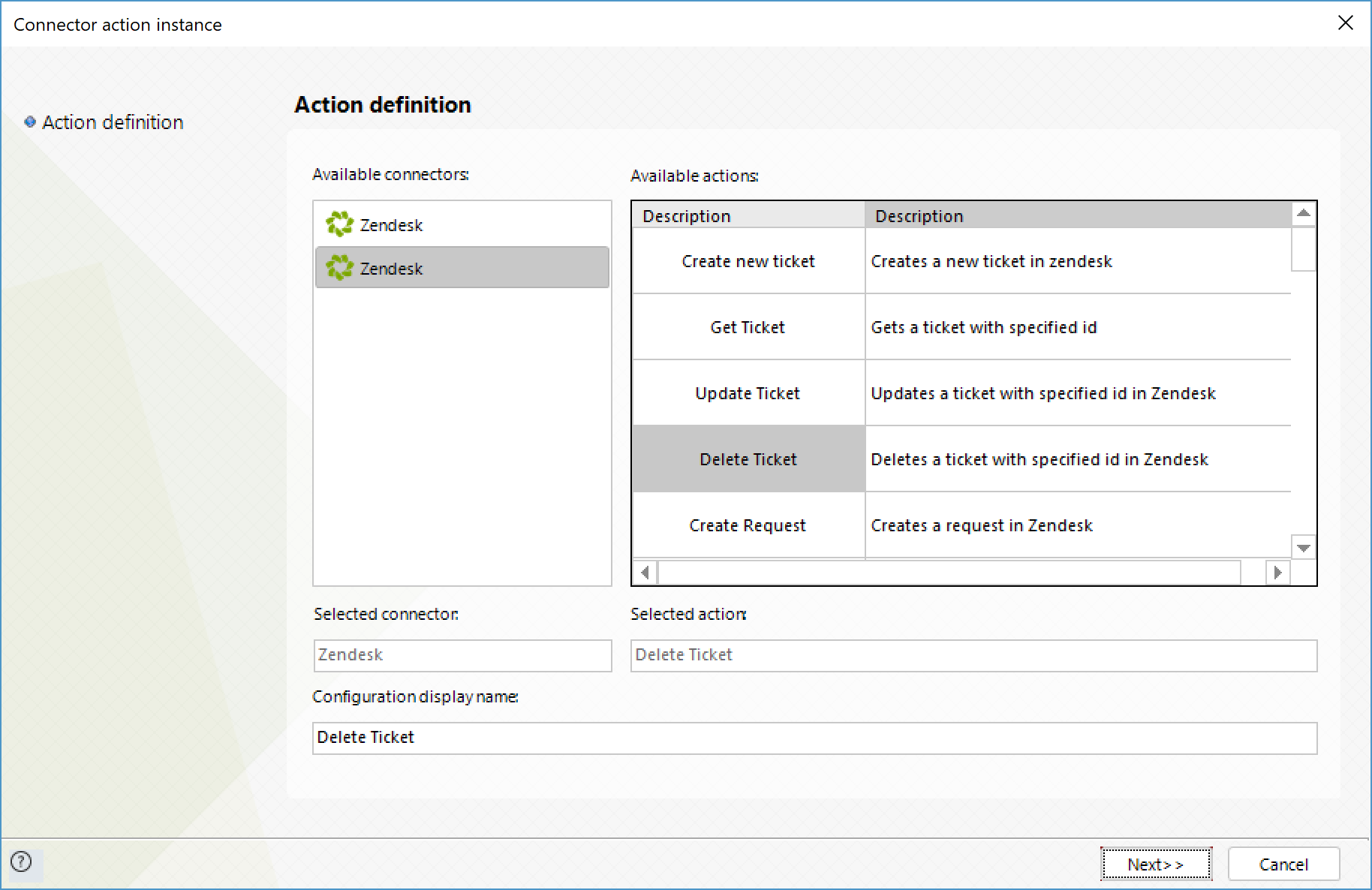
To configure its inputs, consider:
•id: ID of the ticket you want to delete.
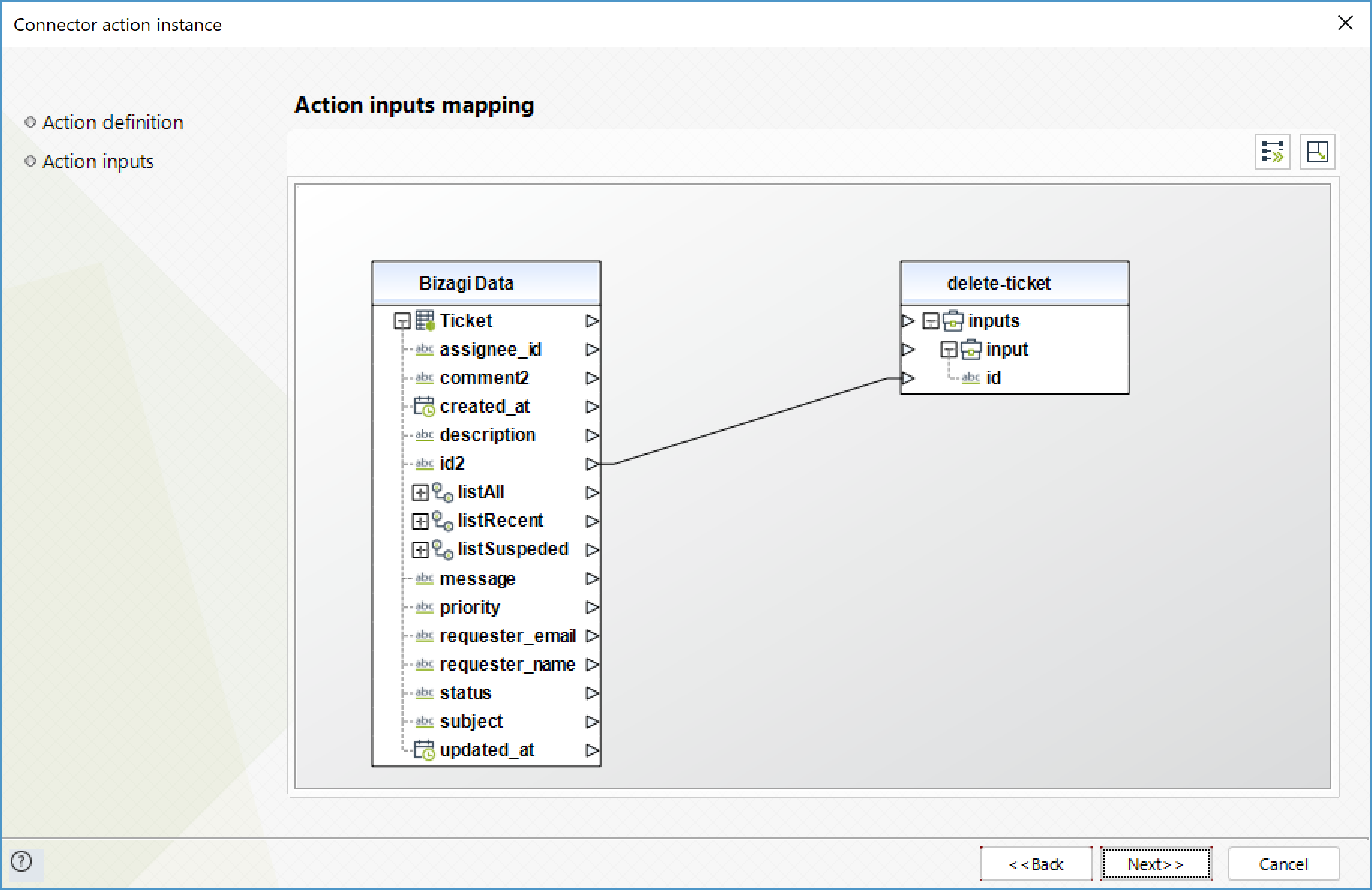
To configure its outputs, consider mapping:
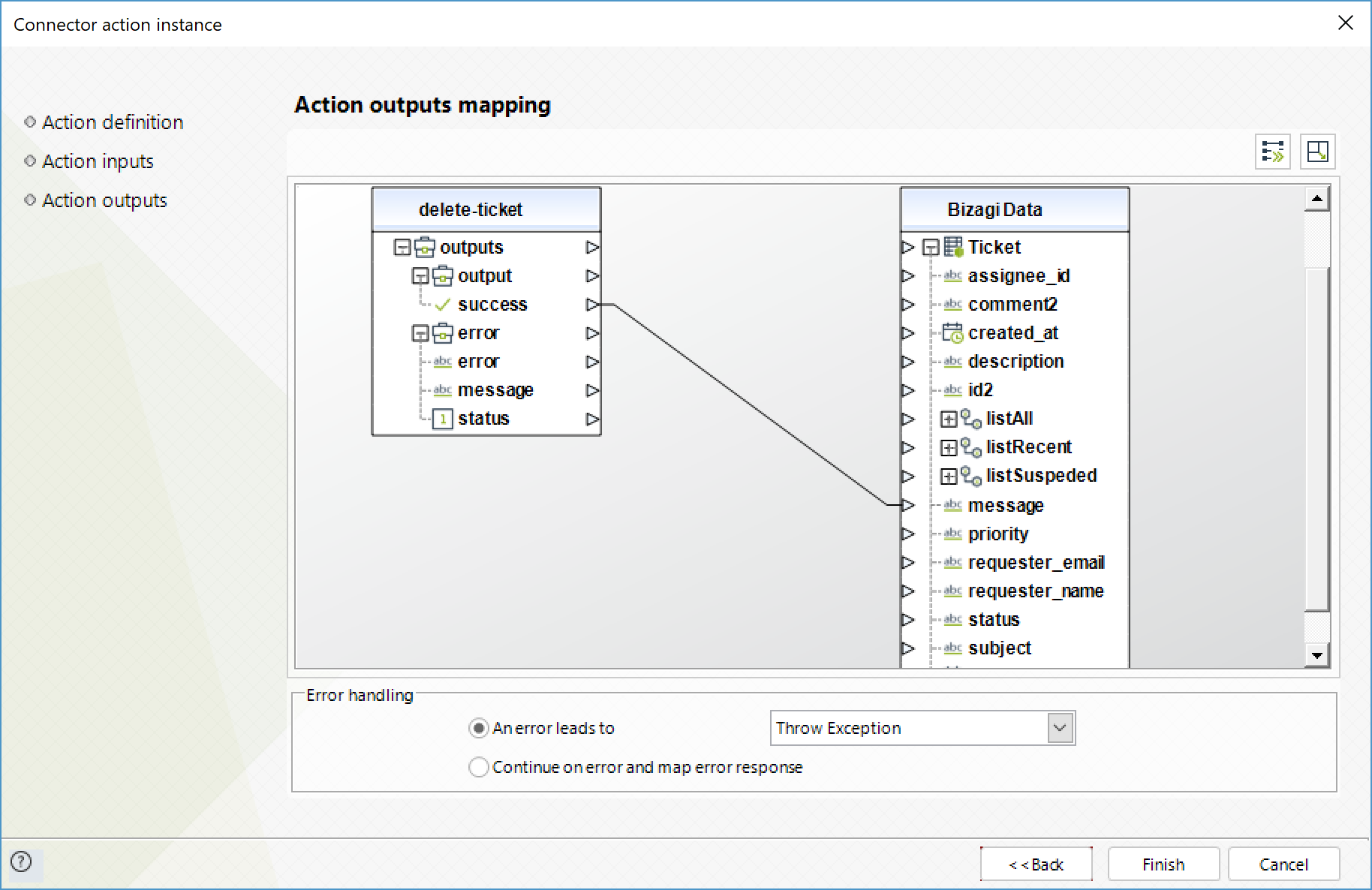
List Tickets
Obtains a list of all the tickets.
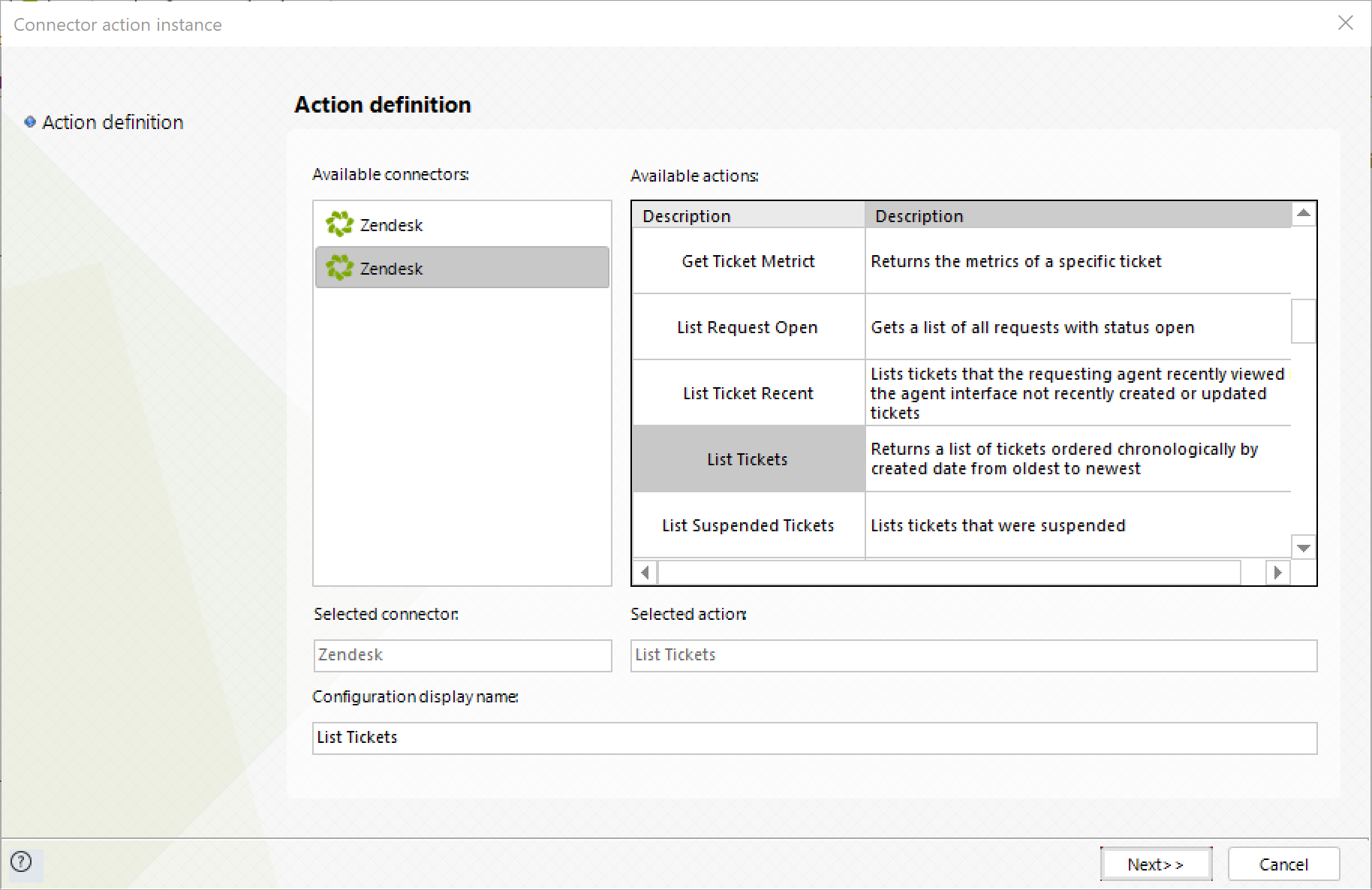
To configure its outputs, consider mapping:
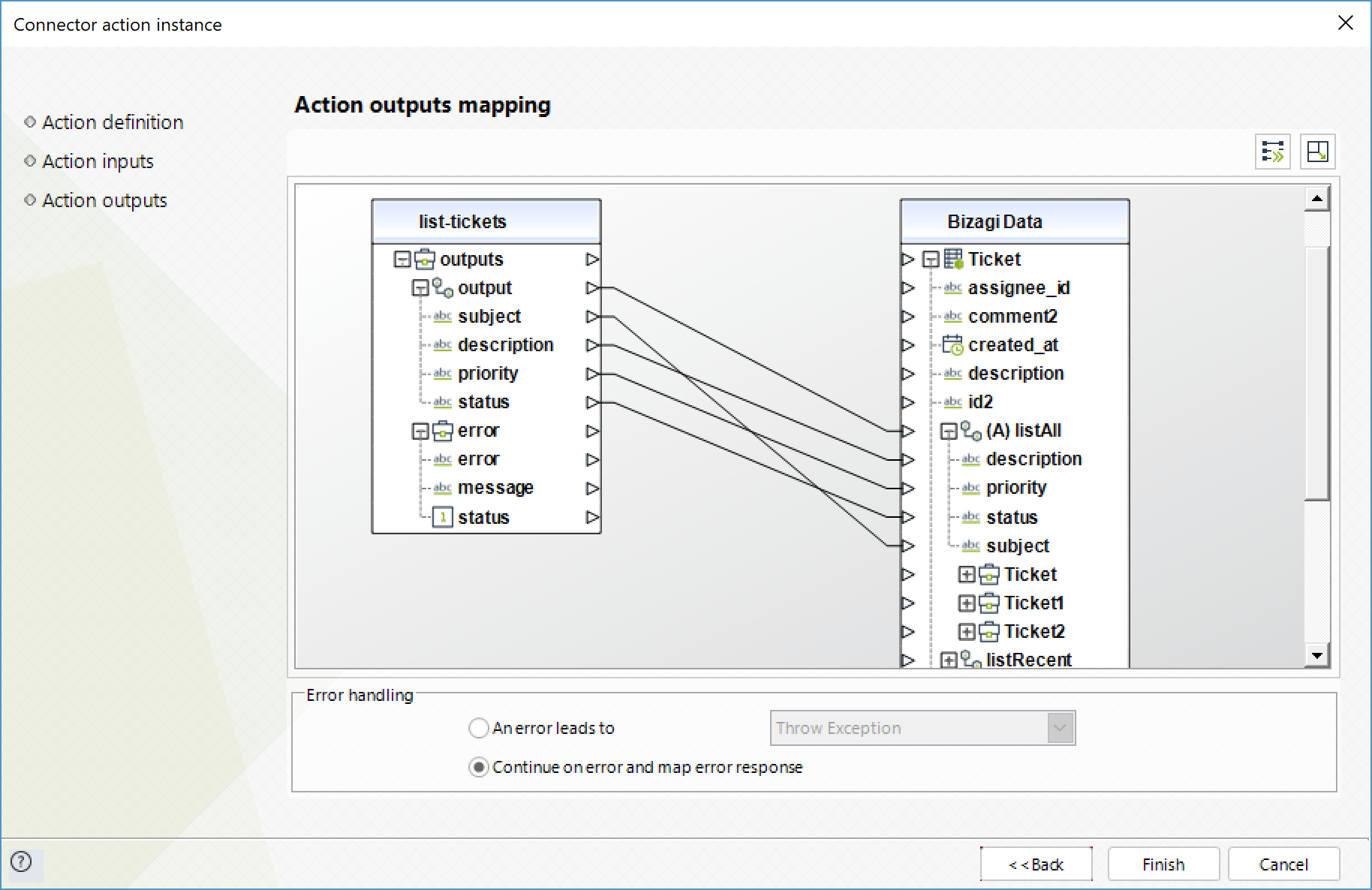
List Recent Tickets
Obtains a list of the tickets recently viewed by the requesting agent.
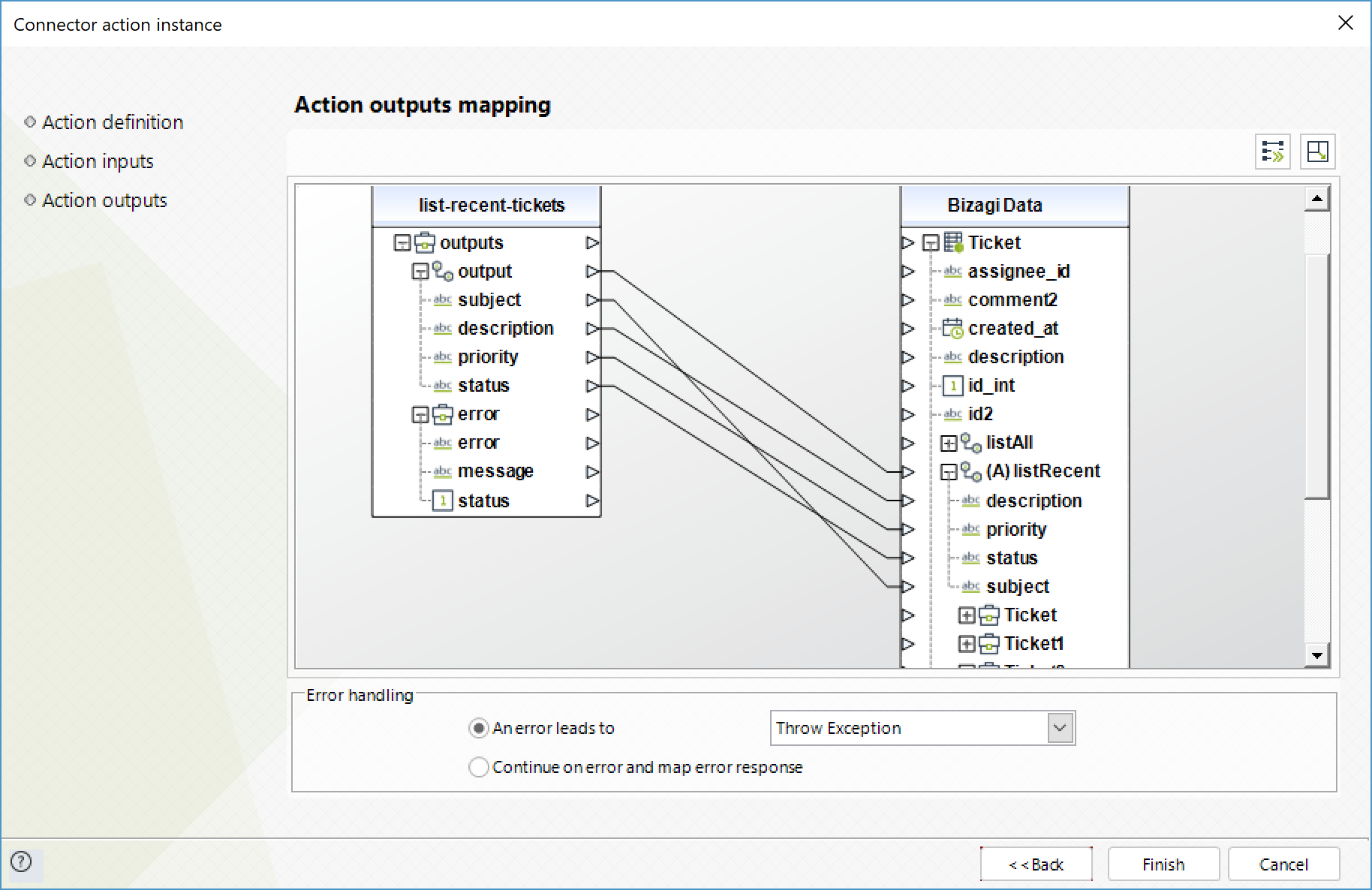
To configure its outputs, consider mapping:
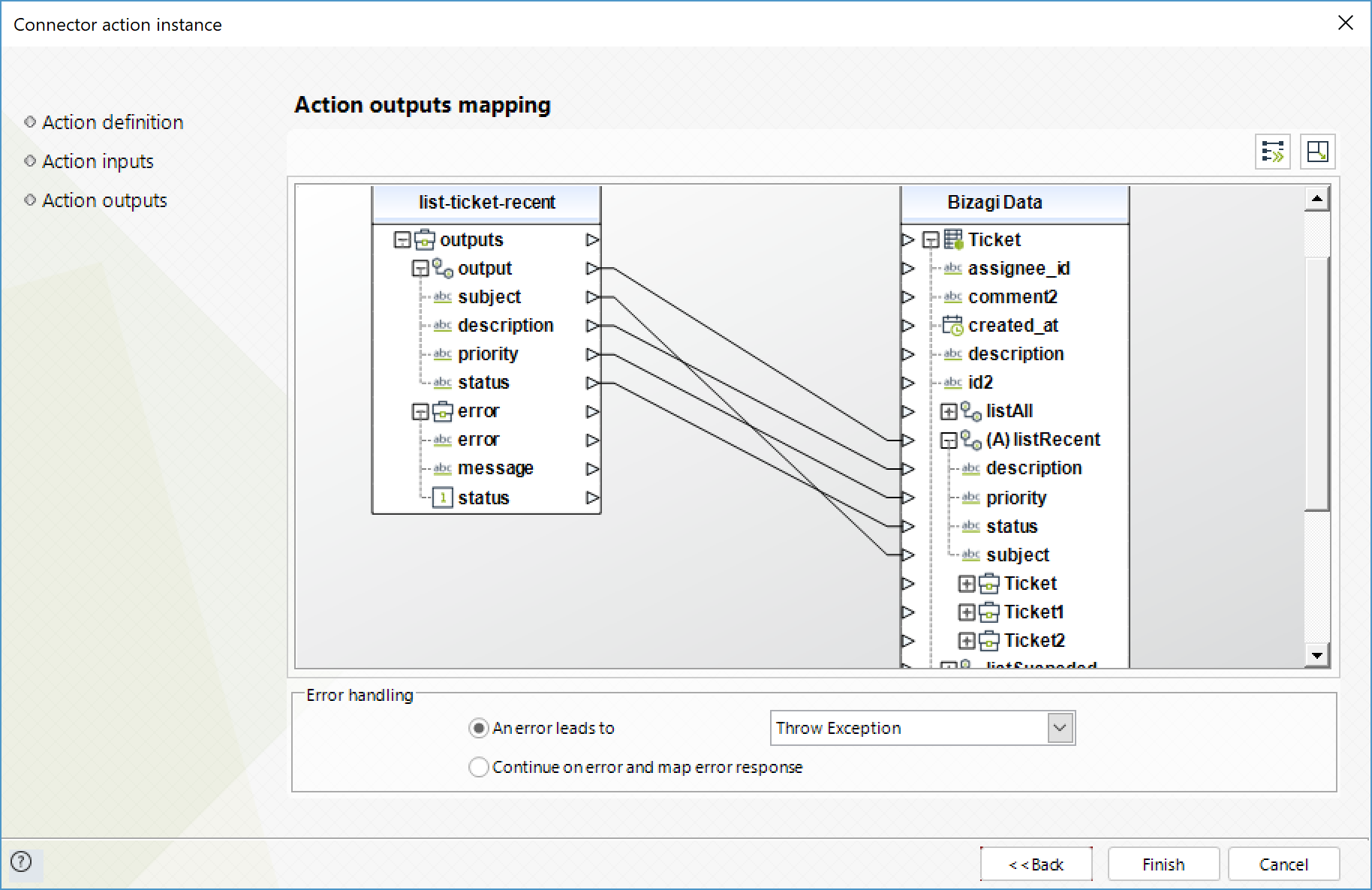
List Suspended Tickets
Obtains the list of suspended tickets.
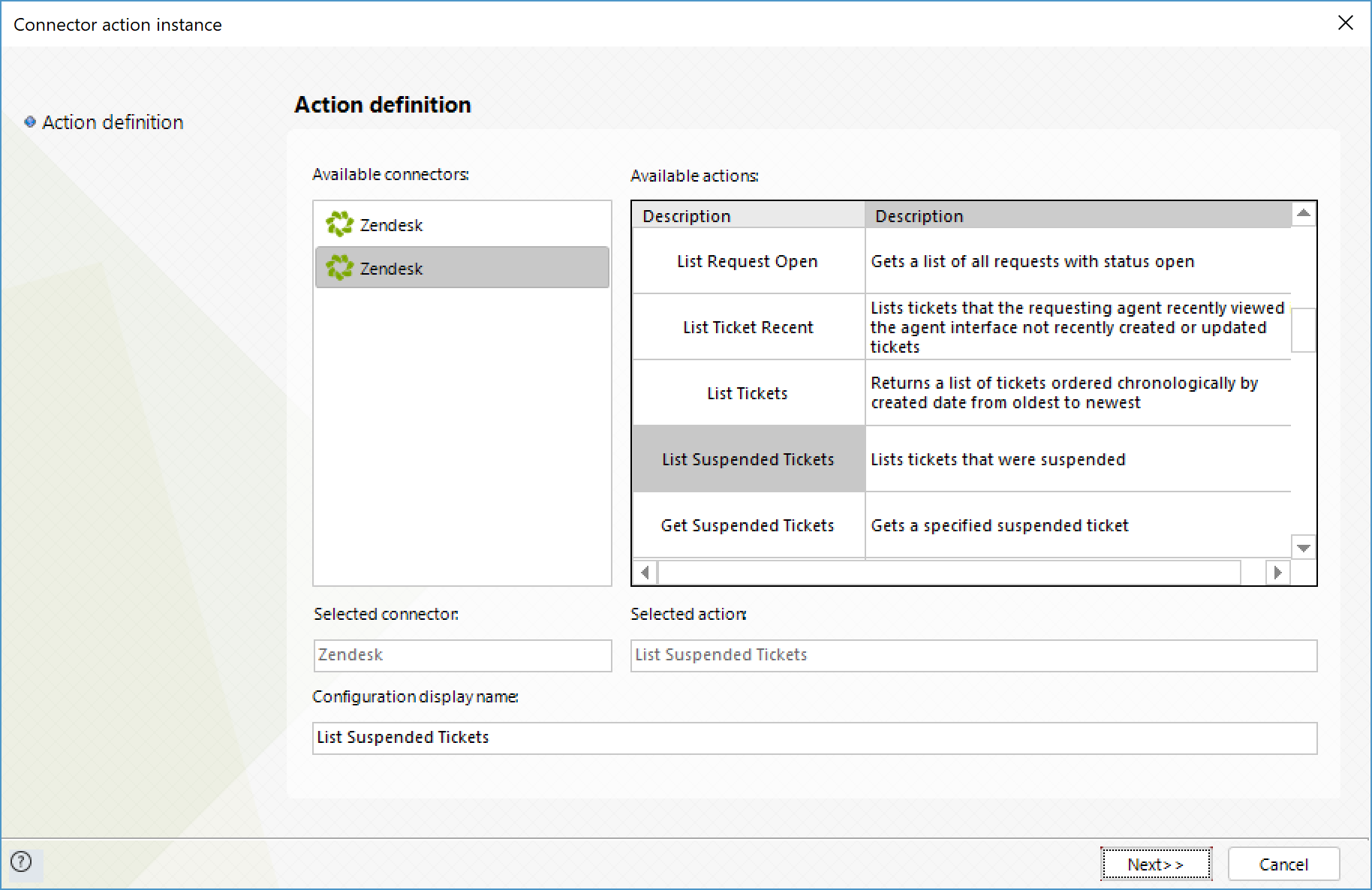
To configure its outputs, consider mapping:
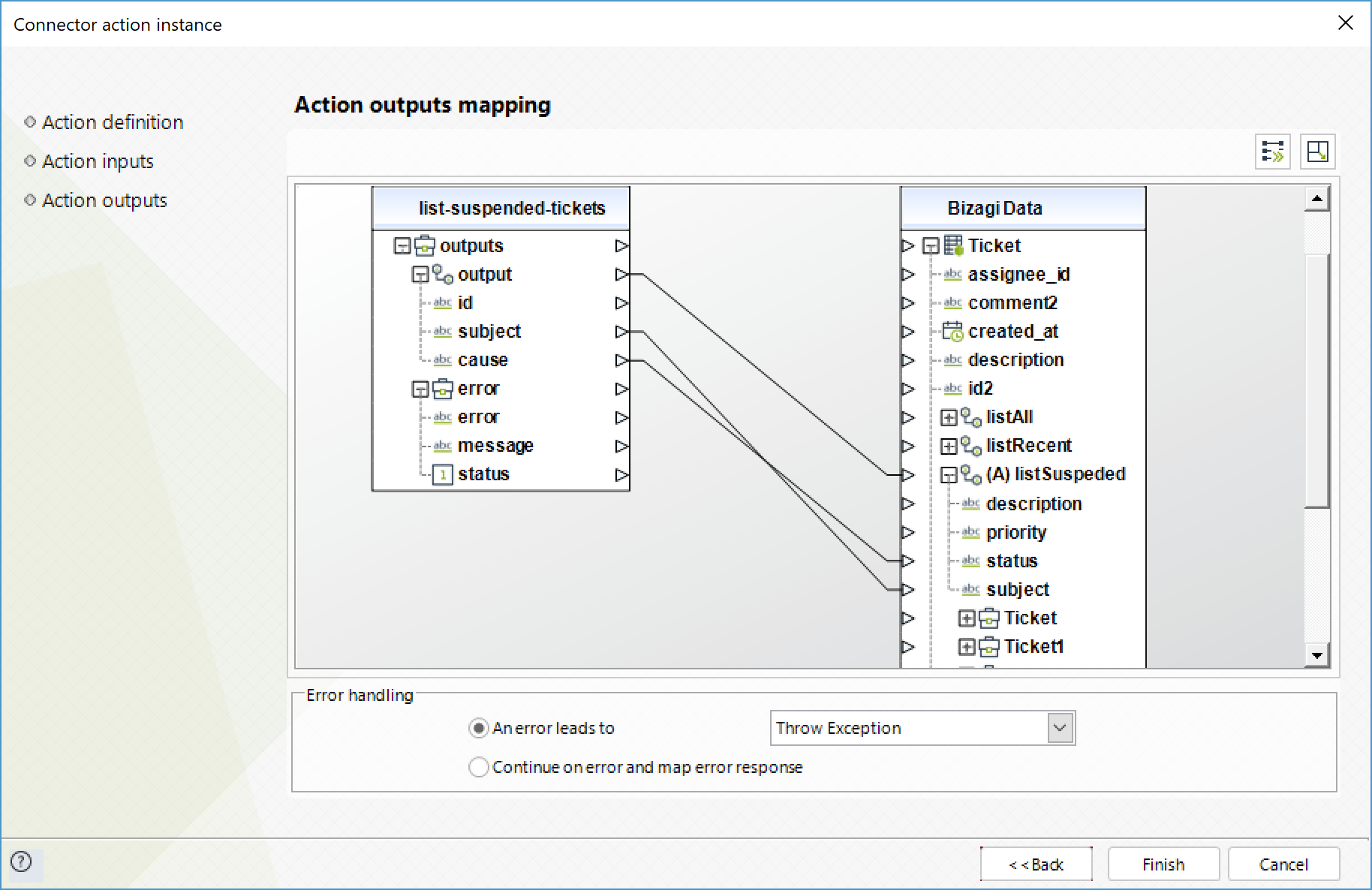
Create Request
Creates a new request.
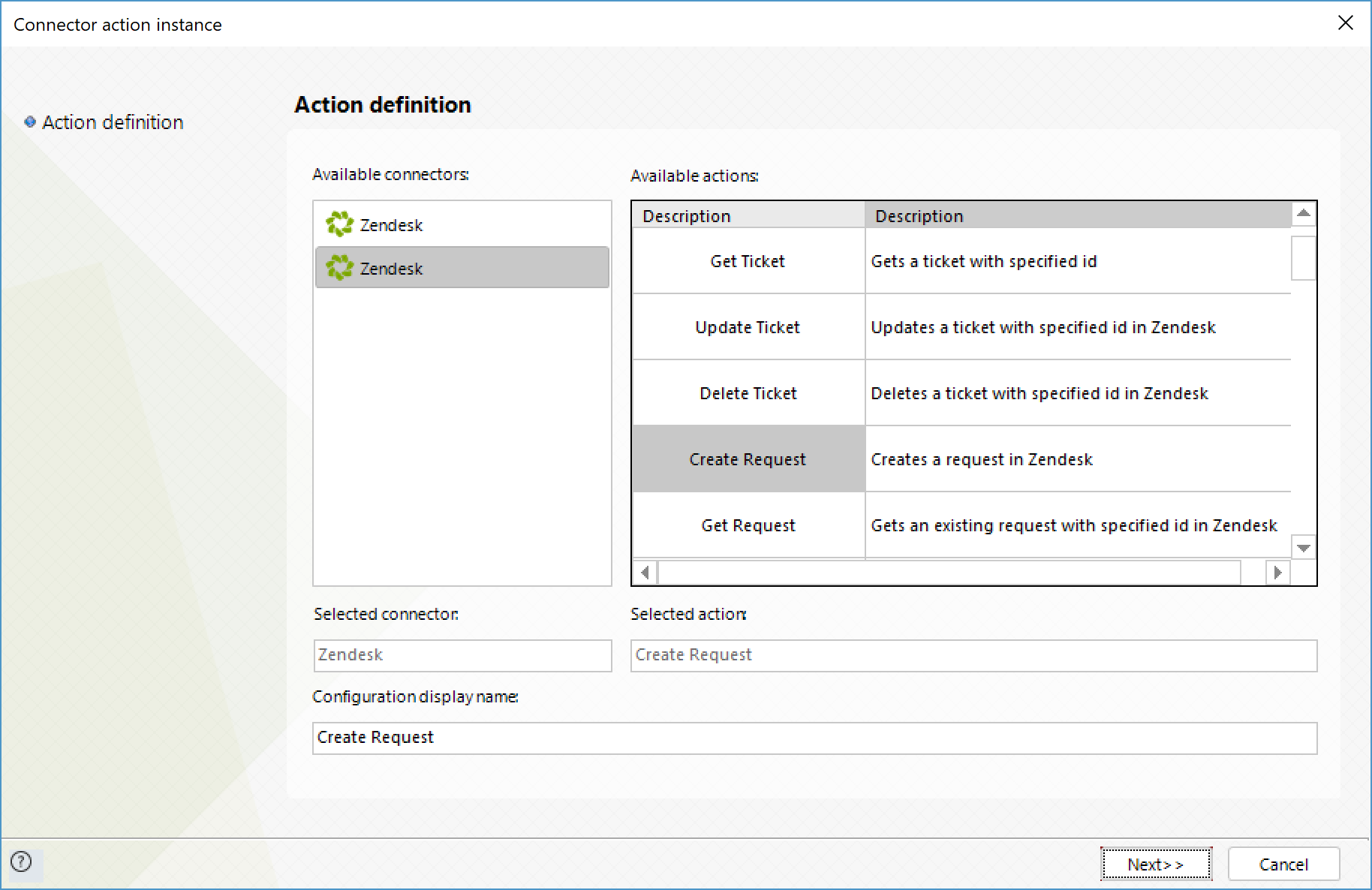
To configure its inputs, consider:
•Requester_name: name of the request's submitter.
•Requester_email: email of the request's submitter.
•subject: subject of the request.
•comment: additional comments of the request.
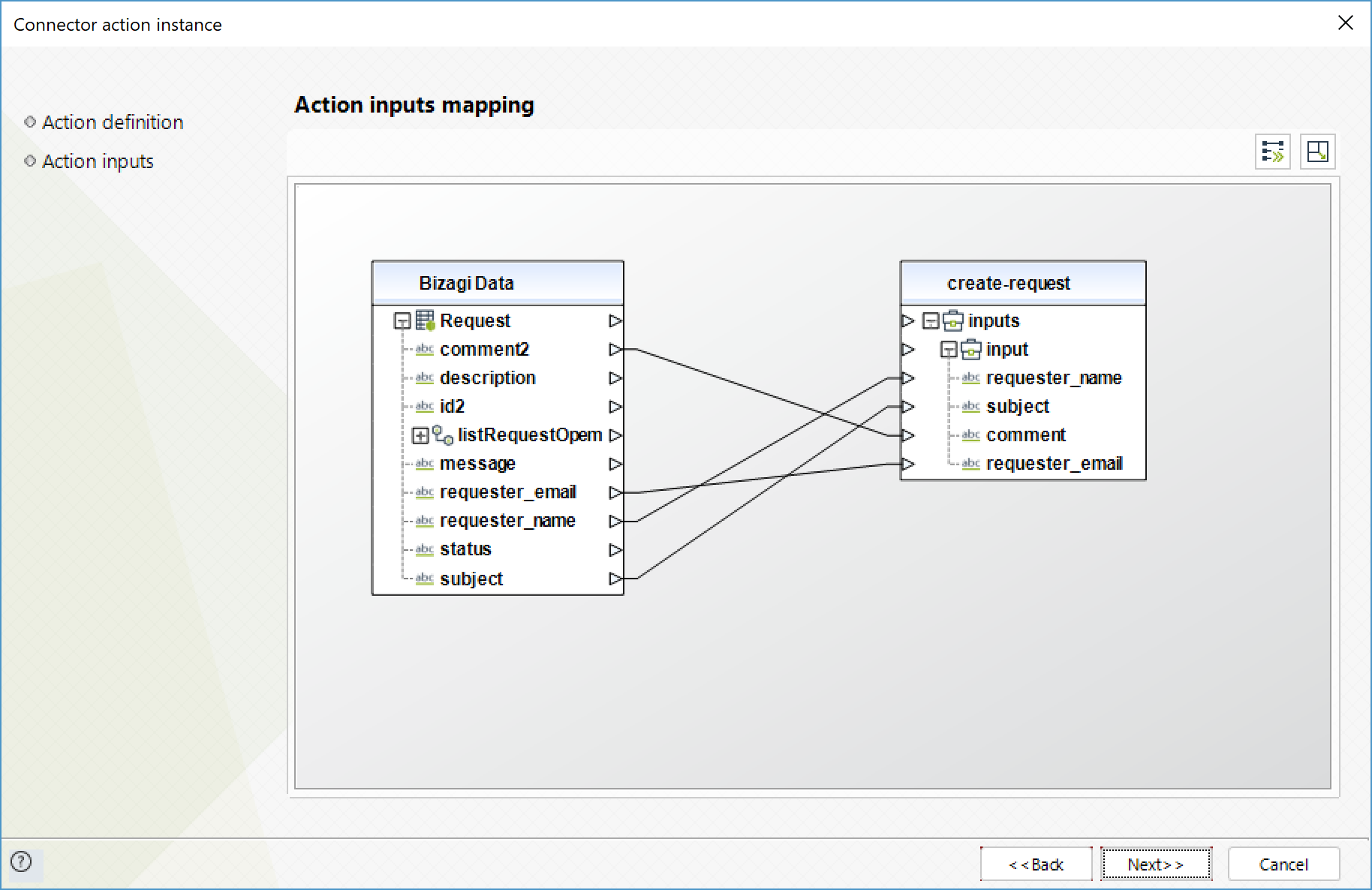
To configure its outputs, consider mapping:
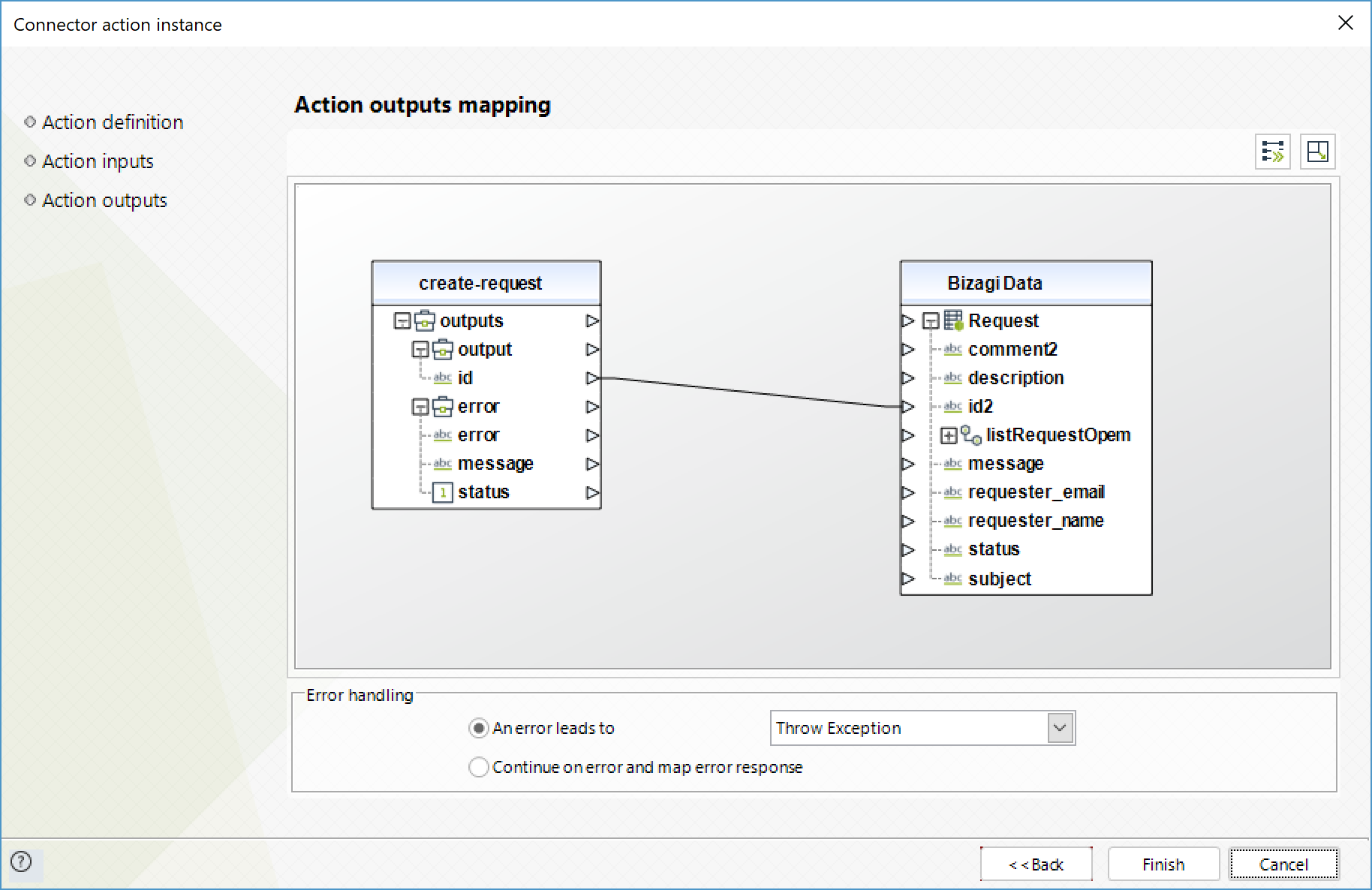
Get Request
Obtain a specific request.
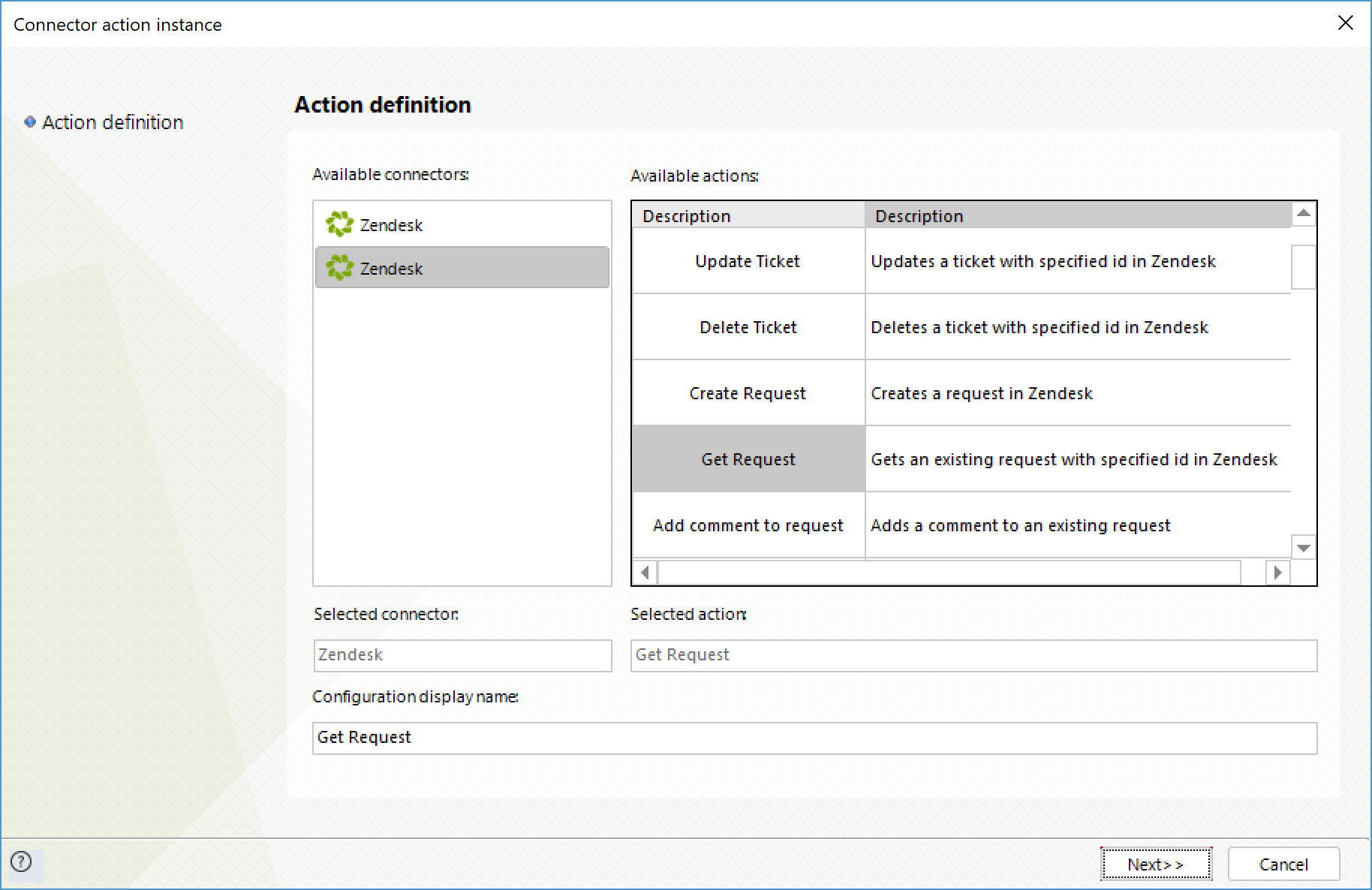
To configure its inputs, consider:
•id: ID of the Request to obtain.
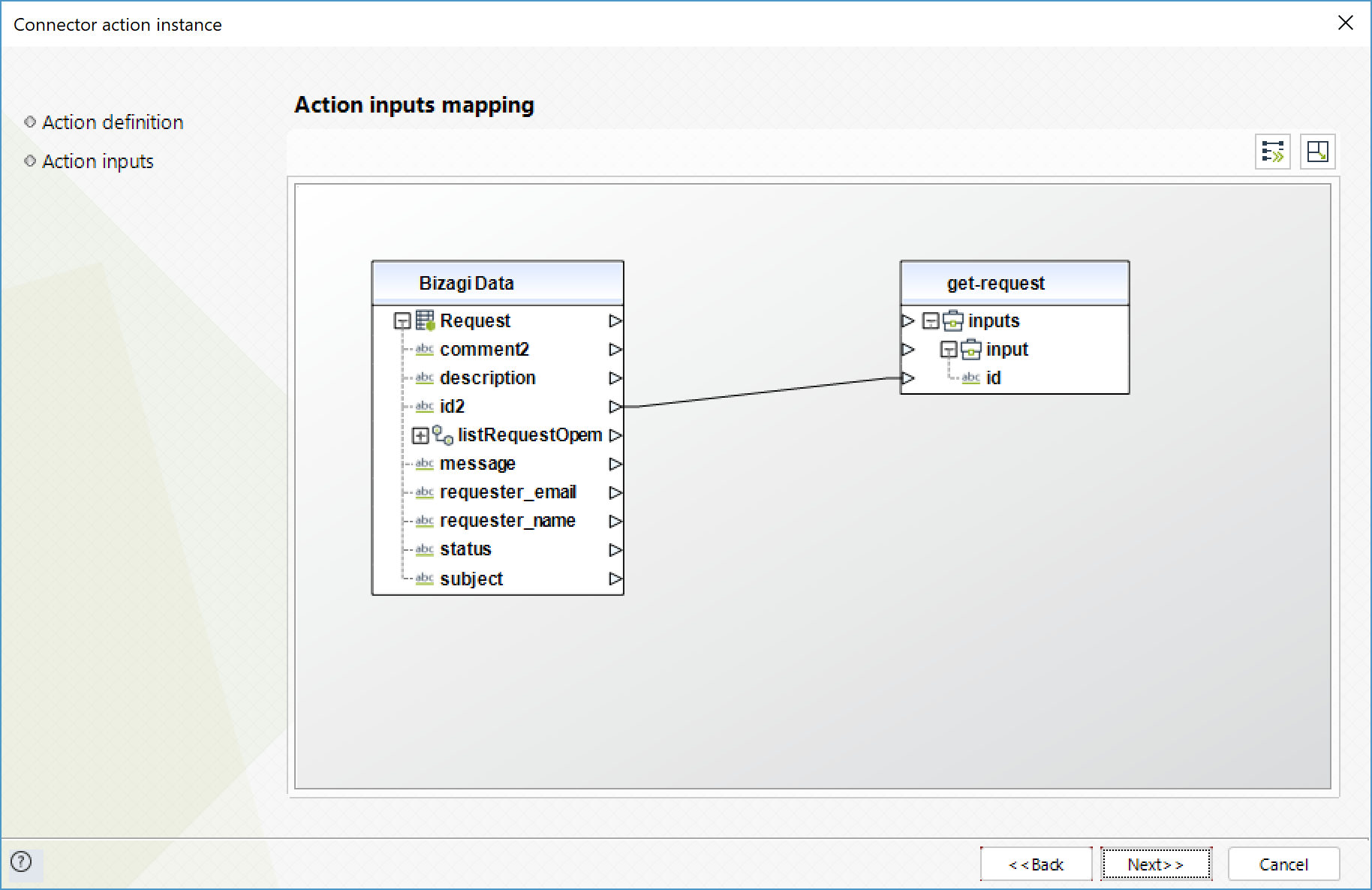
To configure its outputs, consider mapping:
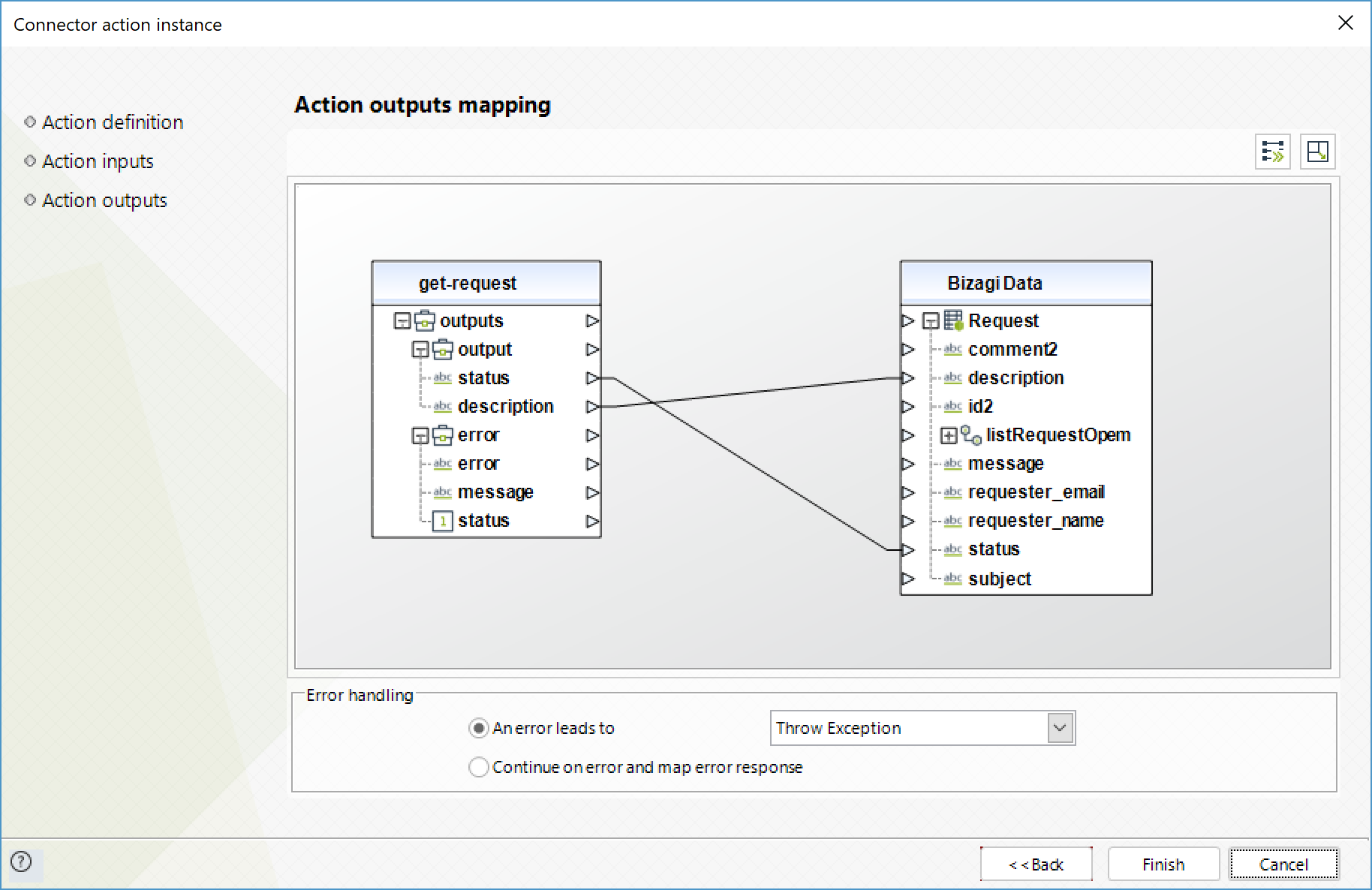
List Ticket Metrics
Obtains a list of tickets with their metrics.
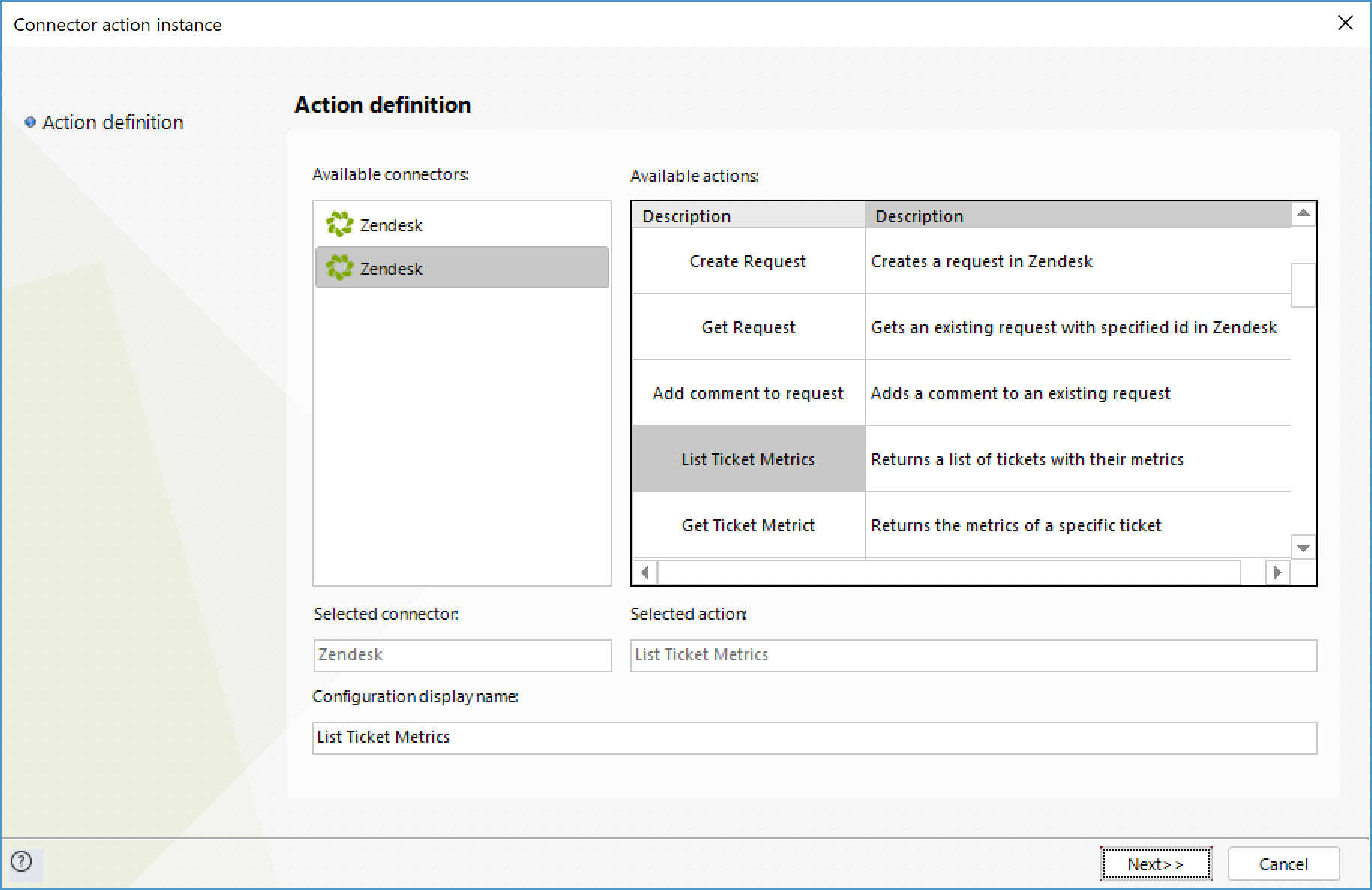
To configure its outputs, consider mapping:
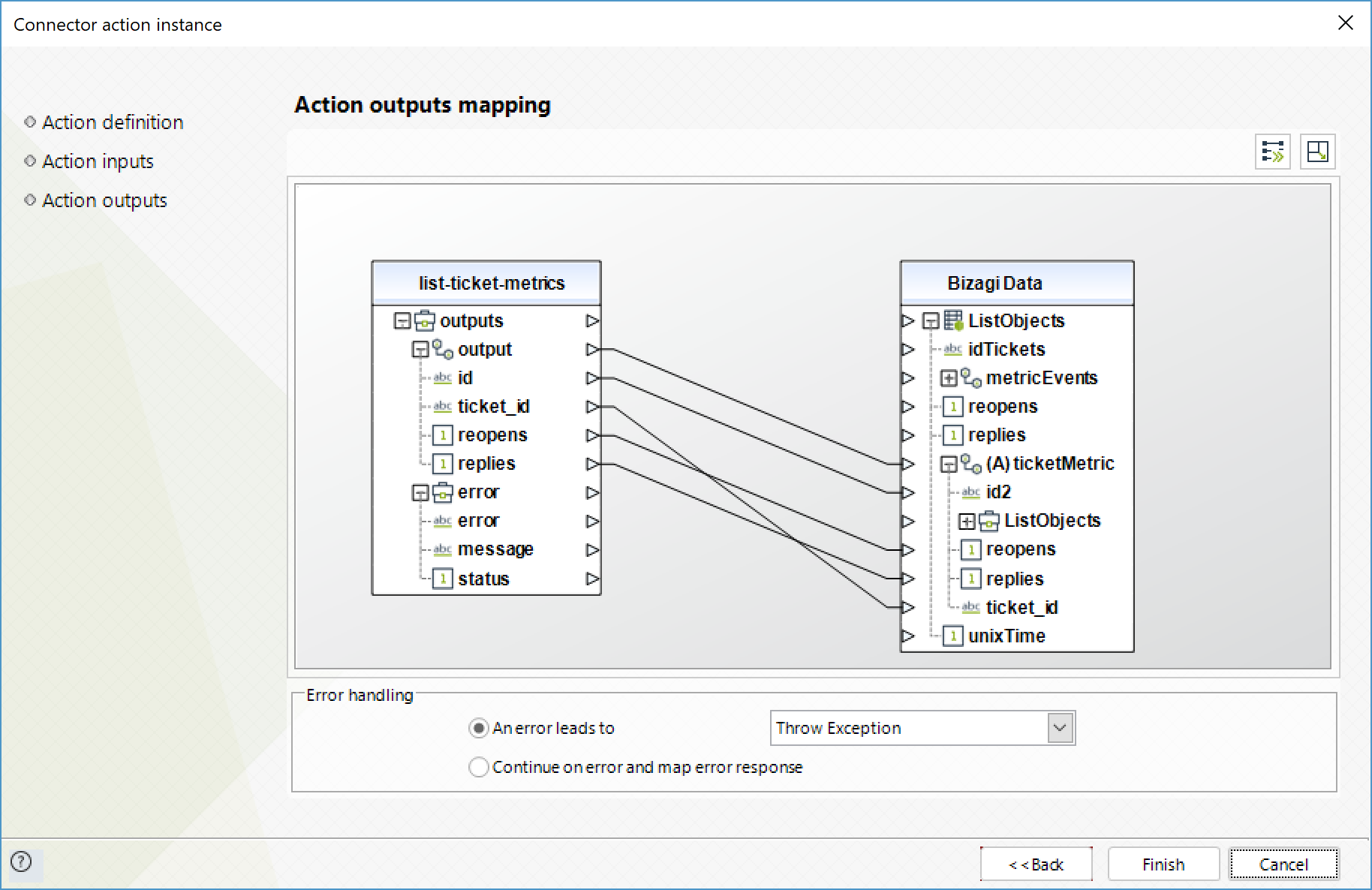
Get Ticket Metrics
Obtain a specific ticket's metrics.
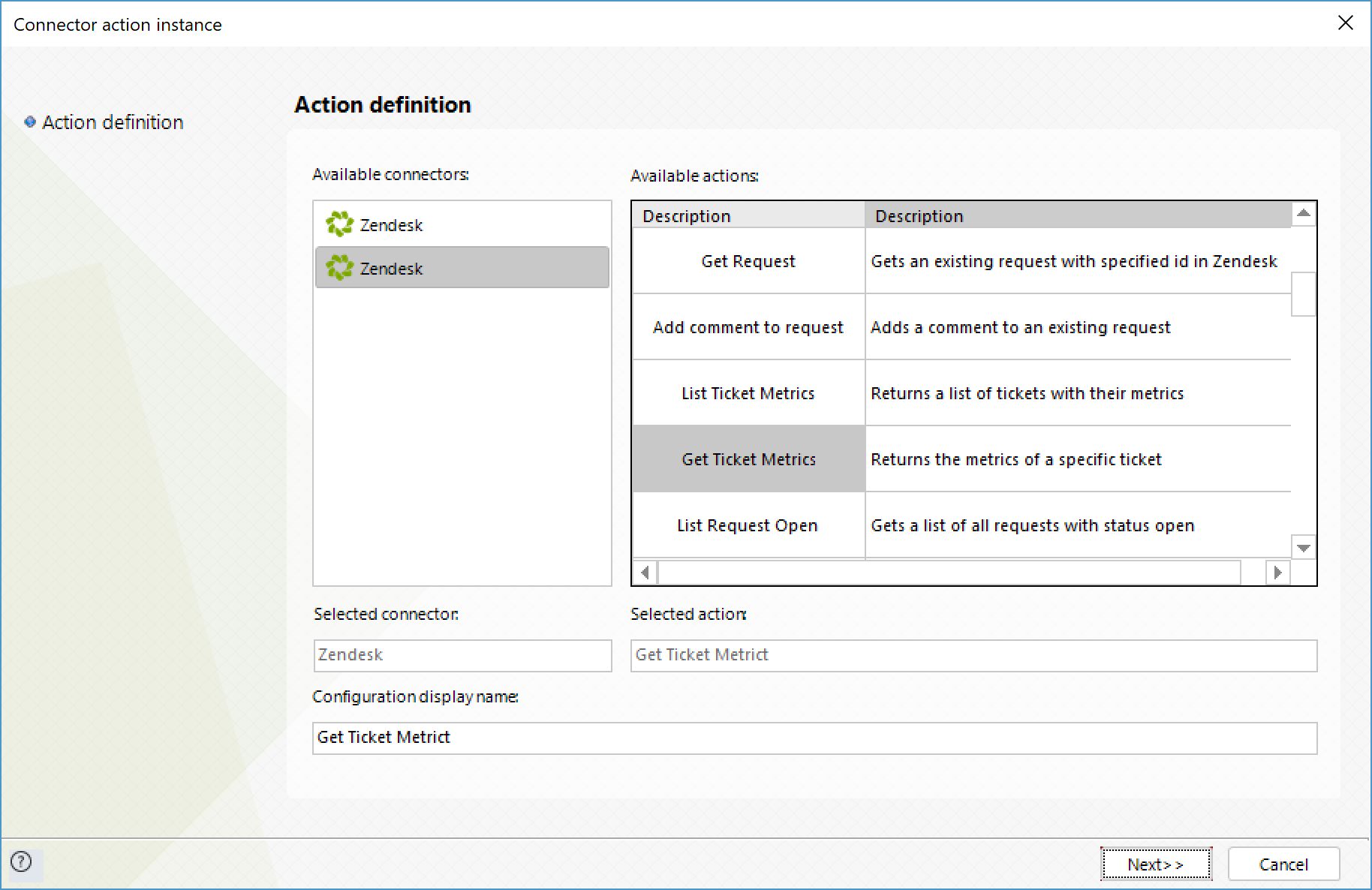
To configure its inputs, consider:
•id: ID of the Ticket whose metrics you wish to obtain.
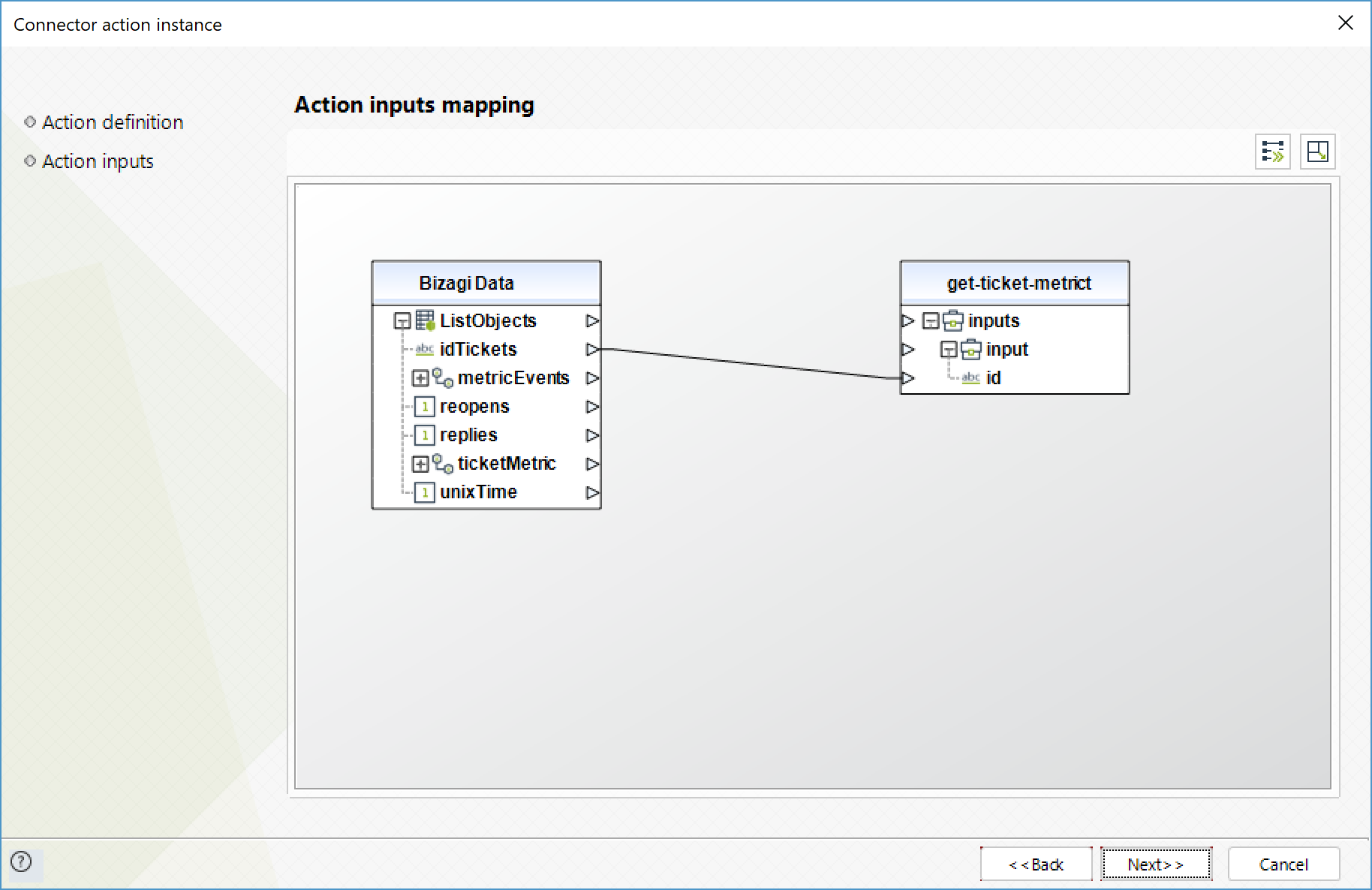
To configure its outputs, consider mapping:
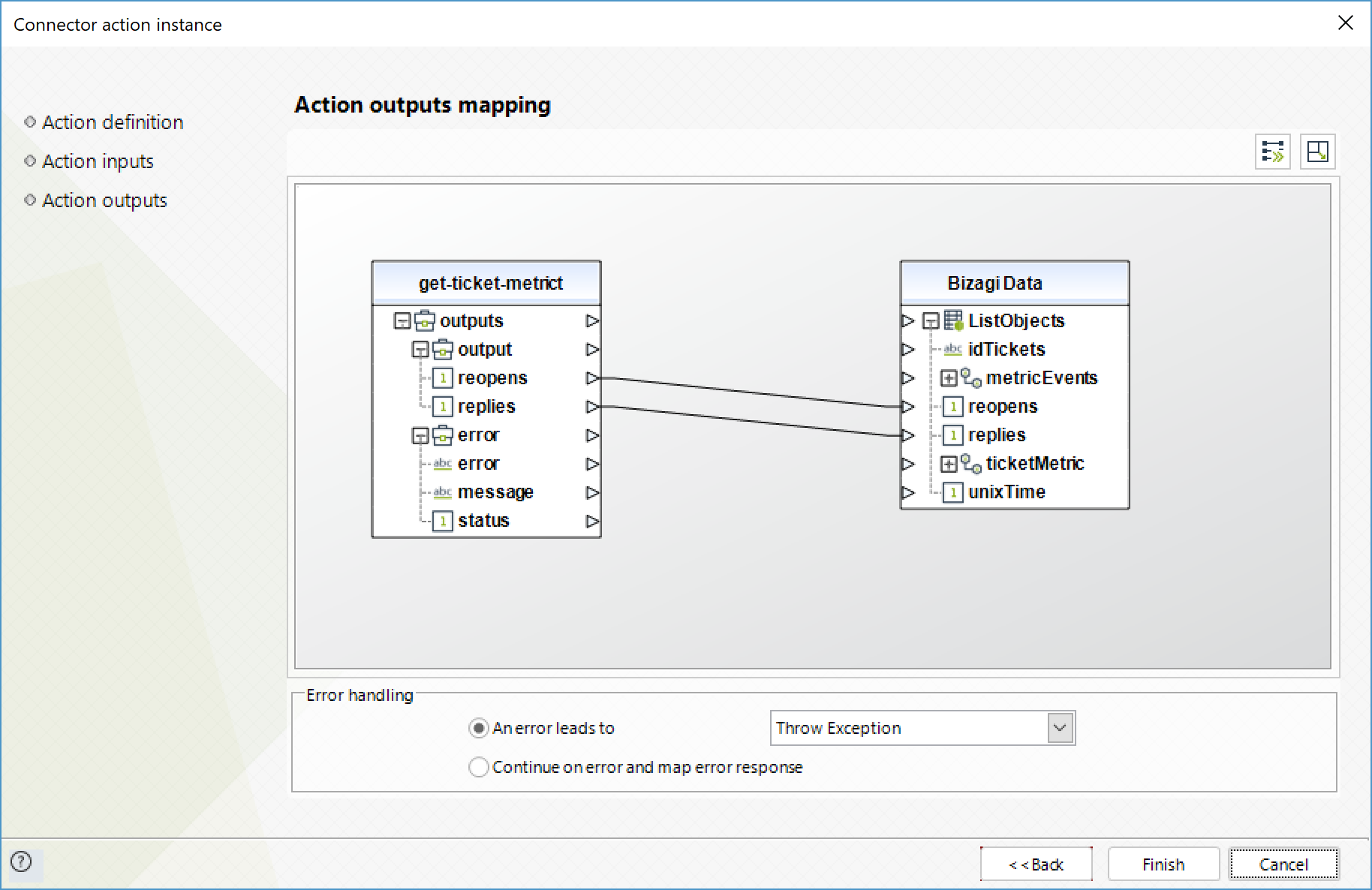
List Ticket Metric Events
Obtains a list of metric events of the ticket that occurred on a given time interval.
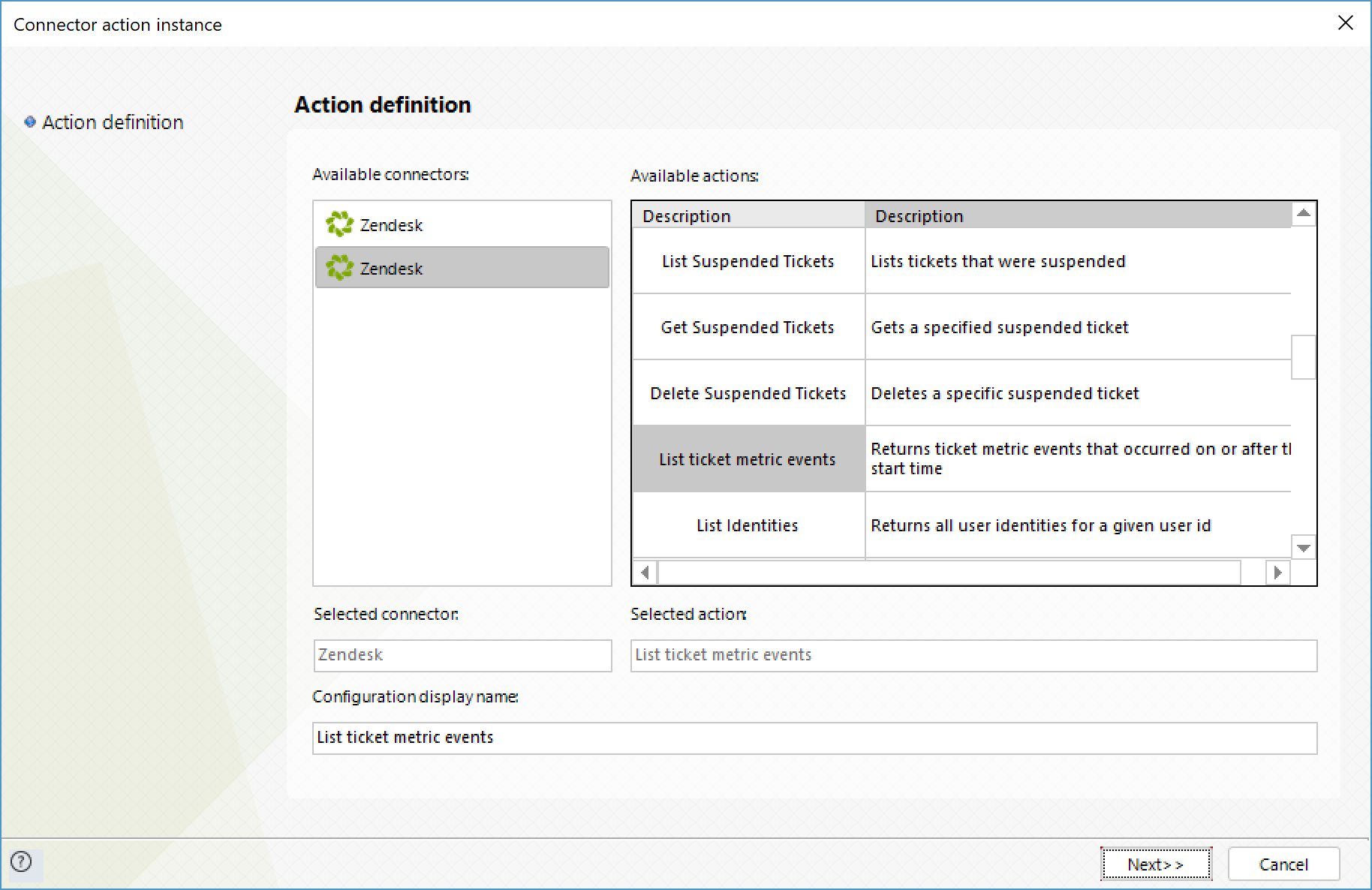
To configure its inputs, consider:
•unixTime: Unix time (number of seconds elapsed since the midnight of January 1st 1970) from which you want to obtain the events. The time interval is from the this provided parameter until the moment of the service invocation.
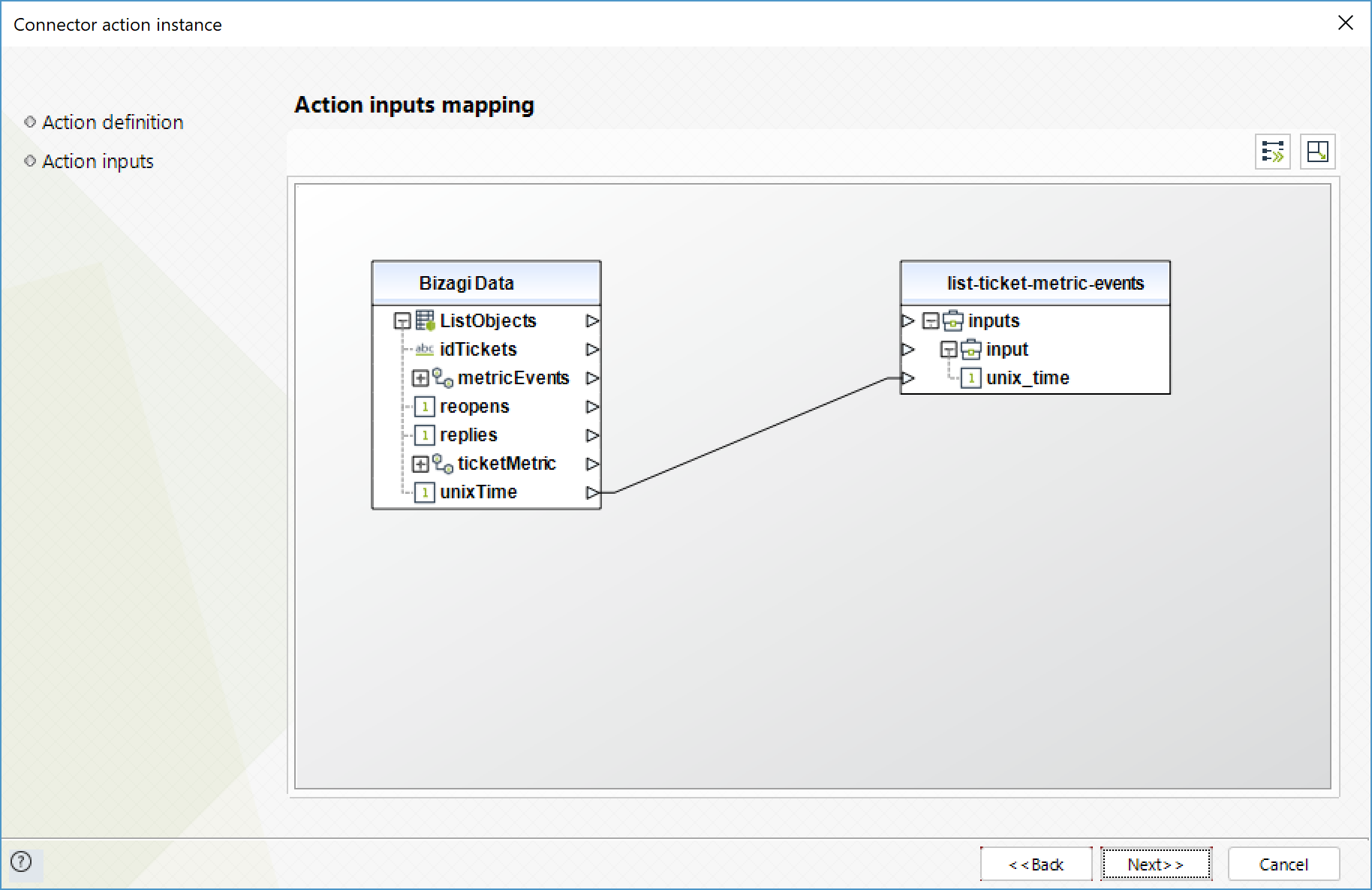
To configure its outputs, consider mapping:
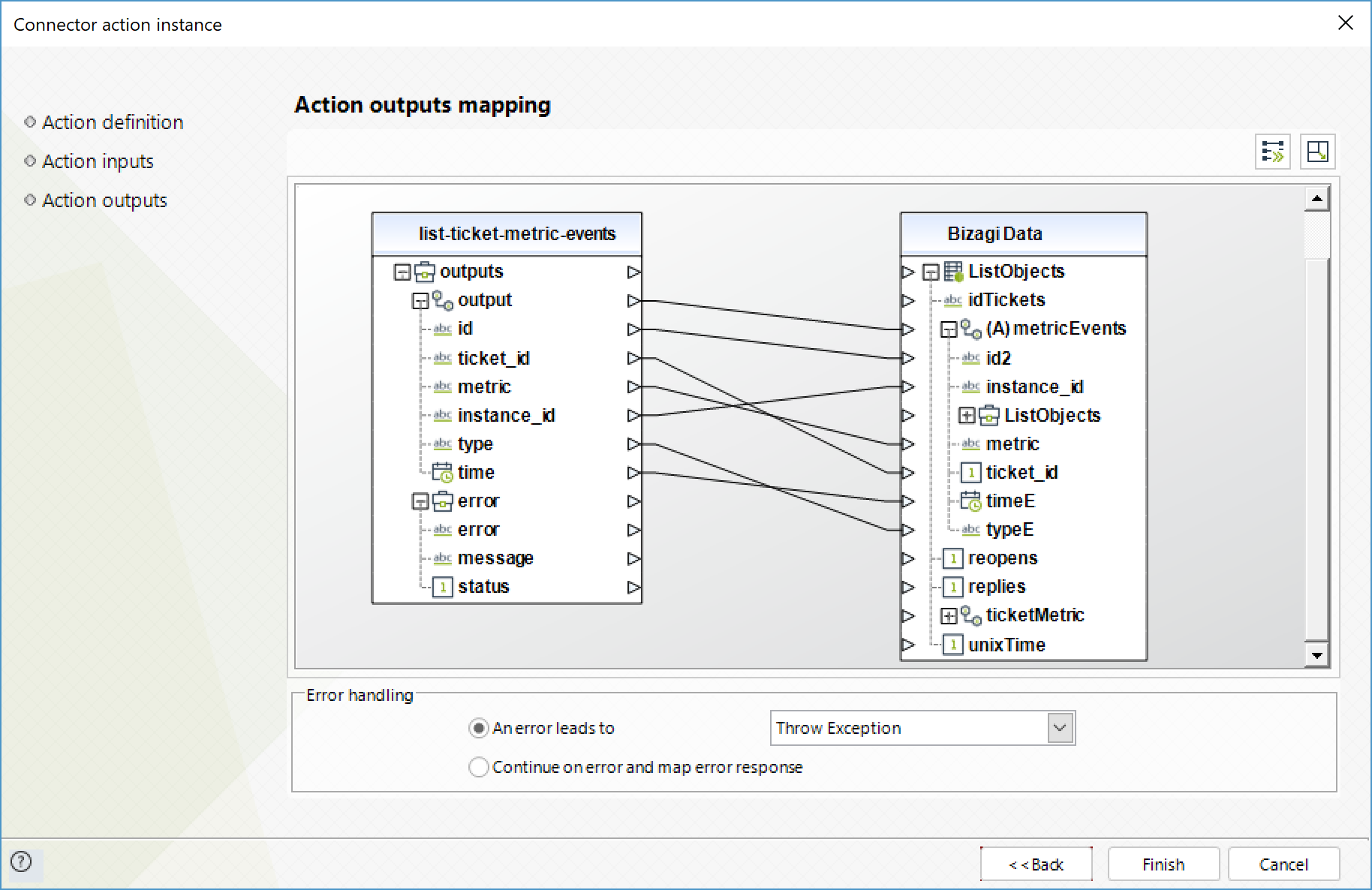
Get Suspended Tickets
Gets a specified suspended ticket.
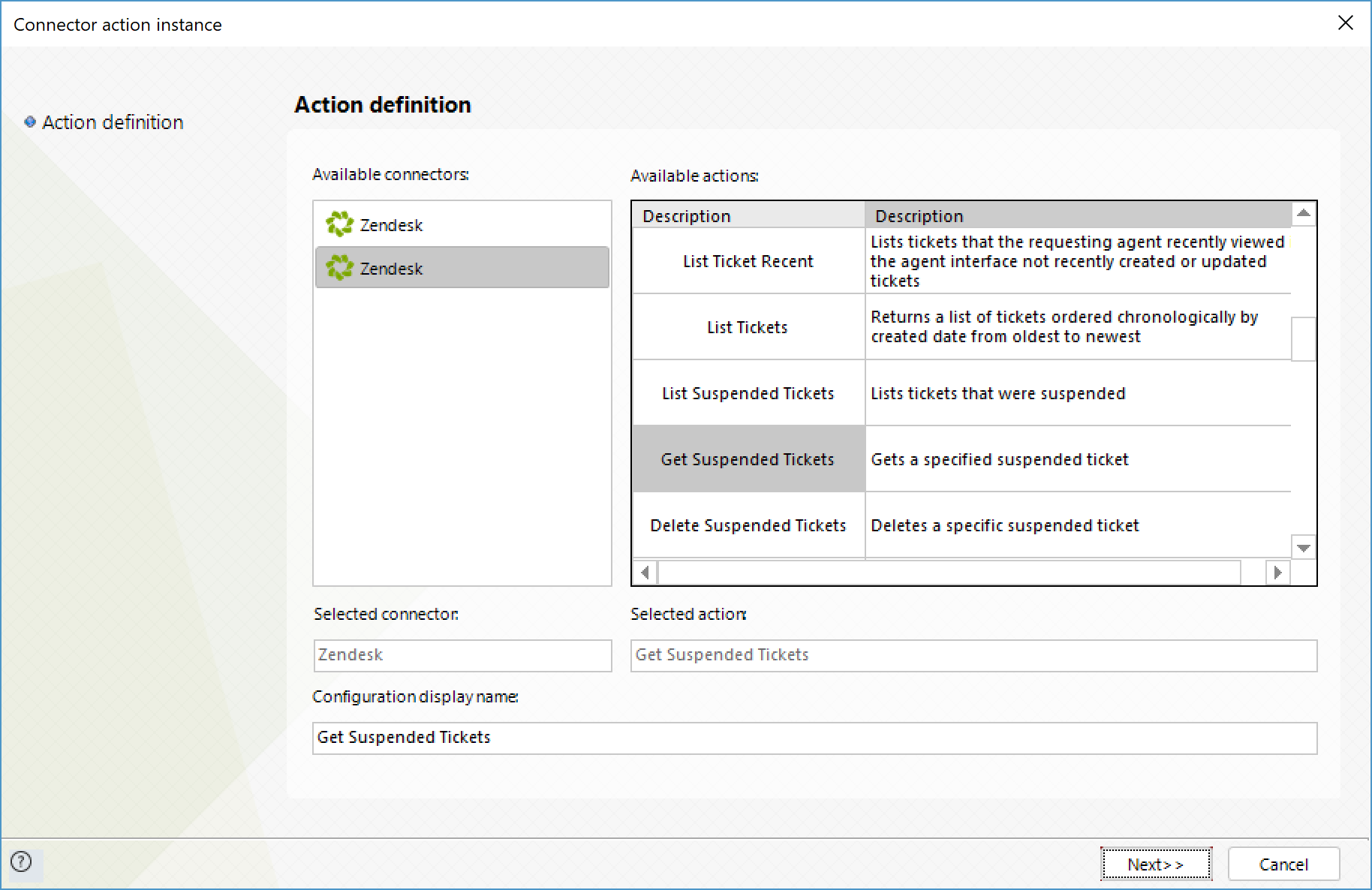
To configure its inputs, consider:
•id: ID of the suspended ticket you wish to retrieve.
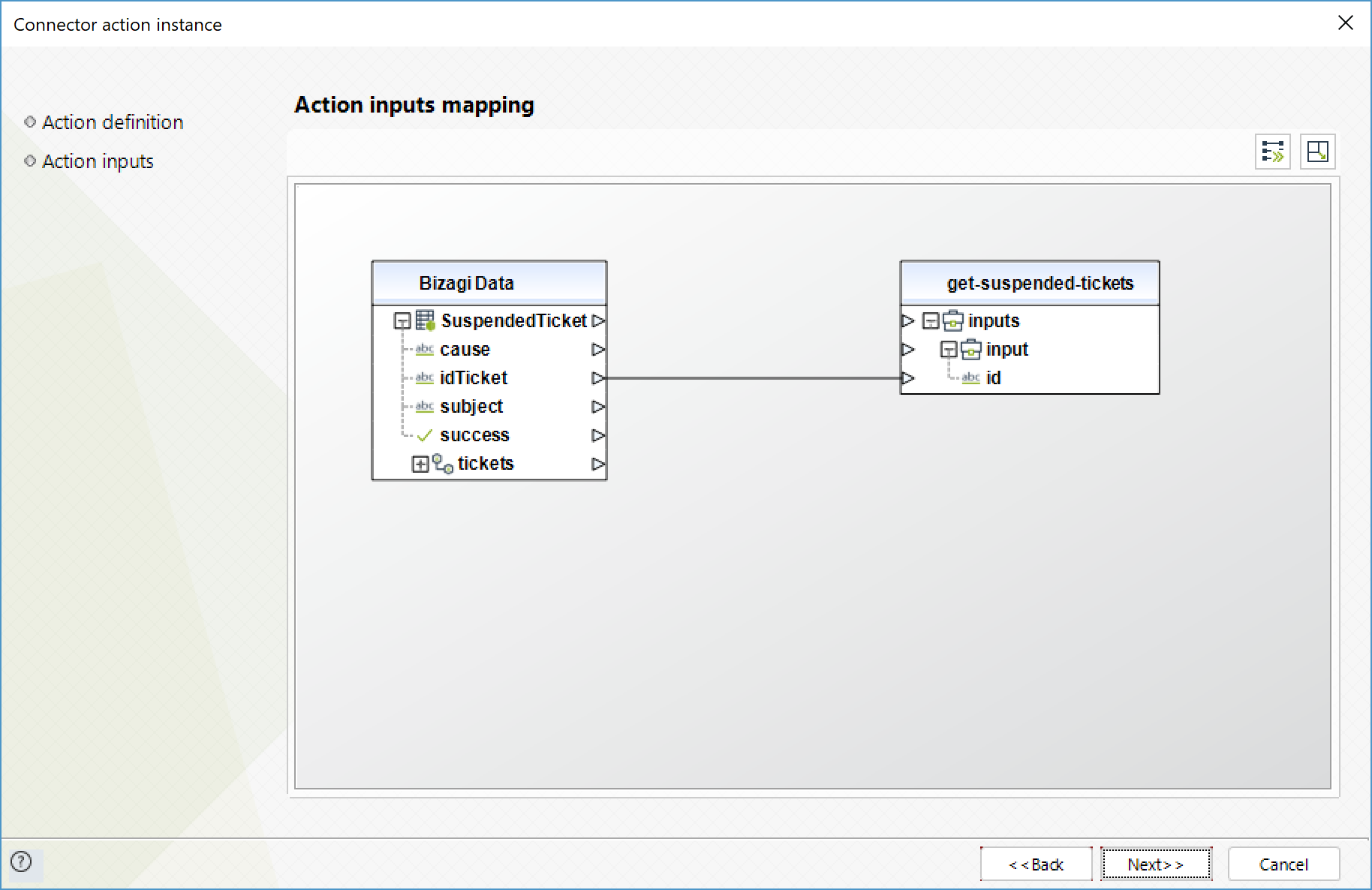
To configure its outputs, consider mapping:
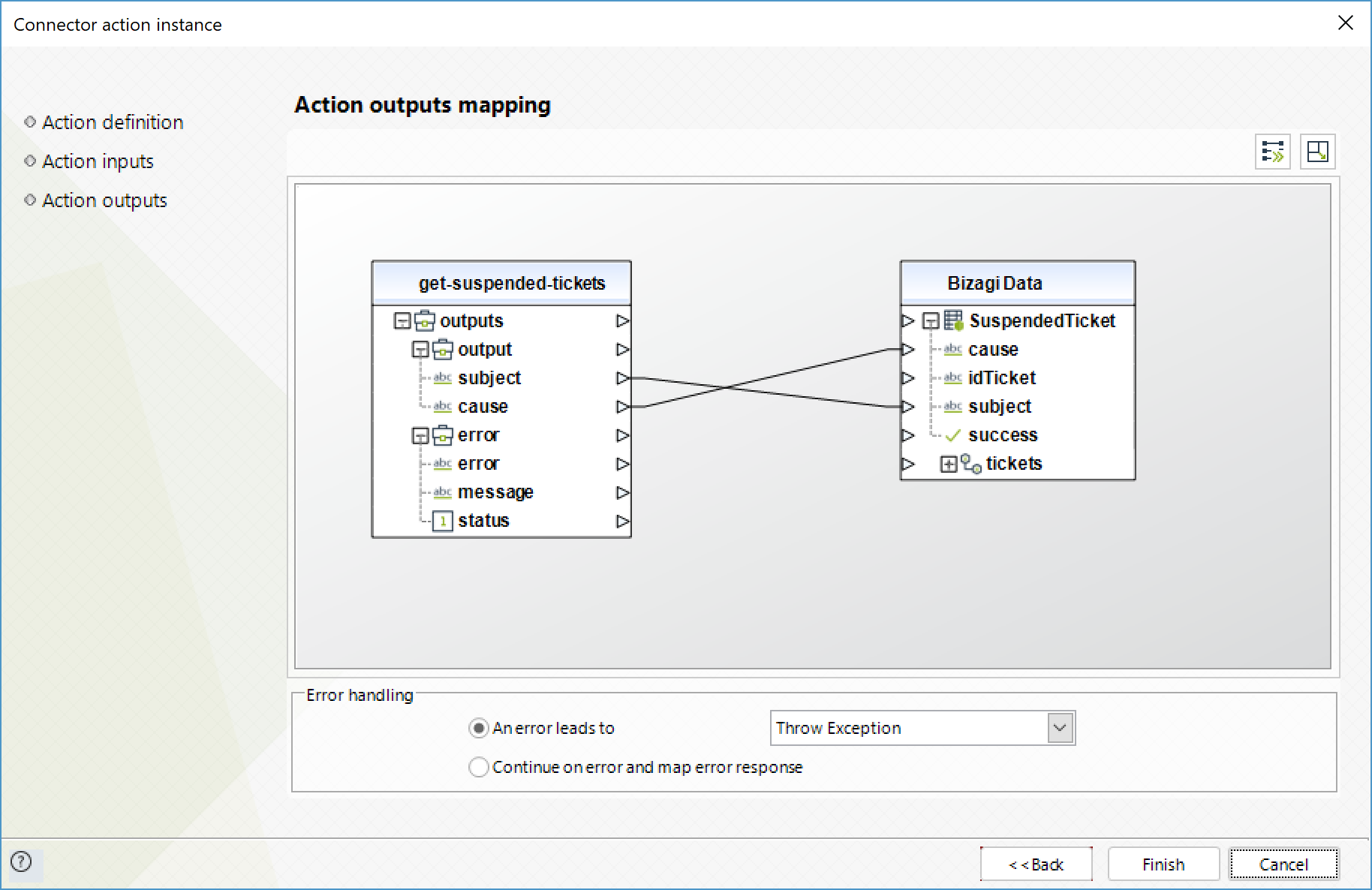
Delete Suspended Tickets
Deletes a specified suspended ticket.
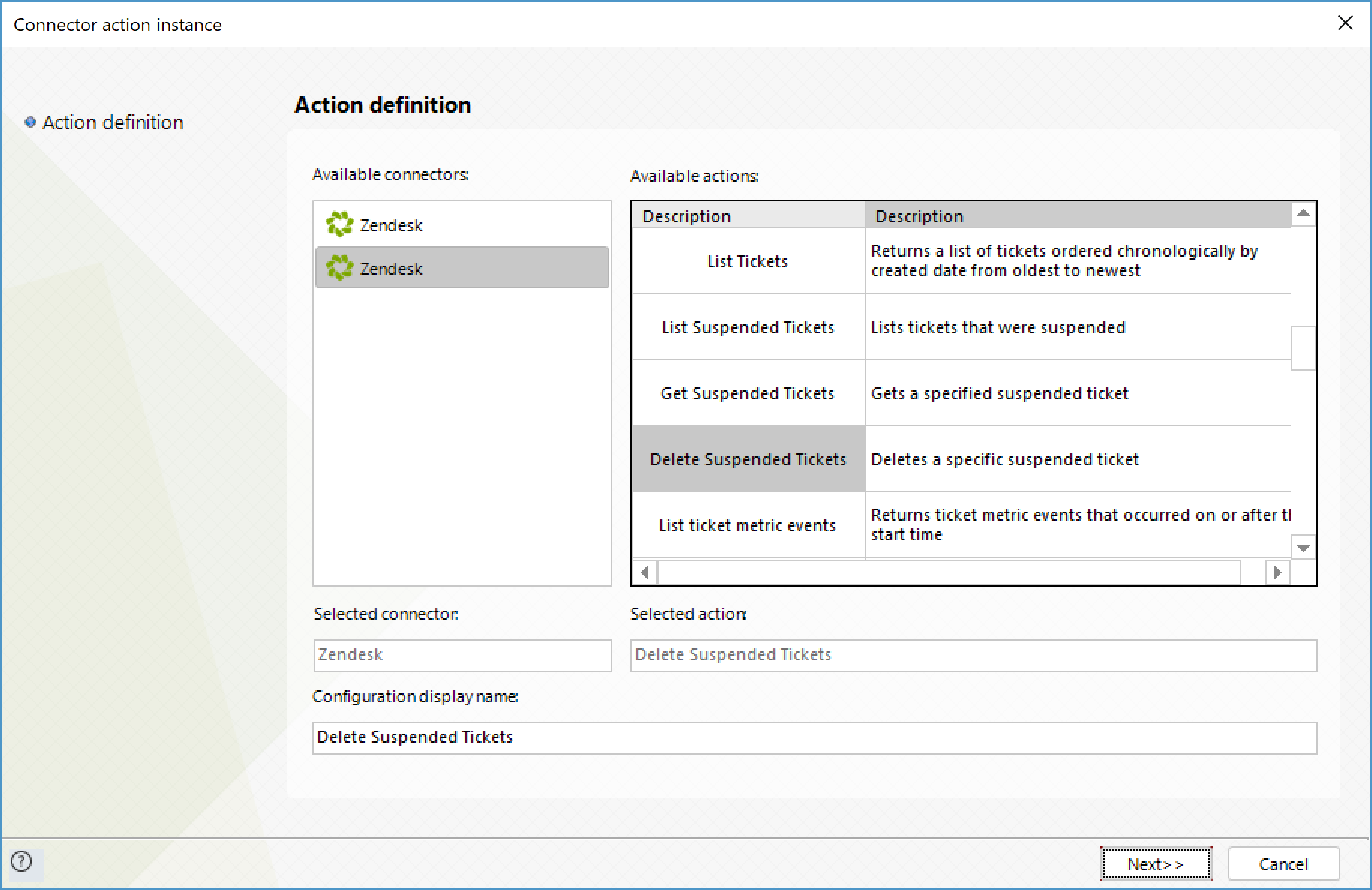
To configure its inputs, consider:
•id: ID of the suspended ticket you wish to delete.
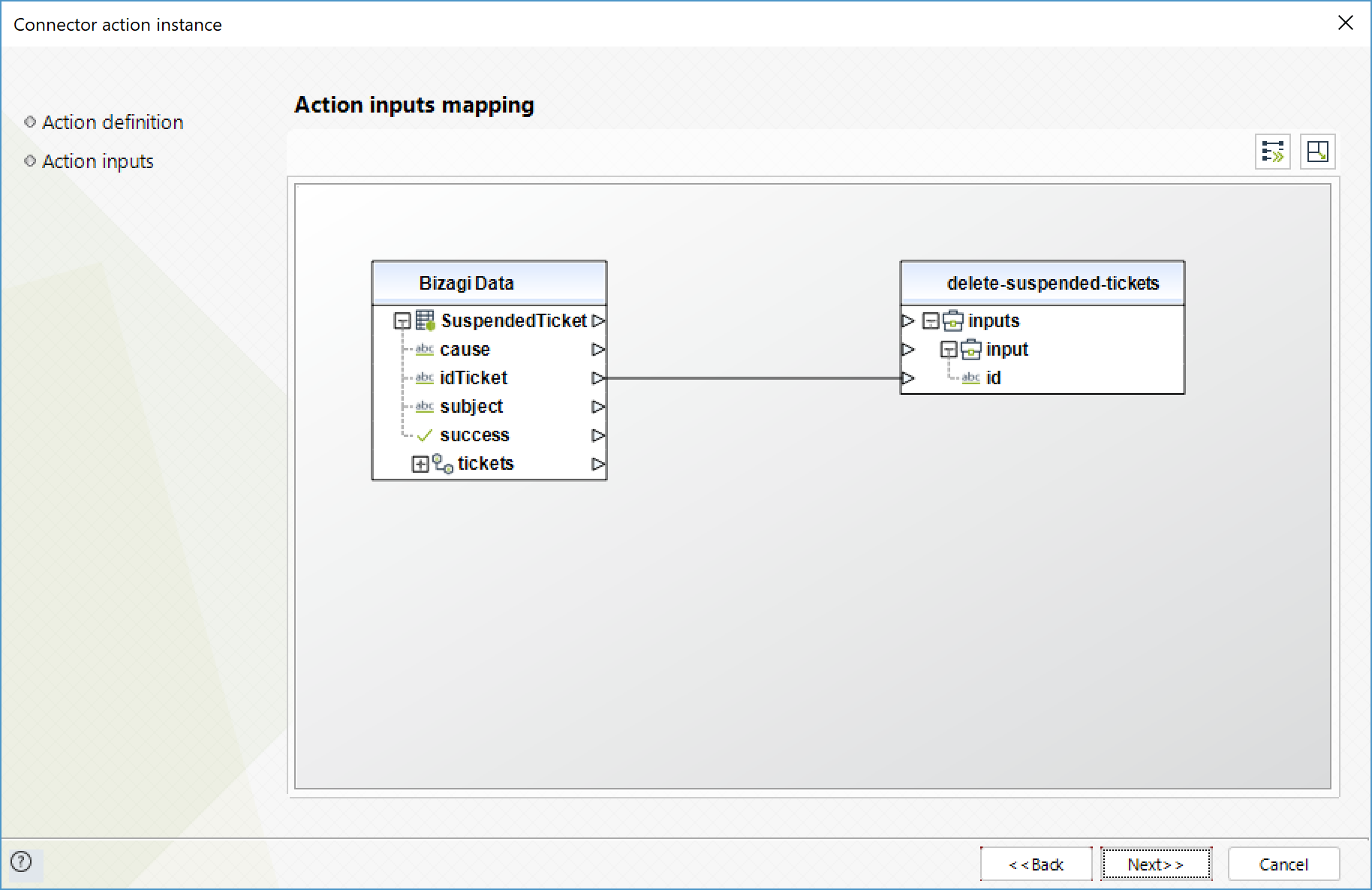
To configure its outputs, consider mapping:
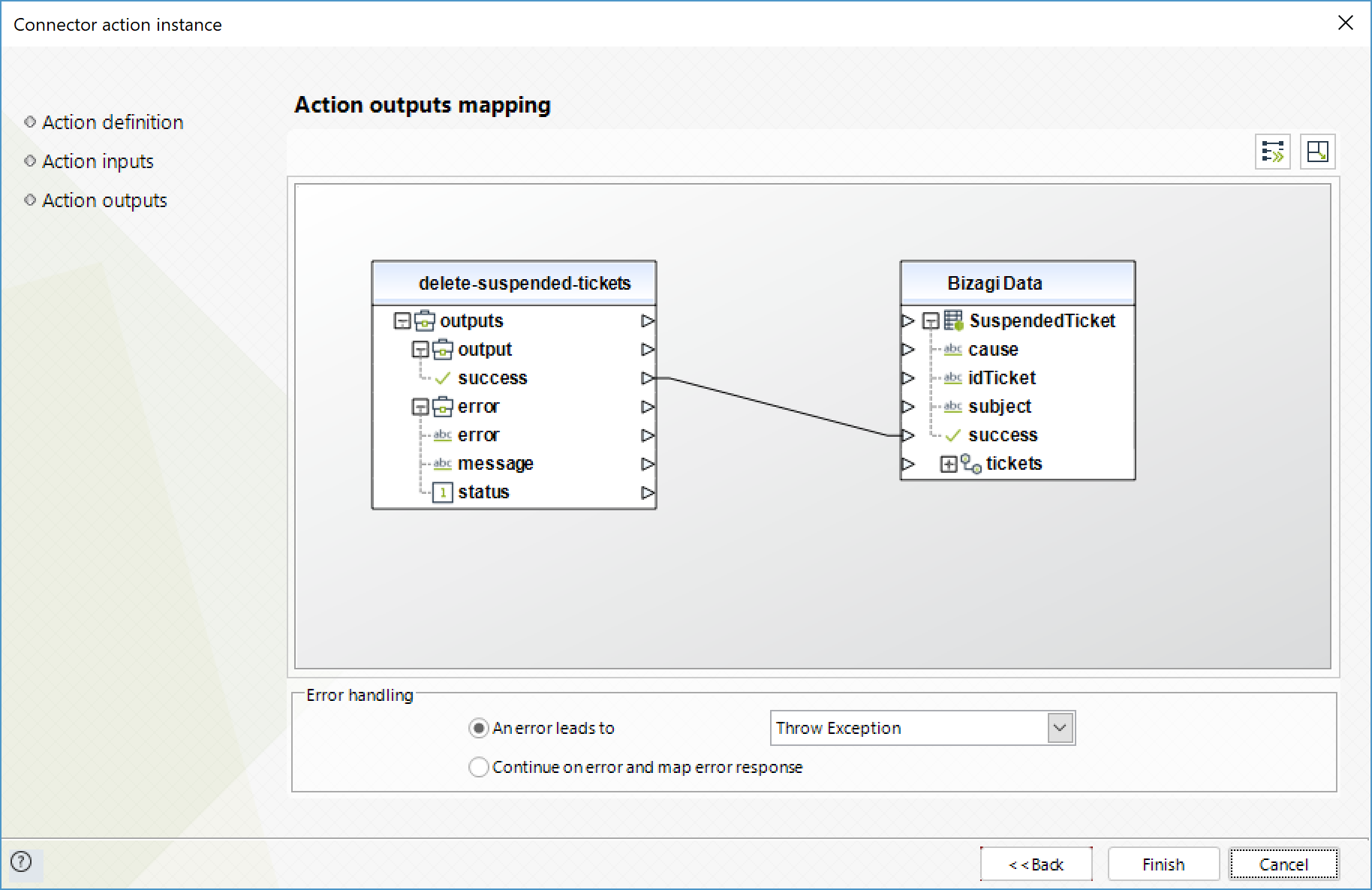
Create Identity
Add a new identity to a user profile.
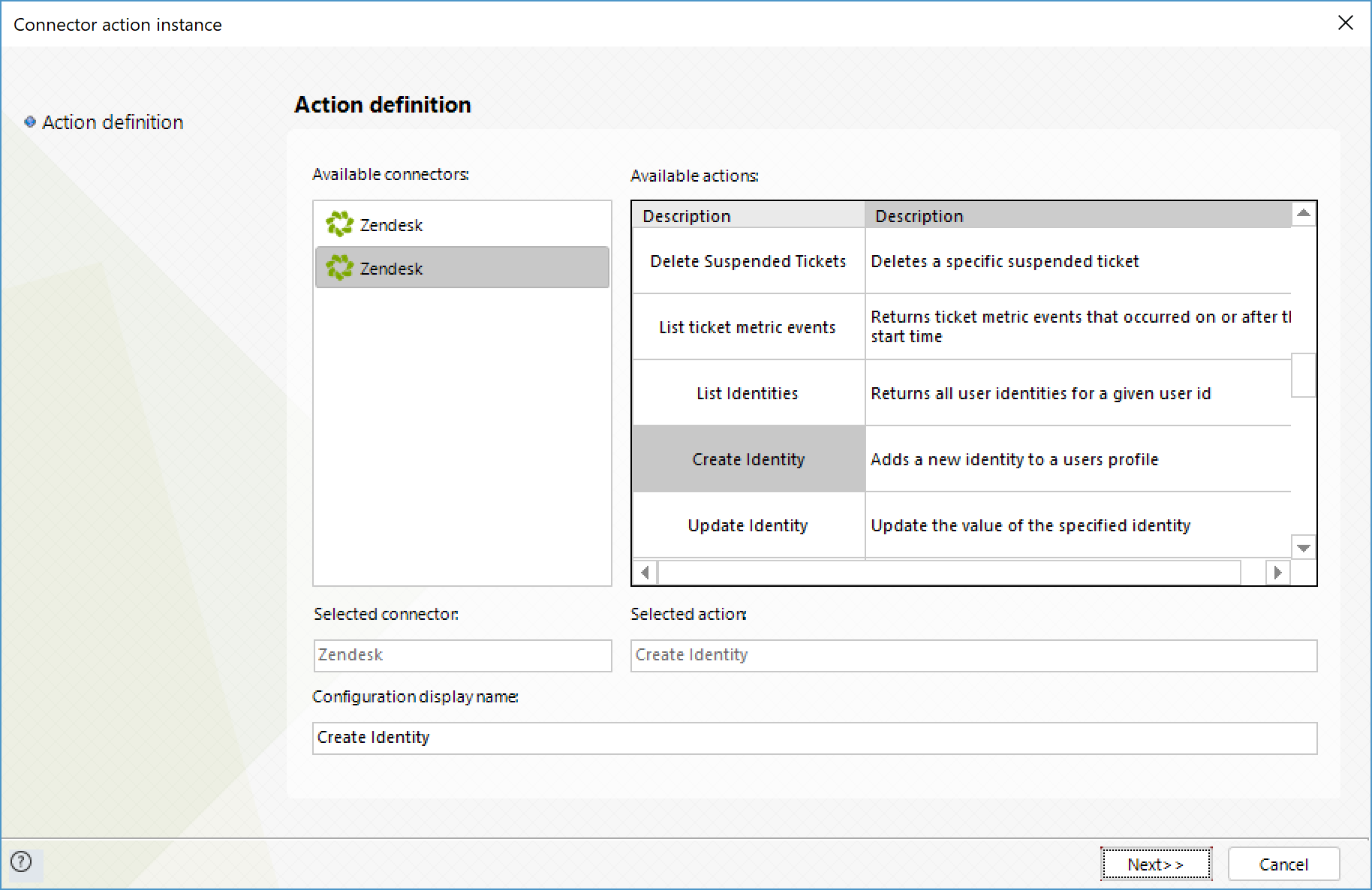
To configure its inputs, consider:
•user_id: User ID of the user to whom you wish to add the identity.
•type: type of the identity. Its possible values are:
oemail
oX
ofacebook
ogoogle
ophone_number
oagent_forwarding
osdk
•value: The actual information of the identity (e.g. the actual email).
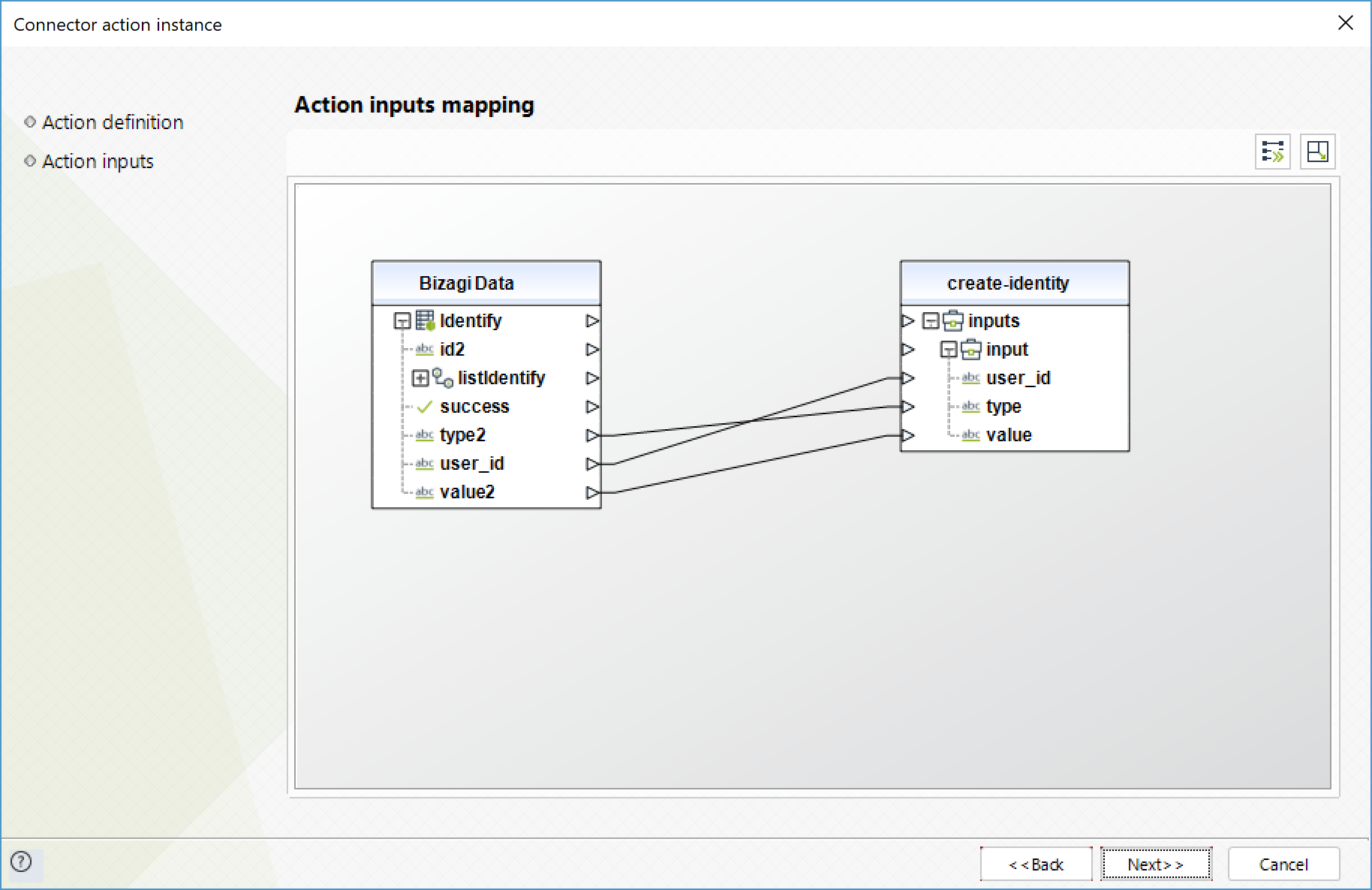
To configure its outputs, consider mapping:
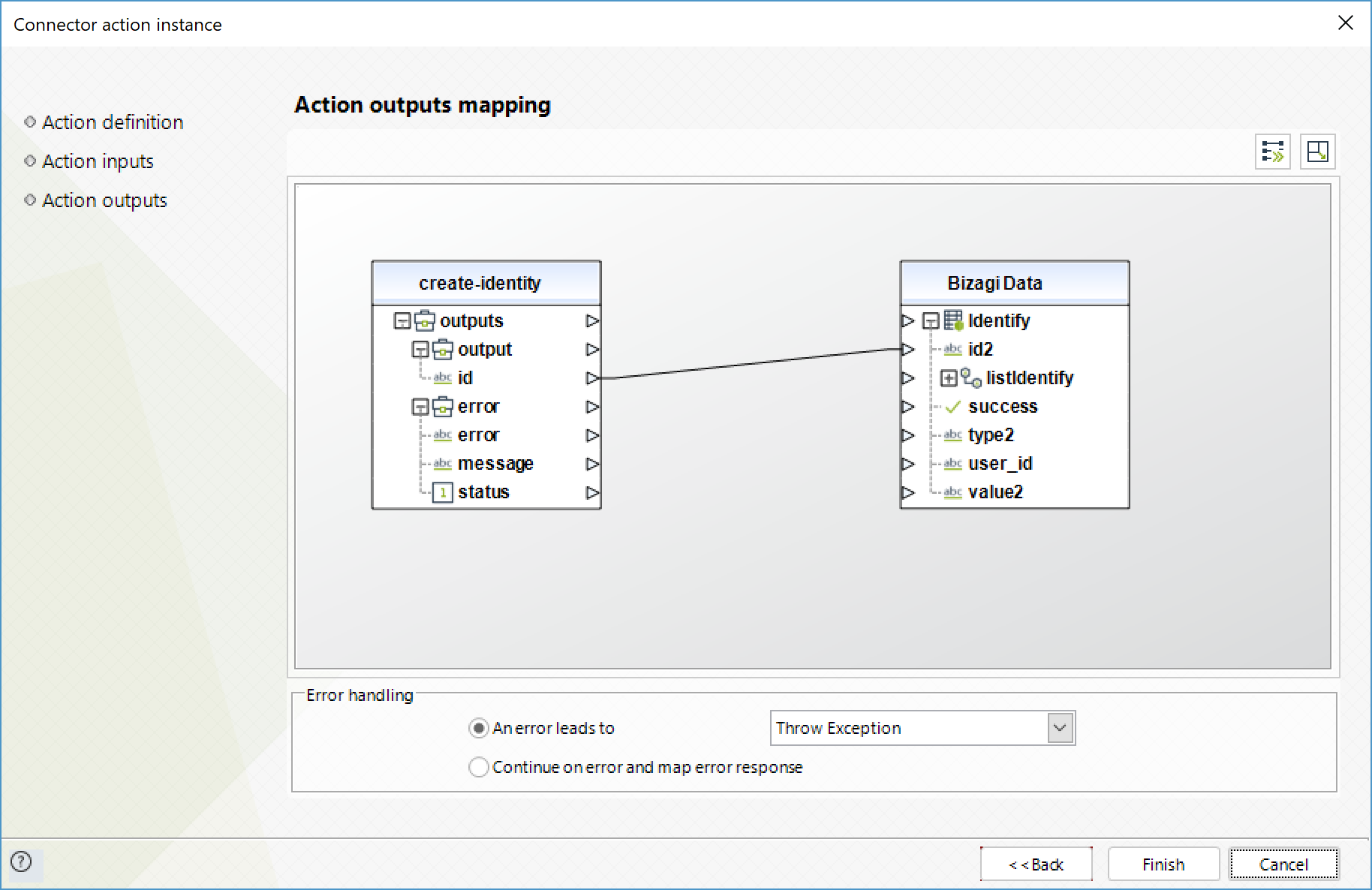
Update Identity
Modify an identity of a user.
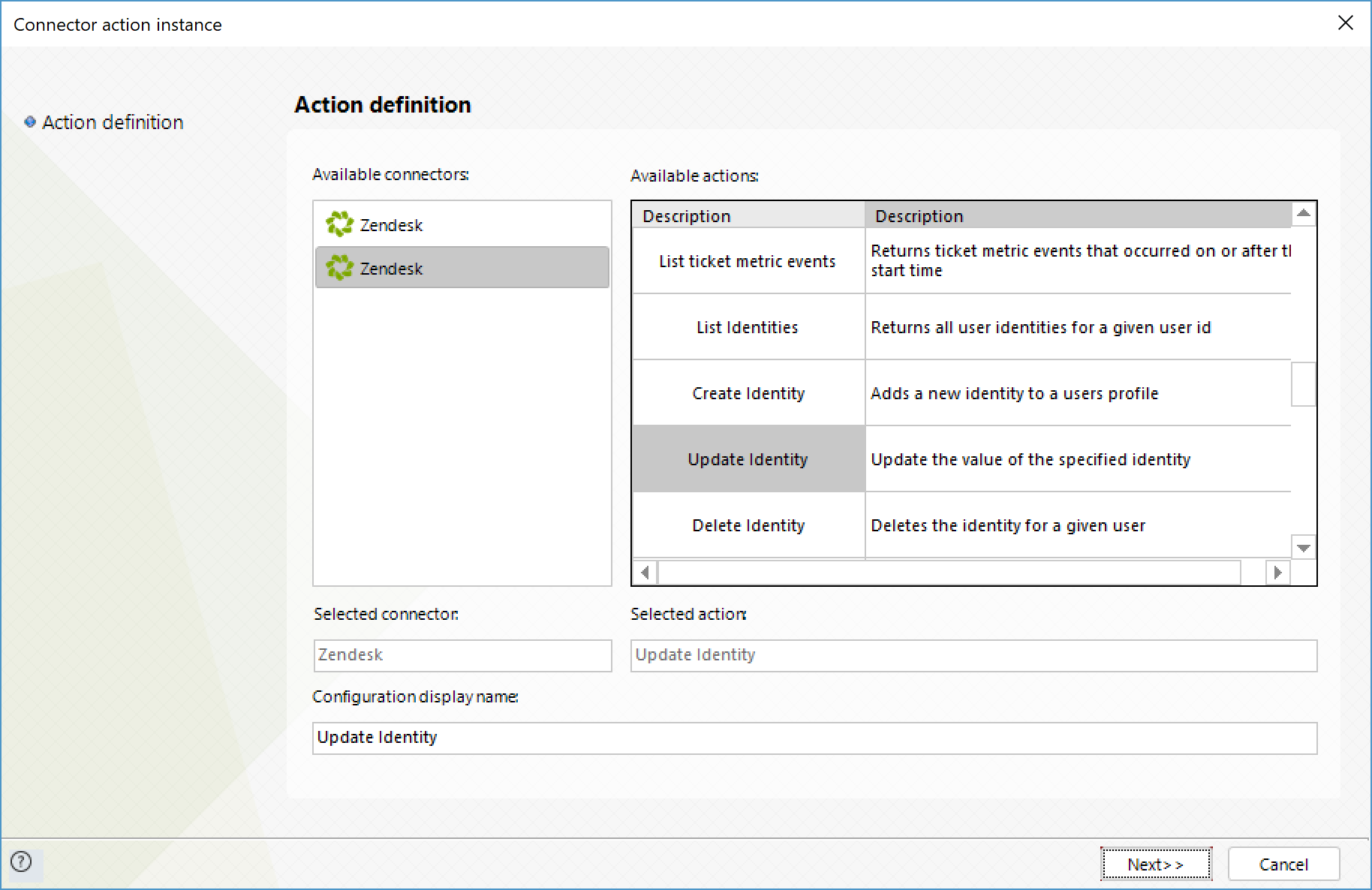
To configure its inputs, consider:
•user_id: User ID of the user whose identity you wish to modify.
•id: ID of the identity to modify.
•value: The actual information of the identity (e.g. the actual email). Bear in mind that X identities cannot be modified.

To configure its outputs, consider mapping:
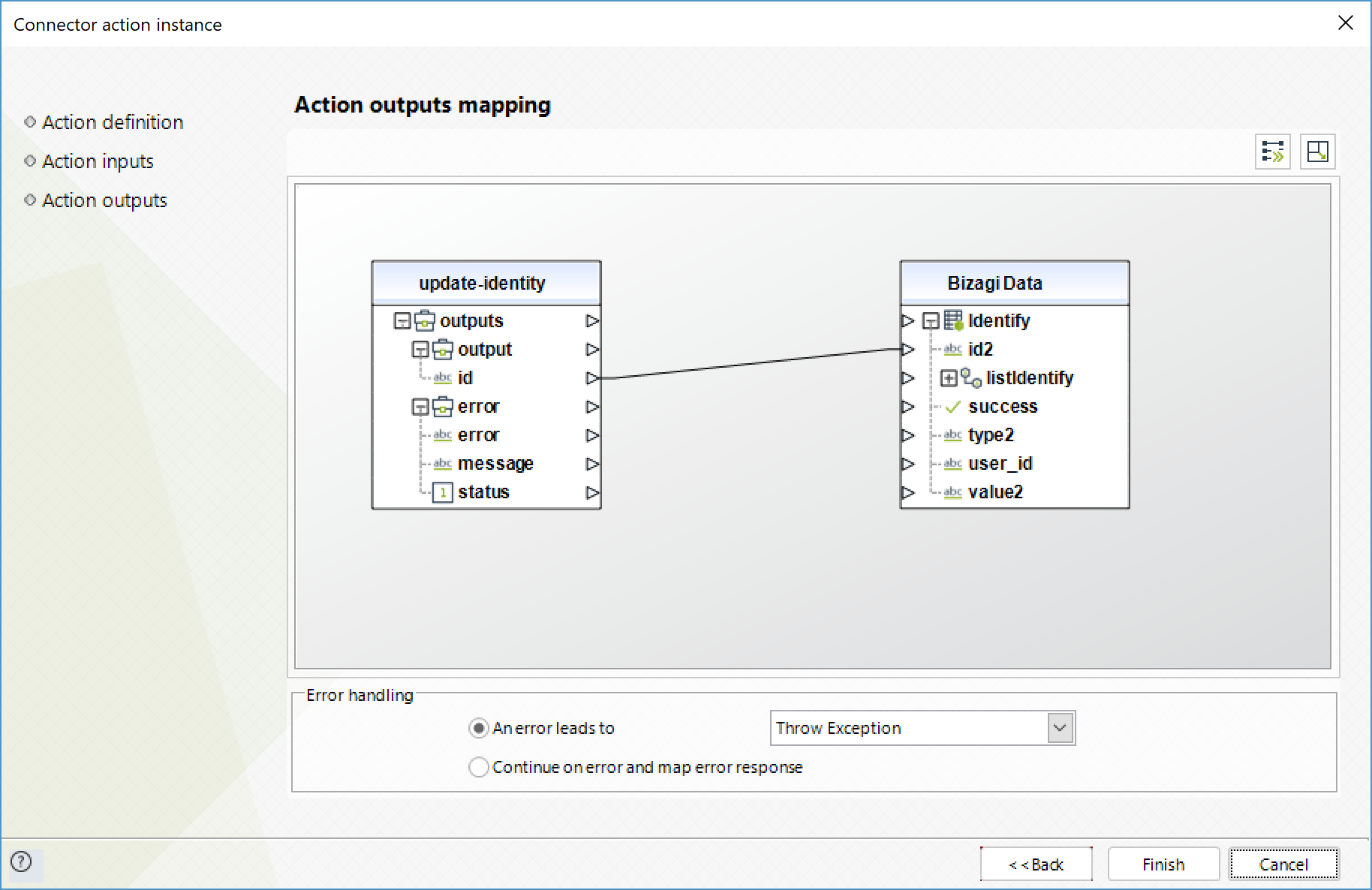
Delete Identity
Delete a user's identity.
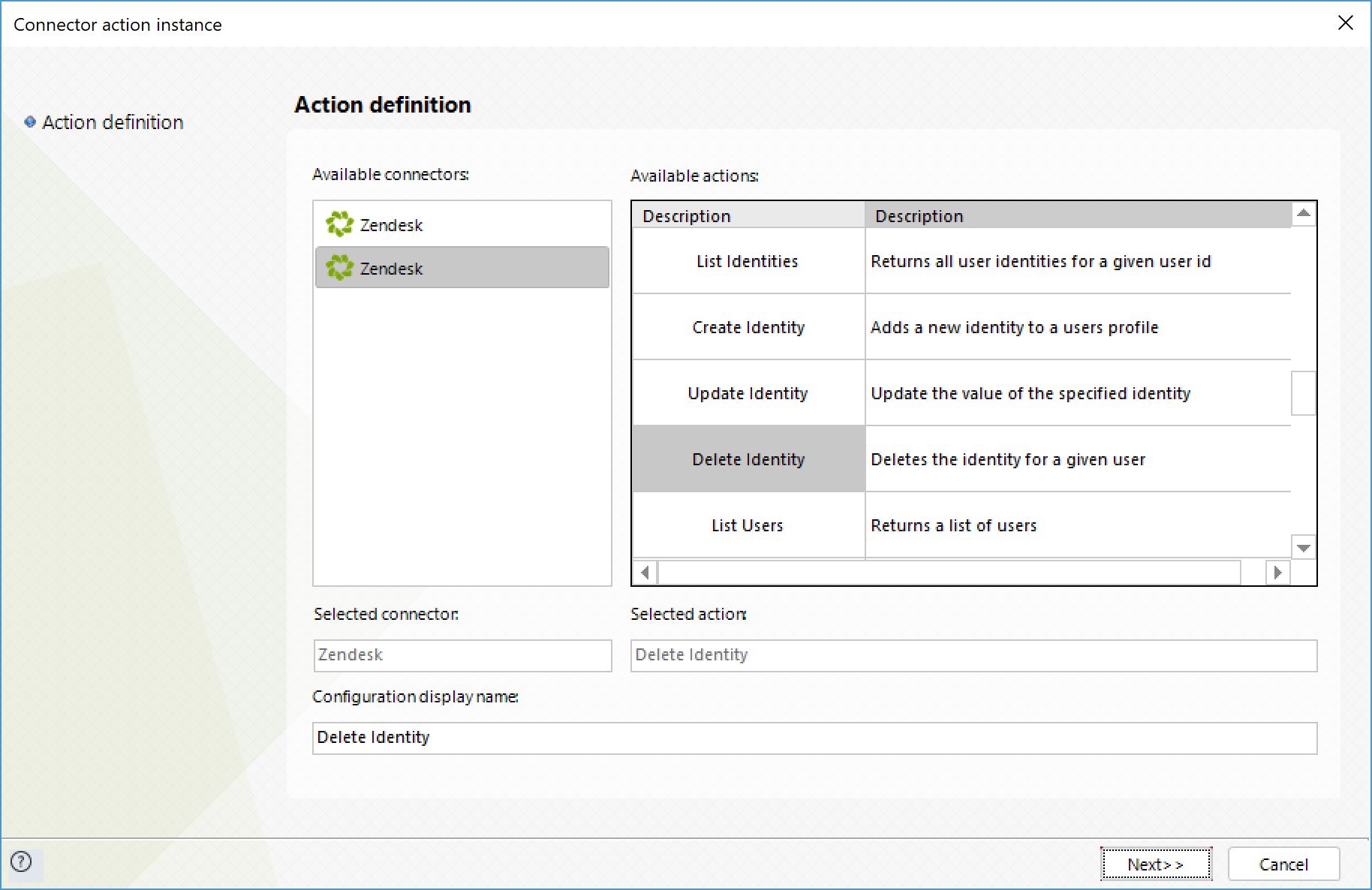
To configure its inputs, consider:
•user_id: User ID of the user whose identity you wish to delete.
•id: ID of the identity to delete.
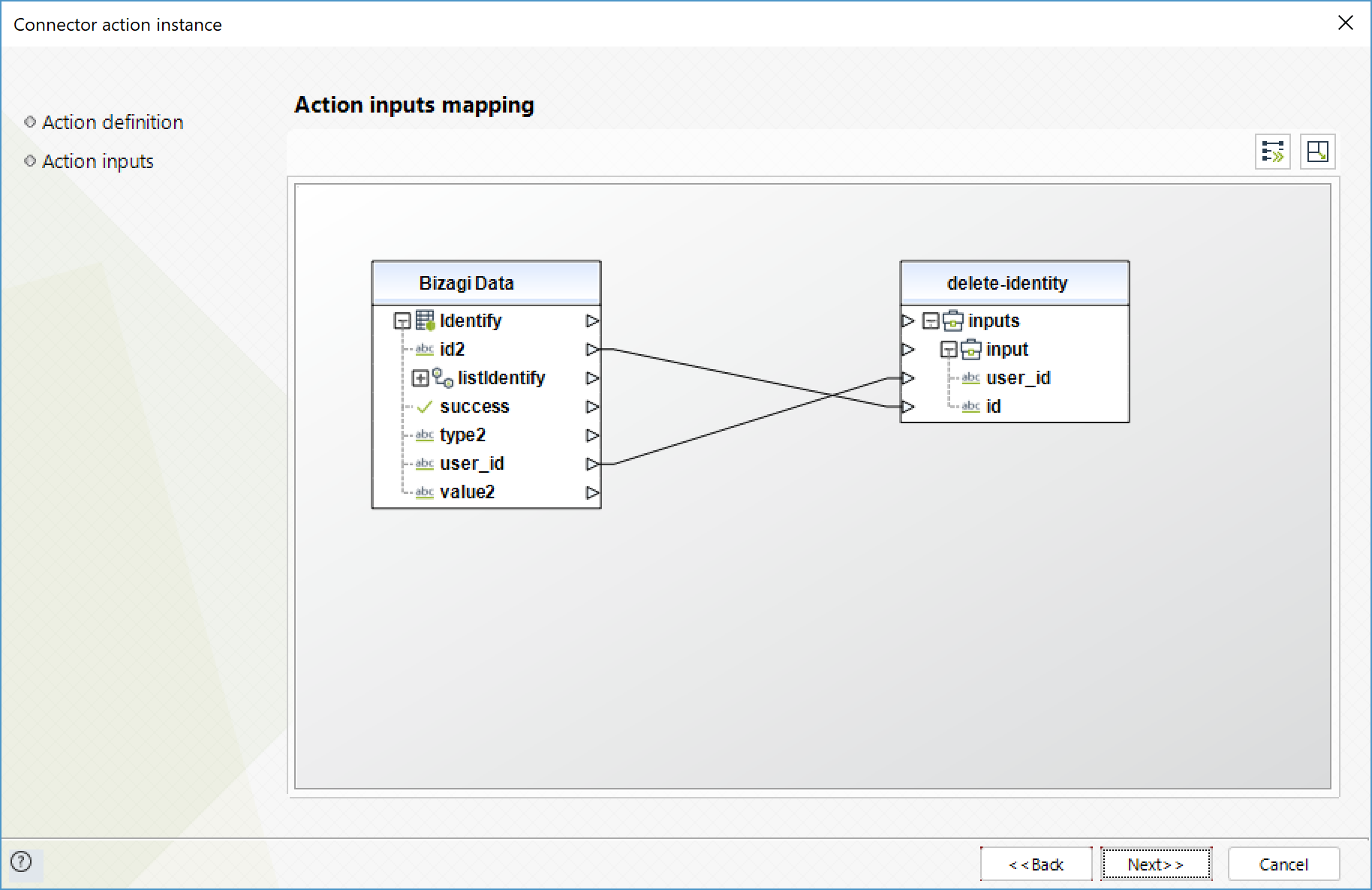
To configure its outputs, consider mapping:
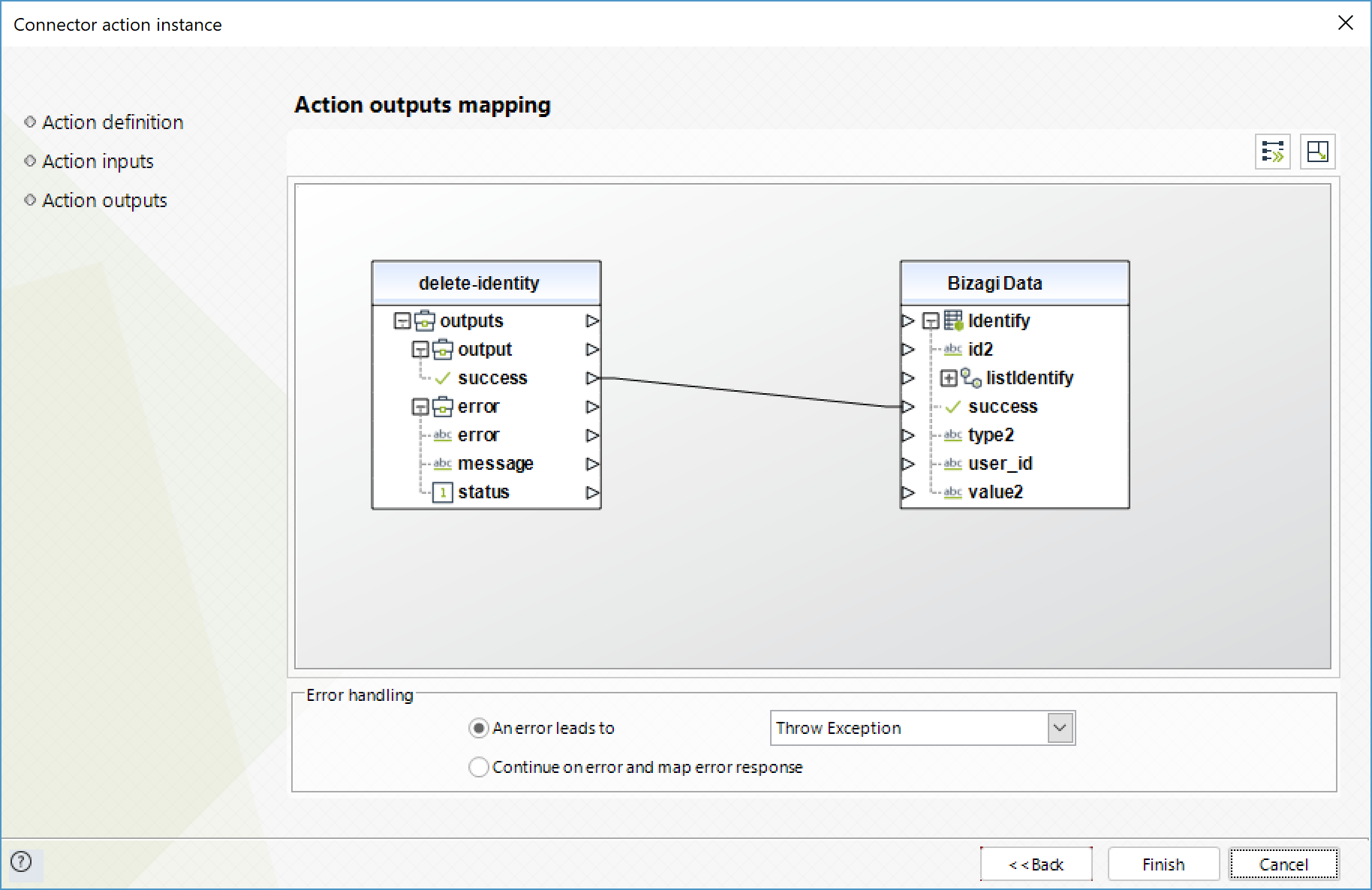
List Identities
Obtains a list of identities.
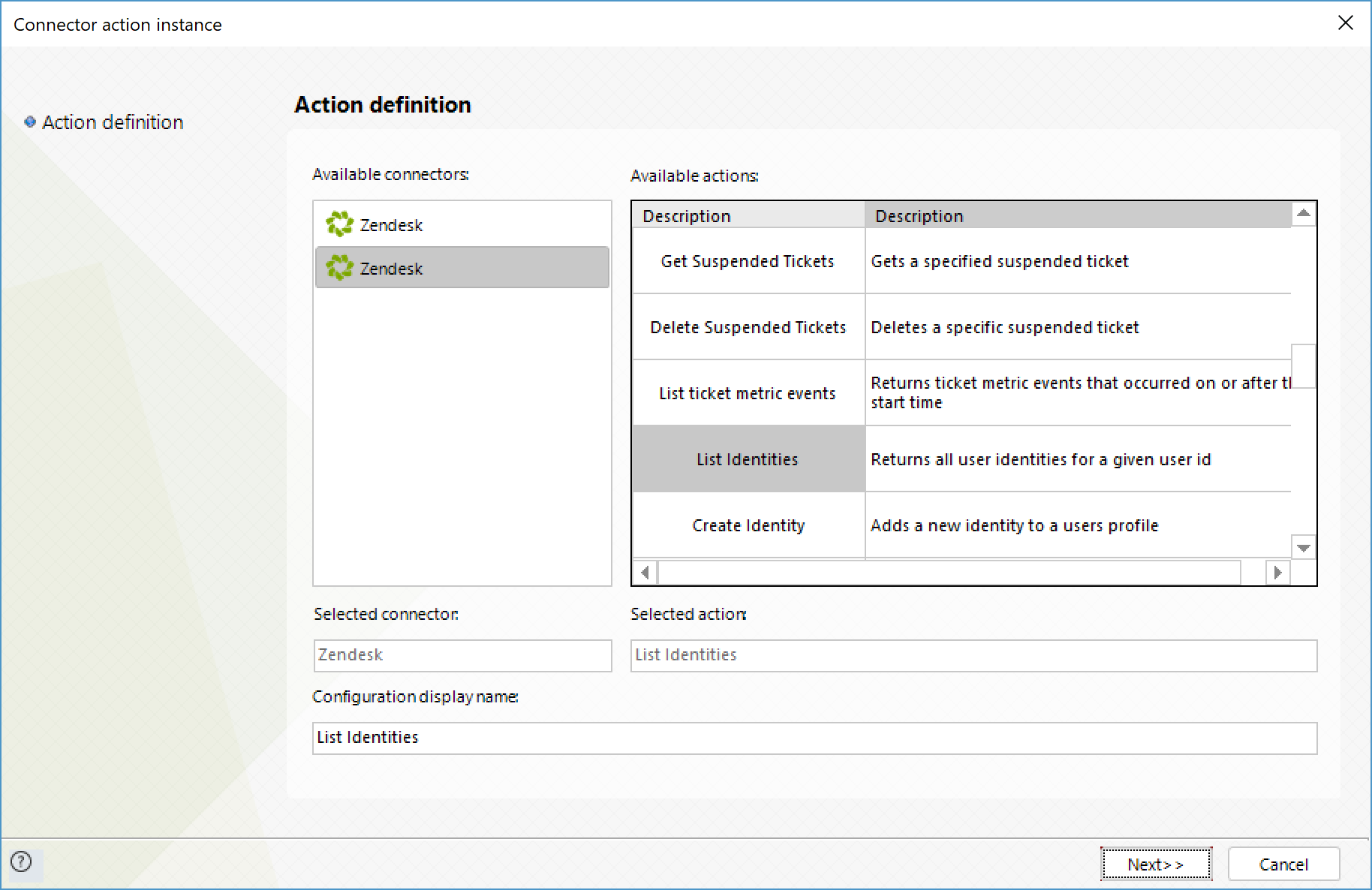
To configure its inputs, consider:
•user_id: User ID of the user whose identities you wish to obtain.
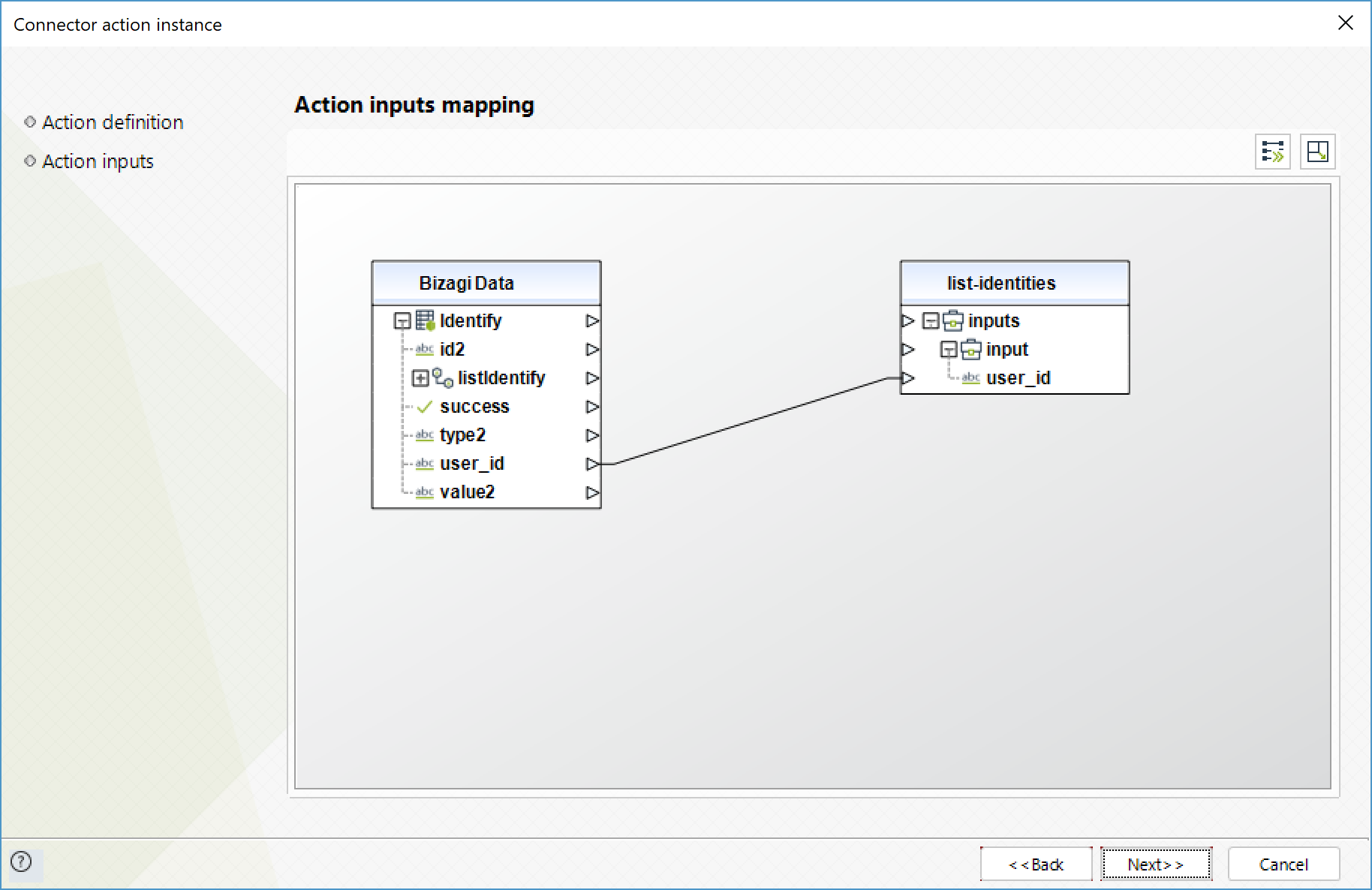
To configure its outputs, consider mapping:
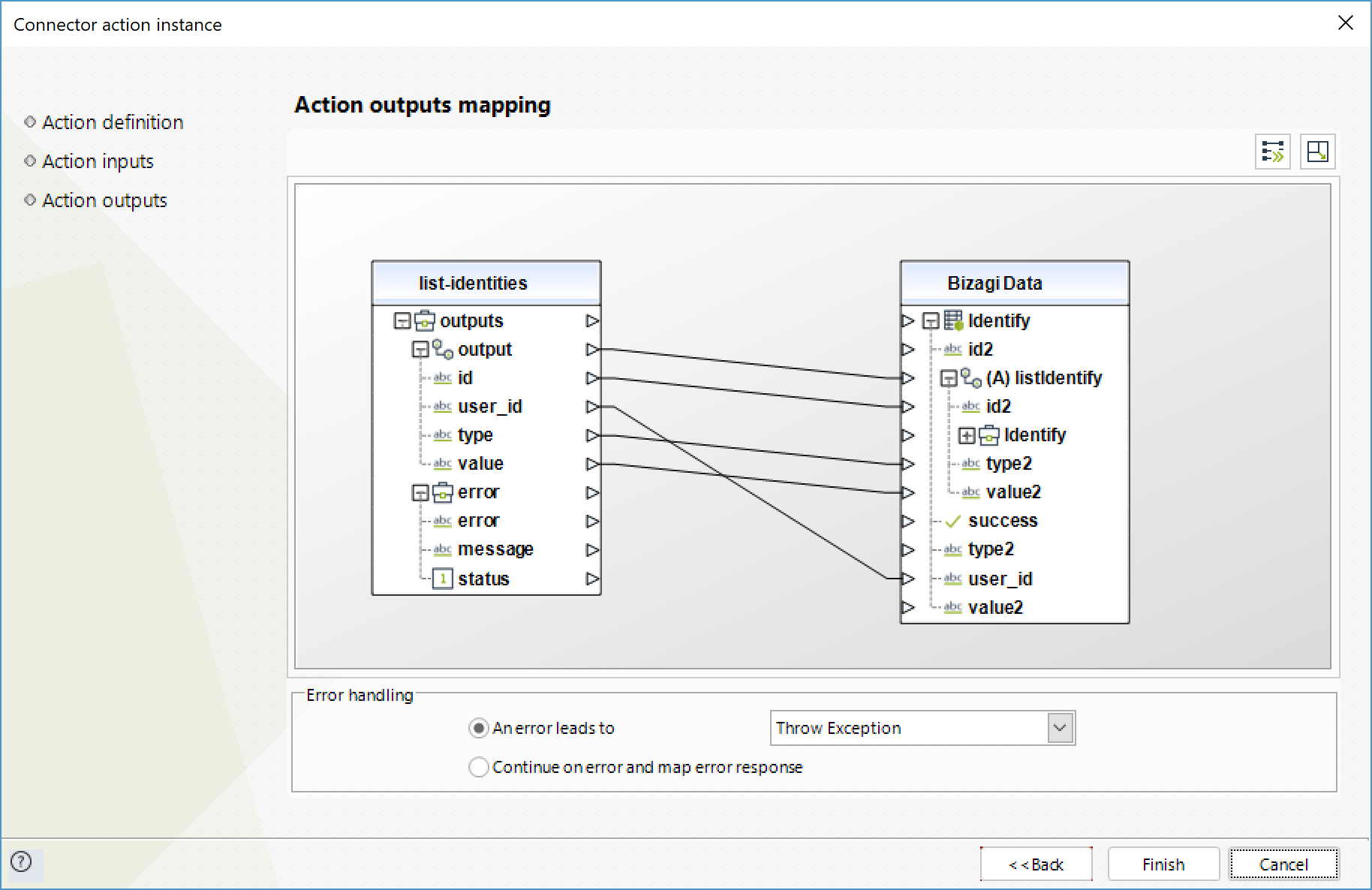
Create User
Creates a new user.
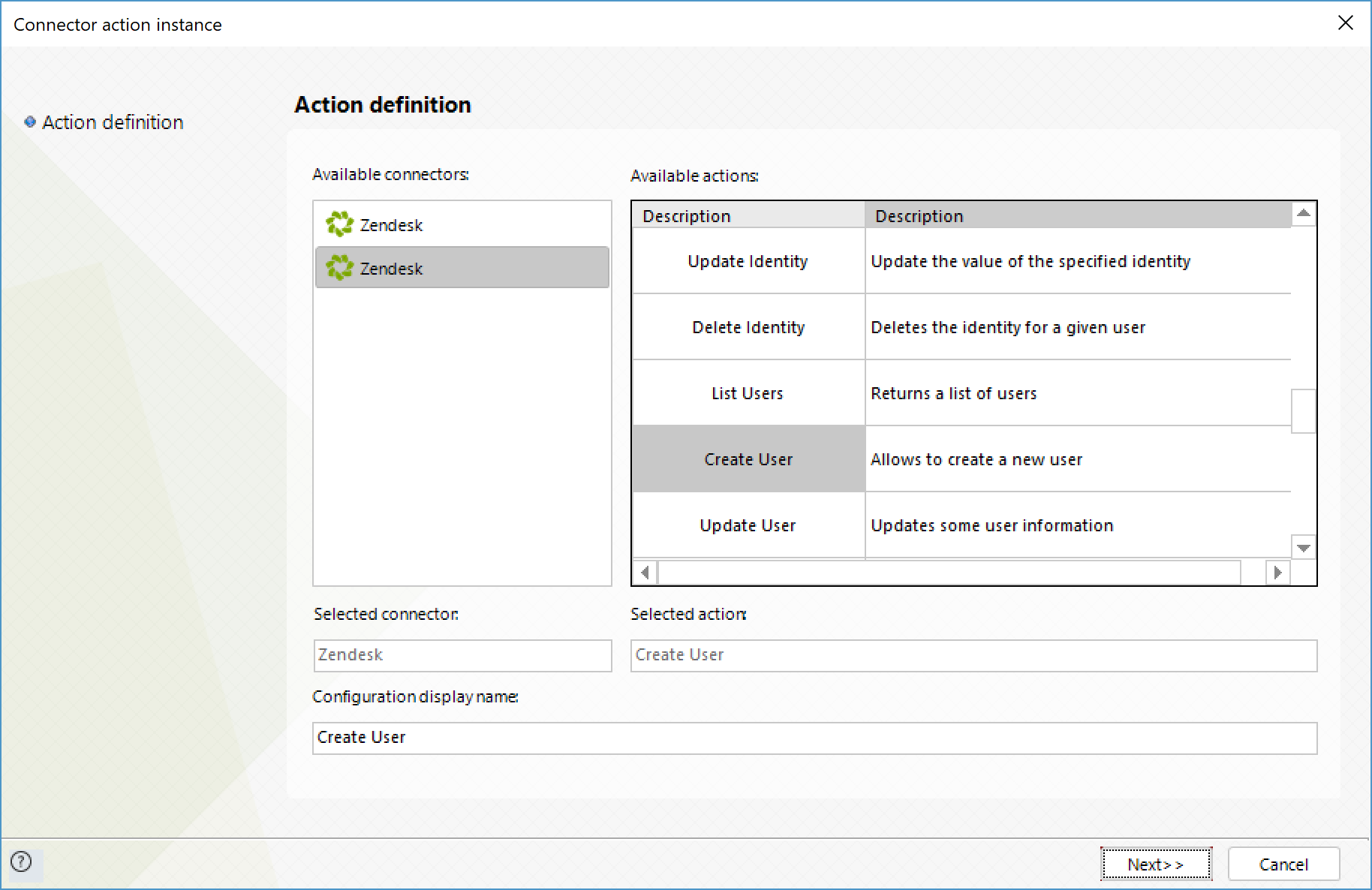
To configure its inputs, consider:
•name: Assign a name to the new user.
•email: New user's email.
•phone: New user's phone number.
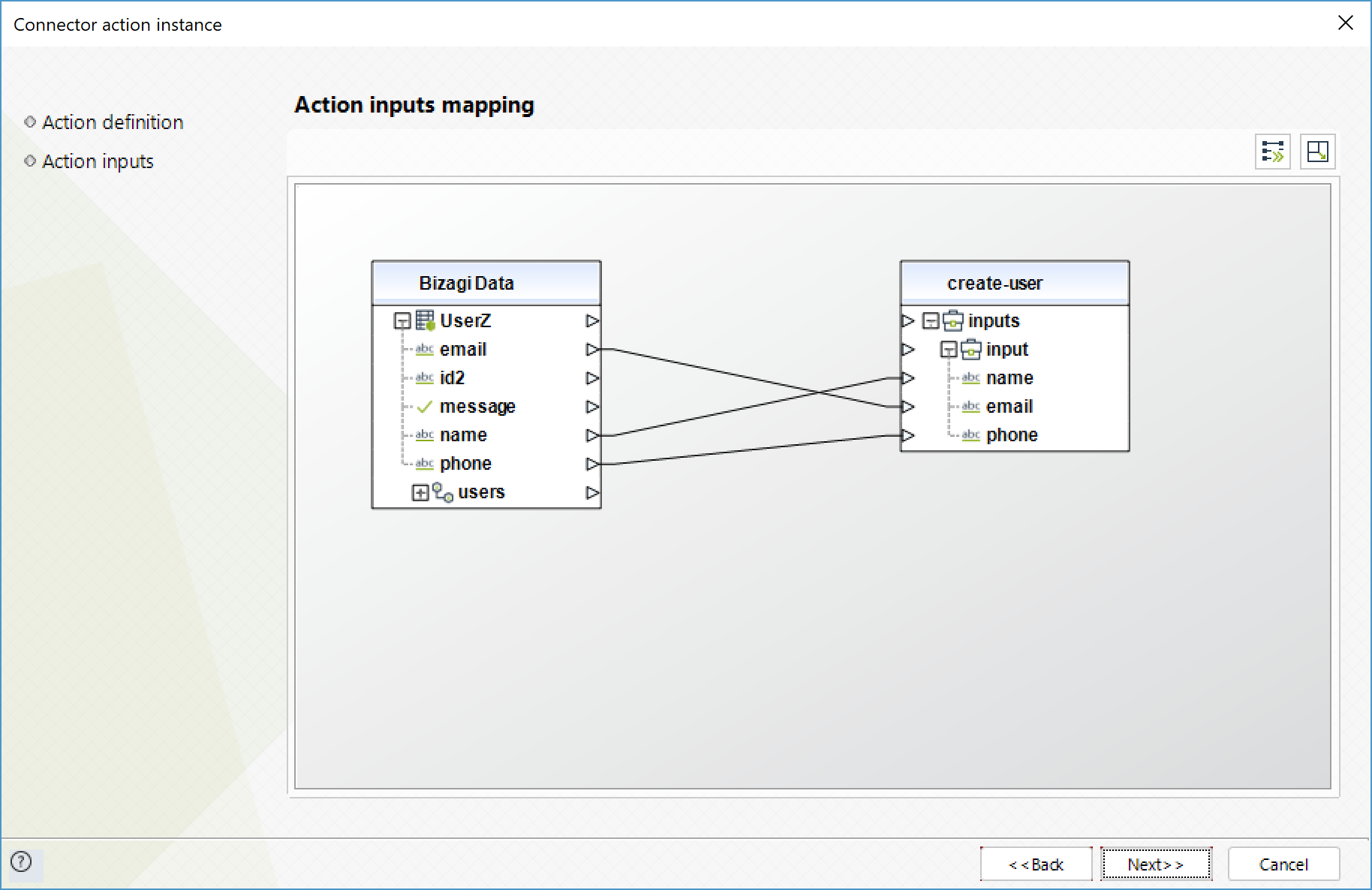
To configure its outputs, consider mapping:
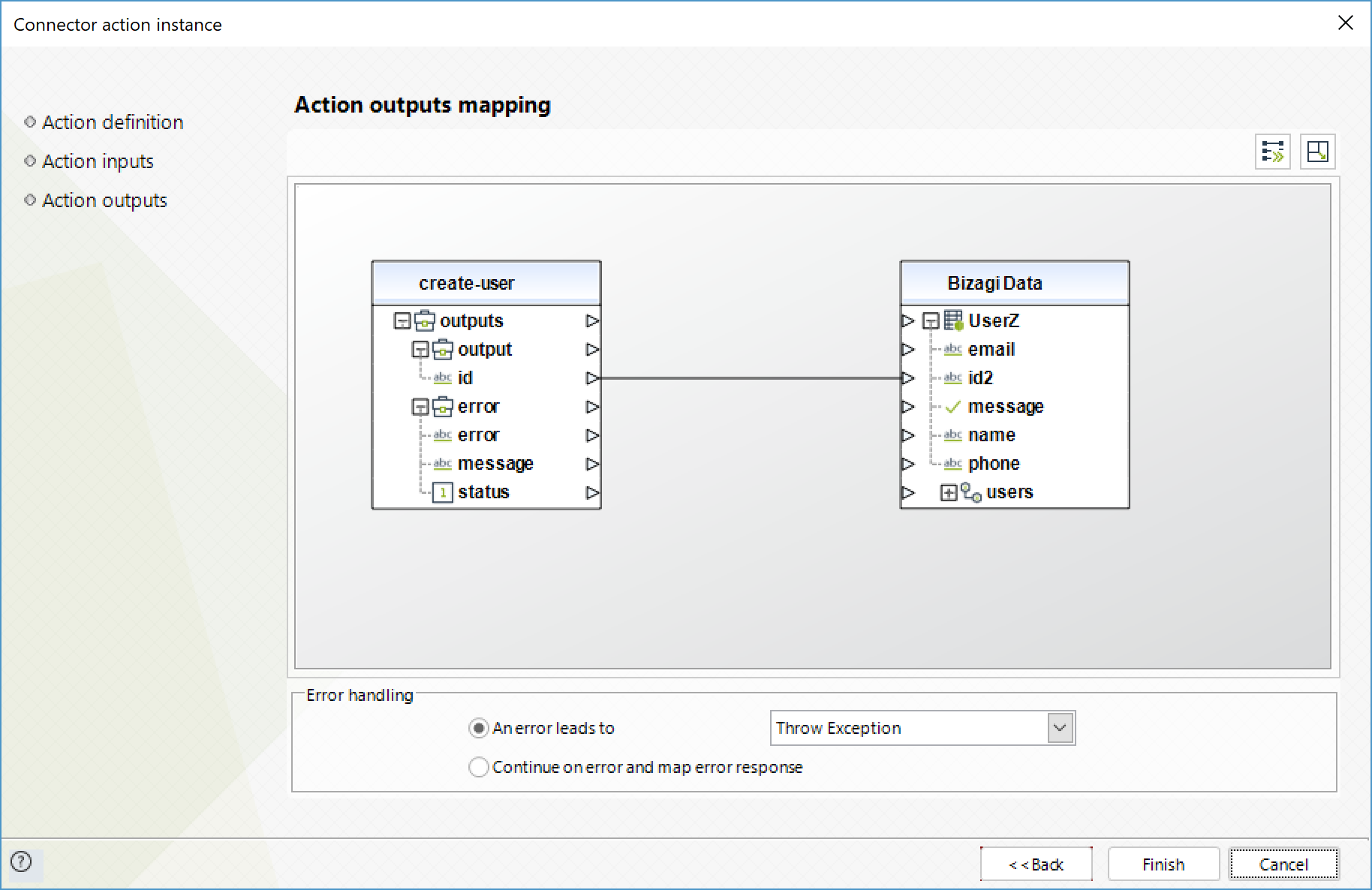
Get User
Obtains information about a specific user.
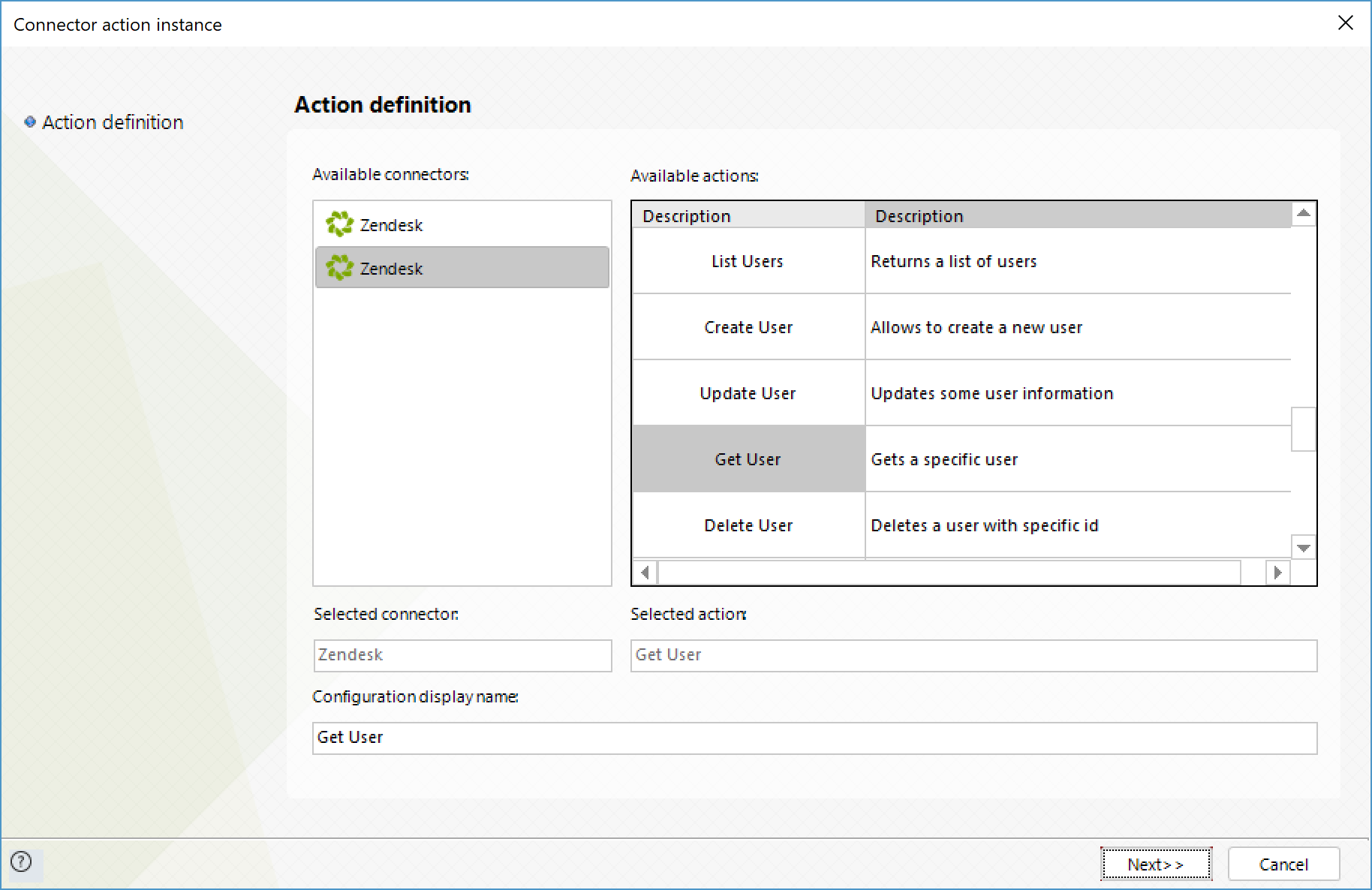
To configure its inputs, consider:
•id: ID of the user whose information you wish to retrieve.
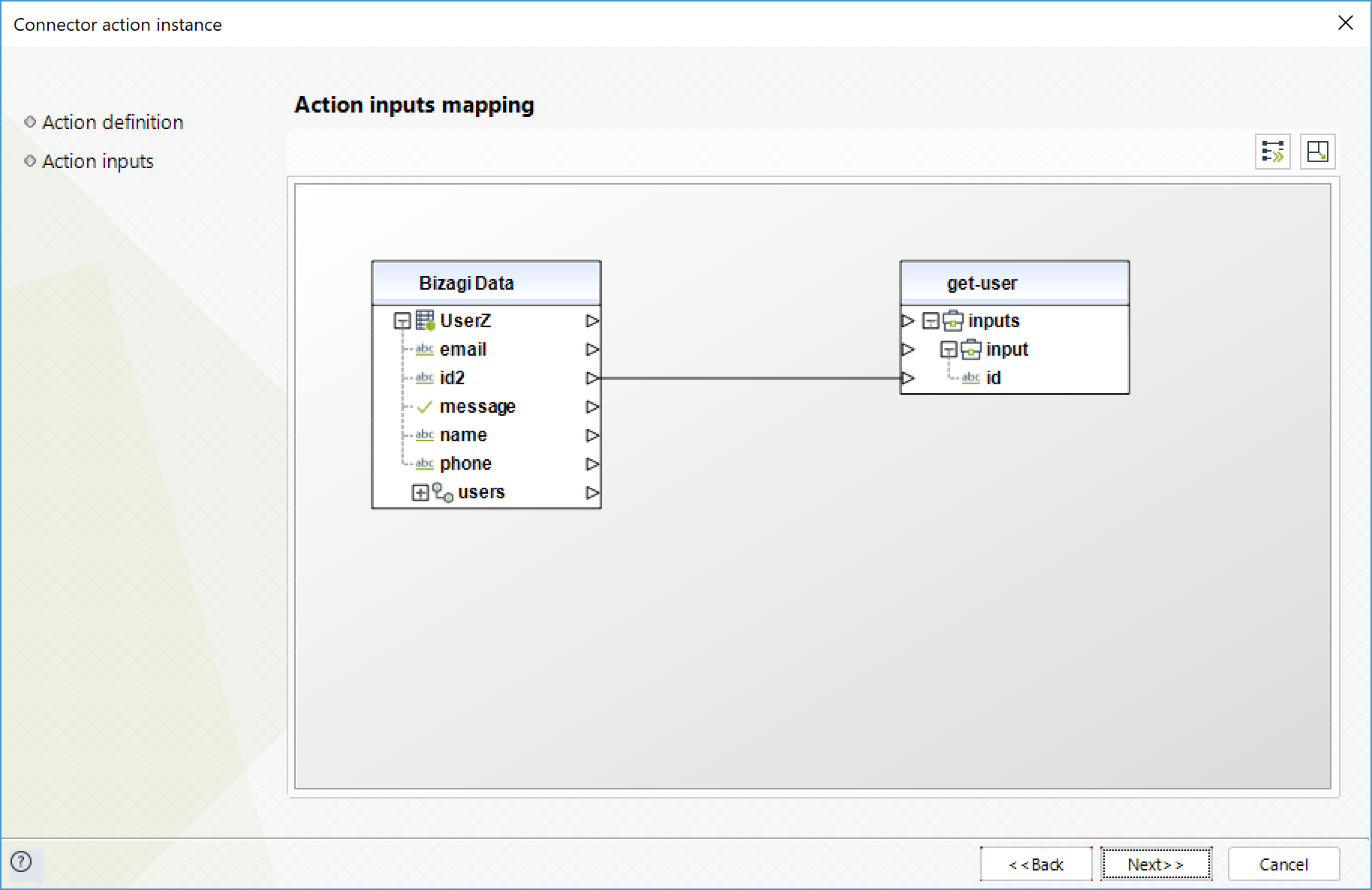
To configure its outputs, consider mapping:
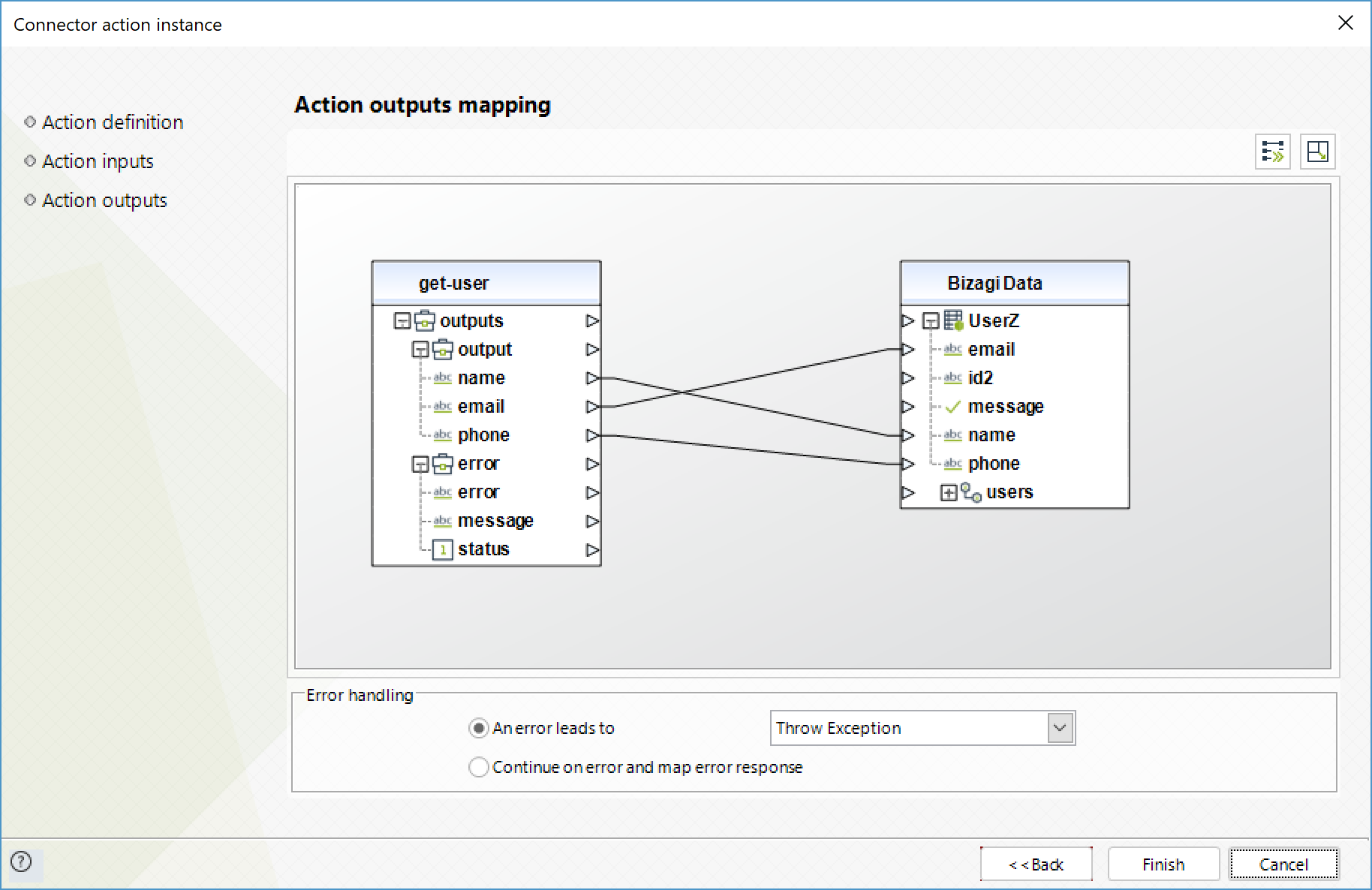
Update User
Modify a specific user's information.
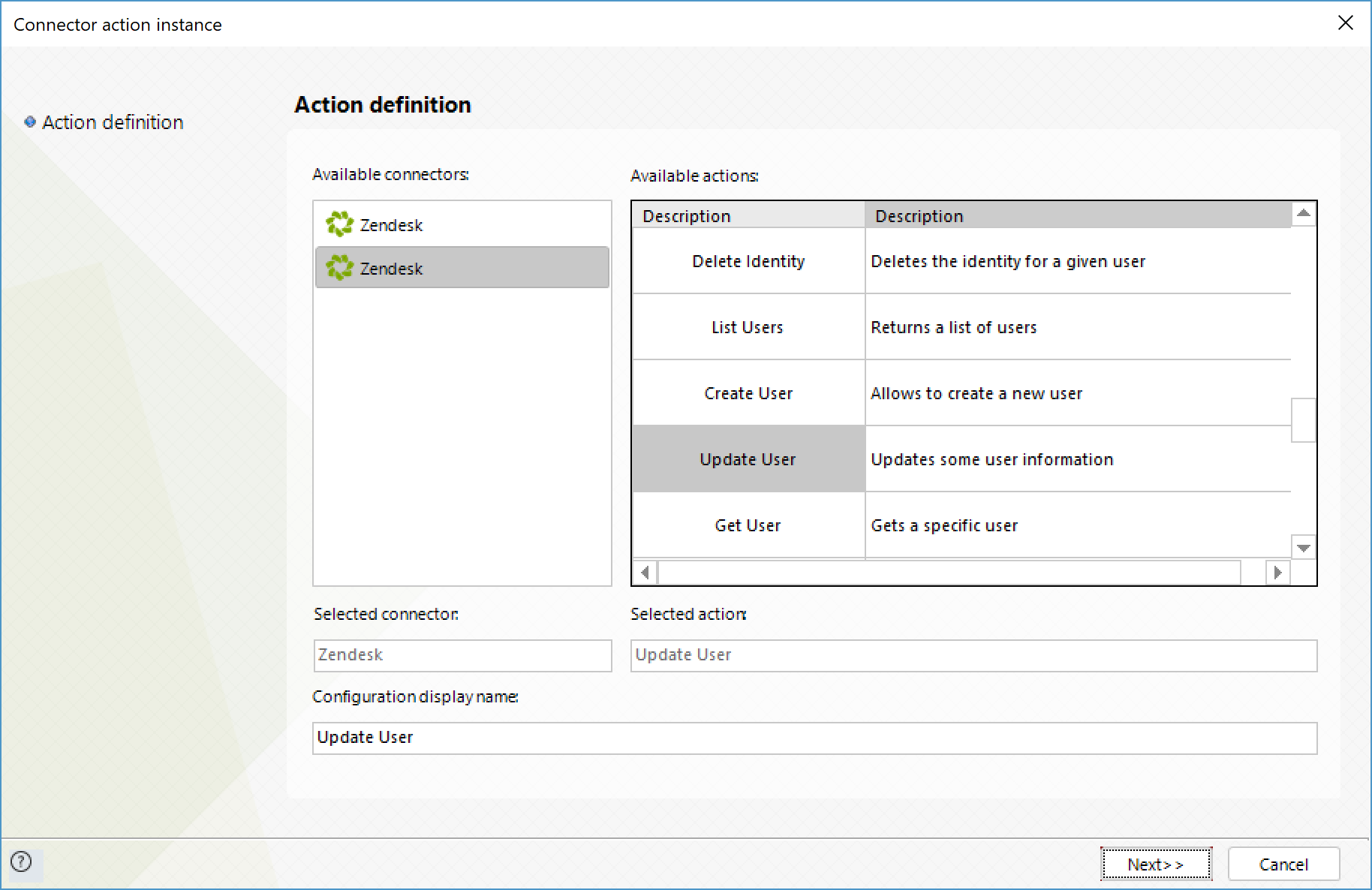
To configure its inputs, consider:
•id: ID of the user whose information you wish to modify.
•name: New name for the user.
•email: New email for the user.
•phone: New phone for the user.

To configure its outputs, consider mapping:
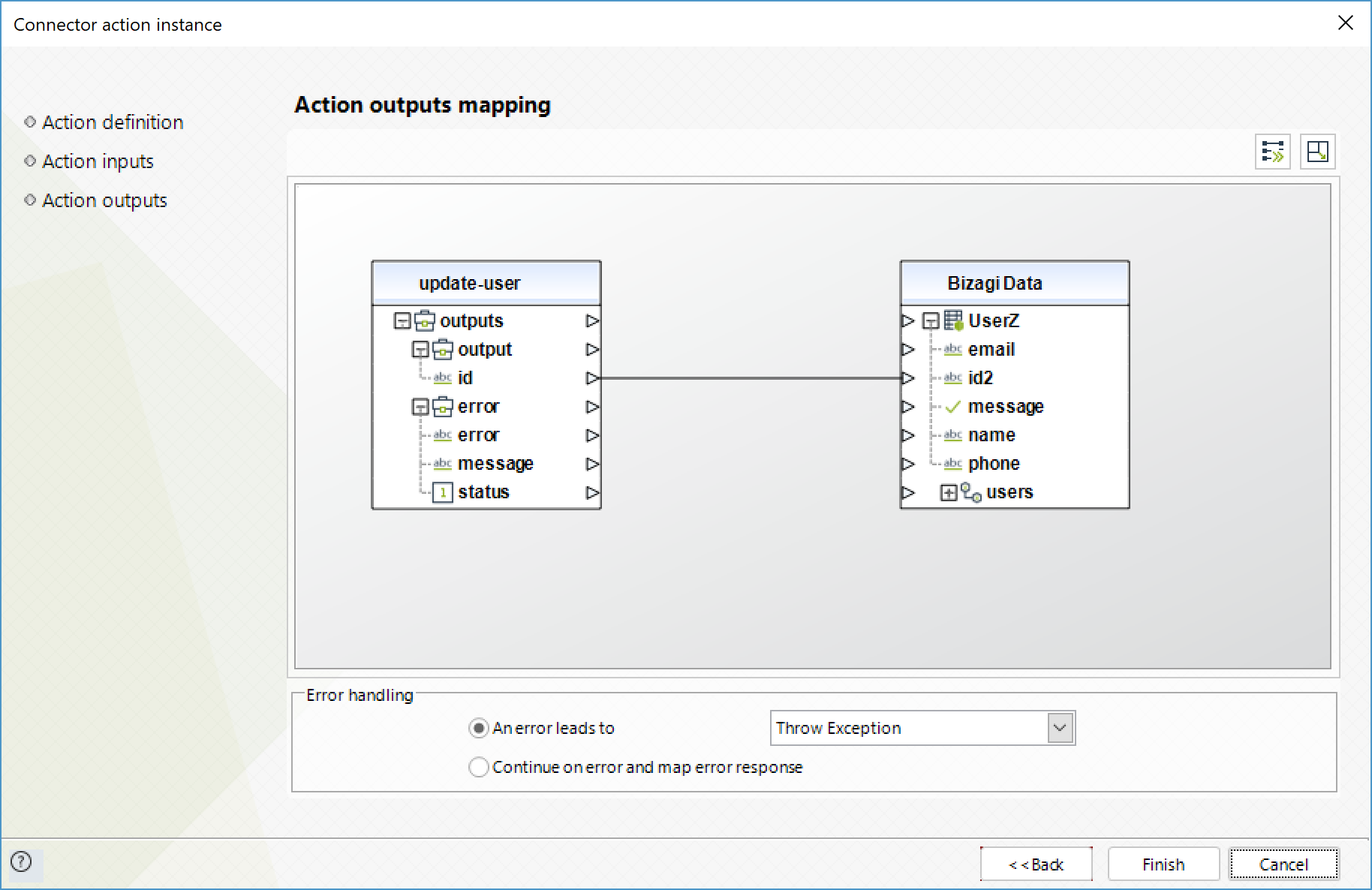
Delete User
Delete a specific user.
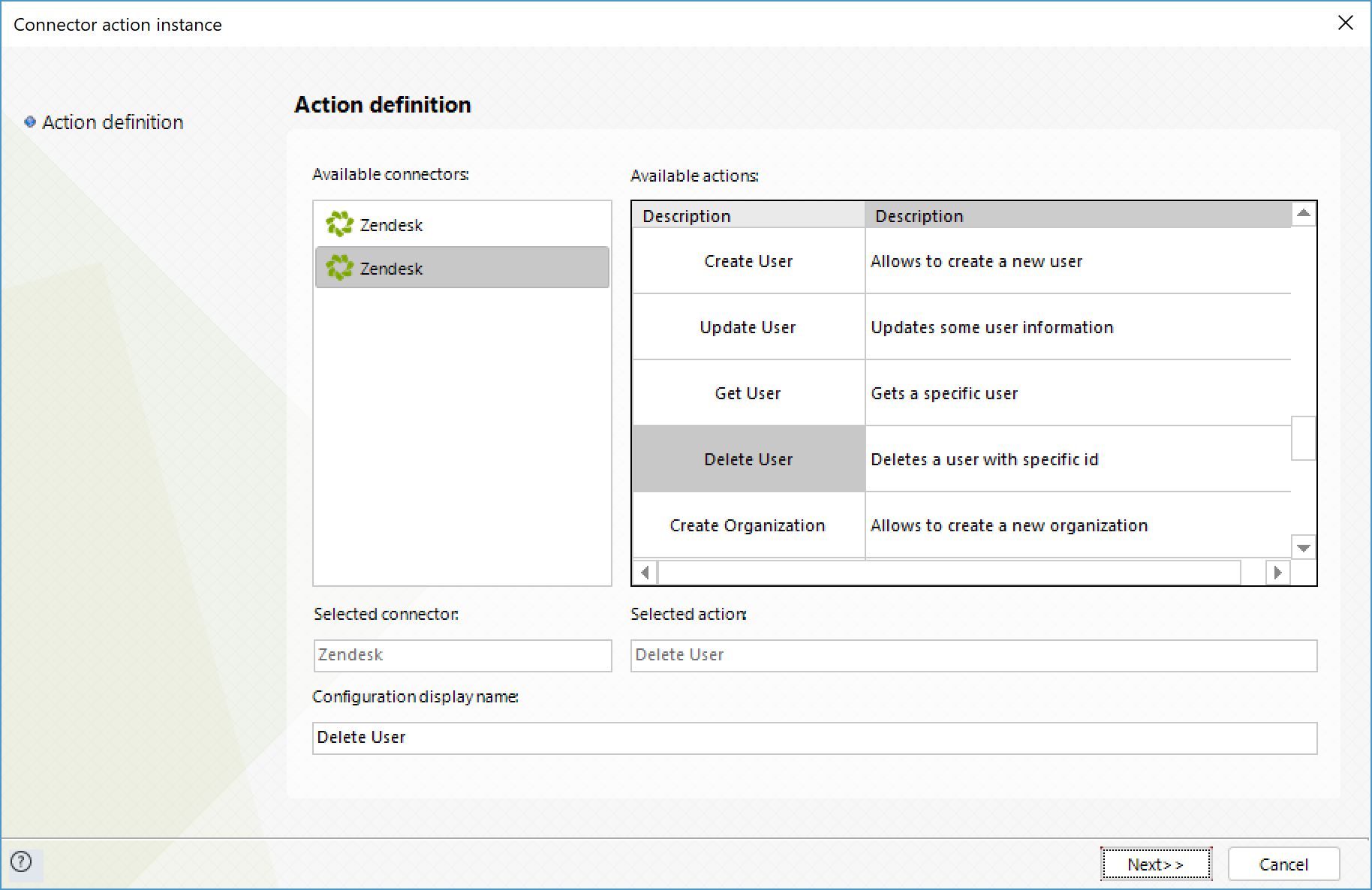
To configure its inputs, consider:
•id: ID of the user whose information you wish to delete.
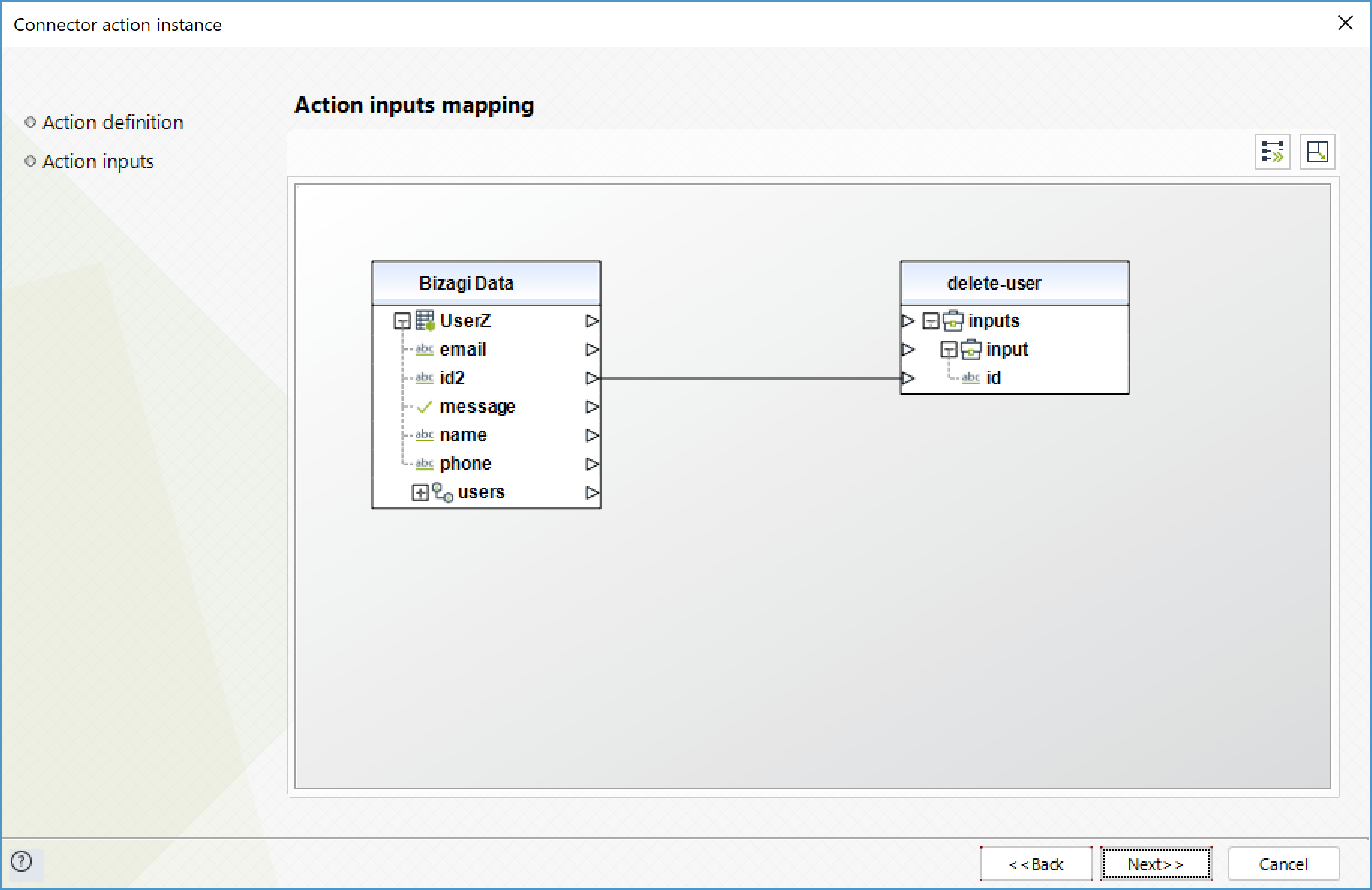
To configure its outputs, consider mapping:
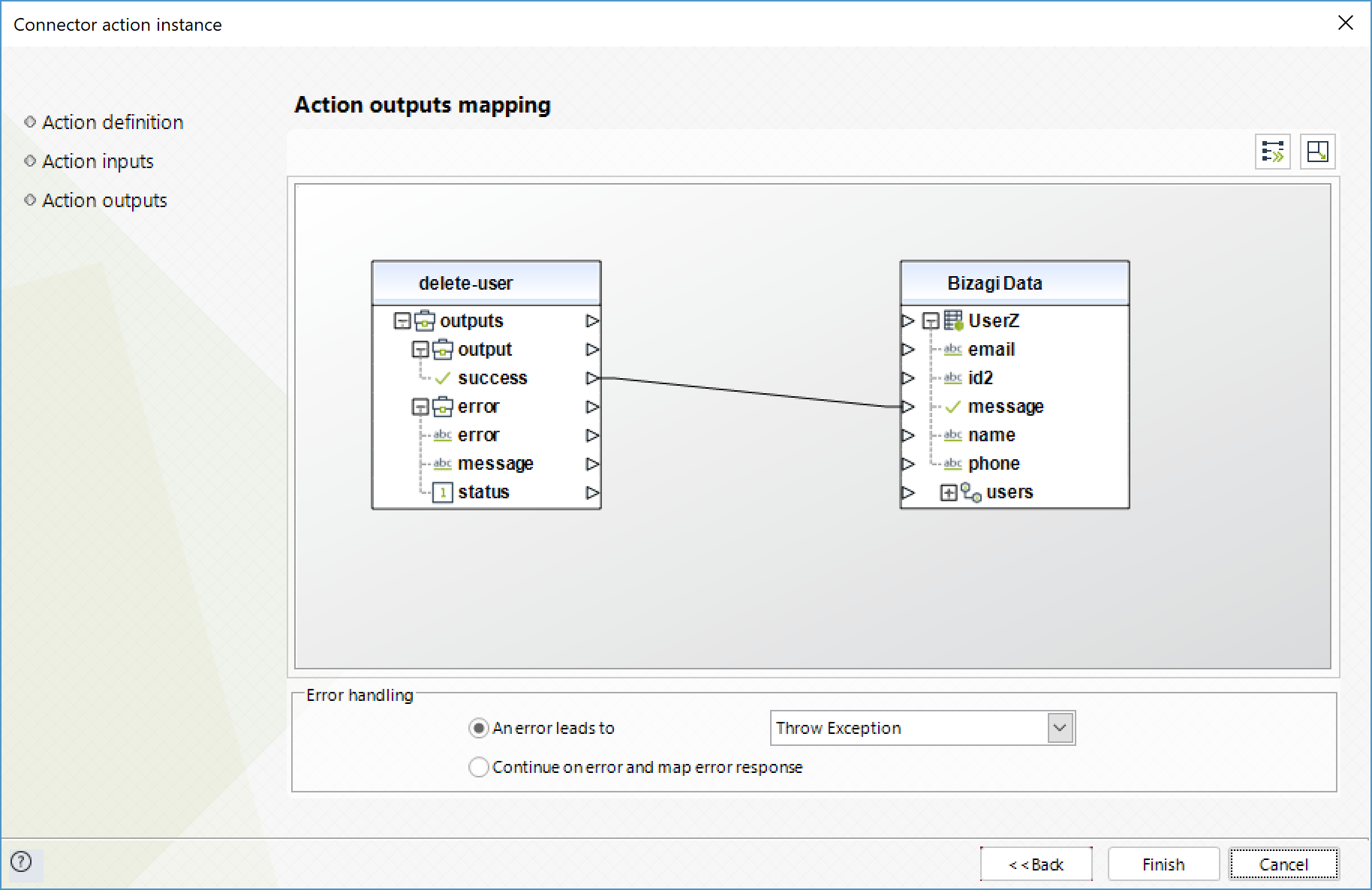
List Users
Obtain a list of users.
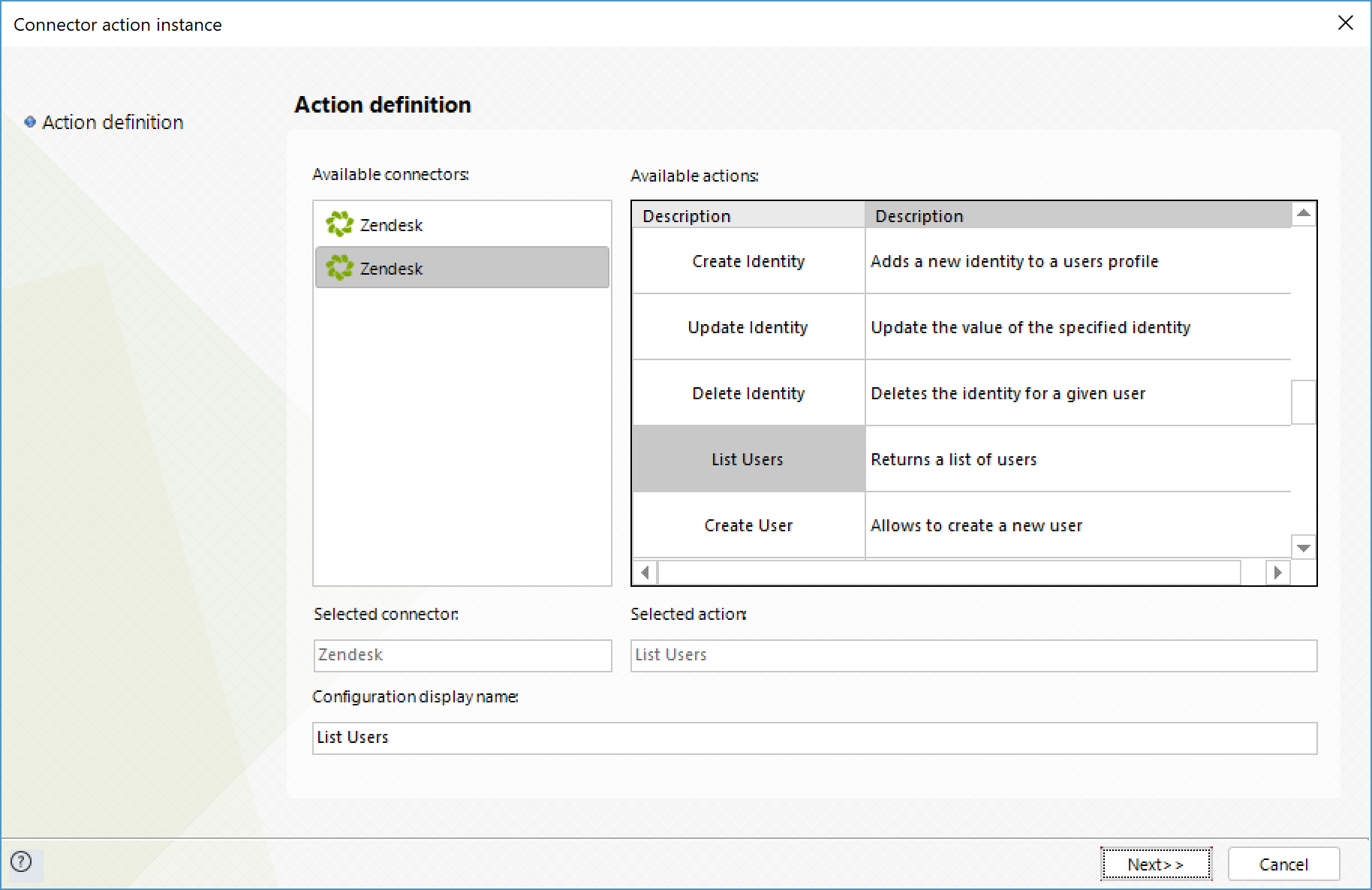
To configure its outputs, consider mapping:
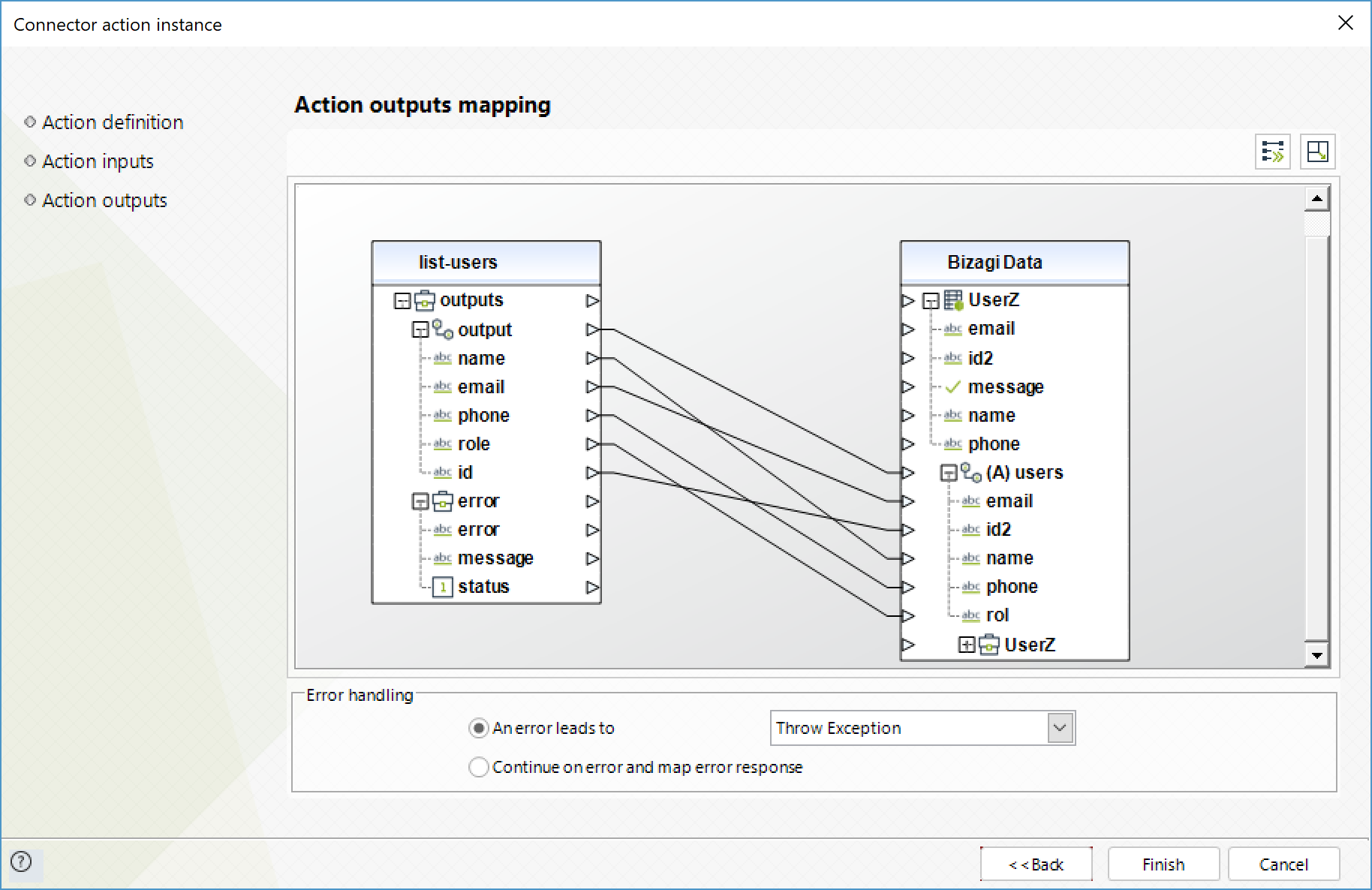
Create Organization
Creates a new organization.
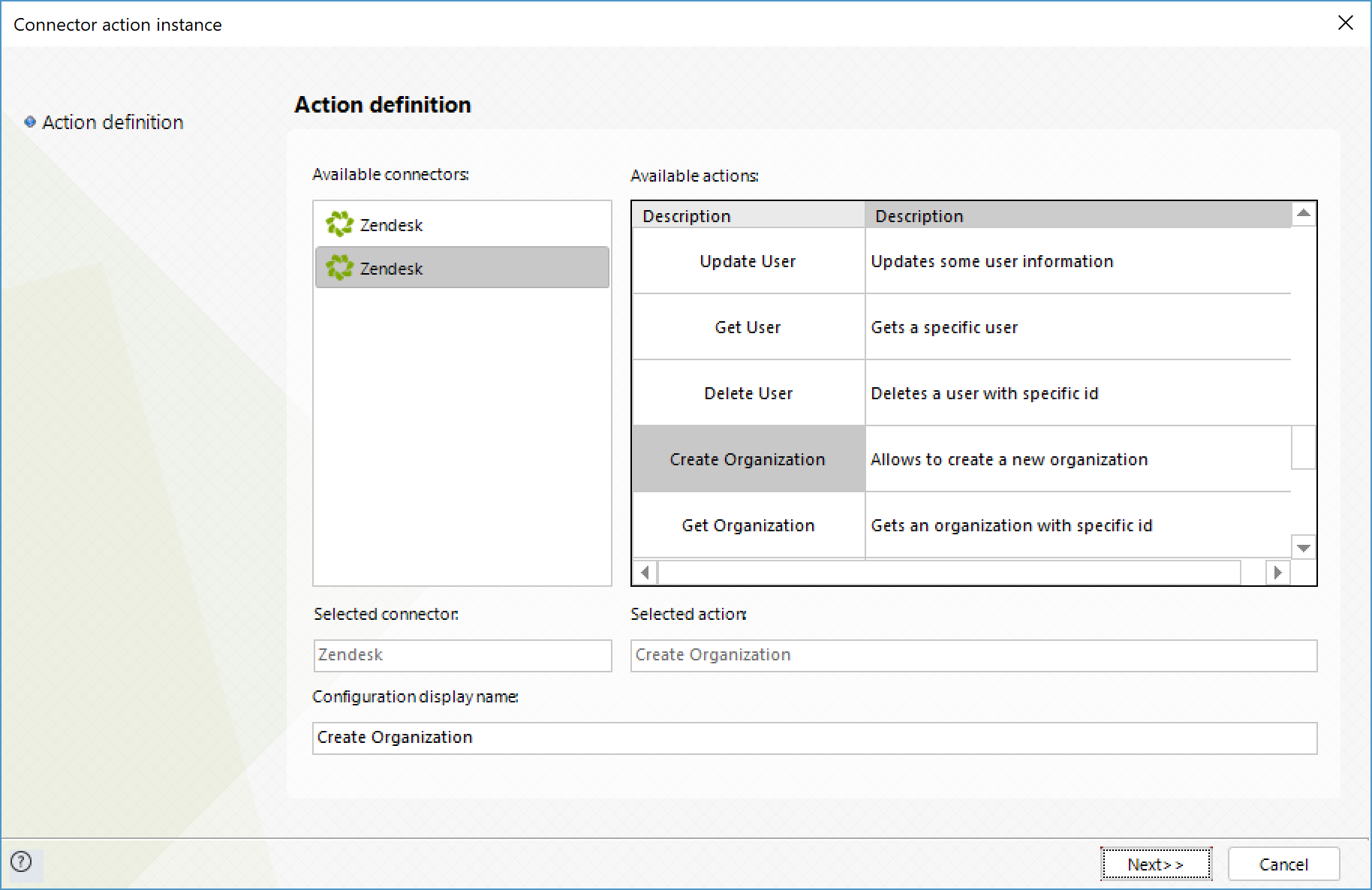
To configure its inputs, consider:
•name: Name to assign to the organization.
•details: Any detail about the organization such as an address or a description.
•notes: Any additional notes about the organization.
•external_id: External ID of the organization to associate it with a record of another system.
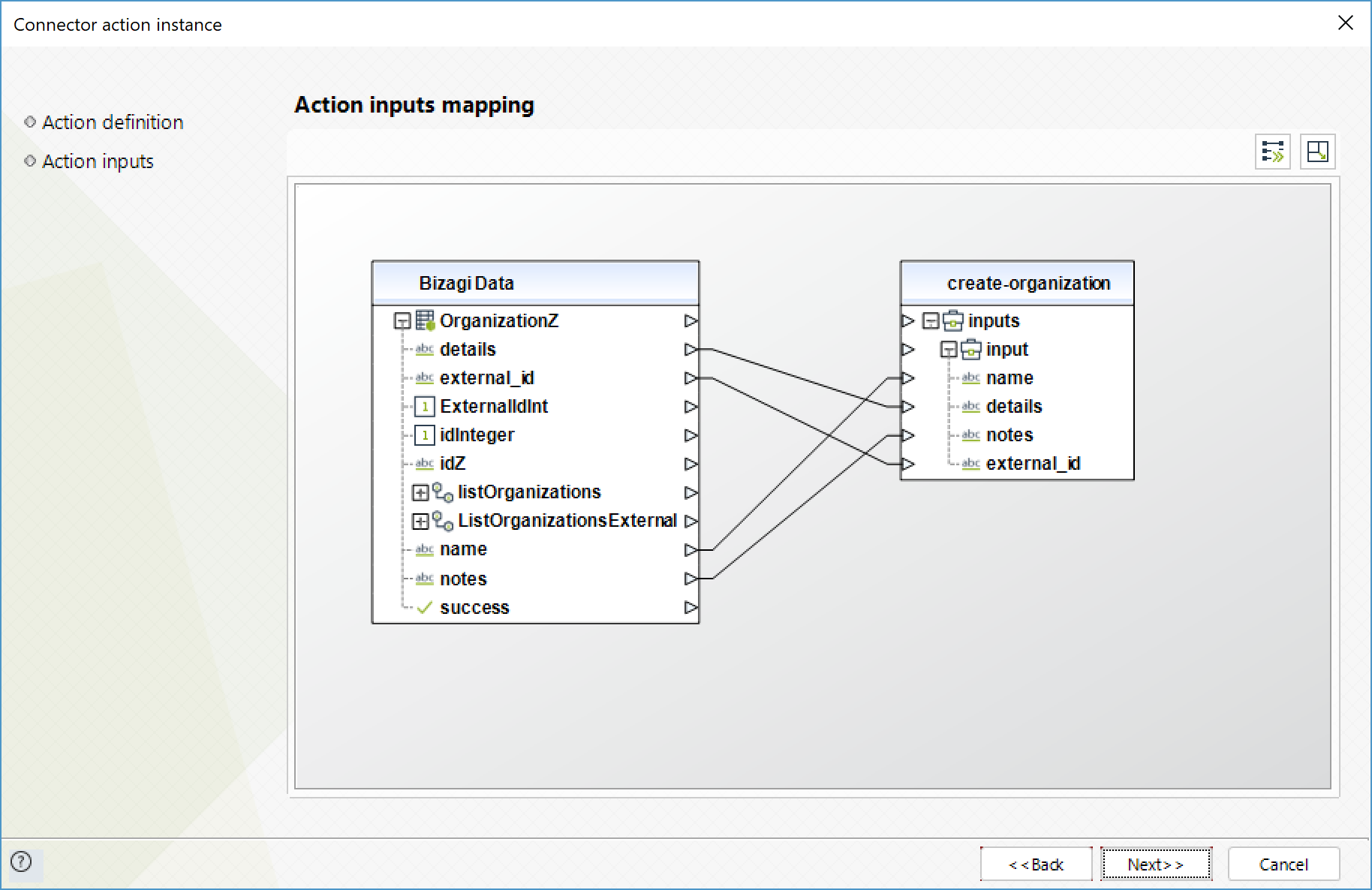
To configure its outputs, consider mapping:
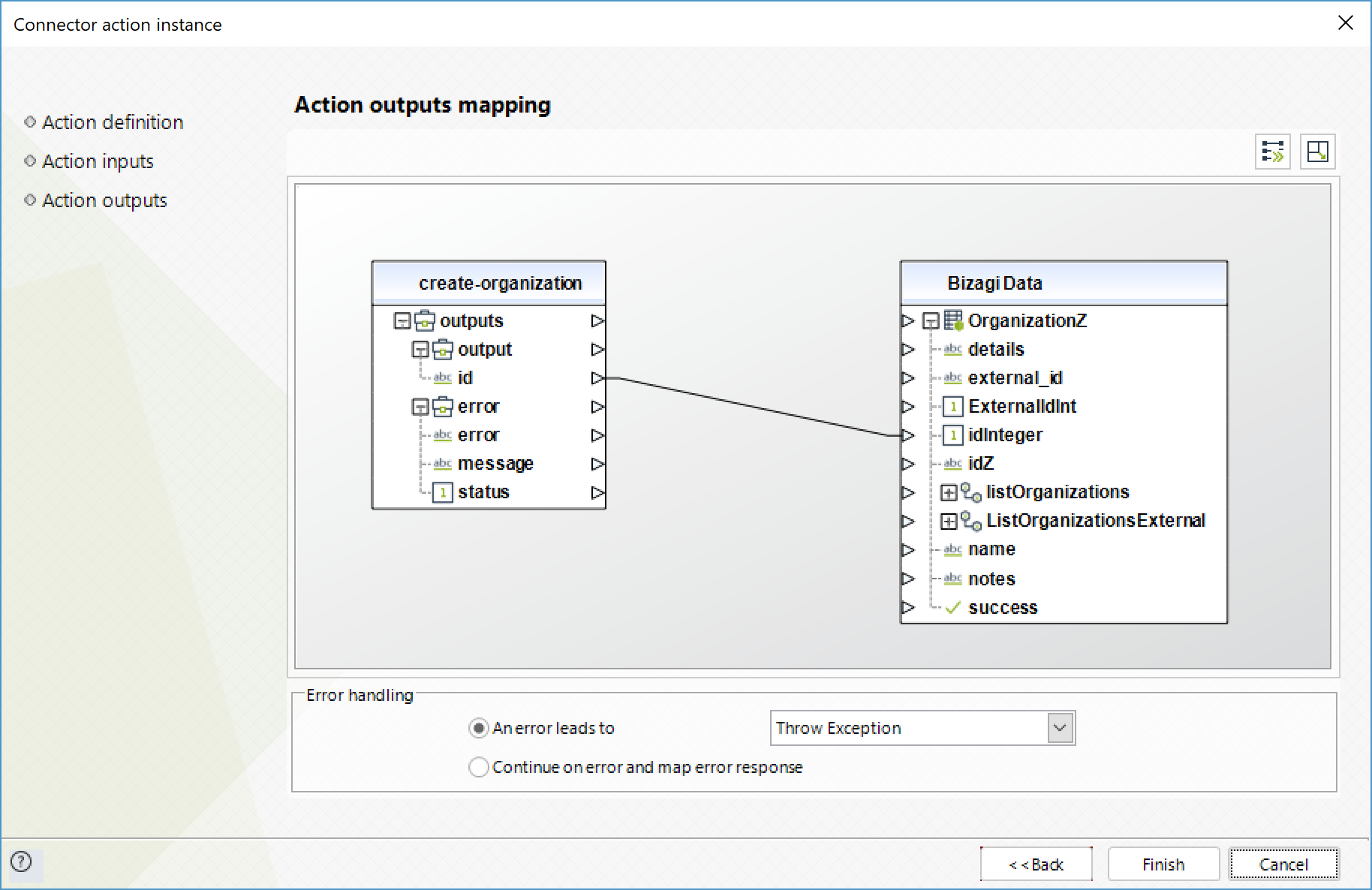
Get Organization
Obtain information about a specific organization.
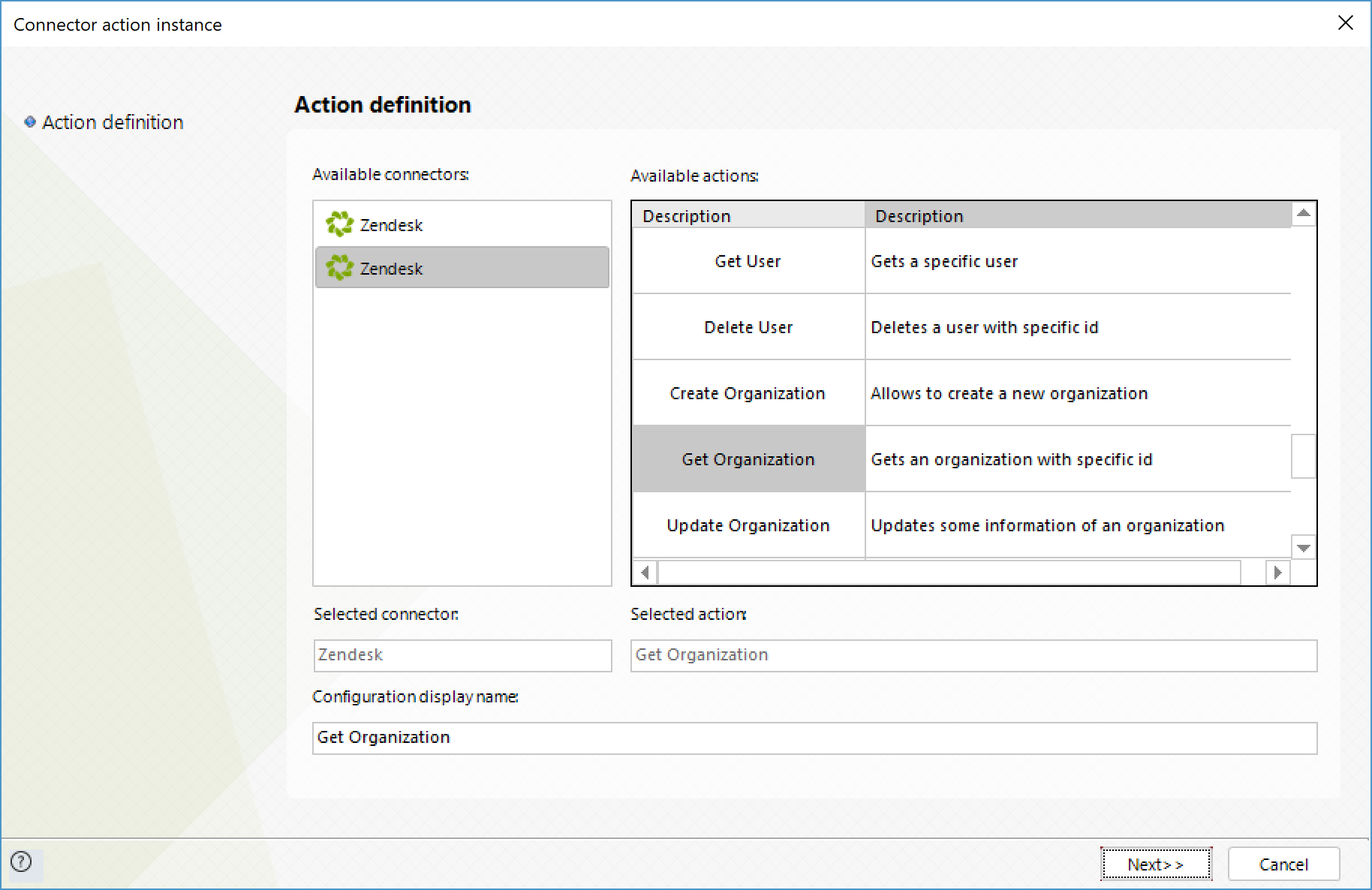
To configure its inputs, consider:
•id: ID of the organization you wish to obtain.
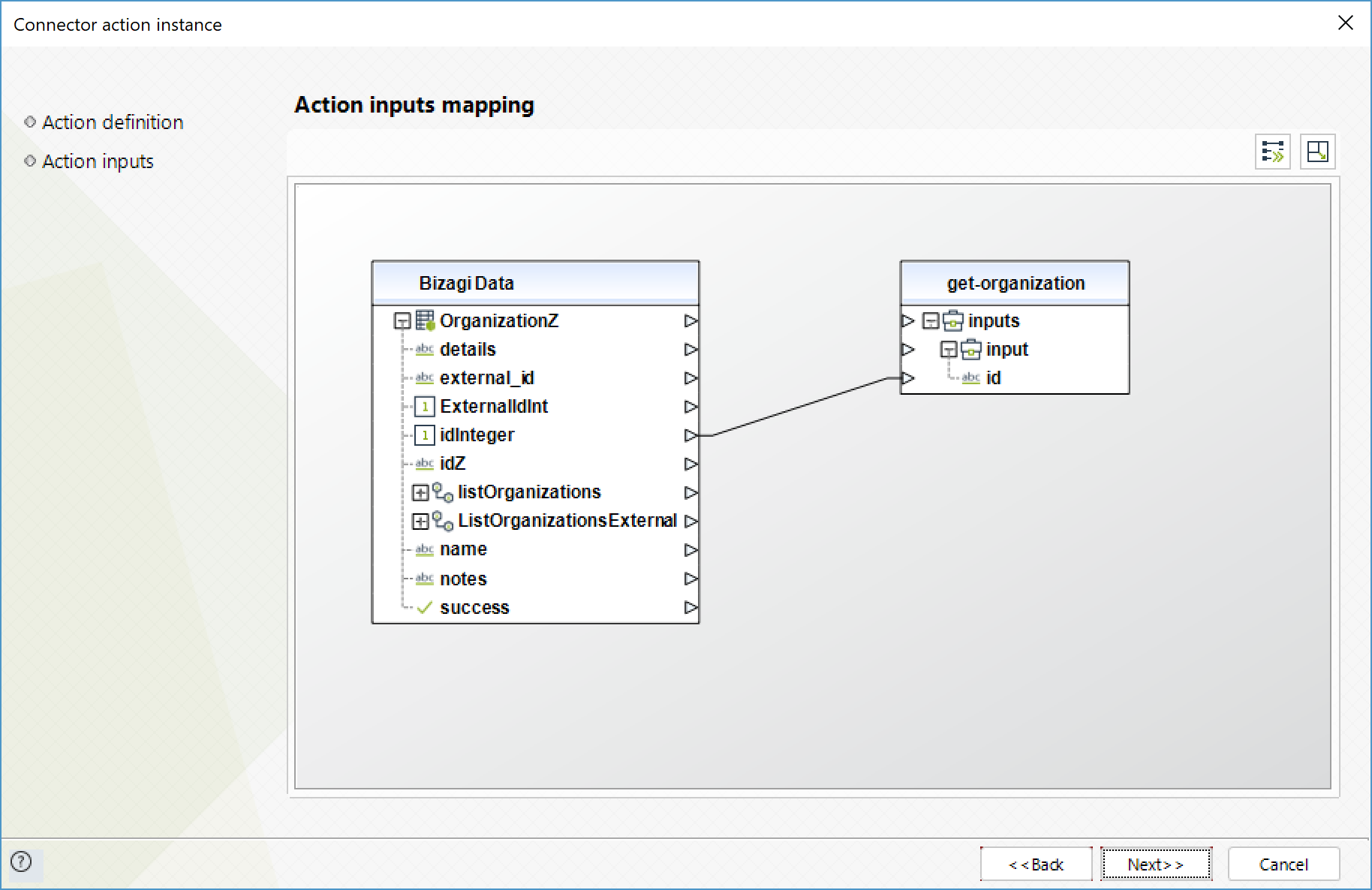
To configure its outputs, consider mapping:
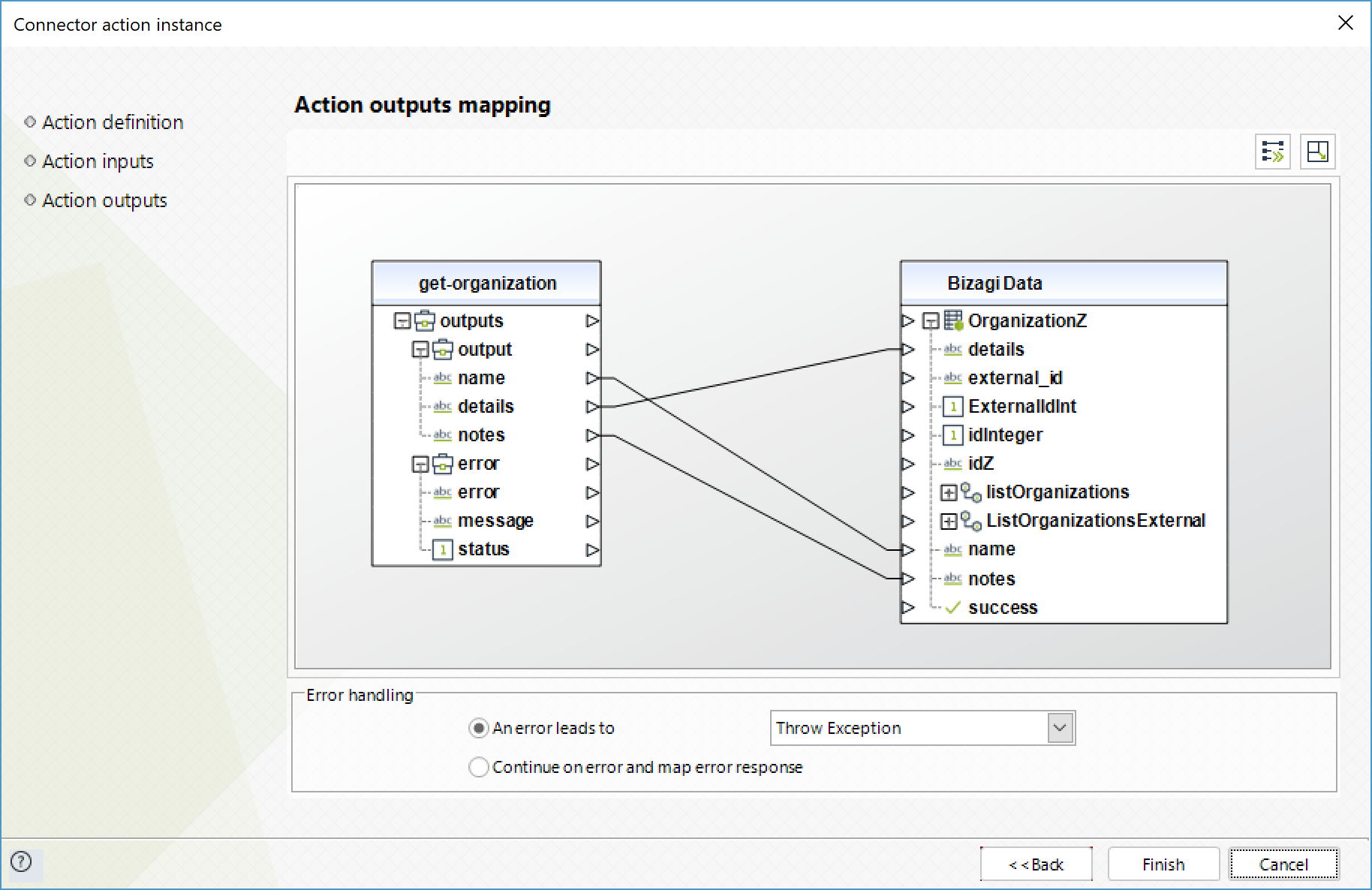
Update Organization
Modify an organization's information.
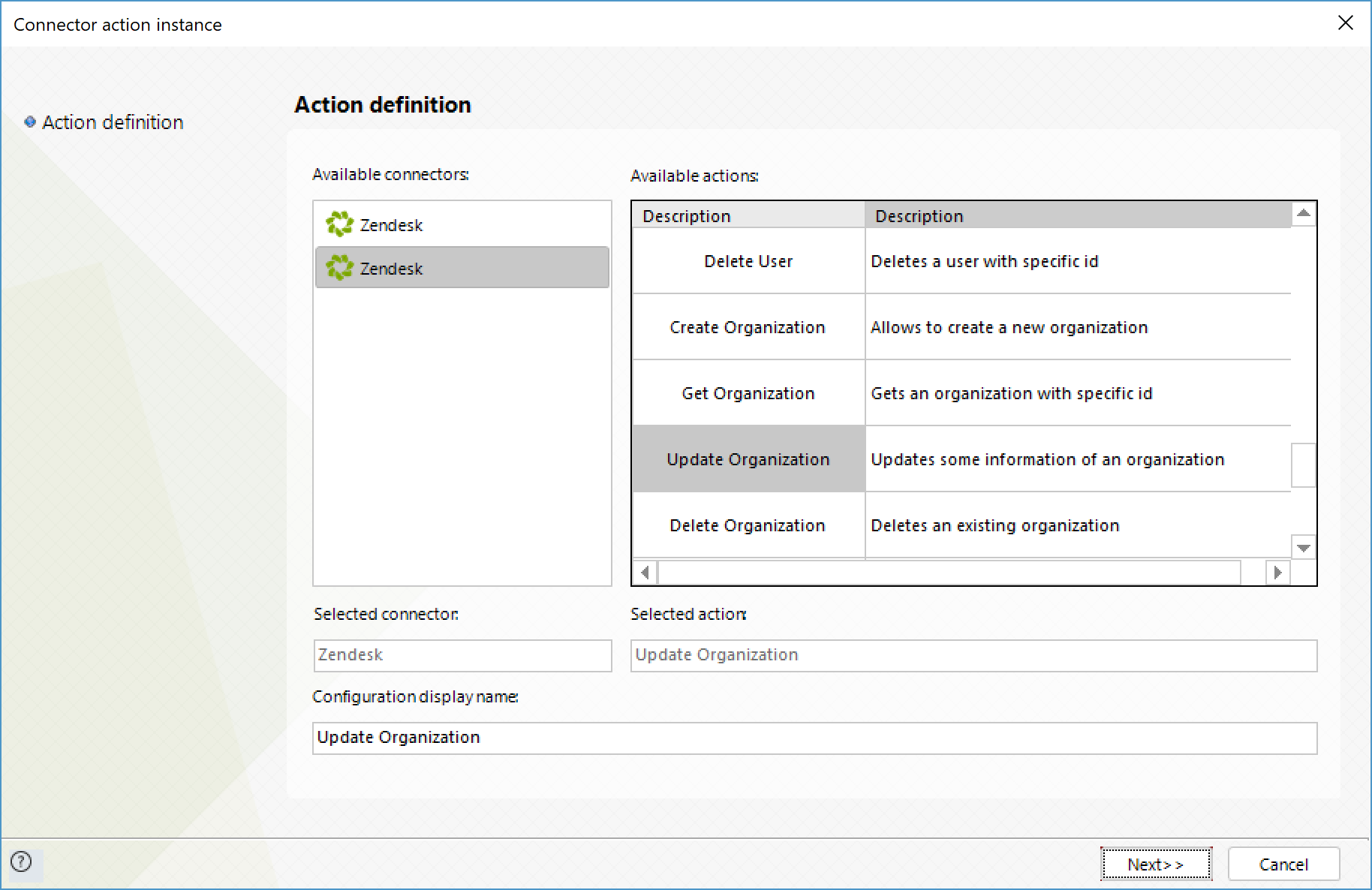
To configure its inputs, consider:
•id: ID of the organization you wish to modify.
•name: Name to assign to the organization.
•details: Any detail about the organization such as an address or a description.
•notes: Any additional notes about the organization.
•external_id: External ID of the organization to associate it with a record of another system.
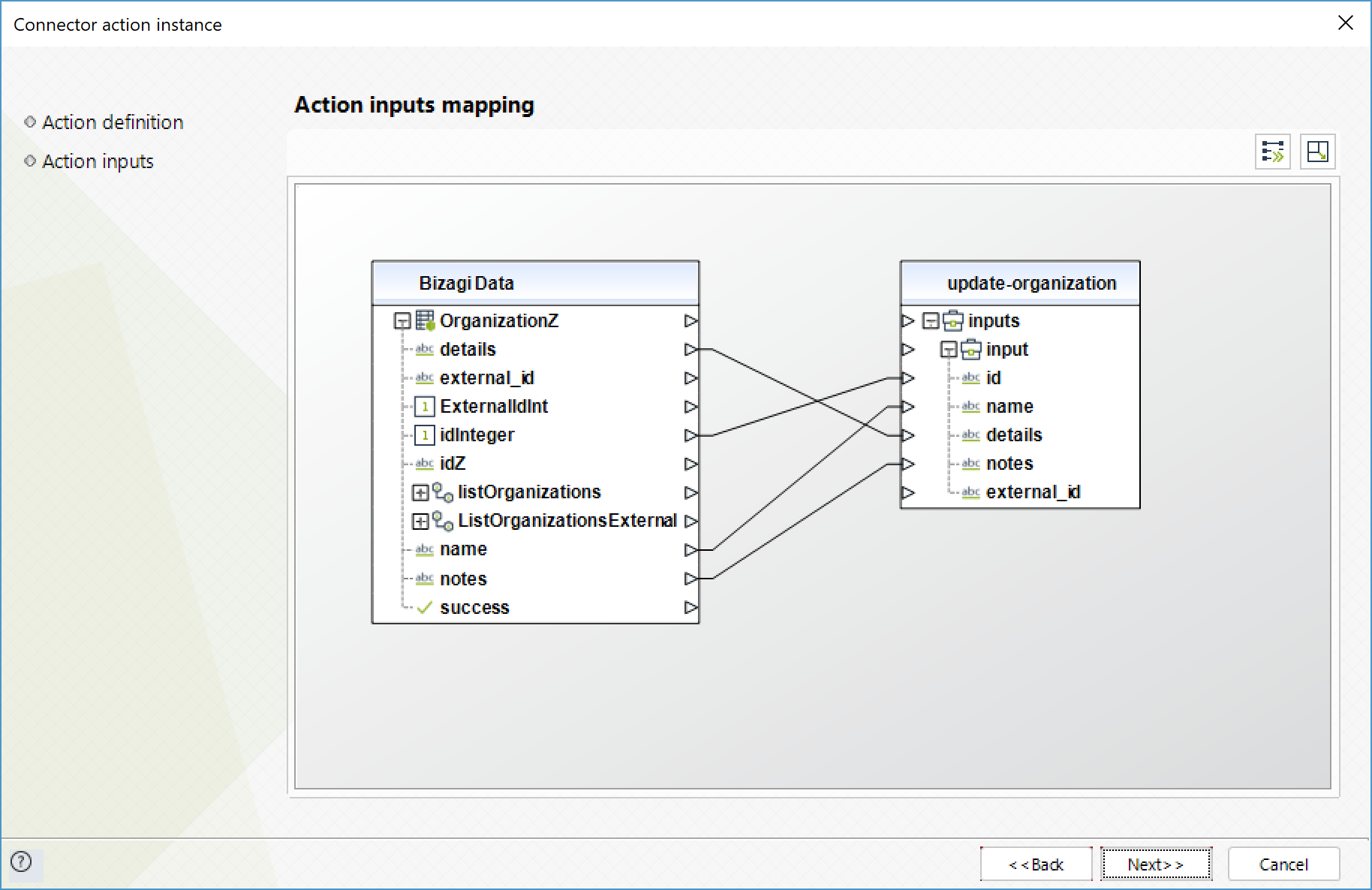
To configure its outputs, consider mapping:
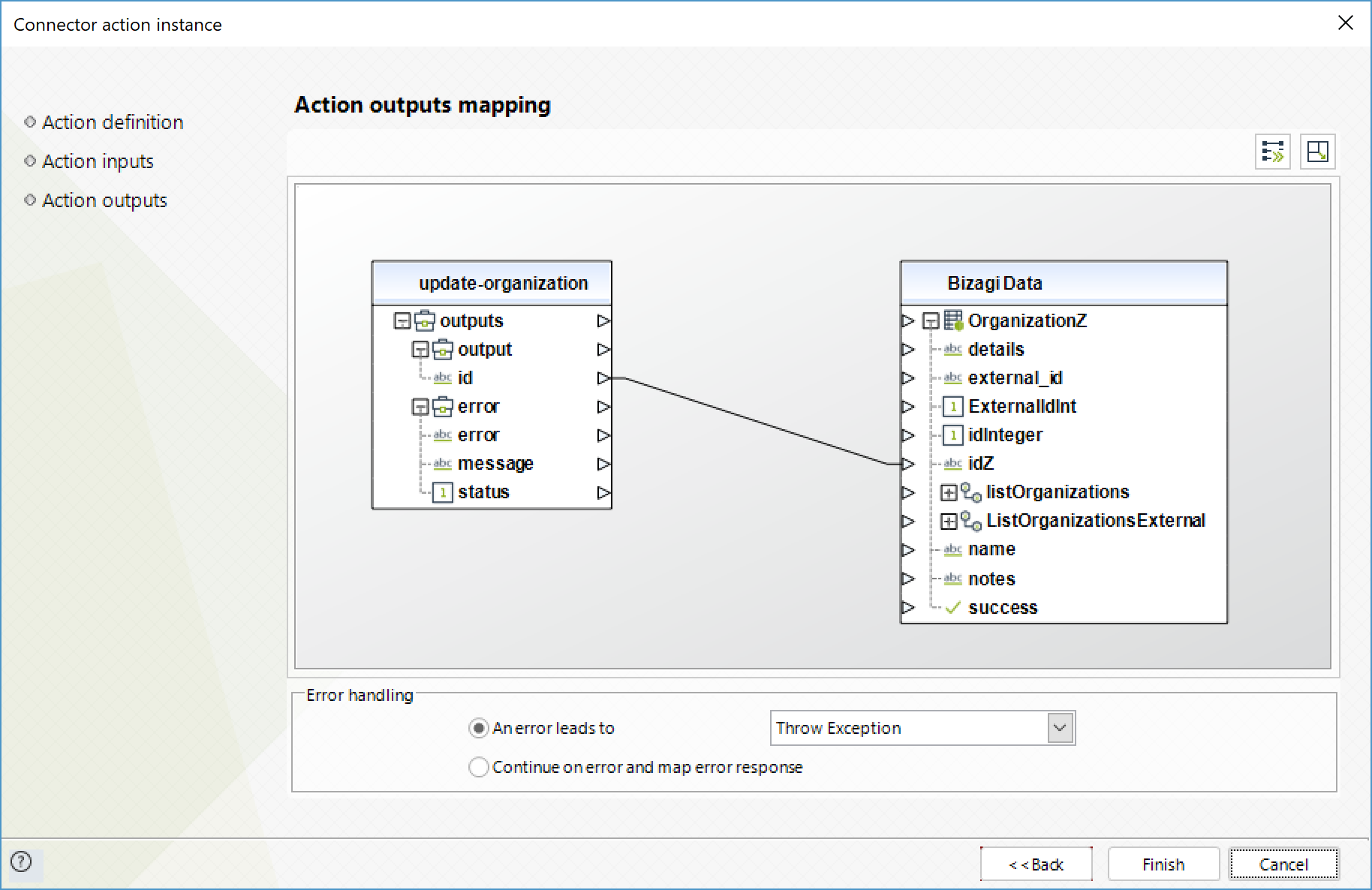
Delete Organization
Delete a specific organization.
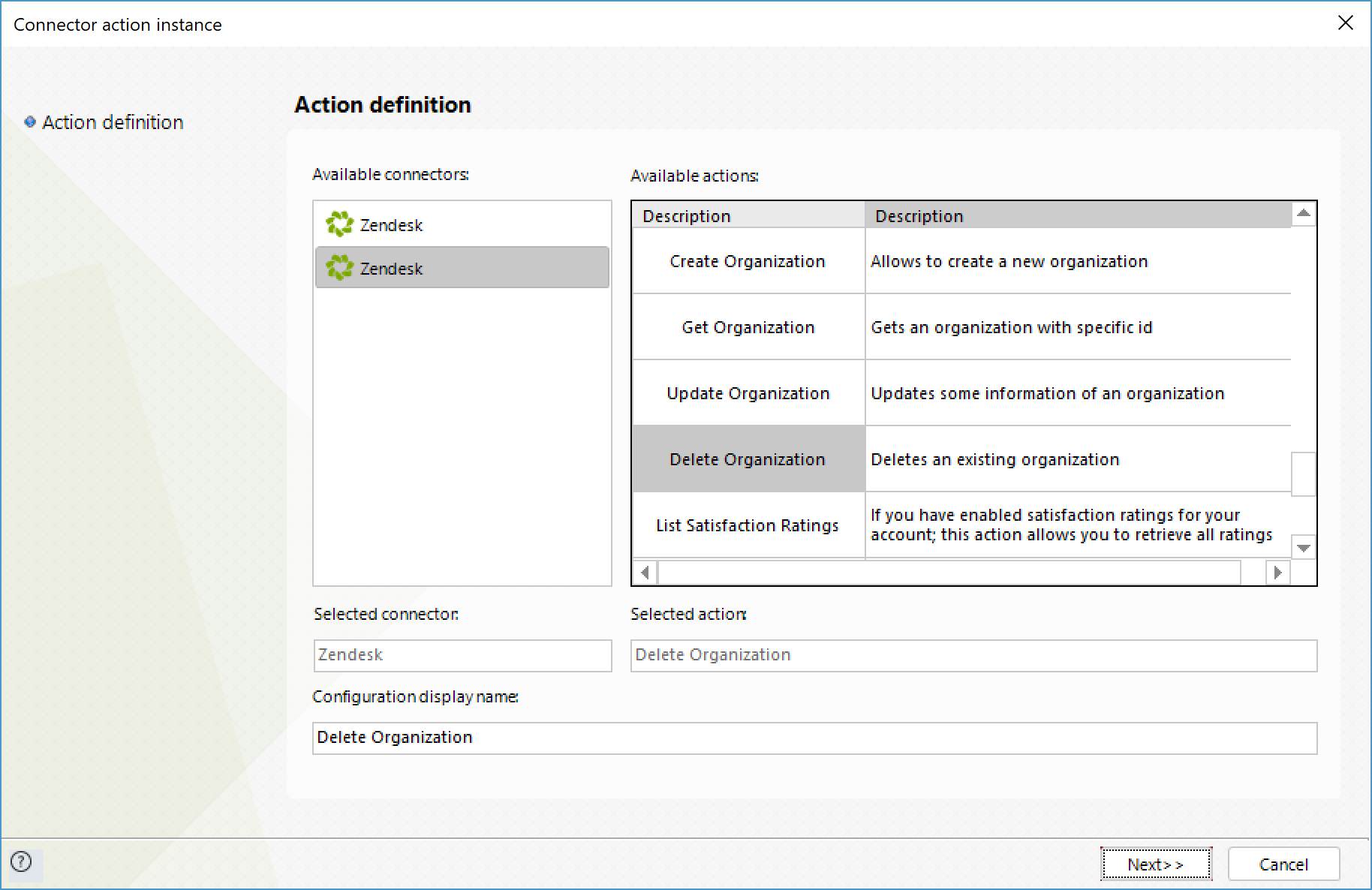
To configure its inputs, consider:
•id: ID of the organization you wish to delete.
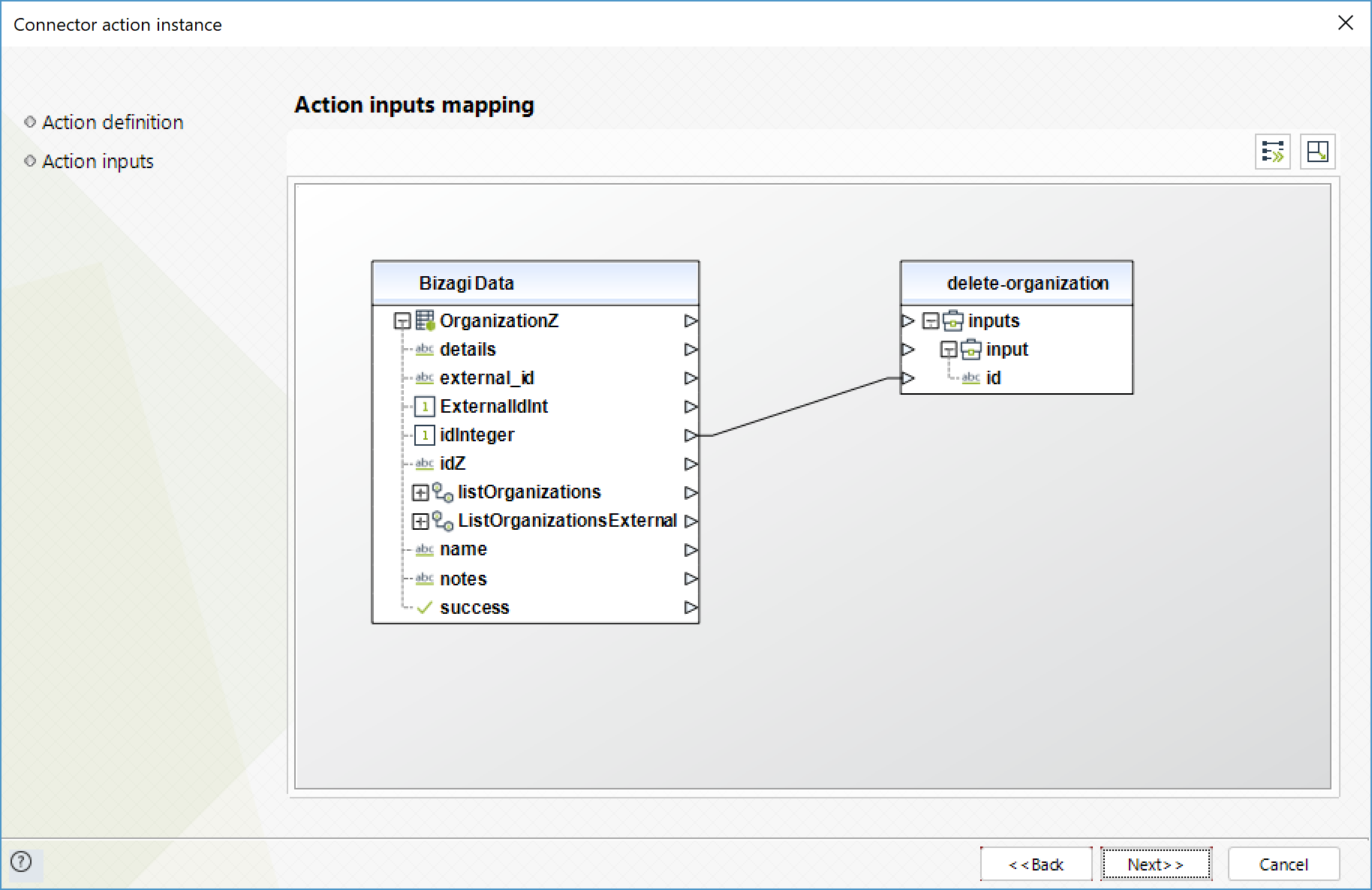
To configure its outputs, consider mapping:
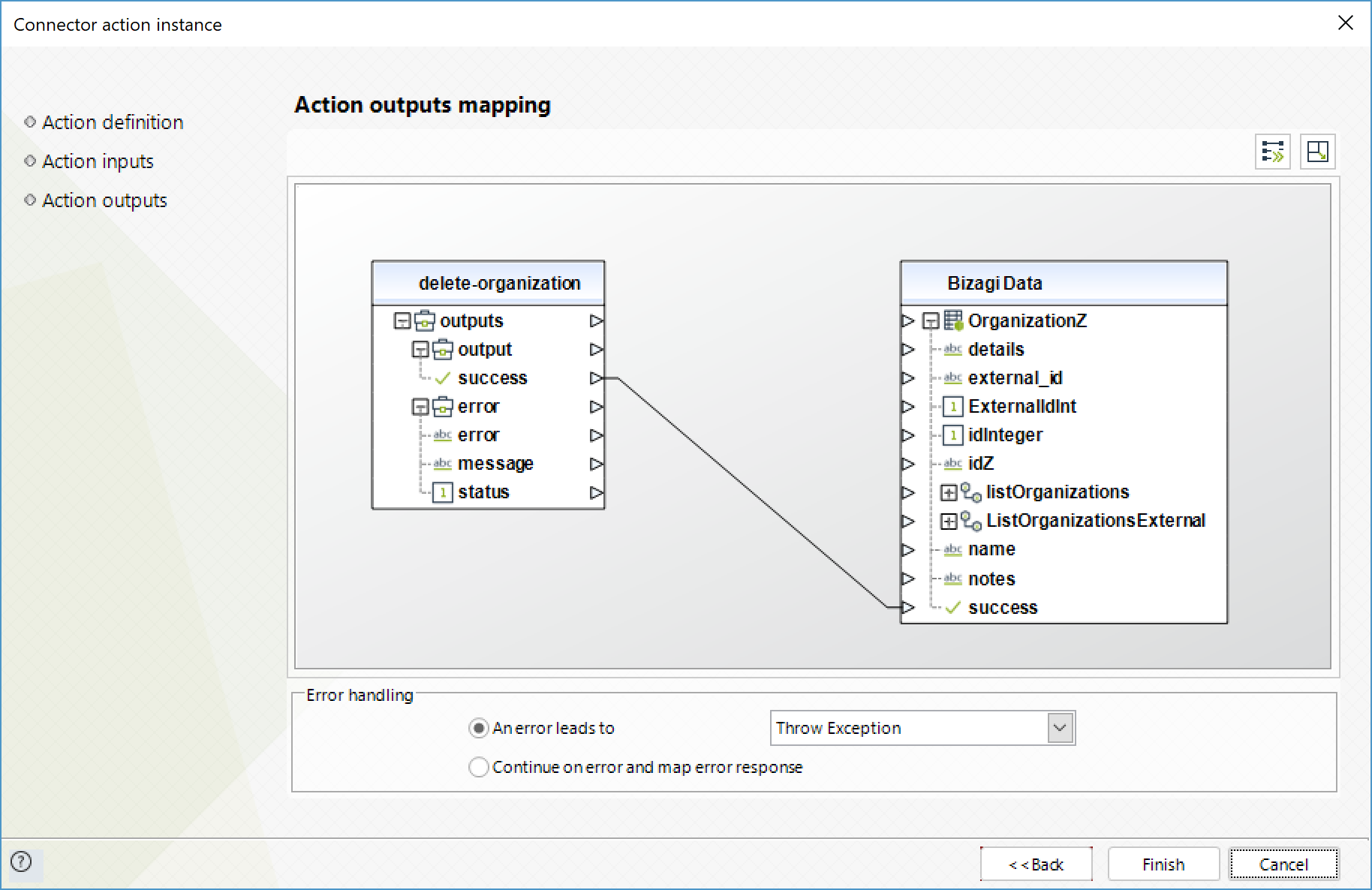
List Organizations
Obtain a list of organizations.
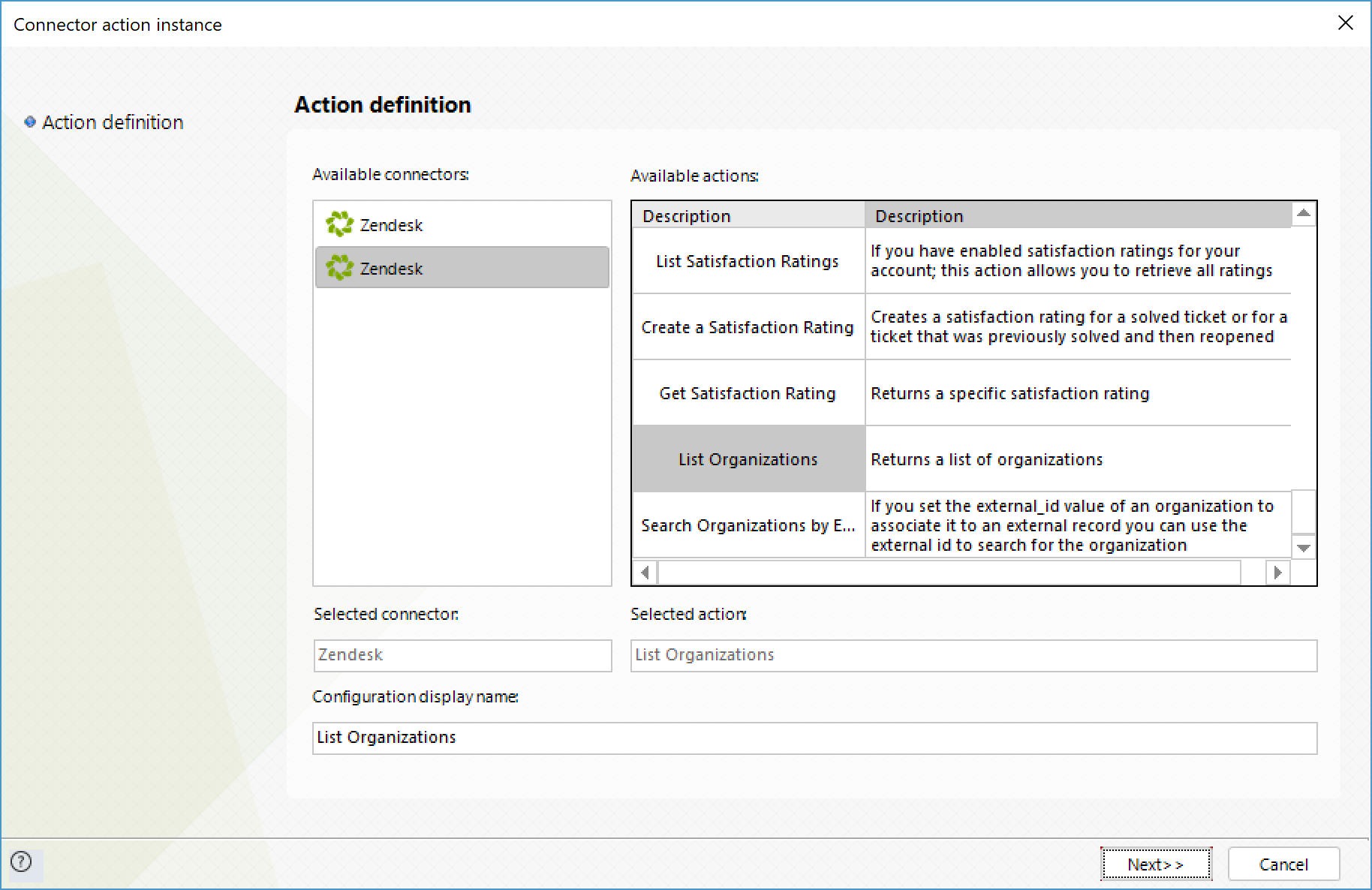
To configure its outputs, consider mapping:
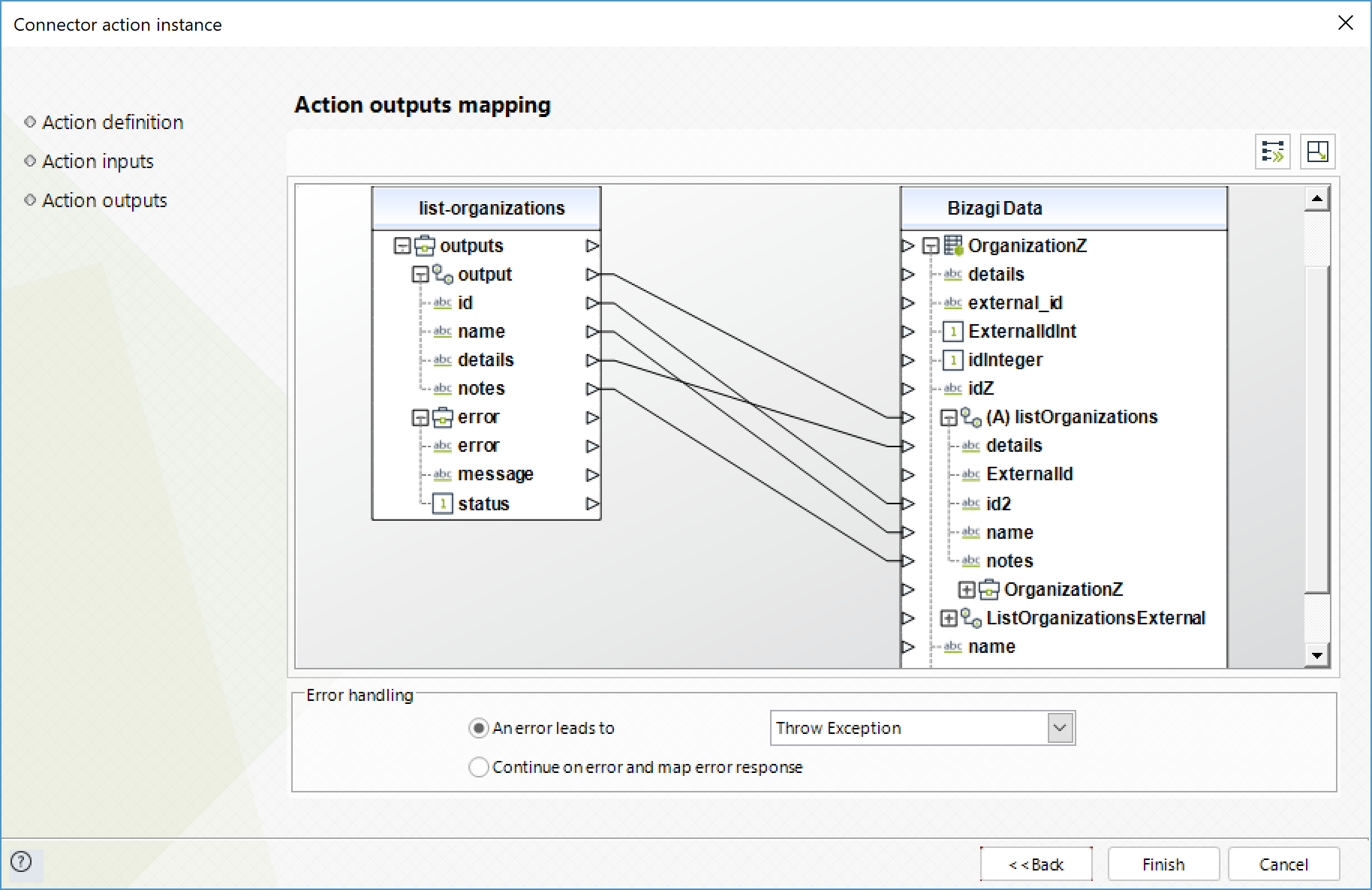
Search Organization by External ID
Obtain a specific organization by its external ID.
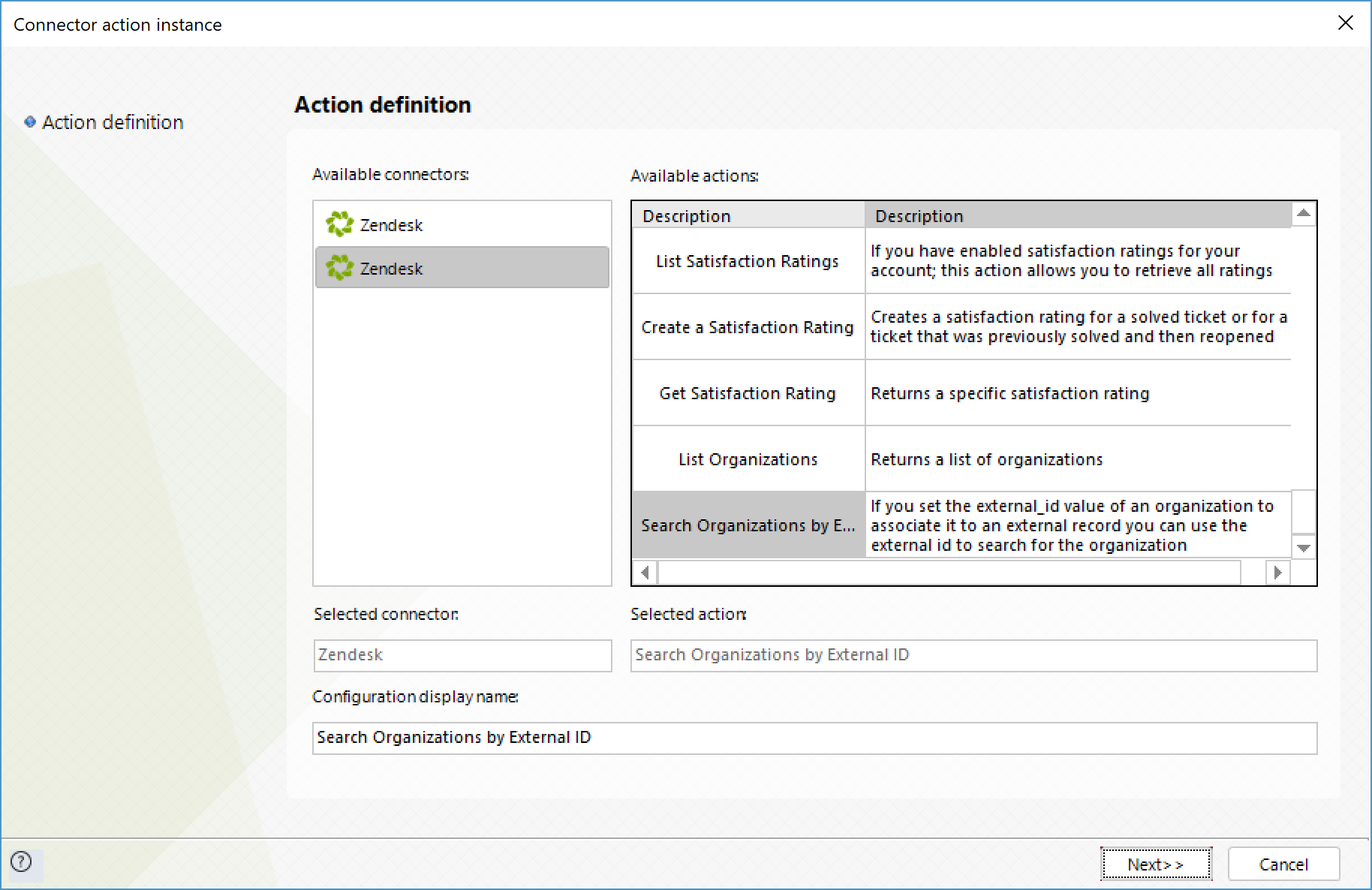
To configure its inputs, consider:
•external_id: External ID of the organization you wish to obtain.
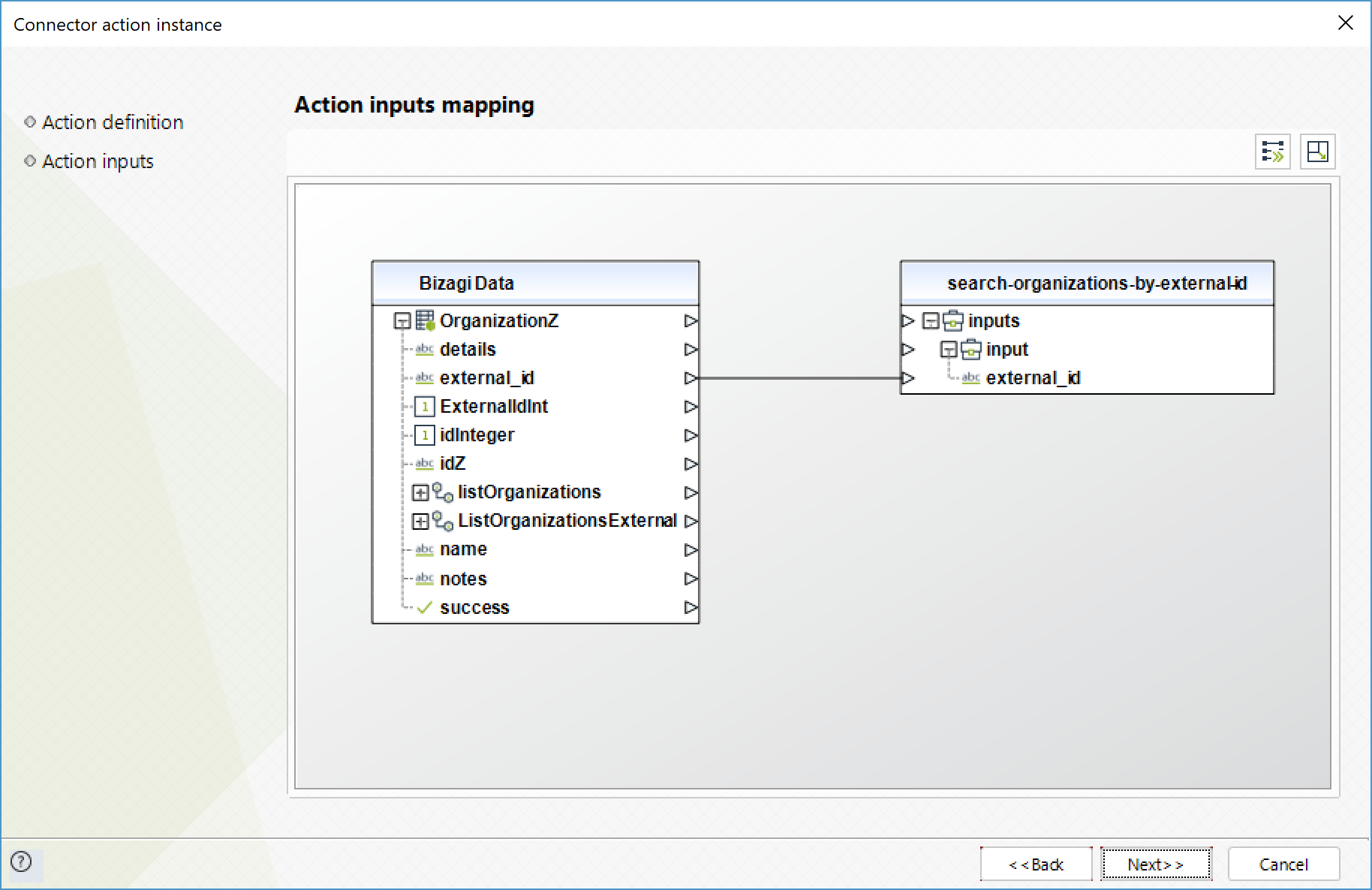
To configure its outputs, consider mapping:
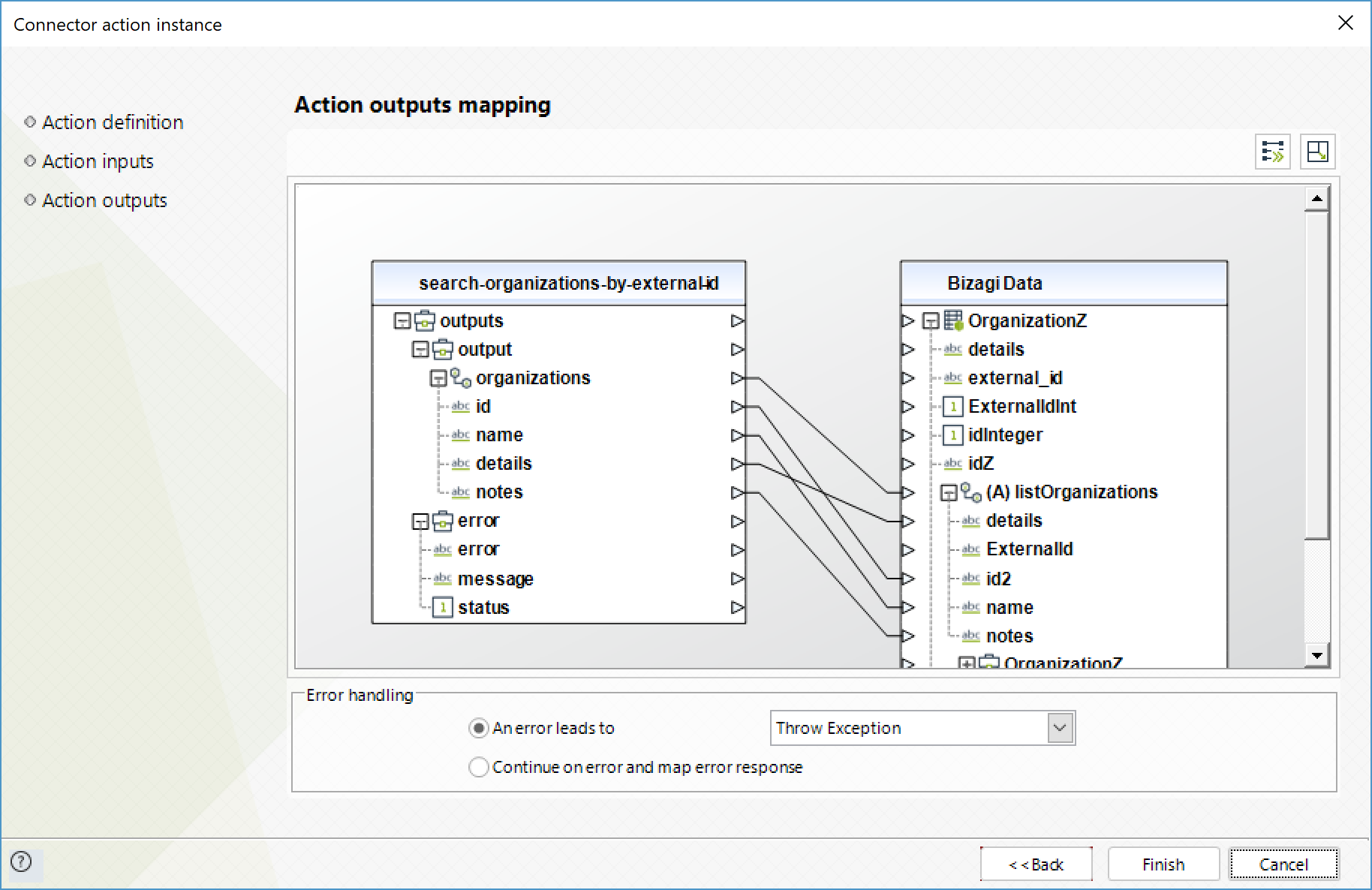
Create a Satisfaction Rating
Create a satisfaction rating for a ticket. Bear in mind that for this method to be valid, the ticket's status must be "Solved" and the Requester's email must be the same one defined in the ticket.
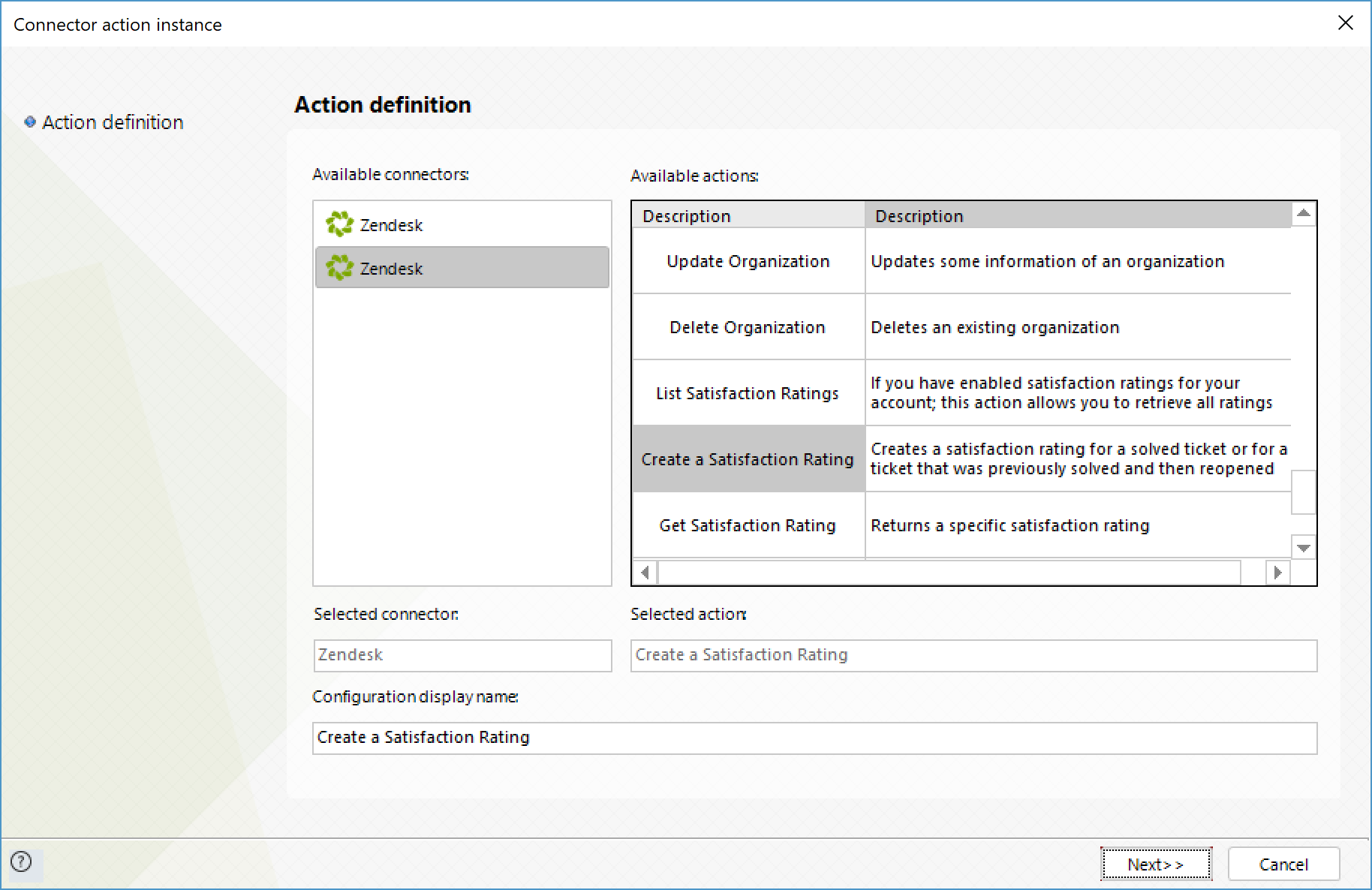
To configure its inputs, consider:
•ticket_id: ID of the ticket to which you wish to create the satisfaction rating.
•score: score of the rating its possible values are: "offered", "unoffered", "good" or "bad".
•comment: Comment received along the score.
•requester_email: email of the ticket's requester.
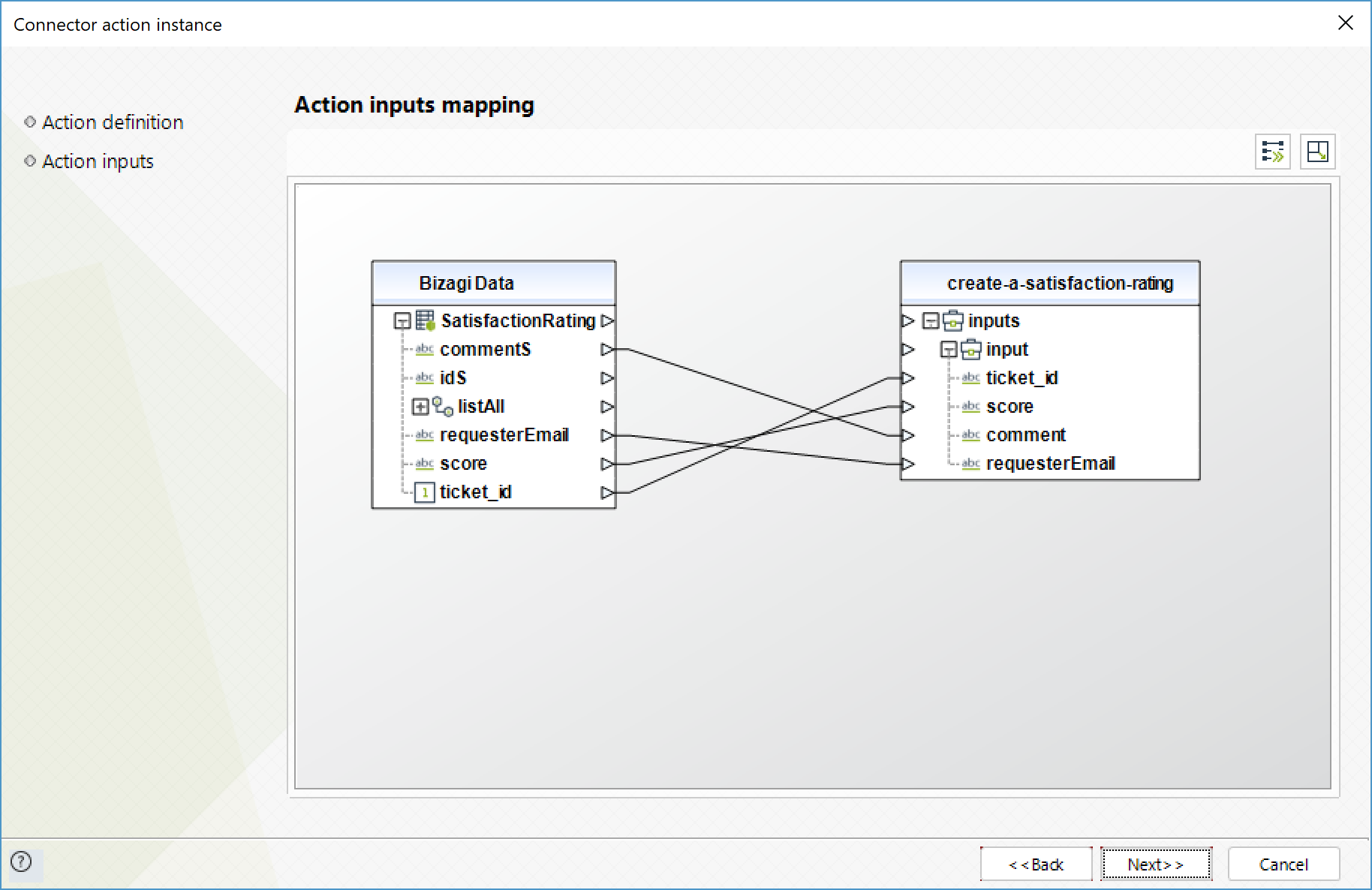
To configure its outputs, consider mapping:
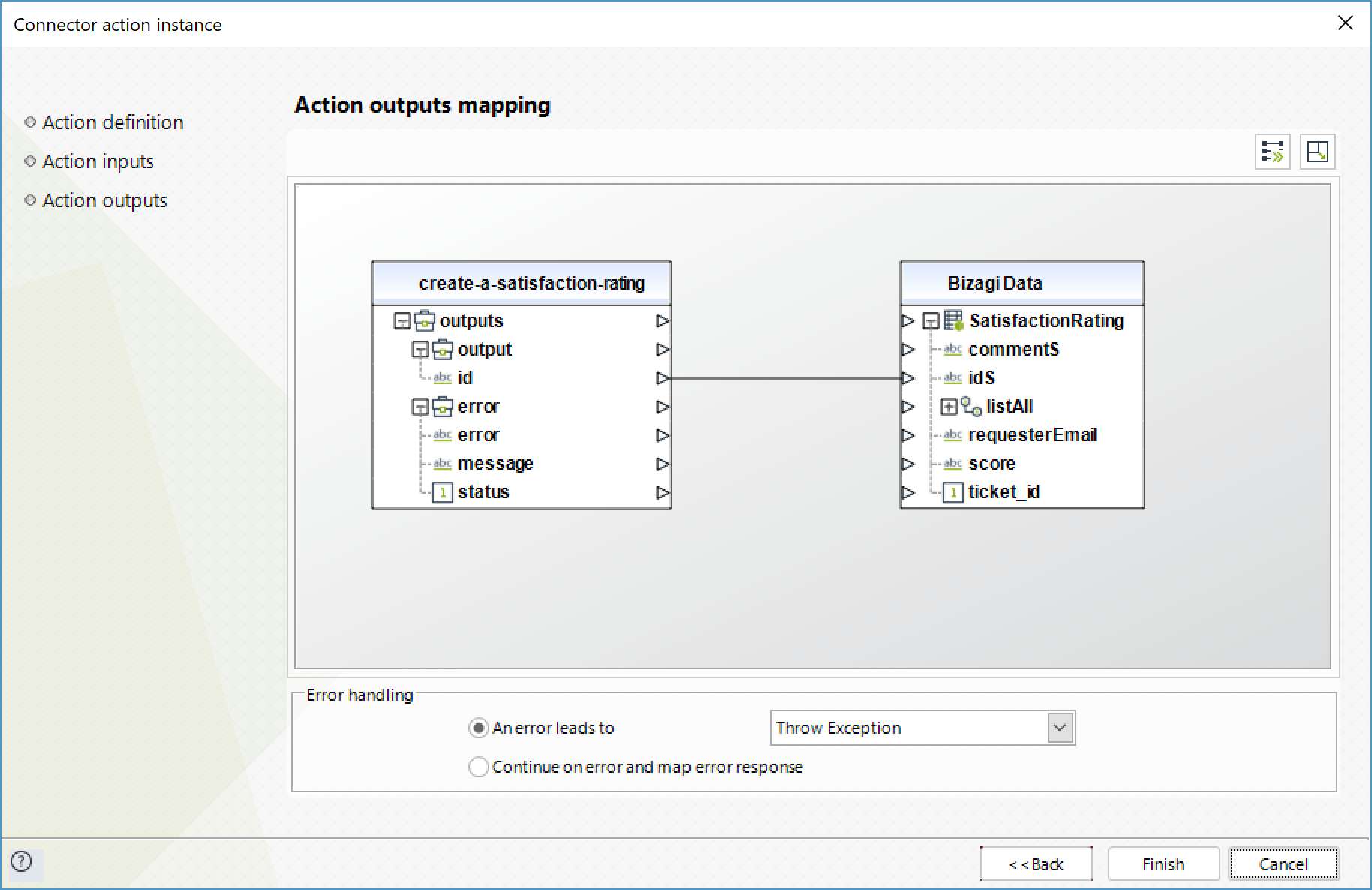
Get Satisfaction Rating
Obtain information about a satisfaction rating from survey.
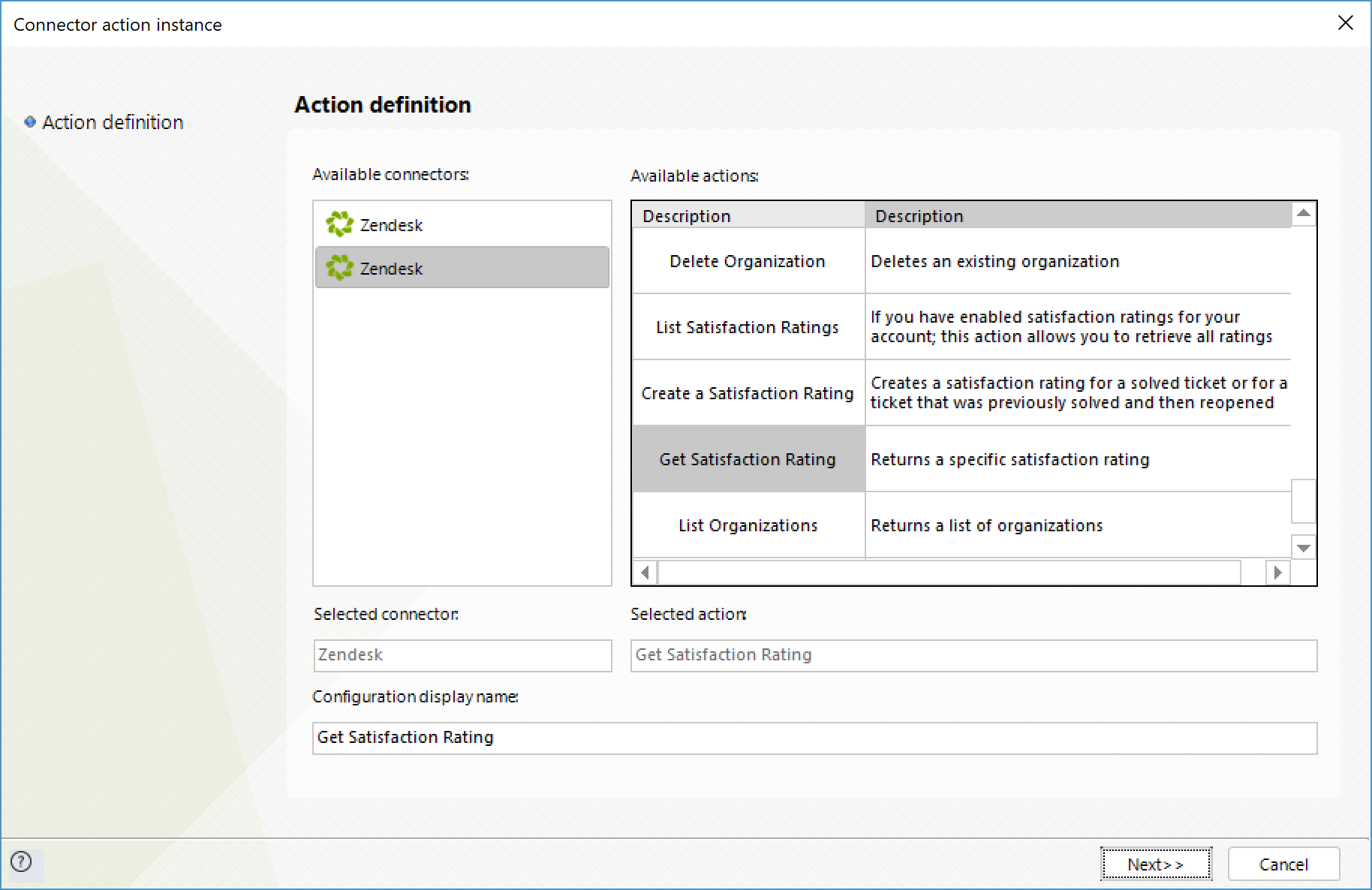
To configure its inputs, consider mapping:
•id: ID of the satisfaction rating you wish to retrieve.
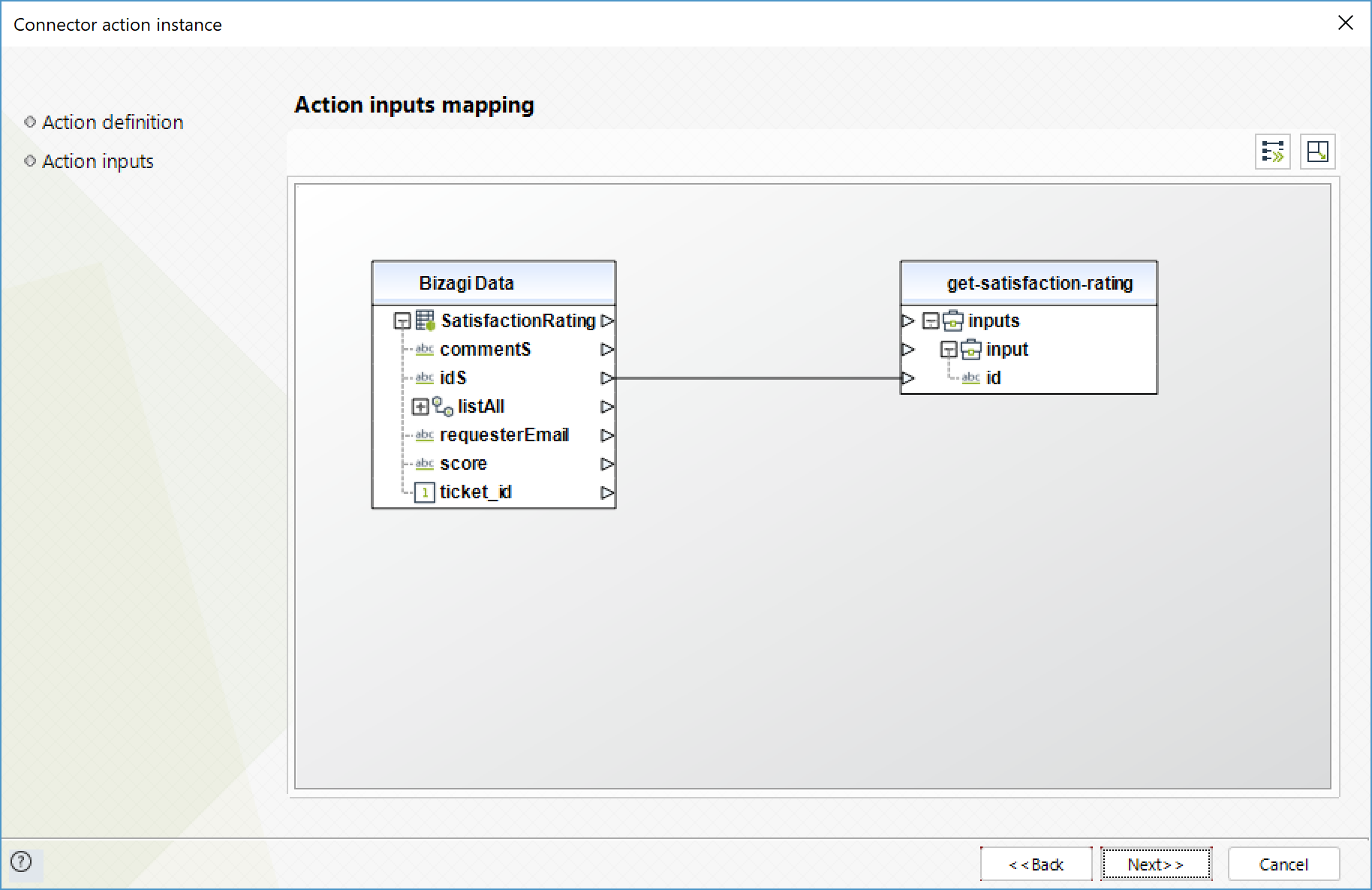
To configure its outputs, consider mapping:
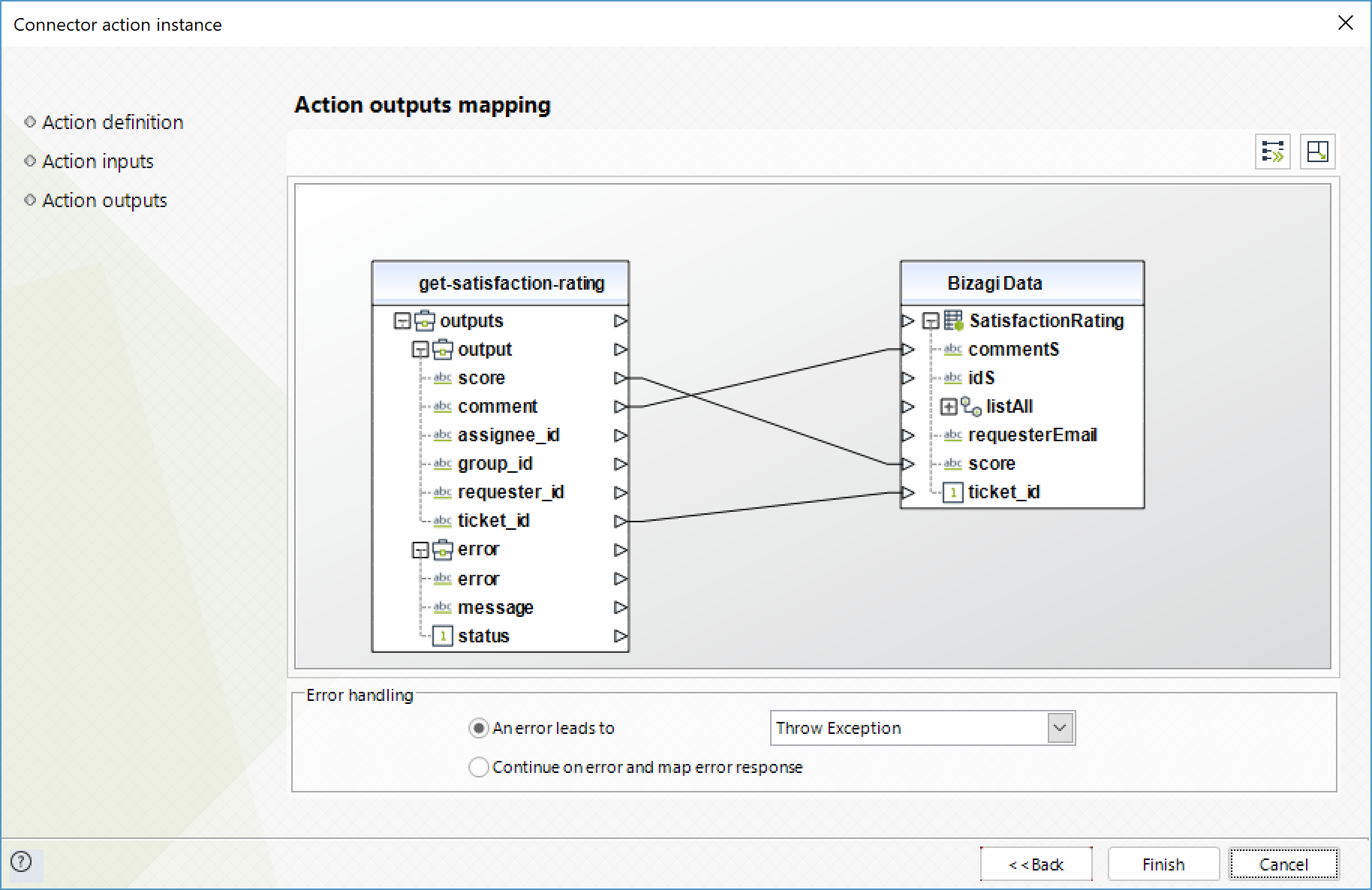
List Satisfaction Ratings
Obtain a list of satisfaction ratings.
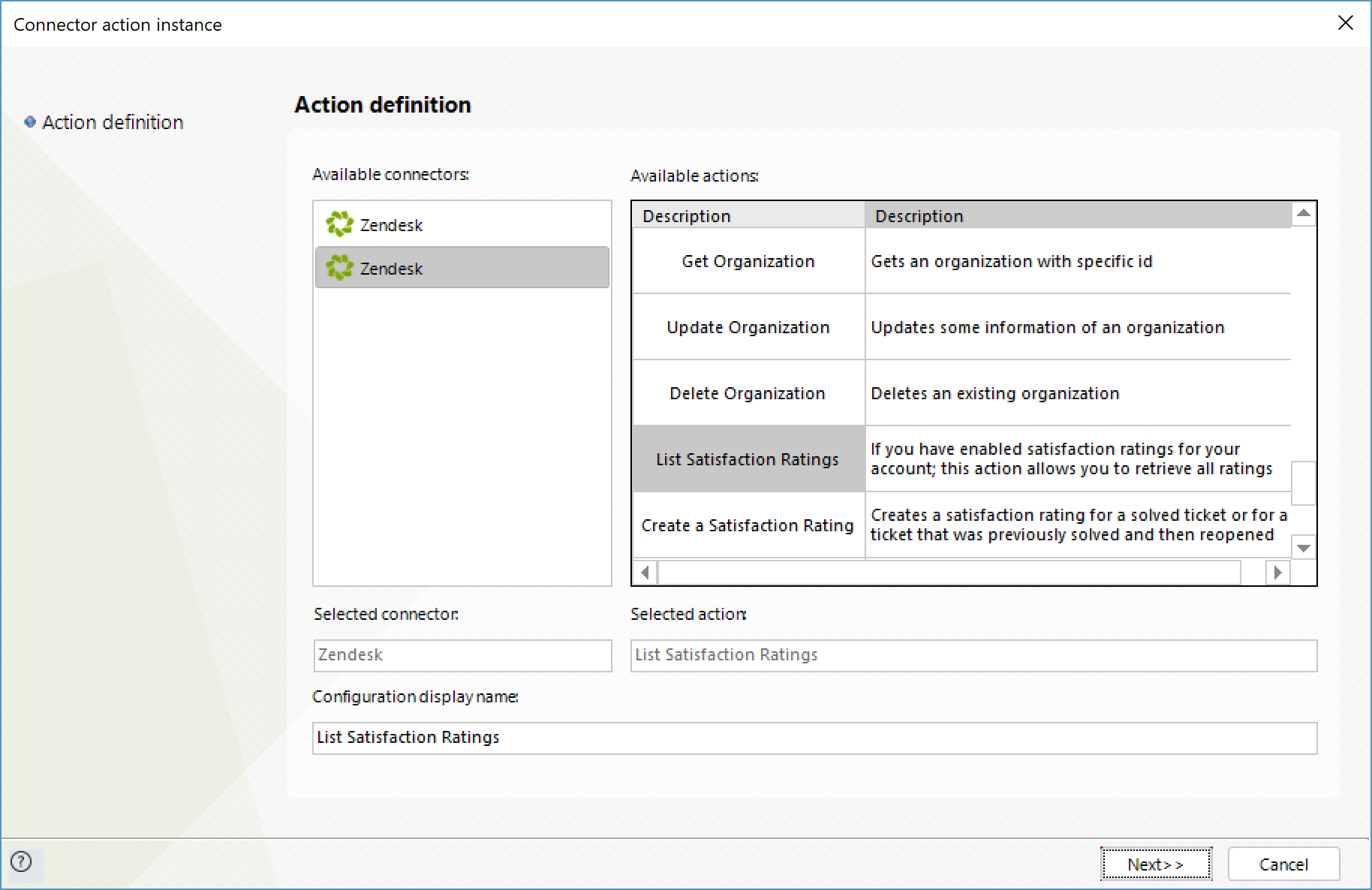
To configure its outputs, consider mapping:
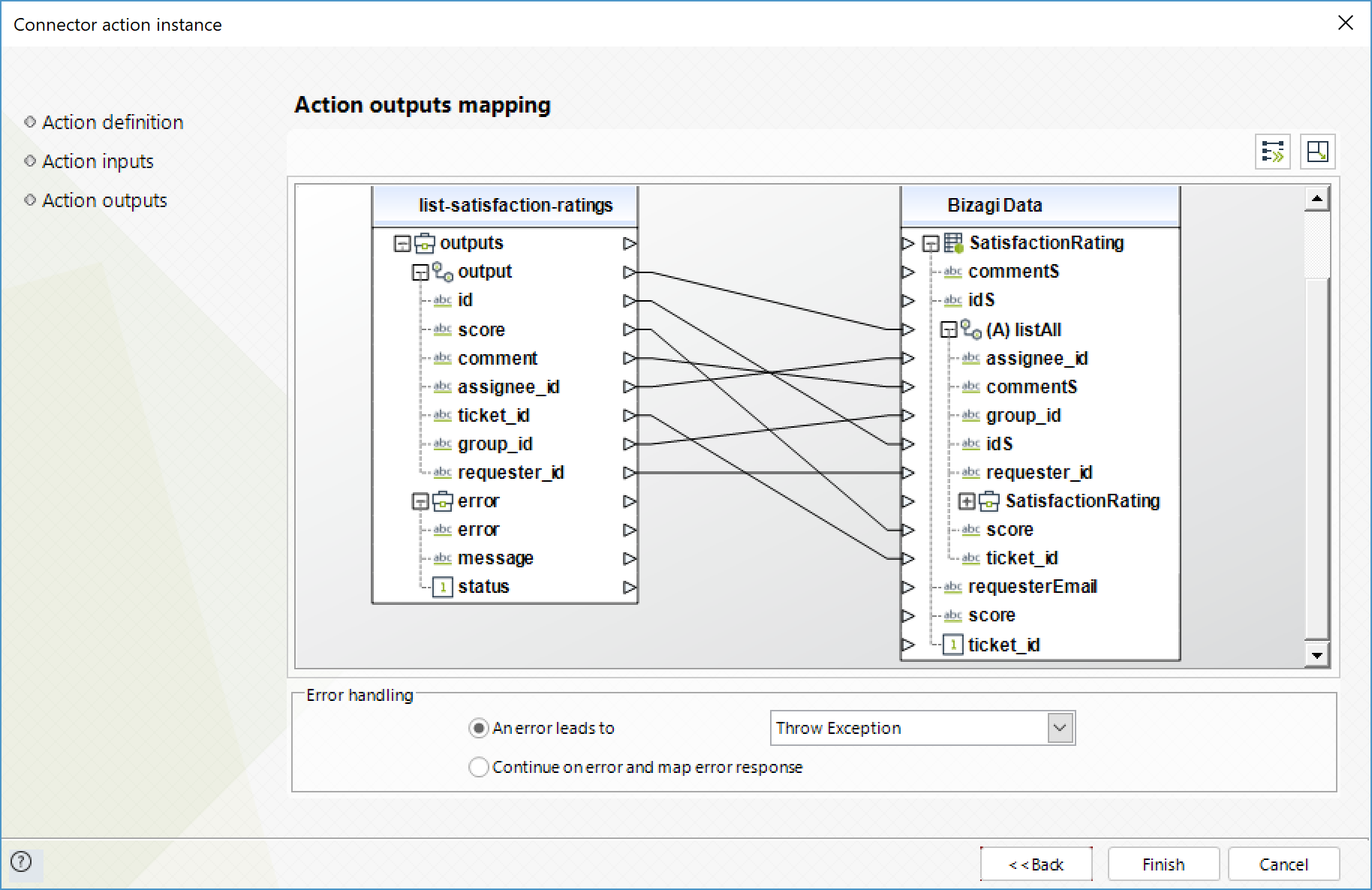
Add Comment to Request
Adds a comment to an existing request.
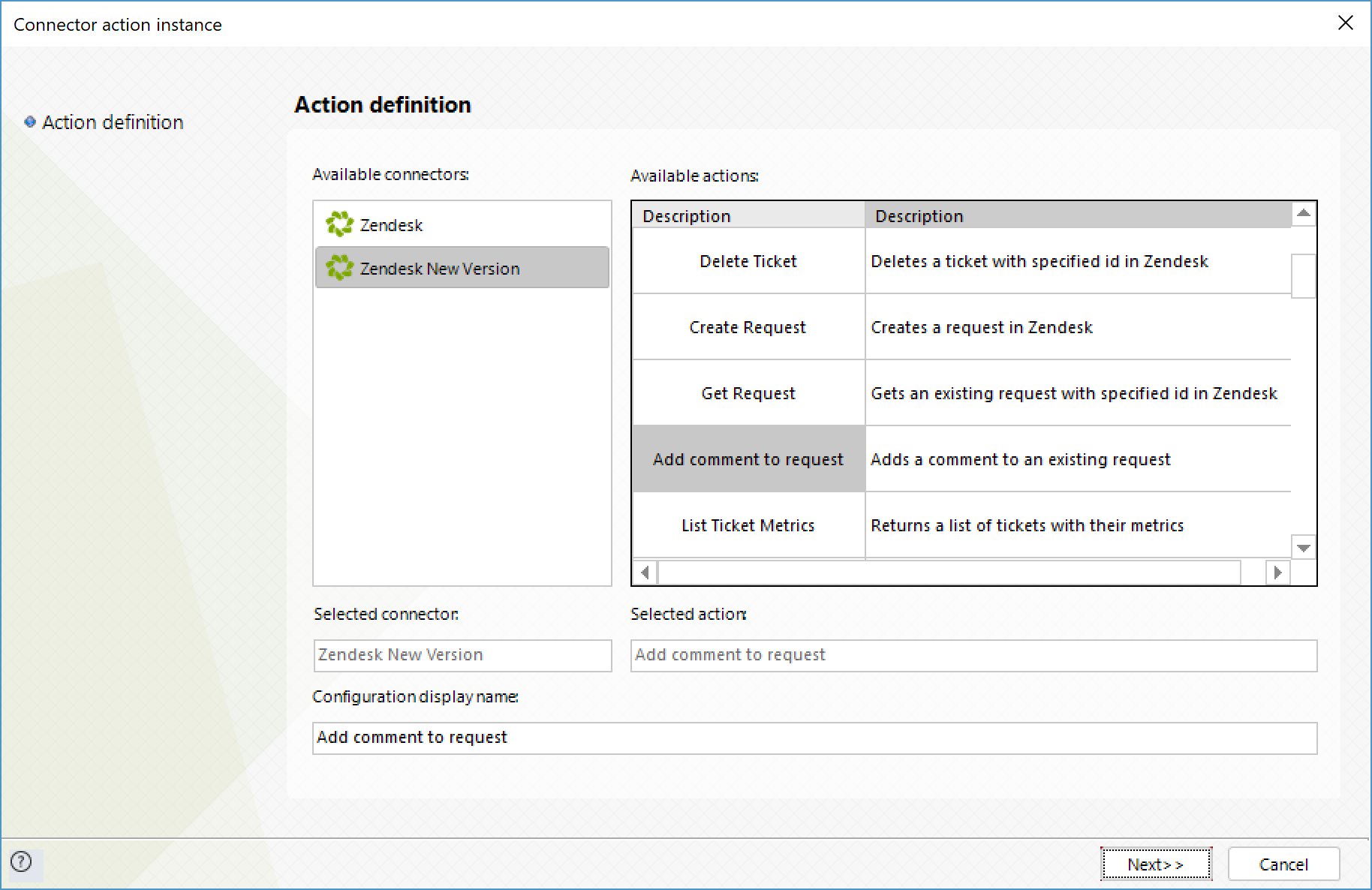
To configure its inputs, consider:
•id: ID of the request to which a comment is going to be added,
•Comment: Actual comment to be added to the request.
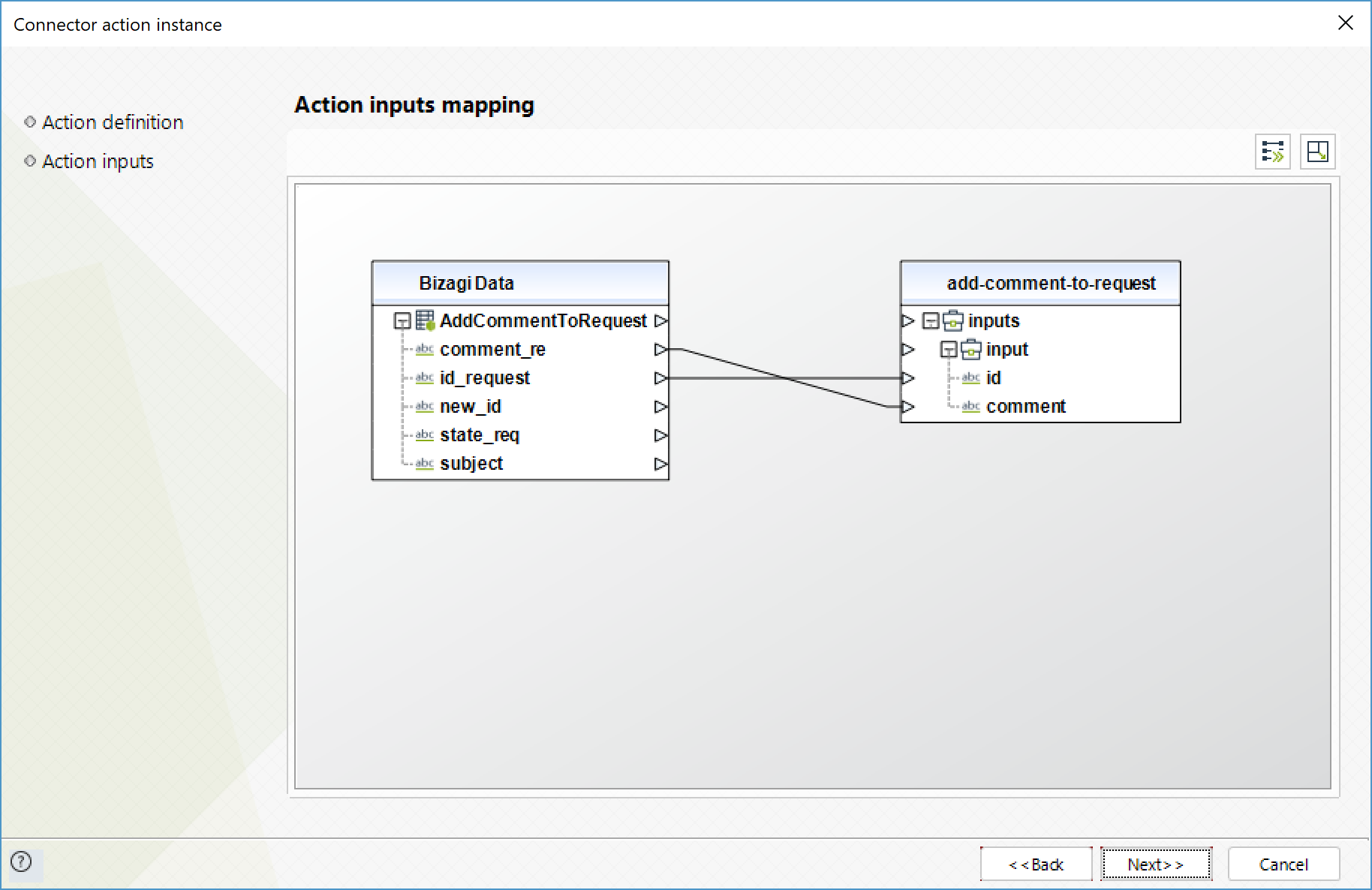
To configure its outputs, consider mapping:
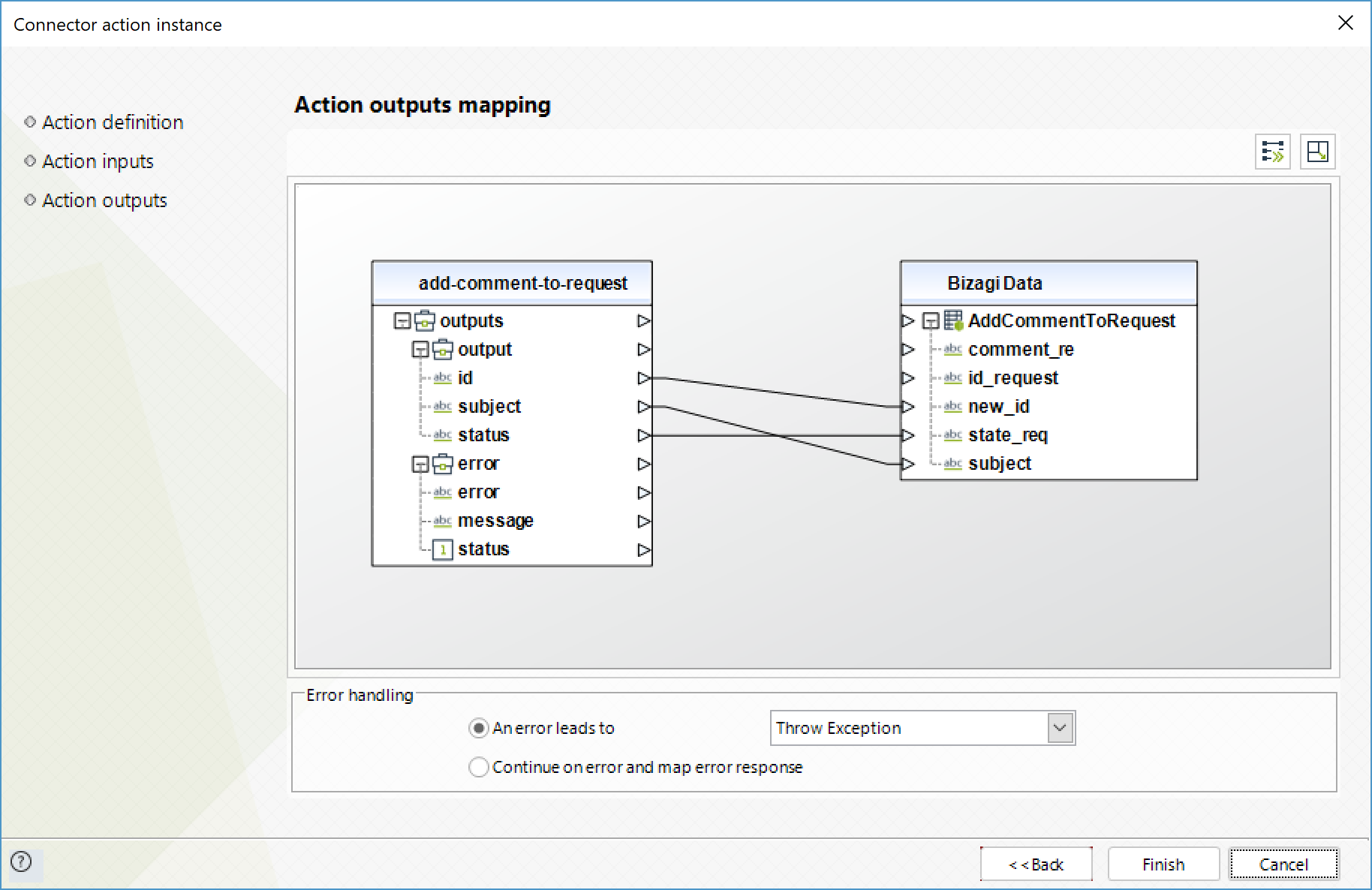
List Open Requests
Obtains a list of all opened requested.
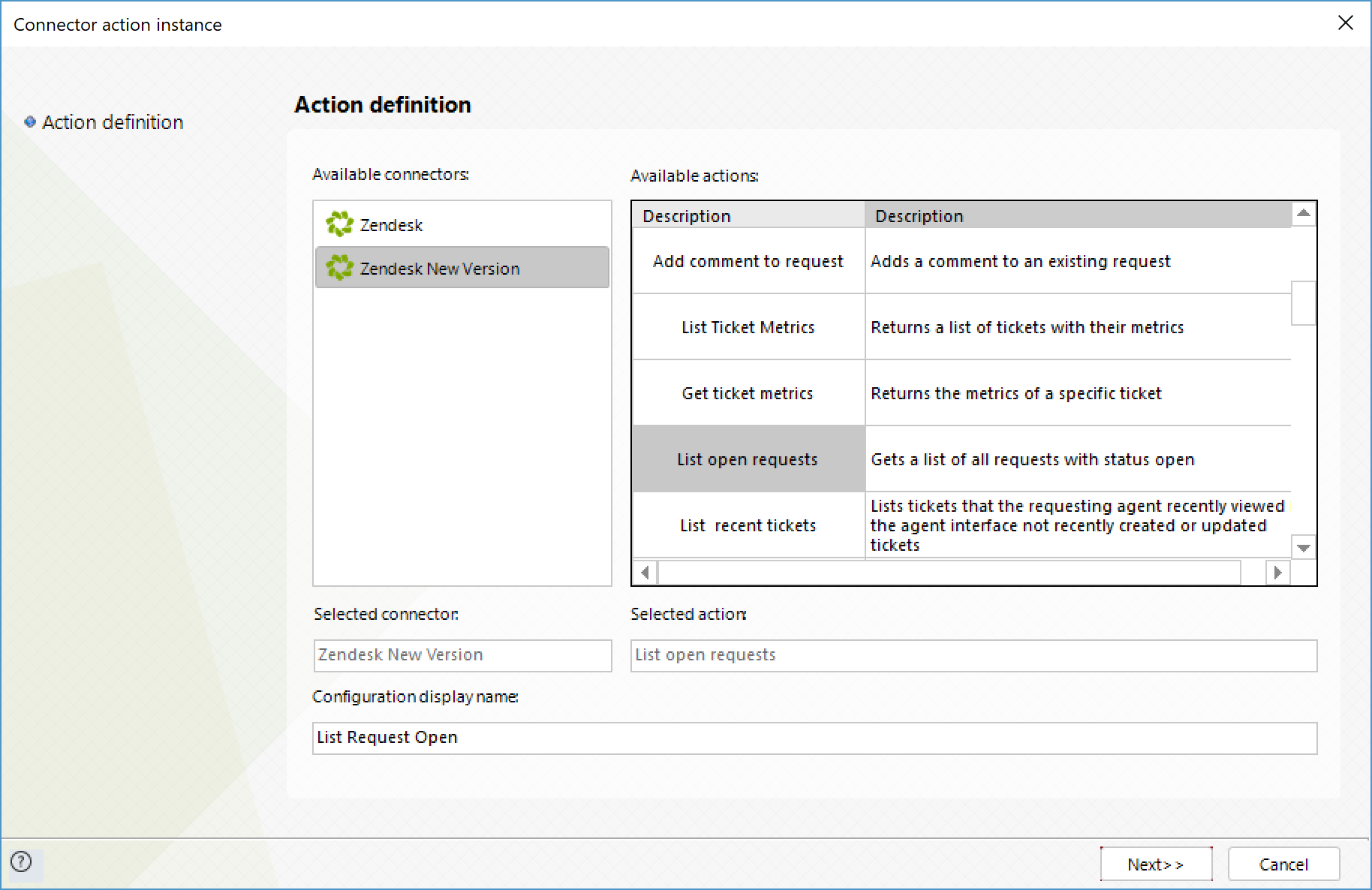
To configure its outputs, consider mapping:
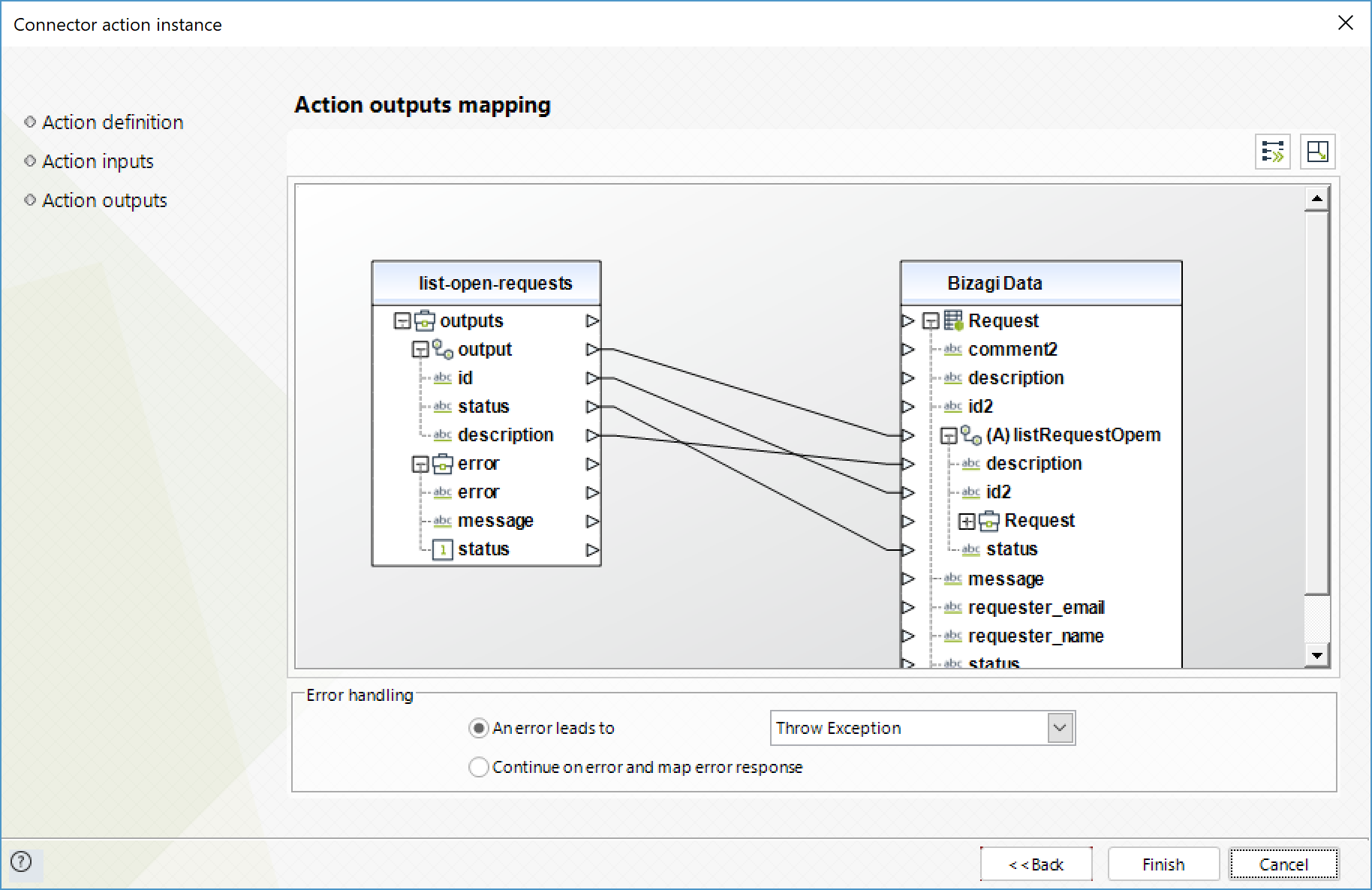
For more information about this method's use, refer to Zendesk official documentation at https://developer.zendesk.com/rest_api/docs/core/tickets.
Last Updated 12/15/2025 5:46:14 PM
