Overview
Twilio is a cloud platform that provides the tools and infrastructure for businesses to communicate with their customers efficiently and effectively. This connector leverages the power of Twilio's REST API to consume specific endpoints and offer a comprehensive communication solution.
The Twilio connector for Bizagi is available is for download at Bizagi Connectors Xchange. With this connector, you can integrate your Bizagi processes with your Twilio account and services. For more information on this connector’s capabilities, visit the Xchange platform.
|
This connector was developed based on the API contents and information provided by Twilio. Bizagi and its subsidiaries do not offer any guarantees regarding the content or errors resulting from API service calls. Bizagi and its subsidiaries are not liable for any loss, cost, or damage arising from the use of Twilio's API. |
Before You Start
To test and use this connector, you will need:
1.Bizagi Studio installed.
2.The connector installed, either through the Connectors Xchange or via manual installation as outlined in the Installing and managing connectors article.
3.A Twilio account.
How to Configure Twilio
1.Visit Twilio's sign-up page and fill in the information to create a trial account.
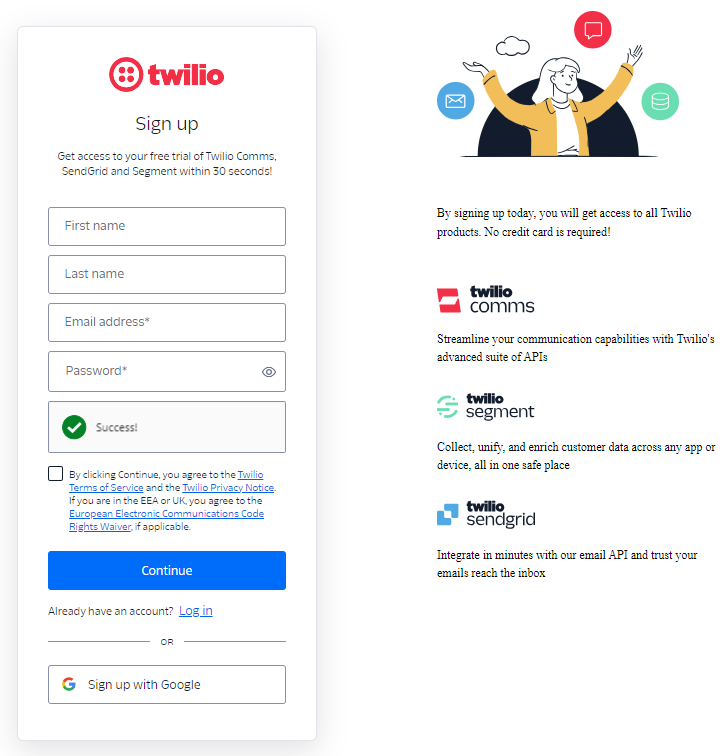
Verify the email you used for the trial account set-up.
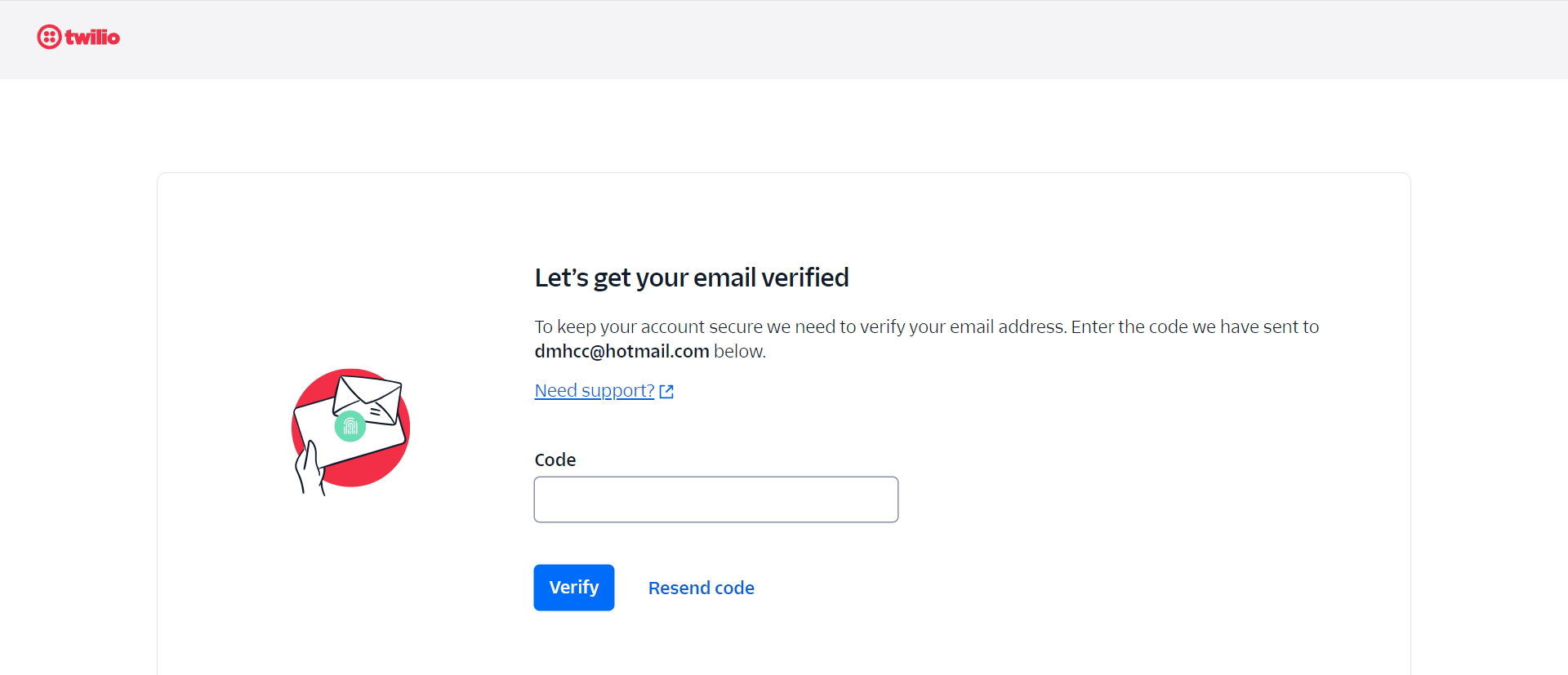
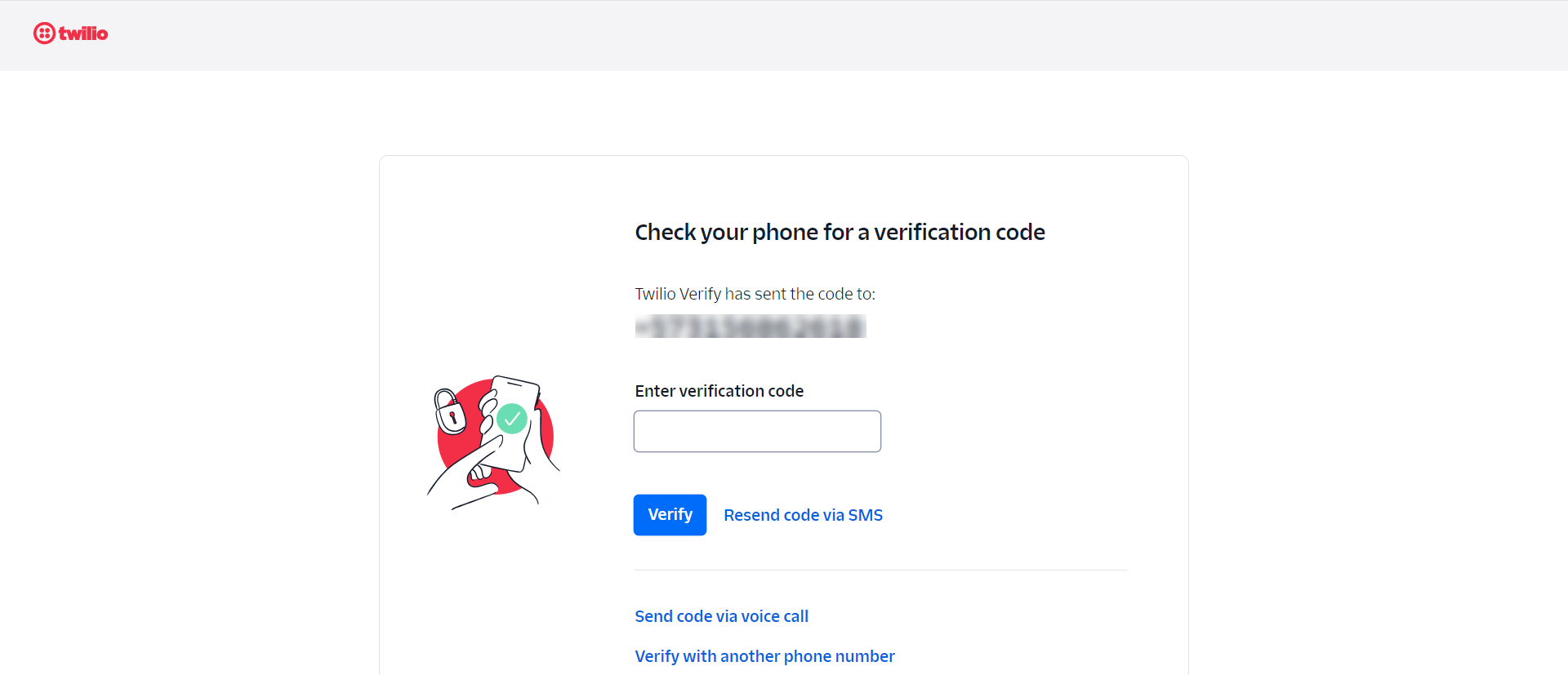
2.After completing the required validations and providing the information requested by Twilio, the following Dashboard will appear.
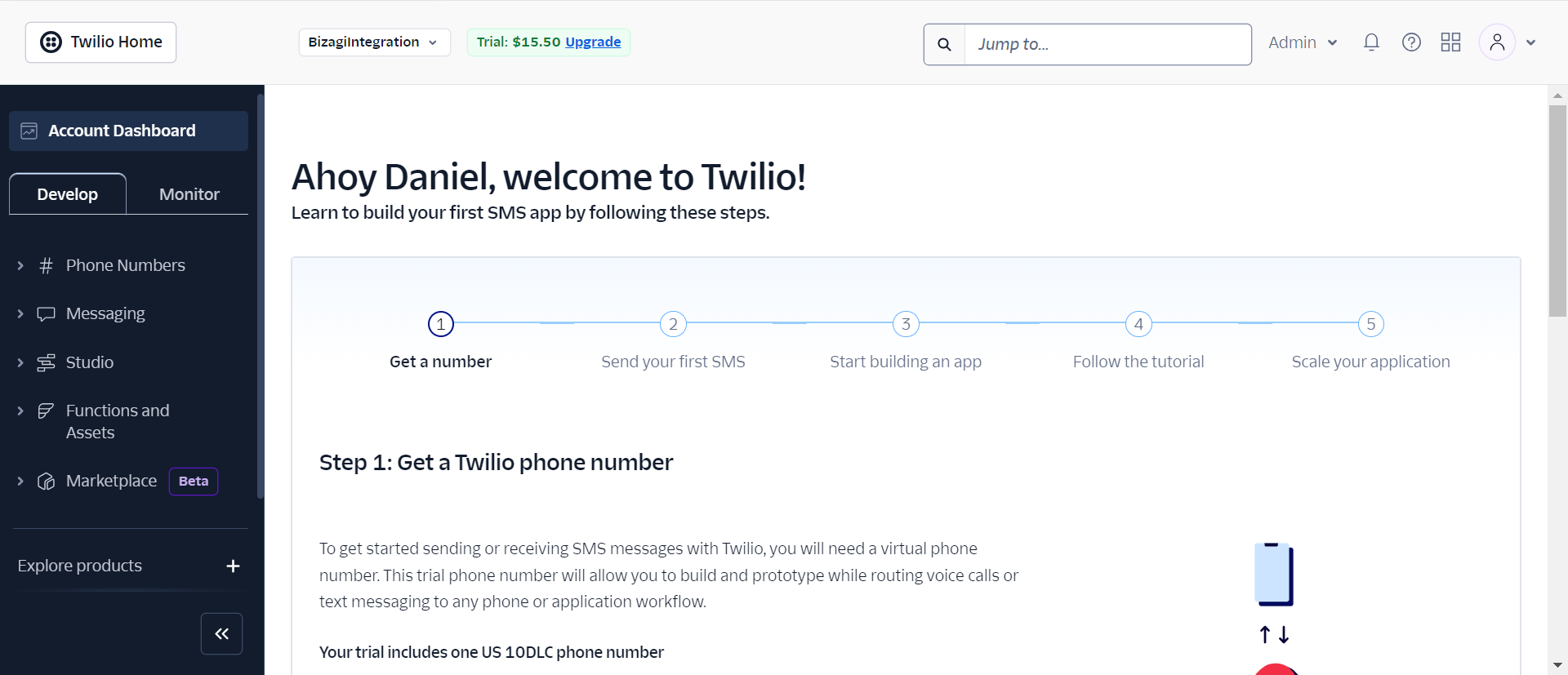
3.In the Dashboard, click the Admin drop-down menu, and then select the Account management option.
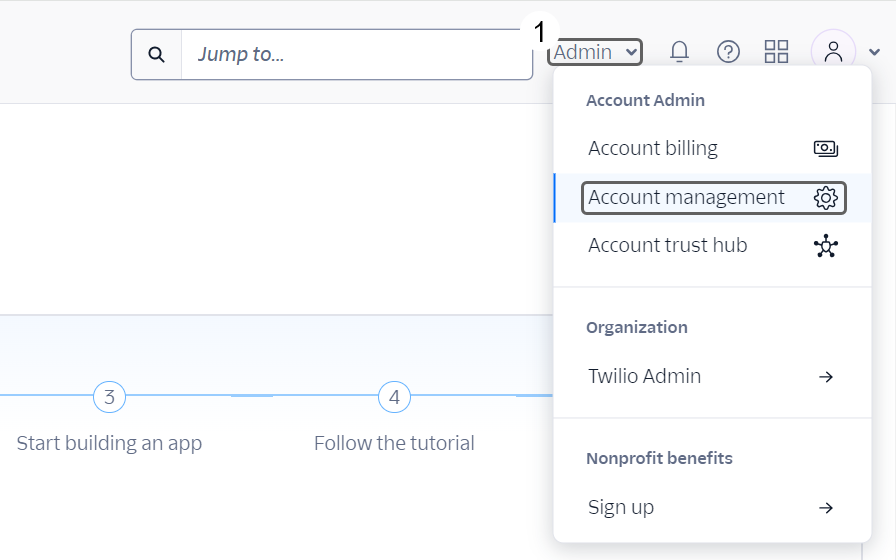
Next, in the side menu on the left side of your screen, go to Manage Account > General Settings. Here, you will find your Account SID. Click the API Keys and Tokens link to view the corresponding Authorization token.
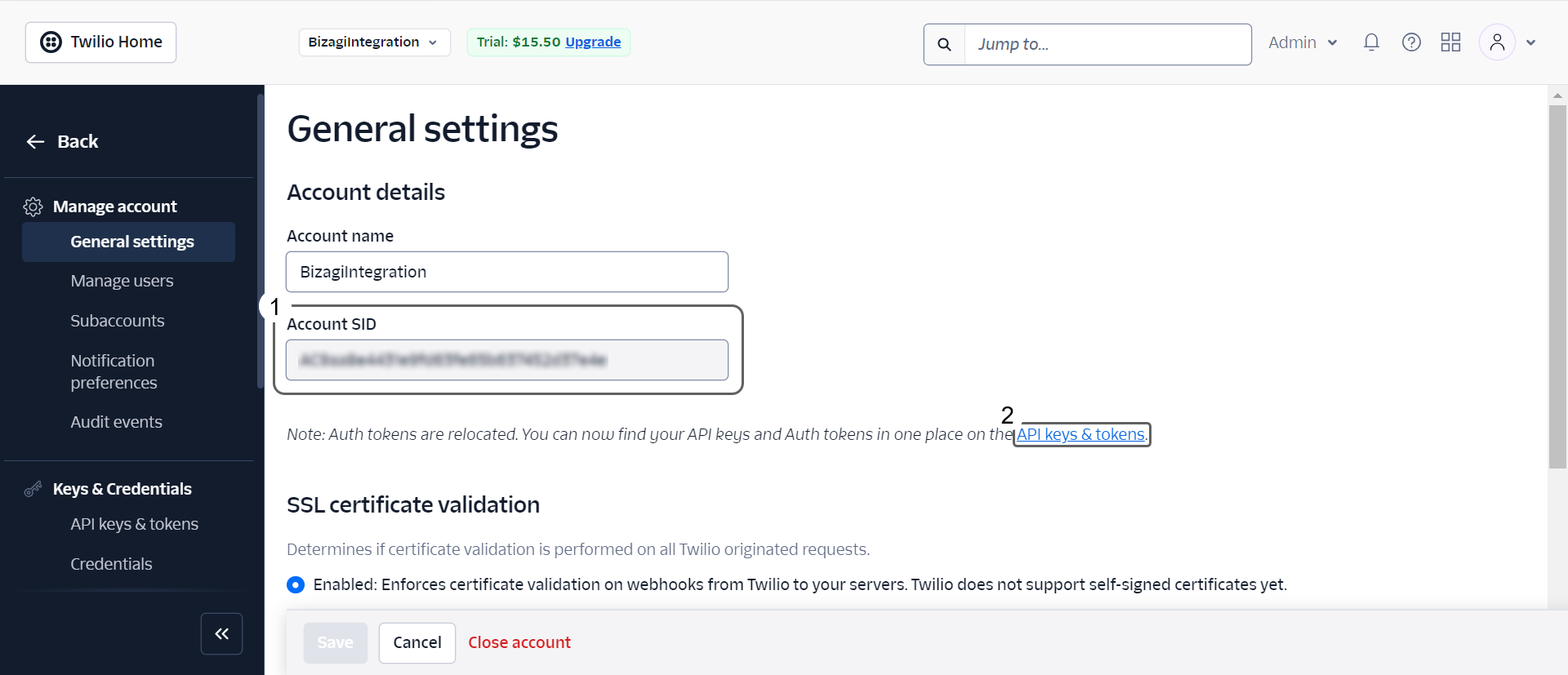
4.Scroll down the page that opens after clicking the link and find the Live Credentials section. Here, you’ll see your Account SID again, along with the Authorization Token, which is hidden for security. Click the eye icon to reveal the token, then copy both values—the Account ID and the Auth Token—into a notepad or text file for easy access. You will need these values later when configuring the connector in Bizagi.
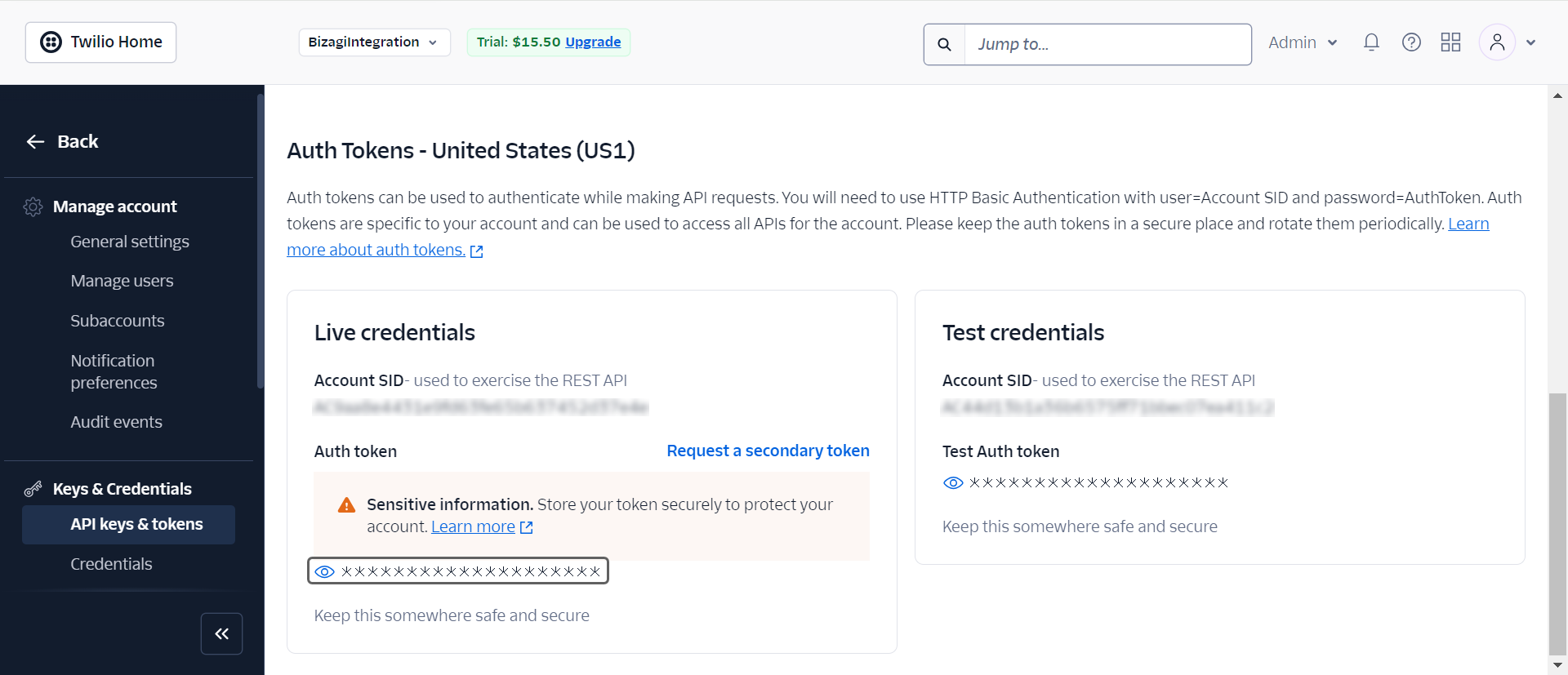
5.Navigate to Twilio Phone Numbers and request a U.S.-based phone number (Currently, Colombian numbers do not support SMS). Ensure the number includes both SMS and calling capabilities and is not restricted to local U.S. calls only. If the selected number lacks these features, request a different one. Save the phone number, as it will be required for connector actions.
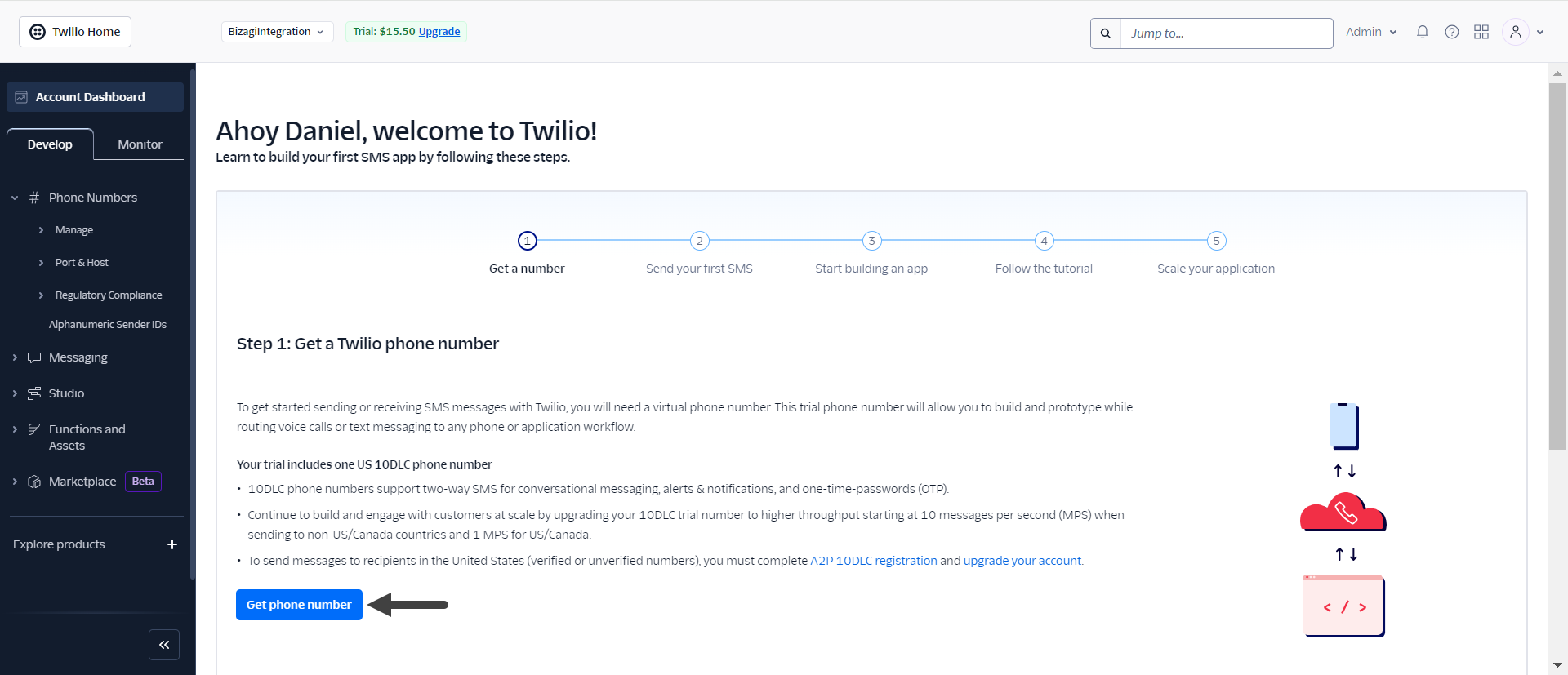
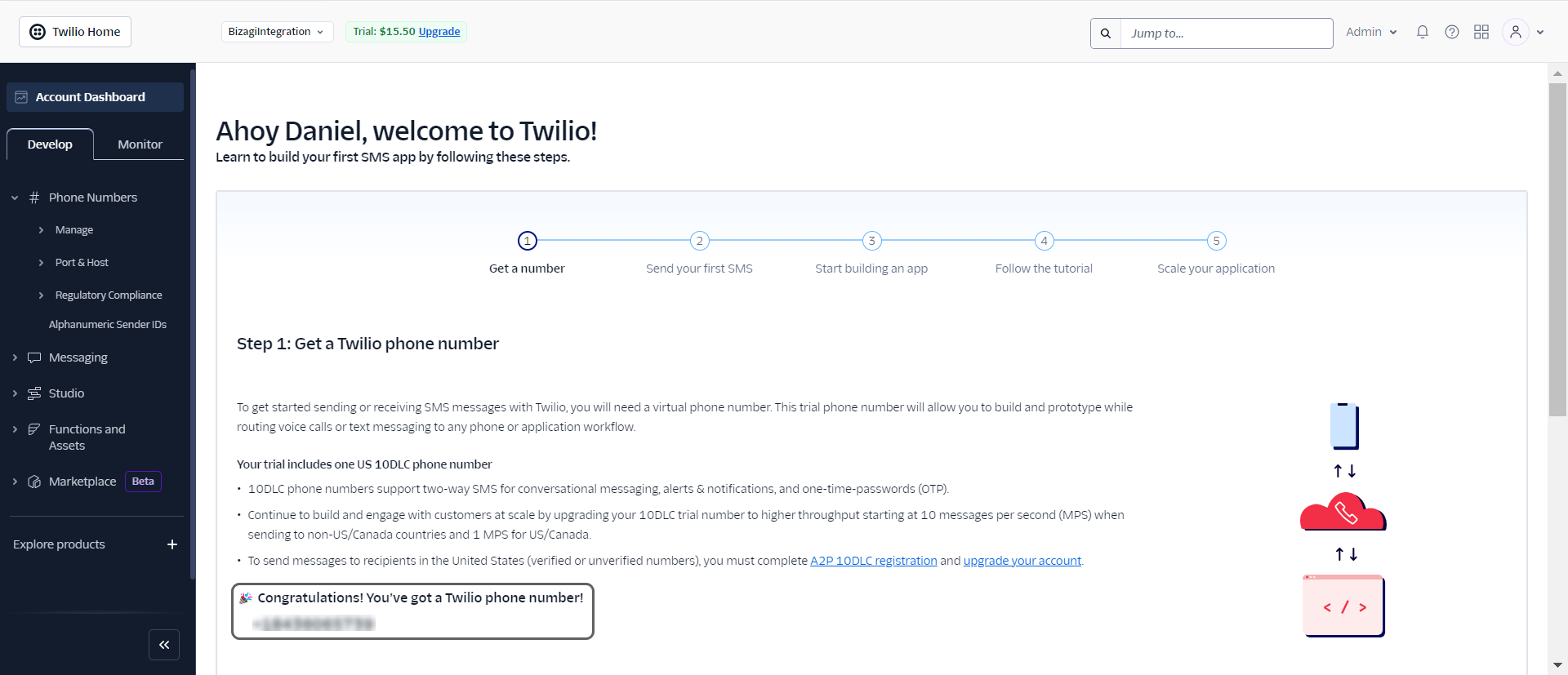
6.To enable calling and messaging to specific countries, you must configure Geo Permissions. From the main Dashboard, navigate to Messaging > Settings > Geo Permissions. Locate the countries you want to enable (organized by continent), then click Save Geo Permissions at the bottom to apply your changes.
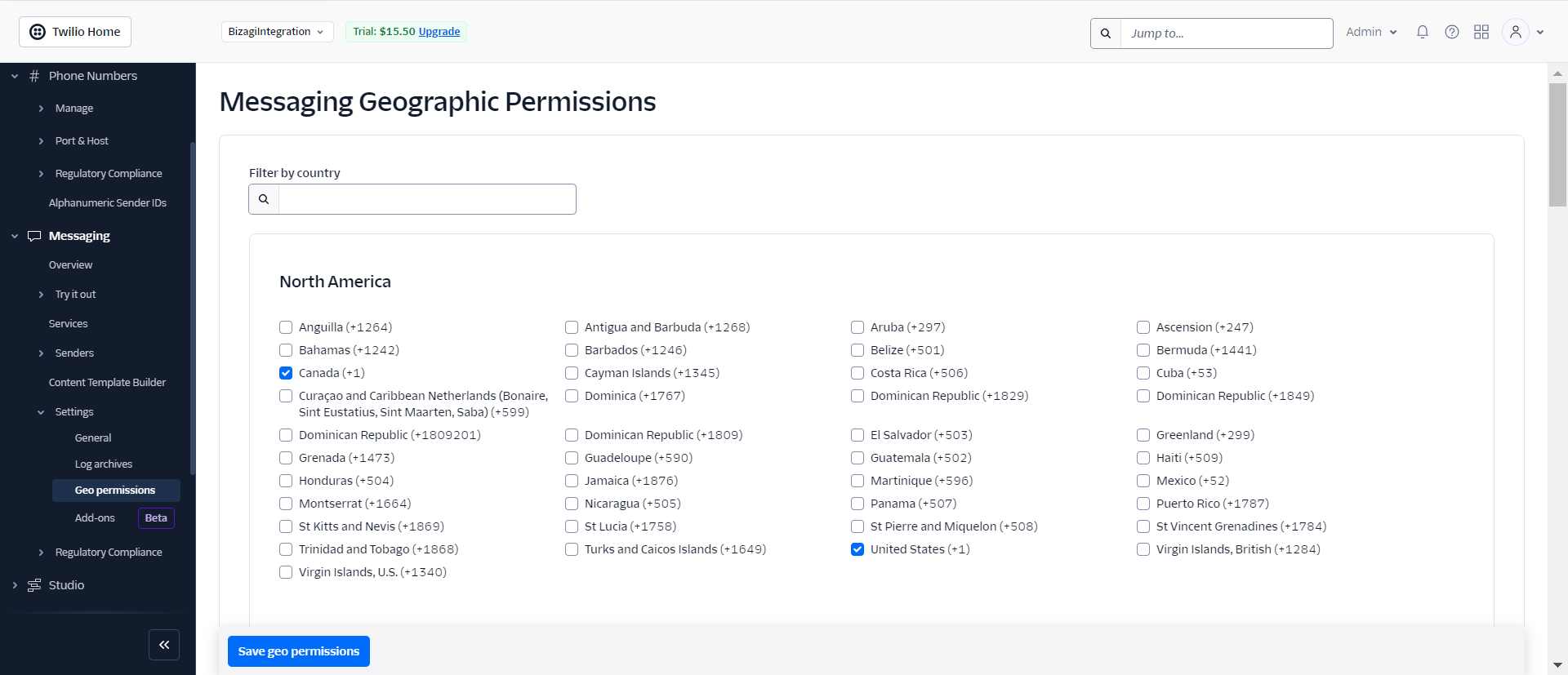
7.Because trial accounts have restrictions, you must verify any phone numbers you plan to send SMS to or call. To do this, go to Twilio Verified Numbers and add a new number. You will receive an SMS with a verification code. After verification, you can send SMS to that number. To view all verified numbers linked to your account, navigate from the main Dashboard to Phone Numbers > Manage > Verified Caller IDs.
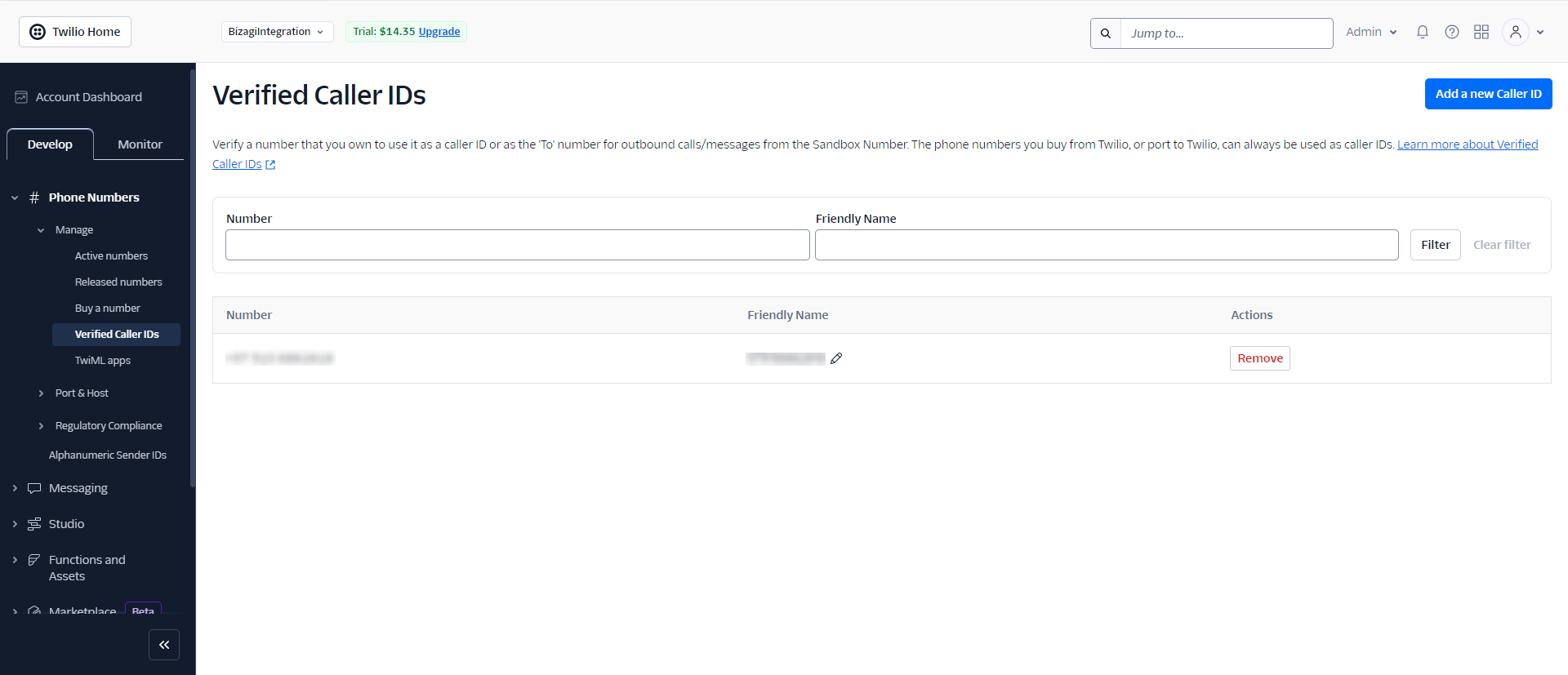
Configuring the Connector
To configure the connector, particularly its authentication parameters, follow the steps outlined in the Connectors Configuration section of the Installing and managing connectors article.
For this configuration, use the following authentication parameters:
•from: The Twilio number used for sending messages and calls; this parameter is global and used by all actions.
•voice_url: The URL with the XML that all calls must execute; this parameter is global and used by all actions.
•accountId: The Twilio Account SID obtained earlier in the Live credentials section.
•authToken: The Twilio API Auth token obtained earlier in the Live credentials section.
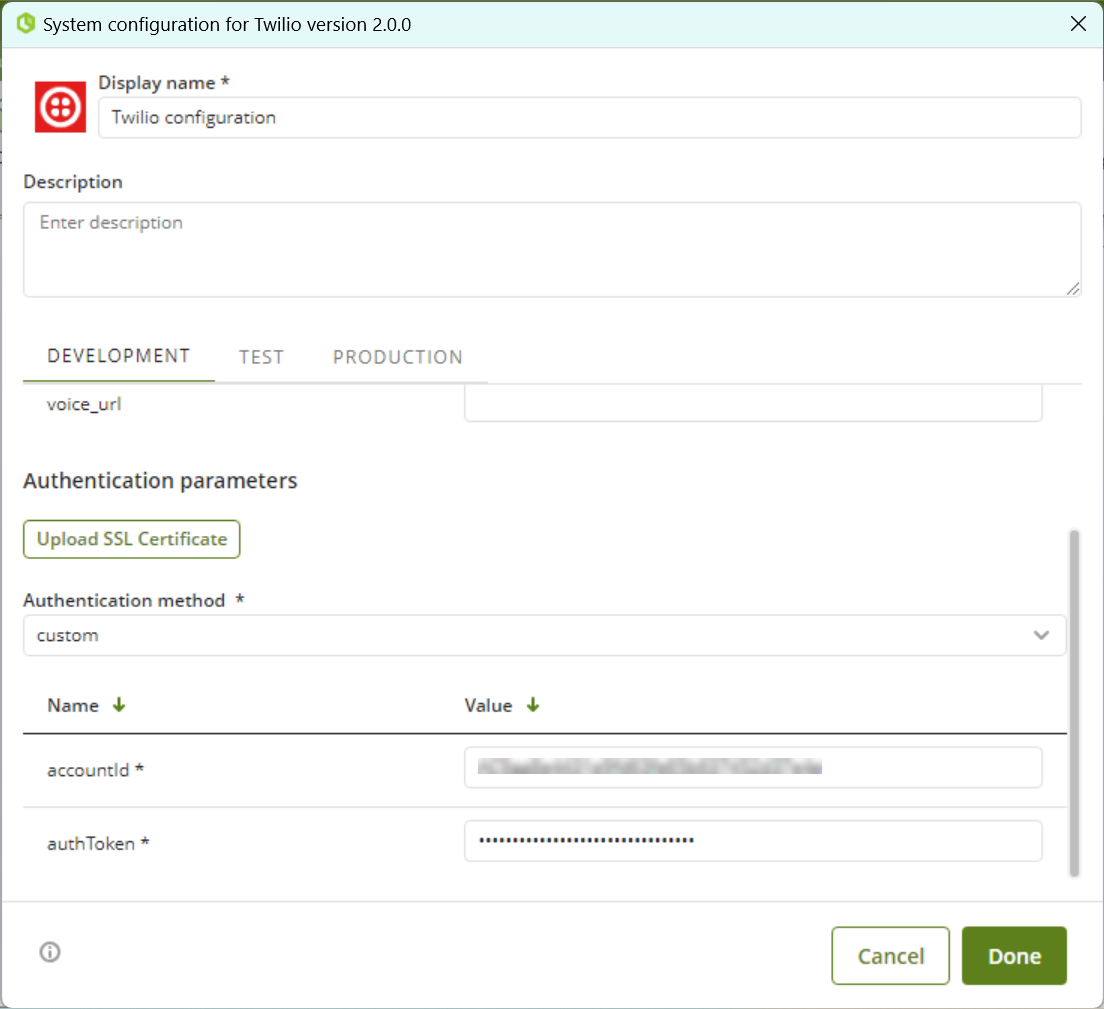
Using the Connector
This connector includes a set of actions that allow you to utilize Twilio's API services and leverage their capabilities.
For general guidance on configuring a connector, refer to the Using connectors article.
When using this connector, be aware of the following details for the available actions.
Available Actions
Send SMS
This action sends an SMS using Twilio.
To configure its inputs, consider the following descriptions:
• from (String - Required): The number from which the SMS will be sent. This is the number that Twilio provides to the user. If the user in Bizagi sets the number in the global property "from" in the connector configuration, it is not necessary to specify the Twilio number again here. If the user specifies the "from" in the input of this action, this value will be given priority before the global one. This parameter should be a String in your Bizagi model.
• to (String - Required): The number to which the SMS is to be sent (recipient of the SMS). This parameter should be a String in your Bizagi model.
• body (String - Required): Message to be sent. This parameter should be a String in your Bizagi model.
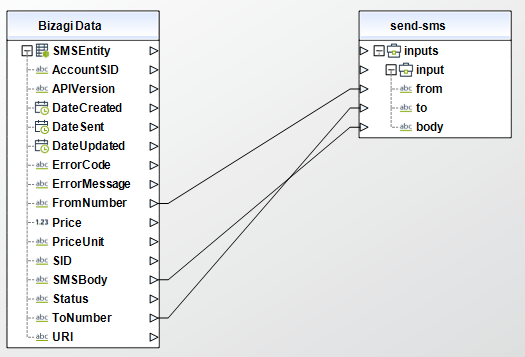
To configure the outputs of this action, map the output object to the corresponding entity in Bizagi, making sure to properly map the entity's attributes.
• sid (String): ID that identifies the created SMS
• date_created (DateTime): SMS creation date in format "Tue, 15 May 2018 16:02:24 +0000"
• date_updated (DateTime): SMS information update date in format "Tue, 15 May 2018 16:02:24 +0000"
• date_sent (DateTime): SMS sending date in format "Tue, 15 May 2018 16:02:24 +0000". This date is initially null when the text message is created (it is queued and is not sent to the user, yet)
• account_sid (String): SMS sending account ID. It is the same ID that is configured on the authentication parameters of the connector.
• to (String): Phone which receives the SMS (SMS recipient). Format: + [country code] [number] (without brackets)
• from (String): Phone number which sends the SMS is sent. This is the number that Twilio assigns to the user. Format: + [country code] [number] (without brackets)
• body (String): Message that is sent in the SMS.
• status (String or integer): Status of the message. Example: "queued" when the message is successfully created and is waiting to be sent, "delivered" when the message has already been sent to the user.
• api_version (String): API version used to send the SMS. The value is: "2010-04-01".
• price (float): Price of sending the SMS. Pricing is available once the message is sent (not available when it is in the "queued" state).
• price_unit (String): Price unit. Example: "USD" for dollars.
• error_code (String): Error code in case of an error.
• error_message (String): Error message in case any error occurs.
• uri (String): URL where the SMS information can be consulted. For example: the status can be seen, if it was already" delivered".
For more information about this method, refer to Twilio's official documentation.
Get SMS Information
This action queries information for an SMS given its SID.
To configure its inputs, consider the following descriptions:
• sid (String - Required): SMS ID of which you want to consult the information. This parameter should be a String in your Bizagi model.
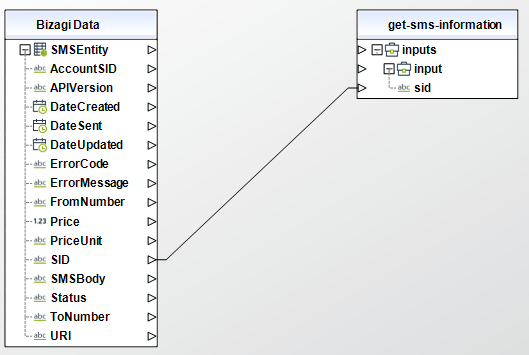
To configure the outputs of this action, map the output object to the corresponding entity in Bizagi, making sure to properly map the entity's attributes.
•sid (String): ID that identifies the created SMS.
•date_created (DateTime): SMS creation date in "" format Tue, 15 May 2018 16:02:24 +0000 ""
•date_updated (DateTime): SMS information update date in format "" Tue, 15 May 2018 16:02:24 +0000 ""
•date_sent (DateTime): Date the SMS was sent in the format "" Tue, 15 May 2018 16:02:24 +0000 "". This date is initially null when the text message is just created (it is queued and has not yet been sent to the user).
•account_sid (String): ID of the account from which the SMS is sent. It is the same ID that is configured in the authentication parameters of the connector.
•to (String): Phone number which receives the SMS (SMS recipient). Format: + [country code] [number] (without brackets)
•from (String): Phone number which sends the SMS. This is the number that Twilio assigns to the user. Format: + [country code] [number] (without brackets)
•body (String): Message that is sent in the SMS.
•status (String or integer): Status of the message. Example: "queued" when the message is successfully created and is waiting to be sent, "delivered" when the message is already sent to the user.
•api_version (String): API version used to send the SMS. The value is: "2010-04-01".
•price (float): Price of sending the SMS. Pricing is available once the message is sent (not available when in the "queued" state).
•price_unit (String): Price unit. Example: "USD" for dollars
•error_code (String): Error code in case of an error
•error_message (String): Error message in case any error occurs
•uri (String): URL where the SMS information can be consulted. For example: you can see the status, if it was already "delivered".
For more information about this method, refer to Twilio's official documentation.
Get All SMS
This action queries and returns all sent messages.
This action has no inputs.
To configure the outputs of this action, map the output object to the corresponding entity in Bizagi, making sure to properly map the entity's attributes.
This action returns a list of messages objects with the following descriptions:
•account_sid (String): The ID of the account from which the SMS is sent. This is the same ID configured in the authentication parameters of the connector.
•api_version (String): The version of the API used to send the SMS. The value is: “2010-04-01”.
•body (String): The message sent in the SMS.
•date_created (DateTime): The date the SMS was created in the format “Tue, 15 May 2018 16:02:24 +0000”.
•date_sent (DateTime): The date the SMS was sent in the format “Tue, 15 May 2018 16:02:24 +0000”. This date is initially null when the text message is first created (it is queued and has not yet been sent to the user).
•date_updated (DateTime): The date when the SMS information was updated in the format “Tue, 15 May 2018 16:02:24 +0000”.
•error_code (String): The error code if an error occurs.
•error_message (String): The error message if an error occurs.
•from (String): The phone number from which the SMS is sent. This is the number that Twilio assigns to the user. Format: +[country code][number] (without brackets).
•price (float): The price of sending the SMS. The price is available once the message is sent (it is not available when it is in the “queued” state).
•price_unit (String): The price unit. For example: “USD” for dollars.
•sid (String): The ID that identifies the created SMS.
•status (String or integer): The status of the message. For example: “queued” when the message is successfully created and is waiting to be sent, “delivered” when the message has already been sent to the user.
•to (String): The phone number to which the SMS will be sent (the SMS recipient). Format: +[country code][number] (without brackets).
•uri (String): The URL where the SMS information can be consulted. For example, the status can be viewed if it has been “delivered”.
Last Updated 12/15/2025 5:10:25 PM
