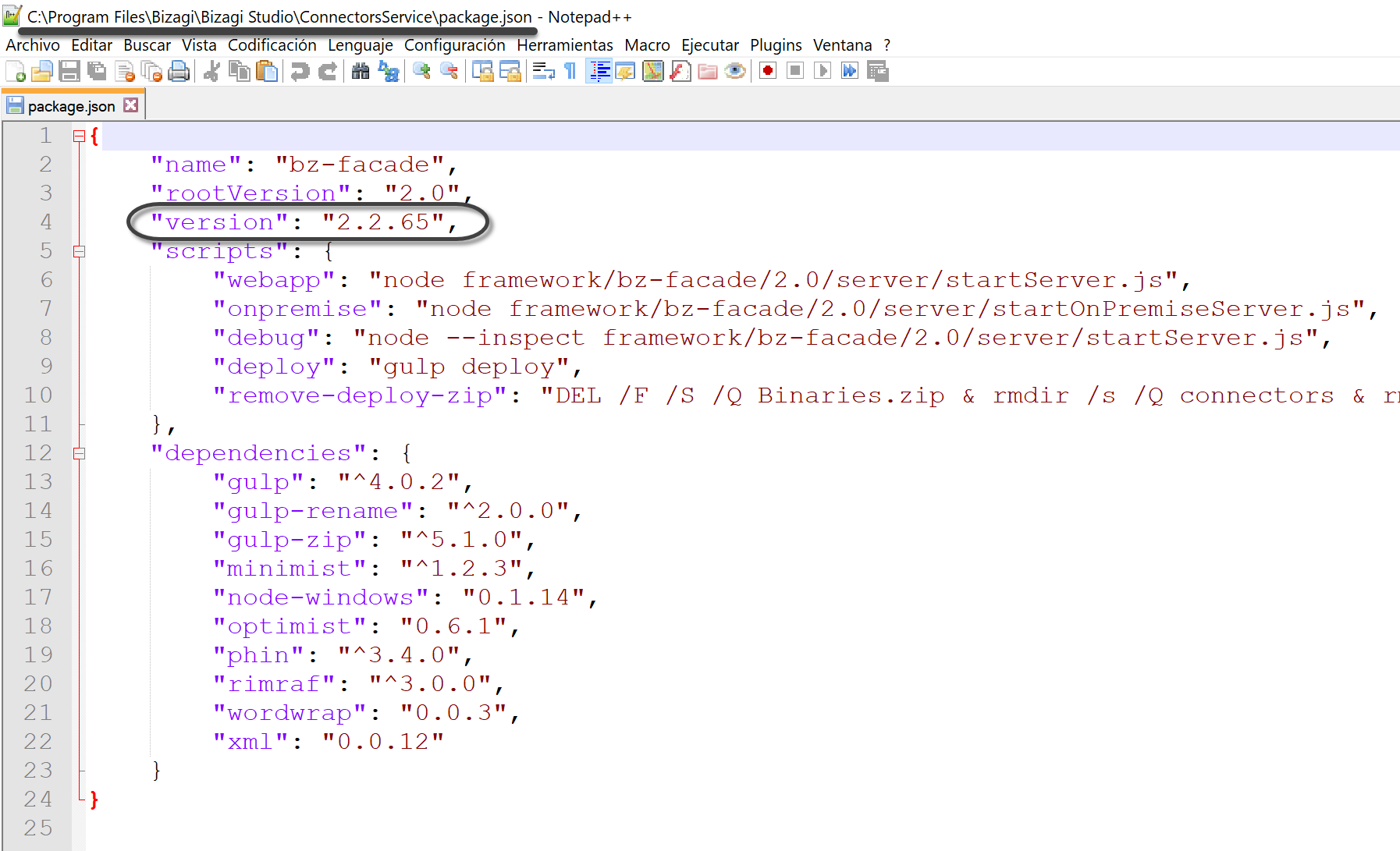Overview
The SFTP connector for Bizagi is available for download at Bizagi Connectors Xchange.
Through this connector, you will be able to use the main capabilities of SFTP directly from Bizagi.
For more information about this connector's capabilities, visit Bizagi Connectors Xchange.
Before you start
In order to test and use this connector, you will need:
1.Bizagi Studio previously installed.
2.This connector previously installed, via the Connectors Xchange as described at https://help.bizagi.com/platform/en/index.html?Connectors_Xchange.htm, or through a manual installation as described at https://help.bizagi.com/platform/en/index.html?connectors_setup.htm
System Requirements
The following are the requirements for the SFTP connector:
•Bizagi: version: 11.2.2 or higher
•Node.js: version: 10.15.0 or higher
•Connectors service version: 2.0.1 or higher
|
You can check the connectors service version in the package.json file located in the path where the Bizagi connectors service was installed (e.g. C:\Program Files\Bizagi\Bizagi Studio\ConnectorsService\)
|
Configuring the connector
In order to configure the connector (i.e its authentication parameters), follow the steps presented at the Configuration chapter in https://help.bizagi.com/platform/en/index.html?connectors_setup.htm
For this configuration, consider the following authentication parameters:
•Authentication method: Custom.
•HOST: SFTP server to which you wish to connect.
•PORT: Port configured on the server for the connection (normally it is port 22).
•USERNAME: Your username to connect to the SFTP server.
•PASSWORD: Your corresponding password to connect to the SFTP server.
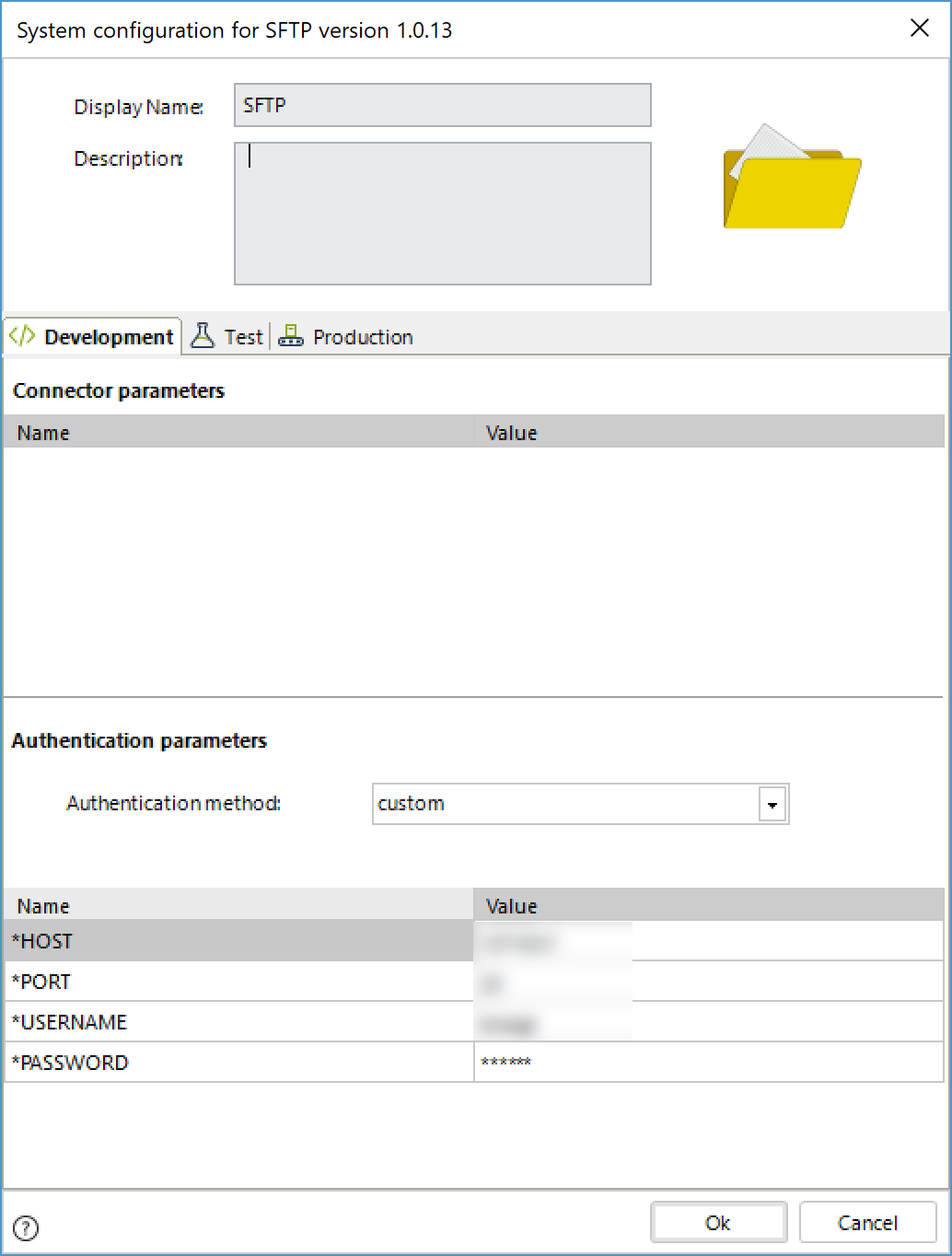
Using the connector
This connector features nine available methods of SFTP actions.
To learn overall how/where to configure the use of a connector, refer to https://help.bizagi.com/platform/en/index.html?Connectors_Studio.htm.
When using the connector, make sure you consider the following details for each of the available methods.
List
Lists all the files or folders contained within the specified path.
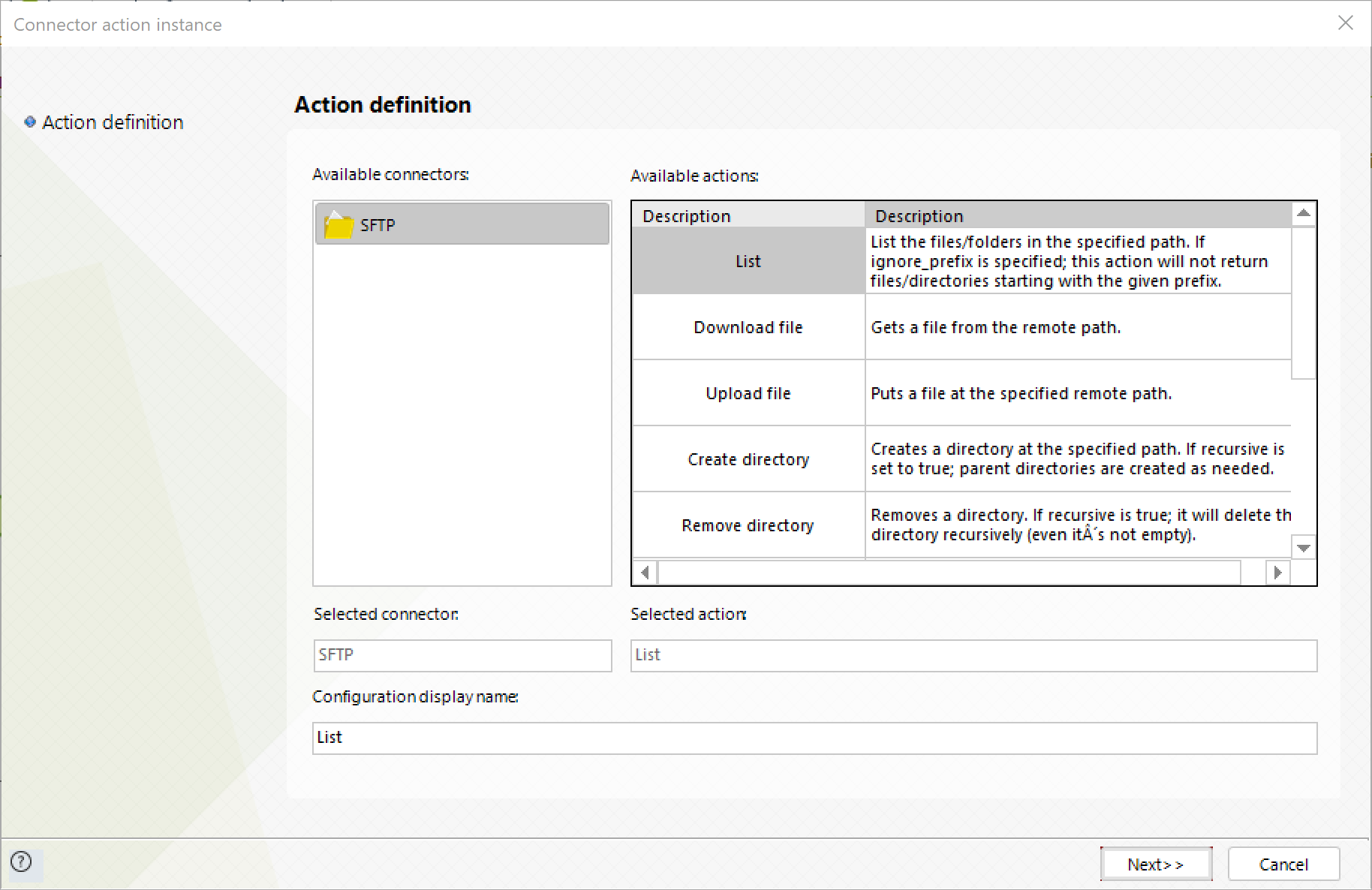
To configure its inputs, consider:
•Path: Path of the directory to list. Its default value is the home ("/") directory of the machine. This parameter is required for the service to be successful.
•Ignore_prefix: Ignores all files or folders starting with this string.
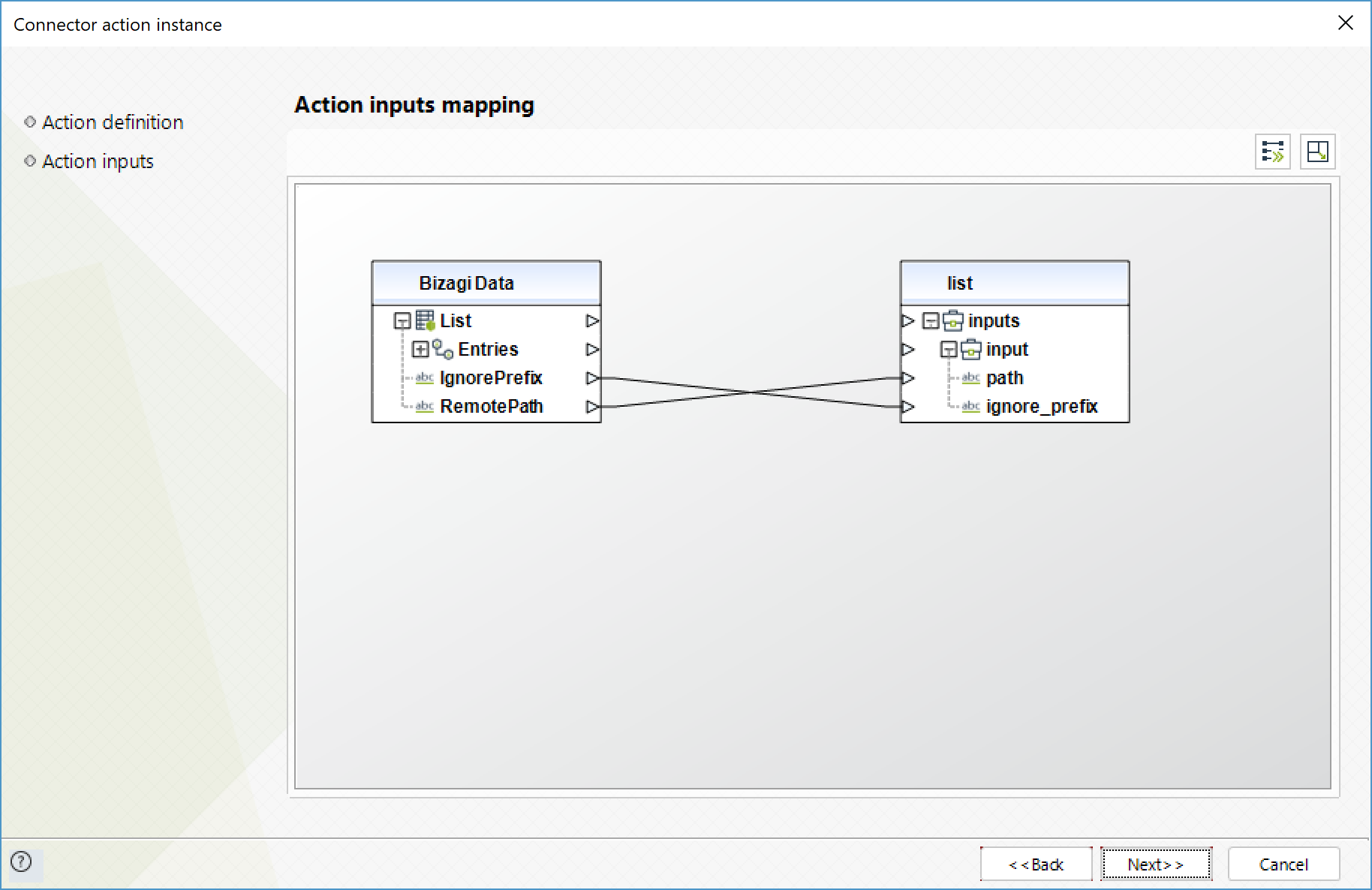
To configure its outputs consider:
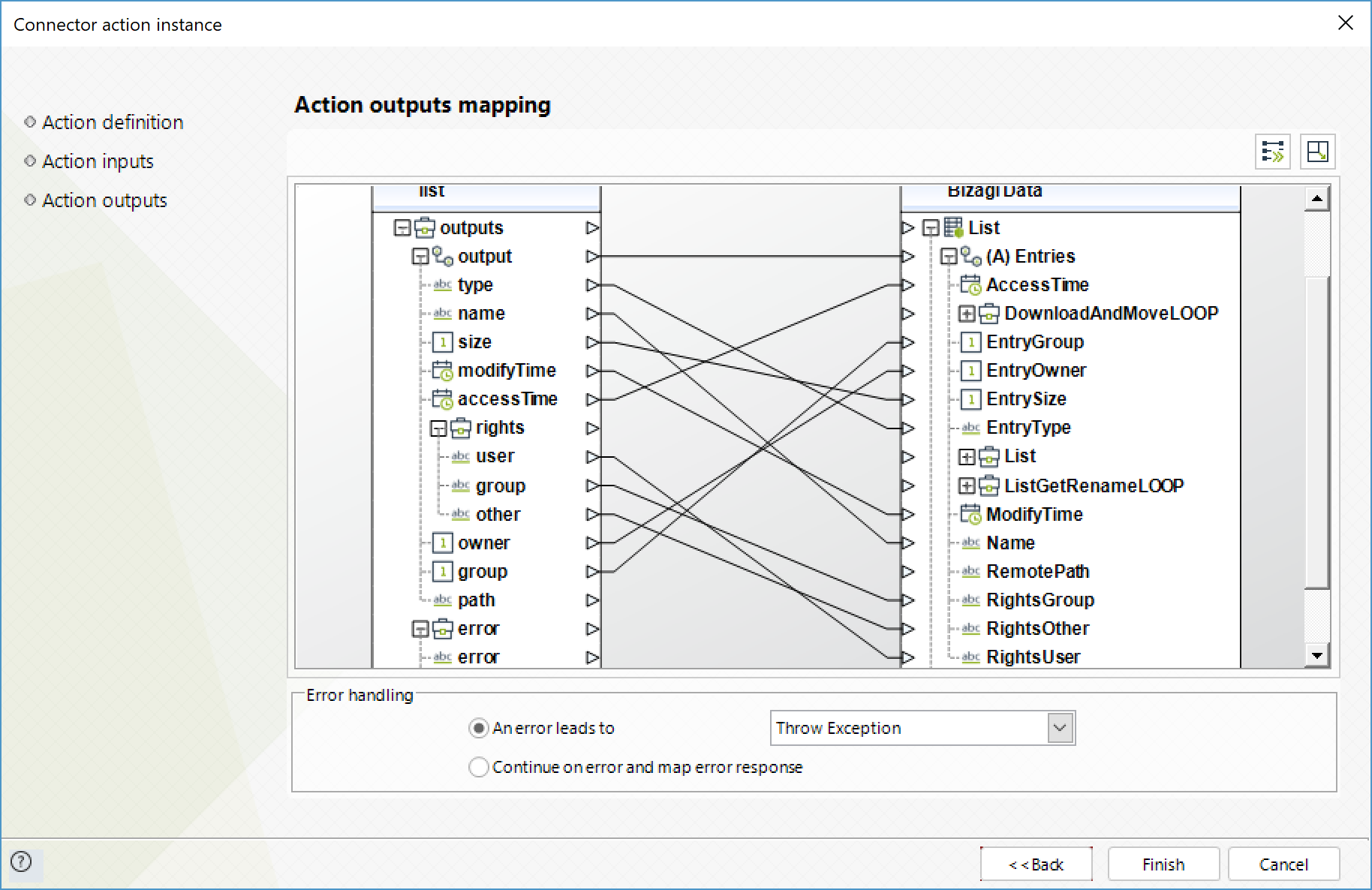
Download file
Obtains the specified file from the remote path.
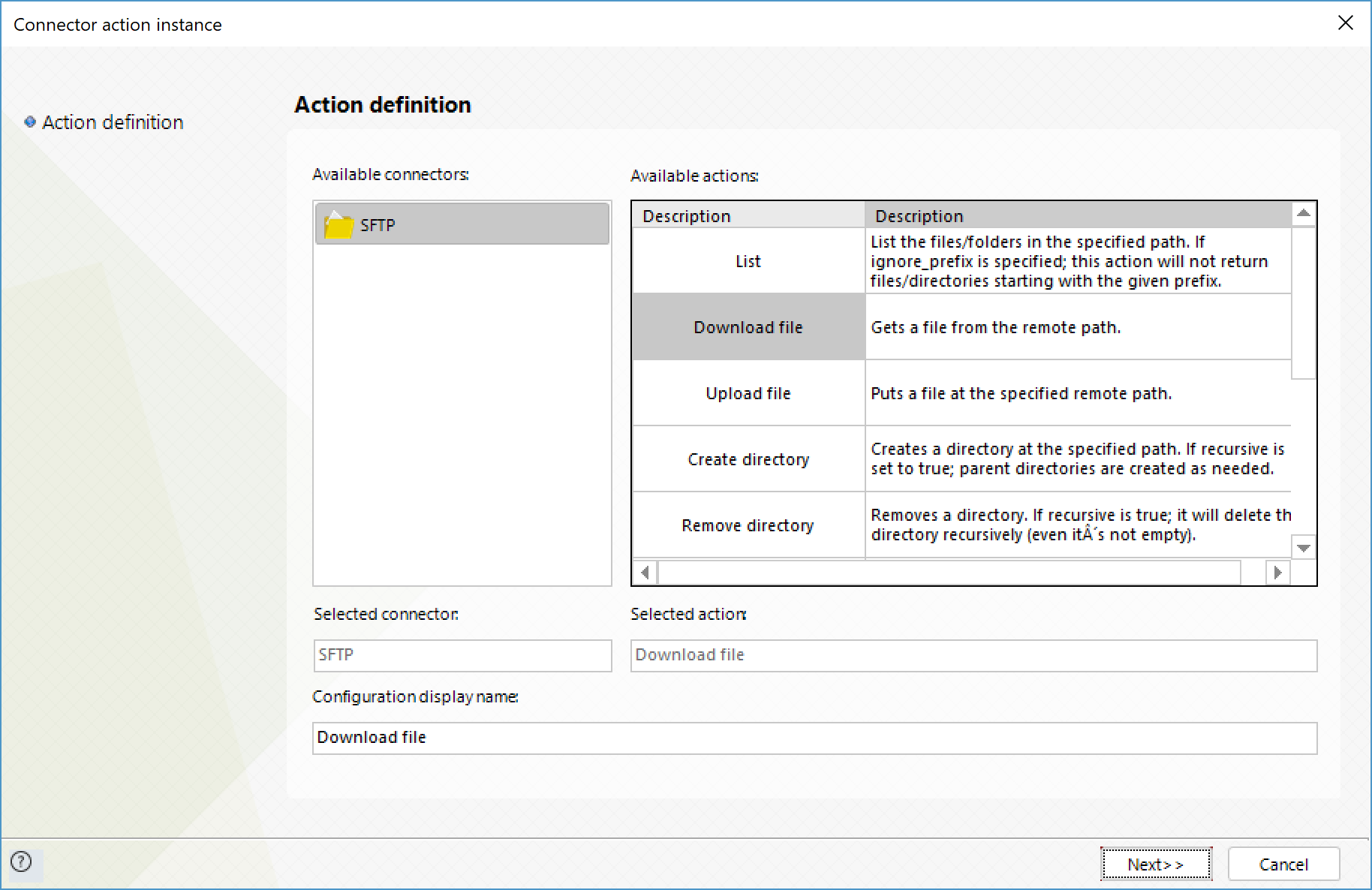
To configure its inputs, consider:
•Path: Path of the file to obtain in the remote server. Required for successful execution.
•Encoding: Encoding of the file to retrieve. Possible values:
obinary.
oascii.
obase64.
ohex.
outf8. (This is the default value).
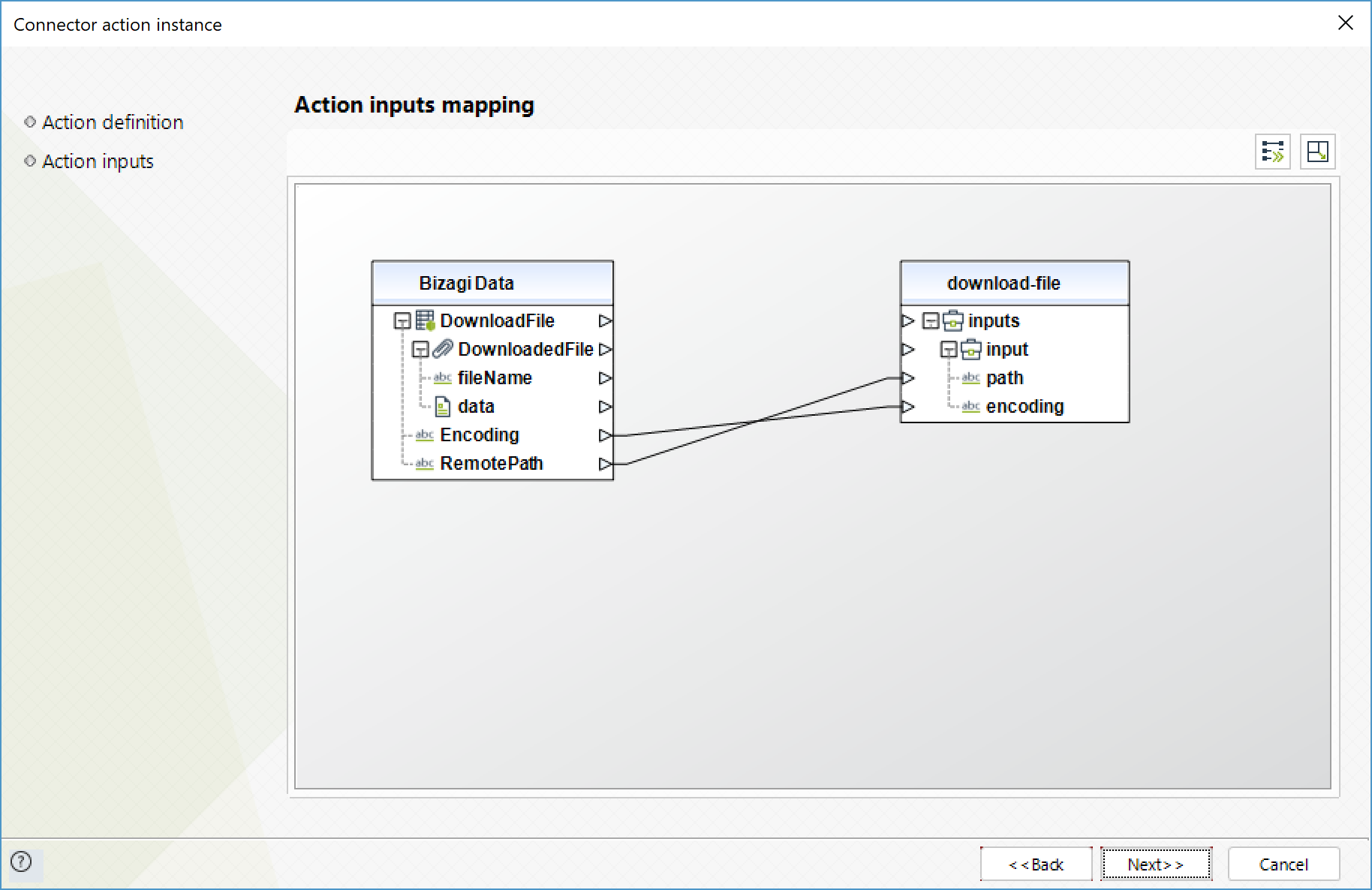
To configure its outputs consider:
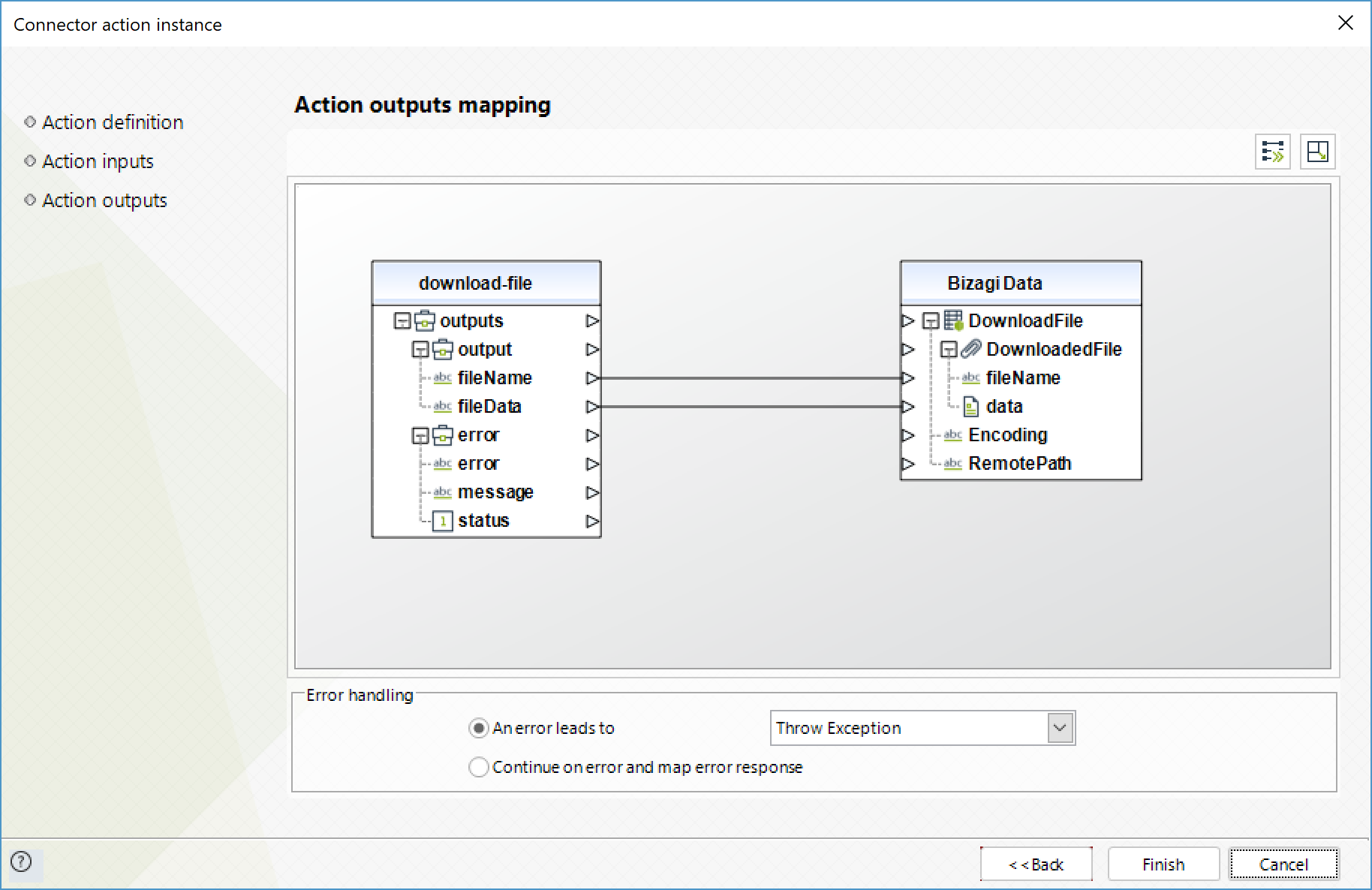
Upload file
Upload a file from your local machine to the specified remote path.
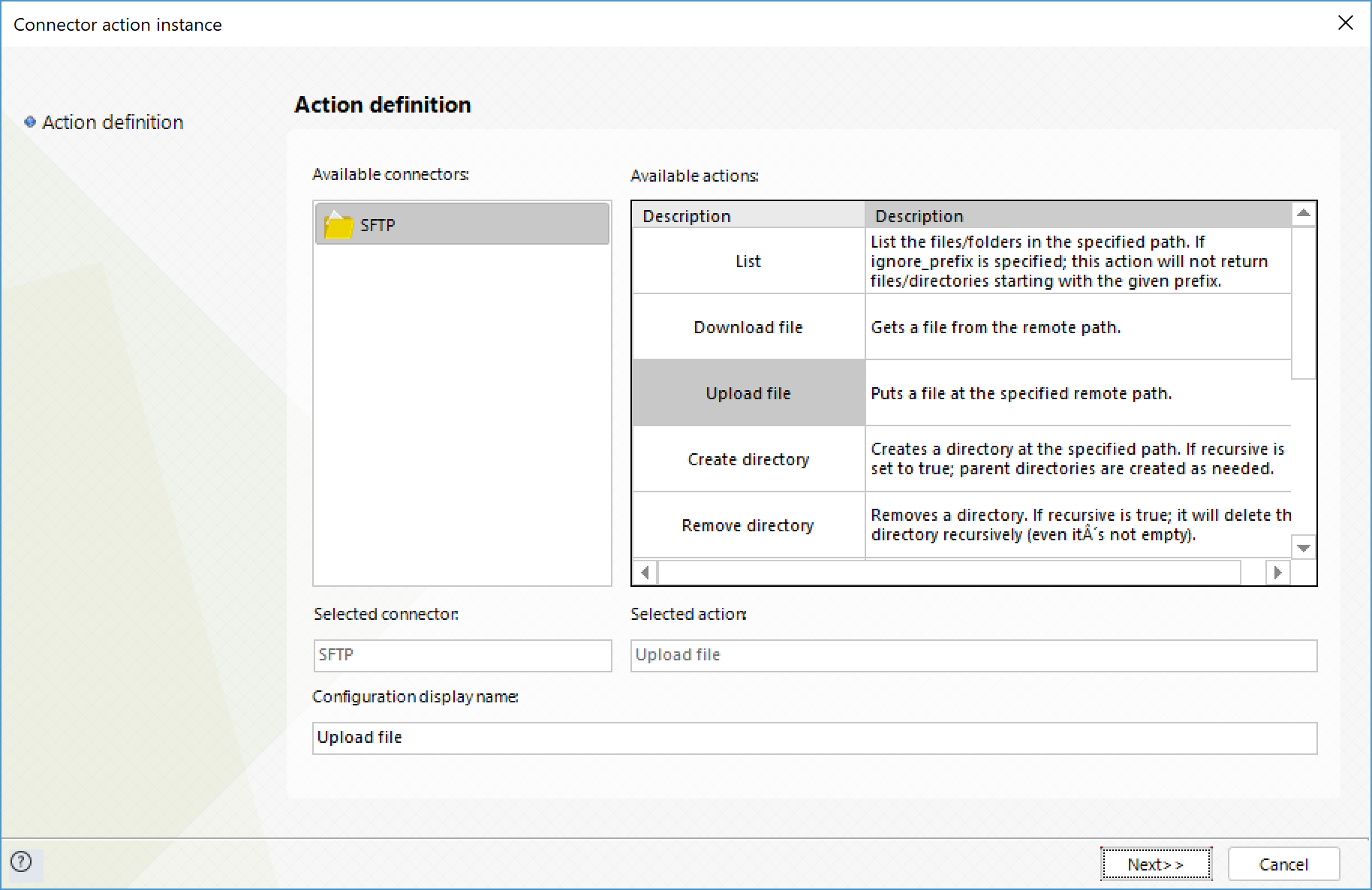
To configure its inputs, consider:
•Remote_Path: Path where the file should be stored remotely. Required for a successful execution. Bear in mind that the remote path must include the file's path and its name, hence you may need to concatenate the path and the file name through the Concatenate option.
•Data: File to upload. Required for a successful execution.
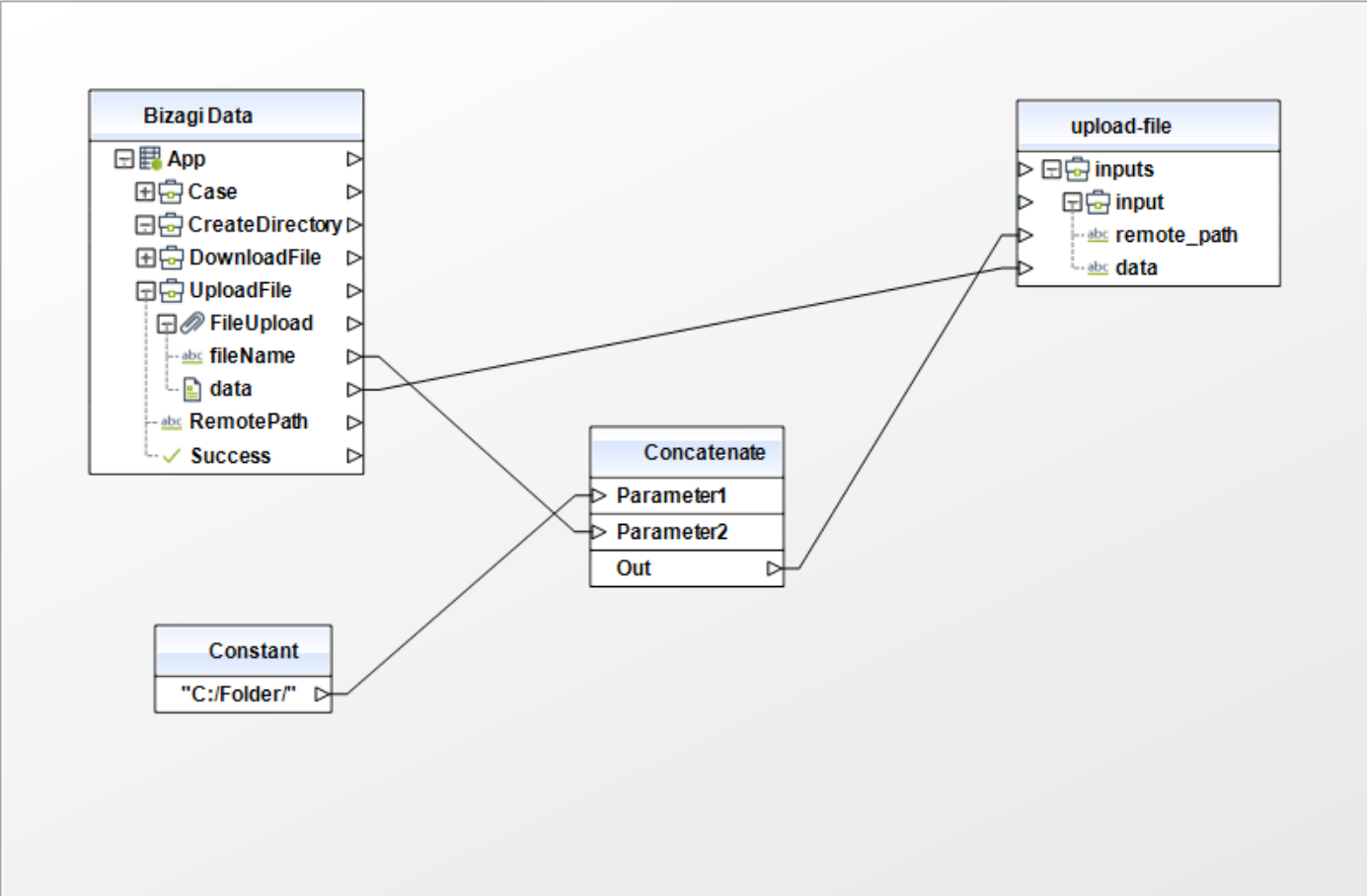
To configure its outputs consider:
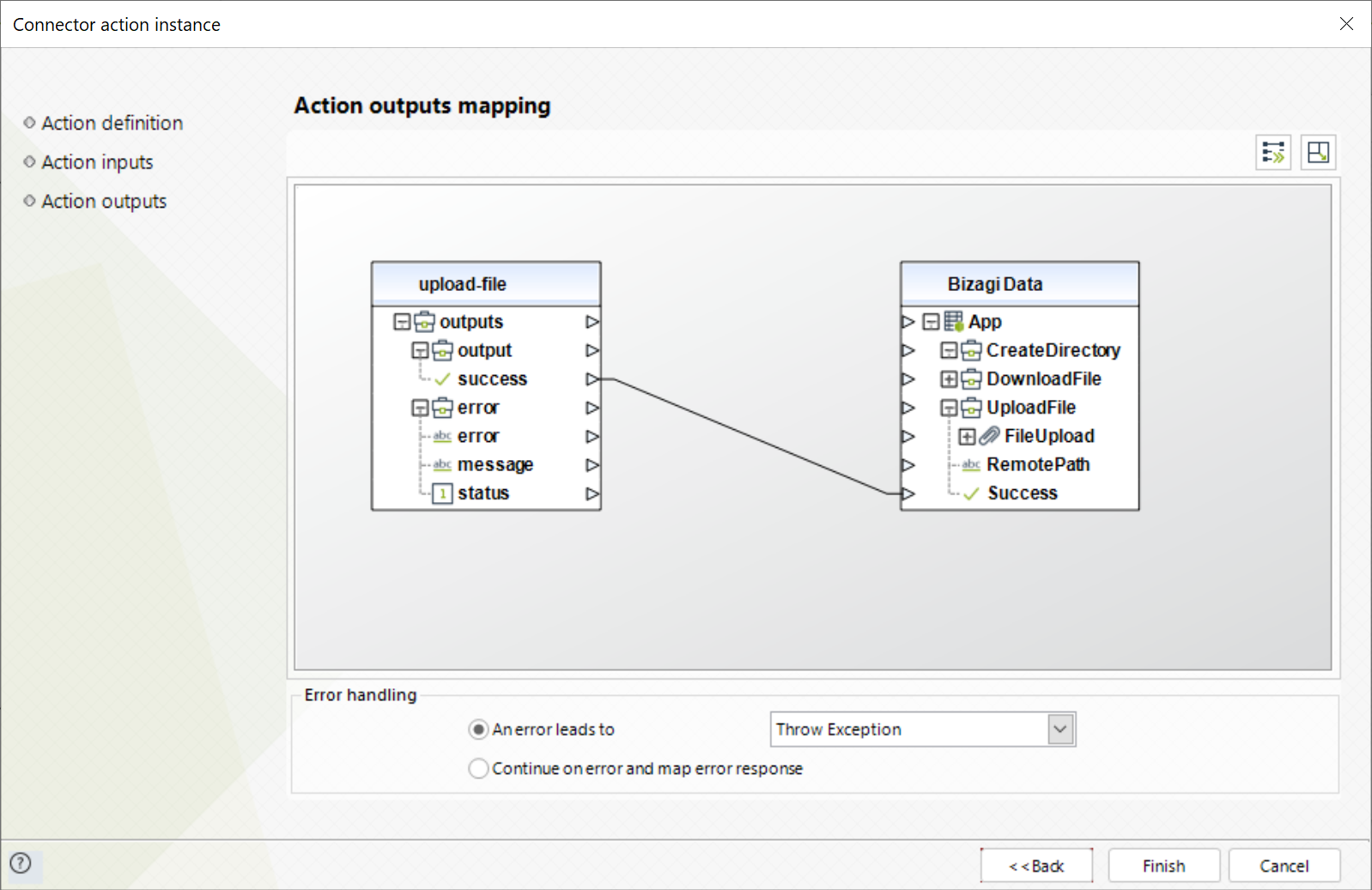
Create directory
Creates a folder in the specified path with a given name.
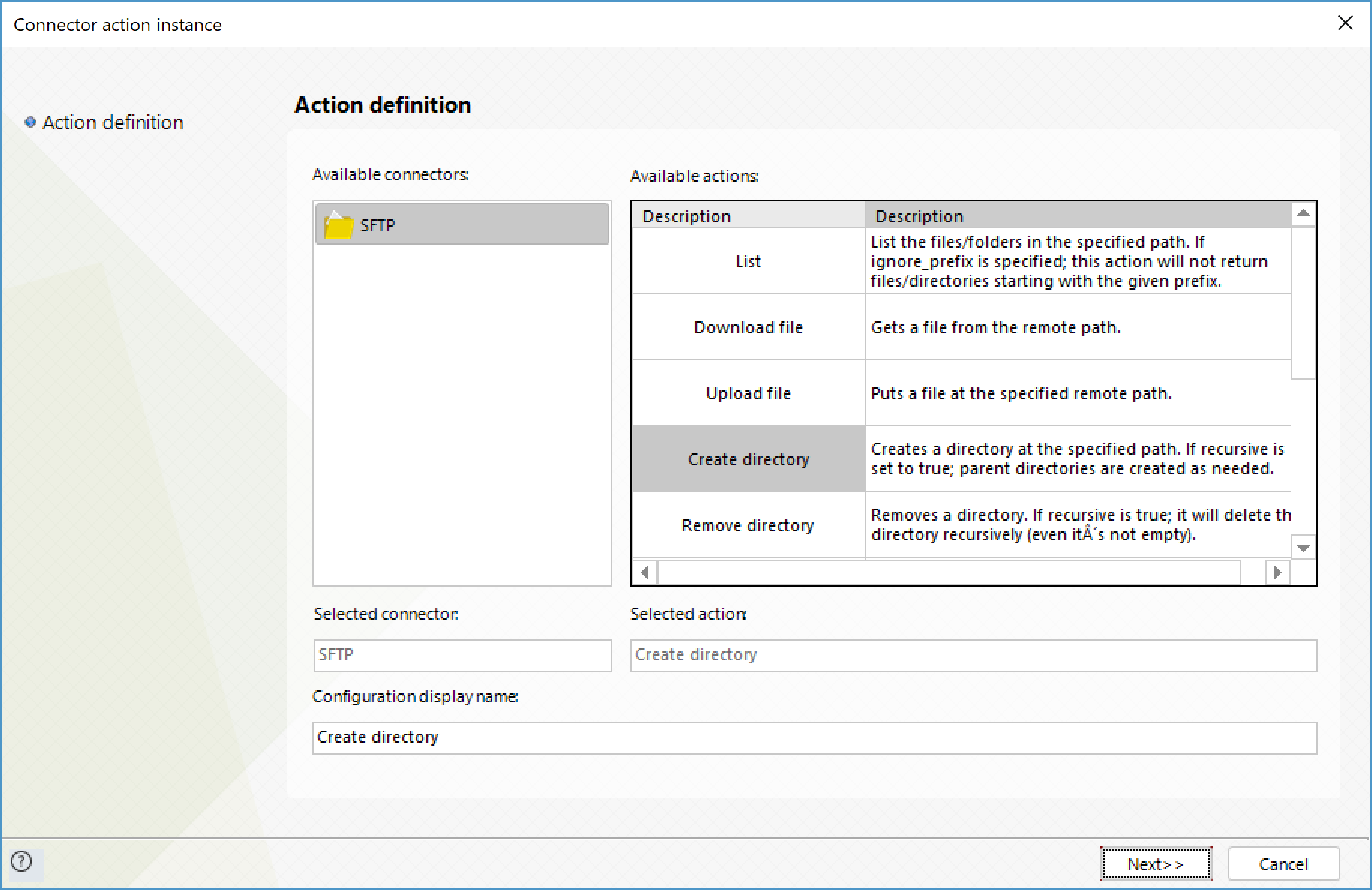
To configure its inputs, consider:
•Path: Path where the folder should be created. Required for a successful execution.
•Recursive: If set to True, all the parent folders will be created as needed.
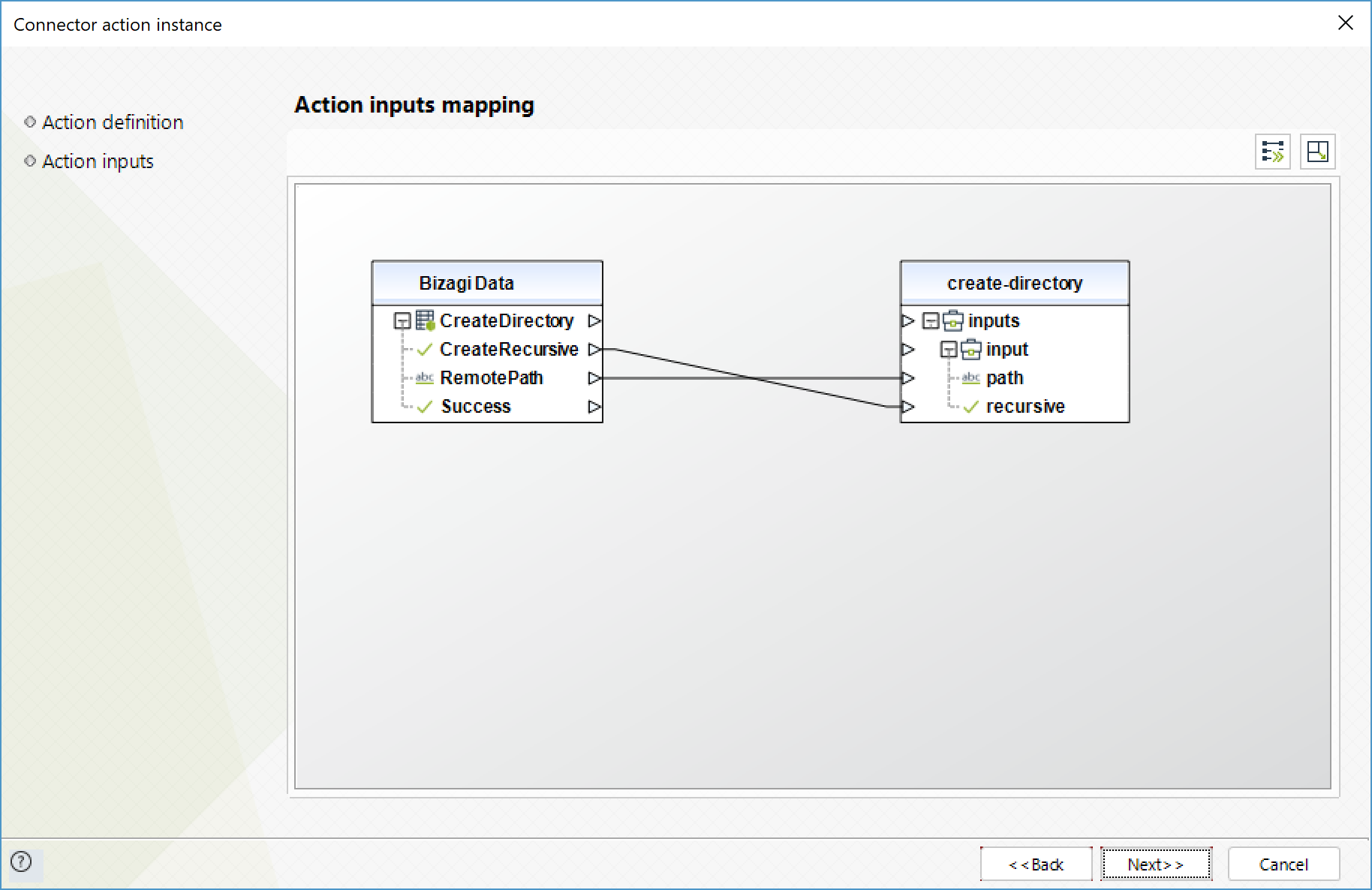
To configure its outputs consider:
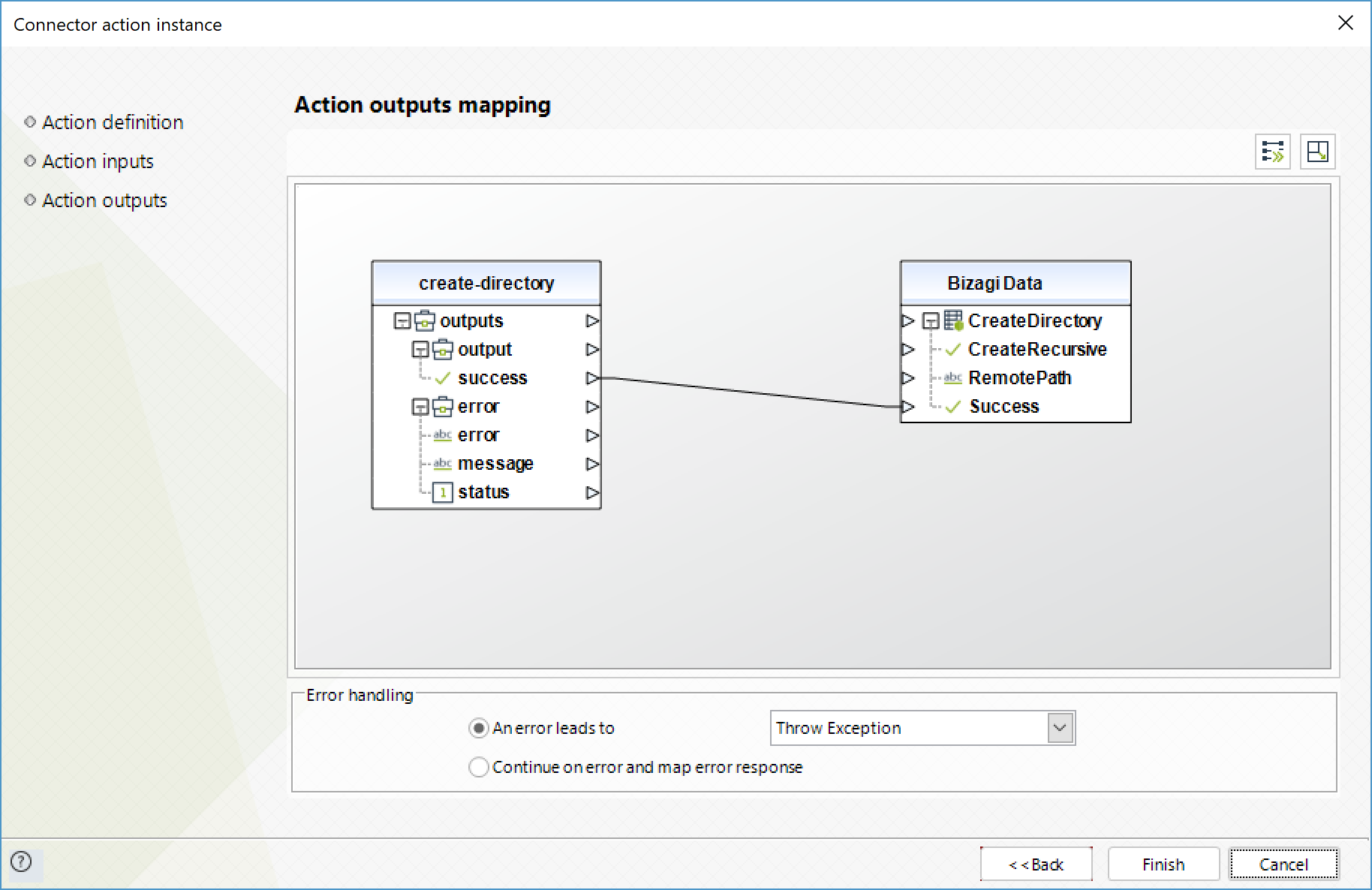
Remove directory
Delete the specified remote directory.
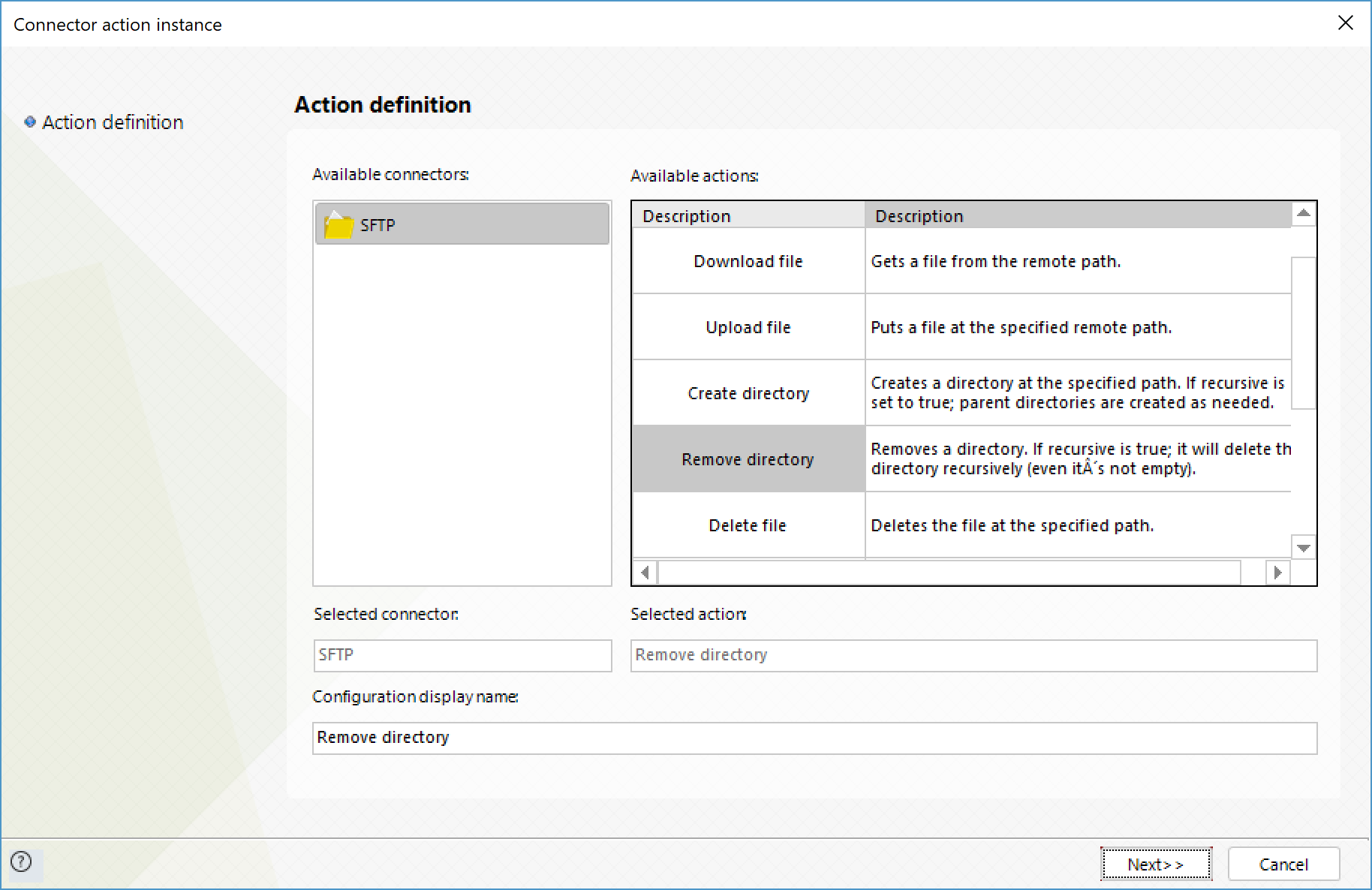
To configure its inputs, consider:
•Path: Path of the directory to remove. Required for a successful execution.
•recursive: If set to True, the folder and all its contents will be deleted. This behavior is similar to that of the "rm" command of Unix environments (rm and rm -rf).
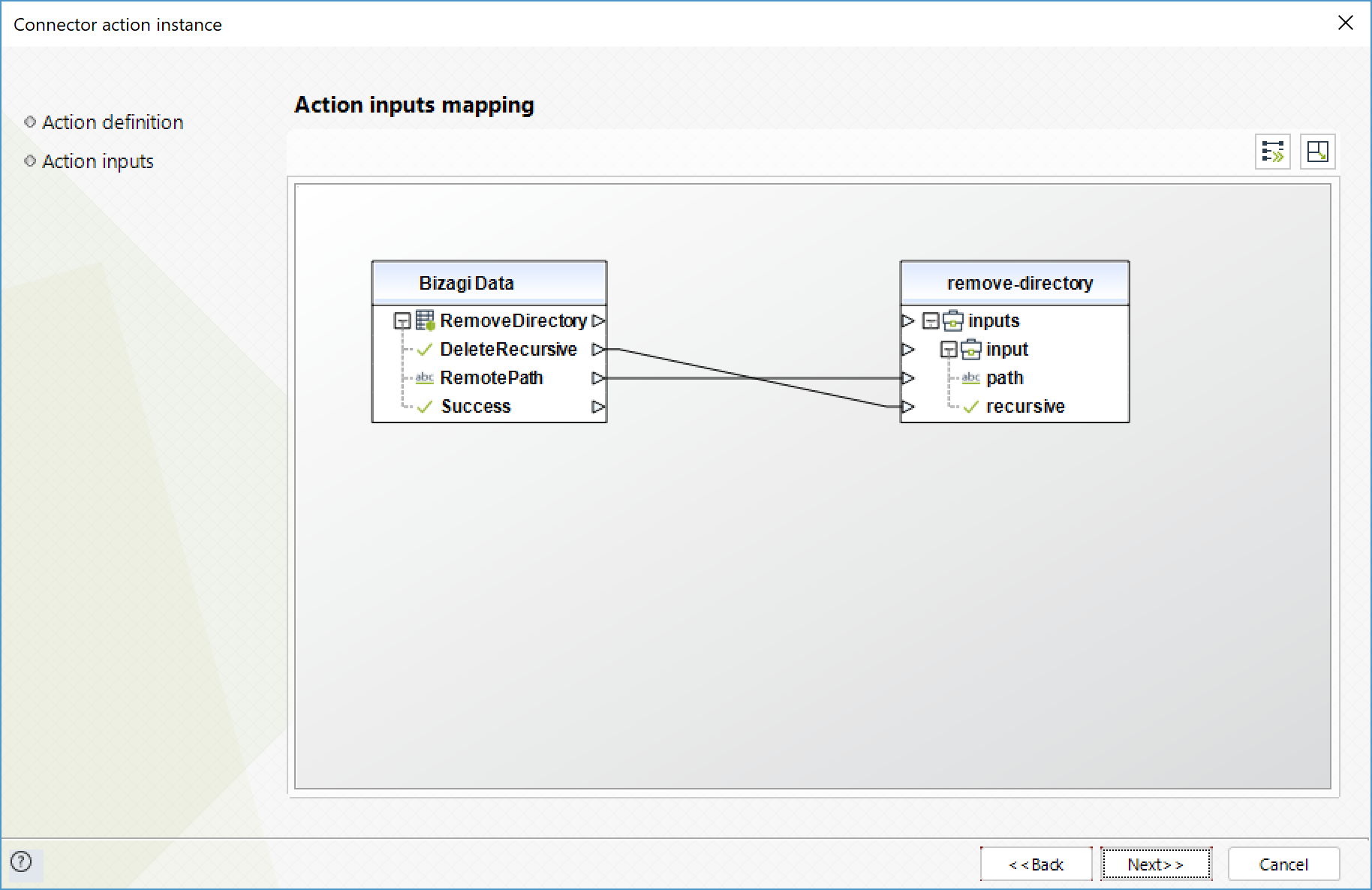
To configure its outputs consider:
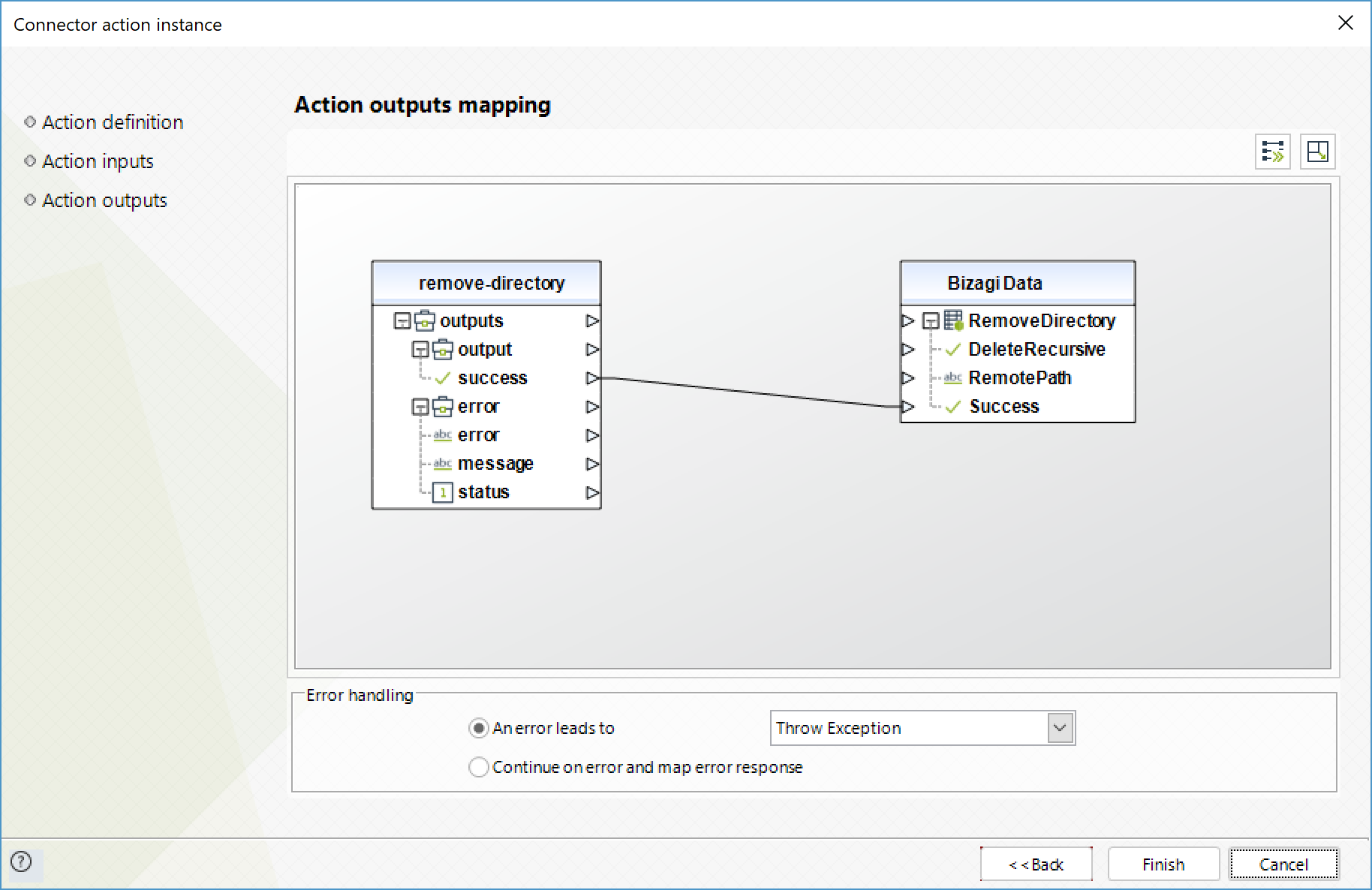
Delete file
Deletes the specified file from the remote path.
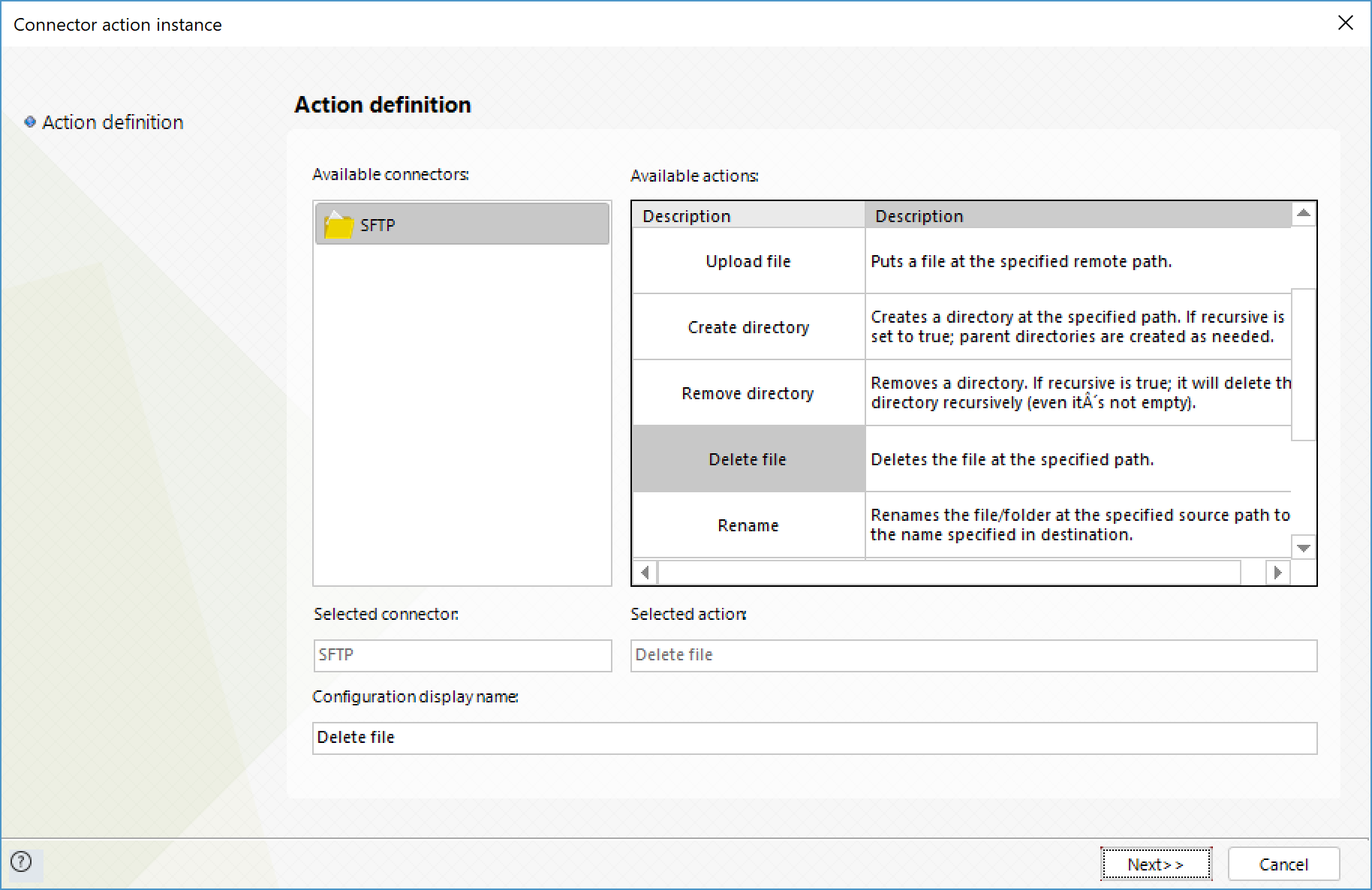
To configure its inputs, consider:
•Path: Path of the file to delete. Required for a successful execution.
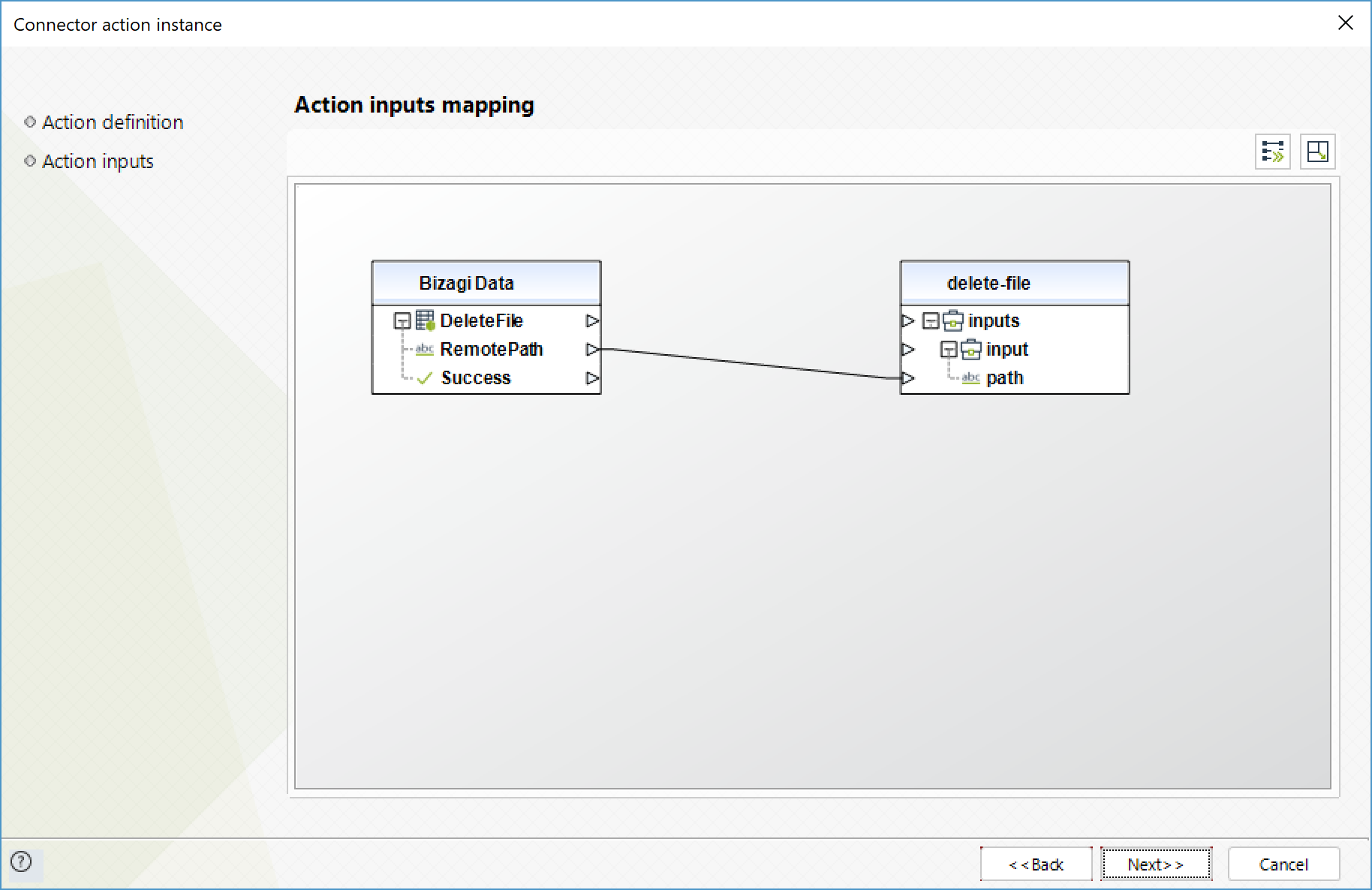
To configure its outputs consider:
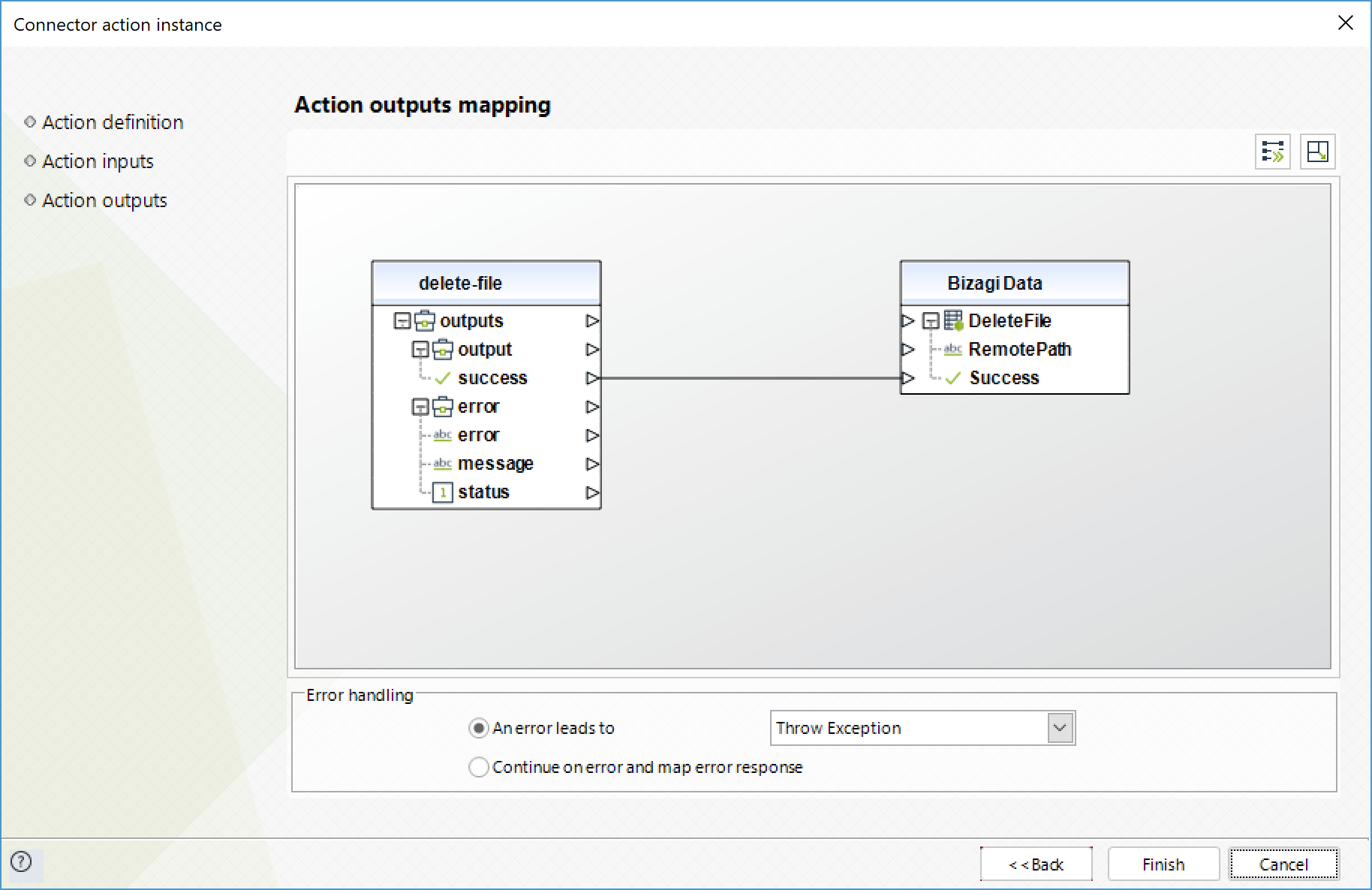
Rename
Renames the file or folder specified in the source input to what is specified in the destination input.
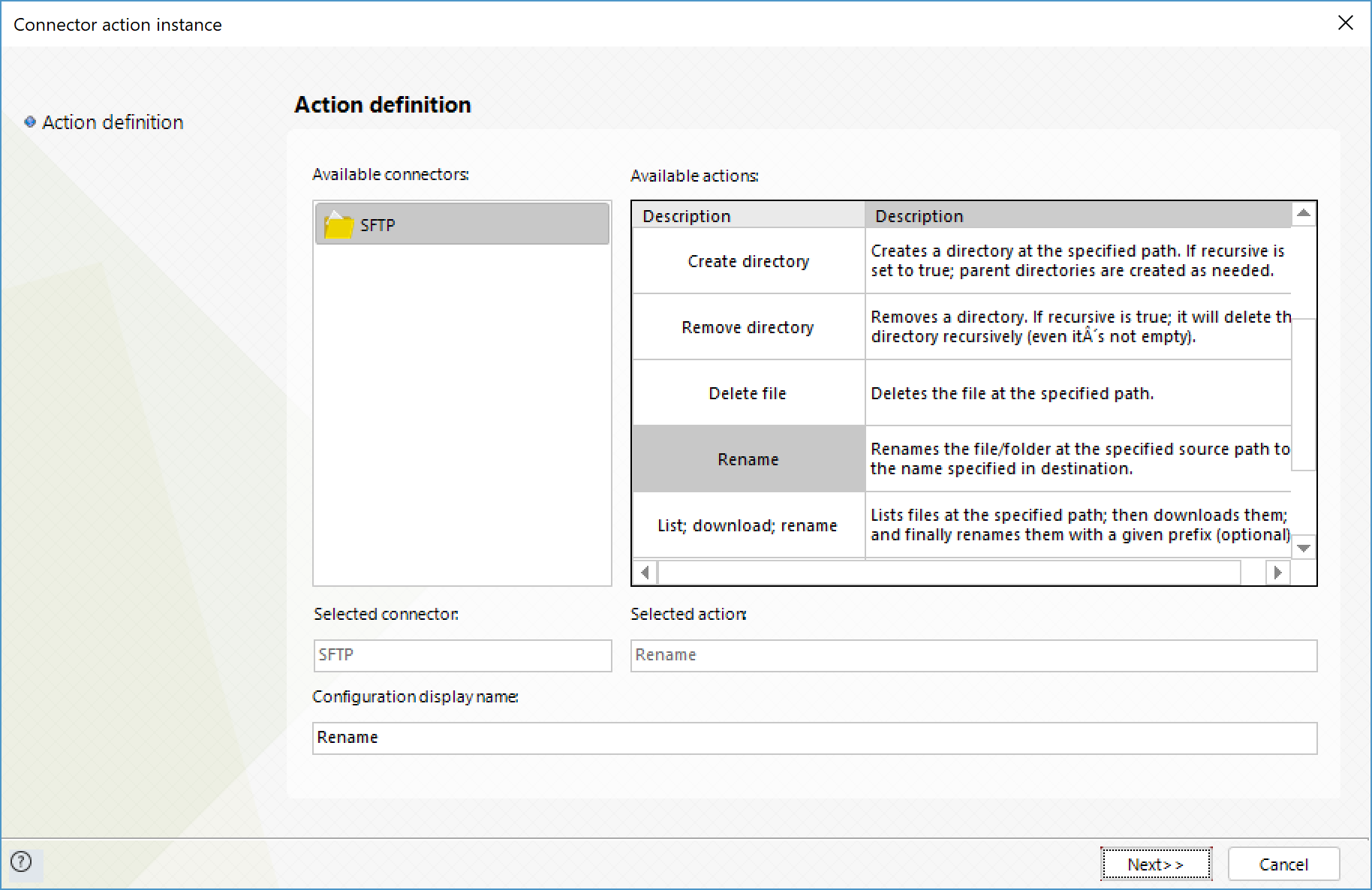
To configure its inputs, consider:
•Source_Path: Path of the file or folder whose name is going to be changed. Required for a successful execution.
•Destination_Path: New path to which the file or folder will be renamed too. Required for a successful execution.
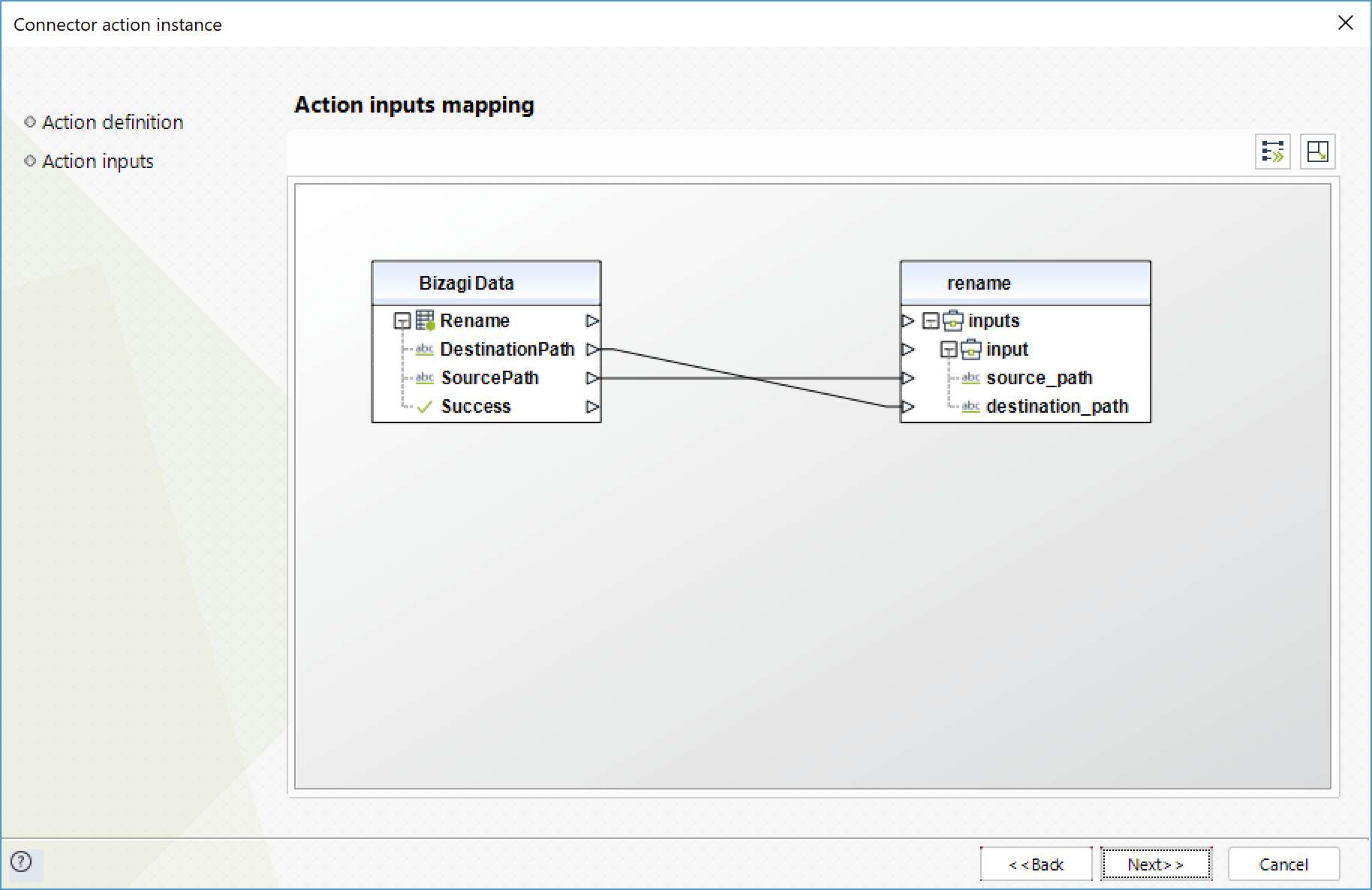
To configure its outputs consider:
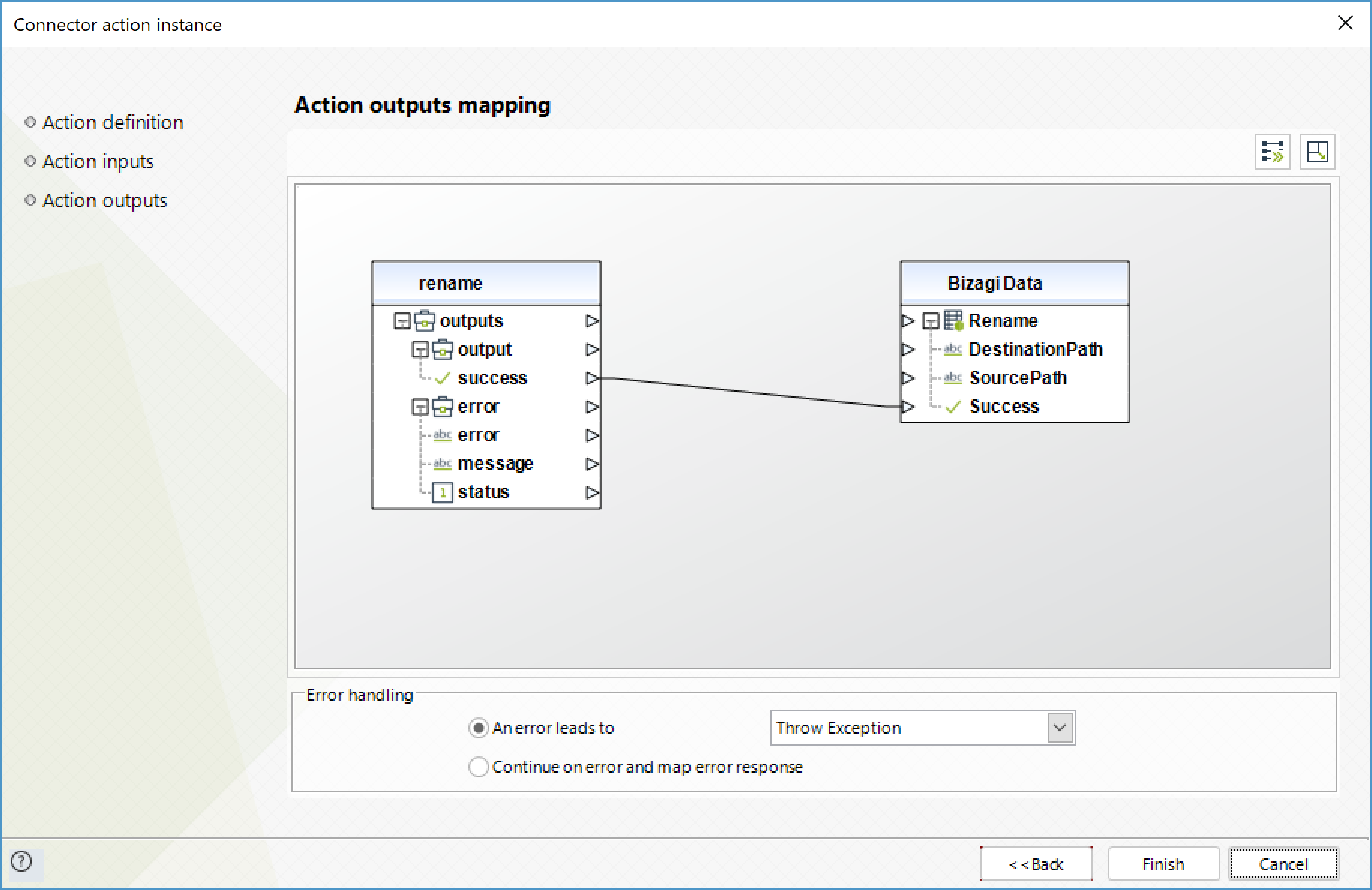
Notice that this method can be used to move files to another folder, for this purpose specify the file you wish to move in the Source input, and specify the target folder in the Destination input.
Download and move
Downloads a file and moves it to the specified location.
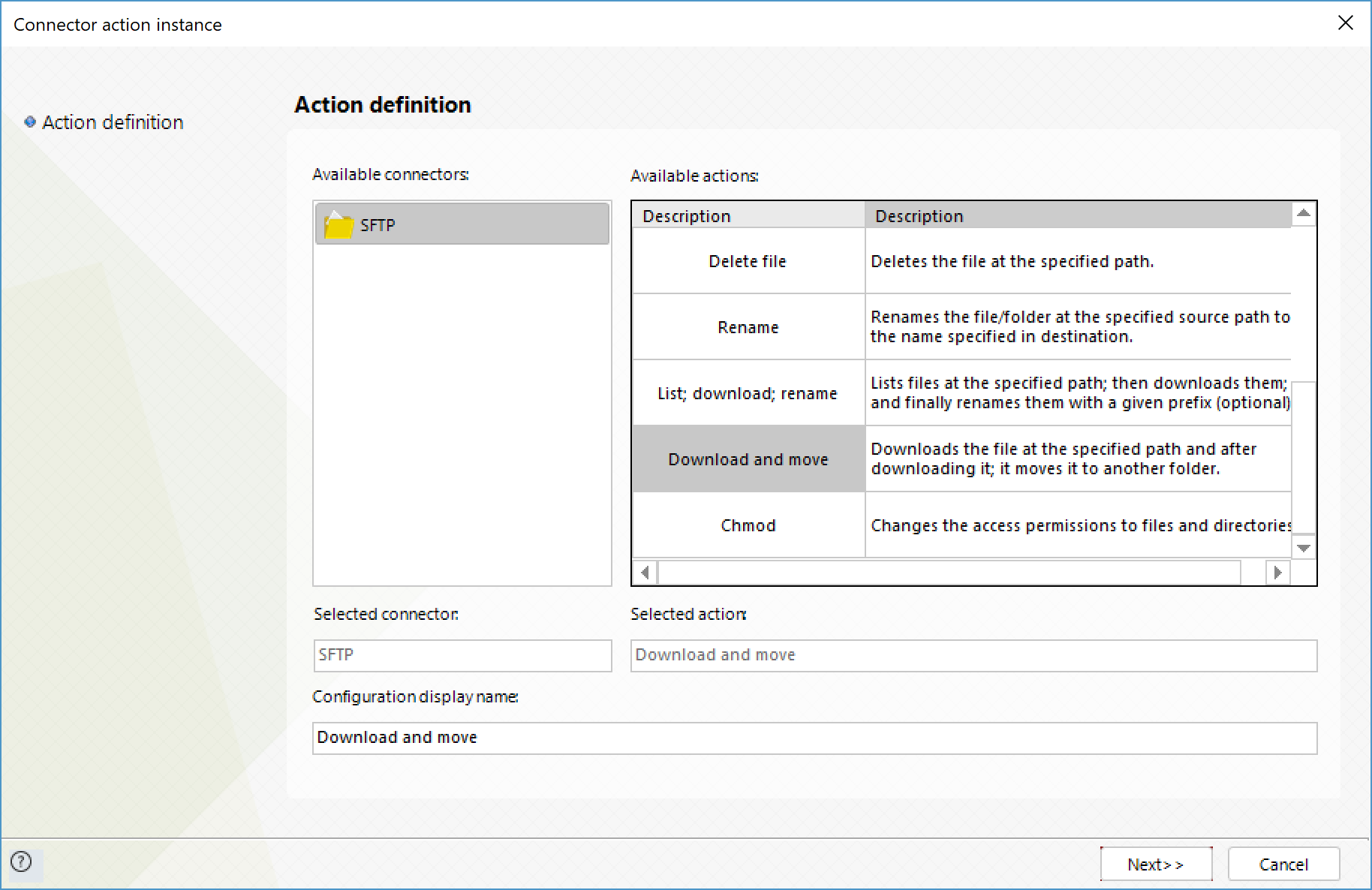
To configure its inputs, consider:
•Download_Path: Path of the file to be downloaded. Required for a successful execution.
•Encoding: Encoding of the file to download. The possible values are the same ones from the Download file method. The default values is utf8.
•Move_Path: New path to which the downloaded file will be moved to. Required for a successful execution.
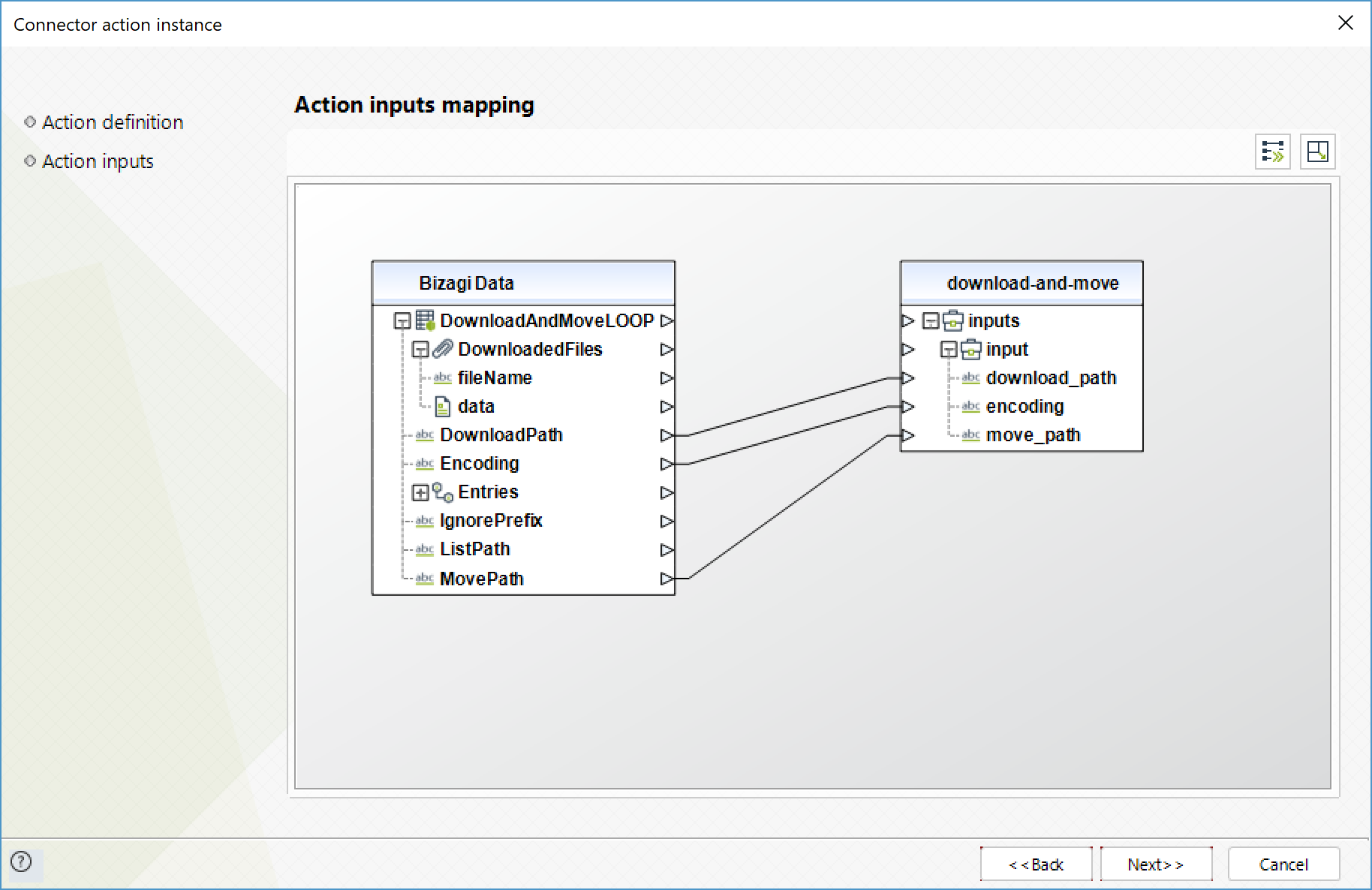
To configure its outputs consider:
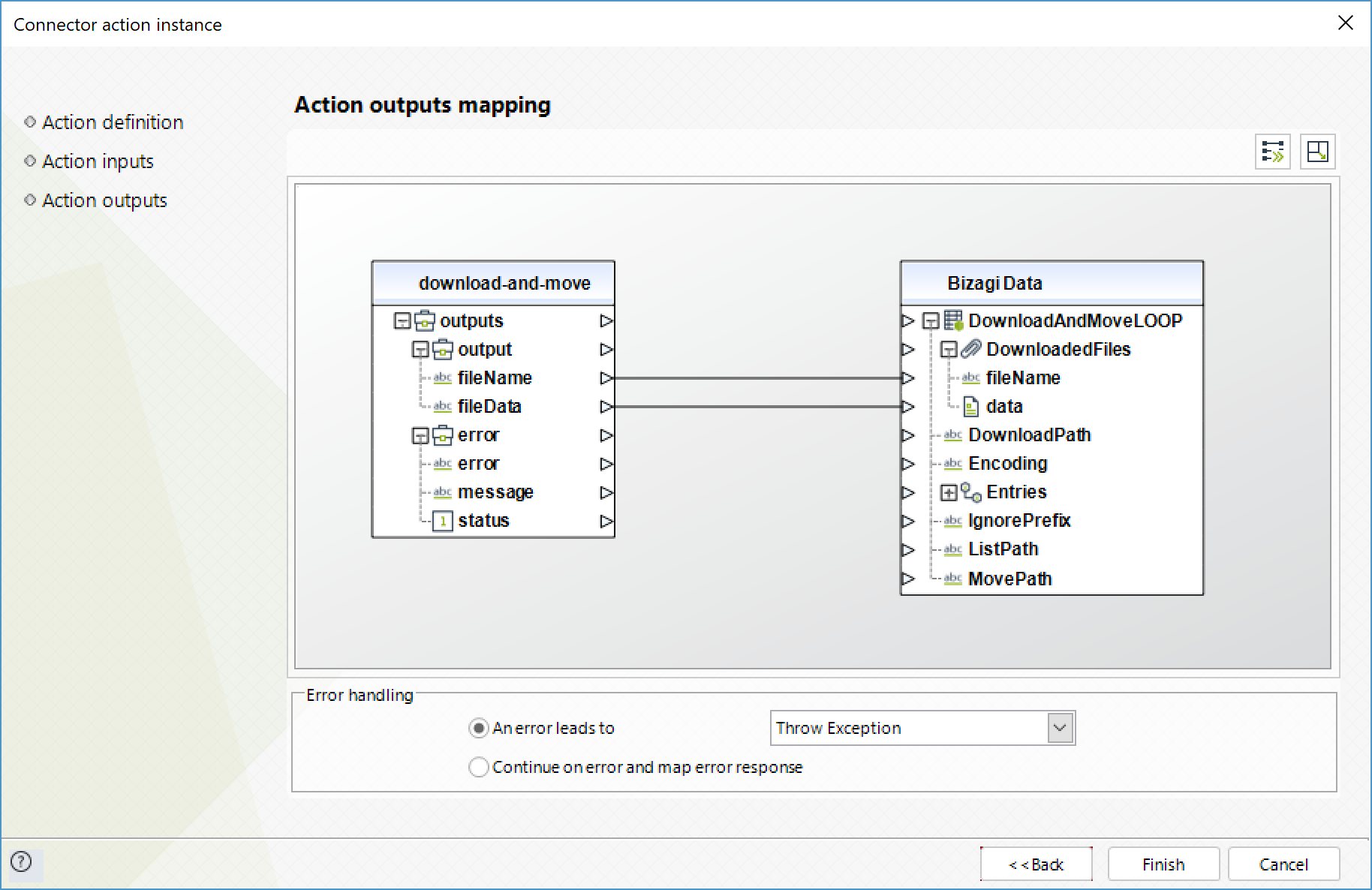
Chmod
Changes the access permissions of the specified file or folder.
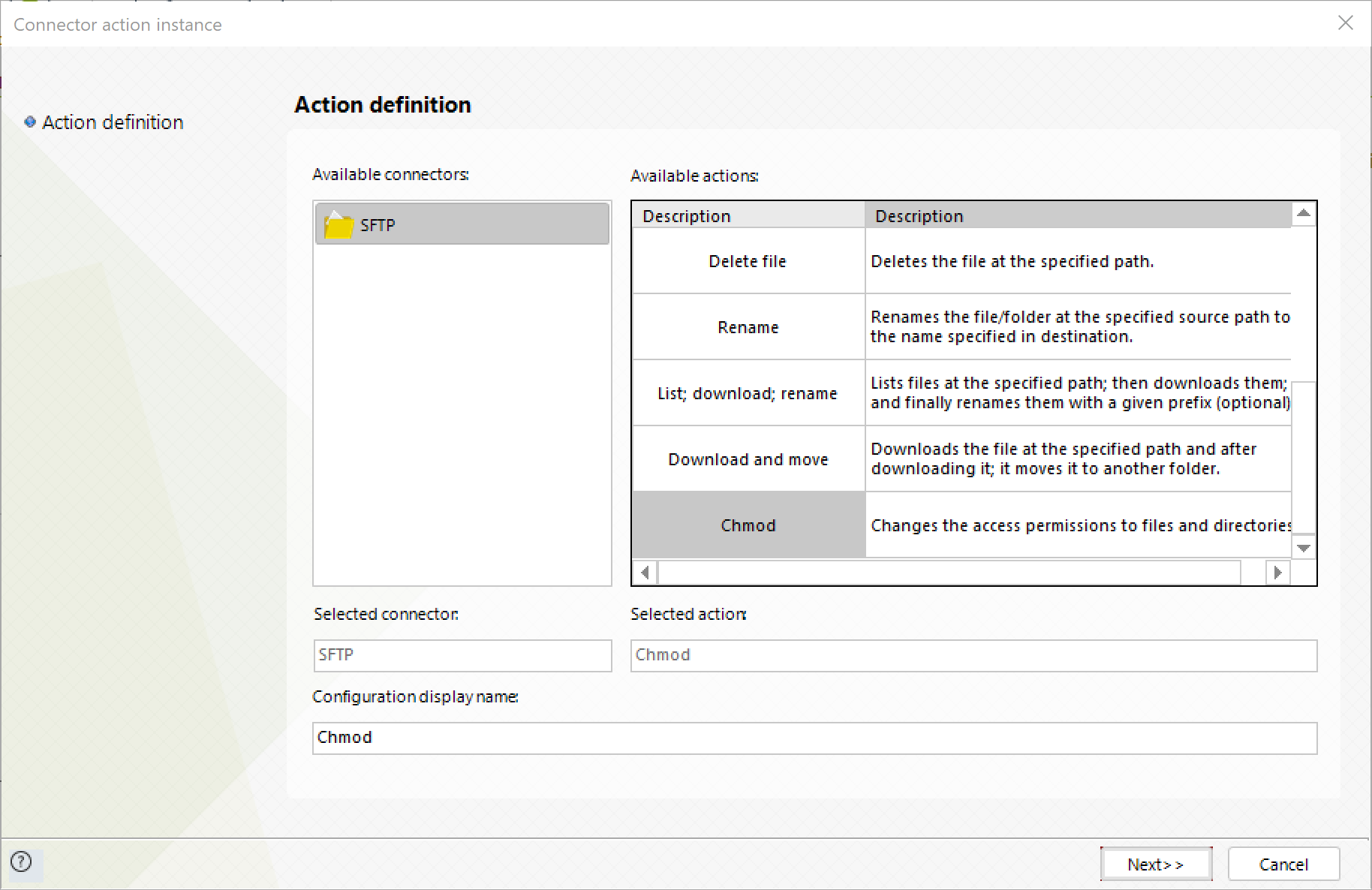
To configure its inputs, consider:
•Path: Path of the file or folder whose permissions will be modified. Required for a successful execution.
•Mode: Permission to be set to the file or folder, specified in the 3 numbers notation. For example: "777". Required for a successful execution.
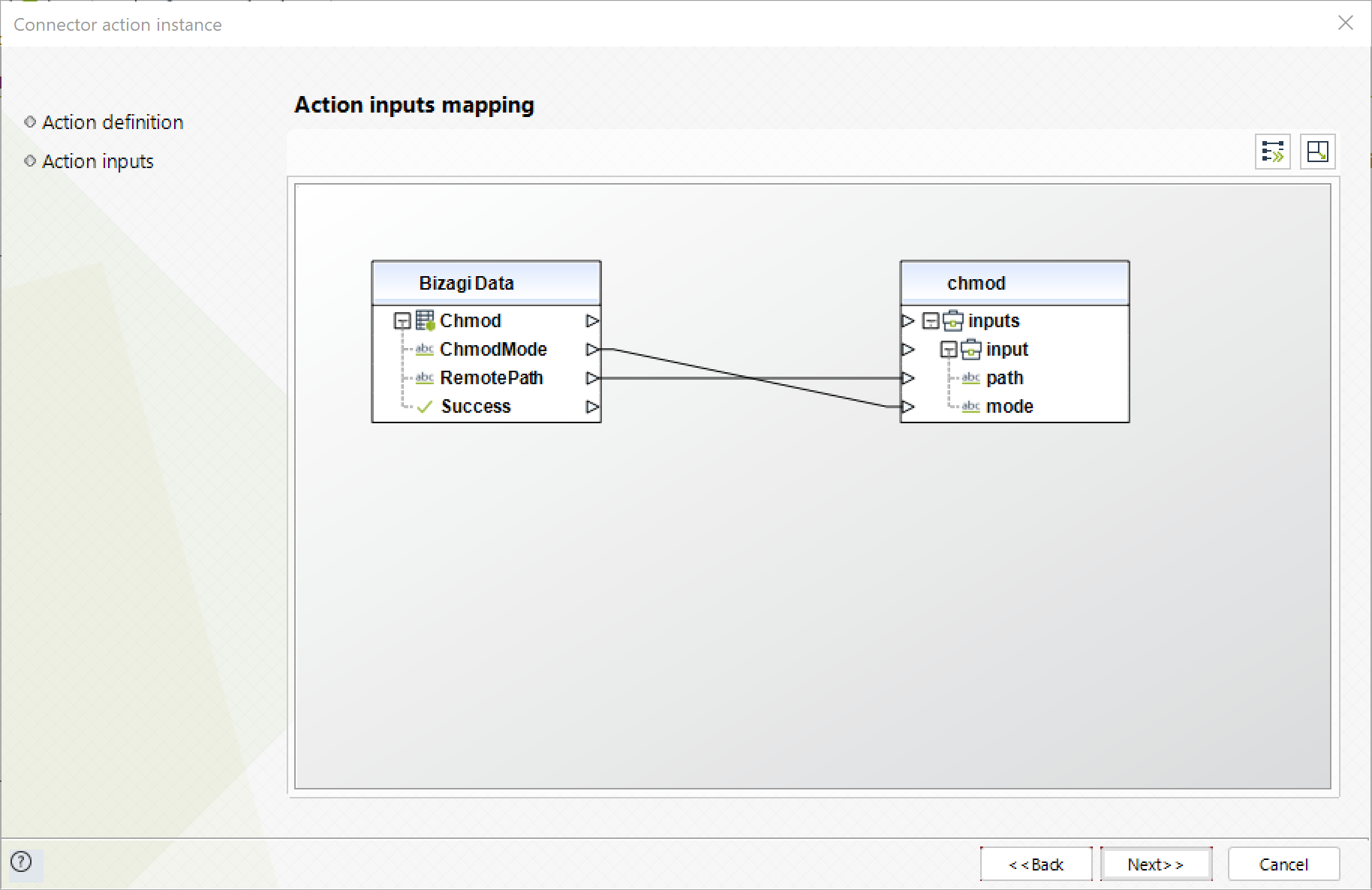
To configure its outputs consider:
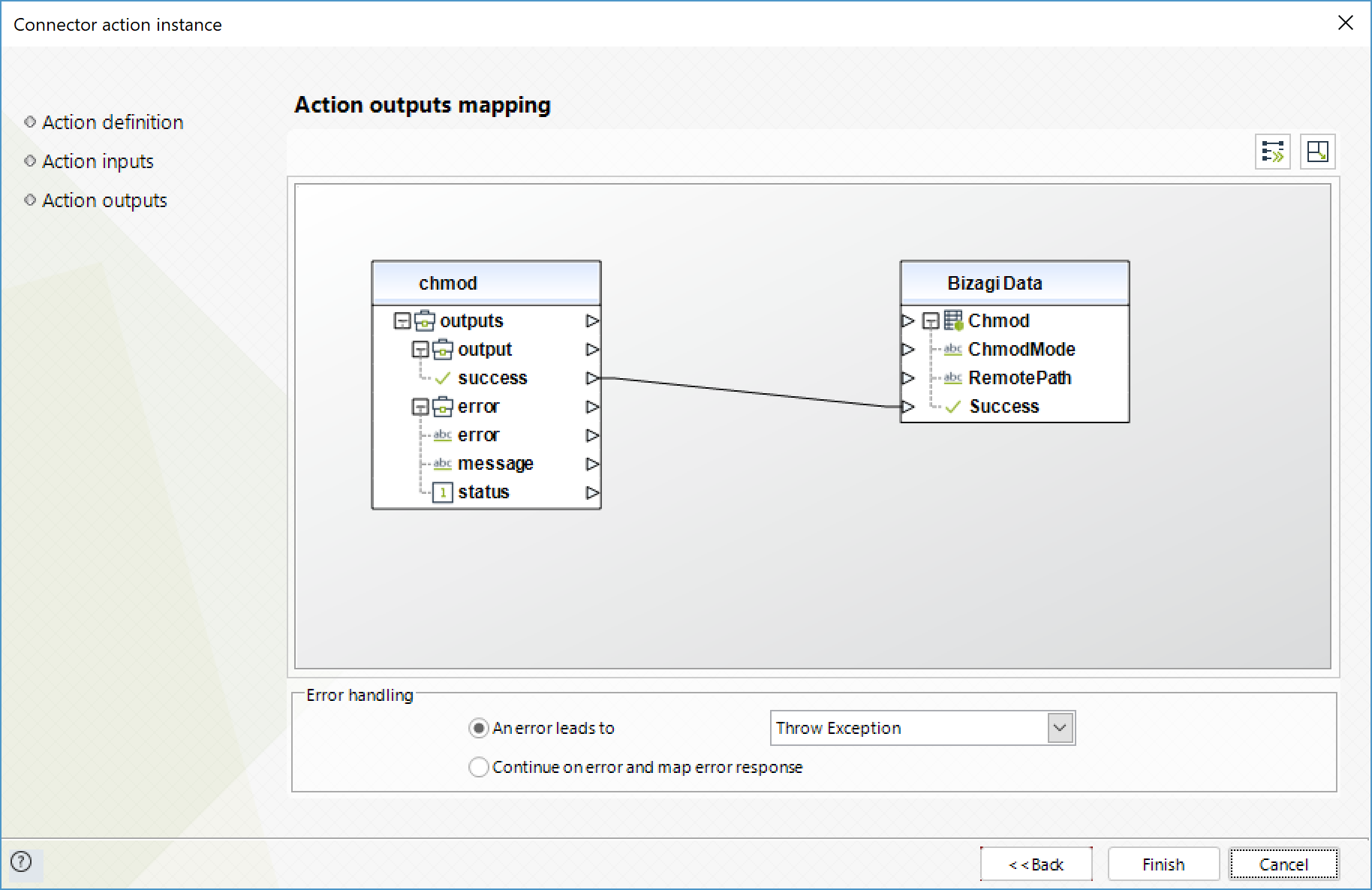
Last Updated 10/27/2022 2:16:15 PM