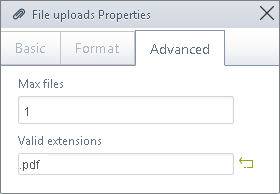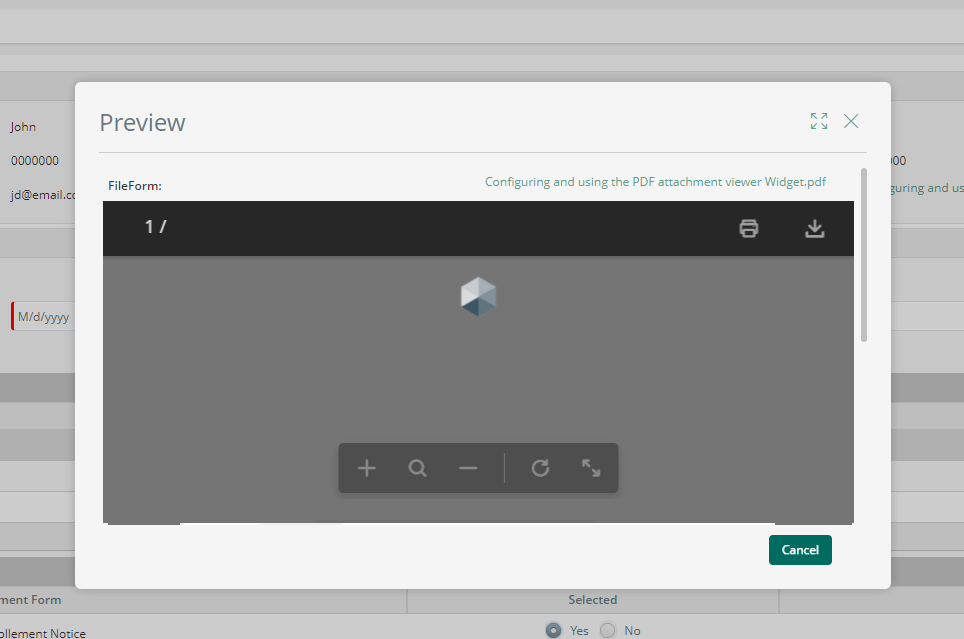Overview
The PDF attachment viewer Widget for Bizagi is available for download at Bizagi Widget Xchange.
Through this Widget, you will be able to display a PDF viewer in your processes that previews the content of an attached file.
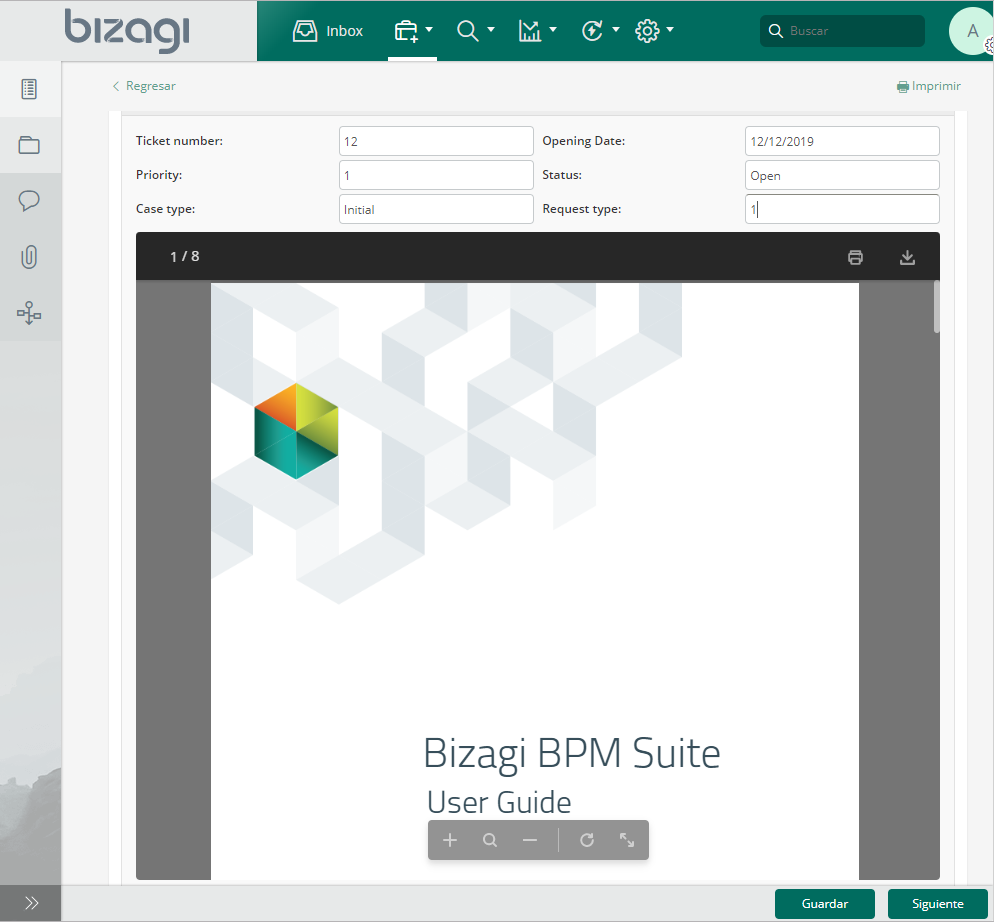
Before you start
In order to test and use this Widget, you will need:
1.Bizagi Studio previously installed.
2.This specific Widget previously installed, either as described at https://help.bizagi.com/platform/en/index.html?widget_xchange.htm, or as described at https://help.bizagi.com/platform/en/index.html?widgets_manualinst.htm.
Data model considerations
In order to use this Widget, you need in your data model:
•A file type attribute which holds the attached PDF file you want to display.
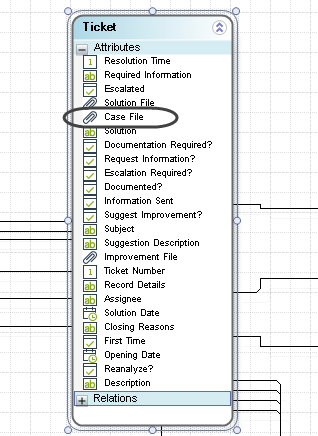
|
This Widget works by displaying one attached PDF per file attribute. Additionally and while allowing for attached documents with the Bizagi file upload control, make sure that you allow one file at most which is a valid PDF file. You may rely on the file uploads properties for this purpose:
|
Properties configuration
In order to configure this Widget once it is installed in your project, include it in any form and set it properties in the Forms designer, just as you would do with any other type of Bizagi control.
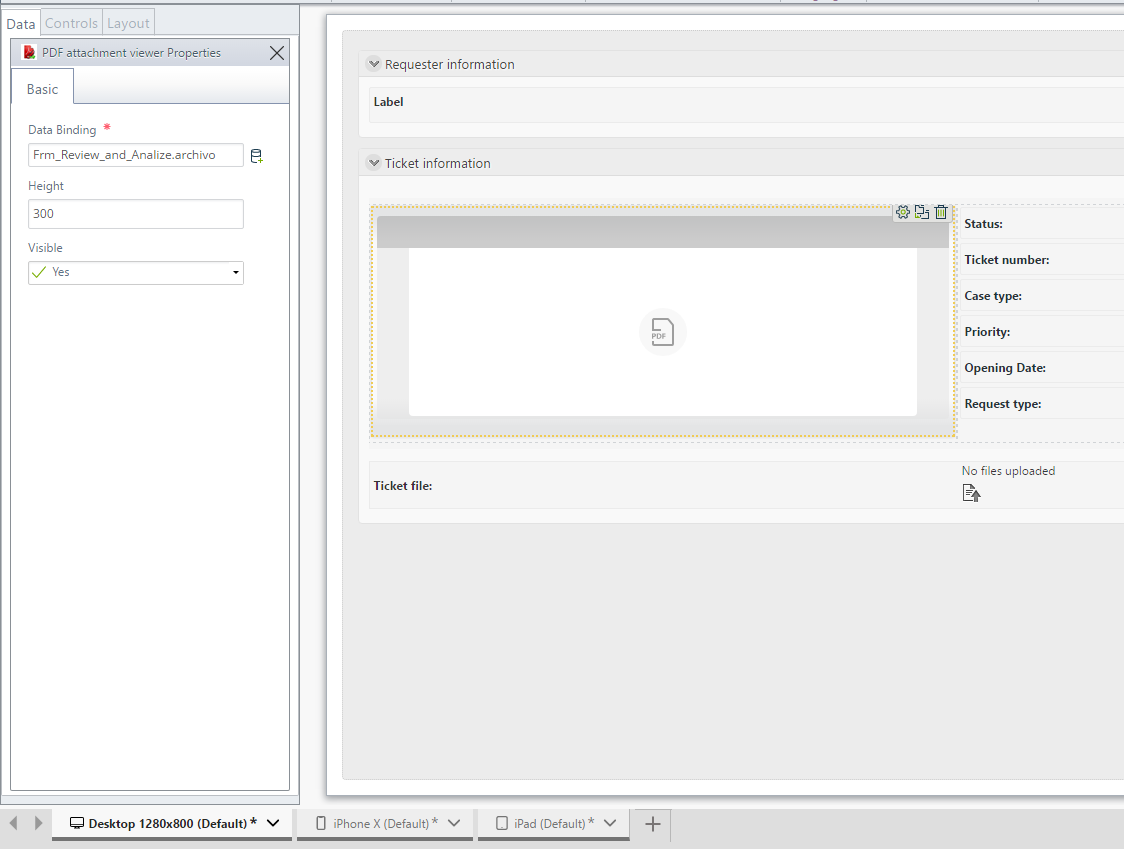 ç
ç
Consider the following properties.
PROPERTY |
POSSIBLE VALUES |
DEFAULT VALUE / SUGGESTED |
|---|---|---|
Data binding |
A file type attribute which holds the attached PDF document. |
Not applicable. This property is mandatory. |
Height |
A setting indicating the height in pixels that the preview takes up. Note that the width is automatically handled as 100%. |
700 (though for some PDF files, you may use a setting around 400 pixels). |
|
Notice all Bizagi controls and Widgets, enable a visible property which allows you to set if that control should be displayed in a given form or not (e.g, by using a business rule).
This Widget is designed as read-only. |
Watch it in action
The PDF attachment viewer Widget allows you to watch a PDF content preview in your processes. Once the PDF file is attached, your file will be displayed in the screen.
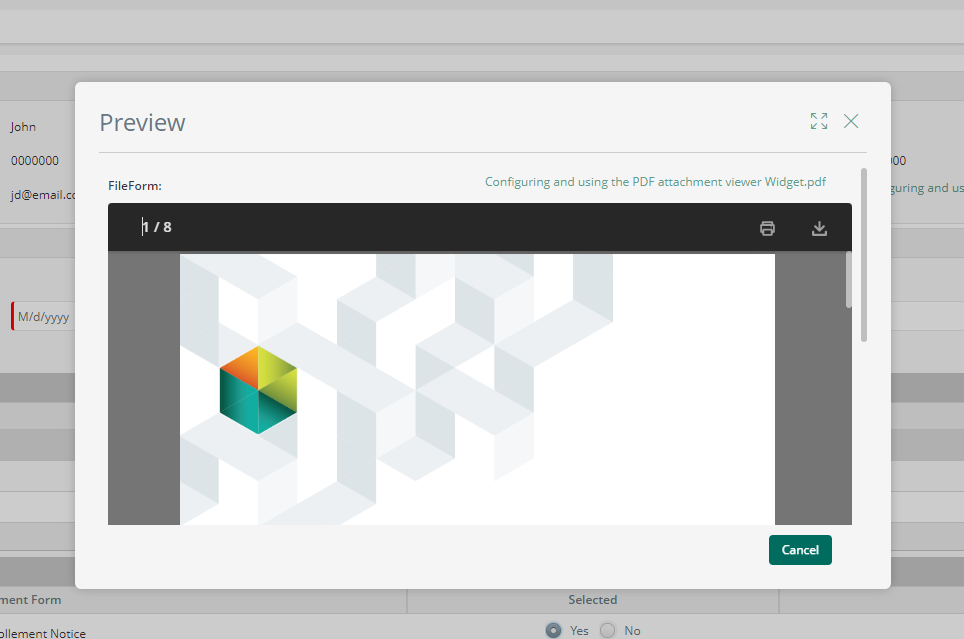
|
Take into account that if there is a delay in the loading of the PDF, a loader indicates that it is loading and the buttons are activated only after the PDF is rendered.
|
Last Updated 10/28/2022 9:58:25 AM