Overview
The following example is a simplified version of the core process of a library, where a user requests for a book, and within two days whether picks it up or cancel the reservation. If, for any reason, the book is not picked up nor the reservation is not cancelled, the system will take it as abandoned and automatically cancel it.
Once picked up, the requester has seven days to return the book before getting fined. If not returned on time, the system will automatically set the client request as overdue and request a bill number when registering the book as returned.
Scope: the process starts when a user requests a book and ends when the book is returned.
The Library management process depicts an example of the use of Bizagi 11 features and options to take advantage of the Experience Design concept, to best address unstructured processes.
Unstructured processes are those which you may catalog as highly unpredictable or dynamic, mainly because these processes may involve at some point a very large number of possible alternatives in the workflow.
It represents how the Stakeholders (knowledge workers) can make decisions to define the flow of a case, that cannot be predicted beforehand.
The scope of the Library management is to have control of borrowed books.
Through Experience Design you will be able to make the most of: Empowering knowledge workers, presenting a personalized user experience, and using contextualized BPM capabilities, among others.
Bizagi Modeler Process Description (Bpm)
The complete documentation of this process can be found within its Bizagi Modeler file (.bpm). From there, you can generate a Word document with all its information.
Identify the general process and milestones
Identify the general process, or happy path, providing a high-level business description of what will be automated. Identify the most common outcomes (in this first stage do not include exceptions) and the stages of the case, or milestones.
The milestones of the Library Management process are:
•Book request
•Book lending
Not all milestones must be reached in a case instance. Yet, the process’ happy path requires both milestones to be completed.
Stakeholders
Bizagi 11 presents a Work portal which allows knowledge workers to make informed decisions, such as when to start a process or update data, boosting agility and productivity.
Various stakeholders can be associated with the case. However, each stakeholder may directly influence the case. All stakeholders listed are involved with every instance of the case.
Identifying Stakeholders is important to be able to personalize their experience.
•Librarian
•Requester
Experience design
In Bizagi Studio each Stakeholder has their experience designed in the Experience Designer menu. Each tab (Actions, My Stuff, Search) has a definition, according to each user’s available options.
Keep in mind that to enable a group to be available in My Stuff section, the Stakeholder must have a Direct or indirect collection to an entity.
Thus, the Book Requester for instance, has a collection to book requests. That way, each requester will own book requests, will be able to view them in the Work portal, and use actions if available.
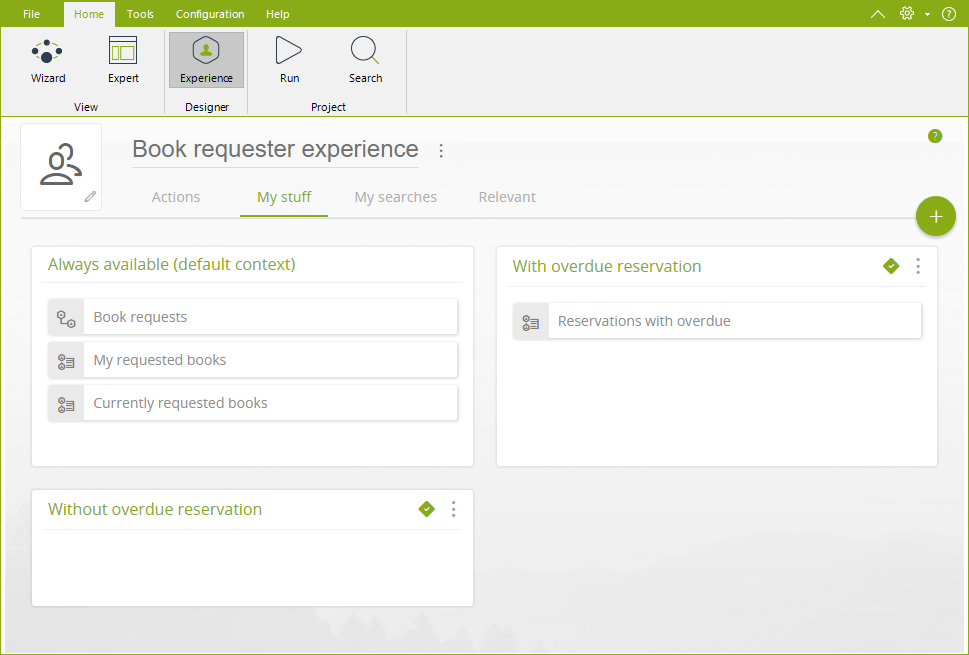
Manage Stakeholders
As you download this template, make sure you have created at least one user per Stakeholder and have configured them in the Admin option of the Work Portal. If you don`t have one user per Stakeholder, this template will not work.
Go to the Admin option and for each Stakeholder create a new record, by creating a new user and filling in all additional required information.
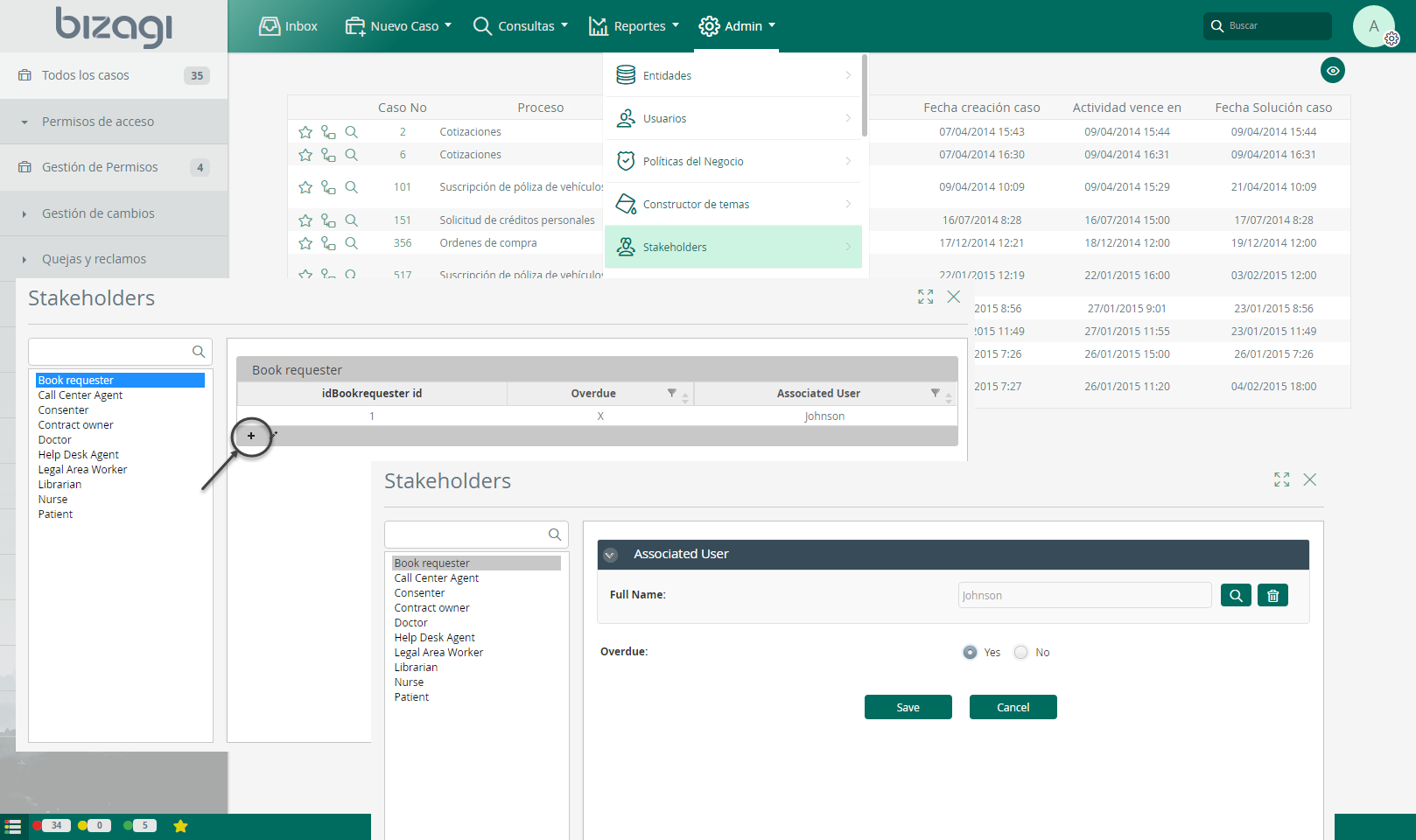
Keep in mind that to manage Stakeholders in the Work Portal we have already defined the management forms for them. These forms will display what information to be shown and requested when configuring a user as a Stakeholder.
In Studio, we defined a Display form that depicts the columns of the Stakeholder’s main view.
And an Add and Edit form, that relate how a Stakeholder record is added and edited.
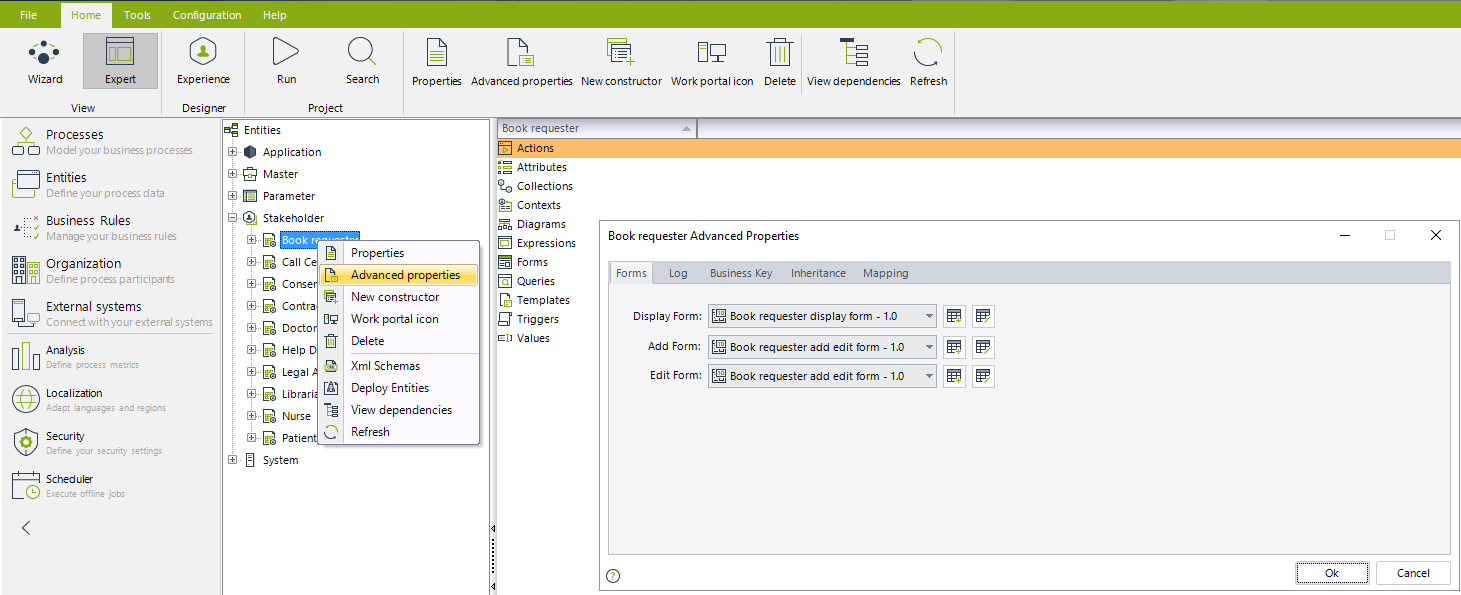
Identify Activities, what Stakeholders can do
This involves the activities the stakeholders can initiate and other case related operations they can perform, categorizing their allowed interactions with the Work that will be enabled for them.
Defining if Activities are mandatory under certain circumstances or are available but executed at the Stakeholder’s discretion will help categorize an activity as an Action available as part of an unstructured process.
Many activities in a case are not always available for execution. Only when certain milestones are reached in the case or specific conditions are met, will the activity be applicable. Activities can be withdrawn: when they are no longer relevant, they should not be presented to stakeholders.
Stakeholder |
Activity description |
When can this action/activity be performed |
Comments |
|---|---|---|---|
Librarian |
Register a book |
At any time |
The librarian registers a new book to be borrowed by other users. |
Check out book |
When a book has been requested |
The librarian specifies that the book is now lent. |
|
Check in book |
When a book has been lent yet not returned. |
States that the book has been returned, with a bill reference if necessary. |
|
View book details |
Anytime |
Displays the details of a registered book. |
|
Edit book details |
Anytime |
Allows the edition of a book details, including its available copies. |
|
Search for books |
Anytime |
Allows to search through all registered books. |
|
Search for requests |
Anytime |
Allows to view all book requests made and filter them. |
|
View registered books |
Anytime |
Allows to view all books registered by the current stakeholder. |
|
Book Requester |
Search for books |
Anytime |
Allows to search through all registered books. |
View book details |
Anytime |
Displays the details of a registered book. |
|
Request a book |
When the requester is not overdue |
||
Cancel a request |
When owning the request and the book has not been checked out. |
Once the book is checked out, this option is not available. |
|
View requested books |
Anytime |
List every requested book. |
|
View currently borrowed books |
Anytime |
List books currently in the stakeholder’s possession. |
|
Book requests |
Anytime |
List every non-cancelled request ever made. |
|
Reservations with overdue |
When overdue |
List every currently overdue requests. |
Identify Actions, Activities, Contexts and Data
Librarian
Activity description |
Context |
Availability |
Action / Activity |
|---|---|---|---|
Register a new book and its available copies. |
Always available |
At discretion |
Action: Click the Register a book button within Registered books option in My Stuff. |
Display the book details. |
Always available |
At discretion |
Action: View details |
Edit the book information. |
Always available |
At discretion |
Edit book |
Data description |
Context |
Availability |
Action / Activity |
|---|---|---|---|
Registered books |
Always |
Always available |
- |
All book requests |
Always |
Always available |
Search books |
All books |
All |
Always available |
Search book reservations |
Book requester
Activity description |
Context |
Action / Activity |
Activity description |
|---|---|---|---|
Request a book to be borrowed. |
When not overdue. |
Mandatory |
Activity: Request book |
Cancel a reservation. |
When the book has not been picked up, nor the reservation abandoned. |
At discretion |
Event of the process. |
Display the book details. |
Always available |
At discretion |
Action: View details |
Data description |
Context |
Availability |
Action / Activity |
|---|---|---|---|
List all book requests created and not cancelled |
Always |
Always available in My Stuff |
- |
List all currently requested books |
Always |
Always available in My Stuff |
- |
List all requested books. |
Always |
Always available in My Stuff |
- |
List all overdue reservations |
With overdue reservation |
Available in My Stuff |
- |
Processes Description
After reviewing the actions available, we can create the structure of a core process and actions to support it.
The process starts with a user who requests a book through a search action or creates a new case specifying the book. The system will now wait two days until a librarian states that the book has been picked up. Otherwise the requester may cancel the reservation, or after two days the system automatically cancels the reservation. Once the book is borrowed, the reservation cannot be cancelled anymore.
After borrowed, the requester must return the book within seven days before a fine is applied. Whether fined or not, once the seventh day is reached, the fine is applied and now the book is expected to be returned along with a payment receipt. Nonetheless, if the book is returned within seven days, the requester is not prompted for a payment receipt.
Main process: Library Management
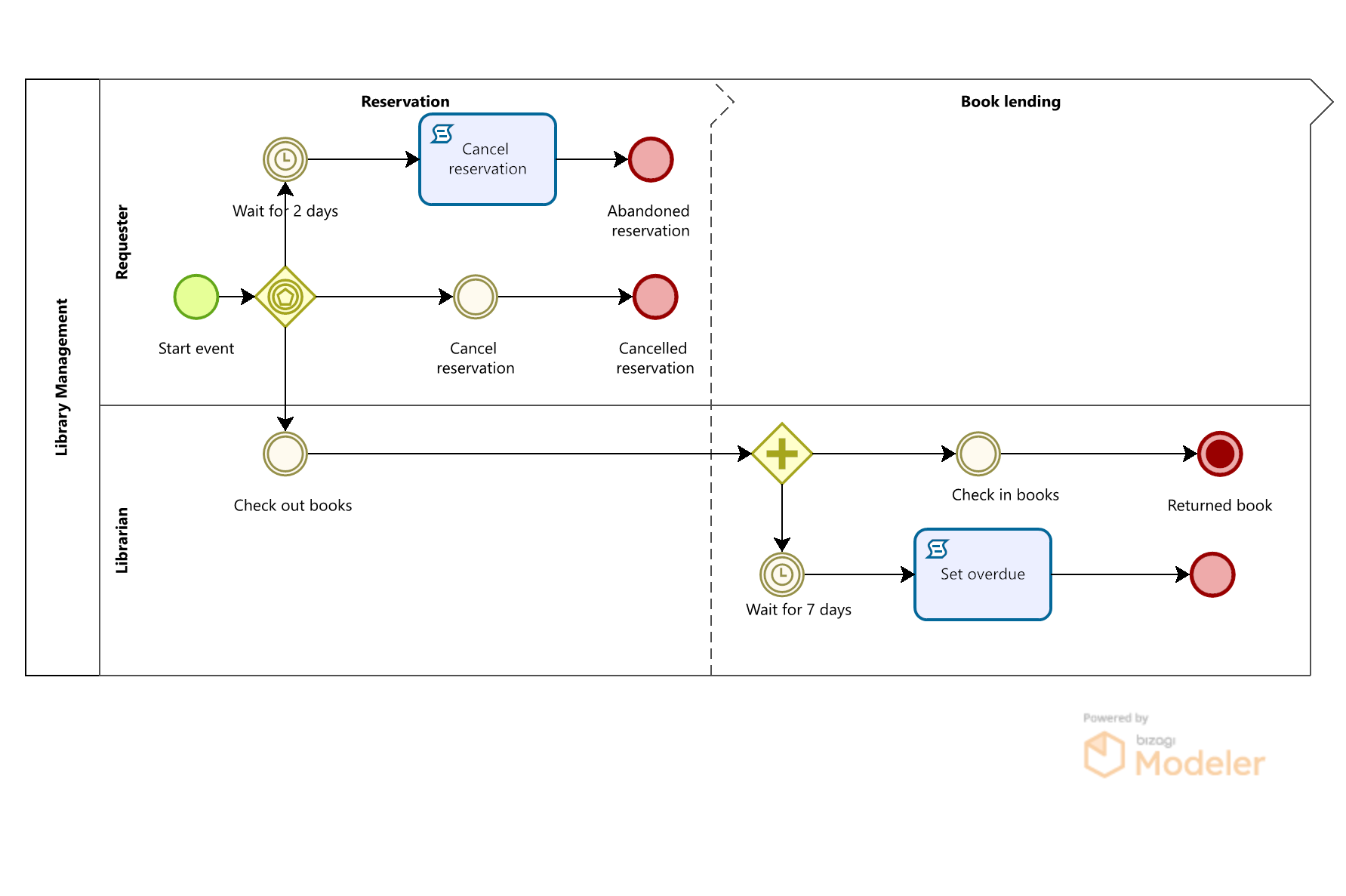
Main facts in the Process Construction
Data Model
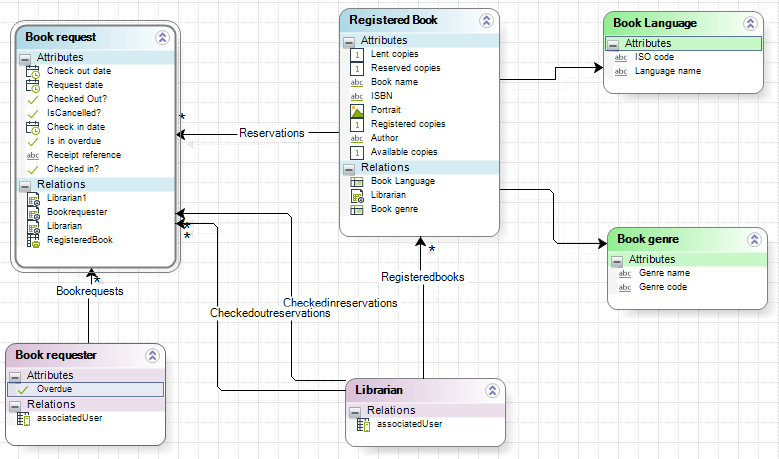
The process entity of the Library management process is “Book request” which has all the attributes and relationships necessary to save main case information.
There are two Stakeholders created, that have their Experience designed to give a unique Work portal for each one:
•Book requester
•Librarian
Templates
When browsing over data, either regarding results of data searches or lists of information which are part of My stuff, you may customize the information displayed for these resulting records.
By default, Bizagi uses a basic template that chooses random attributes of the entity to which a record belongs to.
We have defined data templates for the most relevant entities: Registered book and Book request.
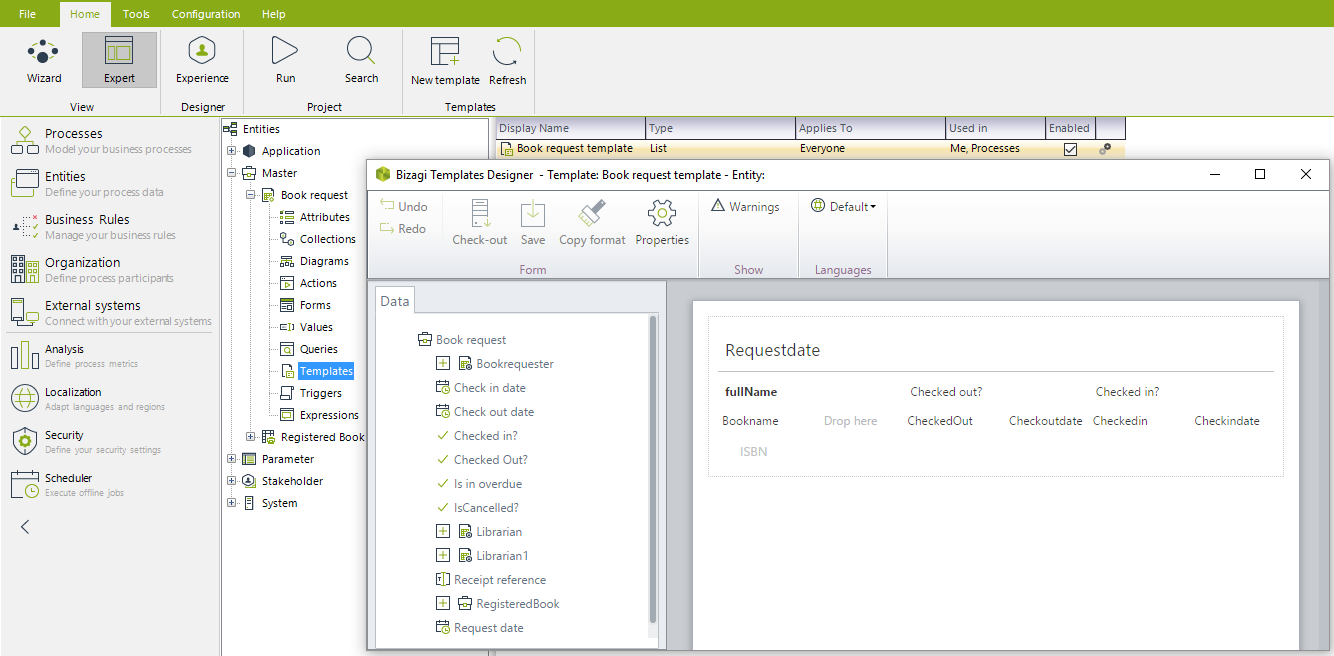
Last Updated 8/24/2022 7:00:04 PM