Overview
The HubSpot connector for Bizagi is available for download at Bizagi Connectors Xchange.
Through this connector, you will be able to connect your Bizagi processes to a www.hubspot.com account in order to use HubSpot services API.
For more information about this connector's capabilities, visit Bizagi Connectors Xchange.
|
Please note: starting November 30, 2022, HubSpot API keys will no longer be able to be used as an authentication method to access HubSpot APIs. In addition, starting July 15, 2022, accounts without a HubSpot API key already generated will no longer be able to create one. |
Before you start
In order to test and use this connector, you will need:
1.Bizagi Studio previously installed.
2.This connector previously installed, via the Connectors Xchange as described at https://help.bizagi.com/platform/en/index.html?Connectors_Xchange.htm, or through a manual installation as described at https://help.bizagi.com/platform/en/index.html?connectors_setup.htm
3.An account at www.hubspot.com and an API Key (https://app.hubspot.com/).
Configuring the connector
In order to configure the connector (i.e its authentication parameters), follow the steps presented at the Configuration chapter in https://help.bizagi.com/platform/en/index.html?connectors_setup.htm
Oauth 1.0
Steps to get the API Key
The steps to get the API Key are the following:
1. In the Apps section, select Get HubSpot API Key.
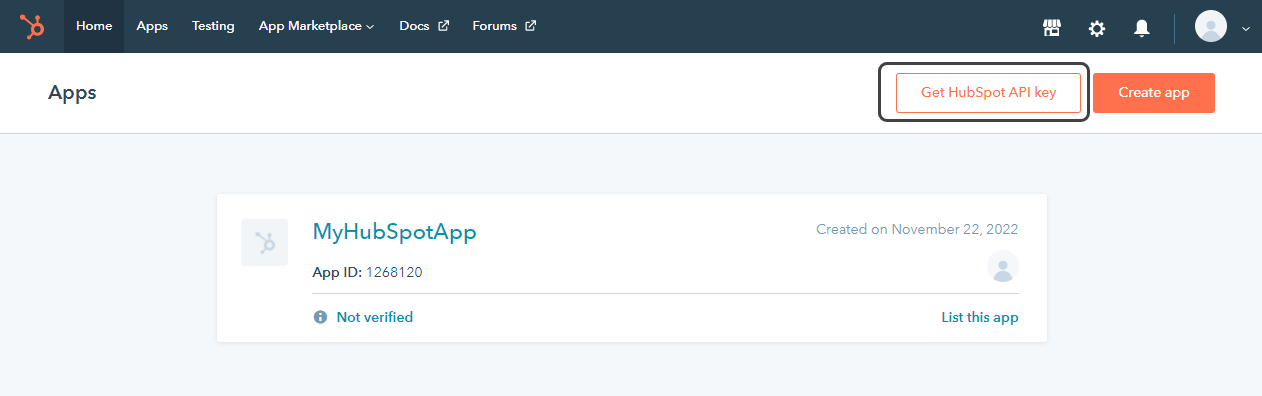
2. Then, the following interface will pop up, so select Show key.
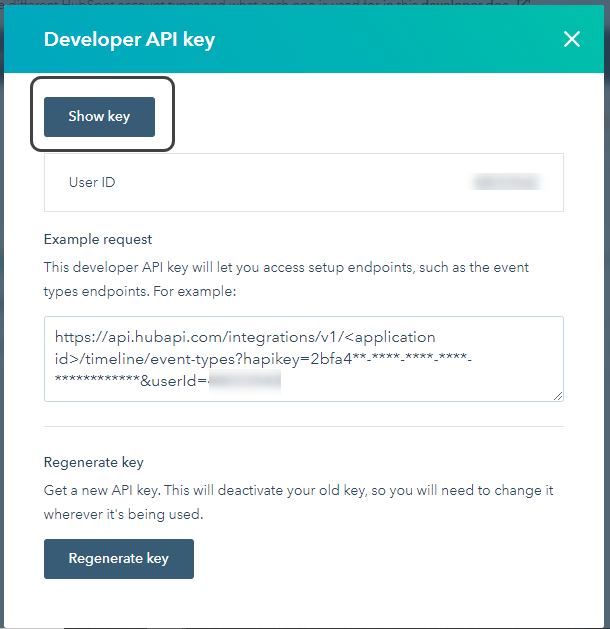
3. In this way, the API key will be displayed, so you can copy and save it for the configuration.
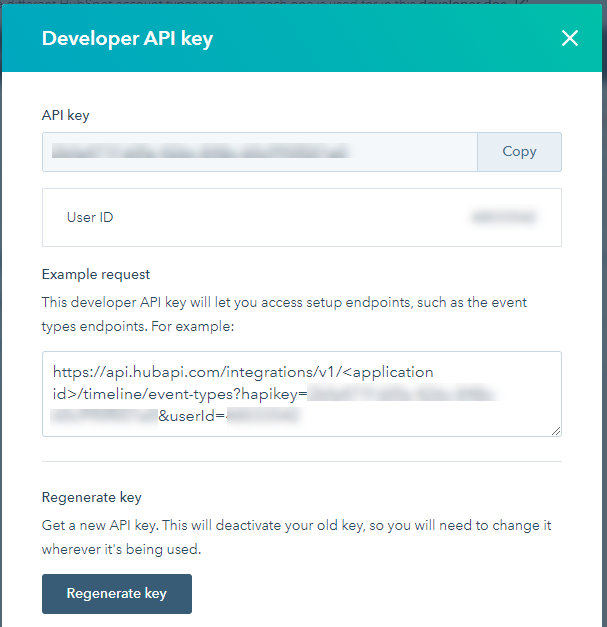
Steps for Oauth 1.0 Authentication
For this configuration, consider the following authentication parameters:
•Authentication method: Custom.
•API_Key: An API Key to access the HubSpot services.
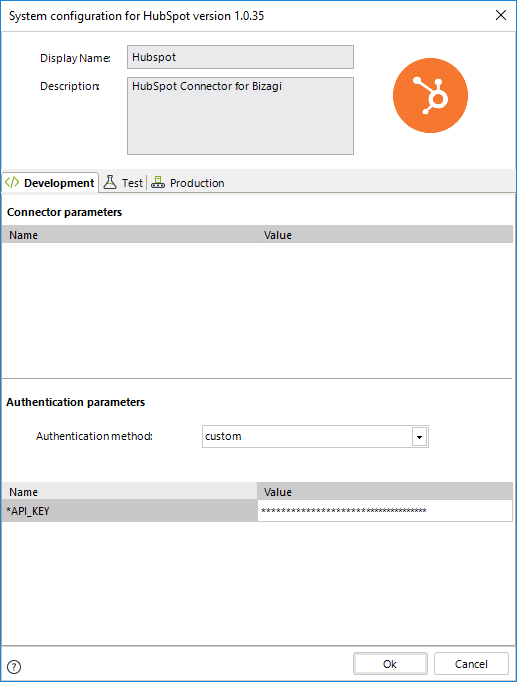
Using the connector
This connector features 16 available methods of HubSpot API that manages the complete CRUD operations for contacts, companies, deals, and deal pipelines in your dashboard.
To learn overall how/where to configure the use of a connector, refer to https://help.bizagi.com/platform/en/index.html?Connectors_Studio.htm.
When using the connector, make sure you consider the following details for the available method.
Create contact
Creates a contact directly in HubSpot by providing the basic information of that contact.
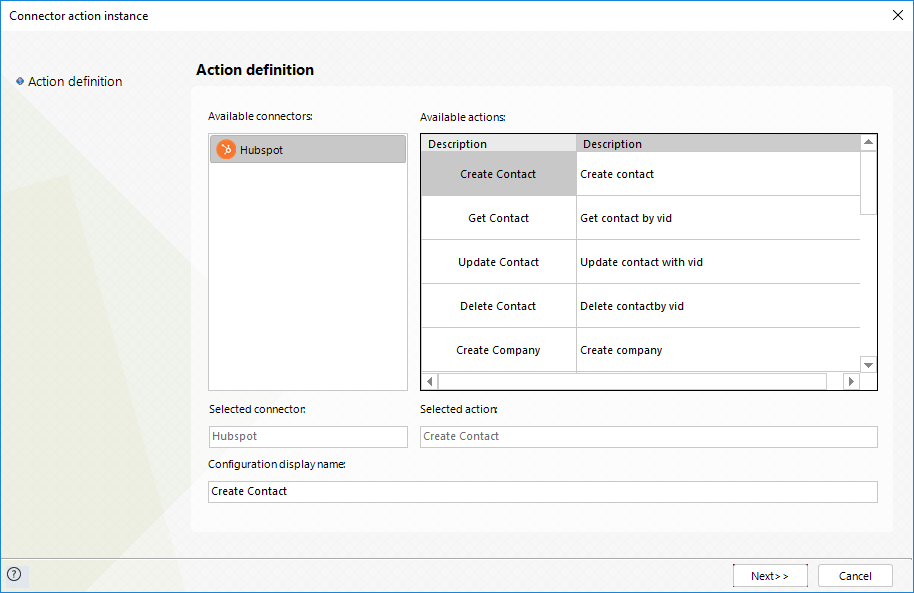
To configure its inputs, consider:
•Email: The e-mail address of the contact.
•FirstName: The first name of the contact.
•LastName: The last name of the contact.
•Phone: The phone of the contact.
•Address: The address of the contact.
•City: The city where the contact is located.
•State: The state where the contact is located.
•Company: The name of the company where the contact works.
•Zip: The ZIP code of the address of the contact.
Further information such as Salutation, Job Title, Mobile phone number and others, are useful but optional, as determined by HubSpot.
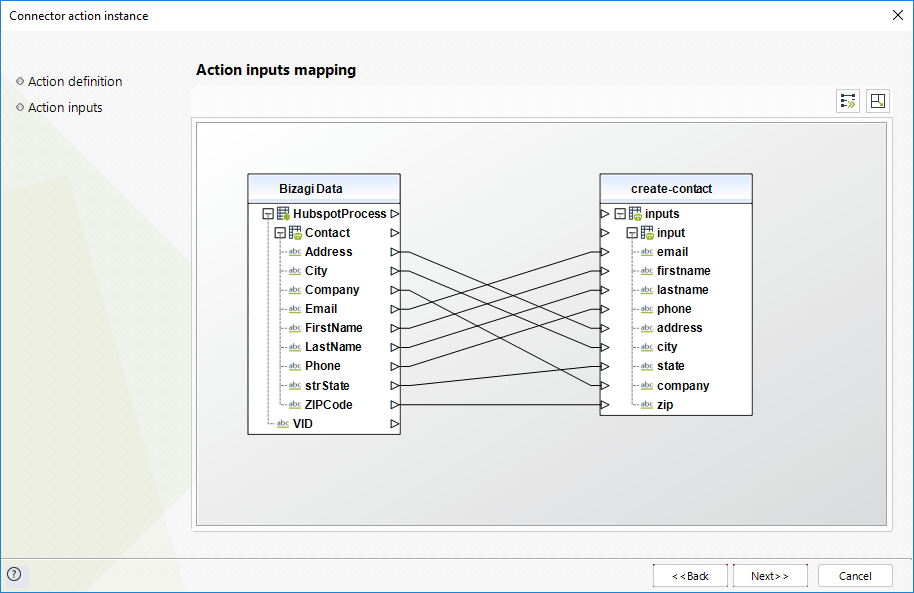
To configure its outputs when getting started and testing, you may map the unique vid of the newly created object, as managed by HubSpot.
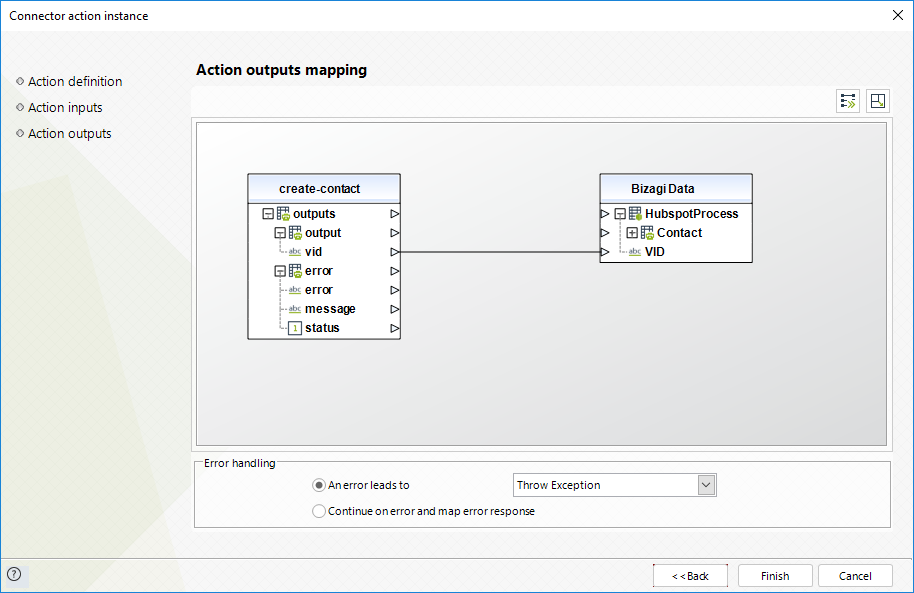
|
Hubspot creates a new company with the domain of the email when the company sent does not exists. |
For more information about this method's use, refer to the HubSpot API official documentation at https://developers.hubspot.com/docs/api/overview.
Get contact
Retrieves a contact directly in HubSpot by providing its visitor ID.
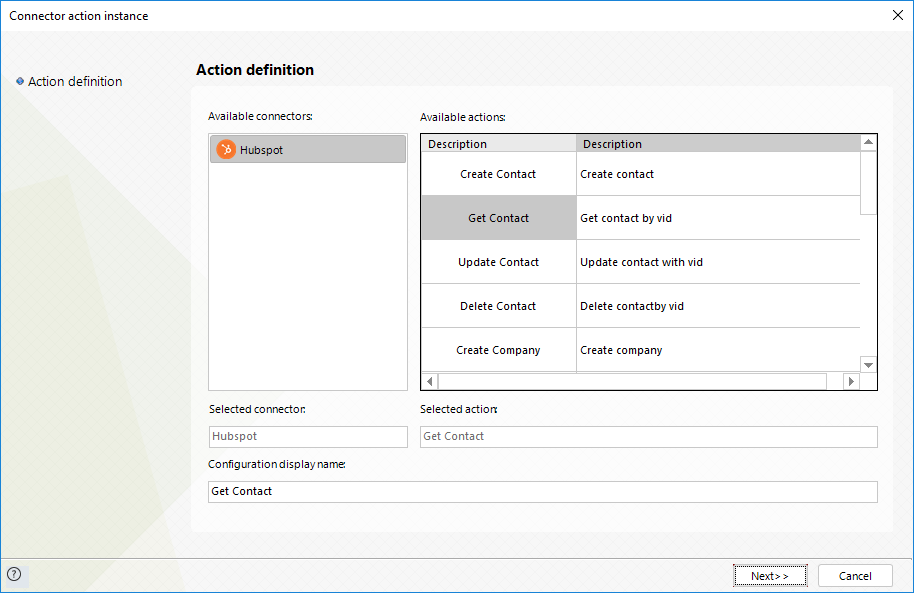
To configure its inputs, consider:
•VID: The visitor ID of the contact.
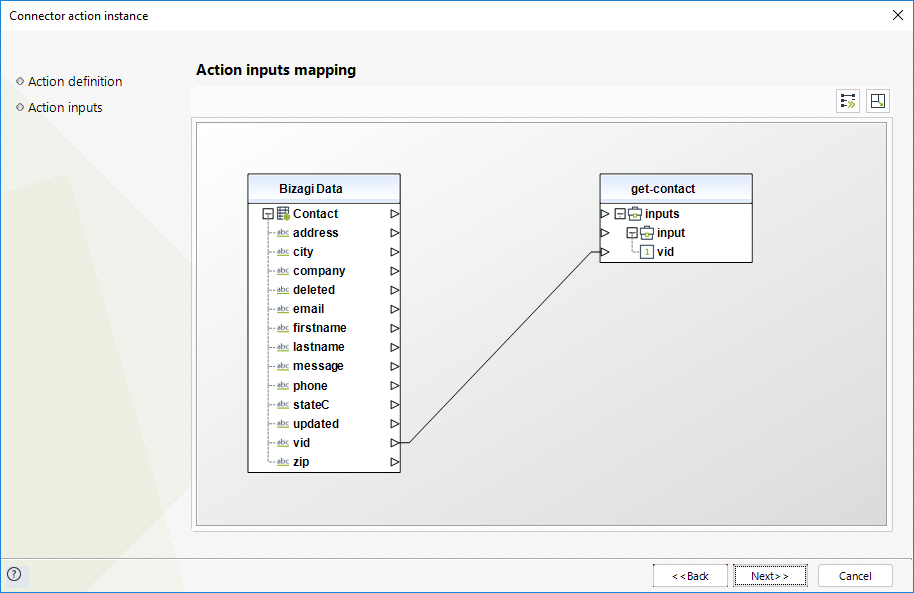
To configure its outputs when getting started and testing, consider:
•Email: The e-mail address of the contact.
•FirstName: The first name of the contact.
•LastName: The last name of the contact.
•City: The city where the contact is located.
•Phone: The phone of the contact.
•Address: The address of the contact.
•State: The state where the contact is located.
•Company: The name of the company where the contact works.
•Zip: The ZIP code of the address of the contact.
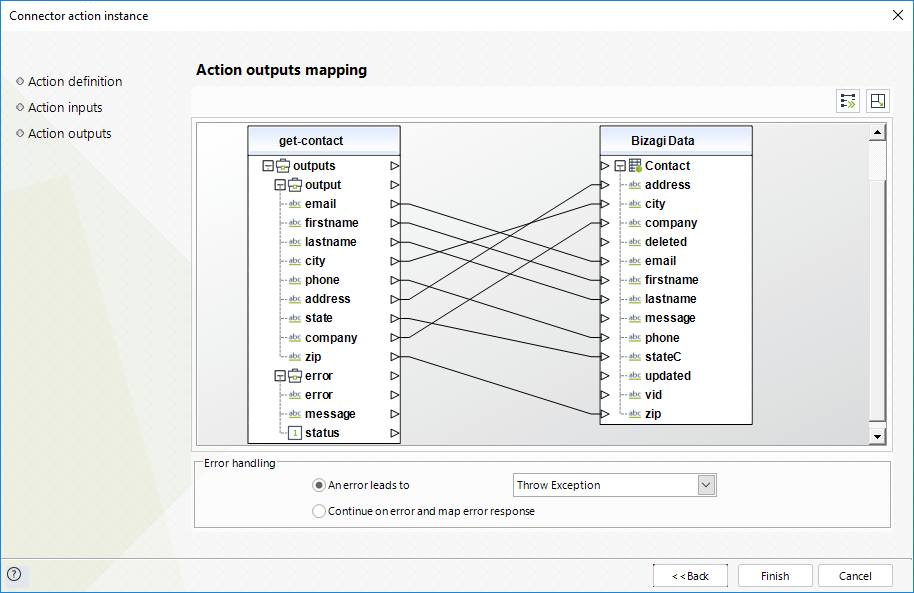
For more information about this method's use, refer to the HubSpot API official documentation at https://developers.hubspot.com/docs/api/overview.
Update contact
Updates a contact directly in HubSpot by providing the basic information of that contact.
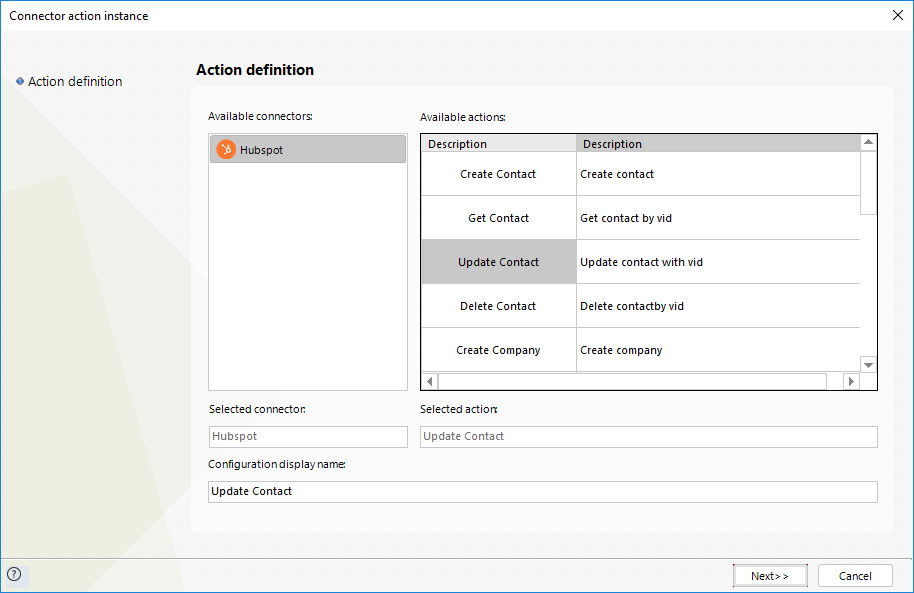
To configure its inputs, consider:
•Email: The e-mail address of the contact.
•FirstName: The first name of the contact.
•LastName: The last name of the contact.
•Phone: The phone of the contact.
•Address: The address of the contact.
•City: The city where the contact is located.
•State: The state where the contact is located.
•Company: The name of the company where the contact works.
•Zip: The ZIP code of the address of the contact.
•VID: The visitor ID of the contact.
Further information such as Salutation, Job Title, Mobile phone number and others, are useful but optional, as determined by HubSpot.
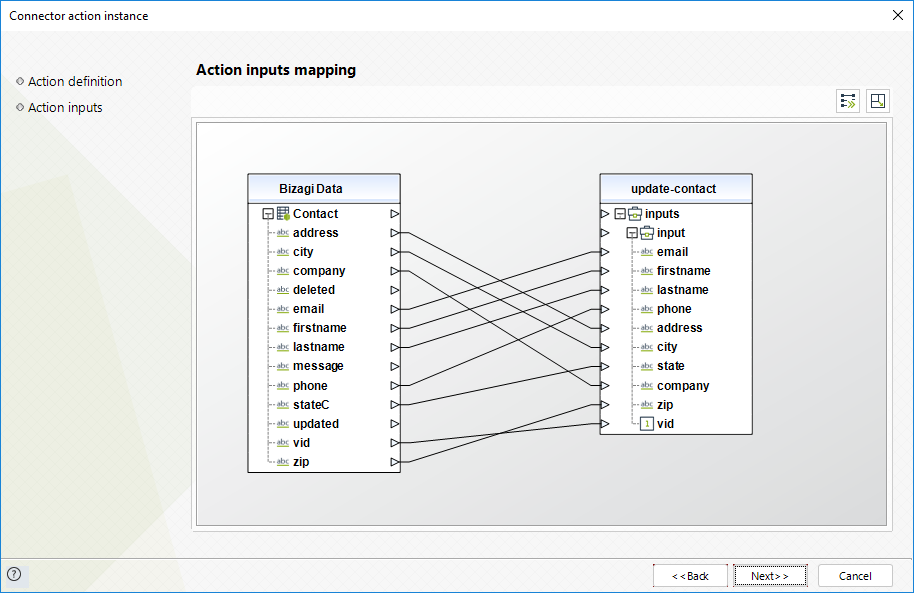
To configure its outputs when getting started and testing, you may map the success message.
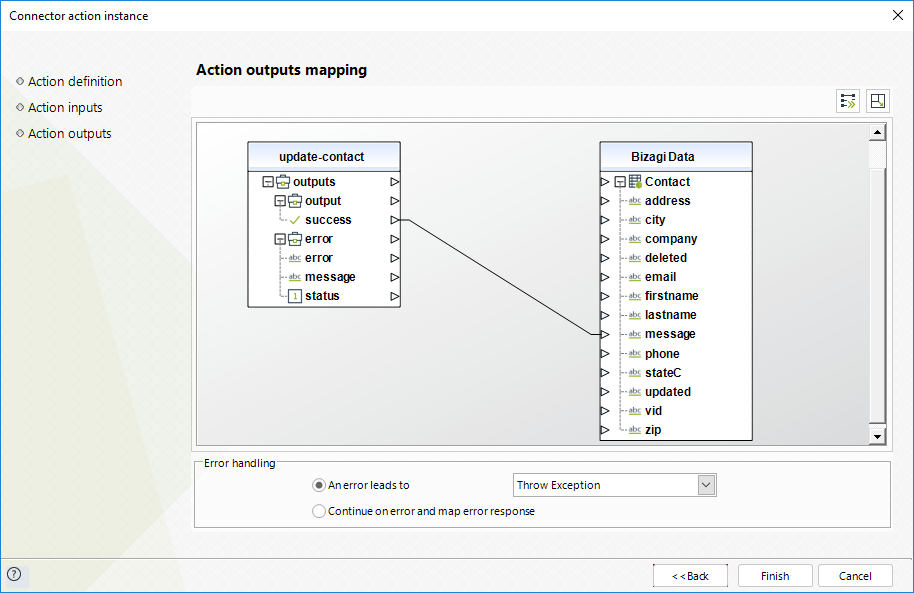
|
Hubspot creates a new company with the domain of the email when the company sent does not exists. |
For more information about this method's use, refer to the HubSpot API official documentation at https://developers.hubspot.com/docs/api/overview.
Delete contact
Deletes a contact directly in HubSpot by providing its visitor ID.
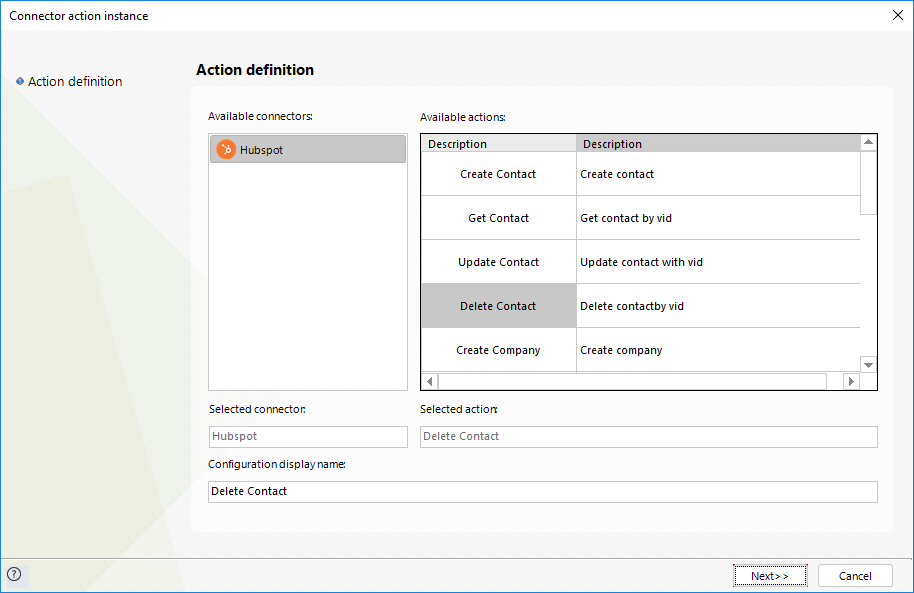
To configure its inputs, consider:
•VID: The visitor ID of the contact.
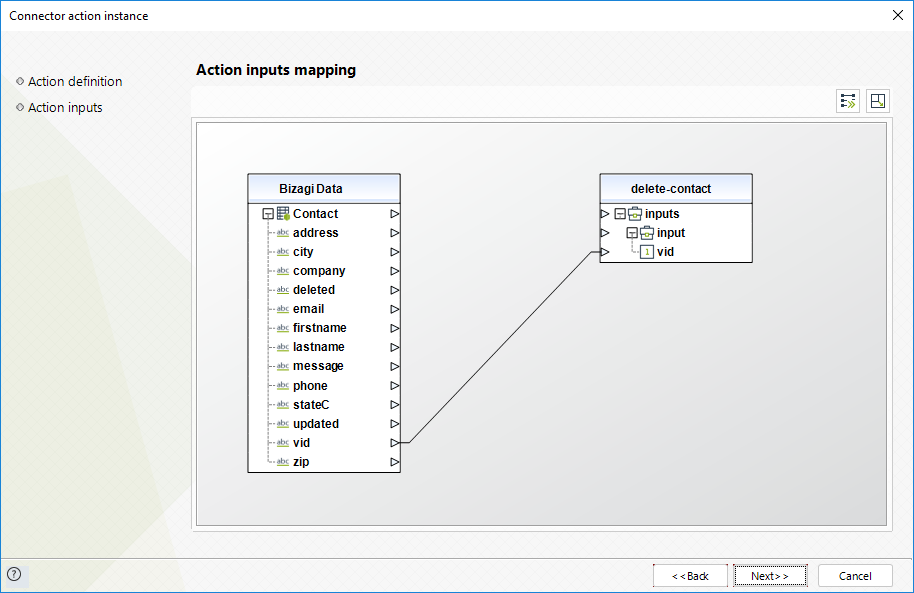
To configure its outputs when getting started and testing, you may map the reason and the delete confirmation.
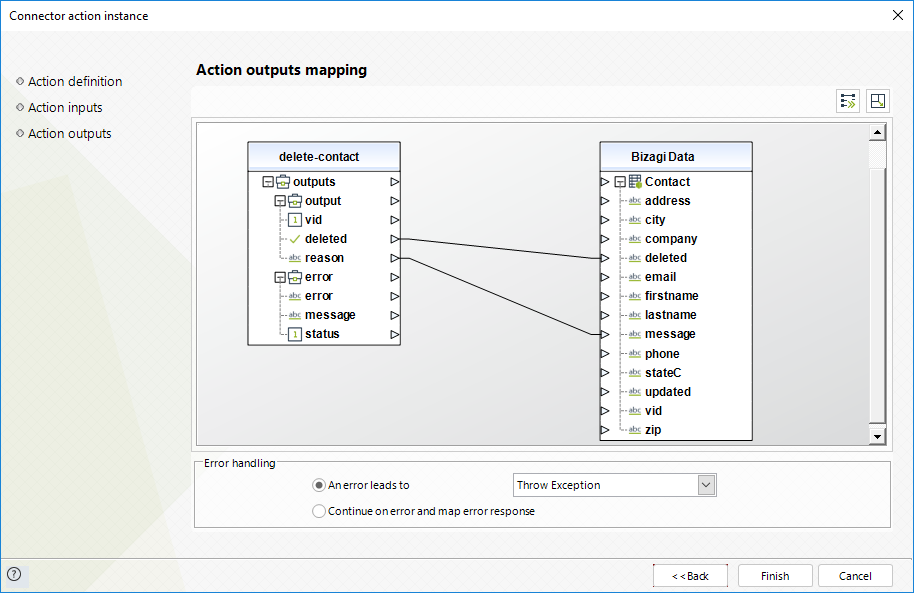
For more information about this method's use, refer to the HubSpot API official documentation at https://developers.hubspot.com/docs/api/overview.
Create company
Creates a company directly in HubSpot by providing the basic information of that company.
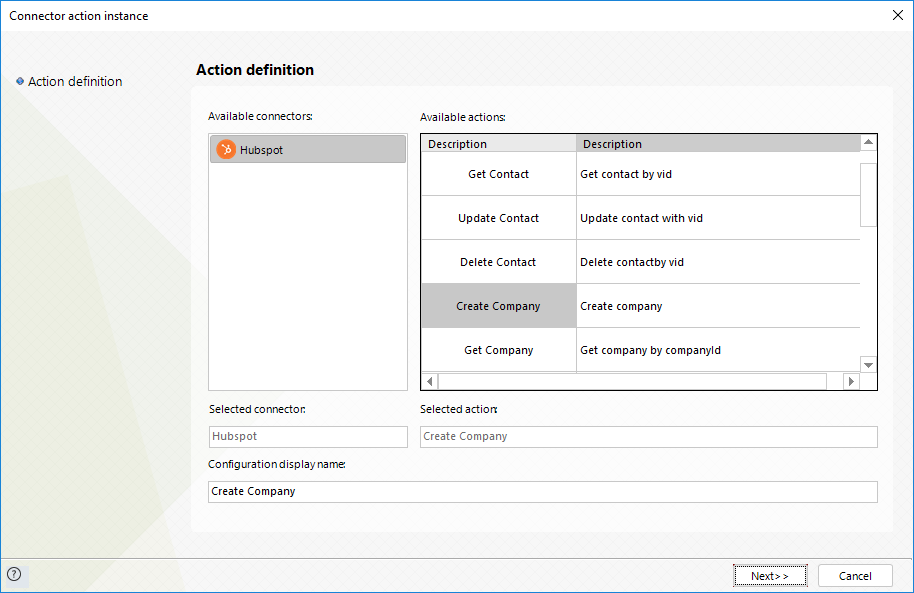
To configure its inputs, consider:
•Name: The name of the company.
•Description: The description of the company.
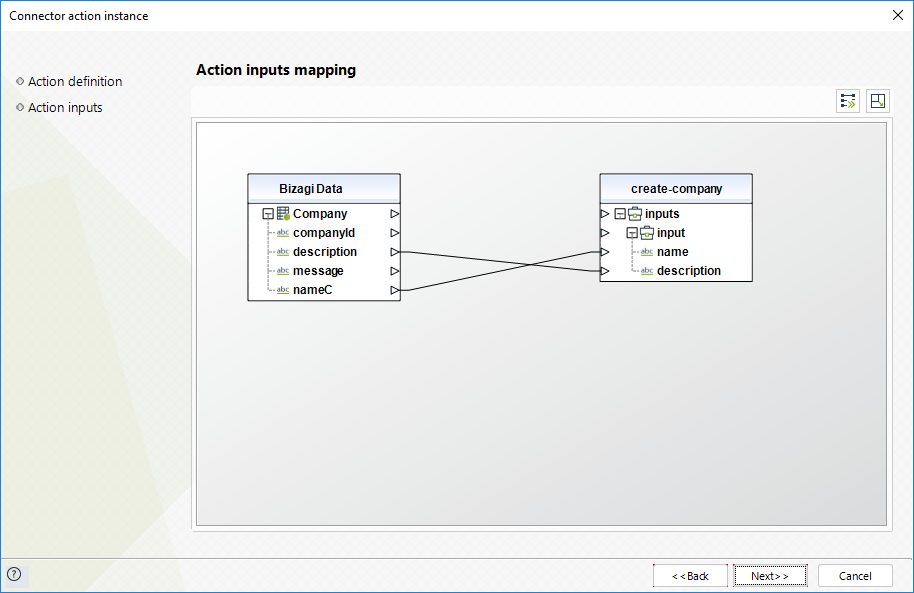
To configure its outputs when getting started and testing, you may map the unique companyid of the newly created object, as managed by HubSpot.
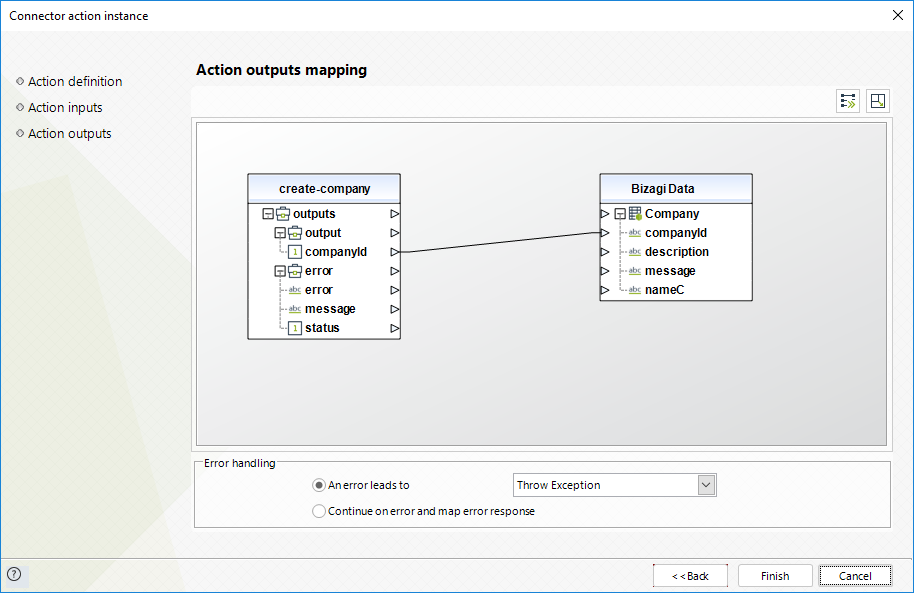
|
HubSpot API does not have any restriction for creating companies with the same name. |
For more information about this method's use, refer to the HubSpot API official documentation at https://developers.hubspot.com/docs/api/overview.
Get company
Retrieves a company directly in HubSpot by providing its Company ID.
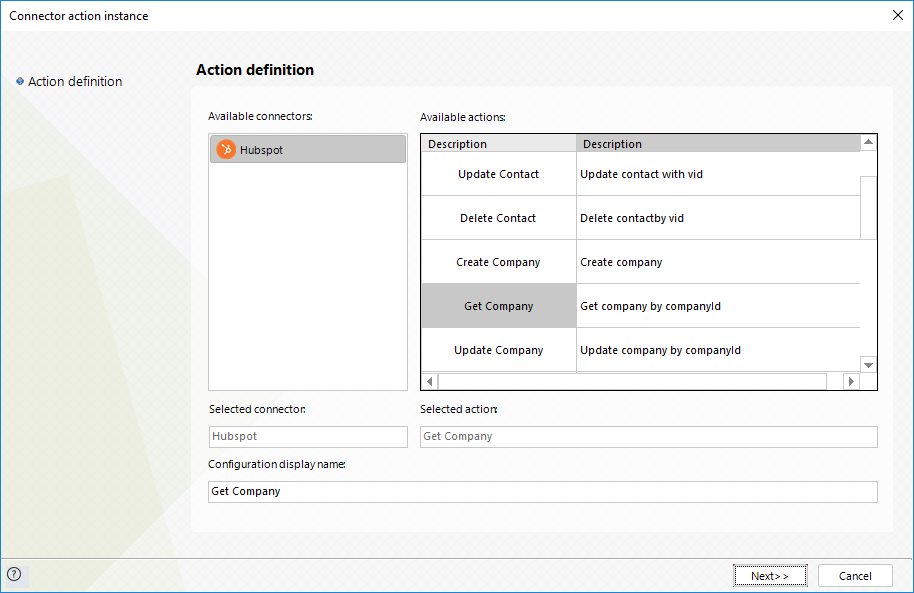
To configure its inputs, consider:
•Company ID: The ID of the company.
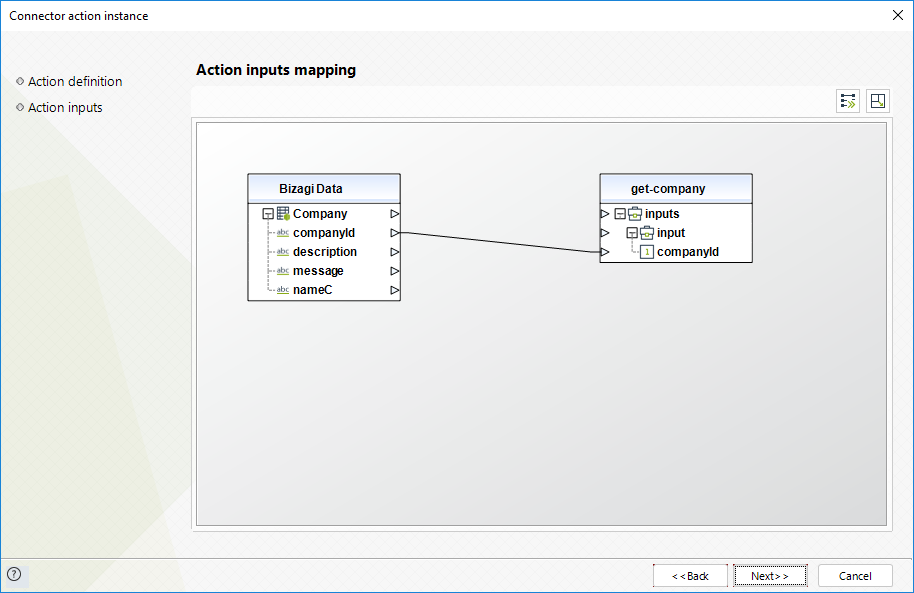
To configure its outputs when getting started and testing, consider:
•Name: The name of the company.
•Description: The description of the company.
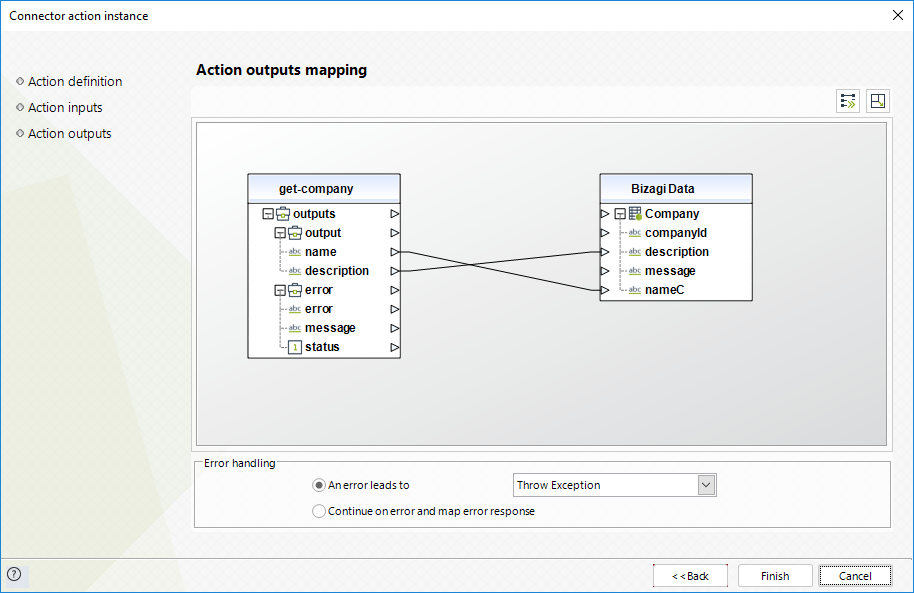
For more information about this method's use, refer to the HubSpot API official documentation at https://developers.hubspot.com/docs/api/overview.
Update company
Updates a company directly in HubSpot by providing the basic information of that company.
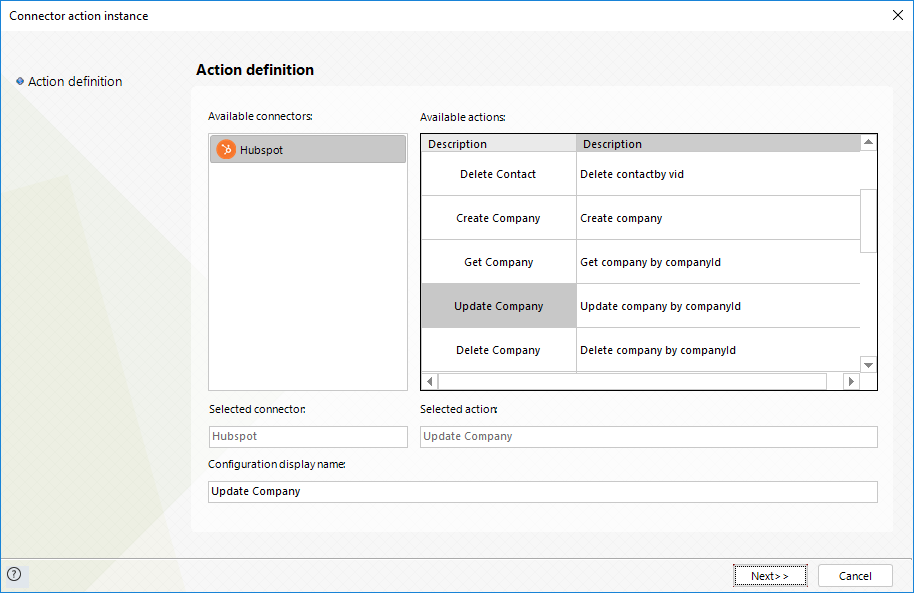
To configure its inputs, consider:
•Company ID: The ID of the company.
•Name: The name of the company.
•Description: The description of the company.
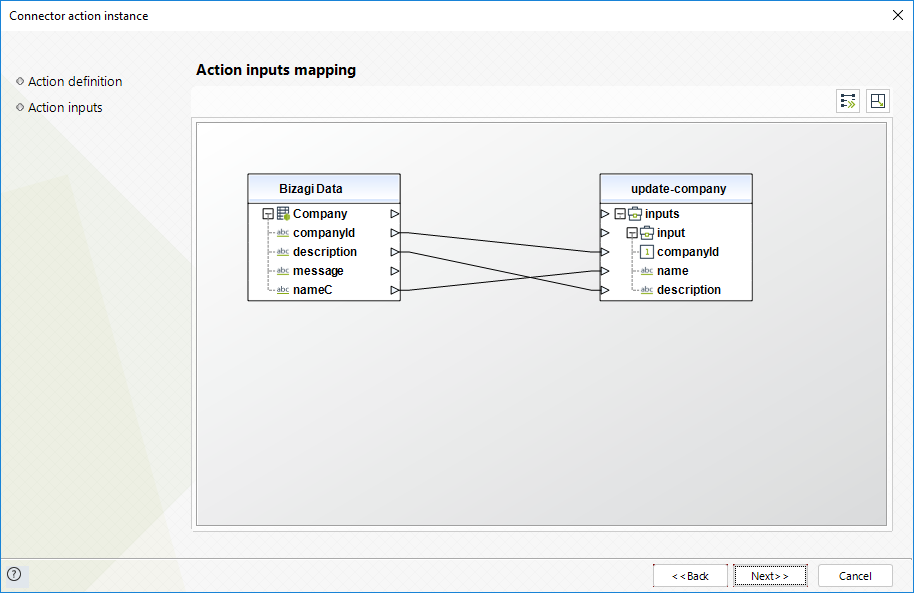
To configure its outputs when getting started and testing, you may map the success message.
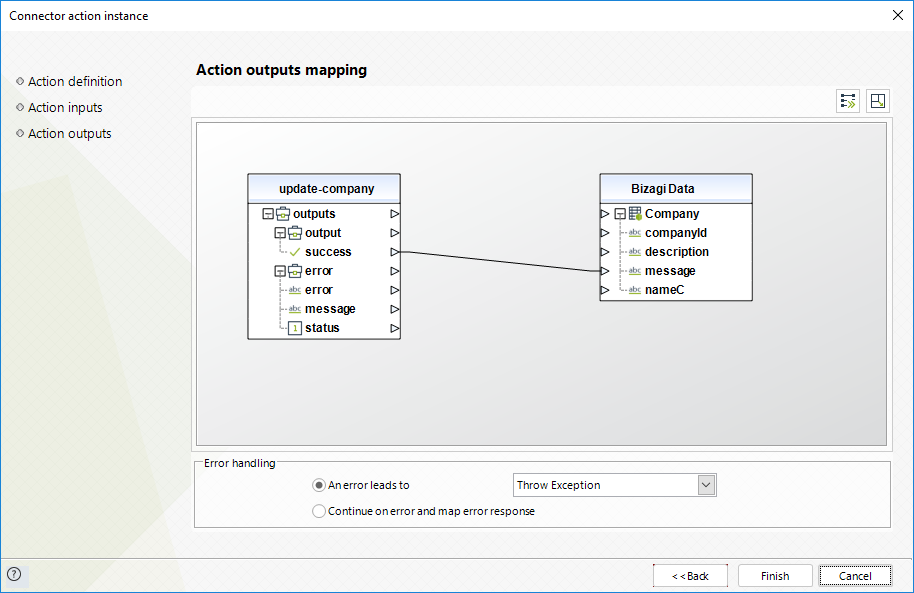
For more information about this method's use, refer to the HubSpot API official documentation at https://developers.hubspot.com/docs/api/overview.
Delete company
Deletes a company directly in hubspot by providing its company id.
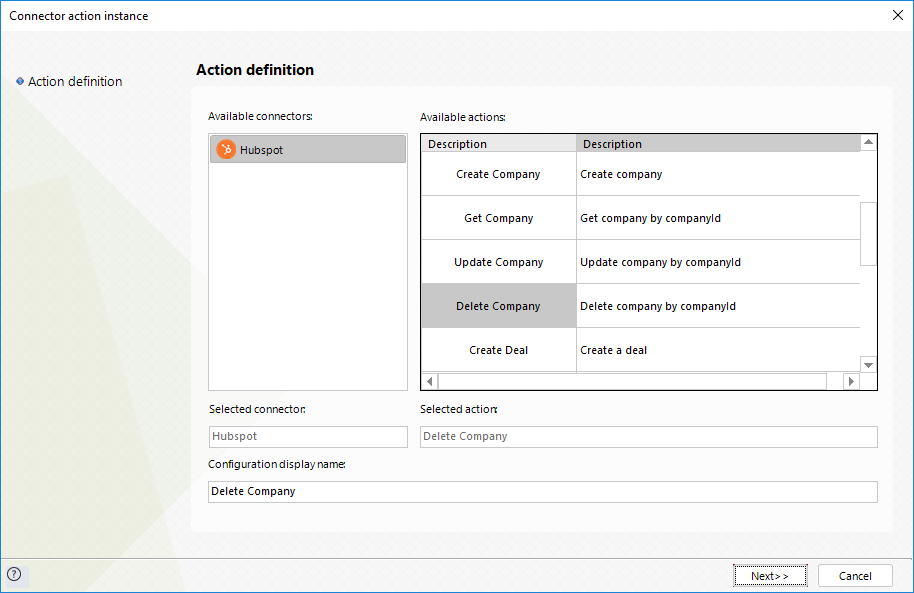
To configure its inputs, consider:
•company id: the id of the company.
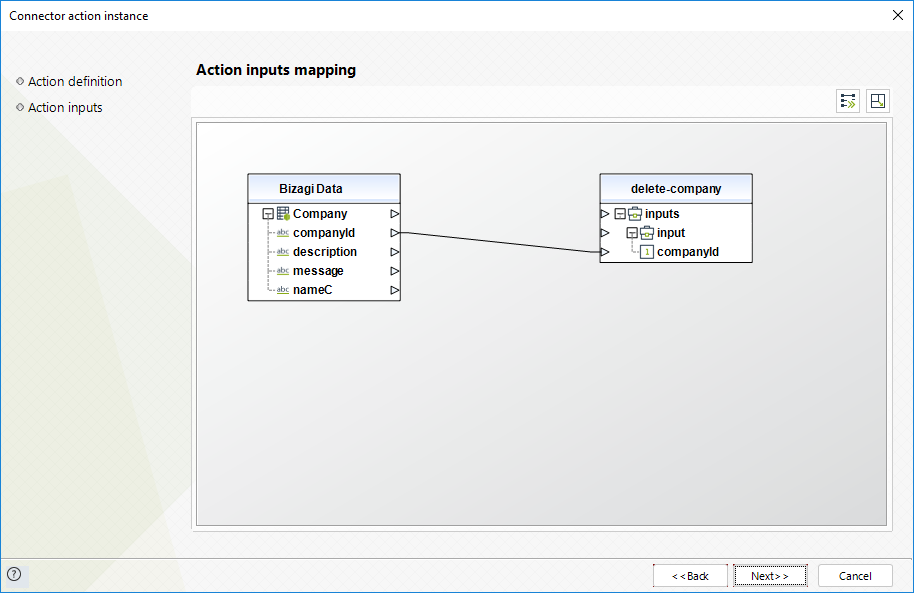
To configure its outputs when getting started and testing, you may map the delete confirmation.
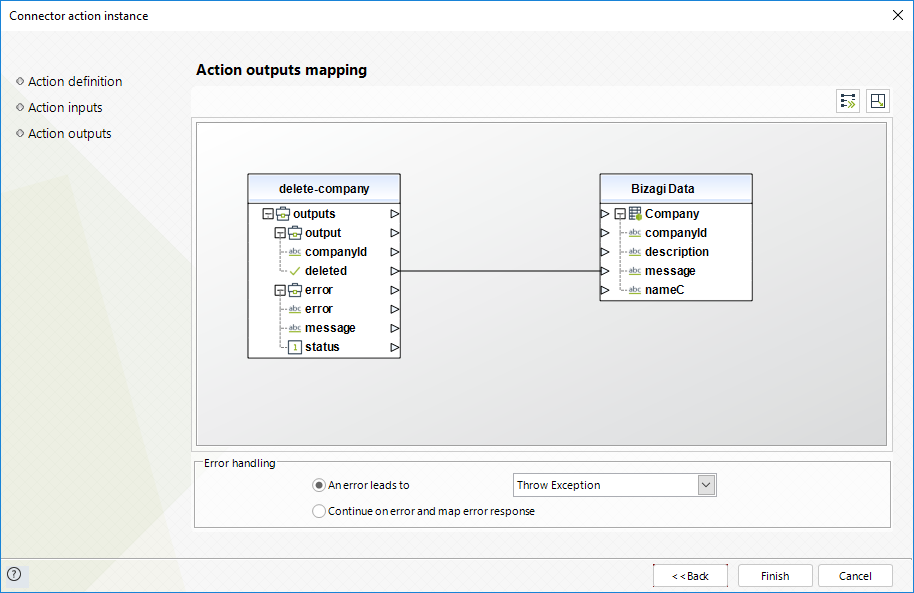
For more information about this method's use, refer to the hubspot api official documentation at https://developers.hubspot.com/docs/api/overview.
Create deal
Creates a deal directly in HubSpot by providing the basic information of that deal.
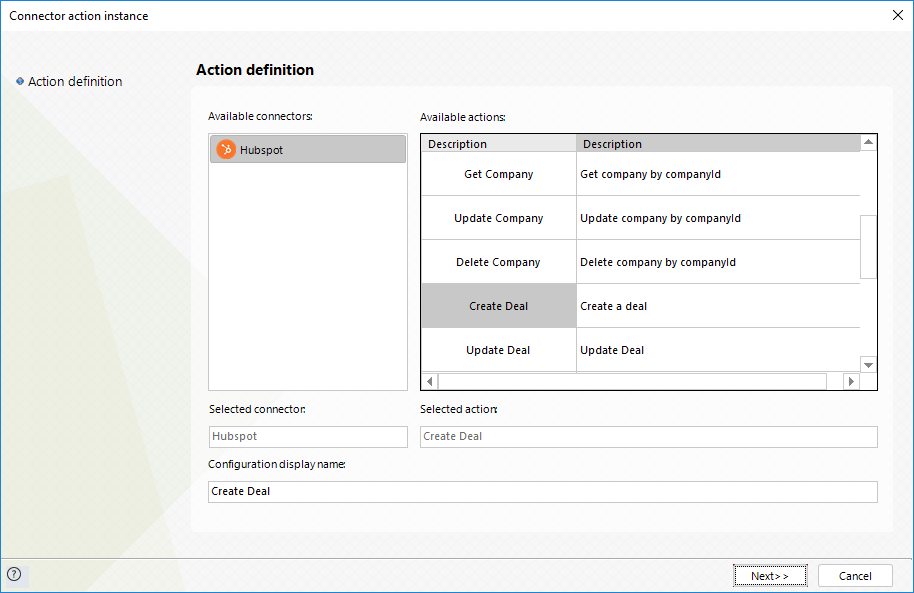
To configure its inputs, consider:
•CompanyId: The company ID of the deal.
•contactVid: The contact's visitor ID of the deal.
•DealName: The name of the deal.
•Amount: amount of the deal.
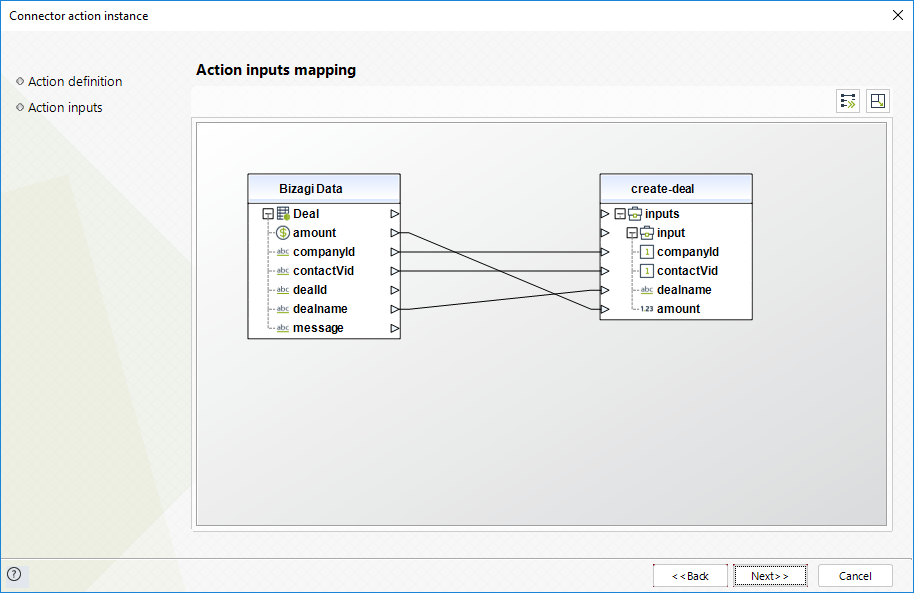
To configure its outputs when getting started and testing, you may map the unique dealid of the newly created object, as managed by HubSpot.
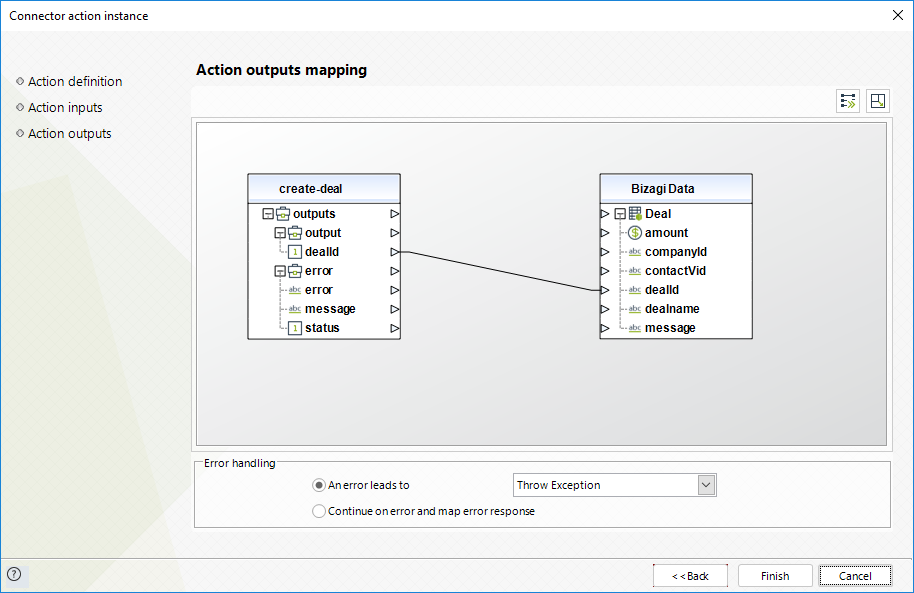
For more information about this method's use, refer to the HubSpot API official documentation at https://developers.hubspot.com/docs/api/overview.
Get deal
Retrieves a deal directly in HubSpot by providing its ID.
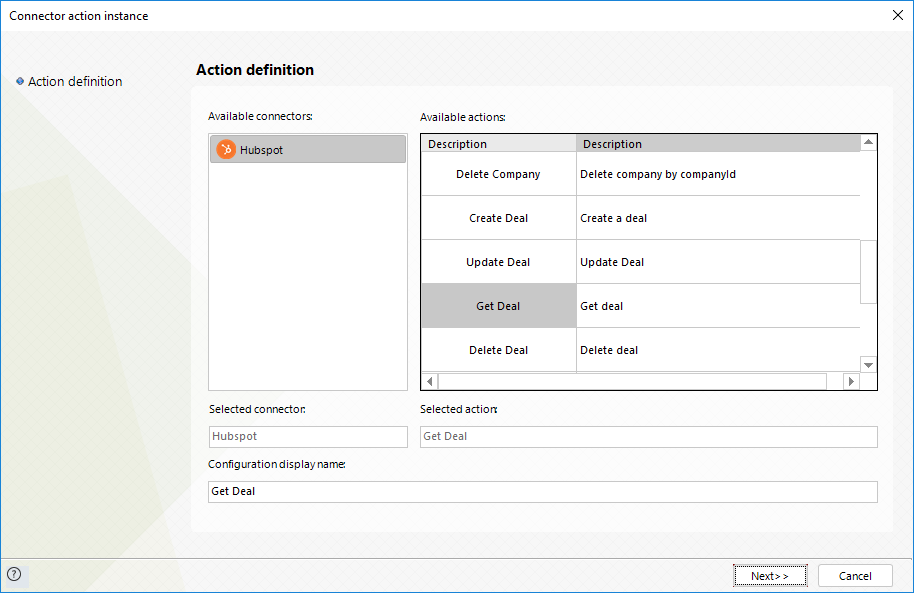
To configure its inputs, consider:
•DealId: The Identifier of the deal.
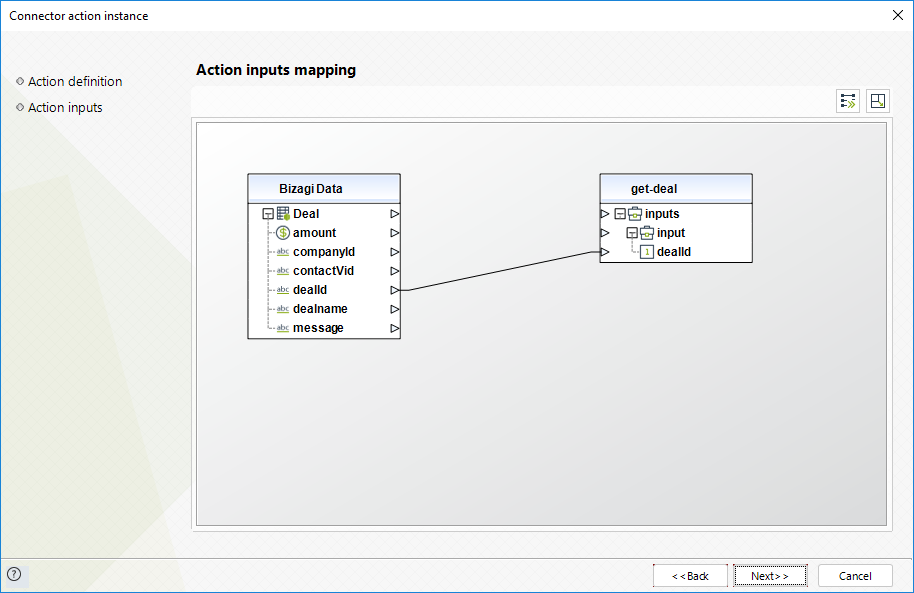
To configure its outputs when getting started and testing, consider:
•AssociatedVids: The contact's visitor IDs associated to the deal.
•AssociatedCompanyIds: The company IDs associated to the deal.
•DealName: The name of the deal.
•Amount: amount of the deal.
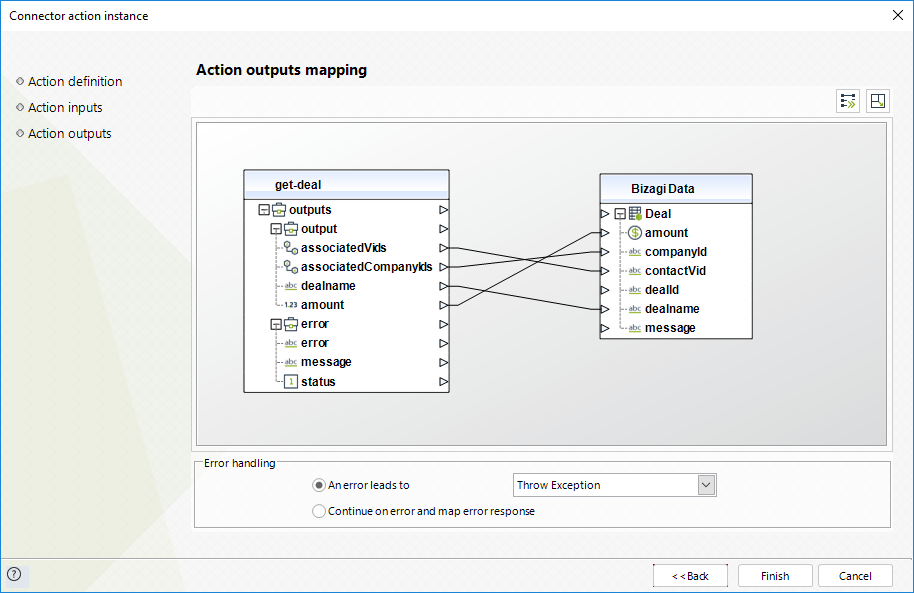
For more information about this method's use, refer to the HubSpot API official documentation at https://developers.hubspot.com/docs/api/overview.
Update deal
Updates a deal directly in HubSpot by providing the basic information of that deal.
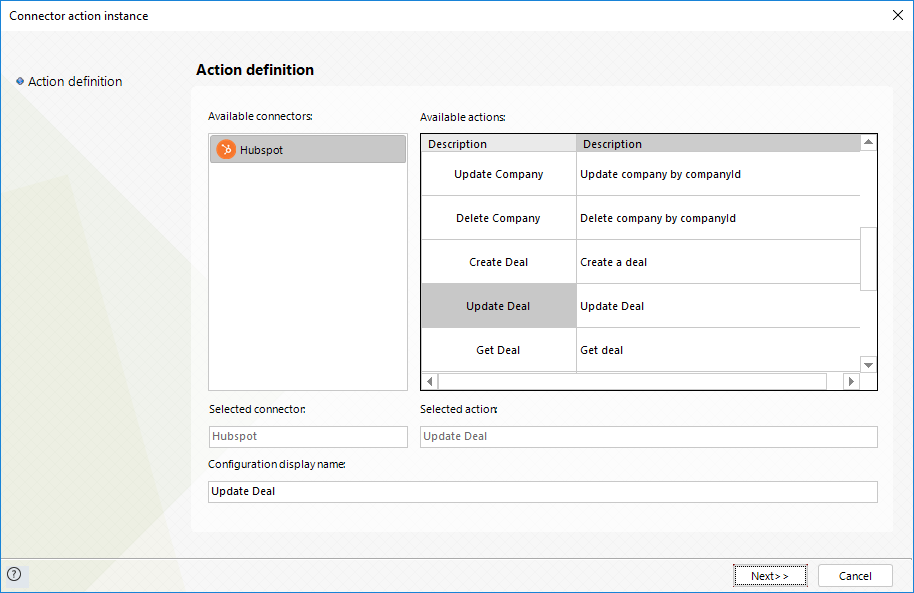
To configure its inputs, consider:
•DealId: The Identifier of the deal.
•DealName: The name of the deal.
•Amount: amount of the deal.
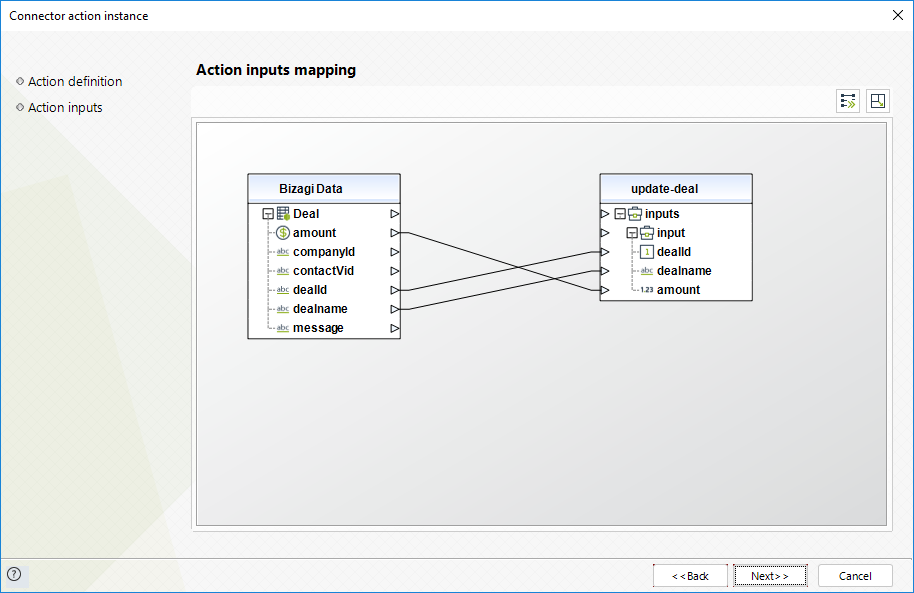
To configure its outputs when getting started and testing, you may map the success message.
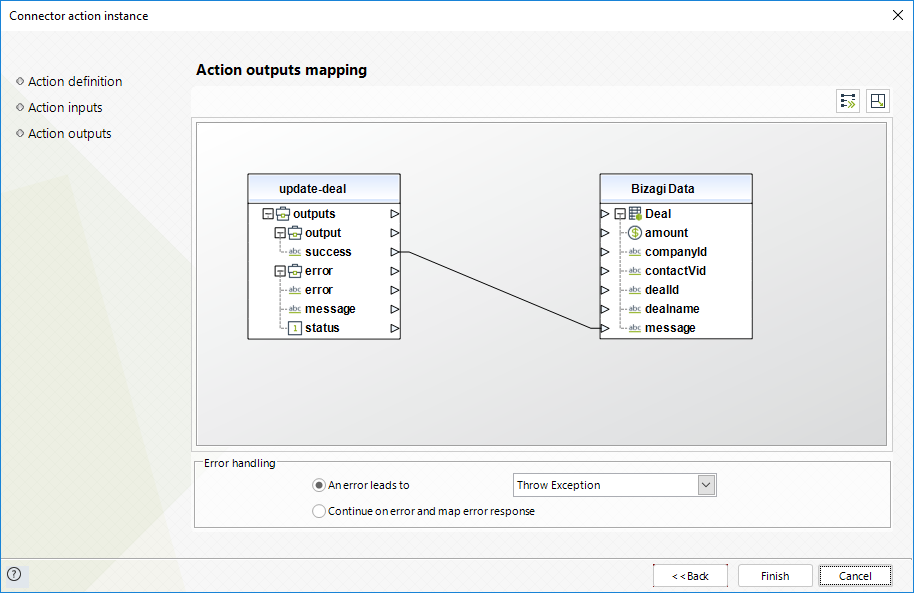
|
If any error is presented in this method, HubSpot will response with the error 204: no content response on success. |
For more information about this method's use, refer to the HubSpot API official documentation at https://developers.hubspot.com/docs/api/overview.
Delete deal
Deletes a deal directly in HubSpot by providing its ID.
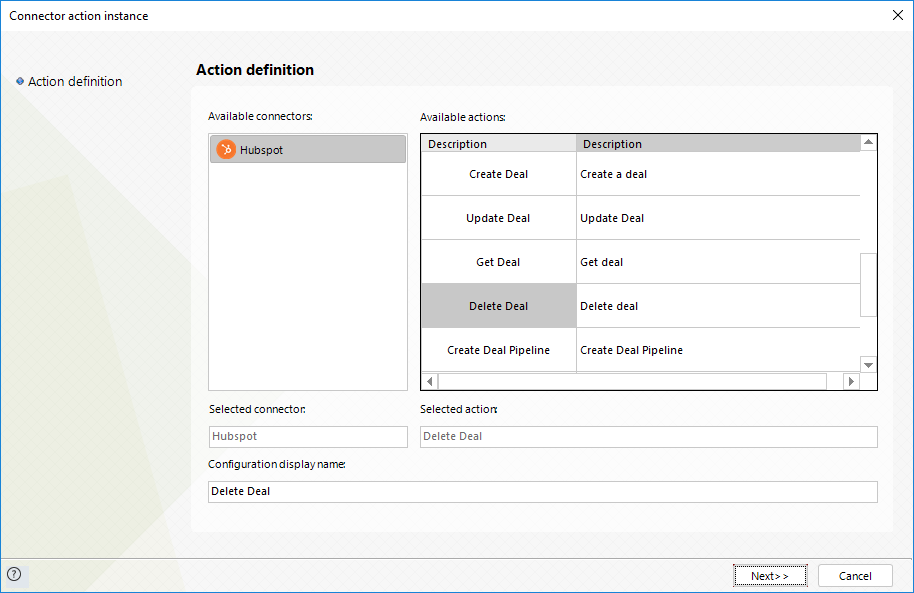
To configure its inputs, consider:
•DealId: The Identifier of the deal.
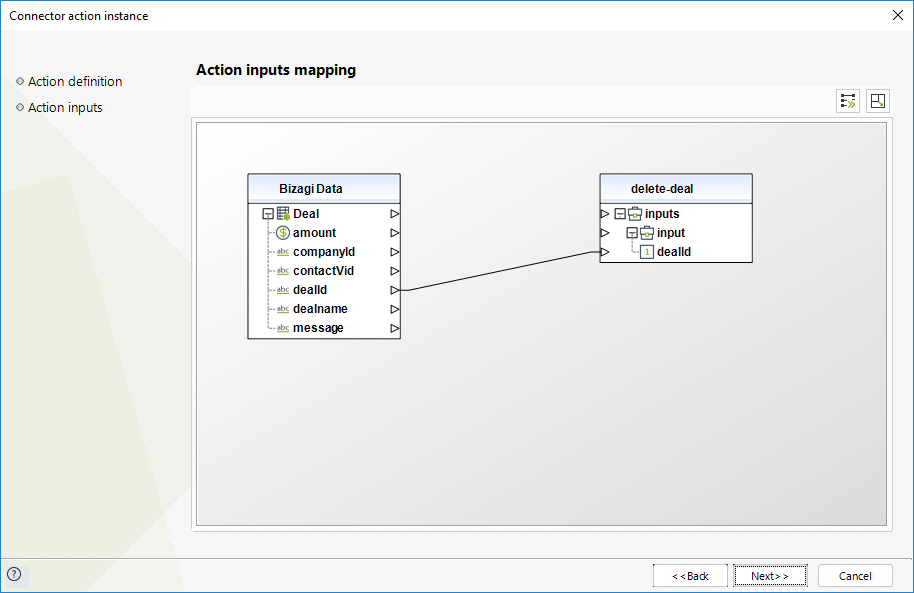
To configure its outputs when getting started and testing, you may map the delete confirmation.
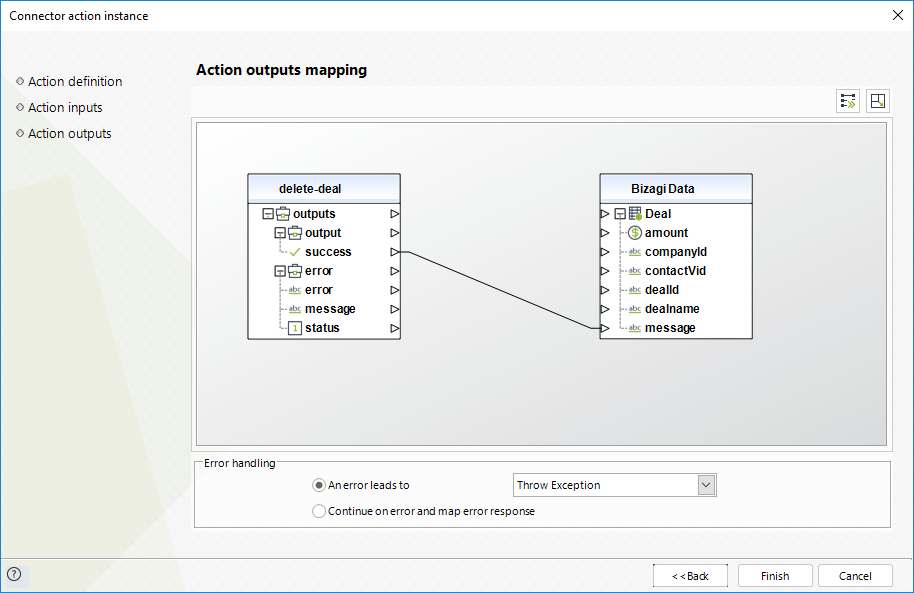
For more information about this method's use, refer to the HubSpot API official documentation at https://developers.hubspot.com/docs/api/overview.
Create deal pipeline
Creates a deal pipeline directly in HubSpot by providing the basic information of that deal pipeline.
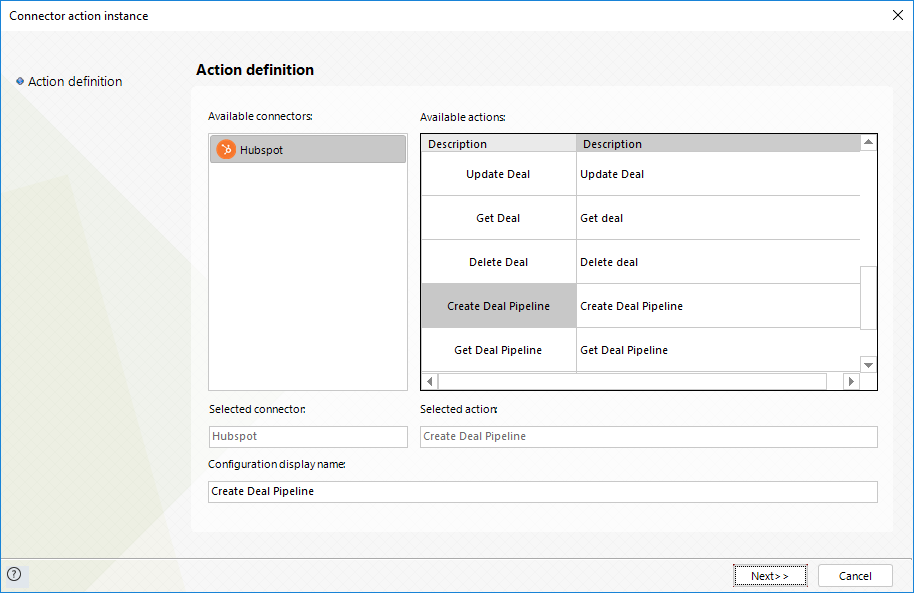
To configure its inputs, consider:
•Label: The display name of the lead pipeline.
•Stages: List of the dealstages in this lead pipeline.
This way and by mapping as well its inner label, probability, and displayorder elements, you can send the list of dealstages in this pipeline.
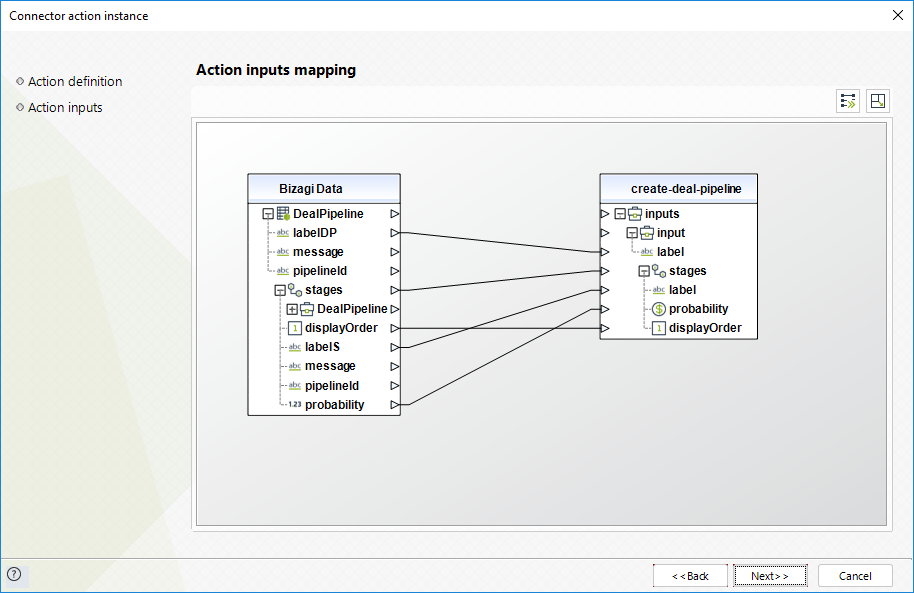
To configure its outputs when getting started and testing, you may map the unique pipelineid of the newly created object, as managed by HubSpot.
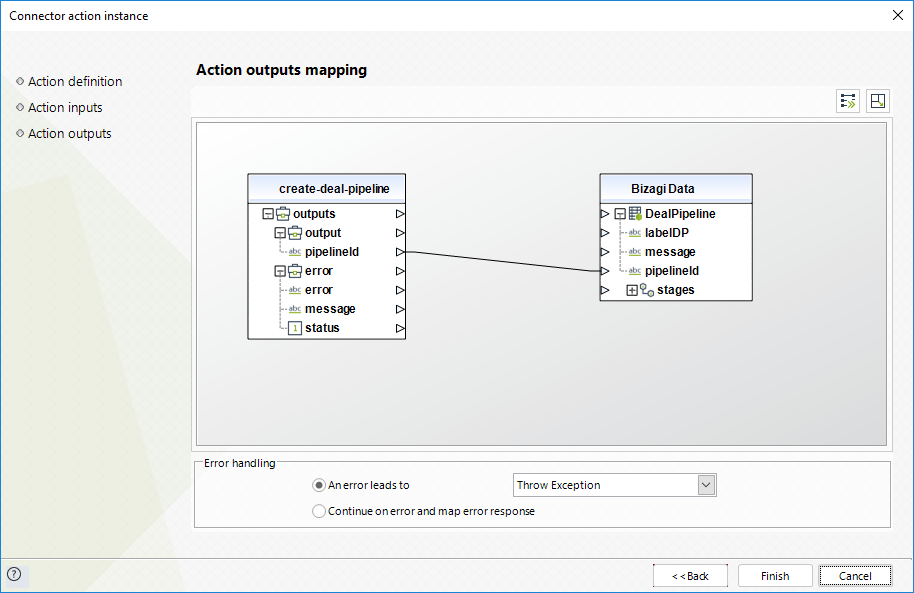
For more information about this method's use, refer to the HubSpot API official documentation at https://developers.hubspot.com/docs/api/overview.
Get deal pipeline
Retrieves a deal pipeline directly in HubSpot by providing its pipeline ID.
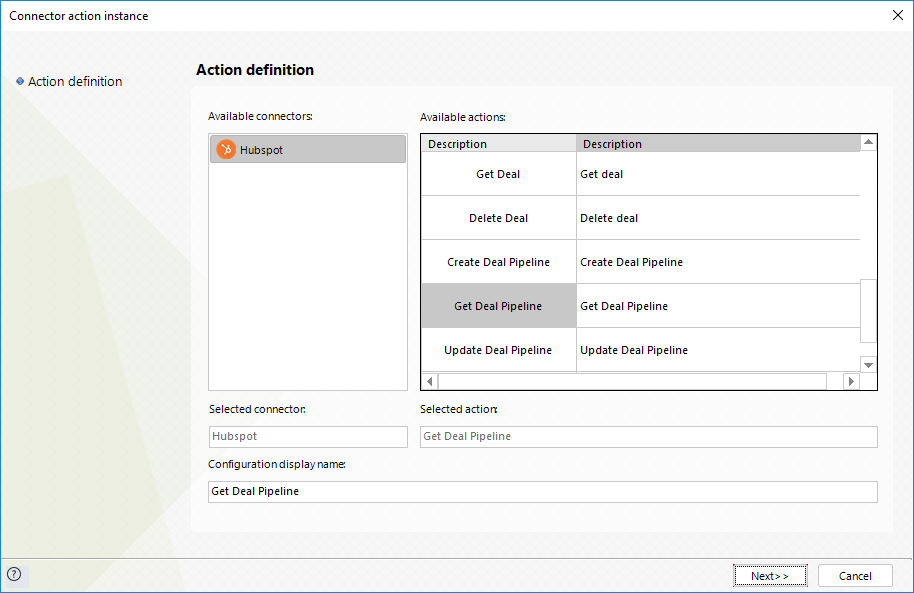
To configure its inputs, consider:
•PipelineId: The ID of the deal pipeline.
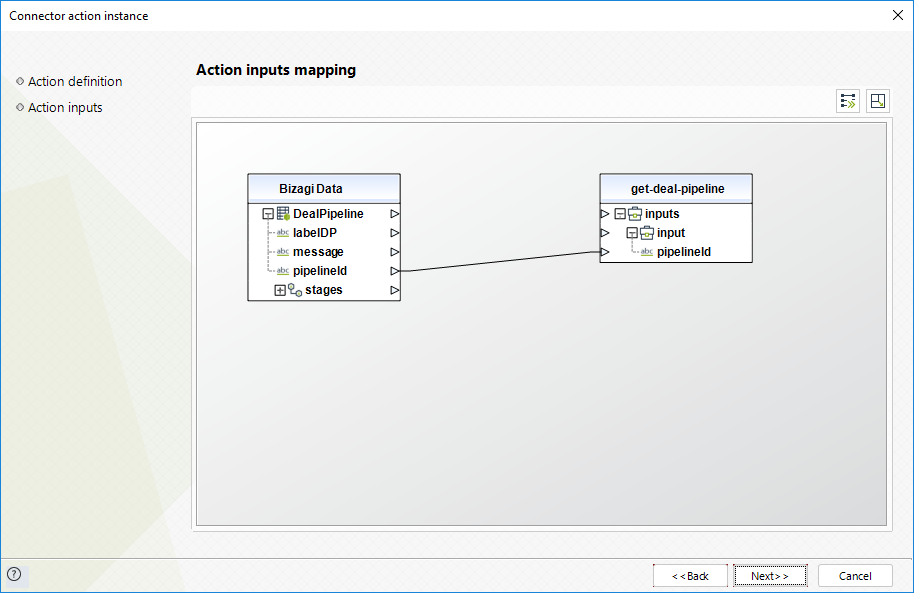
To configure its outputs when getting started and testing, consider:
•Label: The display name of the lead pipeline.
•Stages: List of the dealstages in this lead pipeline.
This way and by mapping as well its inner label, probability, and displayorder elements, you can save the list of dealstages in this pipeline.
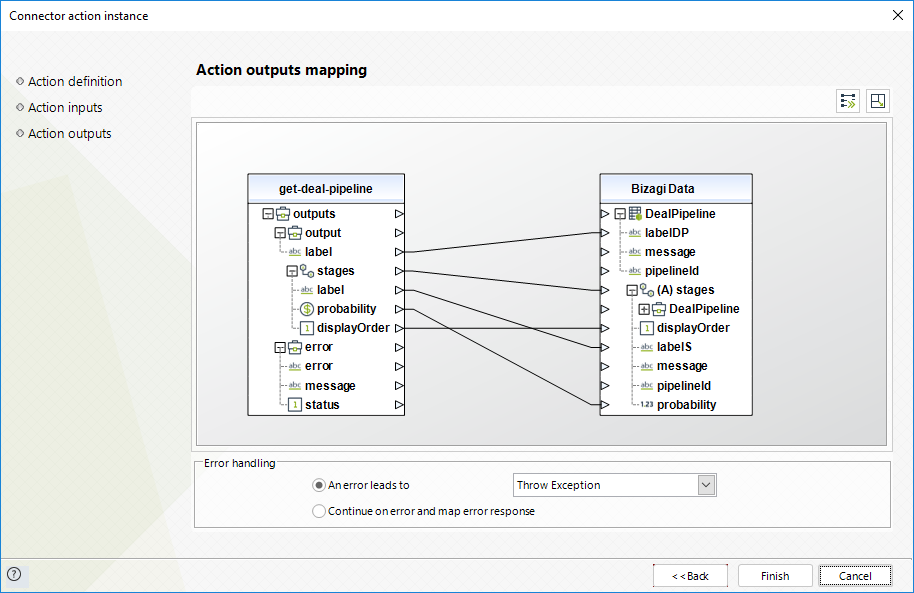
For more information about this method's use, refer to the HubSpot API official documentation at https://developers.hubspot.com/docs/api/overview.
Update deal pipeline
Updates a deal pipeline directly in HubSpot by providing the basic information of that pipeline.
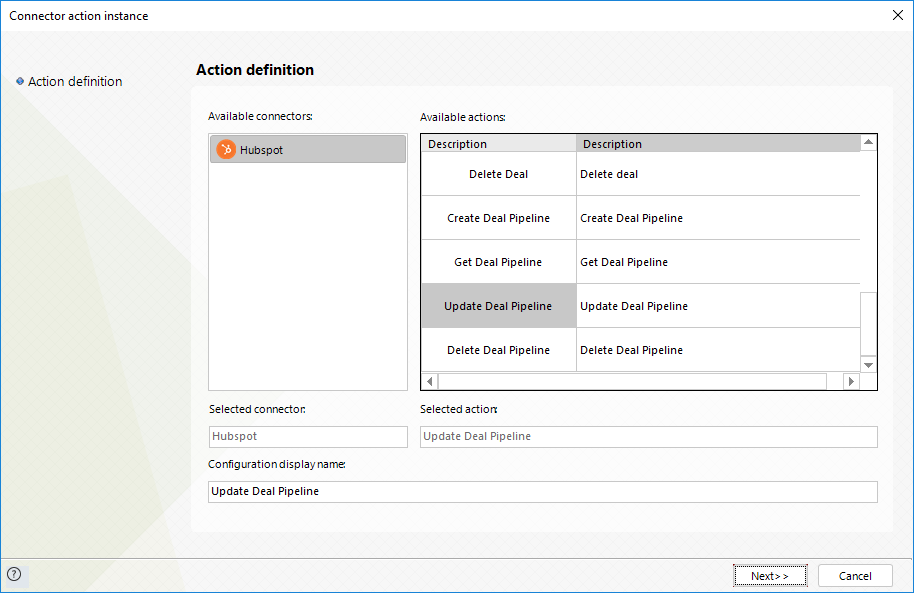
To configure its inputs, consider:
•Label: The display name of the lead pipeline.
•PipelineId: The ID of the deal pipeline.
•Stages: List of the dealstages in this lead pipeline.
This way and by mapping as well its inner label, probability, and displayorder elements, you can send the list of dealstages in this pipeline.
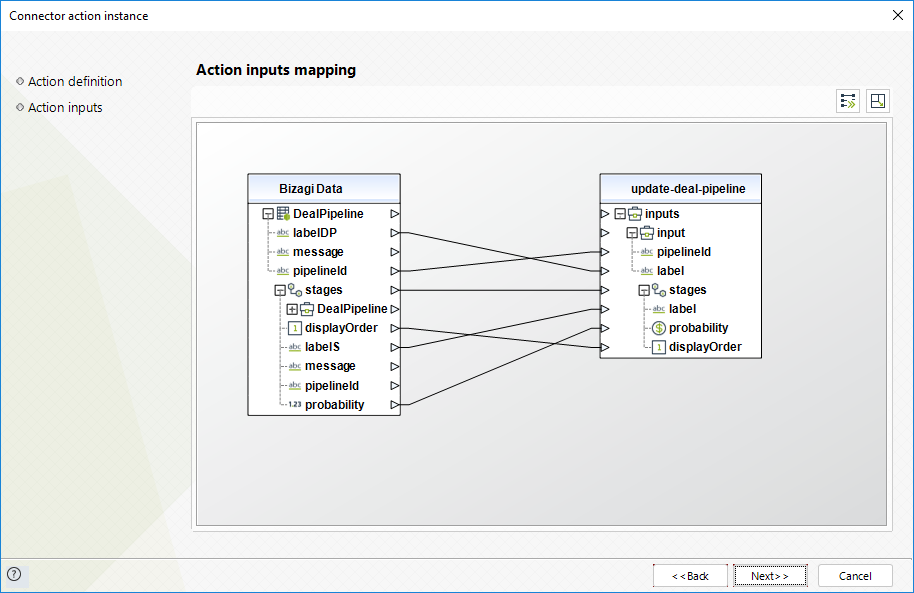
To configure its outputs when getting started and testing, you may map the success message.
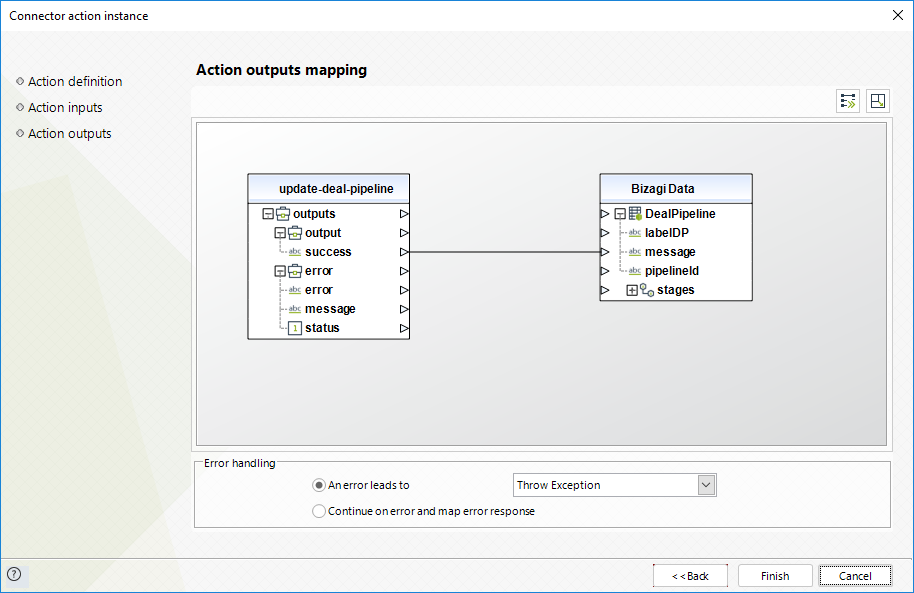
For more information about this method's use, refer to the HubSpot API official documentation at https://developers.hubspot.com/docs/api/overview.
Delete deal pipeline
Deletes a deal pipeline directly in HubSpot by providing its pipeline ID.
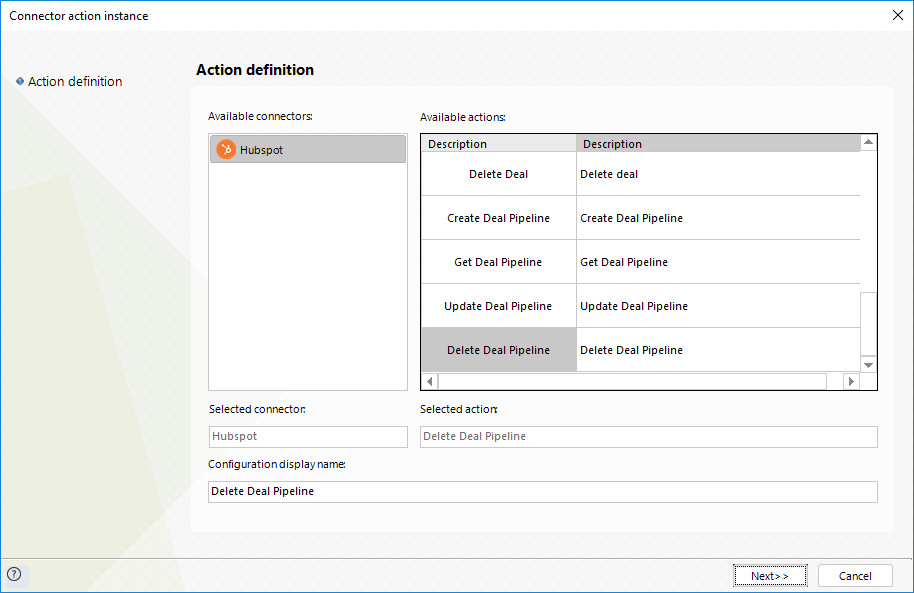
To configure its inputs, consider:
•PipelineId: The ID of the deal pipeline.
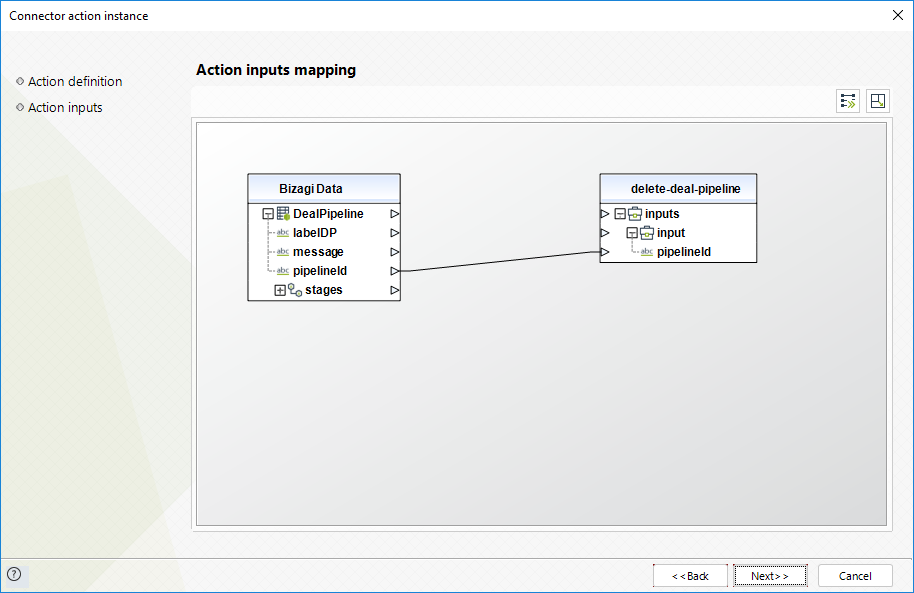
To configure its outputs when getting started and testing, you may map the delete confirmation.
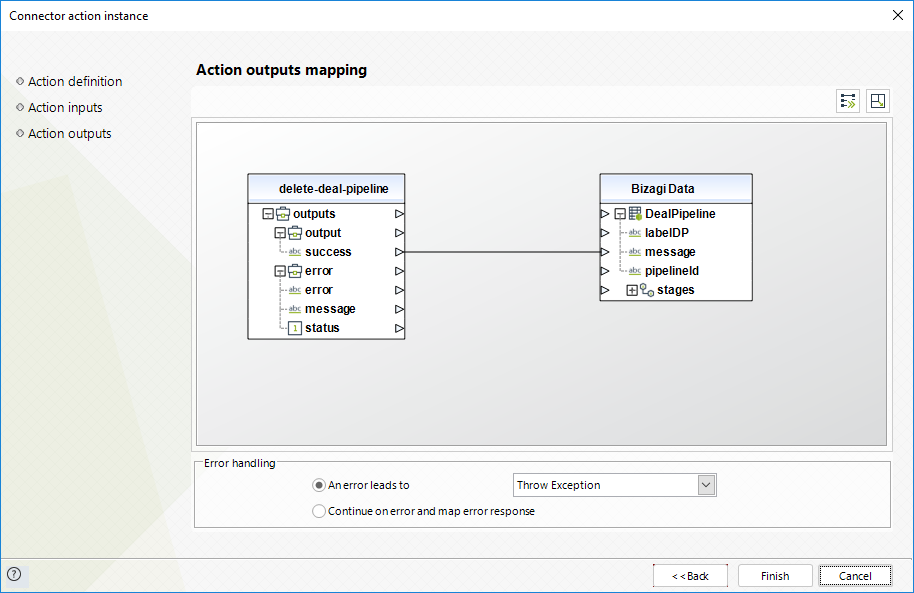
For more information about this method's use, refer to the HubSpot API official documentation at https://developers.hubspot.com/docs/api/overview.
Last Updated 11/23/2022 11:04:48 AM
