Overview
The Wizard view gives you access to the Process Wizard to automate your processes guided step-by-step.
Quick access to all steps
At the upper right corner of the work area, you find a drop-down list with the process wizard icon. The drop-down menu provides quick access to every step of the wizard, without having to navigate through each preceding step.
Last process chosen
Commonly in shared environments of Bizagi Studio, several users can access different processes. Bizagi lets you view the last process you opened every time you enter to the Wizard view. Additionally, if you click the drop-down list, you will see the last ten chosen processes listed by date of use.
|
Keep in mind that the processes displayed are shown depending on the user, that is, they are independent of the interactions of another Studio user. |
Switch between Processes
If your project holds many Processes, you can quickly switch between them by clicking on the name of the Process listed in a drop-down menu. This drop-down list is located at the left of the Quick Access menu. Doing so, the wizard refreshes, and you have access to the process you want to work on. This drop-down menu also lets you search a process by typing its name or a part of it. The process is displayed to be chosen, along with all its versions.
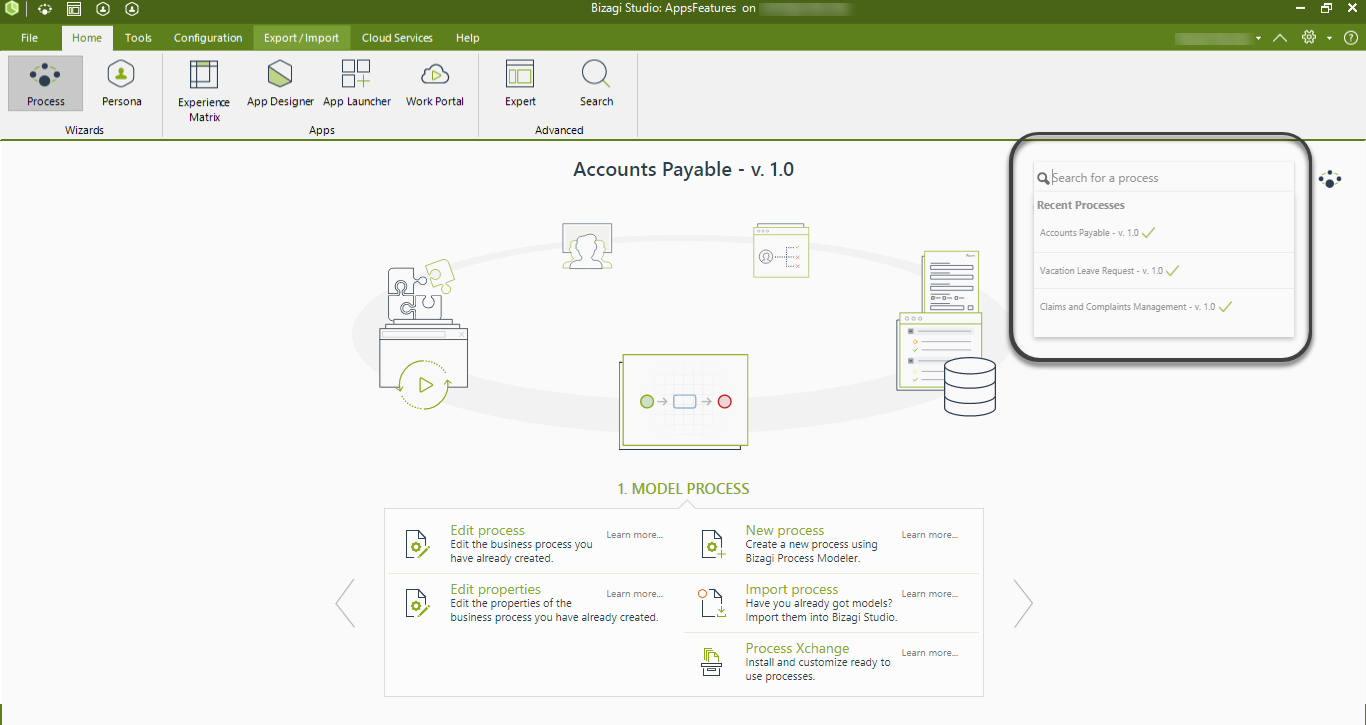
|
The drop-down list shows the corresponding processes to each user according to the permissions that have been set in the security for Work Portal menus configuration. |
Last Updated 1/8/2024 8:43:57 PM