There are times when the conditions established in the allocation rules are not met by any user. For example, all the users with a certain role or position are not enabled for assignment or there are no users assigned with a specific property.
When the enabled users do not comply with the allocation conditions, Bizagi does the following:
•First, evaluates if there is a Default assignment User defined, and assigns the Task or Event to this user.
•If a Default assignment User has not been set, the Task or Event will be assigned to all users defined in the Default assignment User Group.
•If there are no users in the default group, the task will be performed by the Administrator user (admon).
We strongly recommend to configure a Default assignment User and a Default assignment User Group.
Configure the Default Assignation User
Click on Admin in the Main Menu of the Work Portal. Then open the User Management category and select Manage default assignment user.
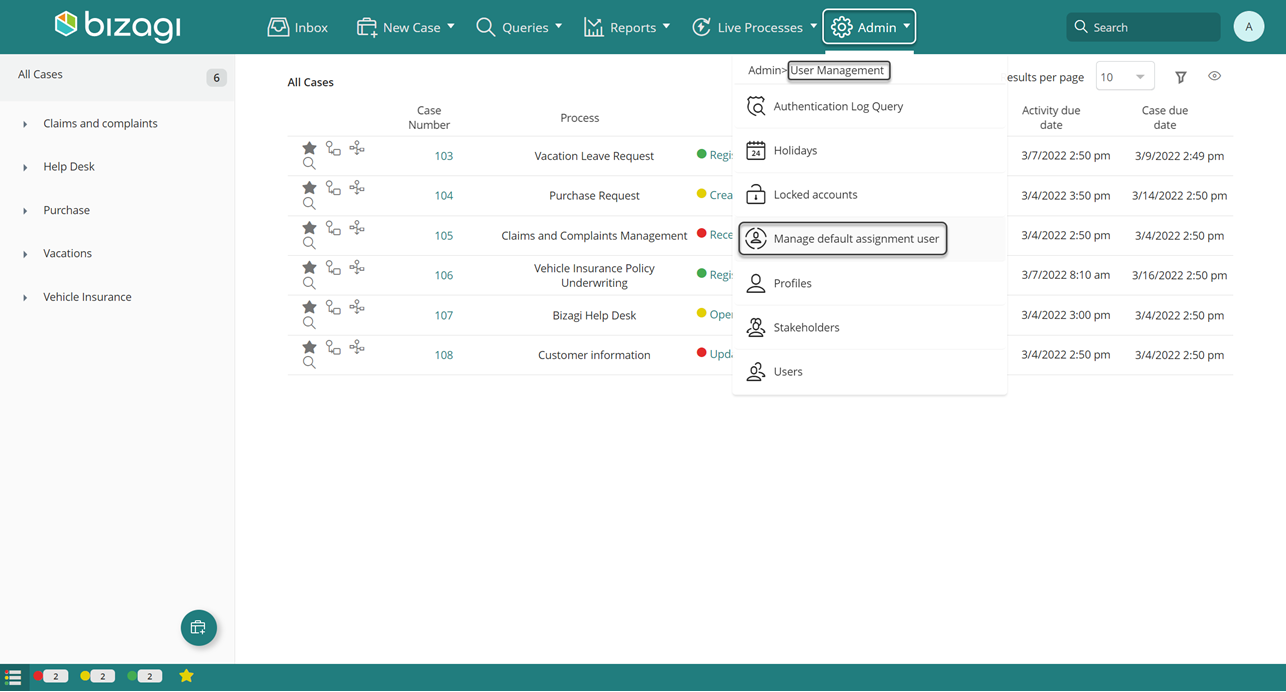
A default user can be defined for process. To do so, follow these steps.
1. To select a default user for a particular process, click Select Application (1) to start expanding the hierarchical tree view of your project. and then choose the specific application(2) that contains such process. Finally, from the list of processes select the one you wish to assign a default user to (3).
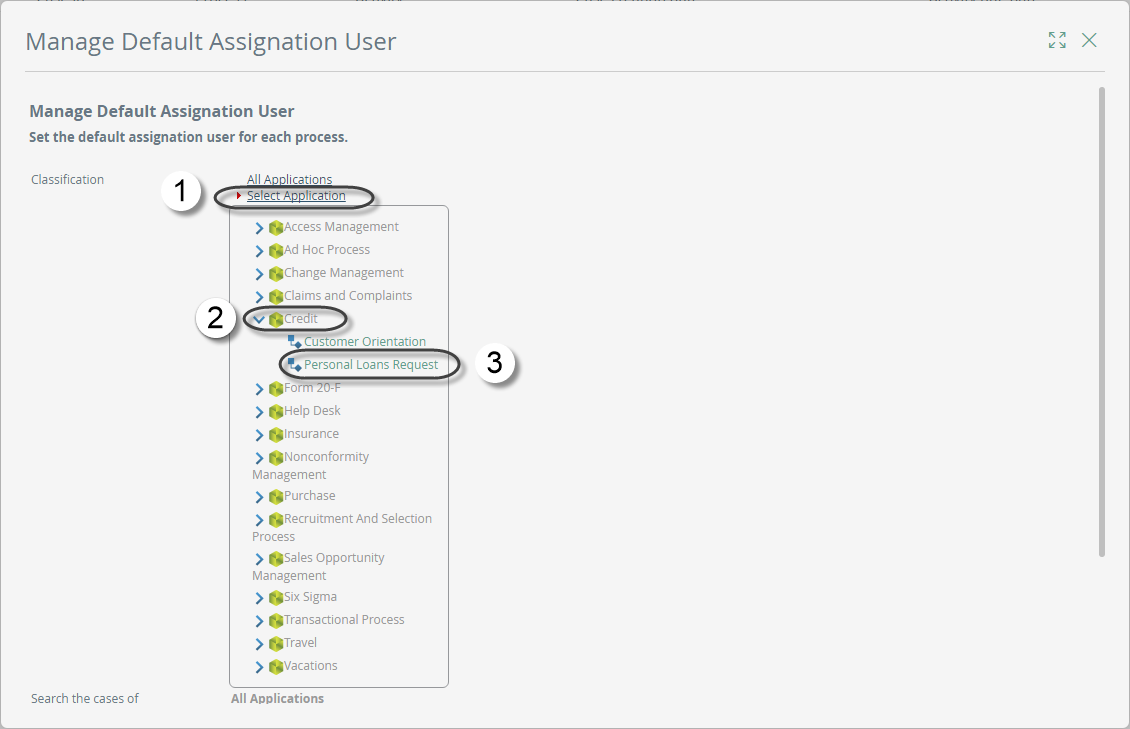
2. Then you need to choose the default user, to do so click the Search User button, and look for the user that will be set as the default user.
Click Save when done.

|
WARNING: you can set any user as the default assignation user regardless its state, but bear in mind that an inactive user cannot log into Work Portal to complete the allocated activity. |
Configure the Default Assignation Group
The Default Assignation User group is a group of people who are designated as performers of the Activities where the assignment condition rules are not met and thus there is no one to execute the Activities.
1. To define a Default Assignation User group, go to Bizagi Studio and select Organization. Then choose User groups.
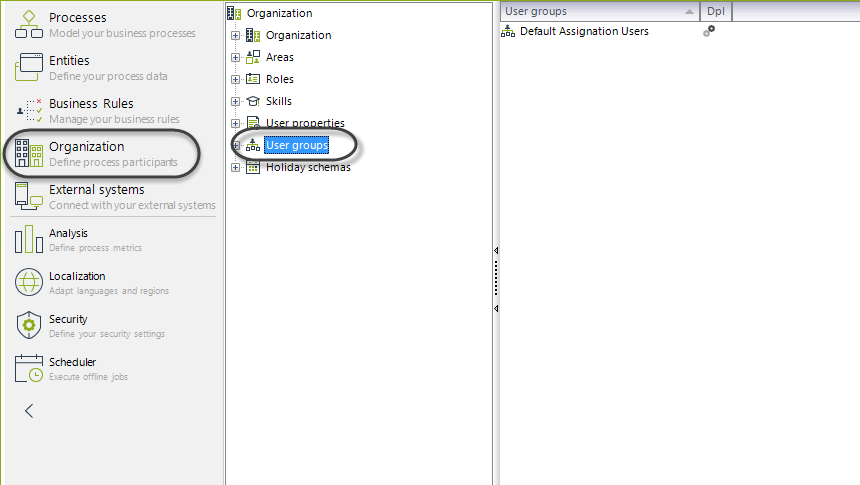
2. Right click the Default Assignation User and select Properties. This group is created by default.
Click for information about how to create User Groups.
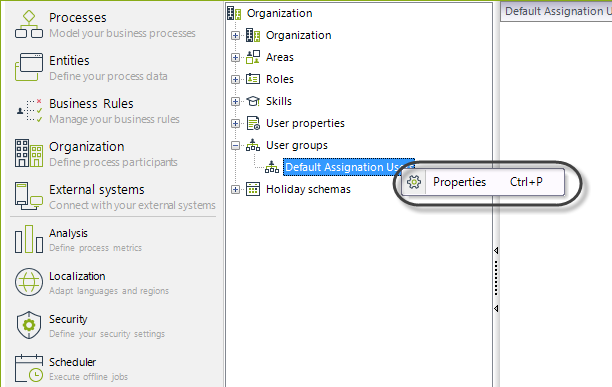
3. The Administrator position is selected by default in this group. Click on the Add or Remove button to modify the users included.
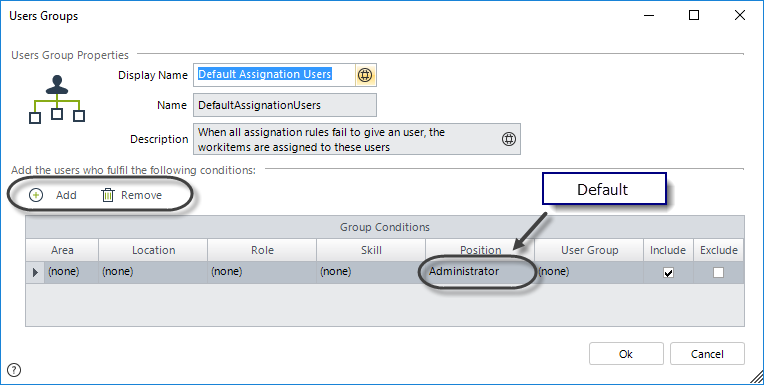
4. Add additional user properties to include new users that comply with the conditions. Specify Role, Skill, Position, Location or Area of the new members.
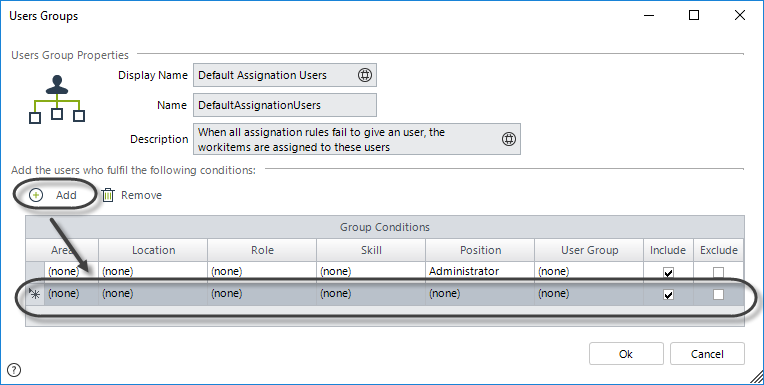
5. Select the Business option of the Configuration tab.
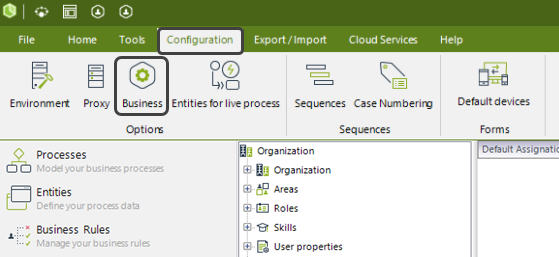
6. Select the Advanced section and then assign the DefaultAssignationUsers group to the Default Assignation User Groups. You can assign this group or any group previously created.
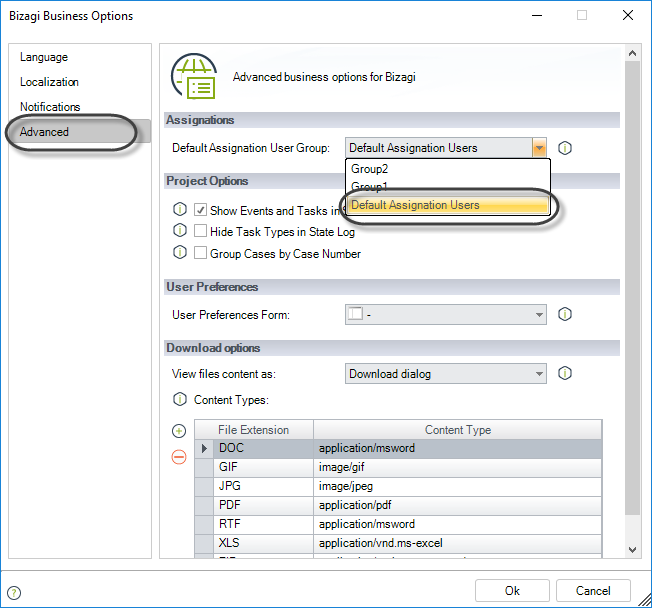
Last Updated 2/1/2023 4:01:19 PM