We will use the Help Desk Process to demonstrate how to use preconditions to allocate performers.
The Help Desk Process handles reports of incidents in order to minimize disruptions in information technology services.
An Incident Report has a type and a priority. The type classifies the report according to the affected component and the priority measures the degree of importance which the report must be treated. The task Assist Report is allocated based on these attributes.
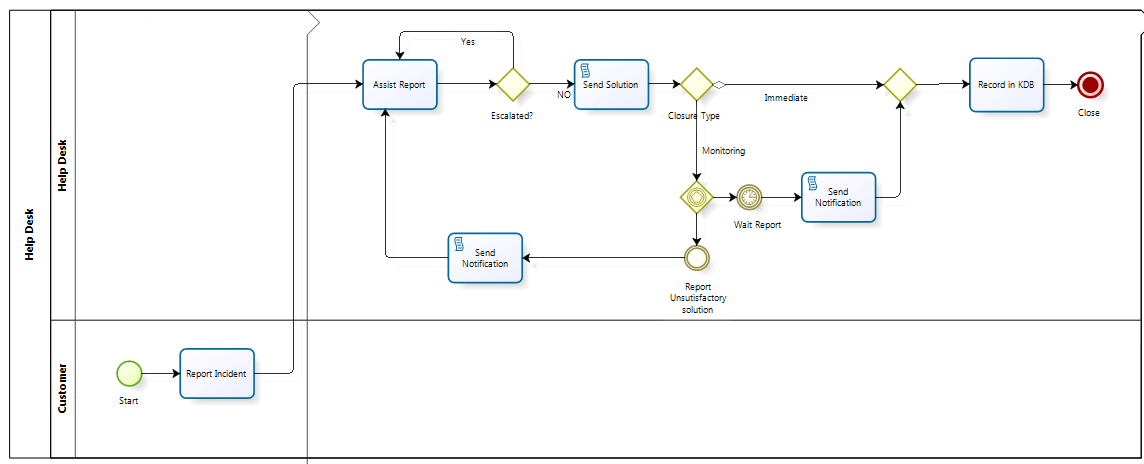
Depending on the priority, the Assist Report task will be performed by a member of a specific group:
•Level 1 support group assisted incidents with medium or low priority
•Level 2 support group assisted incidents with high priority.
The priority will be the Precondition to identify which support group to allocate.
In order to configure the previous described allocation follow the next steps:
|
Keep in mind you need at least two preconditions; which must be mutually exclusive and one of them will always return true. |
1. Go to the fifth step of the Process Wizard (Performers) and click Define Performers
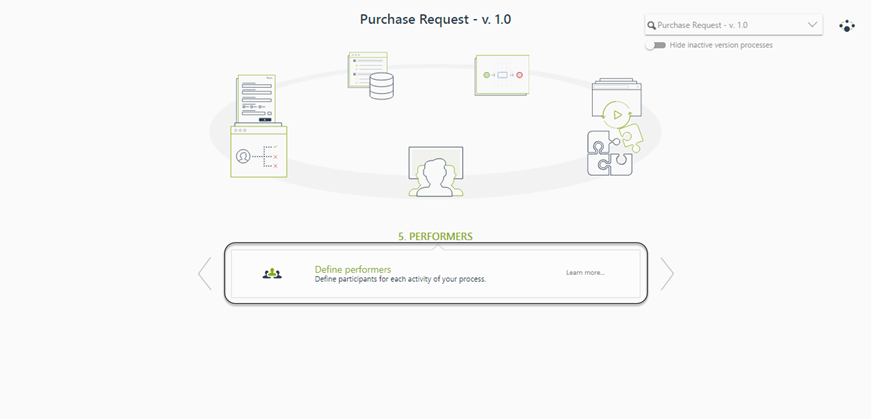
2. Select the desired Activity to define its Performers. In this case select the Assist Report Activity
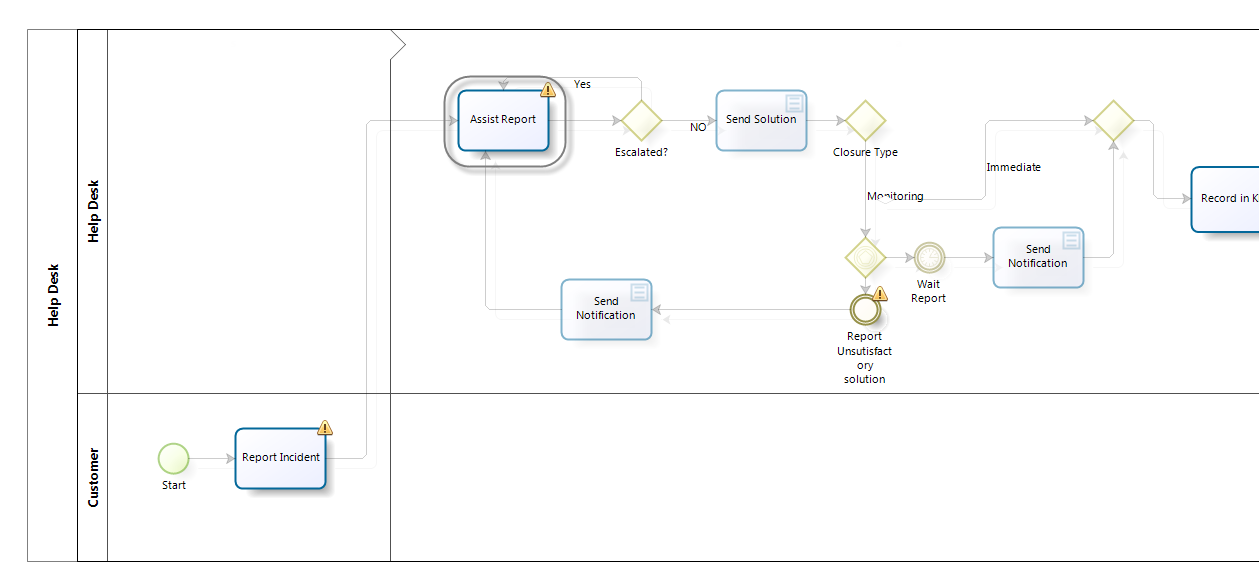
3. Once the Activity is selected, the Performers window will be displayed. click the Add Precondition button.
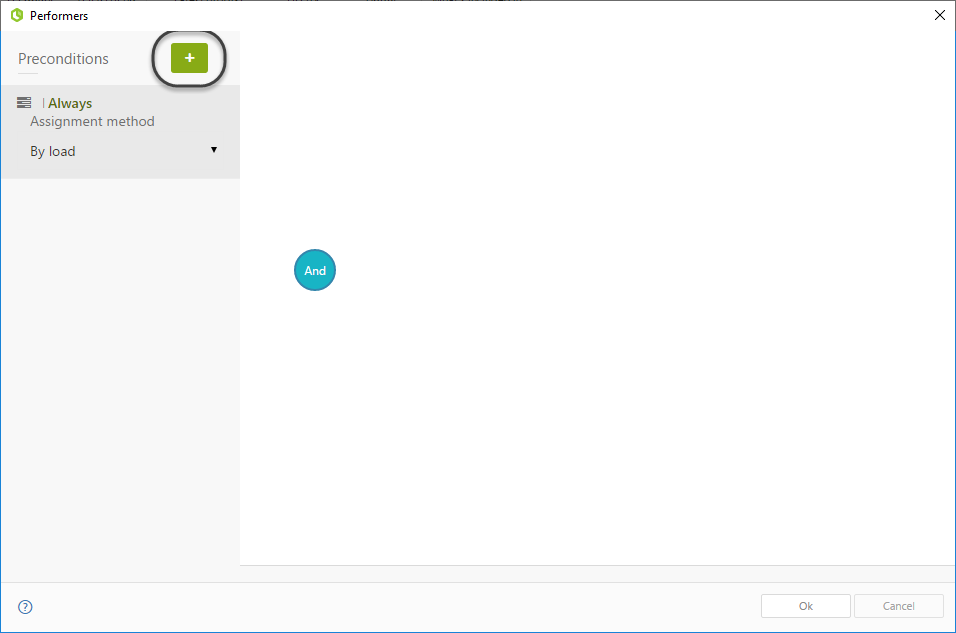
4. Click on the Edit Expression icon (![]() ). The Expression manager will display.
). The Expression manager will display.
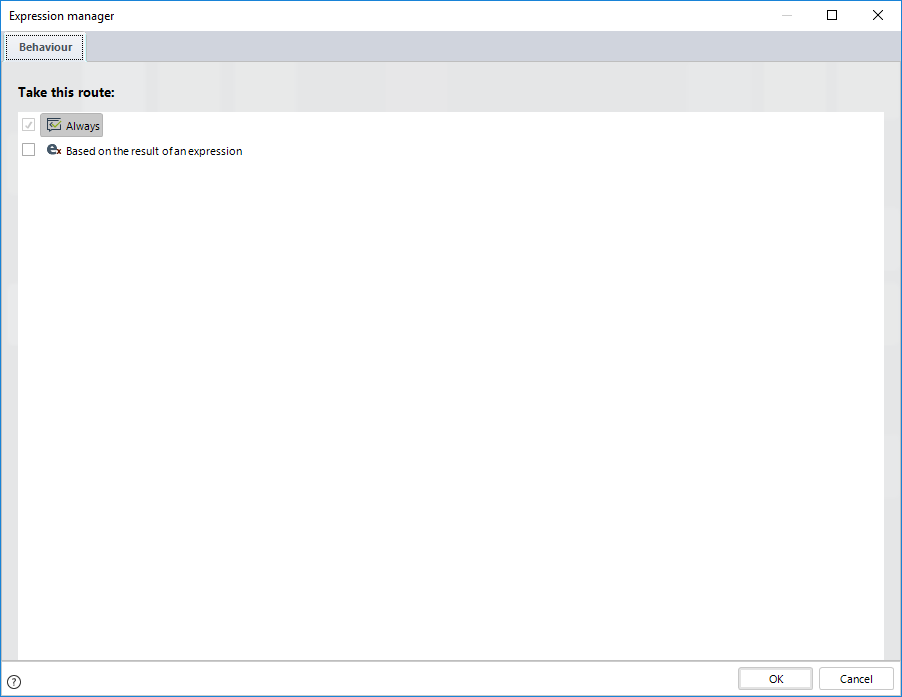
5. Select the option:
Always to make sure the allocation will always be the one selected.
Else, to be the default allocation when no other precondition is met.
Based on the result of an expression, when you need and expression.
6. Select Based on the result of an expression. The expression manager will be opened.
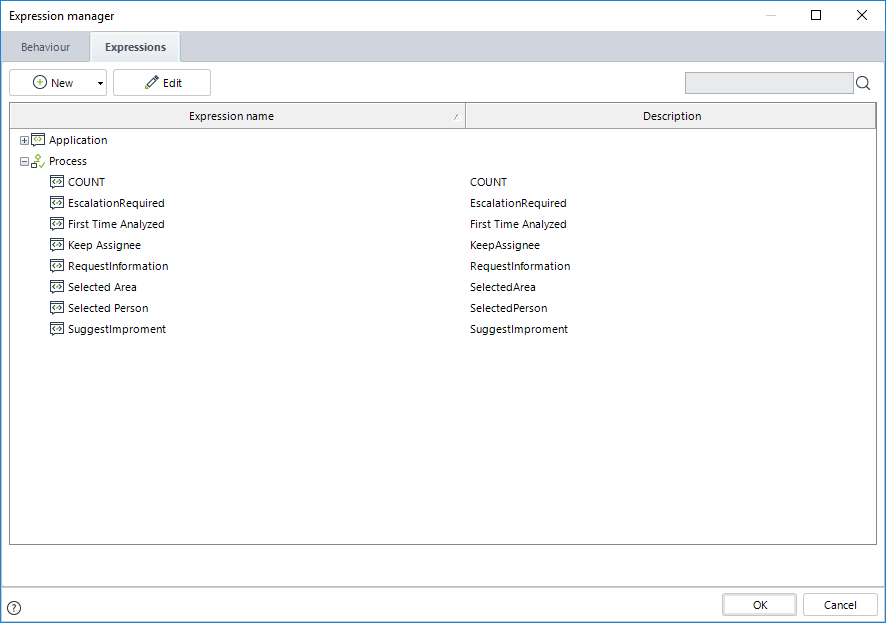
7. Configure the precondition by creating a new Boolean expression. In this case the condition is related to values of the Priority parameter entity.
For the first precondition we will evaluate if the priority has Low or Medium value.
Drag and drop the XPath that leads to the priority of the Incident.
Then select the values of Low and Medium.
Finally select the Or operator for the conditions.
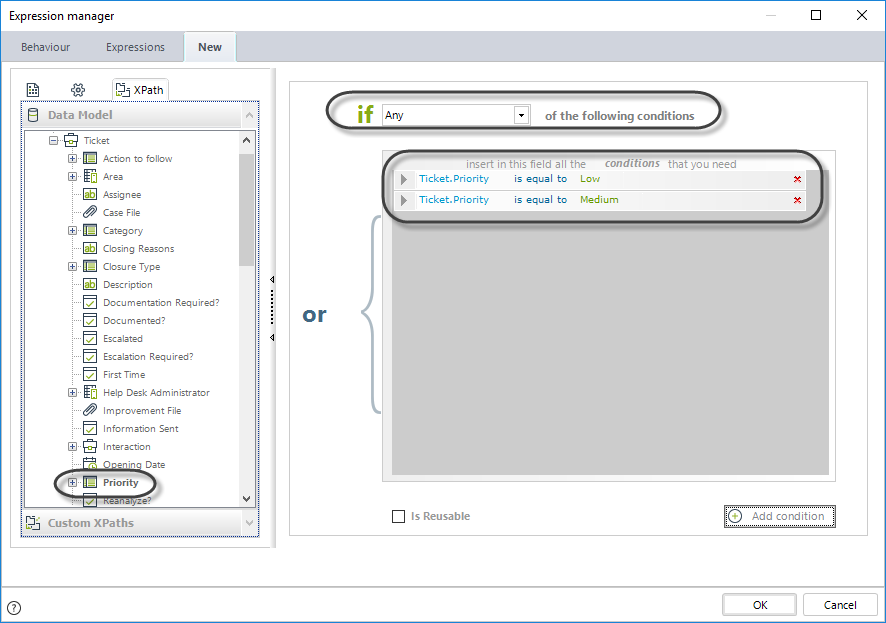
8. Click on Finish. You will be asked to define a precondition name, in this case we will call it Medium and Low Priority.
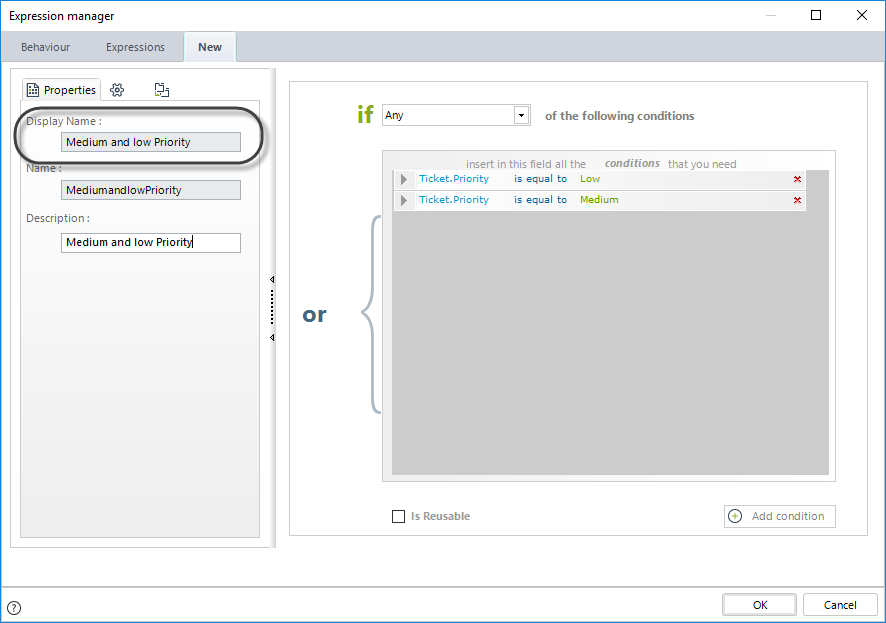
9. Now define the Assignment Rule. We can identify to which support group a user belongs through a Role. Click on Add condition icon (![]() ) and then, click the displayed box to open the properties. A panel at the bottom of the window will be displayed.
) and then, click the displayed box to open the properties. A panel at the bottom of the window will be displayed.
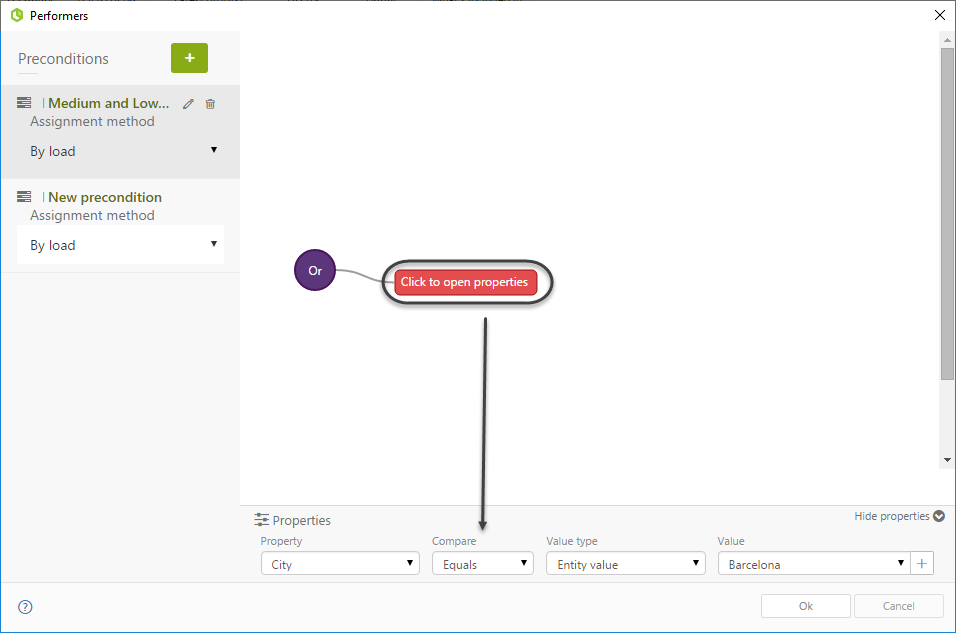
The allocation of this Task is based on the Role of the performer. Select Role from the User Property list.
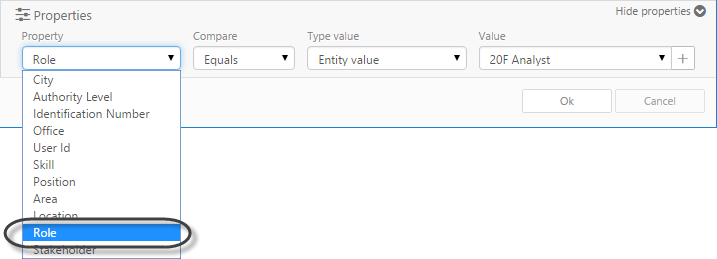
Select Equals in the comparator field and Entity Value in the Value Type field.
Here the entity value is a Role within the organization. Select Level 1 Support Group member from the source list in the Value field.
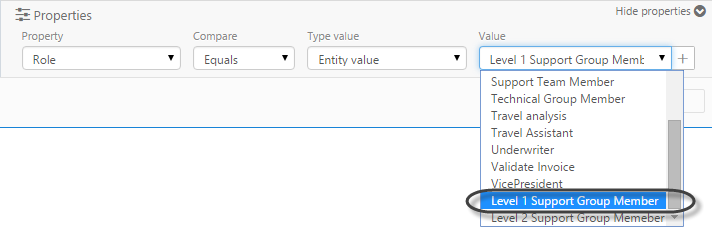
If a Role has not been created you can create a new one by clicking on the New link. However we strongly recommend to define your organizational structure first.
For further information about how to administrate organizations please refer to Organizations
10. Select By Load from the Assignment method list. This means that the Activity will be assigned to the Level 1 Support Group Member with the lightest workload. Finally click OK.
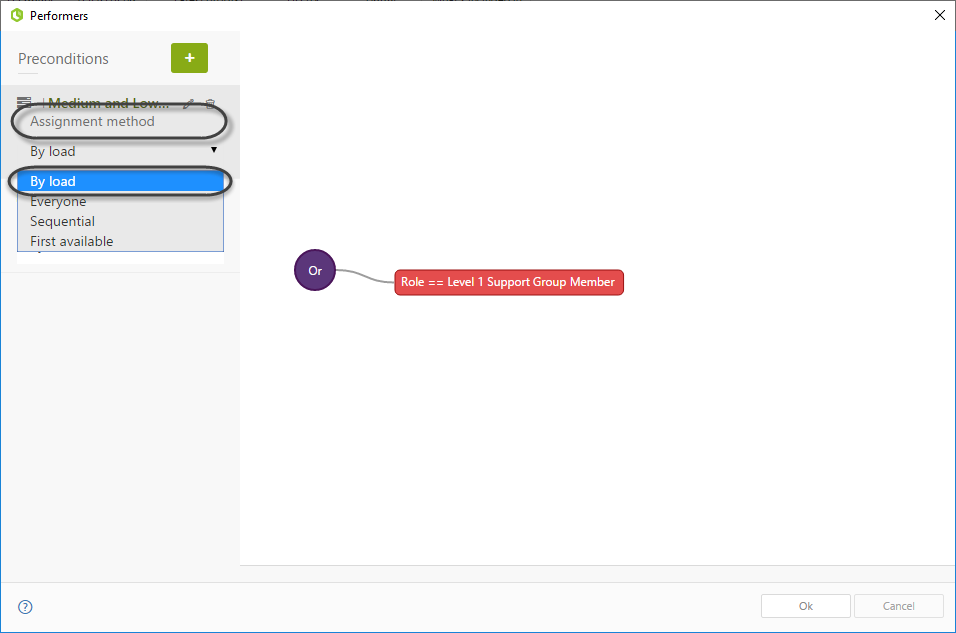
11. For the second precondition we will evaluate if the priority is High. Note that both preconditions are mutually exclusive.
Either it is high, low or medium.
Click on the Edit Expression icon (![]() ).
).
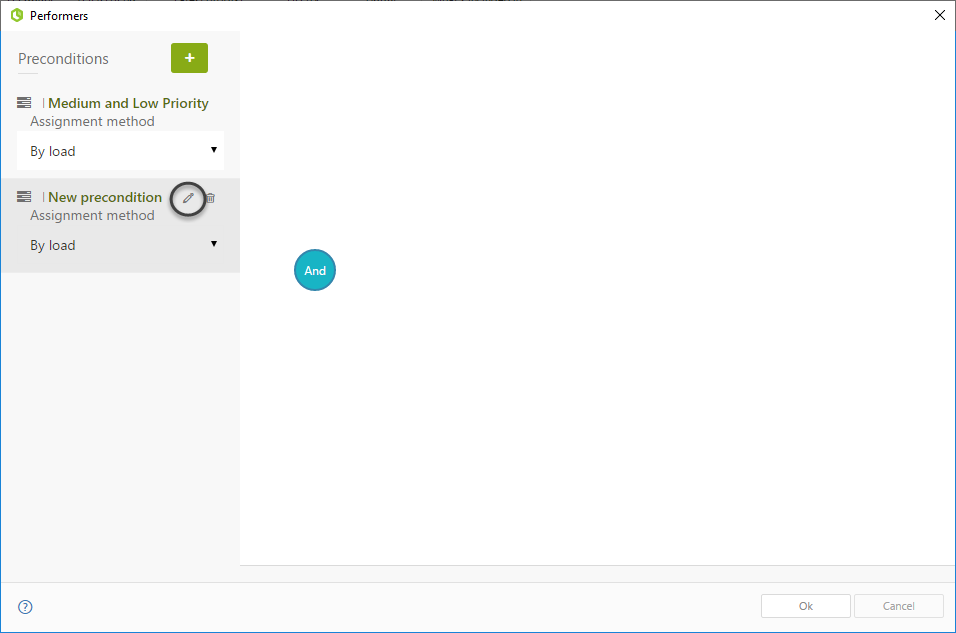
12. Repeat the procedure followed for the first precondition. Define the condition comparing the Priority entity with the value High and enter 'High Priority' as the expression name.
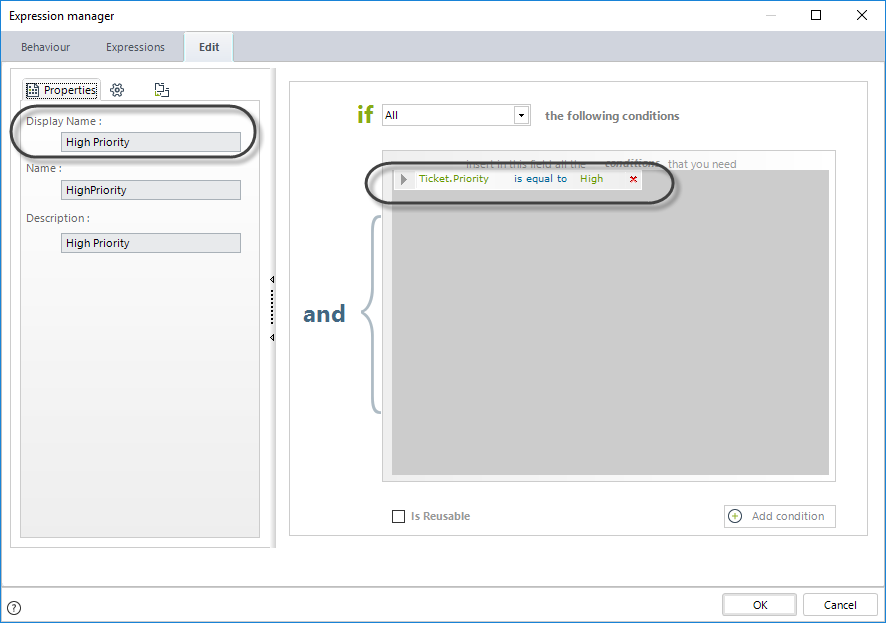
13. The Assignment Rule for this precondition is similar to the previous one. The only difference is that now we select the Level 2 Support Group Member for the Role value.

14. Finally select By Load from the assignment Method list. Note how the preconditions are displayed.
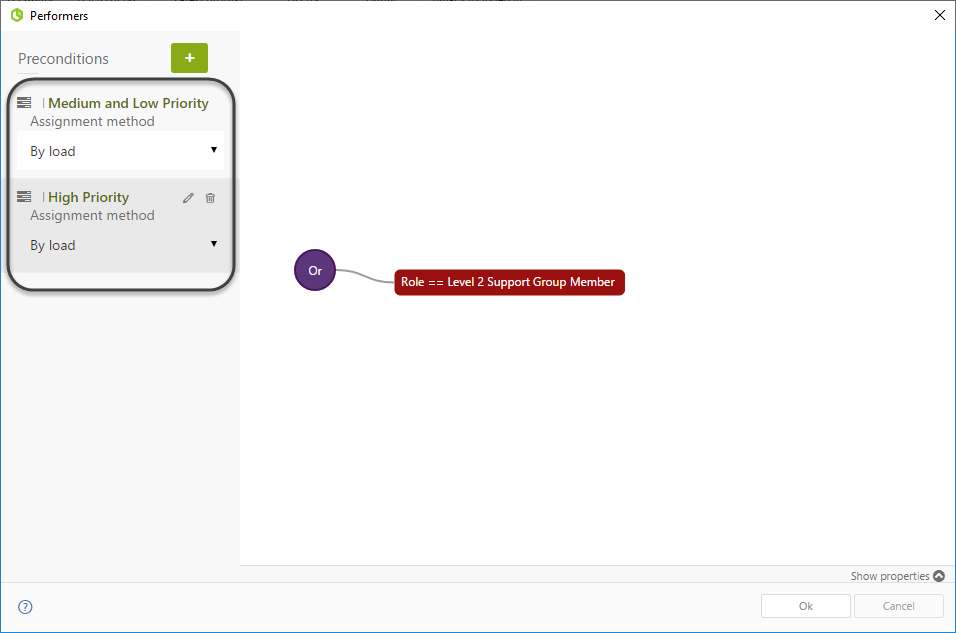
|
It is necessary that at least one end user are given the role selected in the allocation rules. If no user has been given the role,the Activities using these allocations will be assigned to a default user. Make sure roles are assigned to the correct users in the User Administration menu on the Work Portal. |
Last Updated 1/23/2023 12:05:09 PM