Overview
With Bizagi Modeler the extended attributes allow you to extend your documentation to include relevant information for your special needs. Keeping track of the behavior of this information may be key when making decisions.
Using the visualization option for extended attributes helps the user to analyze in a better way how those attributes are affecting the process.
Description
The visualization of the extended attributes is an interface tool that can be customized to show the value of specific extended attributes while the user is editing the process or in the presentation mode.
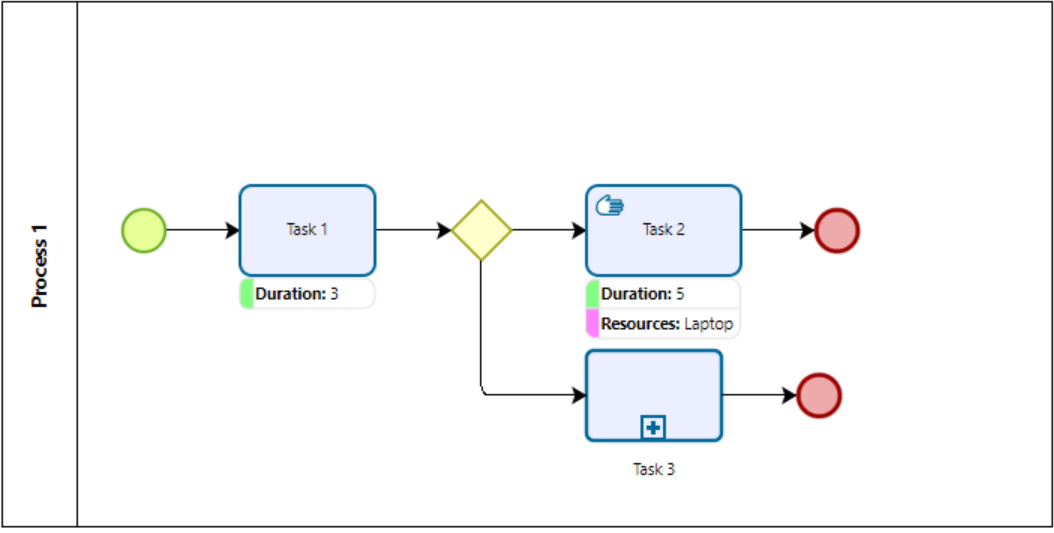
Configuration
Configuring in an extended attribute
Currently, the visualization is available for base and manual tasks. Open the Properties tab of the desire task by right clicking it. In the extended tab you can either customize an existing Extended attribute or create a new one. In the property window you are able to customize the attribute's name, color and visible option.
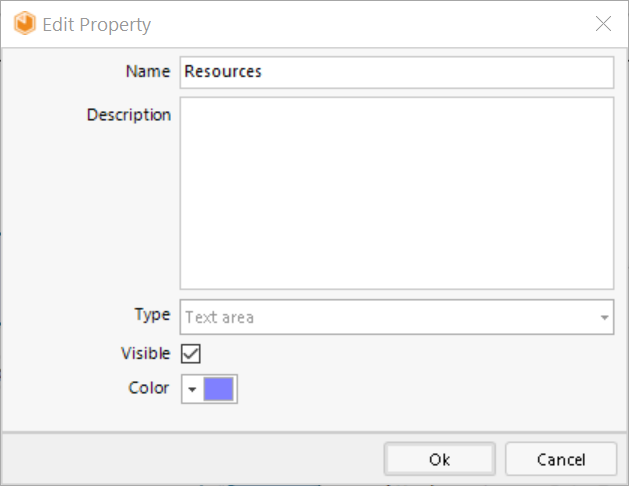
The visible option is supported for the following types:
•Text Area
•Text Box
•Number
•Date
|
If no value has been set for an Extended attribute in a specific task, this attribute may still be visible. |
Activating the visualization option
On the View tab, in the Show group, enable the Extended Attributes check box. Once you have done that, all the Extended attributes enabled to be shown, are going to be visible. In the same group, you can enable or disable the visualization of the Label and the Color for all the extended attributes.
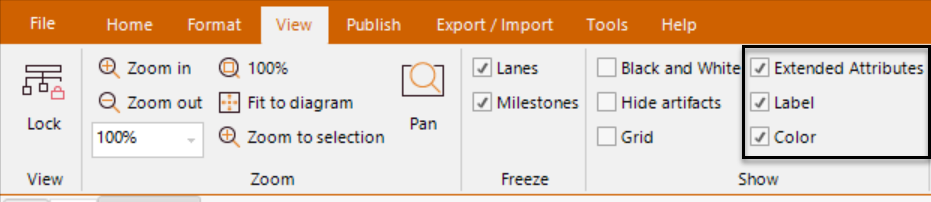
Example
Depending on the user needs, visualizing certain attributes may be helpful to understand the behavior of a process. In this example, visualizing the Duration attribute can give the viewer some idea of how much time this process may take.
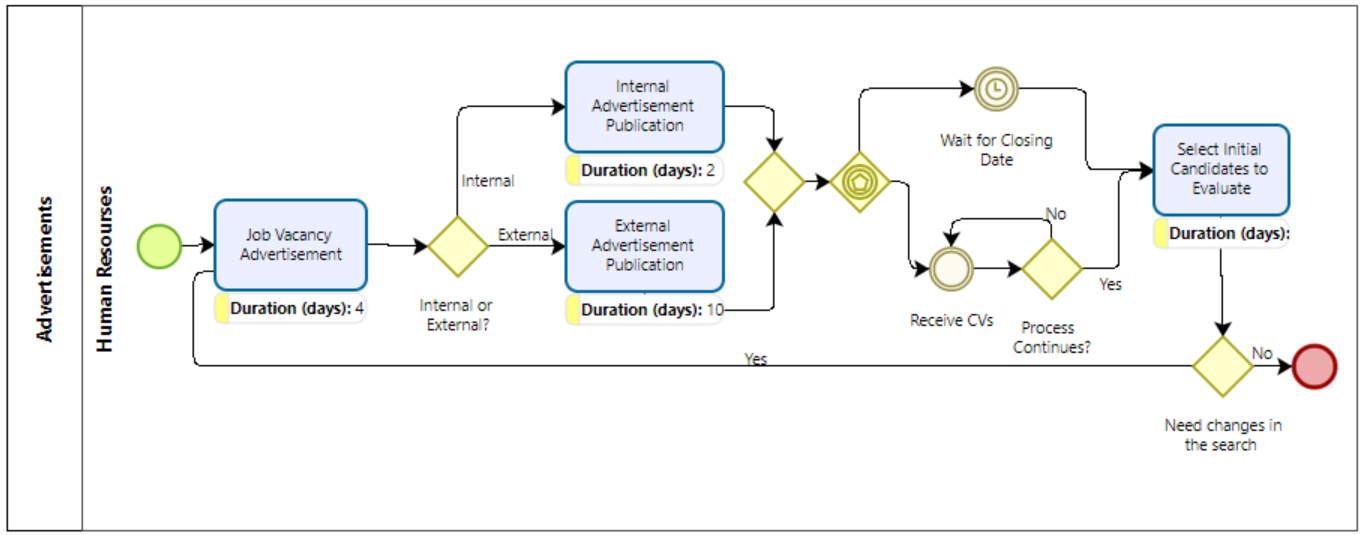
Considerations
When the task's width is less than the name or value of its corresponding attributes, they might be hidden or cut from the visualization. Despite that, when you place the mouse cursor on top of the visualized attribute, Bizagi displays a tooltip where you can read the whole information.
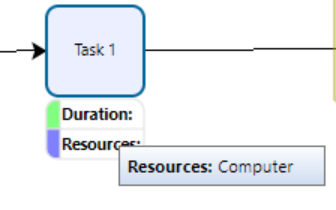
If you want them to be visible all the time, increase the width of the specific task until the visualizations fits your needs.
Last Updated 6/7/2023 8:55:09 AM